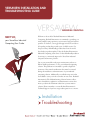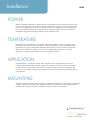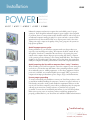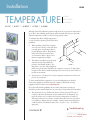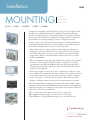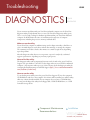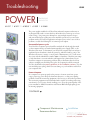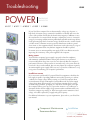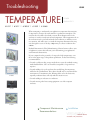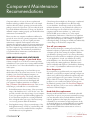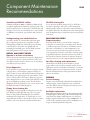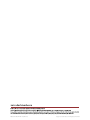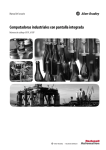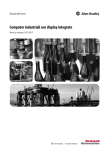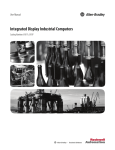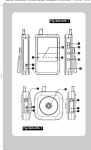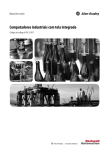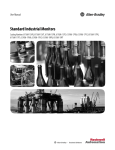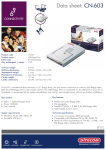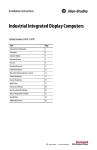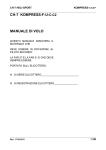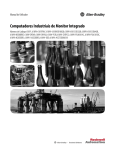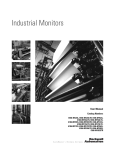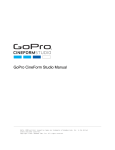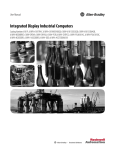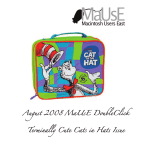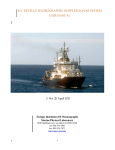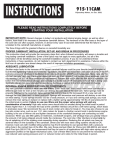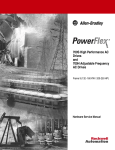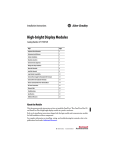Download VV-TG001A-EN-P, VersaView Installation and Troubleshooting Guide
Transcript
VERSAVIEW INSTALLATION AND TROUBLESHOOTING GUIDE VERSAVIEW INDUSTRIAL COMPUTING MEET VIC, your VersaView Industrial Computing Tour Guide. Welcome to the world of Rockwell Automation Industrial Computing. Rockwell Automation is committed to providing you with a simple buying experience, an innovative, high performance portfolio of solutions, a strong global support network, and above all a quality product that provides years of reliable service. For the past century, Allen-Bradley products have been the world class leaders in product quality. Today, the Rockwell Automation Industrial Computing team carries on that Allen-Bradley tradition by striving to continuously improve the VersaView industrial computer and monitor portfolio. Just as your automobile needs proper maintenance and care to deliver reliable performance, so does your industrial computing solution. This publication is intended to provide a high level awareness of the critical considerations that must be reviewed during the installation, and maintenance of your industrial computing solution. Additionally, a troubleshooting section has been added to assist you in the event that an issue arises. Rockwell Automation’s Global Manufacturing Solution business offers a suite of installation, application, and maintenance services that insure you derive the maximum value from your automation solution. Please remember to contact Rockwell Automation’s Technical Support if you have any product questions or concerns. Installation Troubleshooting Installation HOME POWER Reliable computing performance is required in todayʼs operationally lean environment. Consistent, clean power is a key deliverable to insuring your computerʼs performance. Power sags, noisy transients on the power line, and improper power cycles will lead to event log errors, potential re-starts of the operating system and possibly the damaging of internal hardware components. Make sure to review the power management suggestions during the installation of you computer solution. TEMPERATURE Perhaps the most concealed threat to a computerʼs long term reliability is excessive exposure to high temperatures. All electronics have some amount of de-rating that begins to reduce their MTBF as the temperature rises. Proper considerations should be made to reduce excessive exposure to temperature. Most VersaView industrial computers are rated to 50ºC. Reducing the temperature, even if your application is within our specified limit, will increase long-term reliability. APPLICATION Each deployment of a computer is unique. Most companies invest a significant amount of time in configuring and validating their computerʼs applications, operating system environment, and hardware interfaces. Protect your investment. All VersaView computer solutions ship with a cloning utility that easily allows you to make a back-up of your application. This critical step should be a mandatory part of any installation. MOUNTING VersaView industrial computers offer a ruggedized computing solution that can tolerate robust environmental conditions. The proper mounting of the computer will improve its useful life. Proper mounting includes elements such as enclosure locations, ventilation, cleanliness, and power considerations. Troubleshooting VERSAVIEW INDUSTRIAL COMPUTING www.ab.com/versaview Installation HOME POWER TEMPERATURE APPLICATION MOUNTING 6181P | 6181F | 6180W | 6155R | 6186M 6181P Industrial computers and monitors require clean and reliable power for proper operation. Even though the industrial computer’s power supply is less susceptible to problems, there are some precautions that should be taken in order to keep even an industrial computer running properly. Poor power can lead to system troubles manifested in ways that would not lead one to suspect power issues as the cause. Taking some steps to improve the quality of the power going into the system can help prevent problems. Avoid improper power cycles 6181F During installation of your VersaView computer, make sure the product is not exposed to uncontrolled power cycling. The computer should be turned off only through the “shut down” command in the start menu or by pressing the power switch on the computer chassis. Improper power cycling may lead to corruption of the operating system or damage to the rotating media disk drive. The computer should not be powered through a disconnect used to shut down other equipment. Ideally the computer should be powered from a circuit with a separate disconnect. Avoid powering the VersaView computer from “noisy” locations 6180W When installing your VersaView computer, ensure the computer’s power wiring does not lie close to circuits that may fall victim to heavy switching transients, such as those induced by motors, welding equipment, or other heavy equipment. If clean power is not available, use an uninterruptible power supply (UPS) to protect the computer from improper shutdowns, power outages, surges, and bad harmonics. Ensure proper grounding 6155R To ensure an electrically safe installation, connect your VersaView product to earth ground when installed. Installing the computer or monitor in a panel, enclosure, or rack already connected to earth ground satisfies this requirement. Please note that even if your VersaView computer’s power cable is grounded properly, the computer still may receive noise from a nearby enclosure or panel that is not properly grounded. To ensure the safe and reliable performance of your VersaView product, make sure its power source, its enclosure, and any neighboring equipment are properly grounded. Refer to your VersaView user manual for additional information. 6186M Troubleshooting VERSAVIEW INDUSTRIAL COMPUTING www.ab.com/versaview Installation HOME TEMPERATURE POWER APPLICATION MOUNTING 6181P | 6181F | 6180W | 6155R | 6186M Although VersaView industrial computers and monitors can operate in temperatures up to 50ºC, their reliability and longevity will be lessened when they are exposed to ambient temperatures of 40ºC or more for long periods of time. To minimize the effects of high temperatures on your VersaView product, please follow these guidelines: 6181P 6181F 6180W 1. When installing a VersaView computer or monitor in a cabinet, ensure that there is enough space around the product to provide adequate airflow. The product’s inlets and outlets must remain clear of obstructions. Refer to figure 1 for a clearance requirement example. 2. The ambient air within a properly sized enclosure must be kept within the FIGURE 1 product’s stated limits (0-50ºC). It is important to note that other equipment nearby may generate heat that affects the computer or monitor. To help reduce hotspots in the cabinet, install circulating fans near the bottom of the cabinet to provide air movement. 3. Since heat rises, it is always best to house computers and monitors in the lower portion of your cabinet. To better understand the temperature of your intended application, thermal monitoring equipment should be used. An example of thermal monitoring equipment can be found at www.telatemp.com. 6155R 6186M If you have followed the guidelines above but the temperature around your VersaView product remains high, here are some ideas to help reduce the heat further: 1. The cabinet may be too small for the amount of heat generated. The size of a cabinet is the main determinant of how much heat can be dissipated – the larger the surface area of a cabinet, the lower the temperature rise inside. To determine surface area of a cabinet, consider all six sides; however, any surfaces not available to dissipate heat (for example, a cabinet surface mounted against a wall) should not be included. Surface area = 2 [(a*b) + (a*c) + (b*c)/144 in square feet. CONTINUED Troubleshooting VERSAVIEW INDUSTRIAL COMPUTING www.ab.com/versaview Installation HOME TEMPERATURE POWER APPLICATION MOUNTING 6181P | 6181F | 6180W | 6155R | 6186M 2. Turn off your display when the computer system is not in use. In the “Control Panel --> Power Options” setting, change your “Turn off monitor” setting to after 20 minutes. It takes just the touch of a key, movement of the mouse, or a press on the touchscreen to wake up the display. 6181P 6181F 6180W 6155R To calculate heat dissipation, consider the number of watts used by equipment housed in the cabinet. To find the proper wattage of your VersaView product, visit www.ab.com/versaview or consult your owner’s manual. Once the total power in watts is determined, divide the total watts by the area in square feet (from the formula above). The result is a watts/square foot value that can be tracked on a temperature rise graph (figure 2). This graph estimates the temperature rise in the cabinet above the ambient temperature outside the cabinet. Please FIGURE 2 note that the graph in figure 2 applies to cabinets that are properly gasketed, made of painted steel, and not vented. Higher temperatures are expected in stainless steel and aluminum cabinets due to weaker radiant heat transfer. In those cases, the results from the graph in figure 2 should be multiplied by 1.5. 3. If the operating environment allows it, you should provide better ventilation of the cabinet through the following means: • adding vents at the top and bottom of the cabinet to increase air flow, making sure that vents to the surrounding environment are filtered to prevent dust and airborne debris from entering the cabinet • mounting fans externally, taking care not to increase vibration • air conditioning in cases where ventilation and fan circulation do not bring the cabinet temperature within the operating specification There are sources for additional information relative to heat dissipation. One example is www.hoffmanonline.com/technical_info. 4. If your application allows your computer to be shutdown, take the opportunity to do a controlled shutdown. Periodic shutdown will help extend the life of your computer. 5. If your computer has fan filters, make sure there is a preventative maintenance plan that includes a periodic cleaning of the fan filters. 6186M If your environment demands that the computer operate in conditions near 50ºC, a better option for your storage device may be a solid state drive (SSD). These drives are much more robust for long-term elevated temperature conditions. Troubleshooting VERSAVIEW INDUSTRIAL COMPUTING www.ab.com/versaview Installation HOME APPLICATION POWER TEMPERATURE MOUNTING 6181P | 6181F | 6180W | 6155R | 6186M 6181P 6181F 6180W 6155R 6186M With all computers, the possibility exists that you may experience an unexpected system shutdown (e.g. “lock-up”, “blue screen”). To reduce downtime during these events, use the VersaView cloning utility. The VersaView cloning utility provides advanced backup, data protection, and recovery to help you restore your system’s efficiency. The VersaView cloning utility uses the Symantec® Ghost™ cloning program to create a duplicate image of the computer’s hard drive. Unlike standard recovery utilities that are able only to restore systems to original factory settings, the VersaView cloning utility helps ensure that the most recent critical settings are protected during unplanned computer outages. The duplicate image can be stored either on an unused portion of the hard drive or on external devices like CDs, DVDs, USB devices, and networks. For best results, you should back up all your systems and data with the VersaView cloning utility before you deploy the computer in its intended application. There is no limit to the number of times an image can be created. Each time a backup is made, the new image replaces the old image. OTHER APPLICATION CONSIDERATIONS Operating systems. The VersaView computer’s Microsoft operating system has been configured for optimal performance in an industrial environment. Everything you need to load and run your application has been configured for you. In addition, the Windows operating system has been pre-activated, so you don’t need to register your license through Microsoft. There are times, however, when you might need to configure your own operating system image. On those occasions, use the included Recovery CD and Accessory CD, which contain the needed drivers. Solid state hard drives. If your VersaView industrial computer relies on a solid state hard drive, it is imperative that you do not turn on the virtual memory, system restore, or hibernation functions. These have been disabled intentionally in order to maximize the number of times you are able to write to your solid state drive. Hard disk drives. Hard disk drives are a common source of computer failures because they contain small moving parts and they are susceptible to higher temperatures. The VersaView computers are designed to mitigate the common causes of hard drive issues. However, to insure maximum reliability, you must carefully consider your application’s effect on the hard drive. There several ways to configure your computer to extend the life of your hard disk. 1. Configure your computer to turn off your hard disk after a period of inactivity (20 minutes typical). This setting is found in the Microsoft Windows Control Panel under “Power Options.” 2. Increase the amount of RAM in the system and lower the virtual memory setting, which will result in fewer hard disk writes. The virtual memory options can be found in “Control Panel” -> “System Properties” -> “Performance – Settings” -> “Advanced”. Troubleshooting VERSAVIEW INDUSTRIAL COMPUTING www.ab.com/versaview Installation HOME MOUNTING POWER TEMPERATURE APPLICATION 6181P | 6181F | 6180W | 6155R | 6186M Computers are susceptible to shock and vibration as they are being shipped to their final destination. Rockwell Automation has qualified the production packaging material to provide adequate protection during shipment. If a computer is required to be transported after it has been configured, the computer must be removed and placed back into the original packaging to ensure it is adequately protected. 6181P Proper mounting of your VersaView industrial computer or monitor will eliminate potential problems and lengthen the product’s life. Please keep the following points in mind when deciding where to house your VersaView product: • Ensure that the enclosure is large enough to provide adequate heat dissipation. Satisfying the minimum clearances does not mean that the enclosure is properly sized. The minimum clearances represent the minimum space required to allow proper air flow. However, the internal ambient temperature must not exceed the product’s specified limit. 6181F 6180W • Follow the required mounting clip torque specifications provided in the installation instructions. Over-torquing the clips may compress the gasket too far possibly jeopardizing the watertight seal. Additional, following the proper sequencing for torquing the mounting clips. Torquing the clips in a circular fashion may result in breach of the watertight seal. • When using computers or monitors on doors or pendant arms, make sure to take into consideration the amplitude of the shock or vibration that could be introduced to the computer during both operating and non-operating conditions. Attempt to mount the computer to enclosures that are fixed to the floor whenever possible. • Dampen, or eliminate vibration from, fans and cooling units whenever possible. 6155R The VersaView panelmount computers and monitors meet either an IP65 or IP66 watertight standard, and the UL50 NEMA4 watertight standard. If your application requires the computer to be hosed down, make sure the water pressure’s volume and location do not exceed the specified limits. IP65 = 12.5 liters/minute through a 6.3 mm nozzle, 2.5-3.0 m away IP66 = 100 liters/minute through a 12.5 mm nozzle, 2.5-3.0 m away UL50’s NEMA 4 = 65 gallons/minute through a 1.0” nozzle, 10-12 ft away 6186M Troubleshooting VERSAVIEW INDUSTRIAL COMPUTING www.ab.com/versaview Troubleshooting HOME DIAGNOSTICS POWER TEMPERATURE If you encounter problems with your VersaView industrial computer, use the VersaView diagnostic utility to help identify the root cause. The VersaView diagnostic utility (green CD) is a tool to help you diagnose hardware problems within your VersaView industrial computer. It will determine the cause of a malfunction through tests of computer components, including the processor, memory, and hard drive. When to run the utility If your VersaView computer is malfunctioning, run the diagnostic utility to find the root cause. An initial diagnosis can be done without disconnecting or moving the computer. The examination can take as little as five minutes or as much as eight hours, depending upon the problem. After the diagnostic utility has run, it can generate a report for analysis by a technical support representative, expediting any necessary repair process. How to find the utility The diagnostic utility and accompanying literature can be found on the green VersaView Support CD (part number 77184-927-99) that ships with every new VersaView industrial computer. Any customers without a copy of this CD may obtain the diagnostic utility by contacting Rockwell Automation Technical Support (http://www.rockwellautomation. com/locations/index.html). How to run the utility To run the diagnostic utility, insert the green VersaView Support CD into the computer’s CD-ROM drive and reboot the computer. No software will be installed, nor will the utility affect any software already installed. If your computer does not have a CD-ROM drive, you may run the diagnostic utility from a floppy disk, a USB CD-ROM drive, or a USB removable storage device Component Maintenance Recommendations Installation VERSAVIEW INDUSTRIAL COMPUTING www.ab.com/versaview Troubleshooting POWER HOME TEMPERATURE DIAGNOSTICS 6181P | 6181F | 6180W | 6155R | 6186M The power supplies included on all VersaView industrial computers and monitors are designed and tested to ensure that they will weather short-term sags in or losses of line voltage. Long-term power disruptions, excessive high transient voltages, and uncontrolled power cycling may cause unreliable operation. If you encounter problems with your VersaView equipment and suspect power is the source of those problems, consider the following list of common power culprits. 6181P 6181F Uncontrolled power cycles Your VersaView computer’s power should be switched off only through the switch on the computer chassis, an attached uninterruptible power supply (UPS), or the Windows Start menu. To determine if your VersaView computer has been subject to unplanned power shutdowns, check the system log, which is found by going to the Windows start menu > settings > control panel > administrative tools > event viewer. Any event with the identification number 6009 is a shutdown. Check the time stamp on each shutdown to ascertain whether each happened at a planned time. If your VersaView computer is experiencing problems and you determine that it has been subject to multiple uncontrolled power cycles, the computer should be re-imaged. You also should follow the power guidelines in the installation section to stop the uncontrolled power cycling, which can cause damage to your hard drive and shorten your computer’s life. Power dropouts 6180W No computer can operate properly in the presence of current waveforms, power surges, power sags, power dropouts, harmonic distortion, or other power quality problems. Power line monitoring equipment is the best way to detect these problems. The monitoring equipment runs unattended and is capable of recording and storing waveforms for you to review, thereby enabling you to assess the general quality of the power installation. AEMC Instruments and Dranetz-BMI offer high quality power monitoring equipment. 6155R CONTINUED 6186M Component Maintenance Recommendations Installation VERSAVIEW INDUSTRIAL COMPUTING www.ab.com/versaview Troubleshooting POWER HOME TEMPERATURE DIAGNOSTICS 6181P | 6181F | 6180W | 6155R | 6186M 6181P If your VersaView computer’s line is characterized by voltage sags, dropouts, or high levels of transient energy, examine the installation to identify and correct the source of the problem. Ensure that the branch circuit capacity is sufficient to carry the rated current of connected loads. Attempt to identify the source(s) of transient energy by connecting and disconnecting individual loads while monitoring the line. Loads generating high levels of transient energy should be moved to another branch or feeder circuit. Sometimes excessive power line disturbances indicate a partial short circuit or other equipment defect. Disturbances such as these may be a sign of imminent equipment failure. Any defective equipment should be replaced. In extreme cases, an uninterruptible power supply (UPS) is an effective means for improving the consistency of the power supplied to the computer. Noisy power 6181F Your VersaView computer’s power supply is properly isolated in compliance with immunity standard EN55024, ensuring fast transients or any electrical noise introduced from the power source does not adversely affect the computer’s performance. However, if the power line is extremely noisy, to the point where the noise level is above rated standards, this noise may impact the computer negatively. An uninterruptible power supply (UPS) can act as a power line conditioner to stop noisy power from affecting your computer’s performance. Insufficient current 6180W 6155R If you encounter trouble with DC-powered VersaView equipment, check that the line supply is capable of providing sufficient current when powering on, without a reduction in output voltage. When powering on, VersaView computers draw an inrush current as high as 20 amperes for five milliseconds. If your line supply voltage drops during these intervals, your VersaView computer may be sensing an undervoltage condition, prompting it to shut down. It will appear as though the computer will not power up. Use a power line monitor or an oscilloscope to determine whether the line supply voltage remains within rated limits when your VersaView computer is powering on. If the line supply cannot maintain its rated voltage, it should be replaced by a supply with greater capacity. For additional information on power requirements, please refer to your VersaView user manual. 6186M Component Maintenance Recommendations Installation VERSAVIEW INDUSTRIAL COMPUTING www.ab.com/versaview Troubleshooting HOME TEMPERATURE POWER DIAGNOSTICS 6181P | 6181F | 6180W | 6155R | 6186M 6181P When attempting to understand your applications temperature characteristics, it’s important to monitor the environment in a production atmosphere. The enclosure door should be closed and you must allow adequate time for the enclosure to reach its steady-state internal temperature. Other equipment also in the enclosure must be powered and under load conditions to simulate a worse case situation. Also make sure to consider the temperate fluctuations that may exist through the course of the day. 2:00pm may be a hotter condition then 8:00am. Rockwell Automation’s Global Manufacturing Solution business offers a suite of application services that will assist you in determining your application’s environmental characteristics. 6181F 6180W If your computer has the potential to be exposed to high temperatures, even those in the upper range of the product specification, we have the following recommendations: • Consider a solid state drive storage media device, versus the standard rotating media hard disk drive. SSD’s are much less susceptible to long-term heat exposure. • Consider adding a fan to the enclosure that would bring the temperature well below the specified limit. This solution should only be entertained if the environment is contamination free. Blowing debris across the electronics, especially conductive dust, will only make the situation worse. • Consider adding an enclosure air conditioner. • Consider moving other heat causing equipment out of the computer enclosure. 6155R 6186M Component Maintenance Recommendations Installation VERSAVIEW INDUSTRIAL COMPUTING www.ab.com/versaview Component Maintenance Recommendations Computers make use of some of the most sophisticated hardware technology available. However, due to the simple interfaces offered by today’s operating systems and software packages, many users forget about or do not realize the need for periodic hardware maintenance. To keep your VersaView industrial computer running properly, you should follow these maintenance recommendations. Please note that every computer installation is different. In general, the more severe the operating temperature, vibration, shock, contamination, etc., the more regular preventive maintenance is required. Each computer owner must determine the appropriate amount of preventive maintenance, taking into account the ramifications that would result from his or her computer being rendered inoperable due to lack of proper maintenance. The information provided below is a generalized list of maintenance recommendations for VersaView industrial computers. HARD DRIVES AND SOLID STATE DRIVES Create backup images of your hard drive Software corruption is one of the most common problems in hard drives. If your system uses a rotating media hard disk drive, that drive is one of the weakest hardware components in the system. Always create a backup image of your hard drive in case the hard drive fails or the system cannot recover. To create a backup of your VersaView industrial computer, use the VersaView cloning utility. The cloning utility and instructions can be found on the red Utility/Accessory CD (part number A77184-925-99) that shipped with your computer. Duplicate instructions are available at http://literature.rockwellautomation.com. There are two critical images you should clone to removable media: 1. Rockwell Automation factory image. Clone an external image of the hard drive in its “out of the box” state. This provides you with a clean factory image of your computer in case you experience a problem installing applications. If your VersaView computer has a rotating media hard drive, it shipped with a spare copy of the factory image on a recovery partition within the hard drive. 2. Final application image. Clone an external image of the final application image. A DVD of your final image will enable you to restore any similar VersaView computers for immediate use in your application. CONTINUED HOME Cloned images have multiple uses. If improper or unplanned shutdowns or other unexplained errors affect the image on your hard drive, cloned images easily can be loaded to minimize downtime on your production floor. Please note that cloned images can be transferred only to VersaView computers with the same attributes (e.g., touch screen, DVD/CD-RW, screen resolution, etc.) as the original cloned machine. Furthermore, if there have been significant technological changes to a computer, previous cloned images might not transfer properly. One example of a significant technological change is a change in motherboard, indicated by a series change to the VersaView computer line. Turn off your computer There are many advantages to turning off your VersaView industrial computer at regular intervals, hopefully for at least 15 minutes per day. First, turning the computer off allows your Windows operating system to do a clean up. Restarting Windows often fixes small errors within the operating system or your applications. Second, you will allow the rotating media hard drive to rest. Even when the hard drive is not being used by the running application, Windows services almost continually make requests of the hard drive. Reducing the “on time” of your hard drive will increase its life span. Drive diagnostics If you experience any problems with your computer’s hard disk drives, your VersaView computer can help you figure out what is wrong. All VersaView industrial computers ship with a green System Support CD (part number 77184-927-99). This bootable CD contains a diagnostic program able to find problems on your overall system without booting up into the Windows operating system. The VersaView diagnostic utility also will assist you if you ever need to call Rockwell Automation Technical Support. Hard disk drive replacement Rotating media hard disk drives are considered replaceable components. As part of your preventive maintenance strategy, you must determine when your hard disk drive should be replaced. Applications that require the computer to run continually or in environments of high temperature, shock, or vibration will wear out your hard disk drive more quickly than standard applications. Rockwell Automation offers replacement hard disk drives and instructions on how to change your drive. VERSAVIEW INDUSTRIAL COMPUTING www.ab.com/versaview Component Maintenance Recommendations HOME Scandisk and Chkdsk utilities Scandisk (in Windows 2000) or Chkdsk (in Windows XP) are utilities supplied by the Windows operating system. They check for physical errors on the surface of the hard drive and attempt to correct any errors found. Be sure to run Scandisk or Chkdsk if you experience any problems with your hard drive. CD/DVD cleaning kits If you experience problems with your CD or DVD drive, you may try cleaning it with a CD or DVD cleaning kit, which typically consists of a CD with several fine brushes to sweep dust off the laser. Avoid kits that contain cleaning fluid since the fluid may leave a residue that creates more problems in the drive. Defragmenting your hard disk drive Over time, the files on your hard drive will scatter apart due to frequent copying, moving, and deletion of files. Defragmenting realigns the scattered file pieces, allowing your hard drive to access files more quickly and even reclaiming lost hard disk space. Use the Windows utility Disk Defragmenter at least once per month. FANS AND FAN FILTERS Proper operation Perform periodic checks of your VersaView computer’s cooling fans to ensure the fans are working, clean, and able to circulate air properly. The chance of fan failure increases when dust, contamination, or other impediments to air movement are present. Proper fan operation is critical to your computer’s performance; if the CPU is not kept within its specified temperature, abnormal operation may result. If the VersaView computer resides in an enclosure, check any other fans meant to cool the computer within the enclosure. OPTICAL AND FLOPPY DRIVES Operate in a clean environment The best preventive maintenance for optical or floppy drives is to operate the drives in a clean environment. Also, never leave disks inserted in the drive when not in use, and always store disks in protective carriers. Drive diagnostics If you experience any problems with your computer’s optical or floppy drives, your VersaView computer can help you figure out what is wrong. All VersaView industrial computers ship with a green System Support CD (part number 77184927-99). This bootable CD contains a diagnostic program able to find problems on your overall system without booting up into the Windows operating system. The VersaView diagnostic utility also will assist you if you ever need to call Rockwell Automation Technical Support. Floppy drive cleaning kits Floppy disks are far less popular now than they were in the past. With decreased floppy disk usage, there is a greater chance of dust and dirt accumulating in the read/write mechanism of the floppy drive. To combat this, use a 3.5” floppy disk drive cleaner to clean the drive. Please note this is necessary only if you experience problems with the drive. Fan filter cleaning and replacement Check that the fan filters are clean and able to provide proper airflow to the VersaView computer system. If your application contains considerable contaminants, you should schedule regular preventive maintenance checks on the fan filters. Rockwell Automation offers replacement fan filters when you need them. DISPLAYS Screen cleaning Displays can be cleaned with ethyl alcohol, methyl alcohol, cleaning naptha, commercial glass cleaners, or ammonia (in a 10% diluted solution). Displays and touch screens are resistant to these chemicals. Backlight replacement Improvements in display technology have greatly extended the half-brightness hour rating of the CCFL backlight tubes on all VersaView displays. Half-brightness for integrated display computers and monitors average 50,000 hours. As a result of these significant improvements, backlights are no longer considered replaceable components. VERSAVIEW INDUSTRIAL COMPUTING www.ab.com/versaview Publication VV-TG001A-EN-P – November 2005 Copyright ©2005 Rockwell Automation, Inc. All Rights Reserved. Printed in USA.