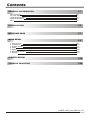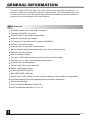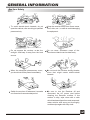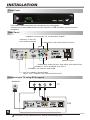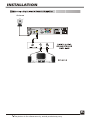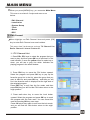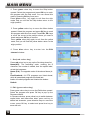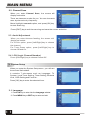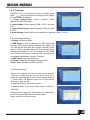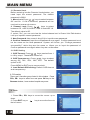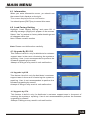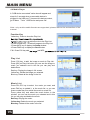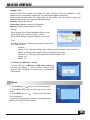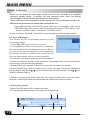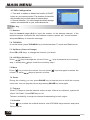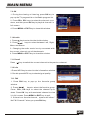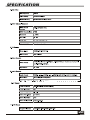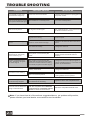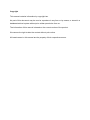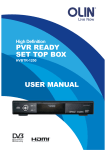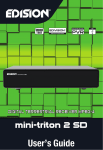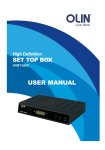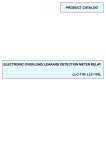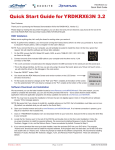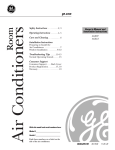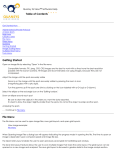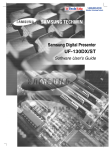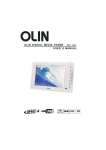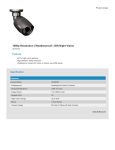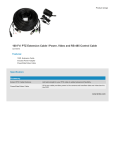Download HVBTR-1400 User Manual web
Transcript
Contents Contents GENERAL INFORMATION Main Features For Your Safety Unpacking(optional) General Operation RCU P1 P1 P2 P3 P3 P4 INSTALLATION P5 WELCOME PAGE P7 MAIN MENU P8 1. 2. 3. 4. 5. 6. 7. Edit Channel Installation System Setup Tools Game REC(PVR Ready) Hot key P8 P10 P11 P13 P16 P17 P19 SPECIFICATION P22 TROUBLE SHOOTING P23 HVBTR-1400_User_Manual_V1.1 GENERAL INFORMATION INFORMATION GENERAL This Set Top Box (STB) will take you to the new and exciting world of television. A world of crystal clear widescreen pictures, digital sound, more information services. To make full use of your STB, please take the time to familiarize yourself extensive features of the unit detailed in this User Manual. Main Features SD MPEG-2/HD H.264 & fully DVB-T compliant Automatic PAL/NTSC conversion 1000 channels TV and Radio programmable 8 different favorite groups selection Fully support to 7 days Electronic Program Guide(EPG) 256 colors On Screen Display Channel search in automatic, manual search Various channel editing functions(favorite, move, lock, rename and sort) Parental control for channels Ease to use Menu System Time set by GMT offset automatic and manual,Summer Time support Automatic turn on\ off by Timer setting(multiple options) Automatic save for last channel Support Logic Channel Number(LCN) Games: Teris,Othello,Sudoku Support FAT32,NTFS(Option) MP3/ JPEG/ BMP/ OGG files Record Live TV with Subtitle (you can choose to display or close subtitle during playback) Lock/Delete/Rename,Preview playback,Browse record files information Play/Pause/Stop/Step Fast Forward/Fast Backward 2/4/8/16/24, Slow Forward/Slow Backward 1/2, 1/4, 1/8 1 GENERAL INFORMATION INFORMATION GENERAL For Your Safety To avoid electric-shock hazards, do not open the cabinet, refer servicing to qualified personnel only. Keep the receiver away from flower vases, tubs, sinks, etc., in order to avoid damaging the equipment. Do not expose the receiver un-der the sunlight. And keep it away from the heat source. Do not block ventilation holes of the Receiver so that air can circulate freely. When the abnormal phenomenon occur, you should cut off the power immediately. Do not touch the receiver during thunder, since that might create electric-shock hazards. Switch the receiver off whenever it remains out of service for an extended period. Be sure to turn the Receiver off and disconnect the AC power cord before cleaning the Receiver surface. If the surface is dirty, wipe clean with a cloth which has been dipped in a weak soap-andwater solution and wrung out thoroughly, and then wipe again with a dry cloth. 2 GENERAL INFORMATION INFORMATION GENERAL Unpacking(optional) V FA F2 F1 + GE PA GE PA PR IO AD TV/R OK T LIS G EP FO IN NU ME IT EX Remote Control Batteries User Manual AV cable General Operation Throughout this manual you will notice that the everyday operation of the receiver is based on a series of user friendly on screen display and menus. These menus will help you get the most from your receiver, guiding you through installation, channel organizing, viewing and many other functions. All functions can be carried out using the buttons on the RCU, and some of the functions can also be carried out using the buttons on the front panel. The receiver is easy to use, always at your command and adaptable for future advances. Please be aware that new software may change the functionality of the receiver. Should you experience any difficulties with the operation of your receiver, please consult the relevant section of this manual, including the Problem Shooting, or alternatively call your dealer or a customer service adviser. 3 GENERAL INFORMATION INFORMATION GENERAL RCU Key Function Standby When watching a channel, mute the sound F1 0~9 F2 TV/RADIO FAV PR FAV PAGE+ TV/RADIO PR Switches back to previous channel Displays the favorite group list Time shift function (External Drive is required) FIND Enter Record Manager to view current recorded list INFO Show information of the current channel MENU Press this key one time to run menu onscreen PAGE- OK, LIST OK LIST PR+, PR- EXIT EPG EXIT Switches between TV and Radio mode SHIFT PAGE+,PAGE- MENU Enter number of the required menu item or select a channel number to watch EPG INFO L R Moves up / down a page in the list Executes the selected item in the menu screen or enters the desired value in any input mode When watching a channel, change channels or move to the next higher or lower item in the menu When watching a channel, adjust the volume or move to the left or right item in the menu Return to the previous menu on the menu screen or escape from the menu Call up the EPG (Electronic Program Guide) Display the Audio window. TXT Switch to teletext mode(subject to teletext broadcasting) TV/AV Switch between TV and AV modes (not available in this model) SLEEP Enter into the sleep in mode PAUSE Press once to pause the screen picture, press once again to go to the normal mode when without external device RECORD Record the program when with external device , Play and stop the program when with external device Press to fast forward or fast backward Press to slow forward or slow backward F1 Shortcut to TV System Setting F2 Shortcut to Music Function Press this key to display subtitles V-Format Press this key to change display resolution 4 The picture is for reference only , actual product may vary.. INSTALLATION INSTALLATION Front Panel Pull USB compartment door as indicated on the front panel. Connect your removable external drive via built-in USB port when trying to record programs. Rear Panel CONNECT TO AUDIO R/L TO TV OR AUDIO TUNER CONNECT TO PC FOR SOFTWARE UPGRADE COMPOSITE VIDEO BROADCAST SIGNAL POWER ON/OFF COMPONENT VIDEO OUTPUT, ANALOGUE, HIGH DEFINITION. CONNECT TO TV SET HDMI-OUT INPUT CONNECT TO DIGITAL AMPLIFIER ANT IN: CONNECT TO ANTENNA LOOP OUT : CONNECT TO ANOTHER RECEIVER Connecting to TV using RCA support Antenna VIDEO IN AUDIO TV R L DTR 5 The picture is for reference only , actual product may vary. INSTALLATION INSTALLATION Antenna 6 The picture is for reference only , actual product may vary. WELCOME PAGE PAGE WELCOME When power on first time, it will show welcome page like below. Press PR+,PR- keys to move highlight to select Region, Display Mode, Aspect Mode and language. Press keys to change Region, Language and Aspect Mode. Press OK when highlight Display Mode and select from pop-up window. Move highlight to [OK] option and press OK key to enter “ Auto Scan” menu . Press [EXIT] key to exit this menu. 7 MAIN MENU MENU MAIN When you press [MENU] key, you can enter Main Menu. This menu consists of 6 major sub-menus as below. - Edit Channel Installation System Setup Tools Game REC 1. Edit Channel Move highlight on Edit Channel item and press [OK] key to enter Edit Channel menu as besides. This menu has 3 sub-menus such as: TV Channel list, Radio Channel List and Delete All . 1.1 TV Channel List 1. Press PR+, PR- keys to select the program that you want to play, and then press OK key to preview it in the small window. If move the yellow cursor to select up or down, you will see a gray line which indicates the playing program in the small window. 2. Press FAV key to move the FAV button upward. Select the program and press OK key to pop up the favourite group list. In the list, select the group that you want to add into and press OK key, and then you will find the favourite mark is displayed at the right side of the selected program. Press EXIT key to exit from the fav mode, and then press FAV key you will find the FAV button return to the origin position. 3. Press red colour key to move the Lock button upward. Select the program and press OK key to mark this program with the Lock mark. You can cancel this mark by pressing OK key once more. Press red colour key again to exit from the lock mode, and you will find the Lock button return to the origin position. 8 MAIN MENU MENU MAIN 4. Press green colour key to move the Skip button upward. Select the program and press OK key to mark this program with the skip mark. You can cancel this mark by pressing OK key once more. Press green colour key again to exit from the skip mode, and you will find the Skip button return to the origin position. 5. Press yellow colour key to move the Move button upward. Select the program and press OK key to mark this program with the move mark. Press PR+, PR- keys to move the cursor to the position where you want to locate and press OK key to confirm. Press yellow colour key again to exit from the yellow mode, and you will find the yellow button return to the origin position. 6. Press blue colour key to enter into the Edit channel window. i . Sort (red colour key) Press red colour key to pop up the Sort drop-down list. Name(A-Z): The ascending order, omitting the $ character, the number is ahead, then the capital letter, at last the lowercase. Name (Z-A): The opposite order of the above Name (AZ). Free/Scrabmle:: All FTA programs are listed ahead, while all scrambled programs are listed last. Lock: all locked programs are listed at the bottom. Default ii. Edit (green colour key) Press green colour key to move the Edit button upward. Select the program and press OK key to pop up the Rename window. In Rename window, press yellow key to switch between capital letter and lower-case letter; press red key to delete last character, press direction keys to move the cursor, press OK key to select and press blue key to save and exit. 9 MAIN MENU MENU MAIN iii. Delete (blue colour key) In Delete window, press blue colour key to move the Delete button upward. Select the program and press OK key to mark this program with the deletion mark. You can cancel this mark by pressing OK key again. Press EXIT key two times to pop up the dialogue "Are you sure to save?". Select Yes button and press OK key to save, or select NO button and press OK key to exit without saving. 1.2 Radio Channel List The same operation as 1.1 TV Channel List, here we don't explain any more. 1.3 Delete All Move cursor to the Delete All item, and press OK Key to pop up the dialogue "Warning! Do you really want to delete all channel?". Select Yes to delete all; select No for quit. 2. Installation 1. Press PR+, PR- keys to move the cursor up or down. 2. Press EXIT key or key to return to upper level menu on the left side. 2.1 Auto Scan When you enter Auto Scan menu, the screen will display as below. In FTA Only, press [Left/Right] key to choose Yes or No. Move the highlight on the search option, and press [OK] key to start scanning. Press [EXIT] key to exit this menu. 10 MAIN MENU MENU MAIN 2.2 Channel Scan When you enter Channel Scan, the screen will display as beside. There are two scan modes for you. You can choose to scan by channel or by frequency. Move highlight to search option, and press [OK] key to start scanning. Press [EXIT] key to exit the scanning and save the current selection. 2.3 Aerial Adjustment When you enter Antenna feeding, the screen will display as beside. For CH No. option, press [Left/Right] key to choose the channel. For Tuner Power option, press [Left/Right] key to choose Off and On. 2.4 LCN (Logic Channel Number) Press [Left/Right] key to choose On and Off. 3. System Setup When you enter the System Setup menu, you will see the screen like besides. It contains 7 sub-menus such as: Language, TV System, Local Timer Setting, Timer Setting, Parental Lock, OSD Setting and Favorite . Press [OK] key to enter the selected item. 3.1 Language 1. Press OK key to enter into the Language window. 2. Press MENU key or EXIT key to save and exit. 11 MAIN MENU MENU MAIN 3.2 TV System Press PR+, PR- key to move the cursor up or down, while press keys to change the setting and the setting will take effect immediately. 1. Video Resolution: Select between 480i /480p/576i/576P/720P/1080i. 2. Aspect Mode: Select among 4:3LB, 4:3PS, 16:9 and Auto. 3. Digital Audio Output: Select between LPCM Out and BS Out. 4. Auto Standby: Select ON for auto standby if no operation within 3 hours. 3.3 Local Time Setting 1. Region: Select the region. 2. GMT Usage: if OFF is selected, the GMT Offset and Summer Time options will be disabled and greyed out, You can set the Date and Time options manually at the bottom. If ON is selected, Date and Time options will be disabled and greyed out. You can change the GMT Offset and Summer Time options and the time information will be updated automatically from the TV signal. 3. GMT Offset: Select the time zone. 4. Summer Time: Set the daylight saving option. 5.Date, Time: Set date and time manually. 3.4 Timer Setting If there is no program, you can not enter into this window. There are 8 timers that can be set. Select Timer up or down, and press OK key to enter into the setting window. 1. Timer mode: The default mode is off. You can set the timer once, daily and Off. 2. Wakeup Channel: Select the channel. 3. Wakeup Date, Time: Use numeric keys to input the valid date. Duration: Set the gap time. After waking up, system will power off automatically after the duration time. Press "save" key to save and exit. 12 MAIN MENU MENU MAIN 3.5 Parental Lock Before entering into the Parental Lock window, you need input the correct password. The default password is 0000. 1. Menu Lock: Press keys to select between Off and On. If ON is selected, password will be required to access sub-menus. 2. Channel Lock: Press keys to select between Off, AGE10, AGE12, AGE 16 and AGE 18. The default value is Off. If select "On", you can not view the locked channel set in Chanel List Edit window until you input the correct password. 3. New Password: Use numeric key (0-9) to input the new password. 4. Confirm Password: Input the new password once again. Confirm password must be the same as the New password. System will inform you "Change password successfully!" while they are the same, or inform you to input the password of Confirm password once again when they are not the same. 3.6 OSD Setting 1. OSD Timeout: Press keys toselect from 1 to 10 by step1. The default values Is 5. 2. OSD Transparency: Press keys to select among Off, 10%, 20%, 30%, 40%. The default option is Off. Press MENU or EXIT key to save and exit. 3. Load Default OSD setting: Default OSD timeout and transparency. 3.7 Favorite There are 8 favorites group listed in this window. Press PR+, PR- keys to select one and press OK key to the Rename window , here we don't explain any more. 4. Tools 1. Press PR+, PR- keys to move the cursor up or down. 2. Press EXIT key or key to move the focus to the left menu. 13 MAIN MENU MENU MAIN 4.1 Information When you enter Information menu, you should see the screen like it displays on the right. This screen displays receiver information. You should press [EXIT] key to cancel this menu. 4.2 Load Factory Setting Highlight “Load Factory Setting” and press OK. A warning message (Right) will appear on the screen. Select “Yes” to restore to factory default settings and all changes will be lost. Note: Please use with caution Note: Please use this function carefully. 4.3 Upgrade By RS-232 This feature is built-in only for distributor's customer support team in the event of restoring the system or repairing. User is not recommended to perform the firmware upgrading by oneself. Attempt of doing so may result in unit malfunction. 4.4 Upgrade by USB This feature is built-in only for distributor's customer support team in the event of restoring the system or repairing. User is not recommended to perform the firmware upgrading by oneself. Attempt of doing so may result in unit malfunction. 4.5 Upgrade by OTA This feature is built-in only for distributor's customer support team in the event of restoring the system or repairing. User is not recommended to perform the firmware upgrading by oneself. Attempt of doing so may result in unit malfunction. 14 MAIN MENU MENU MAIN 4.6 Media Player A "USB device connected" notice box will appear and stays for 3 seconds when a removable device is plugged-in via USB port. To browse this device content, go to Menu Tools USB Device and press OK. Note: only certain media formats are supported, please refer to the end section of the manual. Function Key Yellow key: Press to show the Play List add all music to the Play List 2.Press number key 1 to add all images to the Play List. 3.Press INFO key to display the Setup window. 4.Press FIND key to display the Sort window. FAV: Press FAV key add and MP3 Play List Press FAV key to add the image or music to Play List . Press [OK] on Play List button you can see the image or music you selected and in this list you can play and delete them. Red key: Playing the image in full screen. Yellow key: Delete the image you selected. Blue key: Delete all the image in the list. Music List Press PR+,PR- key to select the music you want, and press FAV key to added it to the music list, or you can press number key 0 to add all the music to music list. Press yellow key and select the music button in the window, you can see the music you selected and in this list you can play and delete the music. Red key: Playing the music. Yellow key: Delete the music you selected. Blue key: Delete all the music in the list. 15 . MAIN MENU MENU MAIN Image List Press PR+,PR- key to select the iamge you want, and press FAV key to added it to the image list, or you can press number key 1 to add all the images to image list. Press yellow key and select the image button in the window, you can see the iamge you selected and in this list you can play and delete them. Red key: Playing the picture. Yellow key: Delete the picture you selected. Blue key: Delete all the picture in the list. Setup Show Image Size: Select between full and real. Slide Show Time: Select among 1-10sec. Slide Show Repeat: Select between on and off. Sort Pressing FIND key, it will pop up the Sort drop-down List. Options are: Default Name (A-Z): The ascending order, omitting the $ character, the number is ahead, followed by the capital letter, at last the lowercase. Name (Z-A): The opposite order of the above Name (A-Z). Image 1st Music 1st 4.7 Remove USB device safely 1. Press OK key on Remove USB device safely it will pop up a dialog :" You can safely remove USB device now!". Press OK on Yes button to remove the USB device. 5. Game 1. Press OK key or key to enter into the game. 2. Press PR+, PR- keys to move the cursor up or down. 3. Press EXIT key or key to move the focus to the left menu. 4. Select the game that you want to play and press OK key to enter into the window. 16 MAIN MENU MENU MAIN 6. REC (PVR Ready) Before you can access the menu page, please have this unit connected to a compatible removable storage device. To achieve the best recording result, users are strongly recommended to use Removable Hard Disk from trusted brands. Certain USB Drive with lower speed or smaller capacity may not be compatible with this unit. Minimum requirements on compatible external drives: Removable Hard Disk: FAT32/ NTFS format, USB 2.0 port; free capacity 1GB or above. USB Flash Drives: total capacity 4GB or above with free capacity 1GB or above; write speed: 3.125 MB or above; read speed: 3.125 MB or above; During recording, System & Time shift function will take up certain storage space. 6.1. Record Manager This window will list all recorded programs on your device with details. 1. Press PR+, PR- keys to select up or down, 2. Press green color key to lock the file you selected, the lock symbol will be marked behind the file. Before you lock the file you must input the correct password, the default password is 0000.Once locked, the file can only be accessed with the correct password. 3.Press blue color key to delete the file you selected. 4.Press red color key to pop up the window for renaming the file you selected, press numeric keys (0-9) to input the character . 5.Press [Play] key to preview. Press [OK] to play the recorder in full screen. 6.Press [PAUSE] key (Next to number key '6') once to pause. Then press repeatedly to play step by step.Press / key to slow forward or slow backward .Press / key to fast forward or rewind . * Remark: to prolong the machine service life, when recording time is shorter than 3 seconds, a warning window will display and the content will not be recorded. 6.2 Record a program Press RECORD key on RCU to start recording. The recording information bar will appear, as shown below. 1 2 HDD remain:00:20:57 17 4 5 3 6 MAIN MENU MENU MAIN 1. 2. 3. 4. 5. 6. Current date Current time Current time detailed to seconds Recording time Preset recording duration Remaining time to record (Remark: based on the current free space of your external drive, the remaining time displayed on the screen is an estimated data only. Actual recording time varies under HD or SD channels. ) To utilise the “Preset Recording” function, you may press RECORD key again to change the time interval (default 2hours). However, remember to only choose the time interval within the remaining time to record. Or you can stop recording manually at any time, press STOP and a window with your current recording detail will appear, press again and select YES to stop recording. You can only watch and record one program at one time, if you switch channels during recording, the record will be automatically stopped. 6.3 Playback Recorded Files Press FIND key to display the “Record Manager” menu. Use UP/DOWN keys to select recorded files from the list in the lower half of the screen. When highlighted, the detail of the recorded file will be displayed in the upper half of the screen with a preview window located on the right hand side. Press PLAY to play the file in preview window or press OK to play the file in full screen. Press STOP to stop playing and return to “Record Manager” menu. 6.4 DVR HDD Information Your plugged-in removable device's information will be displayed in window as illustrated. 6.5 Jump While using the time shift function, you can jump forward/backward to a time point using LEFT/RIGHT keys. Use this option to set the step size of each jump operation, available from 30 secs to 30 mins. 6.6 HDD Format Storage Partition: Select the Partition on your device to format. Format: Highlight this button in YELLOW and press OK to format your removable device. Warning! All data on your removable device will be deleted and cannot be recovered. Please backup your files before formatting the disk. 18 MAIN MENU MENU MAIN 6.7 PVR Configuration 1. Time shift: to enable or disable the function of 'SHIFT' button on your remote control. The duration of time shift will be based on your free space of external drive. 2. Record Selection: You can change the default storage location of recorded file on your removable device. 7. Hot Key 7.1 Number Use the numeric keys (0-9) to input the number of the desired channel. If the inputted number is beyond the valid channel number, system will "Invalid number” and press OK key to close this message. 7.2 TV/RADIO In normal mode, press TV/RADIO key to switch between TV mode and Radio mode. 7.3 Up/Down (Channel Change) Press PR+, PR- keys to change the channel up or down. 7.4 Left/Righ (Volume+/-) Press keys to change the volume. Press step 1, while press keys to decrease the volume by keys to add the volume by step1. 7.5 Mute Press key to close the volume. You can press volume, or press key once again to restore the keys to open the volume. 7.6 Pause During the viewing, you can press PAUSE key to stop the picture while the volume continues. You can play the picture by pressing PAUSE key once again. 7.7 Teletext Press TXT keys to open the teletext on the screen. If there is no teletext, system will inform "No Data!". Press EXIT key to exit. Teletext availability is subject to channel broadcasting in each region. 7.8 Subtitle Press keys to show the subtitle window, use UP/DOWN keys to select and press OK to confirm. 19 MAIN MENU MENU MAIN 7.9 OK 1. During the viewing or listening, press OK key to pop up the TV program list or the Radio program list. 2. Press PR+, PR- keys to select the channel up or down, and then press OK key to play this channel in full-screen. 4. Press MENU or EXIT key to close this window. 7.10 Audio 1. Press key to enter into the Audio window. 2. Press keys to select between Left, Right, Mono and Stereo. 3. Changing the audio mode is only connected with the current channel, not all the channels. 4. Press MENU or EXIT key to close this window. 7.11 Recall Press key to switch the current channel to the previous channel. 7.12 Info 1.Press INFO key to enter into the information window. 2. Double press INFO key to check signal quality. 7.13 FAV 1. Press FAV key to pop up the favourite group window. 2. Press Press keys to select the favorite group. PR+, PR- keys to select the channel up or down. Press OK key at the selected channel to view it in full-screen. Press MENU or EXIT key to exit. 3. If there is no favorite channel, system will inform " No FAV Channel!" when you press FAV key. 20 MAIN MENU MENU MAIN 7.14 EPG Press EPG key to enter into the EPG window. 1. Press PR+, PR-, keys to select up or down, left or right. 2. Press red colour key to pop up the Time Bar window. Press PR+, PR- keys to select up or down, while press keys to select left or right in the time bar. : Press OK key at this button to return to the EPG window. : Press OK key at this button to move the cursor to the current time line. : Press OK key to push the time forward or backward by half an hour. : Press OK key to push the time forward or backward by 2 hours. : Press OK key to push the time forward or backward by a day. From the current day, you can switch among the future 7 days in circle. 3. Detail Information: In the EPG window, press PR+, PR- keys to select the channel and program, and press OK key to know the detail information of the current program. 4. Press green colour key to enter into the Timer window. You can add the current program to the Timer. If 8 timers is already, system will inform "Timer is full!'. 21 SPECIFICATION SPECIFICATION 22 TROUBLE SHOOTING Problem Possible causes What to do The display on the front panel does not light up. Power line is not connected. Check that the power line is plugged into the power socket. No sound or picture, but the front panel shows red light. The receiver is in standby mode. Press the standby button. No sound or picture. No signal or weak signal. Check signal cable connections, antenna and other equipment connected between the antenna and the receiver. Signal is too strong. Connect a signal attenuator to the antenna input. Antenna noise factor too high. Change to an antenna with lower noise factor. The antenna is faulty. Change the antenna. The system is connected by RF leads. Check the UHF channel fixed in your system and tune the UHF channel properly. The system is connected by RF leads and the output program of the receiver interferes with an existing terrestrial programs or Video signal. Change the receiver output program to a more suitable program, or connect the system by SCART leads. Battery exhausted. Change the batteries. RCU is incorrectly aimed. Aim RCU at the receiver, or check that nothing blocks the front panel. The memory of your external drive is not sufficient for recording. Safely remove the external drive and replace it with a new compatible drive. Bad picture / blocking error. The picture is not displayed on the screen, when switching on. There is interference on your terrestrial program or video signal. The RCU is not working. The recording was automatically stopped. The unit can not detect the plug-in external drive. The external drive is not compatible with this unit; please refer to Minimum requirements on compatible external drives on Section 6 of this manual. Choose a compatible external drive. Note: if you have tried all of the actions suggested above, yet problem still persists, please contact your local dealer or a customer service adviser. 23 Copyright This manual contains information by copyright law. No part of this document may be used or reproduce in any form or by means, or stored in a database/retrieval system without prior written permission from us. The information of this manual is based on the current version of the product. We reserve the right to alter the content without prior notice. All brand names in this manual are the property of their respective owners.