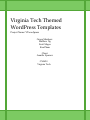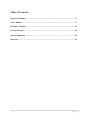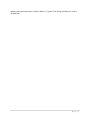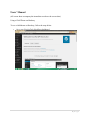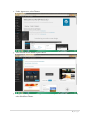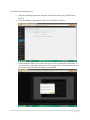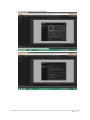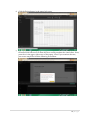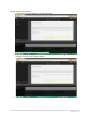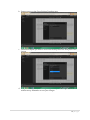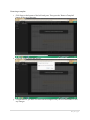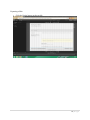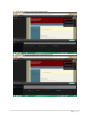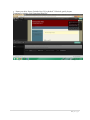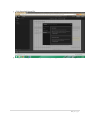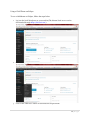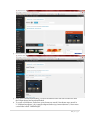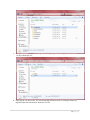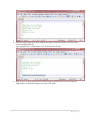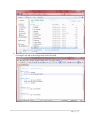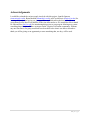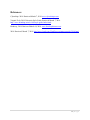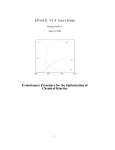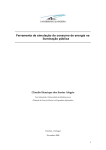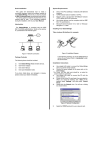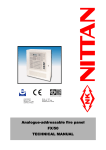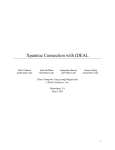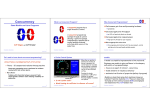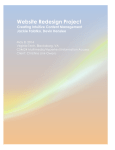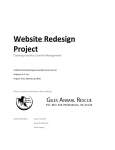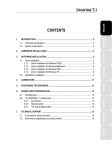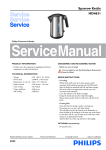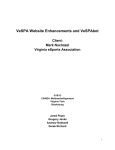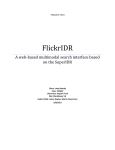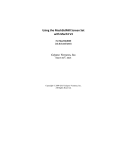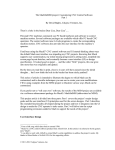Download Virginia Tech Themed WordPress Templates
Transcript
Virginia Tech Themed
WordPress Templates
Project Name: VTwordpress
Group Members:
Matthew Ng
Scott Magee
Ken Pham
Client:
Jennifer Sparrow
CS4624
Virginia Tech
Table of Contents
Executive Summary ……………………………………………………………………….…3
Users’ Manual ………………………………………………………………………………..5
Developer’s Manual ………………………………………………………………………...29
Lessons Learned………………………………………………………………………….….30
Acknowledgements……………………………………………………………………….….31
Reference………………………………………………………………………………….….32
2|Page
Executive Summary
Virginia Tech has a WordPress instance available for blogging for VT students, faculty,
and staff. They have installed several commercial themes that allow for variety of customized
blog sites. However, they do not have any themes that are developed in line with the Virginia
Tech Style Guide. Specifically, the colors and the general layout should be similar to what is
available in the university’s current guideline. This project would be developing these themes
that could be made available for faculty and departments.
Our project deliverables are three Virginia Tech customized themes, with all themes
using a drag-and-drop feature. Drag-and-drop is a feature that allows the user to select a virtual
object such as textbox, links, video, etc. and drag it into the theme layout. This allows for a more
intuitive and easier interface for editing themes.
Our client is Dr. Jennifer Sparrow, Sr. Director, Networked Knowledge Ventures and
Emerging Technologies, Technology-enhanced Learning and Online Strategies (TLOS). Dr.
Sparrow also introduced to us Crystal Farris and Brian Broniak who would also be working with
us on this project. After our first meeting with our client, they requested a template similar to the
www.vt.edu website. This is to present a more unified look across the university. So for our first
theme, we created a template based on the Eclipse theme in WordPress. We changed the layout
and color to match the www.vt.edu website. For our second template, we decided to use a VT
Wordpress provided theme. We decided to use the Computer Science courses website to model
the template and after looking at the available themes, we decide to use Headway to create the
child template. After much consideration and research, we decided to redo our first eclipse child
theme in headway.
For the tools we had at hand, we used BitNami, a WordPress client, together with
NotePad++ and Google Chrome Developer tools. For the second template, we used the VT
WordPress Blog and Headway visual editor. The developer languages we used were HTML (for
the design of the web template), PHP (for the functionalities such as index, posts, images, etc.)
and CSS (for creating the style of the web template)
After creating the three templates, we met with our clients to give a presentation. We
gave our clients a walkthrough of the process in creating child themes through the eclipse theme
and headway theme. We showed out clients the three fully made templates, together with the
instructions on how to import and apply the templates to future websites.
We hope our project will make a good impact on the Virginia Tech blogging community.
Currently the university-wide blogging platform has over 1600 individual users. A high growth
rate is expected as faculty adopts the platform for personal Virginia Tech affiliation websites. As
a result, our pre-made templates would allow TLOS to market WordPress to a larger university
3|Page
audience and ensure that future websites adhere to Virginia Tech Design guidelines to create a
uniform look.
4|Page
Users’ Manual
(All screen shots accompany the immediate text above the screen shot.)
Using a Child Theme on Headway
To use a child theme on Headway, follow the steps below.
1.
Go to your Virginia Tech WordPress dashboard.
5|Page
2. Under Appearance, select Themes.
3. Press Activate on the theme of your choice.
4. Congratulations, you are now using the child theme of your choice. Customize it like any
other WordPress Theme.
6|Page
Using Skins with Headway Base
1.
Select the Headway Base theme using the steps listed in the Using a Child Theme
Section.
2. Press the “Ready to jump right in? Enter the Visual Editor!” button.
3. If interested click follow tour to allow the site to teach you about the visual editor. If
not, press the x in the upper right corner of the popup. Note: If you continue the tour,
your screen may differ from the following screenshots.
7|Page
4. Click Import/Export in the Grid Wizard.
5. Choose Select File and Import.
8|Page
6. Navigate to where you stored the file with Headway Layout in the name and select it.
7. After a moment, you should see a popup in the upper right-hand corner telling you if
the layout successfully imported. If so, press the save button above the popup.
9|Page
8. Click the Design button in the upper left corner.
9. Again you will be given a popup offering to show you around the visual editor. If
interested click follow tour to allow the site to teach you about the visual editor. If not,
press the x in the upper right corner of the popup. Note: If you continue the tour,
your screen may differ from the following screenshots.
10 | P a g e
10. At the top left of the bottom pane, select skins.
11. After clicking skins, ensure that you are on the import section, by clicking the button
on the left hand side.
12. Ensure that both the Overwrite Live CSS with Skin’s Live CSS” and “Include Skin
Layout Templates” boxes are checked and press the “Select File & Apply Skin” button.
11 | P a g e
13. Navigate to where you stored the file with Headway Skin in the name and select it.
14. After a moment, you should see a popup in the upper right-hand corner telling you if
the skin successfully imported. If so, press the save button in the upper-right corner.
15. Refresh the page.
16. Congratulations, you have successfully imported and are now using a custom skin with
the Headway Base theme.
12 | P a g e
Saving a layout as a template
1. Click templates on the bottom of the left-hand pane.
2. Click in the Template name box next to the Add Template Button. Type a name for your
template. Press the Add Template Button.
3. Congratulations, you have successfully saved your layout as a template.
13 | P a g e
Using a Template
I.
Non-editable
a. Go to the templates section at the bottom of the left-hand pane.
b. Find the template you wish to use, and press the use template button.
14 | P a g e
c. Congratulations, you are now using a non-editable template. Remember to save
your changes.
II.
Editable Template
a. At the top of the screen, hover over tools. Select Grid Wizard from the drop-down
menu.
15 | P a g e
b. Ensure you are on the Clone Existing Template page.
c. Select the template you wish to clone from the drop down list. And press Clone
Layout.
d. Congratulations, you are now using a template of your choosing and can edit it
without worry. Remember to save your changes.
16 | P a g e
Removing a template
1.
Click Pages at the bottom of the left-hand pane. Then press the “Remove Template”
button at the top of the pane.
2. Click OK on the popup that appears.
3. Congratulations, you have now removed the template from your site. Remember to Save
any changes.
17 | P a g e
Exporting a Skin
1.
Click the Design button at the top left.
18 | P a g e
2. Expand the bottom pane by pressing the arrow at the bottom left.
19 | P a g e
3. Click Skins at the top-left of the bottom pane.
4. Click Export at the left-hand side of the bottom pane.
20 | P a g e
5. Name your skin. Ensure “Include Live CSS is checked”. If desired, specify Layout
Templates to include. Click “Download Skin File”.
6. Congratulations, you have created a new skin file to send to others or use as a backup.
21 | P a g e
Export a Template
1.
Ensure you are on Grid View. If not, press Grid at the top left. Hover over Tools at the top
of the screen. Select Grid Wizard from the Drop Down Menu.
2. Click Import/Export on the left side of the popup menu.
22 | P a g e
3. Click Download Export File.
4. Congratulations, you now have a layout file that you can give to others or use a backup.
23 | P a g e
Using a Child Theme on Eclipse
To use a child theme on Eclipse, follow the steps below.
1.
Log into the local Wordpress on your machine(The bitnami local servers can be
downloaded through https://bitnami.com/)
2. Scroll over the Appearance tab on the left and click on Themes
3. Click on the “Add New” button to download the Eclipse theme
24 | P a g e
4. Search for Eclipse and download the Eclipse theme
5. Once it has finished downloading, Click on the themes tab to the left to make sure that
the Eclipse theme has been downloaded
6. To create a child theme, find where your themes are stored (Our themes were stored in
“C:\BitNami\wordpress-3.8.1-1\apps\wordpress\htdocs\wp-content\themes”). Next create
a new folder called “ChildofEclipse”
25 | P a g e
7. Create a new .css file (we used notepad++ but anything works as long as the format is a
.css file) called style.css.
8. Open up the .css file to edit. The first thing that should be done is creating a header up
top that states the information about the .css file.
26 | P a g e
9.
10. Next the actual eclipse style sheet needs to be imported into the current .css file in order
to start modifying the file.
Type “@import url('../eclipse/style.css');“ as the first line of code
11. Next, in order to make modifications look through the actual style.css file in the parent
Eclipse theme to find what changes you want to be made.
27 | P a g e
12. To make modifications in the child themed template, type in the style name that needs to
be changed, and add in the changes that need to be made.
28 | P a g e
Developer’s Manual
List of Files and their Uses
File Name
style.css
Headway Layout – vt.edu template.json
Headway Skin – vt.edu Skin.json
Headway Layout – Old VT theme.json
Headway Skin – Old VT Skin.json
Description
CSS document for use with the child of eclipse
theme.
Design for vt.edu Headway theme
Skin for the vt.edu Headway theme
Design for the Headway theme based on old
layout.
Skin for the Old VT theme.json
If a future developer wishes to continue this project, not much information on what we did is
required. Only knowledge of how to create child themes, use CSS, and use PHP. To create
themes for Headway, most of the required information is contained within the user manual.
29 | P a g e
Lessons Learned
We had learned many things through this project. We had encountered problems, learned
about problems, tried to fix the problems, and gained new experience with Wordpress and the
like. The first problem we encountered was the canceled meetings. These meetings were crucial
to us as it allowed our group to show our clients the progress we made. This allowed for our
clients to critique our work to tell us what changes must be made and what else must be added.
To word around this, our group decided to model our templates as close to the www.vt.edu
website and the http://www.cs.vt.edu/undergraduate/courses website since these two best display
the new style of the VT website look and the old style of the VT website look. What we learned
from this was to stick to schedule on our end and still complete templates as we were supposed
to. Even if we could not get our clients to look at our progress, we compared our theme with the
current sites, mentioned above, to get as much of an accurate theme as we could.
Another problem we had encountered was learning the Eclipse theme. Although the
parent theme looked very promising in creating a child theme, it was hard for us to find
information about modifying the CSS. The first action we took as a group was jumping into the
Eclipse template to try to experiment with the CSS file. We had trouble correlating what names
belonged to which section on the website. The makers of this theme, cyberchimps.com, has a
website and forums that we looked through and after some time we were able to understand parts
of the Eclipse theme layout that we had not before. It had also helped that we had access to
Lynda. We used videos from www.Lynda.com to learn about Wordpress and how to create child
themes, and make other modifications as we needed. What we learned from this was that we
should identify the different file before we make changes, and we should write our own
comments inside the parent theme file to help us understand what parts of the CSS file did.
30 | P a g e
Acknowledgements
I would like to thank the various people involved with this project; Jennifer Sparrow
([email protected]), Brian Broniak ([email protected]), and Crystal Farris ([email protected]) for
creating this project and giving our group guidance and information that have allowed us to
create themes to the best of our abilities in the time allocated to us. We would also like to thank
Dr. Edward Fox ([email protected]) for introducing this project to our group in allowing us to create
something that we hope will have an impact on the Virginia Tech online community. Without
any one listed here, our group would not have been able to do what it was able to do and we
thank you all for giving us an opportunity to start something that, one day, will be used.
31 | P a g e
References
Cyberchips. 2014. Retrieved March 7, 2014.www.cyberchimps.com.
Virginia Tech, 2014.University Style Guide. Retrieved March 7, 2014.
http://www.branding.unirel.vt.edu/style-guide/index.html .
Headway, 2014. Retrieved March 14, 2014. www.headwaythemes.com .
2014. Retrieved March 7, 2014. http://www.lynda.com/WordPress-training-tutorials/330-0.html.
32 | P a g e