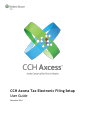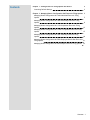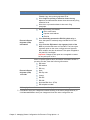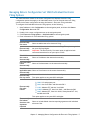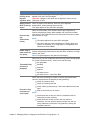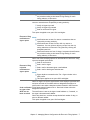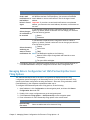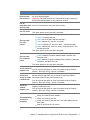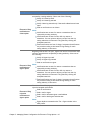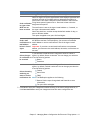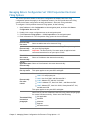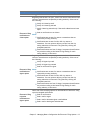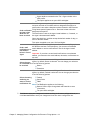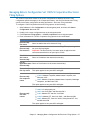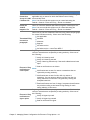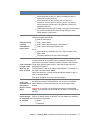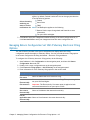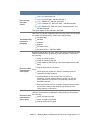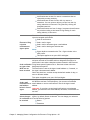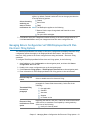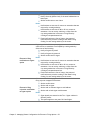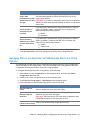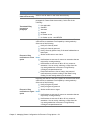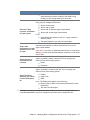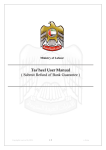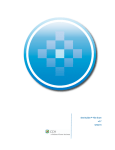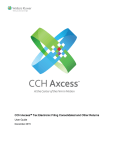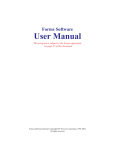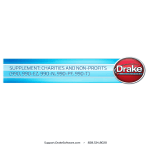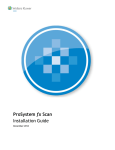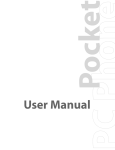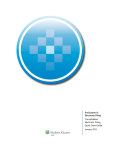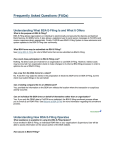Download Chapter 2 - Support
Transcript
CCH Axcess Tax Electronic Filing Setup User Guide December 2014 © 2000-2014, CCH INCORPORATED, a part of Wolters Kluwer. All rights reserved. Material in this publication may not be reproduced or transmitted, in any form or by any means, without prior written permission. Requests for that permission should be directed to: CCH INCORPORATED 20101 Hamilton Ave., Suite 200 Torrance, CA 90502 The contents of this publication are believed to be accurate. However, responsibility cannot be assumed for the information contained herein, and the consequences resulting from the use thereof. Material in this publication is subject to change without notice. This User Manual and the computer software it describes are designed to provide accurate and authoritative information in regard to the subject matter covered. They are distributed with the understanding that the publisher is not engaged in rendering accounting, legal, or other professional service. If legal advice or other expert assistance is required, the services of a competent professional should be sought. "CCH Axcess" is a trademark of CCH INCORPORATED. “ProSystem fx” is a registered trademark of CCH INCORPORATED. “Windows” is a registered trademark of Microsoft Corporation. All other brand, product, or company names are trademarks or registered trademarks of their respective owners. Contents Chapter 1 - Setting Electronic Filing Options and Access 2 Overriding Default Settings 2 Chapter 2 - Managing Return Configuration Set Electronic Filing Options 3 Managing Return Configuration Set 1040/Individual Electronic Filing Options 5 Managing Return Configuration Set 1065/Partnership Electronic Filing Options 8 Managing Return Configuration Set 1120/Corporation Electronic Filing Options 12 Managing Return Configuration Set 1120S/S Corporation Electronic Filing Options 15 Managing Return Configuration Set 1041/Fiduciary Electronic Filing Options 18 Managing Return Configuration Set 5500/Employee Benefit Plan Electronic Filing Options 21 Managing Return Configuration Set 990/Exempt Electronic Filing Options 23 Contents • 1 Chapter 1 SETTING ELECTRONIC FILING OPTIONS AND ACCESS C hapter 1 - Setting Electronic Filing Options and A ccess Open Dashboard, click Configuration on the navigation panel, and then click the following links to configure default settings that will reduce your data input when filing electronically: Settings and defaults under Firm. Click eSign on the navigation panel to set up an eSign account and create eSign users for signers to request digital signatures, if your firm is licensed for eSign. Return configuration sets under Tax. Expand a return configuration set name on the Return Configuration navigation panel, and then click Electronic Filing Options to set default electronic filing options for Individual, Partnership, Corporation, S Corporation, Fiduciary, Exempt Organization, and Employee Benefit Plan tax products. See Chapter 2 Managing Return Configuration Set Electronic Filing Options on page 3 for more information. Staff under Staff Manager. Open a staff profile and click Tax > Signer on the navigation panel to configure signer identification information. Security Group. On the Security Group profile window, select Functional rights on the navigation panel, click the Tax tab, and grant the appropriate permissions under Tax Preparation and under Electronic Filing. In Return Manager, select User Options on the Application menu. On the Tax > Miscellaneous window, select your preferred method for receiving desktop notifications. The notifications display the status of files that are uploaded to the Electronic Filing Status system. Overriding Default Settings You can override default settings in a tax return using the General > Electronic Filing worksheet. Chapter 1 - Setting Electronic Filing Options and Access • 2 Chapter 2 MANAGING RETURN CONFIGURATION SET ELECTRONIC FILING OPTIONS C hapter 2 - Managing R eturn C onfiguration Set Electronic Filing Options Tax allows you to reduce data entry time by configuring default electronic filing settings for Individual, Partnership, Corporation, S Corporation, Fiduciary, Exempt Organization, and Employee Benefit Plan returns in a return configuration set. You can override electronic filing options in the return configuration set using the General > Electronic Filing worksheet. To set default electronic filing options, do the following: 1. Open Dashboard, click Configuration on the navigation panel, and then click Return configuration sets under Tax. 2. Double-click a return configuration set on the navigation panel. 3. Click Electronic Filing Options > General on the navigation panel. 4. Enter information for default electronic filing options in the various areas. Component Description Enter the Electronic Filing Identification Number registered by the IRS for electronically filing Individual, Partnership, Corporation, S Corporation, and Fiduciary returns. Electronic Filing Identification Note: If Use signer location for signature block is selected on the Number (EFIN) return configuration set Signature Block window, the EFIN from Tax Lists > Signer Locations is applied to the return. See Managing Signer Locations for more information. Taxpayer/Spouse PIN program Select to randomly generate the taxpayer and spouse PIN. information (1040) Electronic filing options Select to not update the government form Electronic Filing Status Report and the electronic filing export window with the latest electronic filing status sent from Electronic Filing Status (EFS). This option applies to tax years 2013 and higher. Select the following information: Print and correspondence options Select Print full/entire government copy of electronic return to include forms that are electronically filed in return government copies. Select Suppress printing of all forms during export to exclude forms and payment vouchers with printed government copies when electronic files are created. Select Do not print nonfileable message on signature Chapter 2 - Managing Return Configuration Set Electronic Filing Options • 3 Component Description forms to exclude the non-fileable message, This is not a Fileable Copy, when printing signature forms. Select Suppress printing of extension letters during export to exclude extension letters when electronically filing extension forms. Select how to process due dates in electronic filing paragraphs. Enter the following information: ERO contact name Preparer email address ERO PIN Electronic Return Originator (ERO) information Select Randomly generate the ERO PIN (1040 only) to allow the system to randomly assign the ERO PIN for 1040 returns. Select Print the ERO name in the signature block of the 8879 to print the ERO name on Form 8879. The Print signer signature option on the return configuration set Signature Block window must also be selected. This option is applied to tax years 2011 and higher. Important: Changes to this option are not applied to returns for tax years prior to 2011. Select to replace signature block information with ERO overrides. If you select this box, enter the following information: ERO name ERO address ERO city Electronic Return Originator (ERO) overrides State ERO Zip code Country ERO EIN ERO SSN Alternate ERO ID no. (PTIN) ERO telephone number Self-employed Select to override self-employed information on the signature block. 5. Click Save to save your changes and continue working in the return configuration set, or click Save and Close to save your changes and close the return configuration set. Chapter 2 - Managing Return Configuration Set Electronic Filing Options • 4 Managing Return Configuration Set 1040/Individual Electronic Filing Options The 1040/Individual window in the return configuration set displays electronic filing configuration options that apply to all Individual returns. You can override electronic filing options in the return configuration set using the General > Electronic Filing worksheet. To configure 1040/Individual electronic filing options, do the following: 1. Open Dashboard, click Configuration on the navigation panel, and then click Return configuration sets under Tax. 2. Double-click a return configuration set on the navigation panel. 3. Click Electronic Filing Options > 1040/Individual on the navigation panel. 4. Enter information for 1040/Individual filing options. Component Description Electronically file return Select to enable returns for electronic filing. Select to enable extensions for electronic filing. This option is applied to tax years 2012 and higher. Electronically file extension Important: The Electronically file return option is applied to both returns and extensions for tax years prior to 2012. File all balance due returns electronically Select to file balance due returns electronically. File home state return electronically Select to file home state s in the return electronically. File all applicable states Select to file all state s in the return electronically. electronically Electronically file city return Select to file cities in the return electronically. This option applies to tax years 2013 and higher. Select to electronically file the following returns: 1040. LLC and property tax 1041. New York 204LL and Wisconsin PW-1 Electronically file other returns 1120. Alabama CPT and New York 204LL 1120S. Alabama CPT, New York 204LL, and Wisconsin PW1 1065. Alabama PPT, New York 204LL, Pennsylvania RCT-101I, and Wisconsin PW1 This option applies to tax years 2013 and higher. Electronically file federal elections with signatures required Select to include federal elections requiring signatures with Individual electronic files. Chapter 2 - Managing Return Configuration Set Electronic Filing Options • 5 Component Description Suppress printing of the taxpayer signature dates Select to suppress printing of the taxpayer signature dates. This option is applied to tax years 2012 and higher. Always produce 8879-SO during export Select to prepare Form 8879-SO, State-only e-file Signature Authorization, when exporting electronic files. Electronically sign authorization form(s) Important: Changes to this option are not applied to returns for tax years prior to 2012. This option applies to tax years 2013 and higher. Select to electronically file Form 8879 with a digital signature for federal and qualifying states. When enabled, this option also includes information in the transmittal letter and filing instructions that a return has been sent for eSign. Notes: This option applies to tax years 2013 and higher. This option does not apply to amended or IT-204LL (New York) returns, to extensions, or to filing Report of Foreign Bank and Financial Accounts (FBAR). Select to electronically file Form 8879 with a digital signature for Enable eSign if federal and qualifying states when a state that does not qualify for eSign state returns do exists in the return. not qualify Note: This option applies to tax years 2014 and higher. Select how to print the transmittal letter and filing instruction paragraph for returns filed electronically. Select one of the following: Not applicable Transmittal/filing instructions paragraph Standard Alternate Suppress No further action No further action - return Form 8879 Select one of the following for clients to receive notifications when returns or extensions are accepted by a taxing authority: Notify all clients by email Notify all clients by postcard Notify clients by postcard only if the email address has not been input Electronic filing Send no notification to tax clients notification to Notes: client option Notifications are not sent for returns or extensions that are rejected by a taxing authority. Notifications are not sent for MI or OH city returns or extensions. You can review a delivery receipt from the city taxing authorities in Electronic Filing Status by clicking the Accepted status link. Chapter 2 - Managing Return Configuration Set Electronic Filing Options • 6 Component Description Email notifications are free of charge, but postcard notifications are priced according to the latest Pricing Catalog for each taxing authority in the return. Select one of the following for signers to receive notifications when returns or extensions are accepted by a taxing authority: Notify all signers by email Notify all signers by postcard Send no notification to signer This option is applied to tax years 2011 and higher. Electronic filing Notes: notification to Notifications are not sent for returns or extensions that are signer option rejected by a taxing authority. Notifications are not sent for MI or OH city returns or extensions. You can review a delivery receipt from the city taxing authorities in Electronic Filing Status by clicking the Accepted status link. Email notifications are free of charge, but postcard notifications are priced according to the latest Pricing Catalog for each taxing authority in the return. Select one of the following options for the treatment of electronic filing rejection/stopped notifications: Send no notifications Send e-mail to signer Electronic filing Send e-mail to alternate signer e-mail address rejection notification to Send e-mail to both signer and alternate signer option Notes: Signer details are entered on the Tax > Signer window in the staff profile. This option applies to tax years 2013 and higher. Select for signers to receive notifications when taxpayer signatures have not been received on Form 8879 within a designated time period. A notification is sent when a date has not been entered in the Electronic Send notification Filing Status system Signature Form - Received column within the designated time period. to signer when The notification is sent to the signer's email address or, if entered, to 8879 has not the signer's alternate email address. been received Select the check box, and then accept the default number of days, or enter a different number. This option is applied to tax years 2012 and higher. Chapter 2 - Managing Return Configuration Set Electronic Filing Options • 7 Component Send e-mail notification to email address below in lieu of signer Description If you selected to notify signers by email (the electronic filing option or the 8879 has not been received option), you can enter an alternate email address to receive notifications in lieu of the signer's email address. Important: If you select to send email notifications to an alternate address, you must enter the email address; otherwise, notifications are not sent. If you selected to send electronic filing notifications to clients or Select the type signers, by default, Return is selected. You can change your selection of notification to from the following options: Return be received Extensions If you selected to send electronic filing notifications to clients or signers, by default, Federal is selected. You can change your selection from the following options: Federal Select the taxing State/Cities authority you FBAR want to receive notifications for Note: The FBAR option applies to the following: Returns filed to report foreign bank and financial account information Tax years 2014 and higher 5. Click Save to save your changes and continue working in the return configuration set, or click Save and Close to save your changes and close the return configuration set. Managing Return Configuration Set 1065/Partnership Electronic Filing Options The 1065/Partnership window in the return configuration set displays electronic filing configuration options that apply to all Partnership returns. You can override electronic filing options in the return configuration set using the General > Electronic Filing worksheet, unless noted differently in the component explanations under step 4. To configure 1065/Partnership electronic filing options, do the following: 1. Open Dashboard, click Configuration on the navigation panel, and then click Return configuration sets under Tax. 2. Double-click a return configuration set on the navigation panel. 3. Click Electronic Filing Options > 1065/Partnership on the navigation panel. 4. Enter information for 1065/Partnership filing options in the various areas. Component Electronically file return Description Select to enable returns for electronic filing. Chapter 2 - Managing Return Configuration Set Electronic Filing Options • 8 Component Description Select to enable extensions for electronic filing. This option is applied to tax years 2012 and higher. Electronically file extension Important: The Federal electronic filing method setting is applied to both returns and extensions for tax years prior to 2012. File all applicable states Select to file all states in the return electronically. electronically Select to file cities in the return electronically. Electronically file city return This option applies to tax years 2013 and higher. Select to electronically file the following returns: 1040. LLC and property tax 1041. New York 204LL and Wisconsin PW-1 Electronically file other returns 1120. Alabama CPT and New York 204LL 1120S. Alabama CPT, New York 204LL, and Wisconsin PW1 1065. Alabama PPT, New York 204LL, Pennsylvania RCT-101I, and Wisconsin PW1 This option applies to tax years 2013 and higher. Select to file the following composite returns electronically: 1120S. Alabama Composite, Massachusetts Composite, and Wisconsin 1CNS Electronically file composite return 1065. Alabama Composite, Massachusetts Composite, Mississippi Composite, and Wisconsin 1CNS This option applies to tax years 2013 and higher. Select to create Partnership California K-1 magnetic media data files. Create California You can override this option on a per return basis using the Federal > magnetic file General > Electronic Filing > Section 4 worksheet. Select to create Partnership NJ-1080-C diskette files. Partnership Diskette Filing is applicable only to returns for which the Federal Create New Jersey NJ-1080- Partnership return is being electronically filed. C diskette file You can override this option on a per return basis using the Federal > General > Electronic Filing > Section 4 worksheet. Select to create the Arkansas partnership information (AR 1000CR) magnetic media export file. Create AR 1000CR magnetic file You can override this option on a per return basis using the Federal > General > Electronic Filing > Section 4 worksheet. Select one of the following: Notify all clients by email (default) Transmittal/filing instructions paragraph Notify all clients by postcard Notify all clients by postcard only if the email address has not been input Send no notification to tax clients Chapter 2 - Managing Return Configuration Set Electronic Filing Options • 9 Component Description Clients can receive notifications when returns or extensions are accepted by a taxing authority. Select one of the following: Notify all clients by email Notify all clients by postcard Notify clients by postcard only if the email address has not been input Send no notification to tax clients Electronic filing Notes: notification to Notifications are not sent for returns or extensions that are client option rejected by a taxing authority. Notifications are not sent for MI or OH city returns or extensions. You can review a delivery receipt from the city taxing authorities in Electronic Filing Status by clicking the Accepted status link. Email notifications are free of charge, but postcard notifications are priced according to the latest Pricing Catalog for each taxing authority in the return. Beginning with the 2011 tax year, signers can receive notifications when returns or extensions are accepted by a taxing authority. Select one of the following: Notify all signers by email Notify all signers by postcard Send no notification to signer Electronic filing Notes: Notifications are not sent for returns or extensions that are notification to rejected by a taxing authority. signer option Notifications are not sent for MI or OH city returns or extensions. You can review a delivery receipt from the city taxing authorities in Electronic Filing Status by clicking the Accepted status link. Email notifications are free of charge, but postcard notifications are priced according to the latest Pricing Catalog for each taxing authority in the return. Select one of the following options for the treatment of electronic filing rejection/stopped notifications: Send no notifications Electronic filing rejection notification to signer option Send e-mail to signer Send e-mail to alternate signer e-mail address Send e-mail to both signer and alternate Notes: Signer details are entered on the Tax > Signer window in the staff profile. Chapter 2 - Managing Return Configuration Set Electronic Filing Options • 10 Component Description This option applies to tax years 2013 and higher. Select for signers to receive notifications when taxpayer signatures have not been received on Form 8879 within a designated time period. A notification is sent when a date has not been entered in the Electronic Send notification Filing Status system Signature Form - Received column within the designated time period. to signer when The notification is sent to the signer's email address or, if entered, to 8879 has not the signer's alternate email address. been received Select the check box, and then accept the default number of days, or enter a different number. This option is applied to tax years 2012 and higher. Send e-mail notification to email address below in lieu of signer If you selected to notify signers by email (the electronic filing option or the 8879 has not been received option), you can enter an alternate email address to receive notifications in lieu of the signer's email address. Important: If you select to send email notifications to an alternate address, you must enter the email address; otherwise, notifications are not sent. If you selected to send electronic filing notifications to clients or Select the type signers, by default, Return is selected. You can change your selection of notification to from the following options: Return be received Extensions If you selected to send electronic filing notifications to clients or signers, by default, Federal is selected. You can change your selection from the following options: Federal Select the taxing State/Cities authority you FBAR want to receive notifications for Note: The FBAR option applies to the following: Returns filed to report foreign bank and financial account information Tax years 2014 and higher 5. Click Save to save your changes and continue working in the return configuration set, or click Save and Close to save your changes and close the return configuration set. Chapter 2 - Managing Return Configuration Set Electronic Filing Options • 11 Managing Return Configuration Set 1120/Corporation Electronic Filing Options The 1120/Corporation window in the return configuration set displays electronic filing configuration options that apply to all Corporation returns. You can override electronic filing options in the return configuration set using the General > Electronic Filing worksheet. To configure 1120/Corporation electronic filing options, do the following: 1. Open Dashboard, click Configuration on the navigation panel, and then click Return configuration sets under Tax. 2. Double-click a return configuration set on the navigation panel. 3. Click Electronic Filing Options > 1120/Corporation on the navigation panel. 4. Enter information for 1120/Corporation filing options in the various areas. Component Electronically file return Electronically file extension File all balance due returns electronically Description Select to enable returns for electronic filing. Select to enable extensions for electronic filing. This option is applied to tax years 2012 and higher. Important: The Electronically file return option is applied to both returns and extensions for tax years prior to 2012. Select to file balance due returns electronically. File all applicable states Select to file all states in the return electronically. electronically Electronically file city return Select to file cities in the return electronically. This option applies to tax years 2013 and higher. Select to electronically file the following returns: 1040. LLC and property tax 1041. New York 204LL and Wisconsin PW-1 Electronically file other returns 1120. Alabama CPT and New York 204LL 1120S. Alabama CPT, New York 204LL, and Wisconsin PW1 1065. Alabama PPT, New York 204LL, Pennsylvania RCT-101I, and Wisconsin PW1 This option applies to tax years 2013 and higher. Select how to print the transmittal letter and filing instruction paragraph for returns filed electronically. Select one of the following: Transmittal/filing instructions paragraphs Not applicable Standard Alternate Suppress No further action Chapter 2 - Managing Return Configuration Set Electronic Filing Options • 12 Component Description No further action - return Form 8879-C Beginning with the 2011 tax year, clients can receive notifications when returns or extensions are accepted by a taxing authority. Select one of the following: Notify all clients by email Notify all clients by postcard Notify clients by postcard only if the email address has not been input Send no notification to tax clients Electronic filing Notes: notification to Notifications are not sent for returns or extensions that are client option rejected by a taxing authority. Notifications are not sent for MI or OH city returns or extensions. You can review a delivery receipt from the city taxing authorities in Electronic Filing Status by clicking the Accepted status link. Email notifications are free of charge, but postcard notifications are priced according to the latest Pricing Catalog for each taxing authority in the return. Beginning with the 2011 tax year, signers can receive notifications when returns or extensions are accepted by a taxing authority. Select one of the following: Notify all signers by email Notify all signers by postcard Send no notification to signer Electronic filing Notes: Notifications are not sent for returns or extensions that are notification to rejected by a taxing authority. signer option Notifications are not sent for MI or OH city returns or extensions. You can review a delivery receipt from the city taxing authorities in Electronic Filing Status by clicking the Accepted status link. Email notifications are free of charge, but postcard notifications are priced according to the latest Pricing Catalog for each taxing authority in the return. Select one of the following options for the treatment of electronic filing rejection/stopped notifications: Electronic filing rejection notification to signer option Send no notifications Send e-mail to signer Send e-mail to alternate signer e-mail address Send e-mail to both signer and alternate Chapter 2 - Managing Return Configuration Set Electronic Filing Options • 13 Component Description Notes: Signer details are entered on the Tax > Signer window in the staff profile. This option applies to tax years 2013 and higher. Select for signers to receive notifications when taxpayer signatures have not been received on Form 8879 within a designated time period. A notification is sent when a date has not been entered in the Electronic Send notification Filing Status system Signature Form - Received column within the designated time period. to signer when The notification is sent to the signer's email address or, if entered, to 8879 has not the signer's alternate email address. been received Select the check box, and then accept the default number of days, or enter a different number. This option is applied to tax years 2012 and higher. If you selected to notify signers by email (the electronic filing option or the 8879 has not been received option), you can enter an alternate Send e-mail notification to e- email address to receive notifications in lieu of the signer's email address. mail address below in lieu of Important: If you select to send email notifications to an alternate signer address, you must enter the email address; otherwise, notifications are not sent. If you selected to send electronic filing notifications to clients or Select the type signers, by default, Return is selected. You can change your selection of notification to from the following options: Return be received Extensions If you selected to send electronic filing notifications to clients or signers, by default, Federal is selected. You can change your selection from the following options: Federal Select the taxing State/Cities authority you FBAR want to receive notifications for Note: The FBAR option applies to the following: Returns filed to report foreign bank and financial account information Tax years 2014 and higher 5. Click Save to save your changes and continue working in the return configuration set, or click Save and Close to save your changes and close the return configuration set. Chapter 2 - Managing Return Configuration Set Electronic Filing Options • 14 Managing Return Configuration Set 1120S/S Corporation Electronic Filing Options The 1120S/S Corporation window in the return configuration set displays electronic filing configuration options that apply to all S Corporation returns. You can override electronic filing options in the return configuration set using the General > Electronic Filing worksheet. To configure 1120S/S Corporation electronic filing options, do the following: 1. Open Dashboard, click Configuration on the navigation panel, and then click Return configuration sets under Tax. 2. Double-click a return configuration set on the navigation panel. 3. Click Electronic Filing Options > 1120S/S Corporation on the navigation panel. 4. Enter information for 1120S/S Corporation filing options in the various areas. Component Electronically file return Description Select to enable returns for electronic filing. Select to enable extensions for electronic filing. This option is applied to tax years 2012 and higher. Electronically file extension Important: The Electronically file return option is applied to both returns and extensions for tax years prior to 2012. File all balance due returns electronically Select to file balance due returns electronically. File all applicable states Select to file all state s in the return electronically. electronically Electronically file city return Select to file cities in the return electronically. This option applies to tax years 2013 and higher. Select to file the following composite returns electronically: Electronically file composite return 1120S. Alabama Composite, Massachusetts Composite, and Wisconsin 1CNS 1065. Alabama Composite, Massachusetts Composite, Mississippi Composite, and Wisconsin 1CNS This option applies to tax years 2013 and higher. Select to electronically file the following returns: 1040. LLC and property tax 1041. New York 204LL and Wisconsin PW-1 Electronically file other returns 1120. Alabama CPT and New York 204LL 1120S. Alabama CPT, New York 204LL, and Wisconsin PW1 1065. Alabama PPT, New York 204LL, Pennsylvania RCT-101I, and Wisconsin PW1 This option applies to tax years 2013 and higher. Chapter 2 - Managing Return Configuration Set Electronic Filing Options • 15 Component Description Select to create NJ-1080-C diskette files. S Corporate Diskette Filing is applicable only to returns for which the Federal return is being Create New Jersey NJ-1080- electronically filed. C diskette file Note: You can override this option on a per return basis using the Federal > General > Electronic Filing > Section 4 worksheet. Create AR 1000CR magnetic file Select to create the Arkansas (AR 1000CR) magnetic media export file. Note: You can override this option on a per return basis using the Federal > General > Electronic Filing > Section 4 worksheet. Select how to print the transmittal letter and filing instruction paragraph for returns filed electronically. Select one of the following: Not applicable Transmittal/filing instructions paragraphs Standard Alternate Suppress No further action No further action - return Form 8879-S Beginning with the 2011 tax year, clients can receive notifications when returns or extensions are accepted by a taxing authority. Select one of the following: Notify all clients by email Notify all clients by postcard Notify clients by postcard only if the email address has not been input Send no notification to tax clients Electronic filing Notes: notification to Notifications are not sent for returns or extensions that are client option rejected by a taxing authority. Notifications are not sent for MI or OH city returns or extensions. You can review a delivery receipt from the city taxing authorities in Electronic Filing Status by clicking the Accepted status link. Email notifications are free of charge, but postcard notifications are priced according to the latest Pricing Catalog for each taxing authority in the return. Electronic filing notification to signer option Beginning with the 2011 tax year, signers can receive notifications when returns or extensions are accepted by a taxing authority. Select one of the following: Notify all signers by email Notify all signers by postcard Send no notification to signer Chapter 2 - Managing Return Configuration Set Electronic Filing Options • 16 Component Description Notes: Notifications are not sent for returns or extensions that are rejected by a taxing authority. Notifications are not sent for MI or OH city returns or extensions. You can review a delivery receipt from the city taxing authorities in Electronic Filing Status by clicking the Accepted status link. Email notifications are free of charge, but postcard notifications are priced according to the latest Pricing Catalog for each taxing authority in the return. Select one of the following options for the treatment of electronic filing rejection/stopped notifications: Send no notifications Send e-mail to signer Electronic filing Send e-mail to alternate signer e-mail address rejection notification to Send e-mail to both signer and alternate signer option Notes: Signer details are entered on the Tax > Signer window in the staff profile. This option applies to tax years 2013 and higher. Select for signers to receive notifications when taxpayer signatures have not been received on Form 8879 within a designated time period. A notification is sent when a date has not been entered in the Electronic Send notification Filing Status system Signature Form - Received column within the designated time period. to signer when The notification is sent to the signer's email address or, if entered, to 8879 has not the signer's alternate email address. been received Select the check box, and then accept the default number of days, or enter a different number. This option is applied to tax years 2012 and higher. Send e-mail notification to email address below in lieu of signer If you selected to notify signers by email (the electronic filing option or the 8879 has not been received option), you can enter an alternate email address to receive notifications in lieu of the signer's email address. Important: If you select to send email notifications to an alternate address, you must enter the email address; otherwise, notifications are not sent. If you selected to send electronic filing notifications to clients or Select the type signers, by default, Return is selected. You can change your selection of notification to from the following options: Return be received Extensions Chapter 2 - Managing Return Configuration Set Electronic Filing Options • 17 Component Description If you selected to send electronic filing notifications to clients or signers, by default, Federal is selected. You can change your selection from the following options: Federal Select the taxing State/Cities authority you FBAR want to receive notifications for Note: The FBAR option applies to the following: Returns filed to report foreign bank and financial account information Tax years 2014 and higher 5. Click Save to save your changes and continue working in the return configuration set, or click Save and Close to save your changes and close the return configuration set. Managing Return Configuration Set 1041/Fiduciary Electronic Filing Options The 1041/Fiduciary window in the return configuration set displays electronic filing configuration options that apply to Fiduciary returns. You can override electronic filing options in the return configuration set using the General > Electronic Filing worksheet. To configure 1041/Fiduciary electronic filing options, do the following: 1. Open Dashboard, click Configuration on the navigation panel, and then click Return configuration sets under Tax. 2. Double-click a return configuration set on the navigation panel. 3. Click Electronic Filing Options > 1041/Fiduciary on the navigation panel. 4. Enter information for 1041/Fiduciary filing options in the various areas Component Electronically file return Electronically file extension File all balance due returns electronically Description Select to enable returns for electronic filing. Select to enable extensions for electronic filing. This option is applied to tax years 2012 and higher. Important: The Electronically file return option is applied to both returns and extensions for tax years prior to 2012. Select to file balance due returns electronically. File all applicable states Select to file all states in the return electronically. electronically Chapter 2 - Managing Return Configuration Set Electronic Filing Options • 18 Component Description Select to electronically file the following returns: 1040. LLC and property tax 1041. New York 204LL and Wisconsin PW-1 Electronically file other returns 1120. Alabama CPT and New York 204LL 1120S. Alabama CPT, New York 204LL, and Wisconsin PW1 1065. Alabama PPT, New York 204LL, Pennsylvania RCT-101I, and Wisconsin PW1 This option applies to tax years 2013 and higher. Select how to print the transmittal letter and filing instruction paragraph for returns filed electronically. Select one of the following: Not applicable Transmittal/filing instructions paragraph Standard Alternate Suppress No further action No further action - send Form 8879-F Beginning with the 2011 tax year, clients can receive notifications when returns or extensions are accepted by a taxing authority. Select one of the following: Notify all clients by email Notify all clients by postcard Notify clients by postcard only if the email address has not been input Send no notification to tax clients Electronic filing Notes: notification to Notifications are not sent for returns or extensions that are client option rejected by a taxing authority. Notifications are not sent for MI or OH city returns or extensions. You can review a delivery receipt from the city taxing authorities in Electronic Filing Status by clicking the Accepted status link. Email notifications are free of charge, but postcard notifications are priced according to the latest Pricing Catalog for each taxing authority in the return. Electronic filing notification to signer option Beginning with the 2011 tax year, signers can receive notifications when returns or extensions are accepted by a taxing authority. Select one of the following: Notify all signers by email Notify all signers by postcard Send no notification to signer Chapter 2 - Managing Return Configuration Set Electronic Filing Options • 19 Component Description Notes: Notifications are not sent for returns or extensions that are rejected by a taxing authority. Notifications are not sent for MI or OH city returns or extensions. You can review a delivery receipt from the city taxing authorities in Electronic Filing Status by clicking the Accepted status link. Email notifications are free of charge, but postcard notifications are priced according to the latest Pricing Catalog for each taxing authority in the return. Select one of the following options for the treatment of electronic filing rejection/stopped notifications: Send no notifications Send e-mail to signer Electronic filing Send e-mail to alternate signer e-mail address rejection notification to Send e-mail to both signer and alternate signer option Notes: Signer details are entered on the Tax > Signer window in the staff profile. This option applies to tax years 2013 and higher. Select for signers to receive notifications when taxpayer signatures have not been received on Form 8879 within a designated time period. A notification is sent when a date has not been entered in the Electronic Send notification Filing Status system Signature Form - Received column within the designated time period. to signer when The notification is sent to the signer's email address or, if entered, to 8879 has not the signer's alternate email address. been received Select the check box, and then accept the default number of days, or enter a different number. This option is applied to tax years 2012 and higher. Send e-mail notification to email address below in lieu of signer If you selected to notify signers by email (the electronic filing option or the 8879 has not been received option), you can enter an alternate email address to receive notifications in lieu of the signer's email address. Important: If you select to send email notifications to an alternate address, you must enter the email address; otherwise, notifications are not sent. If you selected to send electronic filing notifications to clients or Select the type signers, by default, Return is selected. You can change your selection of notification to from the following options: Return be received Extensions Chapter 2 - Managing Return Configuration Set Electronic Filing Options • 20 Component Description If you selected to send electronic filing notifications to clients or signers, by default, Federal is selected. You can change your selection from the following options: Federal Select the taxing State/Cities authority you FBAR want to receive notifications for Note: The FBAR option applies to the following: Returns filed to report foreign bank and financial account information Tax years 2014 and higher 5. Click Save to save your changes and continue working in the return configuration set, or click Save and Close to save your changes and close the return configuration set. Managing Return Configuration Set 5500/Employee Benefit Plan Electronic Filing Options The 5500/Employee Benefit Plan window in the return configuration set displays electronic filing configuration options that apply to all Employee Benefit Plan returns. You can override electronic filing options in the return configuration set using the General > Electronic Filing worksheet. To configure 5500/Employee Benefit Plan electronic filing options, do the following: 1. Open Dashboard, click Configuration on the navigation panel, and then click Return configuration sets under Tax. 2. Double-click a return configuration set on the navigation panel. 3. Click Electronic Filing Options > 5500/Employee Benefit Plan on the navigation panel. 4. Enter information for 5500/Employee Benefit Plan filing options in the various areas. Component Electronically file return Description Select to enable return for electronic filing. Select how to print the transmittal letter and filing instruction paragraph for returns filed electronically. Select one of the following: Transmittal/filing instructions paragraph Not applicable Standard Alternate Suppress No further action Electronic filing notification to client option Beginning with the 2011 tax year, clients can receive notifications when returns or extensions are accepted by a taxing authority. Select one of the following: Notify all clients by email Chapter 2 - Managing Return Configuration Set Electronic Filing Options • 21 Component Description Notify all clients by postcard Notify clients by postcard only if the email address has not been input Send no notification to tax clients Notes: Notifications are not sent for returns or extensions that are rejected by a taxing authority. Notifications are not sent for MI or OH city returns or extensions. You can review a delivery receipt from the city taxing authorities in Electronic Filing Status by clicking the Accepted status link. Email notifications are free of charge, but postcard notifications are priced according to the latest Pricing Catalog for each taxing authority in the return. Beginning with the 2011 tax year, signers can receive notifications when returns or extensions are accepted by a taxing authority. Select one of the following: Notify all signers by email Notify all signers by postcard Send no notification to signer Notes: Electronic filing Notifications are not sent for returns or extensions that are notification to signer rejected by a taxing authority. option Notifications are not sent for MI or OH city returns or extensions. You can review a delivery receipt from the city taxing authorities in Electronic Filing Status by clicking the Accepted status link. Email notifications are free of charge, but postcard notifications are priced according to the latest Pricing Catalog for each taxing authority in the return. Select one of the following options for the treatment of electronic filing rejection/stopped notifications: Send no notifications Send e-mail to signer Electronic filing rejection notification to signer option Send e-mail to alternate signer e-mail address Send e-mail to both signer and alternate Notes: Signer details are entered on the Tax > Signer window in the staff profile. This option applies to tax years 2013 and higher. Chapter 2 - Managing Return Configuration Set Electronic Filing Options • 22 Component Send e-mail notification to e-mail address below in lieu of signer Select the type of notification to be received Description If you selected to notify all signers by email, you can enter an alternate email address to receive notifications in lieu of the signer's email address. Important: If you select to send email notifications to an alternate address, you must enter the email address; otherwise, notifications are not sent. If you selected to send electronic filing notifications to clients or signers, by default, Return is selected. You can change your selection from the following options: Return Extensions If you selected to send electronic filing notifications to clients or Select the taxing signers, by default, Federal is selected. You can change your authority you want to selection from the following options: receive notifications Federal for States/Cities 5. Click Save to save your changes and continue working in the return configuration set, or click Save and Close to save your changes and close the return configuration set. Managing Return Configuration Set 990/Exempt Electronic Filing Options The 990/Exempt window in the return configuration set displays electronic filing configuration options that apply to all Exempt returns. You can override electronic filing options in the return configuration set using the General > Electronic Filing worksheet. To configure 990/Exempt electronic filing options, do the following: 1. Open Dashboard, click Configuration on the navigation panel, and then click Return configuration sets under Tax. 2. Double-click a return configuration set on the navigation panel. 3. Click Electronic Filing Options > 990/Exempt on the navigation panel. 4. Enter information for 990/Exempt filing options in the various areas. Component Electronically file return Electronically file extension Description Select to enable returns for electronic filing. Select to enable extensions for electronic filing. This option is applied to tax years 2012 and higher. Important: The Electronically file return option is applied to both returns and extensions for tax years prior to 2012. File all balance due Select to file all balance due returns electronically. returns electronically Chapter 2 - Managing Return Configuration Set Electronic Filing Options • 23 Component File all applicable states electronically Description Select to file all state s in the return electronically. Select how to print the transmittal letter and filing instruction paragraph for returns filed electronically. Select one of the following: Not applicable Transmittal/filing instructions paragraph Standard Alternate Suppress No further action No further action - send 8879-EO Beginning with the 2011 tax year, clients can receive notifications when returns or extensions are accepted by a taxing authority. Select one of the following: Notify all clients by email Notify all clients by postcard Notify clients by postcard only if the email address has not been input Electronic filing notification to client option Send no notification to tax clients Notes: Notifications are not sent for returns or extensions that are rejected by a taxing authority. Notifications are not sent for MI or OH city returns or extensions. You can review a delivery receipt from the city taxing authorities in Electronic Filing Status by clicking the Accepted status link. Email notifications are free of charge, but postcard notifications are priced according to the latest Pricing Catalog for each taxing authority in the return. Beginning with the 2011 tax year, signers can receive notifications when returns or extensions are accepted by a taxing authority. Select one of the following: Notify all signers by email Notify all signers by postcard Electronic filing Send no notification to signer notification to signer Notes: option Notifications are not sent for returns or extensions that are rejected by a taxing authority. Notifications are not sent for MI or OH city returns or extensions. You can review a delivery receipt from the city taxing authorities in Electronic Filing Status by clicking the Accepted status link. Chapter 2 - Managing Return Configuration Set Electronic Filing Options • 24 Component Description Email notifications are free of charge, but postcard notifications are priced according to the latest Pricing Catalog for each taxing authority in the return. Select one of the following options for the treatment of electronic filing rejection/stopped notifications: Send no notifications Send e-mail to signer Electronic filing rejection notification to signer option Send e-mail to alternate signer email address Send e-mail to both signer and alternate Notes: Signer details are entered on the Tax > Signer window in the staff profile. This option applies to tax years 2013 and higher. Send e-mail notification to e-mail address below in lieu of signer Select the type of notification to be received If you selected to notify all signers by email, you can enter an alternate email address to receive notifications in lieu of the signer's email address. Important: If you select to send email notifications to an alternate address, you must enter the email address; otherwise, notifications are not sent. If you selected to send electronic filing notifications to clients or signers, by default, Return is selected. You can change your selection from the following options: Return Extensions If you selected to send electronic filing notifications to clients or signers, by default, Federal is selected. You can change your selection from the following options: Federal Select the taxing State/Cities authority you want to FBAR receive notifications for Note: The FBAR option applies to the following: Returns filed to report foreign bank and financial account information Tax years 2014 and higher 5. Click Save to save your changes and continue working in the return configuration set, or click Save and Close to save your changes and close the return configuration set. Chapter 2 - Managing Return Configuration Set Electronic Filing Options • 25