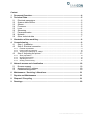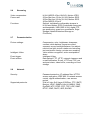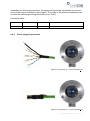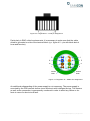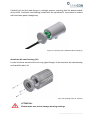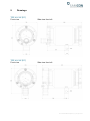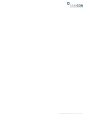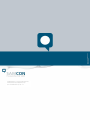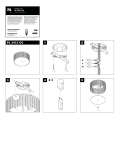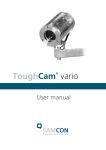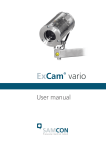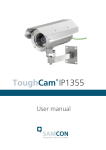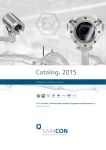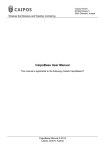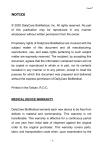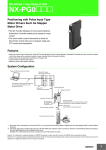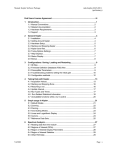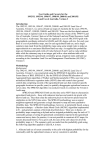Download ToughCam® IP
Transcript
ToughCam IP ® User manual Content 1 Document Overview ................................................................................................. 4 2 Technical Data .......................................................................................................... 5 2.1 2.2 2.3 2.4 2.5 2.6 2.7 2.8 2.9 Electrical parameters........................................................................................... 5 System cable SKDxx ........................................................................................... 5 Sensor ................................................................................................................. 5 Processor ............................................................................................................ 5 Lens .................................................................................................................... 5 Streaming ............................................................................................................ 6 Parameterization ................................................................................................. 6 Network ............................................................................................................... 6 Other technical data ............................................................................................ 7 3 Illustration of the model key .................................................................................... 8 4 Commissioning ........................................................................................................ 9 4.1 4.2 4.2.1 4.2.2 4.2.3 4.3 4.3.1 4.3.2 4.3.3 4.3.4 5 Step 1: Installation ............................................................................................... 9 Step 2: Electrical connection ............................................................................... 9 Potential equalization ................................................................................................................. 9 Power supply & protection ....................................................................................................... 10 Tests prior to switching on voltage .......................................................................................... 13 Step 3: Adjusting the picture ............................................................................. 13 Work preparation ..................................................................................................................... 14 Opening the housing ................................................................................................................ 14 Adjusting the focus .................................................................................................................. 16 Closing of the housing ............................................................................................................. 17 Network access and visualization ........................................................................ 18 5.1 5.2 5.3 Browser support ................................................................................................ 18 Assigning the IP address ................................................................................... 19 Password assignment ....................................................................................... 20 6 Maintenance / Servicing / Alterations ................................................................... 21 7 Repairs and Maintenance ...................................................................................... 21 8 Disposal / Recycling .............................................................................................. 21 9 Drawings ................................................................................................................. 22 Doc.-ID: 140523-PT03BA-TG-ToughCam IP_en_rev01, page 2 of 25 Table of Figures Figure 1.1 Document overview .......................................................................................... 4 Figure 4.1 Potential equalization T03-VA and T03-AL....................................................... 9 Figure 5.2 ToughCam IP – T03-VA-B-XXX-K-N ............................................................. 10 Figure 5.3 ToughCam IP – T03-VA-B-XXX-P-N .............................................................. 10 Figure 4.4 ToughCam IP – RJ45 pin assignment ............................................................ 12 Figure 4.5 ToughCam IP – SKDxx Pin assignment ......................................................... 12 Figure 4.6 Opening of the stainless steel housing (1)...................................................... 14 Figure 4.7 Opening of the stainless steel housing (2)...................................................... 15 Figure 4.8 Opening of the AL housing ............................................................................. 15 Figure 4.9 Lens and circuit board of the ToughCam IP ................................................... 16 Figure 4.10 Mechanical adjustment of the ToughCam IP ................................................ 16 Figure 4.11 Axis IP Utility................................................................................................. 19 Revision history Product: Title: Doc. -Id. Author: Date: Rev.- Index 00 01 ToughCam® IP User manual ToughCam® IP 140523-PT03BA-TG-ToughCam IP_en_rev01 Dipl.-Ing. Thiemo Gruber May 27, 2014 Date May 27, 2014 Aug 26, 2014 Name T. Gruber T. Gruber Comments Compilation of the document Several additions Doc.-ID: 140523-PT03BA-TG-ToughCam IP_en_rev01, page 3 of 25 1 Document Overview ToughCam Series: ToughCam vario: - User Manual - Datasheet ToughCam miniZoom: - User Manual - Datasheet ToughCam niteZoom: - User Manual - Datasheet ToughCam IP: - User Manual - Datasheet ToughCam IP1354: - User Manual - Datasheet ToughCam IP1355: - User Manual - Datasheet ToughCam IP1357: - User Manual - Datasheet Figure 1.1 Document overview The present document is marked in red. Doc.-ID: 140523-PT03BA-TG-ToughCam IP_en_rev01, page 4 of 25 2 Technical Data 2.1 Electrical parameters Power supply: Reference power: Maximum power input: Input current: 2.2 System cable SKDxx Outer diameter: Bending radius: Data connection: Characteristics: Interface: 2.3 1/4‘‘ RGB CMOS, progressive scan 1 Megapixel, 1280x800 (16:10) 1 – 100000 lux, F2.0 Processor Storage: 2.5 8.7 ± 0.3 mm 100 mm 4 x 2 x AWG22/1 CAT.6a Halogen free, flame retardant, UV resistant, chemical resistance, shielded (see www.samcon.eu; data sheet SKD01) P version: RJ-45 10BASE-T/100BASE-TX PoE K version: Single Conductor, twisted-pair 10BASE-T/ 100BASE-TX PoE Sensor Type: Effective sensor resolution: Light sensitivity: 2.4 PoE, IEEE 802.3af class 1 max. 48 V DC 3.84 W 350 mA 128 MB RAM, 128 MB Flash Lens Type: Angle of view: Shutter time: 2.8 mm, F2.0, fixed 80° horizontally, 50° vertically (16:10) 1/25000 s to 1/6 s Doc.-ID: 140523-PT03BA-TG-ToughCam IP_en_rev01, page 5 of 25 2.6 Streaming Video compression: Frame rate: Functions: 2.7 Parameterization Picture settings: Intelligent Video: Event trigger: Event actions: 2.8 H.264 (MPEG-4 Part 10/AVC), Motion JPEG 25 fps (Net freq. 50 Hz) /H.264, Motion JPEG 30 fps (Net freq. 60 Hz) /H.264, Motion JPEG 30 fps /MPEG-4 Part 2 Several, individually configurable streams in H.264 and Motion JPEG, controllable frame rate and bandwidth, VBR/ CBR H.264, digital PTZ, pre-positioning, guard tour surveillance, Edge Storage (Network Attached Storage or File-Sever) Compression, color, brightness, sharpness, contrast, white balance, exposure control, exposure zones, backlight balance, fine adjustment at low light, picture rotation and mirroring, text and picture overlay, private zone masking Video motion recognition, active manipulation alarm Intelligent Video Data upload: FTP, HTTP, network clearance and e-mail notification: E-mail, HTTP and TCP, pre and post alarm, video buffer, recording on local storage Network Security: Supported protocols: Password protection, IP address filter, HTTPS access encryption, IEEE 802.1X network access control, digest authentication, user access protcol IPv4/v6, http, QoS Layer 3 DiffServ, FTP, SMTP, Bonjour, UPnP, SNMPv1/v2c/v3 (MIB-II), DNS, DynDNS, NTP, RTSP, RTP, TCP, UDP, IGMP, RTCP, ICMP, DHCP, ARP, SOCKS Doc.-ID: 140523-PT03BA-TG-ToughCam IP_en_rev01, page 6 of 25 2.9 Other technical data Permissible ambient temperature: -5° C to +50° C Protection level EN 60529/IEC 529: IP 67 Housing material: Aluminum die cast or V2A Stainless steel 1.4301 (standard) or V4A Stainless steel 1.4401 (customized) V4A Stainless steel 1.4404 (customized) Glass material: Borosilicate glass Weight: 2100 g (Stainless steel T03-VA) 1900 g (Aluminum housing T03-AL) Dimensions (L x Dmax): 128 mm x 79 mm with K1 flange 141 mm x 79 mm with K2 flange (stainless steel T03-VA without cable gland) 163mm x 98 mm (Aluminum T03-AL without cable gland) Doc.-ID: 140523-PT03BA-TG-ToughCam IP_en_rev01, page 7 of 25 3 Illustration of the model key The following model options are currently available for the ToughCam IP: Product name ToughCam IP Model options ATEX Type Housing (1) option Explosion(2) group Meter (3) SKD01 Cable . (4) termin. Temp. 5) range T03T03T03T03T03T03T03T03- VAVAVAVAALALALAL- 0 0 0 0 0 0 0 0 005005005005005005005005- KPKPKPKP- N N N N N N N N *all model options are available in stainless steel and aluminum housing with K1 or K2 supply flange (q.v. chapter 9 – technical drawings) (1) VA = Execution in stainless steel AL = Execution in aluminum die cast (2) 0 = Execution without explosion protection (3) Length of the connection line in meter (001 - 100) (5 meter is the standard length) (4) K = Terminal block connection (standard) The cable insulation is stripped to the twisted-pair strand (ca. 5 cm), including the shield. The individual strands are stripped at the end (ca. 0.5 cm). The fixed Cu inner conductor is blank to allow connecting the camera to the terminal block P = Plug connection The cable is equipped with an RJ-45 network plug (heavy duty), AWG 26-22. Type: Weidmueller IE-PS-RJ45-FH-BK, pin assignment according to T568B (5) N = Normal temperature (-5° C to +50° C) Doc.-ID: 140523-PT03BA-TG-ToughCam IP_en_rev01, page 8 of 25 4 Commissioning 4.1 Step 1: Installation Install the ToughCam® IP at the desired location. 4.2 Step 2: Electrical connection Attention! The electrical connection of the equipment must be executed by qualified personnel only! Attention! It is mandatory that the housing of the ToughCam® Series has to be grounded via a PE-connection! The ToughCam ® IP is delivered with an electrical connection cable type SKDxx (System Kabel Digital). The maximum cable length is 100m and can be determined individually to reflect the particular customer specifications. The ToughCam ® IP is manufactured with a pigtail reflecting the desired cable length. Depending on the model option, the ending of the camera’s cable connection is either stripped to the blank Cu conductors or furnished with a plug. 4.2.1 Potential equalization Figure 4.1 Potential equalization T03-VA and T03-AL Doc.-ID: 140523-PT03BA-TG-ToughCam IP_en_rev01, page 9 of 25 Depending on the housing execution, the equipment’s potential equalization is to be carried out at the place indicated in above figure. The profile of the potential equalization has to reflect the national grounding instructions (min. 4mm2). Connection table: Potential: Color (IEC 60757) Profile PA GN/YE 4 mm² (fixed) 4.2.2 Comment Power supply & protection Figure 5.2 ToughCam IP – T03-VA-B-XXX-K-N Figure 5.3 ToughCam IP – T03-VA-B-XXX-P-N Doc.-ID: 140523-PT03BA-TG-ToughCam IP_en_rev01, page 10 of 25 The green patch cable SKDxx disposes of 8 conductors used for the data transfer with other network devices as well as to power the camera. In order to guarantee the power supply of the ToughCam IP, a PoE (Power over Ethernet) capable component has to be available (e.g. a PoE Switch, a PoE Injector, or Midspan) which meets the specification IEEE 802.3af of the power class 1 (0.44 – 3.84 W). An 100 Mbit Ethernet Connection (100BASE-TX) is used for the ToughCam IP‘s data transfer. In case the camera disposes of a plug, (figure 4.3) it has to be plugged into the associated slot of the network device. Due to the design, a faulty connection or pin assignment is not possible. The network device can already be supplied with power, prior to connecting it to the camera, hence there is no „power ON“ priority which has to be observed. It is also allowed to separate and re-connect the ToughCam IP from the network when in operation or when interacting with the visualization software (hot plugging). If the ToughCam IP’s pigtail has a single conductor termination (figure 4.2) it is mandatory to observe the correct pin assignment on the terminal block. To do so, the potentials of the ToughCam IP have to be connected to the corresponding conductors of the network device. Hence the conductors of the twisted pair cable have to be connected to the conductors with identical color code. The pin assignment of the SKDxx is in accordance with the standard EIA/TIA-568B for 100BaseTX with PoE according to 802.3af and is executed as follows: Connection table: Pin/ Potential Color (IEC 60757) Plug contact (TIA-568B) Profile Comments Tx+ TxRx+ PoE 48 VDC PoE 48 VDC RxPoE Gnd PoE Gnd Shield/ GND WS / OR OR WS / GN BL WS / BL GN WS / BR BR SW 1 2 3 4 5 6 7 8 0 0.64 mm 2 0.64 mm 2 0.64 mm 2 0.64 mm 2 0.64 mm 2 0.64 mm 2 0.64 mm 2 0.64 mm NA 2 Solid Conductor Solid Conductor Solid Conductor Solid Conductor Solid Conductor Solid Conductor Solid Conductor Solid Conductor Braids of tinned copper wire p=0.13mm (AWG 36) Sheath: PUR, green (similar RAL 6018), QA=8.7 mm, halogen free, flame retardant, UV stable, chemical resistance Doc.-ID: 140523-PT03BA-TG-ToughCam IP_en_rev01, page 11 of 25 Figure 4.4 ToughCam IP – RJ45 pin assignment Particularly in EMC critical environments, it is necessary to make sure that the cable shield is grounded on side of the terminal block (q.v. figure 4.2 – pin with black shrink hose and ferrules). 5 1 4 2 8 6 7 Shield/ GND 3 Shield/ GND Figure 4.5 ToughCam IP – SKDxx Pin assignment An additional safeguarding of the power supply is not necessary. The power supply is executed by the PoE network device via an electronic with intelligent set-up. The camera as well as the connection is permanently monitored in order to avoid any failure or defects in case of a short-circuit fault. Doc.-ID: 140523-PT03BA-TG-ToughCam IP_en_rev01, page 12 of 25 4.2.3 Tests prior to switching on voltage Attention! Prior to commissioning, all tests as indicated by the national regulations have to be executed. In addition, it is mandatory that the proper functioning of the operating device in accordance with this user manual and all other applicable regulation has been executed. Attention! Incorrect installation and operation of the camera may lead to a loss of warranty! 4.3 Step 3: Adjusting the picture This step is only necessary in case the picture’s default settings (angle, focus, iris, or backlight settings) do not deliver a suitable picture quality. Lens data: Lens Aspheric technology Focal distance Horizontally angle of view Iris Control MOD (Min. Object Distance) F2.0, 2.8mm, fixed No 2.8 mm 80° No 0.15 m Information! If not determined differently, the default setting for the ToughCam® IP is set to a 16:10 picture size (1280x800). The focus range is set from 0.5 m to infinite. If desired, we customize the ToughCam ® IP settings to reflect specific picture sizes (16:10, 16:9, 4:3) and object distances. Please advise accordingly at order placement. Doc.-ID: 140523-PT03BA-TG-ToughCam IP_en_rev01, page 13 of 25 4.3.1 Work preparation Attention! Please carry out any preoperational work carefully and in accordance with the applicable regulations. Please consider that in order to carry out the applicable settings, a feedback regarding the picture quality is required. Please use appropriate devices (laptop, CCTV tester, walkie-talkie to the control room) 4.3.2 Use appropriate tools Make sure you have a secure foothold Avoid static charge Opening the housing In case it is necessary to adjust the picture, the housing has to be opened and after completion of the work securely tightened again. Please be very careful and follow thoroughly the steps of this manual. Stainless steel housing (VA) Loosen the three screws on the flange of the stainless steel housing. Avoid skin or clothing contact with the screw threads which disposes of LOCTITE (chemical basis: Dimethacrylatester) to secure the screws. It is not allowed to open the sight glass flange. Figure 4.6 Opening of the stainless steel housing (1) Doc.-ID: 140523-PT03BA-TG-ToughCam IP_en_rev01, page 14 of 25 Carefully pull out the lead flange in a straight manner, ensuring that the board module does not tilt. Avoid skin and clothing contact with the cylindrical fit, the surface is treated with lubrication paste (oleaginous). Figure 4.7 Opening of the stainless steel housing (2) Aluminum die cast housing (AL) Loosen the three screws at the lock ring (glass flange) of the aluminum die cast housing and carefully take it off. Figure 4.8 Opening of the AL housing ATTENTION: Please make sure not to damage housing sealings Doc.-ID: 140523-PT03BA-TG-ToughCam IP_en_rev01, page 15 of 25 4.3.3 Adjusting the focus The default focus of the ToughCam IP network camera is 0.5 m to infinite and usually no adjustment is necessary. In order to focus on objects in lesser distance, or in case the focus has not been adjusted correctly please follow the below steps: 1. 2. 3. Loosen the knurled screws of the focal lens (q.v. figure 4.10) Turn the lens manually until desired quality in the „Live View“ of the web browser has been achieved (q.v. chapter 5 „web browser access”) Tightly secure the knurled screws again When touching electrical components, potential equalization (grounding of the body) has to be observed (carry a PE wristband etc.)! Varifocal lens Figure 4.9 Lens and circuit board of the ToughCam IP Knurled screws for focus adjustment Figure 4.10 Mechanical adjustment of the ToughCam IP Doc.-ID: 140523-PT03BA-TG-ToughCam IP_en_rev01, page 16 of 25 4.3.4 Closing of the housing For closing the housing, please follow, in reversed order, the steps described in chapter 4.3.3 (opening the housing). Exclusively use the associated cylinder head screw M4 x 0.7 A2 (DIN912). Do not lock-in any foreign objects in the housing. Please make sure that the disassembled screw locks (washer spring DIN7980) are reassembled. If, when closing the housing, it is noted that the surface of the joint is dirty or not lubricated sufficiently, please clean it with a clean cloth and suitable cleaning detergent. Afterwards, re-lubricate it with a suitable lubrication agent. Tighten the M4 flange screws with approx. 3 Nm at a non-lubricated thread. Please avoid extensive tightening – this might lead to a torn screw. Doc.-ID: 140523-PT03BA-TG-ToughCam IP_en_rev01, page 17 of 25 5 Network access and visualization The following steps describe the most important steps for the initial commissioning of the camera. The configuration menu of the web surface allows an intuitive navigation and offers several configuration possibilities. For a comprehensive user manual of the web surface, please refer to the to the Axis user manual which can be found on the provided USB stick or which can be accessed at: http://www.axis.com/de/files/manuals/um_p1355_49956_en_1303.pdf Network access of the ToughCam IP is supported by most operating systems and browsers. The recommended browsers are Internet Explorer with MS Windows, Safari with Macintosh and Firefox with Windows and additional operating systems. To carry out „video streaming“ via the Microsoft Internet Explorer, installing the “AXIS Media Control” (AMC) is required. The installation request is executed during the initial commissioning. In order to visualize the „H.264“ video streams, QuickTime TM is recommended. For „Motion JPEG“ coded video streams, Java Applet is suggested which requires JVM (J2SE) 1.5 or higher, or JRE (J2SE) 5.0 or higher. At delivery, the ToughCam IP is set to the applicable net frequency (50Hz or 60Hz). If the camera is used at a location with a differing net frequency, a flickering of the picture might be noticeable, particularly in surroundings with fluorescent tubes. In such a case, the applicable settings have to be carried out within the menu “System Options > Advanced > Plain Config”. 5.1 Browser support A list with the currently supported web browsers, operating systems, and required addons can be viewed at: http://www.axis.com/techsup/cam_servers/tech_notes/browsers.htm Doc.-ID: 140523-PT03BA-TG-ToughCam IP_en_rev01, page 18 of 25 5.2 Assigning the IP address The ToughCam IP is an Ethernet network camera requiring an IP address to access it. Usually a DHCP server is integrated in most networks which automatically assigns an IP address. In case there is no DHCP server available in the network, the ToughCam IP’s default address “192.168.0.90” (subnet masking 255.255.255.0) is used. With the “AXIS IP Utility“ it is possible to determine the IP address under Windows; the included USB stick contains this application. It is also available for download: http://www.samcon.eu/en/downloads/drivers-software/ In case it is not possible to assign the IP address, it might be necessary to change the firewall settings! The “AXIS IP Utility“ tool automatically recognizes all ToughCam devices and displays them. It can also be used to manually assign a static IP address. Please note that the ToughCam IP network camera has to be installed within the same network segment (physical subnet) as the computer on which the “AXIS IP Utility” tool is executed. It has the network ID „M3014“ (figure 5.11) The MAC address and the serial number are also displayed. ToughCam IP Figure 4.11 Axis IP Utility Doc.-ID: 140523-PT03BA-TG-ToughCam IP_en_rev01, page 19 of 25 5.3 Password assignment When a system reset of the equipment has been carried out, please follow the instructions below. In order to allow access to the ToughCam IP, the password for the standard administrator user „root“ has to be determined. When accessing the camera for the first time, the dialog field „Configure Root Password“ is displayed and the password can be determined there. For security considerations, it is possible to use an encrypted HTTPS-connection requiring an HTTPS certificate (see steps below). For assigning the password via a standard HTTP connection, please just enter the password directly in the dialog window „Configure Root Password“. For using an encrypted HTTPS connection when determining the password, please follow the below steps: 1. 2. 3. 4. 5. 6. 7. Click on the button „Create self-signed certificate“ Enter the desired information and click „OK“. The certificate is issued and the password can be entered. Please note that the entire data transfer of the ToughCam IP will be encrypted Enter the desired password and repeat it in order to ensure correct spelling. Click on “OK“ to configure that password Enter the username “root“ (it is not possible to change the default administrator user name „root“) Enter the previously determined password and click on „OK“. In case you have forgotten the password, the ToughCam IP has to be reset to default settings Click on „Yes“ in order to install AMC (AXIS Media Control). After the completion of the installation, it is possible to view the video streams with the Microsoft Internet Explorer or Mozilla Firefox (administrator rights are required) The page „Live View“ of the ToughCam IP is now displayed. With the setup link it is possible to open the menu options to allow personal camera settings Doc.-ID: 140523-PT03BA-TG-ToughCam IP_en_rev01, page 20 of 25 6 Maintenance / Servicing / Alterations The required maintenance intervals are specific to the individual devices. The operating company has to determine these intervals depending on the application parameters. During maintenance, focus has to be put on checking parts concerning the IP protection category such as the integrity of the housing, the sealings and the cable glands. If maintenance measures are necessary they have to be initiated and/or executed. 7 Repairs and Maintenance Repairs must only be carried out with original parts of SAMCON Prozessleittechnik GmbH. Any repairs must only be carried out by SAMCON Prozessleittechnik GmbH or a qualified electrical technician authorised by SAMCON Prozessleittechnik GmbH in accordance with nationally applied regulations. Rebuilding of or alterations to the devices are not permitted. 8 Disposal / Recycling When disposing of the device, nationally applicable regulations must be observed. This document is subject to alterations and additions. Doc.-ID: 140523-PT03BA-TG-ToughCam IP_en_rev01, page 21 of 25 9 Drawings T03-VA-XX (K1) Front view Side view from left T03-VA-XX (K1) Front view Side view from left Doc.-ID: 140523-PT03BA-TG-ToughCam IP_en_rev01, page 22 of 25 T03-AL-XX (K1) Front view Side view from left T03-AL-XX (K2) Front view Side view from left Doc.-ID: 140523-PT03BA-TG-ToughCam IP_en_rev01, page 23 of 25 Doc.-ID: 140523-PT03BA-TG-ToughCam IP_en_rev01, page 24 of 25 Schillerstrasse 17, 35102 Lohra-Altenvers www.samcon.eu, [email protected] fon: +49 6426 9231-0, fax: - 31 Doc.-ID: 140523-PT03BA-TG-ToughCam IP_en_rev01, page 25 of 25