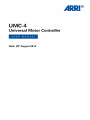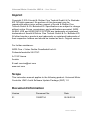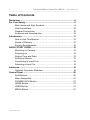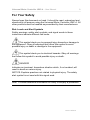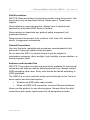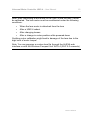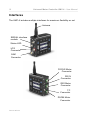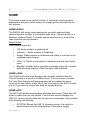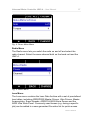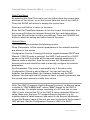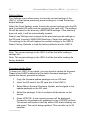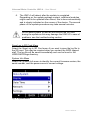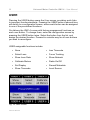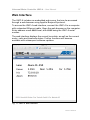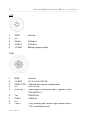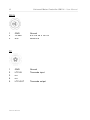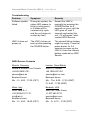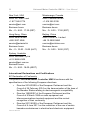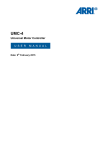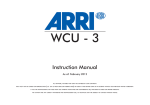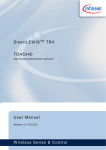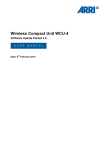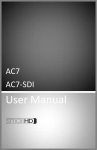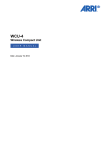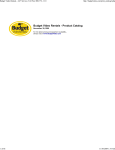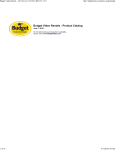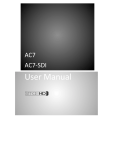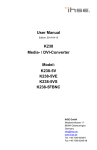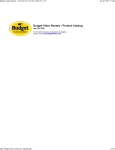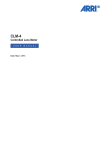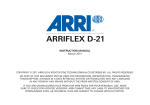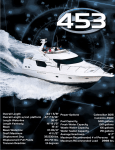Download Untitled - Video Data
Transcript
2 Version 08/2014 Universal Motor Controller UMC-4 – User Manual Universal Motor Controller UMC-4 – User Manual 3 Imprint Copyright © 2014 Arnold & Richter Cine Technik GmbH & Co. Betriebs KG. All rights reserved. No portions of this document may be reproduced without prior written consent of Arnold & Richter Cine Technik GmbH & Co. Betriebs KG. Specifications are subject to change without notice. Errors, ommissions, and modifications excepted. ARRI, ALEXA, LDS and LENS DATA SYSTEM are trademarks or registered trademarks of Arnold & Richter Cine Technik GmbH & Co. Betriebs KG. All other brands or products are trademarks or registered trademarks of their respective holders and should be treated as such. Original version. For further assistance: ARRI Cine + Video Geräte Gesellschaft m.b.H. Pottendorferstraße 25-27/3/1 A-1120 Vienna Austria E-mail: [email protected] www.arri.com Scope This instruction manual applies to the following product: Universal Motor Controller UMC-4 with Software Update Package (SUP) 1.0 Document Information Version Document No. Date 01 10000734 28.08.2014 Version 08/2014 4 Universal Motor Controller UMC-4 – User Manual Table of Contents Disclaimer ........................................................................................... 6 For Your Safety ................................................................................... 9 Risk Levels and Alert Symbols ................................................... 9 Vital Precautions ...................................................................... 10 General Precautions................................................................. 10 Audience and Intended Use ..................................................... 10 Introduction....................................................................................... 11 How to Use This Manual .......................................................... 12 Scope of Delivery ..................................................................... 12 System Requirements .............................................................. 12 QUICK START GUIDE....................................................................... 12 Mounting on Camera ................................................................ 13 Powering up ............................................................................. 13 Setting Time and Date.............................................................. 13 Setting up Motors ..................................................................... 13 Connecting to Hand Unit .......................................................... 14 Selecting a Lens File ................................................................ 14 Interfaces........................................................................................... 16 Optional Connector Modules .................................................... 19 Control Panel .................................................................................... 20 Soft Buttons .............................................................................. 20 Menu Navigation ...................................................................... 21 POWER/LOCK Button.............................................................. 21 HOME Button ........................................................................... 21 USER Button ............................................................................ 21 MENU Button ........................................................................... 21 Version 08/2014 Universal Motor Controller UMC-4 – User Manual 5 HOME ................................................................................................. 22 HOME>RADIO ......................................................................... 22 HOME>LENS ........................................................................... 22 HOME>INFO ............................................................................ 22 HOME>FOCUS ........................................................................ 23 HOME>IRIS ............................................................................. 23 HOME>ZOOM.......................................................................... 23 Info Area ................................................................................... 23 MENU ................................................................................................. 24 Motors Menu ............................................................................ 25 Radio Menu .............................................................................. 27 Lens Menu ............................................................................... 27 Metadata Menu ........................................................................ 29 Focus/Zoom Demands Menu ................................................... 31 System Menu ........................................................................... 32 USER ................................................................................................. 36 Web Interface .................................................................................... 37 VNC Viewer .............................................................................. 38 Metadata ............................................................................................ 39 Appendix ........................................................................................... 41 Antenna Connector .................................................................. 41 Cables and Accessories ........................................................... 41 Compatible Products ................................................................ 42 Connector Pinouts .................................................................... 43 Dimensions and Weight ........................................................... 47 Electrical Data .......................................................................... 48 Radio System ........................................................................... 48 Troubleshooting ....................................................................... 49 ARRI Service Contacts ............................................................ 49 International Declarations and Certifications ............................ 50 Version 08/2014 6 Universal Motor Controller UMC-4 – User Manual Disclaimer Before using the products described in this manual be sure to read and understand all respective instruction. The ARRI Universal Motor Controller UMC-4 is only available to commercial customers. The customer grants by utilization that the UMC4 or other components of the system are deployed for commercial use. Otherwise the customer has the obligation to contact ARRI preceding the utilization. While ARRI endeavors to enhance the quality, reliability and safety of their products, customers agree and acknowledge that the possibility of defects thereof cannot be eliminated entirely. To minimize risk of damage to property or injury (including death) to persons arising from defects in the products, customers must incorporate sufficient safety measures in their work with the system and have to heed the stated canonic use. ARRI or its subsidiaries do not assume any responsibility for incurred losses due to improper handling or configuration of the UMC-4 or other system components. ARRI assumes no responsibility for any errors that may appear in this document. The information is subject to change without notice. For product specification changes since this manual was published, refer to the latest publications of ARRI data sheets or data books, etc., for the most up-to-date specifications. Not all products and/or types are available in every country. Please check with an ARRI sales representative for availability and additional information. Neither ARRI nor its subsidiaries assume any liability for infringement of patents, copyrights or other intellectual property rights of third parties by or arising from the use of ARRI products or any other liability arising from the use of such products. No license, express, implied or otherwise, is granted under any patents, copyrights or other intellectual property right of ARRI or others. ARRI or its subsidiaries expressly exclude any liability, warranty, demand or other obligation for any claim, representation, or cause, or action, or whatsoever, express or implied, whether in contract or tort, including negligence, or incorporated in terms and conditions, whether Version 08/2014 Universal Motor Controller UMC-4 – User Manual 7 by statue, law or otherwise. In no event shall ARRI or its subsidiaries be liable for or have a remedy for recovery of any special, direct, indirect, incidental, or consequential damages, including, but not limited to lost profits, lost savings, lost revenues or economic loss of any kind or for any claim by third party, downtime, good-will, damage to or replacement of equipment or property, any cost or recovering of any material or goods associated with the assembly or use of our products, or any other damages or injury of the persons and so on or under any other legal theory. In the case one or all of the foregoing clauses are not allowed by applicable law, the fullest extent permissible clauses by applicable law are validated. cJSON library: Copyright (c) 2009 Dave Gamble. Permission is hereby granted, free of charge, to any person obtaining a copy of this software and associated documentation files (the "Software"), to deal in the Software without restriction, including without limitation the rights to use, copy, modify, merge, publish, distribute, sublicense, and/or sell copies of the Software, and to permit persons to whom the Software is furnished to do so, subject to the following conditions: The above copyright notice and this permission notice shall be included in all copies or substantial portions of the Software. THE SOFTWARE IS PROVIDED "AS IS", WITHOUT WARRANTY OF ANY KIND, EXPRESS OR IMPLIED, INCLUDING BUT NOT LIMITED TO THE WARRANTIES OF MERCHANTABILITY, FITNESS FOR A PARTICULAR PURPOSE AND NONINFRINGEMENT. IN NO EVENT SHALL THE AUTHORS OR COPYRIGHT HOLDERS BE LIABLE FOR ANY CLAIM, DAMAGES OR OTHER LIABILITY, WHETHER IN AN ACTION OF CONTRACT, TORT OR OTHERWISE, ARISING FROM, OUT OF OR IN CONNECTION WITH THE SOFTWARE OR THE USE OR OTHER DEALINGS IN THE SOFTWARE. lwIP TCP/IP stack: Copyright (c) 2001-2004 Swedish Institute of Computer Science. All rights reserved. Redistribution and use in source and binary forms, with or without modification, are permitted provided that the following conditions are met: Version 08/2014 8 Universal Motor Controller UMC-4 – User Manual 1. Redistributions of source code must retain the above copyright notice, this list of conditions and the following disclaimer. 2. Redistributions in binary form must reproduce the above copyright notice, this list of conditions and the following disclaimer in the documentation and/or other materials provided with the distribution. 3. The name of the author may not be used to endorse or promote products derived from this software without specific prior written permission. THIS SOFTWARE IS PROVIDED BY THE AUTHOR “AS IS” AND ANY EXPRESS OR IMPLIED WARRANTIES, INCLUDING, BUT NOT LIMITED TO, THE IMPLIED WARRANTIES OF MERCHANTABILITY AND FITNESS FOR A PARTICULAR PURPOSE ARE DISCLAIMED. IN NO EVENT SHALL THE AUTHOR BE LIABLE FOR ANY DIRECT, INDIRECT, INCIDENTAL, SPECIAL, EXEMPLARY, OR CONSEQUENTIAL DAMAGES (INCLUDING, BUT NOT LIMITED TO, PROCUREMENT OF SUBSTITUTE GOODS OR SERVICES; LOSS OF USE, DATA, OR PROFITS; OR BUSINESS INTERRUPTION) HOWEVER CAUSED AND ON ANY THEORY OF LIABILITY, WHETHER IN CONTRACT, STRICT LIABILITY, OR TORT (INCLUDING NEGLIGENCE OR OTHERWISE) ARISING IN ANY WAY OUT OF THE USE OF THIS SOFTWARE, EVEN IF ADVISED OF THE POSSIBILITY OF SUCH DAMAGE. FreeRTOS V7.5.3 - Copyright (C) 2013 Real Time Engineers Ltd. All rights reserved. http://www.FreeRTOS.org VNC is a registered trademark of RealVNC Ltd. in the U.S. and in other countries. Version 08/2014 Universal Motor Controller UMC-4 – User Manual 9 For Your Safety Always keep this document on hand. It should be read, understood and observed by all persons using the Universal Motor Controller UMC-4. All other products must be handled as prescribed by their manufacturers. Risk Levels and Alert Symbols Safety warnings, safety alert symbols, and signal words in these instructions indicate different risk levels: This symbol alerts you to personal injury hazards or damage to the equipment. Obey all warnings that follow this symbol to avoid possible injury or death or damage to the equipment. This symbol alerts you to electrical hazards. Obey all warnings that follow this symbol to avoid possible injury or death. DANGER! Indicates an imminent, hazardous situation which, if not avoided, will result in death or serious injury. NOTICE: Explains practices not related to physical injury. The safety alert symbol is not used with this signal word. Note: Provides additional information to clarify or simplify a procedure. Version 08/2014 10 Universal Motor Controller UMC-4 – User Manual Vital Precautions NOTICE: Read and follow all instructions before using the product. Use the product only as described therein. Never open it. Never insert objects. Never attempt to repair the product: Always have it repaired and serviced by authorized ARRI Service Centers. Never remove or deactivate any product safety equipment (incl. guarantee stickers). Always protect the product from moisture, cold, heat, dirt, vibration, shock, or aggressive substances. General Precautions Use only the tools, materials and procedures recommended in this document. Unplug all cables during transport. Do not store the UMC-4 in places where it may be subject to temperature extremes, direct sunlight, high humidity, severe vibration, or strong magnetic fields. Audience and Intended Use NOTICE: The product is solely and exclusively available for commercial customers and shall be used by skilled personnel only. Always contact ARRI preceding other uses. Every user should be trained according to ARRI guidelines. The UMC-4 is a motor controller solely and exclusively for iris, focus or zoom control and lens data capture: • Wireless via ARRI white radio modem • Wired via ARRI LCS connection, serial or Ethernet interfaces Never use the product for any other purpose. Always follow the valid instructions and system requirements for all equipment involved. Version 08/2014 Universal Motor Controller UMC-4 – User Manual 11 Introduction The Universal Motor Controller UMC-4 is an advanced 3-axis motor controller. Up to three different hand units can connect to the UMC-4 at the same time, controlling focus, iris and zoom on any camera. The intuitive user interface helps to quickly setup the system and makes it easy to use. The high-performance radio system offers reliable radio connectivity. The UMC-4 incorporates the LDS Lens Data Archive and generates frame-accurate lens data with any lens. Lens data is used for lens mapping to pre-marked focus rings and depth-of-field display on the WCU-4 hand unit. It also enables focus tracking – setting the focus motor to continuously follow a subject by using an ultrasonic distance measurer. For VFX tasks in post, the UMC-4 records lens data with timecode and inclinometer data, helping match the virtual lens to the recorded image. The UMC-4 supports internal and external timecode that is recorded with frame-accurate lens data onto SD card, making the lens data usable for postproduction. The internal timecode clock can be jamsynced from external devices, but can output LTC timecode as well. The UMC-4 includes multiple interfaces for maximum flexibility on set. Two serial interfaces connect peripheral equipment such as ARRI’s UDM-1 distance measure. Optional connector modules interface directly with focus and zoom demands from Fujifilm and Canon. An Ethernet connector integrates the UMC-4 with standard IT equipment. The UMC-4 is splash-proof and embodies the reliability and durability for which ARRI is famous. The worldwide ARRI Service network ensures rapid second level support if needed. New firmware versions can be installed to the unit by means of an SD card. Visit www.arri.com/ecs/umc-4 for up-to-date product information and software updates. Version 08/2014 12 Universal Motor Controller UMC-4 – User Manual How to Use This Manual Connectors are written in all capital letters, for example, FOCUS. Buttons are written in all capital letters, for example, USER button. Menus and screens are written in italic letters, for example, Lens menu and Home screen. The appendix at the back of the manual contains useful reference material including radio frequencies, spare parts and additional accessories, connector pin-out diagrams and dimensional drawings. Scope of Delivery On delivery, please check if the package and its contents are intact. Never accept a damaged/incomplete delivery. A complete delivery includes: • • • • • Universal Motor Controller UMC-4, including antenna L-Bracket SD card Instruction manual Original packaging For scope of warranty, please ask your local ARRI representative. ARRI is not liable for consequences from inadequate shipment, improper use, or third-party products. System Requirements To tap the full potential of the device, have all connected units updated to a firmware equal or higher to those listed below. Product Firmware Wireless Compact Unit WCU-4 SUP 1.2 Single Axis Unit SXU-1 SUP 1.0 Zoom Main Unit ZMU-3A SUP 02G Wireless Zoom Extension WZE-3 SUP 02A Version 08/2014 Universal Motor Controller UMC-4 – User Manual 13 QUICK START GUIDE This quick start guide walks you through setting up the UMC-4 with one hand unit and three motors for wireless lens control. Mounting on Camera Mount the UMC-4 on the camera, preferably in a vertical position by using the L-Bracket, with the antenna pointing upwards and the motor connectors pointing towards the lens. Such a position is necessary for the generation of valid tilt and roll data from the built-in inclinometer. Powering up Connect the UMC-4 to a power source with one of the power cables listed on pages 41 and 42. Power-up the unit by pressing the power button momentarily. Setting Time and Date The time and date of the device are factory preset; however, they are set to Central European Time, which might not be suitable for your location. To set time and date, go to Menu>System>Date/Time>Set Date/Time. Time and date are used in the naming of metadata files recorded to SD card, as well as in the log file. The UMC-4 will keep time and date even if it is disconnected from a power source, as it includes a built-in lithium battery that normally lasts for more than five years. Setting up Motors Attach the motors for focus, iris and/or zoom to the lens. Make sure the motors are properly mounted to their respective lens axes and will not loosen up when operated. Connect the motor cables to their respective FOCUS, IRIS and ZOOM connectors on the UMC-4. Go to the Focus, Iris or Zoom sub-page of the Home screen and press CAL. ALL to calibrate all motors. Version 08/2014 14 Universal Motor Controller UMC-4 – User Manual Set up the motor mounting side and torque (if applicable) in the Focus, Iris and Zoom sub-page of the Home screen. Side refers to the side of the lens the motor is mounted to (on standard support rods underneath the lens). Torque refers to the motor torque; a higher value means higher torque. Connecting to Hand Unit Set the radio channel on the UMC-4 in the Radio sub-page of the Home screen. Make sure that the radio power is switched on and that the selected radio channel is not already in use by another motor controller. Set the hand unit to the same radio channel (see the hand unit’s user manual for further instructions). Once connected, the UMC-4 status LED will turn blue and the number of connected hand units will display on the UMC-4 home screen. Selecting a Lens File Select a lens table if you want to display lens data on the WCU-4 hand unit, or use lens mapping to pre-marked focus rings and focus tracking with the WCU-4 hand unit, or record lens data to SD card: Go to the Lens sub-page of the Home screen. Go to Add to Favorites and select the lens you want to use from the list. Press ADD+USE to use the lens table and add it to your list of favorites. You are now ready to shoot. Version 08/2014 Universal Motor Controller UMC-4 – User Manual 15 Note: After connecting a lens motor to the UMC-4 and the lens, it must be calibrated. The lens motor must be recalibrated under the following conditions: • When the lens motor is detached from the lens • After a UMC-4 reboot • After changing lenses • After a change in motor position while powered down Omitting motor calibration might lead to damage of the lens due to the high level of motor torque! Note: You can program a custom lens file through the ALEXA web interface or with the Wireless Compact Unit WCU-4 (SUP 2.0 onwards) Version 08/2014 16 Universal Motor Controller UMC-4 – User Manual Interfaces The UMC-4 includes multiple interfaces for maximum flexibility on set. Antenna SERIAL interface module Status LED LCS Connector CAM Connector FOCUS Motor Connector RS IN Connector IRIS Motor Connector TC Connector ZOOM Motor Connector Version 08/2014 Universal Motor Controller UMC-4 – User Manual 17 3/8“ UNC-16 mounting point M4 mounting points ETHERNET SD Card Slot Connector Interface Description Antenna Rugged outdoor antenna SERIAL Interface Module Two serial interface connectors to attach peripheral equipment like Ultrasonic Distance Measure UDM1. Note: Further protocols will be added with subsequent software updates. Optional modules: UMC-4 connector module to Canon focus/zoom demands CAN-1 UMC-4 connector module to Fujinon focus/zoom Version 08/2014 18 Interface Universal Motor Controller UMC-4 – User Manual Description demands FUJ-1 Status LED Indicates controller status: Blue = radio connection is established, motors are calibrated, no warnings Green = wired connection is established, motors are calibrated, no warnings Yellow = motors are calibrated, but no controlling device connected Yellow flashing = motors are currently calibrating Red = motors are not calibrated, not ready to use for lens control LCS Connector Connects to hand units via ARRI LCS cable, for wired operation CAM Connector Multi-pin connector, offering a variety of protocols, providing REC and tally control for most film and digital cameras FOCUS Motor Connector Connects to ARRI Controlled Lens Motor RS IN Connector Connects to power source (9.5-34 V), triggers REC and receives tally status via camera RS interface IRIS Motor Connector Connects to ARRI Controlled Lens Motor TC Connector LTC timecode input and output ZOOM Motor Connector Connects to ARRI Controlled Lens Motor ETHERNET Connector Connects to Ethernet and provides access to the UMC-4 web interface SD Card Slot Mounts an SD card 3/8” UNC mounting point Mounting point for accessories like L-Bracket or VPlate M4 mounting points Mounting point for accessories Version 08/2014 Universal Motor Controller UMC-4 – User Manual 19 Optional Connector Modules Two optional connector modules interface directly with broadcast-style focus and zoom demands from Fujifilm and Canon. They replace the standard SERIAL connector module that is delivered with the UMC-4. The installation of the connector modules requires basic skills and knowledge of electronics. Please follow the installation instructions delivered with the modules or contact ARRI Service. K2.0002043 Module to Fujifilm focus/zoom demands FUJ-1 K2.0002042 Module to Canon focus/zoom demands CAN-1 Version 08/2014 20 Universal Motor Controller UMC-4 – User Manual Control Panel The UMC-4 features a comfortable and comprehensive user interface with backlit buttons enabling the user to quickly configure the system. The 2.4” transflective LCD display shows vital status information and is easily readable in any ambient light conditions. Fig. 1: UMC-4 Control Panel Soft Buttons Six soft buttons are located above and below the display. They change their behavior depending on the screen content. Two rows at the top and the bottom of the screen show the function related to each button. Buttons without a label have no function in that screen. Version 08/2014 Universal Motor Controller UMC-4 – User Manual 21 Menu Navigation To access a new menu level, press the SELECT soft button. To go one level back up, press the BACK soft button. Use the up/down arrow soft buttons to navigate through the menu. A parameter has its value displayed on the right hand of the screen. Edit it with the CHANGE soft button. Cancel an edit action by pressing the BACK (or depending on the context, the CANCEL) soft button. POWER/LOCK Button Press and release to switch the UMC-4 on; to switch off the UMC-4, the button must be pressed for three seconds, and a countdown is displayed. If the button is released before the countdown has elapsed, the UMC-4 does not shut down. Press and release the POWER/LOCK button twice to lock or unlock the user interface. A lock or unlock status symbol will be displayed. HOME Button Press the HOME button to enter the Home screen. USER Button Press the USER button to enter the User screen, providing userdefinable function shortcuts. MENU Button Press the MENU button to enter the UMC-4 main menu. The main menu includes sub menus for system setup, firmware updates, Lens Data Archive, and more. Version 08/2014 22 Universal Motor Controller UMC-4 – User Manual HOME The Home screen is the default screen. It shows the most important parameters and gives quick access to changing them through the six soft buttons: HOME>RADIO The RADIO soft button area displays the currently selected radio channel and the number of connected hand units. The soft button is a shortcut to Menu>Radio. The radio can be switched on or off and the radio channel can be selected. Radio Status Radio status levels are: • Off: Radio modem is switched off. • Initialize…: Radio modem is initializing. • Ready: Radio modem is initialized and ready to connect to the indicated radio channel. • Units 1-3: Radio is connected to between one and three hand units. • Blocked: Another motor controller is already using the currently selected radio channel. Select another radio channel! HOME>LENS The LENS soft button area displays the currently selected lens file. The soft button is a shortcut to Menu>Lens. The Lens menu contains the Lens Data Archive with pre-programmed lens tables for many common lenses. Select a lens file to use lens data on the WCU-4 hand unit or if you want to record lens data for postproduction. HOME>INFO The INFO soft button area displays warnings and errors. Press the soft button to open the live info screen. The live info screen displays the UMC-4’s current system state and current error messages, and provides the following sub-screens: • SYSTEM: Shows the UMC-4 firmware version, the device’s serial number and the voltage level of the power supply Version 08/2014 Universal Motor Controller UMC-4 – User Manual 23 SD CARD: Shows the SD card capacity and the number of recorded metadata clips Press the CLEAR soft button to reset warning and error messages. • HOME>FOCUS The FOCUS soft button area displays the motor type, the side the motor is currently set on, and the motor status. The soft button is a shortcut to Menu>Motors>Focus, where you can set the motor side and motor torque. HOME>IRIS The IRIS soft button area displays the motor type, the side the motor is currently set on, and the motor status. The soft button is a shortcut to Menu>Motors>Iris, where you can set the motor side and motor torque. HOME>ZOOM The ZOOM soft button area displays the motor type, the side the motor is currently set on, and the motor status. The soft button is a shortcut to Menu>Motors>Zoom, where you can set the motor side and motor torque. Motor Status Motor status levels are: • None: No motor connected • Calibrate!: Motor needs to be calibrated • Calibrating: Motor is currently calibrating • Idle: Motor is not assigned to hand unit • Ready: Motor is ready to use Info Area The info area in the center of the Home screen shows camera index (if set), timecode (if active), the camera recording status and SD card status. Version 08/2014 24 Universal Motor Controller UMC-4 – User Manual SD Card Status The SD card status is indicated by the color of the SD card symbol on the center right side of the HOME screen. The symbol will only show up if an SD card is inserted. • White-colored symbol: SD card is inserted, write-protection is disabled, and ready to record • Grey-colored symbol: SD card is inserted, but is write-protected Red-colored symbol (flashing): Data is currently being recorded on the SD card The percentage value to the right of the SD card symbol indicates the free capacity left on the SD card. • Note: Do not remove the SD card during recording! MENU The Menu contains parameters for the basic UMC-4 setup. It has a tree structure and the current path in the menu is displayed in the top section of every screen. Fig. 2: UMC-4 Menu Version 08/2014 Universal Motor Controller UMC-4 – User Manual 25 Motors Menu The Motors menu lets you set up the focus, iris and zoom motor, calibrate motors and select the calibration speed. Press CAL ALL to calibrate all motors. Press INFO to get a motor status overview. Select Low calibration speed for mechanically delicate lenses. Fig. 3: Motors Menu Focus, Iris, Zoom Menu The Focus, Iris and Zoom menu pages allow the setting of motor mounting side and motor torque. Side: Select the side on which the motor or lens data encoder is mounted to the lens. Torque: Set the torque level for CLM-3 and CLM-4 motors. Version 08/2014 26 Universal Motor Controller UMC-4 – User Manual Ensure that the motor torque level matches the lens to avoid lens damage. Stiff, hard-to-move lenses require a higher torque level. Torque setting is not available for the CLM-2 motor. Press CAL ALL to calibrate all motors. Press CALIBR. to calibrate the current lens motor. Manual Calibration of Lens Data Encoder LDE-1 To manually calibrate a Lens Data Encoder LDE-1, proceed as follows: Attach the LDE-1 to the lens and connect it to its respective motor connector on the UMC-4 (e.g. if it encodes the focus scale, connect it to the FOCUS motor socket). Press CALIBR. or CAL. ALL to activate calibration mode. Turn the encoded lens scale to its limits. After reaching both limits, leave the lens encoder still for at least three seconds. The motor status will change from Calibrating to Calibrated. The calibration is now completed. Note: The Side setting for lens motors and lens data encoders refers to mounting on standard support rods on the bottom of the camera. Note: The Side setting for the LDE-1 lens data encoder refers to mounting it with the tying knob facing away from the lens. Version 08/2014 Universal Motor Controller UMC-4 – User Manual 27 Fig. 4: Focus Motor Menu Radio Menu The Radio menu lets you switch the radio on and off and select the radio channel. Select the same channel both on the hand unit and the UMC-4. Fig. 5: Radio Menu Lens Menu The Lens menu contains the Lens Data Archive with a set of pre-defined lens tables, including ARRI/ZEISS Master Primes, Ultra Primes, Master Anamorphics, Super Speeds, ARRI/FUJINON Alura Zooms and the ARRI Ultra Wide Zoom. Commonly used lenses (e.g. during a specific job) can be added to a user-generated Favorites list for quick access. Version 08/2014 28 Universal Motor Controller UMC-4 – User Manual Favorites To add a lens table to the Favorites list, select Add to Favorites from the Lens menu. This opens the Lens Data Archive including a library of predefined lens tables. Select a lens type, then a lens model and, in case of Zeiss lenses, a lens class. The lens class can be found on the lens barrel below the infinity symbol of the focus scale. To add the lens table to the Favorites list press ADD; to use it without adding it to Favorites press USE; or to do both press ADD+USE. Custom Custom lens tables can be added to the Lens Data Archive via SD card. To add a new lens table to the UMC-4, place the lens table on the SD card in a folder named "/ARRI/UMC4/LDA" and insert the SD card into the UMC-4. Go to Menu>Lens>Copy from SD Card. Navigate the SD card’s file system until you reach the desired lens table, then press SELECT. The lens table will be stored in the Lens Data Archive in the Custom menu. You can now add it to the Favorites list. Custom lens tables can be deleted in the Delete Custom Lens Tables menu. Press SHOW to display live lens data. Note: You can program a custom lens file through the ALEXA web interface or with the Wireless Compact Unit WCU-4 (SUP 2.0 onwards) Version 08/2014 Universal Motor Controller UMC-4 – User Manual 29 Fig. 6: Lens Menu Metadata Menu The Metadata menu handles the metadata that is recorded onto SD card. Record Mode Set Record Mode to Auto if you want metadata to be recorded to SD card each time the UMC-4 gets a tally (recording) feedback from the camera it is connected to. Set to Manual if you want to start metadata recording to SD card manually. Manual metadata recording can be activated by a USER button. Press the USER button to enter the User screen and assign Record Metadata to one of the USER buttons (see the USER menu section). Start manual recording by pressing the assigned USER button. We recommend using high quality SD cards with the UMC-4. We also recommend formatting each card before use, as this will avoid issues with excessive fragmentation on the card’s file system. Version 08/2014 30 Universal Motor Controller UMC-4 – User Manual Timecode The UMC-4 can sync to an external LTC timecode. The precise crystal oscillator in the UMC-4 will count accurately with +/- 1 ppm stability. It is recommended to jam-sync after every shooting break to avoid the risk of losing timecode sync during a shot. The Timecode menu allows the setup and display of timecode. Timecode is recorded with the metadata onto SD card and can be used to synchronize metadata with the images in postproduction. Select Show in Home Screen to switch the timecode display in the info area of the Home screen on and off. Select Frame Rate to change the time base (23.97, 24, 25, 29.97, 29.97DF, 30, 30DF). Select Jam to change the jam sync mode: • Off: Jam sync is not active. The UMC-4 continuously generates timecode itself and functions as a timecode master clock. • Once: The UMC-4 synchronizes its timecode with the external LTC source and continues counting on its own. After synchronization, a pop-up will appear to indicate the operation was performed. Cont.: The UMC-4 continuously reads the LTC-timecode signal at the TC connector as long as it is present. Upon disconnection or loss of signal, the UMC-4 continues counting on its own. When the external signal is reconnected, the UMC-4 uses the values of the external signal again. Select Set Timecode to set the timecode. Use the arrow soft buttons to navigate the timecode values. Press the OK soft button to set the timecode. Press the CANCEL soft button to cancel the timecode setting. • Press the SHOW soft button to display the current timecode. Press any soft button to return to the menu. Note: It is recommended to jam-sync after every shooting break to avoid the risk of losing timecode sync during a shot. Note: The UMC-4 will keep its timecode for at least 30 minutes, even after disconnection from the power source or if it is switched off. Version 08/2014 Universal Motor Controller UMC-4 – User Manual 31 Camera ID The Camera ID entry allows the selection of a camera ID. Use the selection list to assign a letter from A to Z as per the setting of your camera. This information will be shown on the Home screen and will be recorded in the metadata file. By selecting “—“ the camera ID information will be disabled, both from the Home screen and the metadata file. Level Shows the tilt and roll of the UMC-4 in degrees, as measured by the internal inclinometer. This sensor can be reset if it appears to have an offset. Press the RESET soft button to reset the sensor. Note: Mount the UMC-4 on the camera in a defined position. If possible, use the L-Bracket. Note: The inclinometer can only be reset while both axes are within a threshold of +/- 10 degrees around 0. Fig. 7: Metadata Menu Focus/Zoom Demands Menu The Focus/Zoom Demands menu allows the calibration of the broadcast-style focus and zoom demands. Version 08/2014 32 Universal Motor Controller UMC-4 – User Manual To calibrate the limits for a demand, connect the demand to the UMC-4 and select Menu>Focus/Zoom Demands>Set Limits. Press the FOCUS or ZOOM button and start turning the demand’s control knob to its limits to activate calibration mode. After reaching both limits, leave the demand still for at least three seconds. The text on the screen will change from Calibrating… to Calibrated. The calibration is now completed. Fig. 8: Focus/Zoom Demands Menu System Menu The System menu contains a series of submenus that allows you to configure the UMC-4 to better suit your needs. Display Menu The Display menu allows you to set the preferences for the display: Color Theme offers various color themes for the UMC-4 display. Display Backlight lets you set the backlight intensity for the LCD screen. Button Backlight lets you set the backlight intensity for all UMC-4 control buttons. Select Enter Sleep After to set the sleep mode timing. Sleep Mode lets you set whether the sleep mode will apply to only buttons or display and buttons. Version 08/2014 Universal Motor Controller UMC-4 – User Manual 33 Date/Time Menu By selecting the Date/Time menu you can either show the current date and time on the screen, or set the current date and time of the UMC-4: Press the SHOW soft button to display the current time. Press any soft button to return to the menu. Enter the Set Time/Date submenu to set the current time and date. Use the arrow soft buttons to navigate through the time and date settings. Press the OK soft button to save your settings. Press the CANCEL soft button to abort the setting and return back to the menu. Network Menu The network menu includes the following entries: Show Parameters: All the relevant parameters of the network interface are shown in this screen. Configuration Source: Pressing this button toggles between DHCP and Manual. If DHCP mode is selected, the UMC-4 will search for a DHCP server on the LAN to provide all the required network parameters. If Manual mode is selected, then the next menu Set Parameters will become active and should be used to manually configure the network parameters. Set Parameters: This menu is accessible only if the menu entry Configuration Source is set on Manual. You can set here the IP Address, the Network Mask, the Gateway Address and the DNS address. Use the right and left arrows to select a specific parameter and the up and down arrows to modify their values. Note: The UMC-4 supports Apple’s Bonjour® protocol; its Bonjour name is similar to “UMC4-####.local”, where “####” stands for the UMC-4 serial number. For simple setups consisting of a PC and one or more UMC-4 units, connect the PC to the UMC-4 using a standard Ethernet cable. Make sure that your PC supports Bonjour protocol (e.g. by installing Apple’s Safari browser) and select in the Bonjour bookmarks, or type the Bonjour name of the unit you want to access in the browser’s URL edit box. Set the Configuration Source in UMC-4 to DHCP. Version 08/2014 34 Universal Motor Controller UMC-4 – User Manual Settings Menu The Settings menu allows users to save the current settings of the UMC-4, to load some previously saved settings or to load the factory default settings. Select the Save Settings menu to save the current settings onto the SD card (a writable SD card must be inserted in the card slot). The settings file will be saved in the directory /ARRI/UMC4/settings. If the directory does not exist, it will be automatically created. Select Load Settings and navigate to the previously saved settings on the SD card (normally /ARRI/UMC4/settings). Select the settings file. The settings in the file will replace the current settings in the UMC-4. Select Factory Defaults to load the factory defaults into the UMC-4. Note: The current settings in the UMC-4 will be lost after loading a settings file! Note: The current settings in the UMC-4 will be lost after loading the factory defaults! Firmware Update Menu To keep your UMC-4 up-to-date, you may need to update its firmware. Please check ARRI’s website for the latest firmware packages. To update the device, proceed as follows: 1. Copy the firmware update package onto an SD card. 2. Insert the SD card in the SD card slot of the UMC-4. 3. Select Menu>System>Firmware Update, and navigate to the update package on the SD card. 4. Select the package. A list of modules will be shown on the screen. 5. Press UPDATE. A new warning screen will be displayed. Proceed by simultaneously pressing the two UPDATE buttons. The screen will blackout and the status LED starts blinking red and green. The unit is being updated. This can take up to 30 seconds. Version 08/2014 Universal Motor Controller UMC-4 – User Manual 35 6. The UMC-4 will reboot after the update is completed. Depending on the update package content, additional modules might need to be updated after reboot; this is done automatically and is clearly indicated on the screen of the device. The second phase of the update procedure may take several minutes. Do not switch power off and do not remove the SD card during the update as this may damage the UMC-4! In case of problems, see the troubleshooting section. Save Log to SD Card Menu Select the Save Log to SD Card menu if you want to save the log file to the SD card. This may be required when you contact the ARRI support staff. The log file will be saved immediately and can be found in the /ARRI/UMC4/logs directory. System Info Menu Select the System Info menu to identify the current firmware version, the serial number, and the power source’s current voltage. Fig. 9: System Menu Version 08/2014 36 Universal Motor Controller UMC-4 – User Manual USER Pressing the USER button opens the User screen, providing quick links to important functions/settings. Pressing the USER button a second time will switch to a configuration screen, where each button can be assigned to one of the pre-defined functions. On delivery the UMC-4 comes with factory-programmed functions on each user button. To change them, enter the configuration screen by pressing the USER button twice. Select the button from the list, and assign the desired function. Proceed in a similar way for all user buttons you wish to reconfigure. USER assignable functions include: • None • Jam Timecode • Select Lens • Focus Tracking • Show Lens Data • Show Network • Calibrate Motors • Radio On/Off • Set Display • Record Metadata • Show Timecode • Level Sensor Fig. 10: User Screen Version 08/2014 Universal Motor Controller UMC-4 – User Manual 37 Web Interface The UMC-4 includes an embedded web server that can be accessed through a web browser using Apple’s Bonjour® protocol. To access the UMC-4 web interface, connect the UMC-4 to a computer with a standard Ethernet cable. Open the web browser on the computer. Enter address umc4-####.local, with #### being the UMC-4 serial number. The web interface displays the current lens data, as well as the current motor, radio and timecode status. Further functions will become available with subsequent software updates. Fig. 11: UMC-4 Web Interface Version 08/2014 38 Universal Motor Controller UMC-4 – User Manual VNC Viewer The UMC-4 includes a VNC® server that can be accessed through a VNC Viewer. The UMC-4 screen can be remotely displayed and settings can be remotely changed through the VNC Viewer. There are many VNC clients for virtually all operating systems that can be used with the UMC-4. As an example, the VNC Viewer can be downloaded from https://www.realvnc.com/download/viewer/. Please follow the installation instructions from the RealVNC website. To access the UMC-4 VNC server, connect the UMC-4 to a computer with a standard Ethernet cable. Open the VNC Viewer on the computer. Enter address umc4-####.local, with #### being the UMC-4 serial number. Set Encryption to “Let VNC Server choose”. Press the CONNECT button in the VNC Viewer to connect with the UMC-4. The VNC Viewer will display the UMC-4 screen. Press M to enter the Menu. Press U to enter the User screen. Press H to return to the Home screen. Use the cursor of the VNC viewer to push the virtual soft buttons or use the up/down, left/right and ENTER keys on your computer keyboard. Fig. 12: VNC Viewer Version 08/2014 Universal Motor Controller UMC-4 – User Manual 39 Metadata The UMC-4 records a metadata file when the camera is recording a clip as long as the UMC-4 receives a tally signal from the camera. Make sure to insert a write-enabled SD card with enough free capacity into the UMC-4. Set the UMC-4 to automatic recording mode (Menu>Metadata>Recording Mode>Auto) to trigger metadata recording from the camera. The metadata is recorded in a character-separated values (CSV) file to SD card. The CSV values are separated by tab stops. The file name contains the UMC-4 serial number and the date and time of clip generation (e.g. UMC4-06001_201420140822T192628.csv). The following metadata is being recorded: Name Description Example Index Sequential number 1 Master TC Timecode 10:08:56:23 Camera Index Camera index A Lens Lens being used AZ45250_6045 Lens Distance Unit Lens scale Meter Lens Focus Distance Focus distance 1.21m Lens Focal Length Focal length (mm) 85.5 Lens Iris T-stop T2.8+7/10 Lens Linear Iris Linear iris value 3725 RawEncoderFocus RawMotor Encoder value of focus motor 11251 RawEncoderFocal Encoder value of zoom motor 9436 Version 08/2014 40 Name Universal Motor Controller UMC-4 – User Manual Description Example RawEncoderIris RawMotor Encoder value of iris motor 4027 EncoderLimFocusM otorMin Minimum encoder limit of focus motor 0 EncoderLimFocusM otorMax Maximum encoder limit of focus motor 21122 EncoderLimFocalM otorMin Minimum encoder limit of zoom motor 0 EncoderLimFocalM otorMax Maximum encoder limit of zoom motor 21122 EncoderLimIrisMoto rMin Minimum encoder limit of iris motor 0 EncoderLimIrisMoto rMax Maximum encoder limit of iris motor 4585 UMC-4 Tilt Tilt angle of UMC-4 (degree) 0.1 UMC-4 Roll Roll angle of UMC-4 (degree) 0.1 RawMotor Version 08/2014 Universal Motor Controller UMC-4 – User Manual 41 Appendix Antenna Connector The radio connection is established via the antenna connected to the antenna connector. Do not leave the connector open during operation or transport. The radio module inside could be damaged by electrostatic discharge via the open connector. We recommend using the originally supplied antenna only. Cables and Accessories The following accessories are compatible with the UMC-4: K2.0002058 Universal Motor Controller UMC-4 LDS K2.0001967 L-Bracket (supplied with UMC-4) K2.0001758 V-Plate K2.0002007 Outdoor Antenna (straight) for UMC-4 Motor Controller (supplied with UMC-4) K2.0001637 Cable UMC-4 RS IN to RS K2.0002668 Cable UMC-4 RS IN to D-Tap K2.0002672 Cable UMC-4 RS IN to PSC (additional PSC cable required) K2.0002674 Cable UMC-4 RS IN to open end K2.65239.0 Cable UMC-3/4 to ALEXA K2.0001604 Cable UMC-4 to AMIRA (REC start/stop and tally with AMIRA SUP 1.1 onwards) K2.0002919 Cable UMC-4 to LANC (additional RS IN cable required) K2.65205.0 Cable UMC-3/4 to Sony F35/PSC (additional PSC cable required) K2.0000321 Cable UMC-3/4 to Sony F55/PSC (additional PSC cable required) K2.0002620 Cable UMC-4 to F55 (additional RS IN cable required) K2.0002656 Cable UMC-4 to F65 (additional RS IN cable required) Version 08/2014 42 Universal Motor Controller UMC-4 – User Manual K2.65186.0 Cable UMC-3/4 to RED ONE/PSC (additional PSC cable required) K2.0002855 Cable UMC-4 to EPIC (additional RS IN cable required) K2.65235.0 Cable UMC-3/4 to Video-RS/PSC (additional PSC cable required) K2.65012.0 Cable UMC-3/4 to Cooke/i (supported with UMC-4 SUP 1.1) K2.65063.0 Cable UMC-3/4 to Cine Tape Measure (coiled) K2.0003252 Cable TC IN/OUT (Ambient) K2.0003254 Cable TC OUT BNC (Ambient) K2.0003253 Cable TC IN BNC (Ambient) K2.0003255 Cable TC OUT for EPIC (Ambient) K2.0002043 UMC-4 connector module to Fujifilm focus/zoom demands FUJ-1 K2.0002042 UMC-4 connector module to Canon focus/zoom demands CAN-1 K2.0002046 UMC-4 connector module with two serial connectors (supplied with UMC-4) Compatible Products The UMC-4 supports the following products: • Wireless Compact Unit WCU-4 • Single Axis Unit SXU-1 • Zoom Main Unit ZMU-3A • Wireless Zoom Extension WZE-3 • Wireless Compact Unit WCU-3 • Wireless Main Unit WMU-3 • Wireless Focus Unit WFU-3 Version 08/2014 Universal Motor Controller UMC-4 – User Manual • Wireless Zoom Unit WZU-3 • Controlled Lens Motor CLM-2 • Controlled Lens Motor CLM-3 • Controlled Lens Motor CLM-4 • Lens Data Encoder LDE-1 • Ultrasonic Distance Measure UDM-1 43 Note: Use only one lens motor per lens axis. Note: Up to three hand units can be connected to one UMC-4 in parallel to form a radio network. Connector Pinouts Serial 1 2 3 4 5 6 GND +12V TxD/Tx– RxD/Rx+ Tx+ Rx– Ground 12V output, max 200mA RS232/RS485 – RS422 RS232/RS485 – RS422 RS422 line RS422 line Version 08/2014 44 Universal Motor Controller UMC-4 – User Manual LCS 1 2 3 4 5 GND n.c. CAN-L CAN-H +V-BAT Ground 1 2 3 4 5 GND +V-BAT CAM-TYPE RxRUN-SW1 6 7 8 9 Tx+ CAN-L n.c. TALLY Ground 9.5 V to 34 V DC IN Camera type sense, analog input RS422 line Opto switch1 connects to pin 13 @REC (max. 100 mA/50 V) RS422 line CAN bus CAN bus CAN bus Battery supply output CAM Version 08/2014 Tally, analog input, active high (default value: 1.25 V transition level) Universal Motor Controller UMC-4 – User Manual 10 45 Tally, digital input, active low, 11 D-CAM TALLY DAC-CAM 12 13 R/S RUN-SW2 ARRI R/S Opto switch 2 connects to pin 5 @REC (max. 100 mA/50 V) 14 RxD/Rx+ RS232/RS485 – RS422 together with pins 4, 6, 15 15 16 TxD/TxCAN-H RS232/RS485 – RS422 with pins 4, 6, 14 CAN bus REC analog output, active high (default value @REC: 3.3 V) FOCUS/IRIS/ZOOM 1 2 3 4 5 6 7 8 9 10 11 12 GND MTYPE-A MTYPE-B MTYPE-C +5V Encoder-A Encoder-B n.c. n.c. n.c. Motor + Motor – Ground Motor type sense Motor type sense Motor type sense Encoder supply Encoder input A Encoder input B Motor drive output Motor drive output Version 08/2014 46 Universal Motor Controller UMC-4 – User Manual RS IN 1 2 3 GND +V-BAT R/S Ground 9.5 V to 34 V DC IN ARRI R/S GND LTC-IN n.c. n.c. LTC-OUT Ground Timecode input TC 1 2 3 4 5 Version 08/2014 Timecode output Universal Motor Controller UMC-4 – User Manual 47 Dimensions and Weight Weight (including antenna): 428 g Version 08/2014 48 Universal Motor Controller UMC-4 – User Manual Electrical Data Supply Voltage: 9.5 V to 34 V DC (full motor speed) Current Consumption: 135 mA@12 V (radio on/ready) 70 mA@24 V (radio on/ready) Operating Temperature: -20 to +50 °C (-4 to +122 °F) Radio System The UMC-4 contains a radio unit that enables wireless lens control and lens data communication with a white coded radio module. A white ring at the base of the antenna mount point identifies it. It offers 8 channels to choose from: Channel Frequency 0 2.410 GHZ 1 2.415 GHZ 2 2.430 GHZ 3 2.435 GHZ 4 2.450 GHZ 5 2.455 GHZ 6 2.470 GHZ 7 2.475 GHZ White radio and legacy yellow radio cannot be mixed in the same radio network of camera and hand units. It is possible to use both systems in parallel within different radio networks. Version 08/2014 Universal Motor Controller UMC-4 – User Manual Troubleshooting Problem Symptom 49 Remedy Software update failed During the update, the status LED ceases to blink (is solid green), or it blinks with a constant duty cycle and the unit does not re-start by itself. Restart the UMC-4 manually by pressing the POWER button for 6 seconds or more, until the LED goes off; wait 3 seconds and restart the unit. If it still doesn’t start, contact ARRI Service. UMC-4 does not power up The UMC-4 does not boot up after pressing the POWER button. The internal lithium battery might be empty. Press the power button for 3-5 seconds to power up the UMC-4. Have the internal battery replaced by ARRI Service. ARRI Service Contacts Munich, Germany Arnold & Richter Cine Technik +49 89 3809 2121 [email protected] Business hours: Mo. - Fr. 9:00 - 17:00 (CET) London, Great Britain ARRI CT Limited +44 1895 457 051 [email protected] Business hours: Mo. - Thu. 9:00 - 17:30 (GMT) Fr. 9:00 - 17:00 (GMT) Milan, Italy ARRI Italia S.r.l. +39 (02)262 271 75 [email protected] Business hours: Mo. - Fr. 9:00 - 18:00 (CET) Burbank, USA ARRI Inc. West Coast +1 877 565 2774 [email protected] Business hours: Mo. - Fr. 8:15 - 17:00 (PST) Version 08/2014 50 Universal Motor Controller UMC-4 – User Manual New York, USA ARRI Inc. East Coast +1 877 565 2774 [email protected] Business hours: Mo. - Fr. 8:00 - 17:30 (EST) Mississauga, Canada ARRI Canada Limited +1 416 255 3335 [email protected] Business hours: Mo. - Fr. 8:30 - 17:00 (EDT) Hong Kong, China ARRI Asia Limited +852 2537 4266 [email protected] Business hours: Mo. - Fr. 10:00 - 18:30 (HKT) Beijing, China ARRI China Co. Limited +86 10 5900 9680 [email protected] Business hours: Mo. - Fr. 9:00 - 18:00 (CST) Sydney, Australia ARRI Australia Pty Ltd +61 2 9855 4305 [email protected] Business hours: Mo. - Fr. 8:00 - 18:00 (AEST) International Declarations and Certifications EC Declaration of Conformity The product Universal Motor Controller UMC-4 conforms with the specifications of the following European directives: • Directive 2014/30/EU of the European Parliament and the Council of 26 February 2014 on the harmonization of the laws of the Member States relating to electromagnetic compatibility • Directive 1999/5/EC of the European Parliament and the Council of 9 March 1999 on radio equipment and telecommunications terminal equipment and the mutual recognition of their conformity • Directive 2011/65/EU of the European Parliament and the Council of 8 June 2011 on the restriction of the use of certain hazardous substances in electrical and electronic equipment Version 08/2014 Universal Motor Controller UMC-4 – User Manual 51 The compliance with the requirements of the European Directives was proved by the application of the following harmonized standards: • EN 55022; EN 55103-1; EN 55103-2; EN 301 489-1; EN 301 489-17; EN 62479; EN 60950-1; DIN EN 50581 FCC Class A Statement: Note: This equipment has been tested and found to comply with the limits for a Class A digital device, pursuant to Part 15 of the FCC Rules. These limits are designed to provide reasonable protection against harmful interference when the equipment is operated in a commercial environment. This equipment generates, uses, and can radiate radio frequency energy and, if not installed and used in accordance with the instruction manual, may cause harmful interference to radio communications. Operation of this equipment in a residential area is likely to cause harmful interference in which case the user will be required to correct the interference at his own expense. Contains Transceiver module FCC-ID: Y7N-EMIP100 Industry Canada Compliance Statement Complies with the Canadian ICES-003 Class A specifications. Cet appareil numérique de la Classe A est conforme à la norme NMB003 du Canada. This device complies with RSS 210 of Industry Canada. This Class A device meets all the requirements of the Canadian interference-causing equipment regulations. Cet appareil numérique de la Classe A respecte toutes les exigences du Réglement sur le matériel brouilleur du Canada. Contains Transceiver Module IC-ID: 9482A-EMIP100 Please check local regulations for disposal of batteries. The battery should never be placed in municipal waste. Use a battery disposal facility if available. Version 08/2014 52 Universal Motor Controller UMC-4 – User Manual Ident.-No.: 10000734 · Technical data subject to change without further notice. © ARRI/2014 Arnold & Richter Cine Technik GmbH & Co. Betriebs KG · Türkenstr. 89 · D-80799 Munich · Phone +49 (0)89 3809 0 Version 08/2014