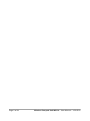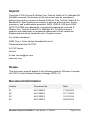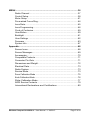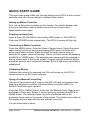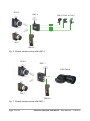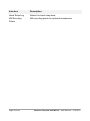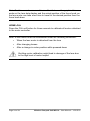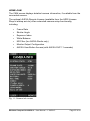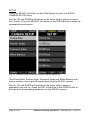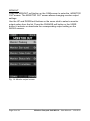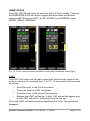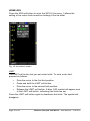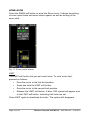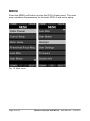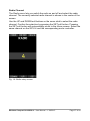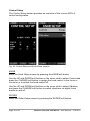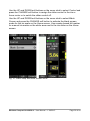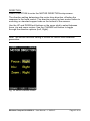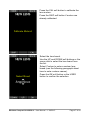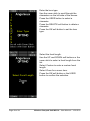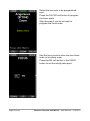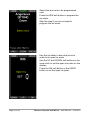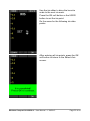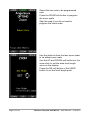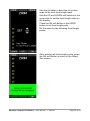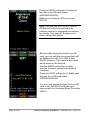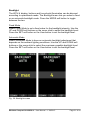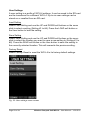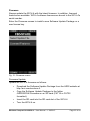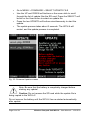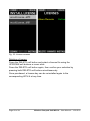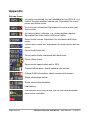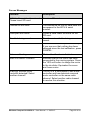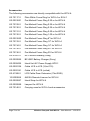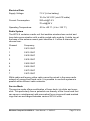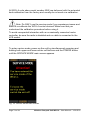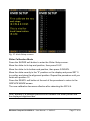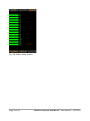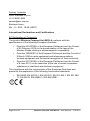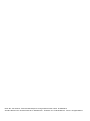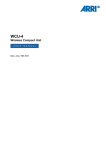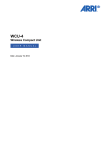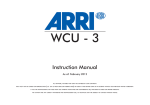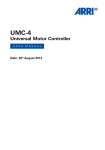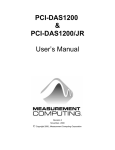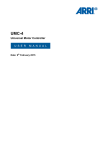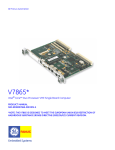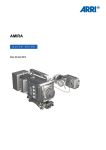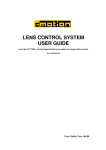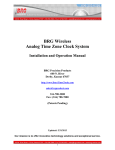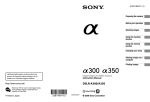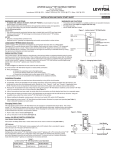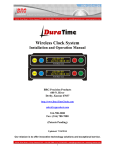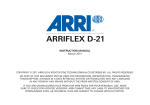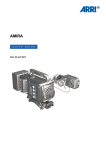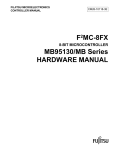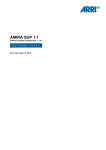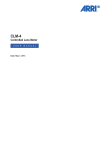Download Arri WCU-4
Transcript
Wireless Compact Unit WCU-4 Software Update Packet 2.0 U S E R th M A N U A L Date: 9 February 2015 Page 2 of 84 Wireless Compact Unit WCU-4 – User Manual – V 02/2015 Imprint Copyright © 2014 Arnold & Richter Cine Technik GmbH & Co. Betriebs KG. All rights reserved. No portions of this document may be reproduced without prior written consent of Arnold & Richter Cine Technik GmbH & Co. Betriebs KG. Specifications are subject to change without notice. Errors, omissions, and modifications excepted. ARRI, ALEXA, LDS and LENS DATA SYSTEM are trademarks or registered trademarks of Arnold & Richter Cine Technik GmbH & Co. Betriebs KG. All other brands or products are trademarks or registered trademarks of their respective holders and should be treated as such. Original version. For further assistance: ARRI Cine + Video Geräte Gesellschaft m.b.H. Pottendorferstraße 25-27/3/1 A-1120 Vienna Austria E-mail: [email protected] www.arri.com Scope This instruction manual applies to the following product: Wireless Compact Unit WCU-4 with Software Update Package (SUP) 2.0 Document Information Version Document No. Date 01 K5.74422.0 17.06.2013 02 K5.74422.0 27.11.2013 03 K5.74422.0 15.01.2014 04 K5.74422.0 09.02.2015 Wireless Compact Unit WCU-4 – User Manual – V 02/2015 Page 3 of 84 Table of Contents Disclaimer ................................................................................................... 6 For Your Safety .......................................................................................... 8 Risk Levels and Alert Symbols .......................................................... 8 Vital Precautions ................................................................................ 9 General Precautions .......................................................................... 9 Audience and Intended Use ............................................................... 9 Introduction .............................................................................................. 10 How to Use This Manual .................................................................. 11 Scope of Delivery ............................................................................. 11 System Requirements ...................................................................... 11 QUICK START GUIDE .............................................................................. 12 Setting up Motor Controller .............................................................. 12 Powering up Hand Unit .................................................................... 12 Connecting to Motor Controller ........................................................ 12 Calibrating Motors ............................................................................ 12 Using a Pre-Marked Focus Ring ...................................................... 12 System Configuration .............................................................................. 13 Motor Assignment ............................................................................ 13 Wireless Operation .......................................................................... 13 Wired Operation ............................................................................... 15 Network Mode .................................................................................. 15 Lens Data System Options .............................................................. 17 Layout ....................................................................................................... 18 Control Panel ............................................................................................ 21 Power Button ................................................................................... 21 Soft Buttons ..................................................................................... 22 Menu Navigation .............................................................................. 22 Home Screen ............................................................................................ 23 HOME>CAL ..................................................................................... 24 HOME>CAM .................................................................................... 25 HOME>FOCUS................................................................................ 29 HOME>IRIS ..................................................................................... 32 HOME>ZOOM ................................................................................. 34 Page 4 of 84 Wireless Compact Unit WCU-4 – User Manual – V 02/2015 MENU ......................................................................................................... 36 Radio Channel ................................................................................. 37 Control Setup ................................................................................... 38 Motor Setup ..................................................................................... 41 Pre-marked Focus Ring ................................................................... 44 Lens Data ......................................................................................... 45 Lens Programming ........................................................................... 46 Circle of Confusion ........................................................................... 59 User Button ...................................................................................... 59 Backlight .......................................................................................... 61 User Settings ................................................................................... 62 Firmware .......................................................................................... 63 System Info ...................................................................................... 67 Appendix ................................................................................................... 68 Screen Icons .................................................................................... 68 Screen Messages ............................................................................ 69 Accessories ...................................................................................... 70 Compatible Products ........................................................................ 71 Connector Pin-Outs ......................................................................... 71 Dimensions and Weight ................................................................... 72 Electrical Data .................................................................................. 73 Radio System ................................................................................... 73 Service Mode ................................................................................... 73 Zoom Calibration Mode ....................................................................... 75 Knob Calibration Mode ........................................................................ 76 Slider Calibration Mode .................................................................... 77 ARRI Service Contacts .................................................................... 79 International Declarations and Certifications ................................... 80 Wireless Compact Unit WCU-4 – User Manual – V 02/2015 Page 5 of 84 Disclaimer Before using the products described in this manual be sure to read and understand all respective instruction. The ARRI Wireless Compact Unit WCU-4 is only available to commercial customers. The customer grants by utilization that the WCU-4 or other components of the system are deployed for commercial use. Otherwise the customer has the obligation to contact ARRI preceding the utilization. While ARRI endeavors to enhance the quality, reliability and safety of their products, customers agree and acknowledge that the possibility of defects thereof cannot be eliminated entirely. To minimize risk of damage to property or injury (including death) to persons arising from defects in the products, customers must incorporate sufficient safety measures in their work with the system and have to heed the stated canonic use. ARRI or its subsidiaries do not assume any responsibility for incurred losses due to improper handling or configuration of the WCU-4 or other system components. ARRI assumes no responsibility for any errors that may appear in this document. The information is subject to change without notice. For product specification changes since this manual was published, refer to the latest publications of ARRI data sheets or data books, etc., for the most up-to-date specifications. Not all products and/or types are available in every country. Please check with an ARRI sales representative for availability and additional information. Neither ARRI nor its subsidiaries assume any liability for infringement of patents, copyrights or other intellectual property rights of third parties by or arising from the use of ARRI products or any other liability arising from the use of such products. No license, express, implied or otherwise, is granted under any patents, copyrights or other intellectual property right of ARRI or others. Page 6 of 84 Wireless Compact Unit WCU-4 – User Manual – V 02/2015 ARRI or its subsidiaries expressly exclude any liability, warranty, demand or other obligation for any claim, representation, or cause, or action, or whatsoever, express or implied, whether in contract or tort, including negligence, or incorporated in terms and conditions, whether by statue, law or otherwise. In no event shall ARRI or its subsidiaries be liable for or have a remedy for recovery of any special, direct, indirect, incidental, or consequential damages, including, but not limited to lost profits, lost savings, lost revenues or economic loss of any kind or for any claim by third party, downtime, good-will, damage to or replacement of equipment or property, any cost or recovering of any material or goods associated with the assembly or use of our products, or any other damages or injury of the persons and so on or under any other legal theory. In the case one or all of the foregoing clauses are not allowed by applicable law, the fullest extent permissible clauses by applicable law are validated. Wireless Compact Unit WCU-4 – User Manual – V 02/2015 Page 7 of 84 For Your Safety Always keep this document on hand. It should be read, understood and observed by all persons using the Wireless Compact Unit WCU-4. All other products must be handled as prescribed by their manufacturers. Risk Levels and Alert Symbols Safety warnings, safety alert symbols, and signal words in these instructions indicate different risk levels: This symbol alerts you to personal injury hazards or damage to the equipment. Obey all warnings that follow this symbol to avoid possible injury or death or damage to the equipment. This symbol alerts you to electrical hazards. Obey all warnings that follow this symbol to avoid possible injury or death. DANGER! Indicates an imminent, hazardous situation, which, if not avoided, will result in death or serious injury. NOTICE: Explains practices not related to physical injury. The safety alert symbol is not used with this signal word. Note: Provides additional information to clarify or simplify a procedure. Page 8 of 84 Wireless Compact Unit WCU-4 – User Manual – V 02/2015 Vital Precautions NOTICE: Read and follow all instructions before using the product. Use the product only as described therein. Never open it. Never insert objects. Never attempt to repair the product: always have it repaired and serviced by authorized ARRI Service Centers. Never remove or deactivate any product safety equipment (incl. guarantee stickers). Always protect the product from moisture, cold, heat, dirt, vibration, shock, or aggressive substances. General Precautions Use only the tools, materials and procedures recommended in this document. Unplug all cables during transport. Do not store the WCU-4 in places where it may be subject to temperature extremes, direct sunlight, high humidity, severe vibration, or strong magnetic fields. Audience and Intended Use NOTICE: The product is solely and exclusively available for commercial customers and shall be used by skilled personnel only. Always contact ARRI preceding other uses. Every user should be trained according to ARRI guidelines. The WCU-4 is a hand unit solely and exclusively for remote iris, focus or zoom control and remote camera control: • Wireless via ARRI white radio modem • Wired via ARRI LCS connection Never use the product for any other purpose. Always follow the valid instructions and system requirements for all equipment involved. Wireless Compact Unit WCU-4 – User Manual – V 02/2015 Page 9 of 84 Introduction The Wireless Compact Unit WCU-4 is a lightweight, ergonomic hand unit offering up to 3-axis lens control. Rugged and splash proof, it features an easy-to-read lens data display, vibrating alerts that allow focus pullers to keep their eyes on the action and ALEXA remote control functionality. The large lens data display reflects ambient light and remains clearly visible even in direct sunlight, while the backlit focus knob and control buttons allow the WCU-4 to also be used in darkness. WCU-4 Main Features: • Ergonomic 3-axis lens control • Vibrating markers • Easy-to-read lens data display • Ultrasonic distance readout • Backlit focus knob with adjustable friction • Pre-marked focus rings • Focus tracking function • Remote REC and tally • Advanced ALEXA remote control • Lens programming interface Visit www.arri.com/ecs/wcu-4 for up-to-date product information and software updates. Page 10 of 84 Wireless Compact Unit WCU-4 – User Manual – V 02/2015 How to Use This Manual Connectors are written in all capital letters, for example, LCS. Buttons are written in all capital letters, for example, HOME button. Menus and screens are written in italic letters, for example, CAM menu and Home screen. The appendix at the back of the manual contains useful reference material including radio frequencies, spare parts and additional accessories, connector pin-out diagrams and dimensional drawings. Scope of Delivery On delivery, please check if the package and its contents are intact. Never accept a damaged/incomplete delivery. A complete delivery includes: • Wireless Compact Unit WCU-4 • Hand strap • Lanyard • SD card • User manual • Original packaging For scope of warranty, please ask your local ARRI representative. ARRI is not liable for consequences from inadequate shipment, improper use, or third-party products. System Requirements To tap the full potential of the device, have all connected units updated to a firmware equal or higher to those listed below. Product Firmware Universal Motor Controller UMC-4 SUP 1.1 ALEXA Plus/Studio SUP 11.0 Single Motor Controller SMC-1 SUP 1.0 ENG Motor Controller EMC-1 SUP 1.0 Wireless Compact Unit WCU-4 – User Manual – V 02/2015 Page 11 of 84 QUICK START GUIDE This quick start guide walks you through setting up the WCU-4 with a motor controller and up to three motors for wireless lens control. Setting up Motor Controller First, set up the motor controller on the camera. For details, please read the motor controllers manual. Make sure to set the correct motor side/direction and torque. Powering up Hand Unit Insert a Sony NP-FM 500H Li-Ion battery (ARRI order no. K2.47851.0). Press the POWER button momentarily. The WCU-4 screen will light up. Connecting to Motor Controller Press the MENU button. Enter the Radio Channel menu. Select the same radio channel as set on the corresponding ARRI motor controller with white-coded radio modem. Make sure that the radio transmission is switched on (upper center soft button). Return to Home screen by pressing the BACK or HOME button. The selected radio channel will be indicated in the top center area of the Home screen. A signal strength indicator will be displayed as soon as a connection between WCU-4 and motor controller is established. Calibrating Motors Calibrate the motor(s) by pressing the CAL soft button on the WCU-4 Home screen or on the motor controller. Using a Pre-Marked Focus Ring The use of pre-marked focus rings on the WCU-4 hand unit requires lens data from the motor controller (Universal Motor Controller UMC-4 or ALEXA Plus/Studio type camera). Press the WCU-4 MENU button. Enter the Pre-Marked Focus Rings menu and select a focus ring. Return to Home screen by pressing the BACK or HOME button. The selected focus ring will be indicated next to the numerical focus value in the center of the screen. The digital focus scale on the display will now align with the pre-marked focus ring. You are now ready to shoot. Page 12 of 84 Wireless Compact Unit WCU-4 – User Manual – V 02/2015 System Configuration The WCU-4 hand unit can control up to three lens motors and provides remote ALEXA camera control. The connection between a hand unit and the motor controller can be either wireless or hard-wired. A WCU-4 hand unit can be used in parallel with two additional hand units (so called 'network mode'). Motor Assignment A lens motor is automatically assigned to its respective control device (focus knob, iris slider, zoom stick) upon initialization of the system. If a lens motor is connected to the running system, a popup message on the WCU-4 screen offers you the option of assigning the lens motor manually. Wireless Operation One WCU-4 can control up to three lens motors on a UMC-4 motor controller or an ALEXA Plus or Studio type camera. The ALEXA Remote License Key activates remote camera setup capabilities on the WCU-4. Connecting an ALEXA Classic camera and the UMC-4 motor controller with the UMC-4 to ALEXA cable (K2. 0005951) does provide ALEXA Remote License compatibility for ALEXA Classic cameras as well. CLM-2, CLM-3 or CLM-4 WCU-4 ALEXA Plus/Studio Focus Iris Zoom Fig. 1: WCU-4 controlling three motors on ALEXA Plus Wireless Compact Unit WCU-4 – User Manual – V 02/2015 Page 13 of 84 WCU-4 UMC-4 CLM-2, CLM-3 or CLM-4 Focus Iris Zoom Fig. 2: WCU-4 controlling three motors on UMC-4 One WCU-4 can control one lens motor (focus, iris or zoom) on the Single Motor Controller SMC-1: CLM-2, CLM-3 or CLM-4 WCU-4 SMC-1 Focus Iris Zoom Fig. 3: WCU-4 controlling one motor on SMC-1 One WCU-4 can control focus, iris and zoom on a cine-style servo zoom lens: WCU-4 EMC-1 ENG Zoom Fig. 4: WCU-4 controlling ENG lens servo module Page 14 of 84 Wireless Compact Unit WCU-4 – User Manual – V 02/2015 Wired Operation The above configurations are also possible in hard-wired mode. Use the ARRI LCS cables to connect the WCU-4 to an ALEXA camera with Plus module or to the Universal Motor Controller UMC-4. The LCS wiring provides power and control lines. The maximum cable length is 80 m (260 ft). Note: The WCU-4’s radio transmission will be disabled automatically if connected via LCS cable. Network Mode Up to three hand units (WCU-4, SXU-1, ZMU-3A or WZE-3) can connect to one motor controller at the same time, in wireless or wired mode. WCU-4 ALEXA Plus/Studio CLM-2, CLM-3 or CLM-4 Focus Iris Zoom SXU-1 ZMU-3A Fig. 5: Sample network setup with ALEXA Plus Wireless Compact Unit WCU-4 – User Manual – V 02/2015 Page 15 of 84 WCU-4 UMC-4 CLM-2, CLM-3 or CLM-4 Focus Iris Zoom SXU-1 ZMU-3A Fig. 6: Sample network setup with UMC-4 WCU-4 EMC-1 ENG Zoom SXU-1 ZMU-3A Fig. 7: Sample network setup with EMC-1 Page 16 of 84 Wireless Compact Unit WCU-4 – User Manual – V 02/2015 Lens Data System Options Lens data is a continuous stream of information about the focus, iris and zoom settings of a lens. The Universal Motor Controller UMC-4 and the ALEXA Plus module, as well as the servo drive of ENG-type zooms, all generate lens data. Lens data can be displayed on the WCU-4 display and is an important prerequisite for lens mapping and focus tracking. Lens Mapping Lens mapping is the mapping of a lens focus scale to a predefined, premarked focus ring on the WCU-4. Lens Mapping is available with the Universal Motor Controller UMC-4 or an ALEXA camera including the Plus module. Focus Tracking Focus tracking is a continuous, automatic focus adjustment based on the distance measured by an ultrasonic measuring device such as the UDM-1. Focus tracking on the WCU-4 hand unit is available if combined with the Universal Motor Controller UMC-4 and a distance measuring device like the Ultrasonic Distance Measure UDM-1 connected to the UMC-4. UMC-4 WCU-4 CLM-2, CLM-3 or CLM-4 Focus Iris Zoom UDM-1 Fig. 8: WCU-4 Focus Tracking setup with UDM-1 and UMC-4 Wireless Compact Unit WCU-4 – User Manual – V 02/2015 Page 17 of 84 Layout Status LED Antenna REC Button Power Button Upper Soft Buttons Focus Ring Zoom Stick Iris Slider Focus Knob Lens Data Display Friction Adjustment Tangible Index Lower Soft Buttons M4 Mounting Points Ambient Light Sensor Lanyard Bushing Battery Compartment Page 18 of 84 SD Card Slot Hand Strap Lug LCS Connector USER Button Wireless Compact Unit WCU-4 – User Manual – V 02/2015 Interface Description Antenna Integrated antenna. Power Button Switches the unit on/off. Press button briefly to power-on the unit. Press and hold for approx. 3 seconds to turn the unit off. REC Button Press button briefly to start/stop recording. Status LED Displays the same status as currently shown on the camera. Ambient Light Sensor Controls display luminance as well as scale ring and button illumination in automatic mode. Upper Soft Buttons Press button briefly to select the menu item shown below. Lower Soft Buttons Press button briefly to select the menu item shown above. USER Button User configurable push button. Screen 3” transflective TFT color panel. Displays camera and lens status and control information. Focus Knob Controls focus lens motor. Re-configurable to iris lens motor control. Friction Adjustment Adjusts the friction for the focus knob. Press and hold the center button. Turn the focus knob clockwise to increase the friction. Turn the focus knob counterclockwise to decrease the friction. Iris Slider Slider controls iris lens motor. Re-configurable to focus lens motor control. Zoom Stick Pressure-sensitive switch that controls zoom lens motor and can be used to scroll through the menu. Tangible Index Tangible reference point near the focus knob. Battery Compartment Push in the battery completely when loading. Shift the release slider to release the battery. SD Card Slot Protected by rubber cap. Insert SD card ‘face up’. Lanyard Bushing Attach the lanyard here. Wireless Compact Unit WCU-4 – User Manual – V 02/2015 Page 19 of 84 Interface Description Hand Strap Lug Attach the hand strap here. M4 Mounting Points M4 mounting points for optional accessories. Page 20 of 84 Wireless Compact Unit WCU-4 – User Manual – V 02/2015 Control Panel The WCU-4 features a comfortable and comprehensive user interface with backlit buttons, enabling the user to quickly configure the system. The 3” transflective LCD display shows vital lens and camera information, and is easily readable in any ambient light conditions. Fig. 9: WCU-4 Control Panel Power Button Press the power button momentarily to switch the WCU-4 on. To switch the WCU-4 off, press the button for three seconds and a countdown is displayed. If the button is released before the countdown has elapsed, the WCU-4 does not shut down. Wireless Compact Unit WCU-4 – User Manual – V 02/2015 Page 21 of 84 Soft Buttons Six soft buttons are located above and below the display. They change their behavior depending on the screen content, indicating the function related to each button. Buttons without a label have no function in that screen. Menu Navigation To access a new menu level, press the SELECT soft button or press the USER button. To go one level back up, press the BACK soft button. Press the HOME soft button to return to the Home screen. Use the UP/DOWN soft buttons or use the zoom stick to navigate through the menu. Keep the soft button pressed to scroll through the list. A parameter displayed on the right-hand of the screen can be edited with the CHANGE soft button. Press the SET soft button to activate a parameter list item. Page 22 of 84 Wireless Compact Unit WCU-4 – User Manual – V 02/2015 Home Screen The Home screen is the default screen. It provides access to the main menu, the focus, iris and zoom menus, and the camera menu; it also activates motor calibration through its soft buttons. In addition the Home screen displays the most important parameters of the hand unit, motor controller and camera (if available), and shows the current position of the motors attached to the focus, iris and zoom lens rings. The distance readout of compatible measuring devices such as the Ultrasonic Distance Measure UDM-1 or the Cinetape will automatically appear on the WCU-4 Home screen if connected to the respective motor controller (UMC-4 or ALEXA Plus/Studio type camera). The distance readout is displayed as green numbers in the center of the WCU-4 screen. Fig. 10: Home screen without (left) and with (right) UDM-1 readout Wireless Compact Unit WCU-4 – User Manual – V 02/2015 Page 23 of 84 Note: Fast focus racks can result in an offset between the graphical focus scale on the lens data display and the actual position of the focus knob, as the lens motor can take more time to travel to the desired position than the focus knob does. HOME>CAL Press the CAL soft button for three seconds to calibrate all motors attached to the motor controller. Note: A lens motor must be recalibrated under the following conditions: • When the lens motor is detached from the lens • After changing lenses • After a change in motor position while powered down Omitting motor calibration might lead to damage of the lens due to the high level of motor torque! Page 24 of 84 Wireless Compact Unit WCU-4 – User Manual – V 02/2015 HOME>CAM The CAM screen displays detailed camera information, if available from the connected camera. The optional ALEXA Remote License (available from the ARRI License Shop at alshop.arri.de) offers extended camera setup functionality, including: • Frame Rate • Shutter Angle • Exposure Index • White Balance • ND Filter (for ALEXA Studio only) • Monitor Output Configuration • ALEXA User Button Access (with ALEXA SUP 11 onwards) Fig. 11: Camera Info screen Wireless Compact Unit WCU-4 – User Manual – V 02/2015 Page 25 of 84 SETUP Press the SETUP soft button on the CAM screen to enter the ALEXA CAMERA SETUP menu. Use the UP and DOWN soft buttons or the zoom stick to select an option from the list. Press the SELECT soft button or the USER button to enter the corresponding sub-menu. Fig. 12: Camera Setup screen and frame rate parameter list The Frame Rate, Shutter Angle, Exposure Index and White Balance submenus contain a list of pre-set parameters from the ALEXA camera. Use the UP and DOWN soft buttons or the zoom stick to select a parameter from the list. Press the SET soft button or the USER button to activate the corresponding parameter on the ALEXA camera. Page 26 of 84 Wireless Compact Unit WCU-4 – User Manual – V 02/2015 USER Press the USER soft button on the CAM screen to enter the USER BUTTONS screen. The USER BUTTONS screen contains the ALEXA User buttons 1 to 3. Press the respective USER soft button to activate or deactivate the corresponding function on the ALEXA camera. The USER button function must be assigned on the ALEXA camera. Fig. 13: ALEXA User Button screen Wireless Compact Unit WCU-4 – User Manual – V 02/2015 Page 27 of 84 MONOUT Press the MONOUT soft button on the CAM screen to enter the MONITOR OUT screen. The MONITOR OUT screen allows changing monitor output settings. Use the UP and DOWN soft buttons or the zoom stick to select a monitor output option from the list. Press the CHANGE soft button or the USER button to activate or deactivate the corresponding output setting on the ALEXA camera. Fig. 14: Monitor output screen Page 28 of 84 Wireless Compact Unit WCU-4 – User Manual – V 02/2015 HOME>FOCUS Press the FOCUS soft button to enter the WCU-4 Focus screen. Pressing the MARKER/MOTOR soft button toggles the lower three soft buttons between MOTOR mode (LIMIT, K-LIM, OFFSET) and MARKER mode (MARK, RESET, REMOVE). Fig. 15: Focus control screens with Motor mode (left) and Marker mode (right) LIMIT The LIMIT soft button lets you set a motor limit that limits the range of the motor on the lens (for example from 3’ to 10’). To set a motor limit, proceed as follows: • Drive the motor to the first limit position. • Press and hold the LIMIT soft button. • Drive the motor to the second limit position. Release the LIMIT soft button. A blue ‘LIM’ symbol will appear next to the LIMIT soft button, indicating that limits are set. Press the LIMIT soft button again to deactivate the limits. The symbol will disappear. • Wireless Compact Unit WCU-4 – User Manual – V 02/2015 Page 29 of 84 K-LIM The K-LIM soft button lets you set focus knob limits. A knob limit limits the range of the focus knob. To set a knob limit, proceed as follows: • Set the focus knob to the first limit position. • Press and hold the K-LIM soft button. • Turn the knob to the second limit position. Release the K-LIM soft button. A blue ‘KNB’ symbol will appear next to the K-LIM soft button, indicating that knob limits are set. Press K-LIM again to deactivate the limits. The symbol will disappear. • OFFSET The OFFSET function lets you correct an offset between the physical focus scale of a lens and the corresponding lens data values. To set an offset, proceed as follows: • Drive the lens ring to a witness mark, for example 3’ 6”. • Press and hold the OFFSET soft button. • Turn focus knob so the value in the WCU-4 display lines up the physical position on the lens ring. Release the OFFSET soft button. An orange ‘O’ symbol will appear next to the OFFSET soft button, indicating that an offset is set. Press OFFSET again to deactivate the offset. The symbol will disappear. • MARK Press the MARK soft button to set a digital focus mark at the current focus knob position. A colored line will appear on the lens data display focus scale. Up to eight color-coded focus marks can be set. The WCU-4 will vibrate when passing a mark with the focus knob, if vibration is activated. RESET Press the RESET soft button to remove all focus marks. Page 30 of 84 Wireless Compact Unit WCU-4 – User Manual – V 02/2015 REMOVE To remove a single focus mark, align the focus mark with the focus index and press the REMOVE soft button. LOCK Press the LOCK soft button to lock the focus knob. A blue padlock symbol will appear next to the LOCK soft button and next to the FOCUS soft button on the Home screen. Press the LOCK soft button again to unlock the focus knob. The blue padlock symbol will disappear. Wireless Compact Unit WCU-4 – User Manual – V 02/2015 Page 31 of 84 HOME>IRIS Press the IRIS soft button to enter the WCU-4 Iris menu. It allows the setting of iris motor limits as well as locking of the iris slider. Fig. 16: Iris control screen LIMIT The LIMIT soft button lets you set motor limits. To set a motor limit, proceed as follows: • Drive the motor to the first limit position. • Press and hold the LIMIT soft button. • Drive the motor to the second limit position. Release the LIMIT soft button. A blue ‘LIM’ symbol will appear next to the LIMIT soft button, indicating that limits are set. Press the LIMIT soft button again to deactivate the limits. The symbol will disappear. • Page 32 of 84 Wireless Compact Unit WCU-4 – User Manual – V 02/2015 LOCK Press the LOCK soft button to lock the iris slider. A blue padlock symbol will appear next to the LOCK soft button as well as the IRIS soft button on the Home screen. Press the LOCK soft button again to unlock the iris slider. The blue padlock symbol will disappear. Wireless Compact Unit WCU-4 – User Manual – V 02/2015 Page 33 of 84 HOME>ZOOM Press the ZOOM soft button to enter the Zoom menu. It allows the setting of zoom motor limits and zoom control speed, as well as locking of the zoom stick. Fig. 17: Zoom control screen LIMIT The LIMIT soft button lets you set motor limits. To set a motor limit, proceed as follows: • Drive the motor to the first limit position. • Press and hold the LIMIT soft button. • Drive the motor to the second limit position. Release the LIMIT soft button. A blue ‘LIM’ symbol will appear next to the LIMIT soft button, indicating that limits are set. Press LIMIT again to deactivate the limits. The symbol will disappear. • Page 34 of 84 Wireless Compact Unit WCU-4 – User Manual – V 02/2015 ZOOM SPEED Press the lower center soft button to set the zoom control speed. The currently selected speed is displayed on the soft button label. Use the UP and DOWN soft buttons to change the zoom speed value (0 is lowest, 100 is highest). Use the zoom stick to try the currently selected speed value. Use the SET soft button to confirm the current setting. LOCK Press the LOCK soft button to lock the zoom stick. A blue padlock symbol will appear next to the LOCK soft button and the ZOOM soft button on the Home screen. Press the LOCK soft button again to unlock the zoom stick. The blue padlock symbol will disappear. Wireless Compact Unit WCU-4 – User Manual – V 02/2015 Page 35 of 84 MENU Press the MENU soft button to enter the WCU-4 main menu. The main menu contains all parameters for the basic WCU-4 and motor setup. Fig. 18: Main menu Page 36 of 84 Wireless Compact Unit WCU-4 – User Manual – V 02/2015 Radio Channel The Radio menu lets you switch the radio on and off and select the radio channel. The currently selected radio channel is shown in the center of the screen. Use the UP and DOWN soft buttons or the zoom stick to select the radio channel. Confirm the selection by pressing the SET soft button. Pressing the SET soft button will automatically return to the Home screen. Select the same channel on the WCU-4 and the corresponding motor controller. Fig. 19: Radio setup screen Wireless Compact Unit WCU-4 – User Manual – V 02/2015 Page 37 of 84 Control Setup The Control Setup screen provides an overview of the current WCU-4 control configuration. Fig. 20: Control Setup and Knob Setup screens KNOB Enter the Knob Setup screen by pressing the KNOB soft button. Use the UP and DOWN soft buttons or the zoom stick to select Control and press the CHANGE soft button to assign the knob control to the focus or iris motor or to switch the knob control off. Use the UP and DOWN soft buttons or the zoom stick to select Vibration and press the CHANGE soft button to switch vibrations on digital focus marks on and off. SLIDER Enter the Slider Setup screen by pressing the SLIDER soft button. Page 38 of 84 Wireless Compact Unit WCU-4 – User Manual – V 02/2015 Use the UP and DOWN soft buttons or the zoom stick to select Control and press the CHANGE soft button to assign the slider control to the iris or focus motor or to switch the slider control off. Use the UP and DOWN soft buttons or the zoom stick to select Blank Screen and press the CHANGE soft button to activate the blank screen mode for the iris scale on the Home screen. Use a water-based felt marker for manual iris marks on the white area next to the iris slider on the Home screen. Fig. 21: Slider setup and Blank Screen mode Wireless Compact Unit WCU-4 – User Manual – V 02/2015 Page 39 of 84 STICK Enter the STICK SETUP screen by pressing the STICK soft button. Use the UP and DOWN soft buttons or the zoom stick to select Control and press the CHANGE soft button to assign the zoom stick to control the zoom motor or to switch the zoom stick off. Fig. 22: Slider and stick setup screens Note: A motor can only be assigned to one control interface at a time. Assigning the knob to the iris motor will automatically switch the slider to the focus motor and vice versa. Assign the motor controls manually according to your preferences when using multiple hand units in network mode. Page 40 of 84 Wireless Compact Unit WCU-4 – User Manual – V 02/2015 Motor Setup The MOTOR SETUP menu allows the torque and direction of the focus, iris and zoom motors to be set. Fig. 23: Motor and torque setup screens TORQUE The torque of CLM-3 and CLM-4 motors can be adapted to prevent sensitive lenses from mechanical overload. Torque setting is not available for the CLM-2 motor. Select Torque to enter the Torque setup screen. Use the UP and DOWN soft buttons or the zoom stick to select between focus, iris and zoom motors. Use the CHANGE soft button to toggle through the torque values (1 is lowest, 4 is highest). Wireless Compact Unit WCU-4 – User Manual – V 02/2015 Page 41 of 84 Ensure that the motor torque level matches the lens to avoid lens damage. Stiff, hard-to-move lenses require a higher torque level. For highspeed applications and large lenses, the torque may be set to higher values. For small, less ruggedly designed lenses, the torque should be set to lower values. CLM-3 lens motors provide very high torque for high-speed lens drive. Be sure that lens, lens motors and rods are correctly adjusted and fastened. Re-calibrate the CLM-3 motor after re-attachment of the motor and after each lens change! Ignoring this procedure can lead to severe lens damage. Page 42 of 84 Wireless Compact Unit WCU-4 – User Manual – V 02/2015 DIRECTION Select DIRECTION to enter the MOTOR DIRECTION setup screen. The direction setting determines the motor drive direction, affecting the response to the hand control. The direction setting for lens motors refers to mounting on standard support rods on the bottom of the camera. Use the UP and DOWN soft buttons or the zoom stick to select between focus, iris and zoom motors. Use the CHANGE soft button to toggle through the direction options (Left, Right). Note: The correct direction setting is crucial for correct lens metadata generation. Fig. 24: Motor Direction screen Wireless Compact Unit WCU-4 – User Manual – V 02/2015 Page 43 of 84 Pre-marked Focus Ring The WCU-4 offers lens mapping to pre-marked focus rings. Enter the Pre-marked Focus Ring menu to select one of five different premarked focus rings, corresponding to the physical ring you are using on the WCU-4. The displayed focus distance unit (metric/imperial) depends on the lens data setting of the motor controller. Change the distance unit on the motor controller if necessary. Use the UP and DOWN soft buttons or the zoom stick to select your premarked focus ring. Press the SET soft button or the User button to activate lens mapping to that specific ring. Note: Lens mapping to pre-marked focus rings requires lens data from Universal Motor Controller UMC-4, the ALEXA Plus module or the ENG Motor Controller EMC-1! Fig. 25: Pre-marked focus ring screens Page 44 of 84 Wireless Compact Unit WCU-4 – User Manual – V 02/2015 Lens Data The ARRI Lens Data System (LDS) allows display and capture of lens data information with ALEXA Plus and ALEXA Studio type cameras and the Universal Motor Controller UMC-4. The WCU-4 displays the same lens data on its integrated lens data display. Fig. 26: Lens Data Menu Screen Wireless Compact Unit WCU-4 – User Manual – V 02/2015 Page 45 of 84 Lens Programming An important prerequisite for lens data generation is a lens table that converts the lens motor encoder values into something a human can use, like T-stops and focus ring values. Through lens programming, lens tables – and eventually lens data – can be generated for any lens. The WCU-4 hand unit offers a lens-programming interface, so a lens can be quickly programmed, with no additional equipment besides a UMC-4 or an ALEXA Plus/Studio type camera and lens motors. The resulting lens table file is stored on an SD card, which can be taken out and reused elsewhere. Required Equipment • Wireless Compact Unit WCU-4 with battery/power supply. • Universal Motor Controller UMC-4 or an ALEXA Plus/Studio type camera with power supply. • At least one lens motor (CLM-2, CLM-3 or CLM-4). We recommend using one motor per lens scale. If you have only one motor available but need to add more than one lens axis, you can create the lens scales sequentially, connecting the motor to the respective controller connector. • SD card Creating a Lens File First, set up the motors on the lens and connect them to the UMC-4 or ALEXA Plus module (motor controller). Establish a wireless or wired connection between WCU-4 and motor controller. Set the correct motor direction and torque. Insert the SD card into the SD card slot of the WCU-4. Go to MENU > LENS DATA > LENS PROGRAMMING > CREATE LENS FILE. Page 46 of 84 Wireless Compact Unit WCU-4 – User Manual – V 02/2015 Press the CAL soft button to calibrate the lens motors. Press the SKIP soft button if motors are already calibrated. Select the lens brand. Use the UP and DOWN soft buttons or the zoom stick to select the lens brand from the list. Select Custom to enter a custom lens brand (see the following paragraph about how to enter custom names). Press the OK soft button or the USER button to confirm the selection. Wireless Compact Unit WCU-4 – User Manual – V 02/2015 Page 47 of 84 Enter the lens type. Use the zoom stick to scroll though the characters on the left side of the screen. Press the USER button to select a character. Press the DELETE soft button to delete a character. Press the OK soft button to set the lens type. Select the focal length. Use the UP and DOWN soft buttons or the zoom stick to select a focal length from the list. Select Custom to enter a custom focal length. Select Zoom for a zoom lens. Press the OK soft button or the USER button to confirm the selection. Page 48 of 84 Wireless Compact Unit WCU-4 – User Manual – V 02/2015 Enter the lens serial number. Use the zoom stick to scroll though the numbers. Press the USER button to select a number. Press the DELETE soft button to delete the last number. Press the OK soft button to set the serial number. Select the focus unit (metric or imperial). Use the UP and DOWN soft buttons or the zoom stick to select the focus unit. Press the OK soft button or the USER button to confirm the selection. Wireless Compact Unit WCU-4 – User Manual – V 02/2015 Page 49 of 84 Select the lens axis to be programmed next. Press the FOCUS soft button to program the focus scale. Skip this step if you do not want to program the focus scale. Use the focus knob to drive the lens focus scale to its infinity mark. Press the OK soft button or the USER button to set the infinity data point. Page 50 of 84 Wireless Compact Unit WCU-4 – User Manual – V 02/2015 Use the focus knob to drive the lens focus scale to the close focus mark. Use the UP and DOWN soft buttons or the zoom stick to set the close focus value on the display. Press the OK soft button or the USER button to set the close focus data point. Do the same for the following 12 data points. Make sure to distribute the data points as evenly as possible over the lens scale. The focus scale will be completed after setting 14 data points. Press the OK soft button to return to the Select Axis screen. Wireless Compact Unit WCU-4 – User Manual – V 02/2015 Page 51 of 84 Select the lens axis to be programmed next. Press the IRIS soft button to program the iris scale. Skip this step if you do not want to program the iris scale. Use the iris slider to drive the lens iris scale to its open iris mark. Use the UP and DOWN soft buttons or the zoom stick to set the open iris value on the display. Press the OK soft button or the USER button to set the open iris point. Page 52 of 84 Wireless Compact Unit WCU-4 – User Manual – V 02/2015 Use the iris slider to drive the lens iris scale to the next iris mark. Press the OK soft button or the USER button to set the iris point. Do the same for the following iris data points. After entering all iris points, press the OK soft button to return to the Select Axis screen. Wireless Compact Unit WCU-4 – User Manual – V 02/2015 Page 53 of 84 Select the lens axis to be programmed next. Press the ZOOM soft button to program the zoom scale. Skip this step if you do not want to program the zoom scale. Use the slider to drive the lens zoom scale to its widest zoom mark. Use the UP and DOWN soft buttons or the zoom stick to set the wide focal length value on the display. Press the OK soft button or the USER button to set the focal length point. Page 54 of 84 Wireless Compact Unit WCU-4 – User Manual – V 02/2015 Use the iris slider to drive the lens zoom scale to the next focal length mark. Use the UP and DOWN soft buttons or the zoom stick to set the focal length value on the display. Press the OK soft button or the USER button to set focal length point. Do the same for the following focal length points. After entering all focal length points, press the OK soft button to return to the Select Axis screen. Wireless Compact Unit WCU-4 – User Manual – V 02/2015 Page 55 of 84 Press the SAVE soft button to save the lens file to the SD card (folder /ARRI/ALEXA/LDA). Make sure to have an SD card in the WCU-4! Note: You can use the FOCUS, IRIS or ZOOM soft buttons to edit/check an existing scale or to reprogram an existing lens scale. See page 57 to learn more about editing lens scales. Before finally saving the lens file on SD card, you can edit the lens name that will be displayed on WCU-4, UMC-4 and ALEXA screens. This name is also used as the name of the lens file. Use the MODE soft button to select whether to insert, overwrite or delete a character. Press the SAVE soft button to finally save the lens file to SD card folder /ARRI/ALEXA/LDA. You can now upload the lens file from SD card to any ALEXA Plus/Studio type camera and the Universal Motor Controller UMC-4. Page 56 of 84 Wireless Compact Unit WCU-4 – User Manual – V 02/2015 Editing a Lens File Existing lens files can be edited with the WCU-4 hand unit and then stored back on the SD card. Load the lens file to edit onto an SD card in the (folder /ARRI/ALEXA/LDA) and insert the SD card into the SD card slot of the WCU-4. Go to MENU > LENS DATA > LENS PROGRAMMING > EDIT LENS FILE. Use the UP and DOWN soft buttons or the zoom stick to scroll through the list of lens files on the SD card. Press the SELECT soft button or the User button to select a lens file. On the following screen, use the FOCUS, IRIS or ZOOM soft button to select the lens scale to edit. If metric and imperial scales exist, select the scale unit first. The following screen (see image below) provides three different options (OFFSET, SLIDE, SNAP) for editing existing data points. Offset Function Use the OFFSET soft button to correct a fixed offset between the complete lens scale and the corresponding scale on the WCU-4 screen: • Select a reference witness mark on the WCU-4 display (e.g. infinity). • While keeping the OFFSET soft button pressed, drive the lens scale to the corresponding witness mark. • Release the OFFSET soft button when lens scale and display scale match. Slide Function Use the SLIDE soft button to correct an offset for a single data point: • Select the witness mark to edit on the WCU-4 display. • While keeping the SLIDE soft button pressed, drive the lens scale to the corresponding witness mark. • Release the SLIDE soft button when lens mark and display mark match. Wireless Compact Unit WCU-4 – User Manual – V 02/2015 Page 57 of 84 Snap Function Use the SNAP soft button to correct a slight offset for a single data point. The snap function will move the nearest available data point on the WCU-4 screen to the currently set lens position: • Drive the lens scale to a witness mark. • Press the SNAP soft button. The nearest available data point on the WCU-4 screen will jump to the currently set position. Press the RESET soft button to reset all editing actions. Press the BACK soft button to apply all editing actions and return to the Select Axis screen. Press the SAVE soft button to save the lens file to SD card folder /ARRI/ALEXA/LDA. You can edit the lens name before saving (see page 56). Fig. 27: Focus edit screen Page 58 of 84 Wireless Compact Unit WCU-4 – User Manual – V 02/2015 Uploading a Lens File Uploading a lens file wirelessly to the motor controller is not yet supported. This feature will be available with a future software update package. Circle of Confusion Select the circle of confusion (COC) for correct depth of field calculation. Use the UP and DOWN soft buttons or the zoom stick to scroll through the COC list. Press the SET soft button to select a circle of confusion. User Button The WCU-4’s USER button (see page 18) can be assigned to different functions. Use the UP and DOWN soft buttons or the zoom stick to select the User button function. Press the SET soft button or the USER button to activate the setting. Zoom Zap Select Zoom Zap for fast zooming, e.g. to check focus. Having the USER button pressed will set the zoom speed to 100%. Knob Marker Select Knob Marker for setting digital focus marks on the WCU-4 lens data display. Pressing the USER button momentarily will add a new focus mark to the lens data display. Focus Tracking Select Focus Tracking to activate Focus Tracking mode. Having the USER button pressed will make the focus motor follow the measured value of the UDM-1 or other compatible distance measuring devices that are connected to the UMC-4. Wireless Compact Unit WCU-4 – User Manual – V 02/2015 Page 59 of 84 Fig. 28: User Button screen Page 60 of 84 Wireless Compact Unit WCU-4 – User Manual – V 02/2015 Backlight The WCU-4 display, buttons and focus knob illumination can be dimmed according to operational needs. The Backlight menu lets you select a fixed or an automatic backlight mode. Press the MODE soft button to toggle between the two. Fixed Mode Select Fixed Mode to set a fixed value for the backlight intensity. Use the UP and DOWN soft buttons or the zoom stick to select the backlight level. Press the SET soft button or the User button to set the backlight level. Automatic Mode Select Automatic Mode to have an automatic backlight adjustment that depends on the ambient lighting conditions. Use the UP and DOWN soft buttons or the zoom stick to select the maximum possible backlight level. Press the SET soft button or the User button to set the backlight level. Fig. 29: Backlight screen Wireless Compact Unit WCU-4 – User Manual – V 02/2015 Page 61 of 84 User Settings A user setting is a profile of WCU-4 settings. It can be saved to the SD card and be transferred to a different WCU-4. Up to six user settings can be stored on or recalled from an SD card. Load Setting Select Load Setting and use the UP and DOWN soft buttons or the zoom stick to select a setting (Setting #1 to #6). Press the LOAD soft button or the User button to load the setting. Save Setting Select Save Setting and use the UP and DOWN soft buttons or the zoom stick to select the location you want to save a new setting to (Setting #1 to #6). Press the SAVE soft button or the User button to save the setting to the currently selected location. This will overwrite the previous setting. Factory Reset Select Factory Reset to reset the WCU-4 to its factory default settings. Fig. 30: User settings menu screen Page 62 of 84 Wireless Compact Unit WCU-4 – User Manual – V 02/2015 Firmware Always update the WCU-4 with the latest firmware. In addition, licensed features are available. WCU-4 software licenses are bound to the WCU-4’s serial number. Enter the Firmware screen to install a new Software Update Package or a new license key. Fig. 31: Firmware screen Firmware Update Update the WCU-4 firmware as follows: • Download the Software Update Package from the ARRI website at http://arri.com/ecs/wcu-4. • Copy the Software Update Package to the folder /ARRI/WCU4/Firmware on an SD card (FAT16 or FAT32 formatted). • Insert the SD card into the SD card slot of the WCU-4. • Turn the WCU-4 on. Wireless Compact Unit WCU-4 – User Manual – V 02/2015 Page 63 of 84 • Go to MENU > FIRMWARE > SELECT UPDATE FILE • Use the UP and DOWN soft buttons or the zoom stick to scroll through the list of update files the SD card. Press the SELECT soft button or the User button to select an update file. • Press the two UPDATE soft buttons simultaneously to start the update. • The update process takes about 5 seconds. The WCU-4 will restart, and the update process is completed. Fig. 32: Firmware Update screens Note: Be sure that the battery is completely charged before starting any update! Caution: Do not remove the SD card while the update file is being copied to the WCU-4! Do not remove the battery until the WCU-4 has re-started automatically after update. Page 64 of 84 Wireless Compact Unit WCU-4 – User Manual – V 02/2015 Installing a License Before purchasing a license key, please save the WCU-4’s hardware info file for upload during the purchasing process: • Switch the WCU-4 on. • Insert the SD card into the SD card slot of the WCU-4. • Go to MENU > FIRMWARE > LICENSED FEATURES. • Press the HWINFO soft button. A file named “K2.72103.0-####wcu4.ipkg” (with #### being the WCU-4 serial number) will be stored on the SD card in the folder /ARRI/WCU4/Licenses. • Visit the ARRI license shop at http://alshop.arri.de and follow the instructions for purchasing and downloading license keys. This includes uploading the hardware info file. • Download the license key file and copy it to the SD card, to the folder /ARRI/WCU4/Licenses. • Insert the SD card into the SD card slot of the WCU-4. • Go to MENU > FIRMWARE > LICENSED FEATURES. • Press the INSTALL soft button and select a license file from the INSTALL LICENSE screen using the UP/DOWN soft buttons or the zoom stick. • Press the INSTALL soft button again, and then confirm your selection by pressing both INSTALL soft buttons. • The installed license will be indicated on the Licenses screen. Wireless Compact Unit WCU-4 – User Manual – V 02/2015 Page 65 of 84 Fig. 33: License screens Deleting a License Press the DELETE soft button and select a license file using the UP/DOWN soft buttons or zoom stick. Press the DELETE soft button again, then confirm your selection by pressing both DELETE soft buttons simultaneously. Once purchased, a license key can be re-installed again to the corresponding WCU-4 at any time. Page 66 of 84 Wireless Compact Unit WCU-4 – User Manual – V 02/2015 System Info The System Info screen shows the firmware version and WCU-4 serial number, the network (MAC) address and firmware version of the installed radio module, and the network address of the connected motor controller. Fig. 34: System info screen Wireless Compact Unit WCU-4 – User Manual – V 02/2015 Page 67 of 84 Appendix Screen Icons Iris motor connected, but not available for the WCU-4, e.g. control through another remote unit. Equivalent for zoom motor and focus motor. No iris motor connected. Equivalent for zoom motor and focus motor. Iris motor status unknown, e.g. during system startup. Equivalent for zoom motor and focus motor. Zoom motor locked. Equivalent for iris motor and focus motor. Focus motor limits set. Equivalent for zoom motor and iris motor. Focus knob limits set. Focus motor limits combined with knob limit. Focus offset is set. Zoom motor speed value set to 30%. Camera information, check camera info screen. Critical CAM information, check camera info screen. Radio connection active. Radio connection disabled. Low battery. Pre-marked focus ring active, but no lens data available from motor controller. Page 68 of 84 Wireless Compact Unit WCU-4 – User Manual – V 02/2015 Screen Messages Interface Description HW Info file could not be stored. Please insert SD card. Insert an SD-card. License file not valid! The license file on the SD card does not correspond to the WCU-4 serial number. Used path not found! Create a valid folder structure on the SD card. Disabled during record Function not available during camera record. Calibrate lens motors now? Calibrate lens motors (recommended). If you are sure that nothing has been changed since the last calibration, press CANCEL. Motors calibrating ... Wait until calibration is finished. New IRIS Motor! Connect? Indicates that an iris motor has been connected to the running system. Press the YES soft button to assign the motor to the iris slider. Equivalent for zoom and focus motor. Warning! Second motor controller detected! Select another channel! The WCU-4 is connected to one motor controller and has detected a second motor controller on the same radio channel. Select another radio channel to resolve this situation. Wireless Compact Unit WCU-4 – User Manual – V 02/2015 Page 69 of 84 Accessories The following accessories are directly compatible with the WCU-4: K2.72117.0 Plain White Focus Ring for WCU-4 or SXU-1 K2.0001651 Pre-Marked Focus Ring 0.20 m for WCU-4 K2.72129.0 Pre-Marked Focus Ring 0.25 m for WCU-4 K2.72130.0 Pre-Marked Focus Ring 0.35 m for WCU-4 K2.72131.0 Pre-Marked Focus Ring 0.50 m for WCU-4 K2.72132.0 Pre-Marked Focus Ring 1.00 m for WCU-4 K2.0001652 Pre-Marked Focus Ring 8" for WCU-4 K2.72133.0 Pre-Marked Focus Ring 12" for WCU-4 K2.72134.0 Pre-Marked Focus Ring 14" for WCU-4 K2.72135.0 Pre-Marked Focus Ring 20" for WCU-4 K2.72136.0 Pre-Marked Focus Ring 3'6 for WCU-4 K2.47851.0 NP-FM500H Battery (Sony) K2.0002065 BC-QM1 Battery Charger (Sony) K2.0000425 Hand Unit AC Power Supply HPS-1 K2.0002136 Cable LCS to LCS (3,5m/11ft) K2.0002141 Cable LCS to LCS (coiled) K2.41389.0 LCS Cable Drum Extension (75m/250ft) 10.0000268 ALEXA Remote License for WCU-4 K2.0002067 Hand Strap for WCU-4 K2.0002069 Lanyard for WCU-4 K2.72146.0 Carrying case for WCU-4 and accessories Page 70 of 84 Wireless Compact Unit WCU-4 – User Manual – V 02/2015 Compatible Products The WCU-4 is directly compatible with the following products: • ARRI ALEXA Plus • ARRI ALEXA XT Plus • ARRI ALEXA Plus 4:3 • ARRI ALEXA Studio • ARRI ALEXA XT Studio • ARRI Universal Motor Controller UMC-3A (basic functionality) • ARRI Single Motor Controller SMC-1 • ARRI ENG Motor Controller EMC-1 • ARRICAM, ARRI 416PLUS, ARRI 435 Extreme equipped with white radio (basic functionality) Connector Pin-Outs LCS 1 2 3 4 5 GND Not connected CAN-L CAN-H +V-BAT Ground CAN bus CAN bus Battery supply output Wireless Compact Unit WCU-4 – User Manual – V 02/2015 Page 71 of 84 Dimensions and Weight Weight (without straps and battery): 730 g/25.8 oz. Page 72 of 84 Wireless Compact Unit WCU-4 – User Manual – V 02/2015 Electrical Data Supply Voltage: 7.2 V (Li-Ion battery) 10.4 to 34 V DC (via LCS cable) Current Consumption: 220 [email protected] V 70 mA@24 V Operating Temperature: -20 to +50 °C (-4 to +122 °F) Radio System The WCU-4 contains a radio unit that enables wireless lens control and lens data communication with a white-coded radio module. A white ring at the base of the antenna mount point identifies it. It offers 8 channels to choose from: Channel Frequency 0 2.410 GHZ 1 2.415 GHZ 2 2.430 GHZ 3 2.435 GHZ 4 2.450 GHZ 5 2.455 GHZ 6 2.470 GHZ 7 2.475 GHZ White radio and legacy yellow radio cannot be mixed in the same radio network of camera and hand units. It is possible to use both systems in parallel within different radio networks. Service Mode The service mode offers recalibration of focus knob, iris slider and zoom stick. This particularly fixes a potential non-linearity of the focus knob that can cause a misalignment with pre-marked focus rings and hand-marked rings that are exchanged between various WCU-4 units. Wireless Compact Unit WCU-4 – User Manual – V 02/2015 Page 73 of 84 All WCU-4 units above serial number 6262 are delivered with the extended knob calibration from the factory and usually do not need a re-calibration. Note: Do ONLY use the service mode if you experience issues and need to re-calibrate the WCU-4 control devices! Make sure that you understand the calibration procedure before using it. To avoid unexpected interaction with an occasionally connected motor controller, be sure the radio is disabled and no cable is connected to the LCS socket. To enter service mode, power up the unit by simultaneously pressing and holding both upper and lower center soft buttons and the POWER button until the SERVICE MODE main screen appears. Fig. 35: Service Mode main screen Page 74 of 84 Wireless Compact Unit WCU-4 – User Manual – V 02/2015 Zoom Calibration Mode Press the ZOOM soft button to enter the Stick Setup screen. If the zoom control acts in the wrong direction, move the zoom stick upwards and press ADJ-DIR. If the zoom zero position is not correct (issue: the zoom motor moves without pressing the stick), leave the zoom stick in its center position (do not touch it) and press ADJ-0. Press BACK to return to the SERVICE MODE main screen. The new calibration becomes effective after rebooting the WCU-4. Fig. 36: Zoom stick calibration screen Wireless Compact Unit WCU-4 – User Manual – V 02/2015 Page 75 of 84 Knob Calibration Mode Press the KNOB soft button to enter the Knob Setup screen. Turn the knob clockwise to its end position and press K-CW. Then turn the knob counter-clockwise to its end position and press K-CCW. Attach the WCU-4 Knob Calibration Ring K2.0000848. Press TEST to check if the engravings on the Knob Calibration Ring align with the corresponding values on the WCU-4 screen. If they do not align, press the K-LIN soft button to start the knob linearizing procedure. Note: Do not start the linearizing procedure without the ARRI calibration ring applied. Once started, you must go through the whole alignment procedure. By this action, the previously stored alignment points will be cleared and cannot be restored! Please note that previously hand-marked focus rings might have an offset after re-calibrating the focus knob! Turn the knob exactly to ring position number 1 and press the SET1 soft button to confirm and store the alignment position. Repeat the procedure until you finish with position 16. Press the UNDO soft button if you missed the correct alignment position and repeat the last step. Press the READY soft button at the end of the procedure to return to the SERVICE MODE screen. The new calibration becomes effective after rebooting the WCU-4. Page 76 of 84 Wireless Compact Unit WCU-4 – User Manual – V 02/2015 Fig. 37: Knob Setup screens Slider Calibration Mode Press the SLIDER soft button to enter the Slider Setup screen. Move the slider to its top-end position, then press S-UP. Move the slider to its bottom-end position, then press S-DOWN. Move the slider exactly to the ”0” position on the display and press SET 0 to confirm and store the alignment position. Repeat the procedure until you finish with position 12. Press the READY soft button at the end of the procedure to return to the SERVICE MODE screen. The new calibration becomes effective after rebooting the WCU-4. Note: Beware of a possible parallax error between the slider pointer and the displayed alignment bar. Wireless Compact Unit WCU-4 – User Manual – V 02/2015 Page 77 of 84 Fig. 38: Slider setup screen Page 78 of 84 Wireless Compact Unit WCU-4 – User Manual – V 02/2015 ARRI Service Contacts Munich, Germany Arnold & Richter Cine Technik +49 89 3809 2121 [email protected] Business hours: Mo. - Fr. 9:00 - 17:00 (CET) London, Great Britain ARRI CT Limited +44 1895 457 051 [email protected] Business hours: Mo. - Thu. 9:00 - 17:30 (GMT) Fr. 9:00 - 17:00 (GMT) Milan, Italy ARRI Italia S.r.l. +39 (02) 262 271 75 [email protected] Business hours: Mo. - Fr. 9:00 - 18:00 (CET) Burbank, USA ARRI Inc. West Coast +1 877 565 2774 [email protected] Business hours: Mo. - Fr. 8:15 - 17:00 (PST) New York, USA ARRI Inc. East Coast +1 877 565 2774 [email protected] Business hours: Mo. - Fr. 8:00 - 17:30 (EST) Mississauga, Canada ARRI Canada Limited +1 416 255 3335 [email protected] Business hours: Mo. - Fr. 8:30 - 17:00 (EDT) Hong Kong, China ARRI Asia Limited +852 2537 4266 [email protected] Business hours: Mo. - Fr. 10:00 - 18:30 (HKT) Beijing, China ARRI China Co. Limited +86 10 5900 9680 [email protected] Business hours: Mo. - Fr. 9:00 - 18:00 (CST) Wireless Compact Unit WCU-4 – User Manual – V 02/2015 Page 79 of 84 Sydney, Australia ARRI Australia Pty Ltd +61 2 9855 4305 [email protected] Business hours: Mo. - Fr. 8:00 - 18:00 (AEST) International Declarations and Certifications EC Declaration of Conformity The product Wireless Compact Unit WCU-4 conforms with the specifications of the following European directives: • Directive 2014/30/EU of the European Parliament and the Council of 26 February 2014 on the harmonization of the laws of the Member States relating to electromagnetic compatibility • Directive 1999/5/EC of the European Parliament and the Council of 9 March 1999 on radio equipment and telecommunications terminal equipment and the mutual recognition of their conformity Directive 2011/65/EU of the European Parliament and the Council of 8 June 2011 on the restriction of the use of certain hazardous substances in electrical and electronic equipment The compliance with the requirements of the European Directives was proved by the application of the following harmonized standards: • • EN 55022; EN 55103-1; EN 55103-2; EN 301 489-1; EN 301 48917; EN 62479; EN 60950-1; DIN EN 50581 Page 80 of 84 Wireless Compact Unit WCU-4 – User Manual – V 02/2015 FCC Class A Statement: Note: This equipment has been tested and found to comply with the limits for a Class A digital device, pursuant to Part 15 of the FCC Rules. These limits are designed to provide reasonable protection against harmful interference when the equipment is operated in a commercial environment. This equipment generates, uses, and can radiate radio frequency energy and, if not installed and used in accordance with the instruction manual, may cause harmful interference to radio communications. Operation of this equipment in a residential area is likely to cause harmful interference in which case the user will be required to correct the interference at his own expense. Contains Transceiver module FCC-ID: Y7N-EMIP100 or Transceiver module FCC ID: W7Z-FSTARPRO Industry Canada Compliance Statement Complies with the Canadian ICES-003 Class A specifications. Cet appareil numérique de la Classe A est conforme à la norme NMB-003 du Canada. This device complies with RSS 210 of Industry Canada. This Class A device meets all the requirements of the Canadian interference-causing equipment regulations. Cet appareil numérique de la Classe A respecte toutes les exigences du Règlement sur le matériel brouilleur du Canada. Contains Transceiver Module IC-ID: 9482A-EMIP100 or Transceiver module IC: 8254A-FSTARPRO Wireless Compact Unit WCU-4 – User Manual – V 02/2015 Page 81 of 84 Ident.-No.: K5.74422.0· Technical data subject to change without further notice. © ARRI/2015 ArnoldPage & Richter Cine KGCompact · Türkenstr. 89 ·WCU-4 D-80799–Munich · Phone +49 3809 0 82 of 84Technik GmbH & Co. Betriebs Wireless Unit User Manual – V (0)89 02/2015