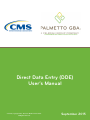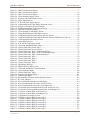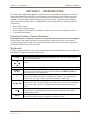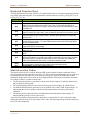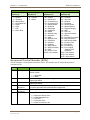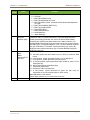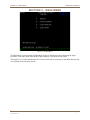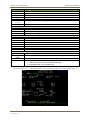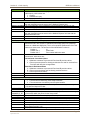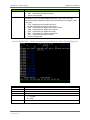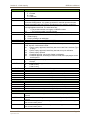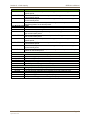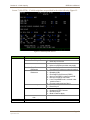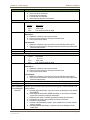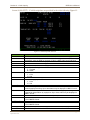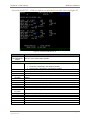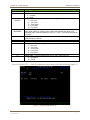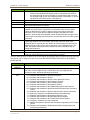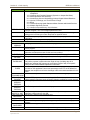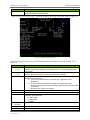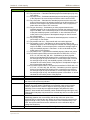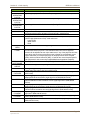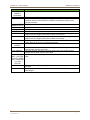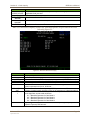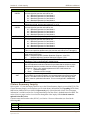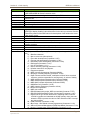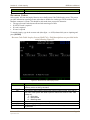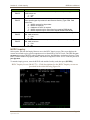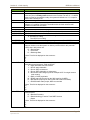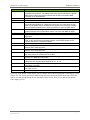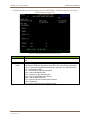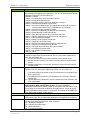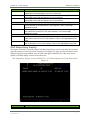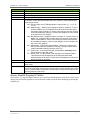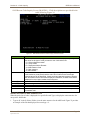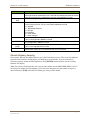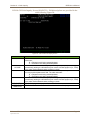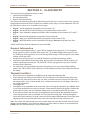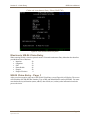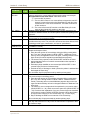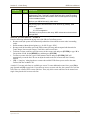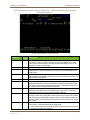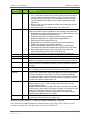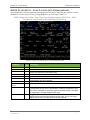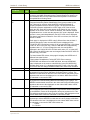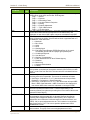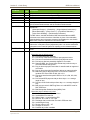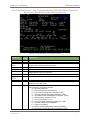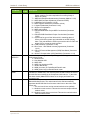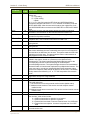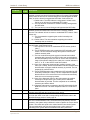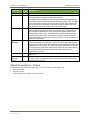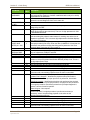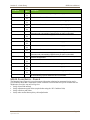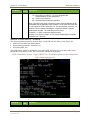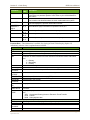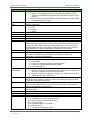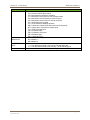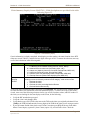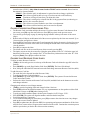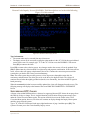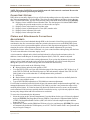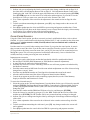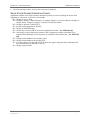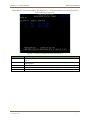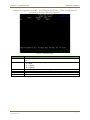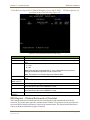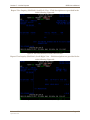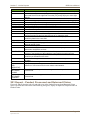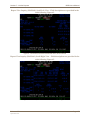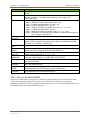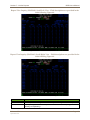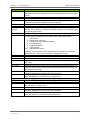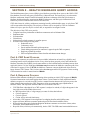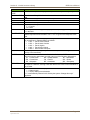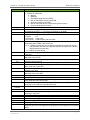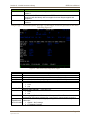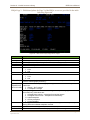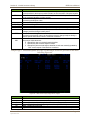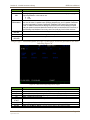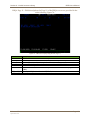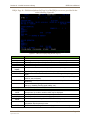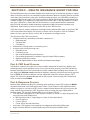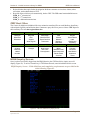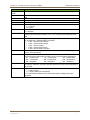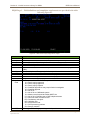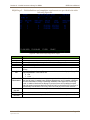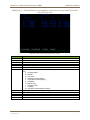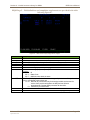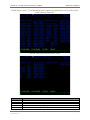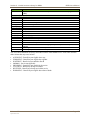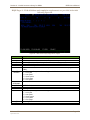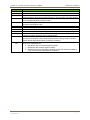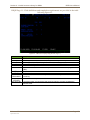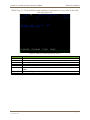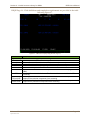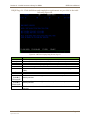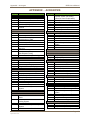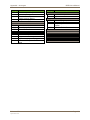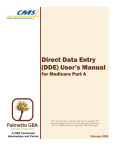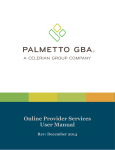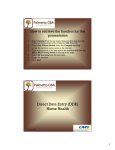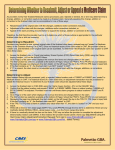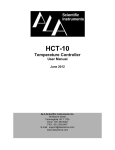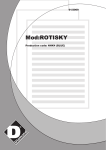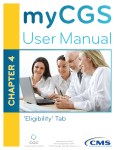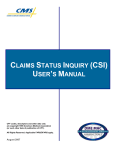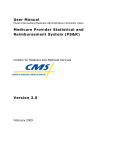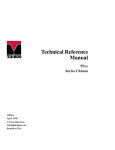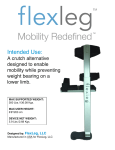Download (DDE) User`s Manual
Transcript
A CMS Medicare Administrative Contractor Direct Data Entry (DDE) User’s Manual CPT only copyright 2012 American Medical Association. All Rights Reserved. September 2015 DDE User’s Manual Table of Contents TABLE OF CONTENTS SECTION 1 – INTRODUCTION 1 Provider Contact Center Numbers.......................................................................................................... 1 Keyboard ................................................................................................................................................ 1 Keyboard Function Keys ........................................................................................................................ 2 Status/Location Codes ............................................................................................................................ 2 Document Control Number (DCN) ........................................................................................................ 3 SECTION 2 – CONNECTION INSTRUCTIONS 5 Connection Procedures ........................................................................................................................... 5 Final Connectivity Instructions .............................................................................................................. 6 Sign-Off Procedures ............................................................................................................................... 7 Changing Passwords............................................................................................................................... 7 SECTION 3 – MAIN MENU 9 SECTION 4 – CLAIM INQUIRY 10 Beneficiary/CWF.................................................................................................................................. 10 Beneficiary/CWF Screens .................................................................................................................... 11 DRG (Pricer/Grouper) .......................................................................................................................... 28 DRG/PPS Inquiry Screen ..................................................................................................................... 28 Claims Summary Inquiry ..................................................................................................................... 41 Performing Claims Inquiries .......................................................................................................... 42 Viewing an Additional Development Request (ADR) Letter ........................................................ 42 Revenue Codes ..................................................................................................................................... 45 HCPC Inquiry ....................................................................................................................................... 46 Diagnosis & Procedure Code Inquiry – ICD-9 .................................................................................... 49 Adjustment Reason Code Inquiry ........................................................................................................ 50 Reason Codes Inquiry .......................................................................................................................... 52 OSC Repository Inquiry ....................................................................................................................... 56 Claims Count Summary ....................................................................................................................... 57 Home Health Payment Totals............................................................................................................... 58 ANSI Reason Code Inquiry .................................................................................................................. 59 ANSI Reason Code Narrative ........................................................................................................ 60 Check History Inquiry .......................................................................................................................... 62 Diagnosis & Procedure Code Inquiry – ICD10 .................................................................................... 63 SECTION 5 – CLAIM ENTRY 65 General Information ............................................................................................................................. 65 Transmitting Data .......................................................................................................................... 65 Electronic UB-04 Claim Entry ............................................................................................................. 66 UB-04 Claim Entry – Page 1 ................................................................................................................ 66 UB-04 Claim Entry – Page 2 ......................................................................................................... 70 UB-04 Claim Entry – Page 2: Additional NPI Lines ..................................................................... 72 UB-04 Claim Entry – Page 2: Line Level Reimbursement............................................................ 74 UB-04 Claim Entry – Page 2: Additional Detail ........................................................................... 80 UB-04 Claim Entry – Page 3 ......................................................................................................... 88 UB-04 Claim Entry – Page 4 ......................................................................................................... 92 UB-04 Claim Entry – Page 5 ......................................................................................................... 94 UB-04 Claim Entry – Page 6 ......................................................................................................... 96 Roster Bill Entry................................................................................................................................... 98 ESRD CMS-382 Form ....................................................................................................................... 100 Palmetto GBA September 2015 Page i DDE User’s Manual Table of Contents SECTION 6 – CLAIM CORRECTION 103 Online Claims Correction ................................................................................................................... 103 Claim Summary Inquiry .............................................................................................................. 103 Claims Correction Processing Tips .............................................................................................. 105 Correcting Revenue Code Lines .................................................................................................. 105 RTP Selection Process ................................................................................................................. 106 Suppressing RTP Claims ............................................................................................................. 107 Claims Sort Option ...................................................................................................................... 108 Claims and Attachments Corrections ................................................................................................. 108 Adjustments ................................................................................................................................. 108 Claim Voids/Cancels ................................................................................................................... 109 Valid Claim Change Condition Codes ......................................................................................... 110 SECTION 7 – ONLINE REPORTS 111 050 Report – Claims Returned to Provider ........................................................................................ 114 201 Report – Pended, Processed and Returned Claims ...................................................................... 116 316 – Errors on Initial Bills ................................................................................................................ 119 SECTION 8 – HEALTH INSURANCE QUERY ACCESS 122 Part A CWF Send Process .................................................................................................................. 122 Part A Response Process .................................................................................................................... 122 CWF Host Sites .................................................................................................................................. 123 HIQA Inquiry Screen ......................................................................................................................... 123 SECTION 9 – HEALTH INSURANCE QUERY FOR HHA 145 Part A CWF Send Process .................................................................................................................. 145 Part A Response Process .................................................................................................................... 145 CWF Host Sites .................................................................................................................................. 146 HIQH Inquiry Screen ......................................................................................................................... 146 APPENDIX – ACRONYMS 165 TABLE OF FIGURES Figure 1 – CICS Sign On Screen .................................................................................................................. 5 Figure 2 – TPX Menu Screen ....................................................................................................................... 6 Figure 3 – The Main Menu ........................................................................................................................... 7 Figure 4 – The Main Menu ........................................................................................................................... 9 Figure 5 – Inquiry Menu ............................................................................................................................. 10 Figure 6 – Beneficiary/CWF Screen 1 ........................................................................................................ 11 Figure 7 – Beneficiary/CWF Screen 2 ........................................................................................................ 12 Figure 8 – Beneficiary/CWF Screen 3 ........................................................................................................ 14 Figure 9 – Beneficiary/CWF Screen 4 ........................................................................................................ 15 Figure 10 – Beneficiary/CWF Screen 5 ...................................................................................................... 16 Figure 11 – Beneficiary/CWF Screen 6 ...................................................................................................... 17 Figure 12 – Beneficiary/CWF Screen 7 ...................................................................................................... 20 Figure 13 – Beneficiary/CWF Screen 8 ...................................................................................................... 23 Figure 14 – Beneficiary/CWF Screen 9 ...................................................................................................... 24 Figure 15 – Beneficiary/CWF Screen 10 .................................................................................................... 25 Figure 16 – Beneficiary/CWF Screen 11 .................................................................................................... 26 Figure 17 – Beneficiary/CWF Screen 12 .................................................................................................... 27 Figure 18 – DRG/PPS Inquiry Screen ........................................................................................................ 28 Figure 19 – DRG/PPS Inquiry Screen ........................................................................................................ 32 Figure 20 – DRG Cost Disclosure Inquiry.................................................................................................. 35 Palmetto GBA September 2015 Page ii DDE User’s Manual Table of Contents Figure 21 – DRG Cost Disclosure Inquiry.................................................................................................. 37 Figure 22 – DRG Cost Disclosure Inquiry.................................................................................................. 39 Figure 23 – DRG Cost Disclosure Inquiry.................................................................................................. 40 Figure 24 – Claim Summary Inquiry Screen .............................................................................................. 43 Figure 25 – Revenue Code Table Inquiry Screen ....................................................................................... 45 Figure 26 – HCPC Inquiry Screen .............................................................................................................. 46 Figure 27 – ICD-9-CM Code Inquiry Screen ............................................................................................. 50 Figure 28 – Adjustment Reason Codes Inquiry Selection Screen .............................................................. 51 Figure 29 – Reason Codes Inquiry Screen, Example 1............................................................................... 52 Figure 30 – ANSI Related Reason Codes Inquiry Screen .......................................................................... 54 Figure 31 – DDE OSC Repository Inquiry ................................................................................................. 56 Figure 32 – Claim Summary Totals Inquiry Screen ................................................................................... 57 Figure 33 – Home Health Payment Totals Inquiry Screen ......................................................................... 59 Figure 34 – ANSI Related Reason Codes Inquiry Selection Screen .......................................................... 60 Figure 35 – ANSI Related Reason Codes Inquiry Selection Screen, ANSI Reason Code List .................. 61 Figure 36 – ANSI Standard Codes Inquiry Screen ..................................................................................... 61 Figure 37 – Check History Screen .............................................................................................................. 63 Figure 38 – ICD-10-CM Code Inquiry Screen ........................................................................................... 64 Figure 39 – Claim and Attachments Entry Menu ....................................................................................... 66 Figure 40 – UB-04 Claim Entry Screen, Page 1 ......................................................................................... 67 Figure 41 – UB-04 Claim Entry Revenue Screen ....................................................................................... 71 Figure 42 – UB-04 Claim Entry, Page 2, Additional NPI lines .................................................................. 73 Figure 43 – UB-04 Claim Entry, Page 2, Line Level Reimbursement ....................................................... 74 Figure 44 – UB-04 Claim Entry, Page 2, Additional Detail ....................................................................... 81 Figure 45 – UB-04 Claim Entry, Page 3 ..................................................................................................... 89 Figure 46 – UB-04 Claim Entry, Page 4 ..................................................................................................... 93 Figure 47 – UB-04 Claim Entry, Page 5 ..................................................................................................... 94 Figure 48 – UB-04 Claim Entry, Page 6 ..................................................................................................... 96 Figure 49 – DDE Roster Bill Page .............................................................................................................. 98 Figure 50 – ESRD CMS-382 Inquiry Form .............................................................................................. 100 Figure 51 – Claim and Attachments Correction Menu ............................................................................. 103 Figure 52 – Claim Summary Inquiry ........................................................................................................ 104 Figure 53 – UB-04 Claim Entry, Page 1 ................................................................................................... 106 Figure 54 – Reason Codes Inquiry Screen ................................................................................................ 107 Figure 55 – Online Report Menu .............................................................................................................. 111 Figure 56 – R1-Summary of Reports, Online Reports Selection .............................................................. 112 Figure 57 – R2-View A Report ................................................................................................................. 113 Figure 58 – R3-Credit Balance Report-Form 838 Inquiry ........................................................................ 114 Figure 59 – 050 Claims Returned to Provider, Scroll Left View.............................................................. 115 Figure 60 – 050 Claims Returned to Provider, Scroll Right View ........................................................... 115 Figure 61 – 201 Pended, Processed and Returned Claims, Scroll Left View ........................................... 117 Figure 62 – 201 Pended, Processed and Returned Claims, Scroll Right View ......................................... 117 Figure 63 – 316 Errors on Initial Bills, Scroll Left View ......................................................................... 120 Figure 64 – 316 Errors on Initial Bills, Scroll Right View ....................................................................... 120 Figure 65 – CWF Beneficiary Inquiry Screen .......................................................................................... 123 Figure 66 – CWF Part A Inquiry Reply Screen, Page 1 ........................................................................... 125 Figure 67 – CWF Part A Inquiry Reply Screen, Page 2 ........................................................................... 128 Figure 68 – CWF Part A Inquiry Reply Screen, Page 3 ........................................................................... 130 Figure 69 – CWF Part A Inquiry Reply Screen, Page 4 ........................................................................... 131 Figure 70 – CWF Part A Inquiry Reply Screen, Page 5 ........................................................................... 132 Figure 71 – CWF Part A Inquiry Reply Screen, Page 6 ........................................................................... 133 Figure 72 – CWF Part A Inquiry Reply Screen, Page 7 ........................................................................... 133 Palmetto GBA September 2015 Page iii DDE User’s Manual Table of Contents Figure 73 – CWF Part A Inquiry Reply Screen, Page 8 ........................................................................... 135 Figure 74 – CWF Part A Inquiry Reply Screen, Page 9 ........................................................................... 136 Figure 75 – CWF Part A Inquiry Reply Screen, Page 10 ......................................................................... 137 Figure 76 – CWF Part A Inquiry Reply Screen, Page 11 ......................................................................... 138 Figure 77 – CWF Part A Inquiry Reply Screen, Page 12 ......................................................................... 139 Figure 78 – CWF Part A Inquiry Reply Screen, Page 13 ......................................................................... 140 Figure 79 – CWF Part A Inquiry Reply Screen, Page 14 ......................................................................... 141 Figure 80 – CWF Part A Inquiry Reply Screen, Page 15 ......................................................................... 142 Figure 81 – CWF Part A Inquiry Reply Screen, Page 16 ......................................................................... 143 Figure 82 – CWF Part A Beneficiary Inquiry Screen ............................................................................... 146 Figure 83 – CWF Part A Inquiry Reply Screen, Page 1 ........................................................................... 148 Figure 84 – CWF Part A Inquiry Reply Screen, Page 2 ........................................................................... 150 Figure 85 – CWF Part A Inquiry Reply Screen, Page 3 ........................................................................... 151 Figure 86 – CWF Part A Inquiry Reply Screen, Page 4 ........................................................................... 152 Figure 87 – CWF Part A Inquiry Reply Screen, Page 5 ........................................................................... 153 Figure 88 – CWF Part A Inquiry Reply Screen, Page 6 ........................................................................... 154 Figure 89 – CWF Part A Inquiry Reply Screen, Page 7 ........................................................................... 154 Figure 90 – CWF Part A Inquiry Reply Screen, Page 8 ........................................................................... 156 Figure 91 – CWF Part A Inquiry Reply Screen, Page 9 ........................................................................... 157 Figure 92 – CWF Part A Inquiry Reply Screen, Page 10 ......................................................................... 157 Figure 93 – CWF Part A Inquiry Reply Screen, Page 11 ......................................................................... 159 Figure 94 – CWF Part A Inquiry Reply Screen, Page 12 ......................................................................... 160 Figure 95 – CWF Part A Inquiry Reply Screen, Page 13 ......................................................................... 161 Figure 96 – CWF Part A Inquiry Reply Screen, Page 14 ......................................................................... 162 Figure 97 – CWF Part A Inquiry Reply Screen, Page 15 ......................................................................... 163 Figure 98 – CWF Part A Inquiry Reply Screen, Page 16 ......................................................................... 164 This publication was current at the time it was published. Medicare policy may change so links to the source documents have been provided within the document for your reference. This publication was prepared as a tool to assist providers and is not intended to grant rights or impose obligations. Although every reasonable effort has been made to assure the accuracy of the information within these pages, the ultimate responsibility for the correct submission of claims and response to any remittance advice lies with the provider of services. The Centers for Medicare & Medicaid Services (CMS) employees, agents, and staff make no representation, warranty, or guarantee that this compilation of Medicare information is error-free and will bear no responsibility or liability for the results or consequences of the use of this guide. This publication is a general summary that explains certain aspects of the Medicare Program, but is not a legal document. The official Medicare Program provisions are contained in the relevant laws, regulations, and rulings. Any changes or new information superseding the information in this manual are provided in the Medicare Part A and Home Health and Hospice (HHH) Bulletins/Advisories with publication dates after August 2015. Medicare Part A and HHH Bulletins/Advisories are available at www.PalmettoGBA.com/medicare. In addition, Current Procedural Terminology (CPT) codes, descriptors and other data only are copyright of the 1999 American Medical Association (or such other date of publication of CPT). All Rights Reserved. Applicable FARS/DFARS apply. Palmetto GBA September 2015 Page iv Section 1 – Introduction DDE User’s Manual SECTION 1 – INTRODUCTION Direct Data Entry (DDE) Online Remote Terminal Access was designed as an integral part of the Fiscal Intermediary Standard System (FISS). It gives Medicare providers direct access to information on their claims. The FISS is a menu driven system. The menu item chosen determines the system’s functional capability. The Main Menu includes the following sub-menus: Inquiry, Claim Entry and Attachment, Claim Correction and Online reports. A DDE Medicare provider may perform the following functions electronically: • • • • Submit UB-04 claims Correct, adjust, and cancel claims Perform inquiries such as beneficiary eligibility, claims history, revenue codes, diagnosis codes, etc. View certain online reports Provider Contact Center Numbers Please check this user’s manual for answers to your question before you contact Customer Support. The guidelines in the manual may answer your question and eliminate the need for you to contact a Customer Support Representative. For questions and information not covered in this manual, please call the Provider Contact Center at 855-696-0705. Keyboard The following table provides an overview of common keyboard commands and their respective functions, and language related to navigating the DDE system. Command/Term Function Cursor ↑ ← → ↓ [TAB] [SHIFT][TAB] n [CTRL]-[R] (X) ⊕ [END] Palmetto GBA September 2015 The cursor is the flashing underline that identifies where you are (in what field you are located) on the screen. Use the keyboard arrow keys to move one character at a time in any direction within a field. Press the tab key to advance to the next field. Press and hold down the SHIFT key, while you press the TAB key to move back to the previous field. When your cursor is in the top field, this [SHIFT]-[TAB] will move your cursor to the bottom field. In examples shown in this manual, an ‘n’ indicates a variable number from 0 to 9. One or more numbers may show as variables. For example, ‘72n’ represents the numbers 720-729, while ‘72nnn’ represents the numbers 72000-72999. If your screen freezes or locks up, press and hold down the Control key, while you press the letter ‘R’. This will reset the screen. Note: Do not use this key combination if you see the clock symbol ‘(X)’ displayed at the bottom of the screen (see next term). One of these clock symbols displays at the bottom of the screen when the system is processing your request. Do not press any key until the symbol goes away and the blinking cursor returns. Press the [END] key to clear, or delete, the value in a field. Do not use the spacebar to clear a field, as spaces may be recognized as a character in FISS Page 1 Section 1 – Introduction DDE User’s Manual Keyboard Function Keys The keyboard function keys (also referred to as Program Function keys), are used to initiate the functions as specified in the following table. Your keyboard may identify these keys as [PF1], [PF2], [PF3], etc. or as [F1], [F2], [F3], etc. Function Key [F1] [F2] [F3] [F4] [F5] [F6] [F7] [F8] [F9] [F10] [F11] Function The FISS Help Function – Press [F1] to obtain a description of a reason code. Revenue Code Jump – From claim page 2 (MAP1712), press [F2] to jump to MAP171D for the first Revenue Code in error. Also, if your cursor is placed on a specific Revenue Code line on page 2, press [F2] to jump to the same Revenue Code on MAP171D. Exiting a Claim, Menu or Submenu – Depending on the location of the cursor in the system, press [F3] to exit a claim, menu or submenu and return to the previous screen. Exiting the System – Pressing [F4] exits the entire system or terminates the session. After pressing [F4], type ‘CSSF LOGOFF’ and then press [ENTER] to complete the exit process. Scrolling Backwards in a Screen Page – Not all information on a page may be seen on the screen at one time. To review hidden data from the same screen page, press [F5] to scroll backwards. Scrolling Forward in a Screen Page – To view hidden data from the same screen page, press [F6] to scroll forward. View Previous Page – Press [F7] to review a previous page or move backward one page at a time. Page Forward – Press [F8] to view the next page or to move forward one page at a time. Updating Data – Due to the system’s design, a claim will not be accepted until either all front-end edits are corrected or the system is instructed to reject or return the claim. By pressing [F9], the system will return claim errors for correction and update and store data entered while in the entry or correction transaction mode. Scroll Left – Moves left to columns 1-80 within a claim record. This also allows access to the last page of beneficiary history when in claim summary by HIC. Scroll Right – Moves right to columns 81-132. Status/Location Codes The Status/Location (S/LOC) code for Medicare DDE screens indicates whether a particular claim is paid, suspended, rejected, returned for correction, etc. The six-character alphanumeric code is made up of a combination of four sub-codes: the claim status, processing type, location, and additional location information. Each S/LOC code is made up of two alpha characters followed by four numeric characters. For example, P B9997 is a status location code. • The first position (position a) is the claim’s current status. In this example ‘P’ indicates that the claim has been paid (or partially paid). • The second position (position b) is the claim processing type. In the example, ‘B’ indicates batch. • The third and fourth positions (positions cc) are the location of the claim in FISS. In the example, ‘99’ indicates that the session terminated, which essentially means that the processing of the claim is completed. • The last two positions (positions dd) are for additional location information. In the example, ‘97’ indicates that the provider’s claim is final on-line. A provider may perform certain transactions when there is a specific S/LOC code on the claim. Other transactions cannot be done at all with certain S/LOC codes. The following table provides descriptions of the S/LOC code components. Palmetto GBA September 2015 Page 2 Section 1 – Introduction Status (Position a) A = Good I = Inactive S = Suspense M = Manual Move P = Paid/Partial Pay R = Reject D = Deny T = RTP U = Ret to PRO DDE User’s Manual FISS S/LOC Codes Processing Type Driver Location (Position b) (Positions cc) M = Manual 01 = Status/Location O = Off-line 02 = Control B = Batch 04 = UB-04 Data 05 = Consistency (I) 06 = Consistency (II) 15 = Administrative 25 = Duplicate 30 = Entitlement 35 = Lab/HCPC 40 = ESRD 50 = Medical Policy 55 = Utilization 60 = ADR 63 = HHPPS Pricer 65 = PPS/Pricer 70 = Payment 75 = Post Pay 80 = MSP Primary 85 = MSP Secondary 90 = CWF 99 = Session Term AA-ZZ = User defined Location (Positions dd) 00 = Batch Process 01 = Common 02 = Adj. Orbit 10 = Inpatient 11 = Outpatient 12 = Special Claims 13 = Medical Review 14 = Program Integrity 16 = MSP 18 = Prod. QC 19 = System Research 21 = Waiver 65 = Non DDE Pacemaker 66 = DDE Pacemaker 67 = DDE Home Health 96 = Payment Floor 97 = Final Online 98 = Final Off-line 99 = Final Purged/ Awaiting CWF Response 22-64 = User defined 68-79 = User defined AA-ZZ = User defined Document Control Number (DCN) The DCN number is located on the remittance advice. This number must be used with adjustment/ cancellation bills. Field Field Position 1-1 Century Code 2-3 Year 4-6 Julian Date 7 - 10 Batch Sequence Claim Sequence Choices/Split 11 - 12 13 Definition Code used to indicate the century in which the DCN was established. Valid values include: 1 = 1900-1999 2 = 2000 + The last two digits of the year during which the claim was entered. This is system generated. Julian days corresponding to the calendar entry date of the claim. This is system generated. Primary sequencing field, beginning with 0000 and ending with 9999. This is system generated with automated DCN assignment. Secondary sequencing field, beginning with 00 and ending with 99. Site-specific field used on split bills. Valid values include: C E V P 0 Palmetto GBA September 2015 = Medicare Choices Claim = ESRD Managed Care = VA Demo = Encounter Claim = When not used at a site Page 3 Section 1 – Introduction Field Field Position 14 Origin DDE User’s Manual Definition Code designating method of claim entry into the system. Valid values are: 0 1 2 3 15 - 17 Business Segment Identifier (BSI) 18 – 21 Home Health Split/ Mass Adjustment/Fut ure Area 22-23 N/A Palmetto GBA September 2015 = Unknown = EMC/UB-04/CMS Format = EMC Tape/UB-04/Other Format = EMC Tape/Other (‘Other’ is defined as PRO Automated Adjustment for FISS) 4 = EMC Telecom/UB-04 (DDE Claim) 5 = EMC Telecom/Not UB-04 6 = Other EMC/UB-04 7 = Other EMC/Not UB-04 8 = UB-04 Hardcopy 9 = Other Hardcopy This is a three-position alphanumeric field. The first two characters are the jurisdiction code: For Fiscal Intermediary, Carrier and Regional Home Health Intermediary Workloads, the code is the Official United States Postal Service (USPS) state abbreviation for the state jurisdiction. For Durable Medical Equipment Regional Carriers, these two positions identify the DME region, for example Region A is RA. The next character identifies the type of Medicare FFS contract: Fiscal Intermediary (A), Carrier (B), Regional Home Health Intermediary (R), or Durable Medical Equipment Regional Carrier (D). Home Health Split: 'D' The DCN number has been altered due to a file fix to make the DCN unique 'H' In first position, system generated Trailer 15 or 16 adjustment 'P' In first position, system generated Post Pay activity 'R' In the first position, system generated Trailer 24 with a mask of 'O' for interrupted stay 'Q' Demo Code 62/63 and Qualifying Stay 'T' Unsolicited Adjustments 'U' Unsolicited Trailer 24 Responses 'Z' In first position, system generated for trailer '24' with mask 'N', adjustment for incorrect patient status on IPPS claims Mass Adjustment: User defined Future Area: positions 16 -21 reserved for future use Reserved for future use Page 4 Section 2 – Connection Instructions DDE User’s Manual SECTION 2 – CONNECTION INSTRUCTIONS Palmetto GBA’s DDE system includes the Jurisdiction M Region (JM MAC FISS PROD). The Jurisdiction M MAC FISS PROD processing region consists of the following states: Part A North Carolina South Carolina Virginia West Virginia Alabama Arkansas Florida Georgia Illinois Home Health / Hospice (HHH) Indiana North Carolina Kentucky Ohio Louisiana Oklahoma Mississippi South Carolina New Mexico Tennessee Texas Connection Procedures Once you have a connection established using the instructions provided by your Network Service Vendor, the Product Selection Screen will display. JURISDICTION M SIGN-ON A. At the PRODUCT SELECTION screen, your cursor will be positioned at the arrow (===>) in the lower left hand corner. Select the number corresponding to A3PTPX and press [ENTER]. B. The TPX Sign-On screen (Figure 1) will display. Figure 1 – CICS Sign On Screen 1. At the USERID prompt, type your DDE User ID and press [TAB]. DDE User ID numbers are assigned to individuals at each facility who utilize the DDE system. 2. At the PASSWORD prompt, type in your password and then press [ENTER]. If this is your first time logging on using your new DDE User ID, use the default password that was included in your EDI confirmation. As you enter your default password, nothing will show on the screen but you will see the cursor move to the right. After you press [ENTER], the system will prompt you to change the password. Follow the directions noted on the screen regarding password requirements when changing your password. Palmetto GBA September 2015 Page 5 Section 2 – Connection Instructions DDE User’s Manual Note: Your password will expire every 30 days and you must make at least 12 password changes before you can repeat a previously used password. If you receive a notice that your password has expired, please follow the directions noted on the screen when changing your password. If you receive a notice that your password has been revoked, please refer to the Changing Passwords section. If you have not used DDE for several months, it may be automatically revoked and please contact the Palmetto GBA EDI Technology Support Center toll-free at 855-696-0705 for assistance. After you correctly enter your User ID and password, the TPX Menu Screen (Figure 2) will display. Figure 2 – TPX Menu Screen North Carolina providers should select the JM MAC FISS Prod – N. Carolina session from the menu by entering S on the green line. Then press [ENTER]. South Carolina Part A and HHH providers should select the JM MAC FISS PROD – SC/HHH session from the menu by entering S on the green line. Then press [ENTER]. Virginia and West Virginia Part A providers should select the JM MAC FISS PROD – VA/WV session from the menu by entering S on the green line. Then press [ENTER]. Final Connectivity Instructions Instructions listed below are for all providers: 1. Type FSS0 (F, S, S, zero) directly over the screen message and press [ENTER]. Note: You must type a numeric zero when typing in FSS0. If you accidentally type an alpha ‘O’, the system will give you an error message. 2. The Main Menu (Figure 3) will display. From the Main Menu, you may select the function you wish to perform on the DDE system. Refer to the appropriate section of this manual for the function you wish to use. Palmetto GBA September 2015 Page 6 Section 2 – Connection Instructions DDE User’s Manual Figure 3 – The Main Menu Sign-Off Procedures To end communication between your terminal and Palmetto GBA’s host system (FISS), you must sign off. The terminal will sign off automatically when the network is disabled. To help the computer function at optimum speed, always sign off completely and correctly when you are not using the system. 1. Press [F3] from the Main Menu. 2. The screen will display SESSION SUCCESSFULLY TERMINATED. JURISDICTION M SIGN-OFF A. Type ‘CESF LOGOFF’ over the message and press [ENTER]. B. Type /K to sign-off from the TPX Menu Screen and press [ENTER]. 3. Pull down the Terminal menu from the toolbar and select Disconnect. 4. Pull down the Terminal menu again and select Close. Changing Passwords JURISDICTION M PROVIDERS Your password will expire every thirty days. On the day after it expires, when you type your password, the system will automatically prompt you to change your password. Rules for passwords will display on the system when you change your password. To change your password, follow these steps: 1. When you log on for the first time or after your password has expired, you will enter your user ID and your existing (or default) password. After pressing [ENTER], the system will display the message, “Your password has expired. Please enter your new password.” The screen will now contain one ‘New Password’ field. 2. Your cursor will be located in the ‘New Password’ field. Type in your new password. Nothing will show on the screen as you type but you will see the cursor move to the right. After you have finished typing, press [ENTER]. Palmetto GBA September 2015 Page 7 Section 2 – Connection Instructions DDE User’s Manual 3. Verify your new password by typing it identically again in the same ‘New Password’ field and press [ENTER]. 4. The system displays the TPX Menu Screen. Follow via the instructions in Section 2 – Connection Instructions above to complete your sign-on. Note: If you receive a notice that your password has been revoked, a password utility has been provided for your own password resets. Follow the instructions listed below: a. Proceed to the CDS EDC TPX session screen. b. Press [F5] as shown on the menu at the bottom of screen. The Self-Service Password Reset screen appears and prompts you to key in a valid RACF ID and PIN. c. Press [ENTER]. d. A message will appear at the bottom of screen providing the new temporary password. Press [F12] to return to the TPX sign on screen. Once returned to the TPX session sign-on screen, you can now sign-on using the new temporary password. The password length must be eight (8) characters. Passwords must have at least one (1) of these special characters: @, # or $. Passwords must start with a letter and must have at least one (1) number and one (1) letter (not a number of special characters). NOTE: A password can only be reset by the user with this process once in a 24-hour period. Palmetto GBA September 2015 Page 8 Section 3 – Main Menu DDE User’s Manual SECTION 3 – MAIN MENU Figure 4 – The Main Menu The DDE Online system includes the Main Menu (Figure 4) that displays after completing the logon procedure. Each menu option from the Main Menu displays a sub-menu for that option. The Inquiries (01), Claims/Attachments (02), Claims Correction (03) sub-menus, and Online Reports (04) are explained in the following sections. Palmetto GBA September 2015 Page 9 Section 4 – Claim Inquiry DDE User’s Manual SECTION 4 – CLAIM INQUIRY The system will automatically enter your provider number into the PROVIDER field. If the facility has multiple provider numbers, you will need to change the National Provider Identifier (NPI) number to inquire or input information. [TAB] to the NPI field on the respective screen and type in the appropriate number. To access the Inquiry Menu, select option 01 from the Main Menu. THE INQUIRY MENU (MAP1702) - INFORMATION ON EACH OF THE INQUIRY MENU OPTIONS FOLLOWS. Figure 5 – Inquiry Menu The screens displayed from each of the options on the inquiry menu screen will display the ‘SC’ field on the upper left side of the screen. The SC field is defined as the scroll function, which is a two-digit field in which you can enter the number from the inquiry menu screen that you want to access. Using the scroll function eliminates the need to exit to the menu each time you are ready to proceed to the next inquiry screen. For example, from any of the Beneficiary CWF screens, you can enter ‘10’ in the SC field to move to the DRG (Pricer/Grouper) screen instead of hitting the [F3] key to return to the inquiry menu to get to the DRG (Pricer/Grouper) screen. Beneficiary/CWF Select option ‘10’ from the Inquiry Menu to access the Beneficiary/CWF screens. These screens display current Medicare Part A and Part B entitlement and utilization information about a specific beneficiary. There are several pages (screens) of eligibility information: Screen1 (MAP1751): Patient eligibility information in the FISS Screen 2 (MAP1752): Patient eligibility information in the FISS Screen 3 (MAP175A): Patient eligibility information in the FISS Screen 4 (MAP175J): Patient eligibility information on preventative care in the FISS Screen 5 (MAP175M): Patient eligibility information on preventive HCV screening Screen 6 (MAP1755): Patient hospital eligibility information Screen 7 (MAP1756): Patient HMO Enrollment and other eligibility information Palmetto GBA September 2015 Page 10 Section 4 – Claim Inquiry DDE User’s Manual Screen 8 (MAP1757): Patient PAP and Mammography eligibility information Screen 9 (MAP1758): Patient Hospice Benefit periods 1 and 2 Screen 10 (MAP175C): Patient Hospice Benefit periods 3 and 4 Screen 11 (MAP175K): Patient Smoking and Tobacco Use Cessation Counseling Services Screen 12 (MAP175L): Patient Home Health certification information To begin the inquiry process, enter the following information on screen 1 as it appears on the patient’s Medicare card: Health Insurance Claim (HIC) number Last name & first initial Sex (M or F) Date of birth (in MMDDYYYY format) [TAB] to move between fields on the screen. Only press [ENTER] when all fields have been completed. Beneficiary/CWF Screens Screen 1 (MAP1751) – Field descriptions are provided in the table following Figure 6. Figure 6 – Beneficiary/CWF Screen 1 Field Name HIC CURR XREF HIC PREV XREF HIC TRANSFER HIC C-IND LTR DAYS LN Palmetto GBA September 2015 Description Type the patient’s health insurance claim (HIC) number as it appears on the Medicare ID card. If the HIC number has changed for the beneficiary/patient, this field represents the most recent number (the HIC number as returned by CWF). This field is no longer in use. This field is no longer in use. Century Indicator – This field represents a one-position code identifying if the th th th patient’s date of birth is in the 18 , 19 or 20 century. Valid values are: 8 = 1800s 9 = 1900s 2 = 2000s The lifetime reserve days remaining. The patient’s last name. Page 11 Section 4 – Claim Inquiry DDE User’s Manual Field Name Description FN The patient’s first name. MI The patient’s middle initial. SEX The patient’s sex. DOB The patient’s date of birth in MMDDYYYY format. DOD The patient’s date of death. ADDRESS The patient’s street address, city, and state of residence. (1 – 6) ZIP The zip code for state of residence. Current Entitlement PART A EFF DT The date a beneficiary’s Medicare Part A benefits become effective. TERM DT The date a beneficiary’s Medicare Part A benefits were terminated. PART B EFF DT The date a beneficiary’s Medicare Part B benefits became effective. TERM DT The date a beneficiary’s Medicare Part B benefits were terminated. Current Benefit Period Data FRST BILL DT The beginning date of inpatient benefit period. LST BILL DT The ending date of inpatient benefit period. HSP FULL DAYS The remaining full hospital days. HSP PART DAYS The remaining hospital co-insurance days. SNF FULL DAYS The full days remaining for a skilled nursing facility. SNF PART DAYS The partial days remaining for a skilled nursing facility. INP DED REMAIN The Part A inpatient deductible amount the beneficiary must pay. BLD DED PNTS The remaining blood deductible pints. Psychiatric PSY DAYS REMAIN The remaining psychiatric days. PRE PHY DYS Number of pre-entitlement psychiatric days the beneficiary has used. USED PSY DIS DT Date patient was discharged from a level of care. INTRM DT IND Code that indicates an interim date for psychiatric services. Valid values are: Y = Date is through date of interim bill/utilization day N = Discharge date / not a utilization day Screen 2 (MAP1752) – Field descriptions are provided in the table following Figure 7. Figure 7 – Beneficiary/CWF Screen 2 Palmetto GBA September 2015 Page 12 Section 4 – Claim Inquiry Field Name RI MAMMO DT Part B Data SRV YR DDE User’s Manual Description In DDE/CWF this Reason for Inquiry field is hard-coded with a ‘1’ needed for HIQA Inquiry. Valid values are: 1 = Inquiry 2 = Admission Inquiry Mammography Date. The calendar year for current Medicare part B services that are associated with the cash deductible amount entered in the Medical Expense field. MEDICAL EXPENSE The cash deductible amount satisfied by the beneficiary for the service year. BLD DED REM The remaining of pints of blood to be met. PSY EXP The dollar amount associated with psychiatric services. SRV YR The calendar year for current Medicare Part B services that are associated with the cash deductible amount entered in the Medical Expense field and with the Blood Deductible field. BLD DED This field is no longer applicable. CSH DED This field is no longer applicable. Plan Data Plan Identification Code - This field identifies the Plan Identification code for ID CD beneficiaries who are enrolled in a Medicare Advantage (MA) Plan (otherwise known as a Medicare HMO plan). This is a five-position alphanumeric field. This field occurs three times. The structure of the identification number is: Position 1 H Position 2 & 3 State Code Position 4 & 5 Plan number within the state OPT CD This field identifies whether the current Plan services are restricted or unrestricted. Valid values are: Unrestricted—Cost-based plans 1 = Medicare contractor to process all Part A and B provider claims. 2 = Plan to process claims for directly provided service and for services from Providers with effective arrangements. EFF DT CANC DT Hospice Data PERIOD 1ST DT PROVIDER INTER OWNER CHANGE ST DT PROVIDER INTER 2ND ST DT PROVIDER INTER TERM DT OWNER Palmetto GBA September 2015 Restricted—Risk-based Plans A = Medicare contractor to process all Part A and B provider claims. B = Plan to process claims only for directly provided services. C = Plan to process all claims. The effective date for the Plan benefits. The termination date for the Plan benefits. Specific Hospice election period. Valid values are: 1 = The first time a beneficiary uses Hospice benefits. 2 = The second time a beneficiary uses Hospice benefits. First Hospice Start Date (in MMDDYY format) of the beneficiary’s effective period (1-4) with the Hospice Provider. Identifies the hospice’s six-digit Medicare provider number. Identifies the Medicare contractor number for the hospice provider. The Change of Ownership Start Date field will display the start date of a change of ownership within the period for the first provider. The number of the Medicare hospice provider. The Medicare contractor number for the hospice Provider. A 6-character field that identifies the start date for each 2nd hospice period (1-4). Identifies the hospice’s Medicare provider number. Identifies the Medicare contractor number for the hospice provider. A 6-digit numeric field that identifies each termination date for hospice services for this hospice Provider (1-4). Displays the start date of a change of ownership within the period for the second Page 13 Section 4 – Claim Inquiry Field Name CHANGE ST DT PROVIDER INTER 1ST BILL DT LST BILL DT DAYS BILLED DDE User’s Manual Description provider. Identifies the hospice’s Medicare provider number. Identifies the Medicare contractor number for the hospice provider. A 6-digit numeric field (in MMDDYY format) that identifies the date of each earliest hospice bill. A 6-digit numeric field (in MMDDYY format) that identifies each most recent hospice date. A 3-digit numeric field that identifies the cumulative number of days billed to date for the beneficiary under each hospice election. Screen 3 (MAP175A) –description of this screen is provided following Figure 8. Figure 8 – Beneficiary/CWF Screen 3 Field Name CLAIM NAME DOB SEX INTER PROV PROV IND APP DT REASON CD DATE/TIME REQ ID Palmetto GBA September 2015 Description The beneficiary’s Health Insurance Claim Number (HICN) as shown on the Medicare card. Beneficiary’s first initial and last name. Beneficiary’s date of birth. Beneficiary’s Sex. Valid values are: ‘F’ – Female ‘M’ – Male The provider’s Medicare Contractor number. The Provider’s Medicare billing number. This is a six-digit number. This field identifies the provider number indicator. Valid values are: ‘ ’ – The provider number is a Legacy or OSCAR number ‘N’ – The provider number is an NPI number This field is used for spell determination, such as the admission date and current date. MMDDYY format. This field identifies the reason for the inquiry. Valid values are: ‘1’ – Status inquiry ‘2’ – Inquiry related to an admission This field identifies the date and time the request was made. Julian date format. Requester ID - This field identifies the individual who submitted the inquiry. Page 14 Section 4 – Claim Inquiry Field Name DISP CD TYPE DATE TRANSFER INITIATED TO CMS DATE CMS INDICATED NIF/AT OTHER SITE DDE User’s Manual Description CWF Disposition Code – This field identifies a code assigned when the request is processed through the CWF host site. This field identifies the type of reply from CWF. Valid value is ‘4’ – Not in File. This field identifies the first date the transfer was initiated to CMS. This field identifies the date CMS indicated the beneficiary HIC was not in file at another site. MMDDYY format. Screen 4 (MAP175J) – Field descriptions are provided in the table following Figure 9. Figure 9 – Beneficiary/CWF Screen 4 Field Name HIC NM IT DB SX PRVN SRVC TECH D Palmetto GBA September 2015 Description The beneficiary’s Medicare number as it appears on the Medicare ID card. The beneficiary’s last name. The initial of the beneficiary’s first name. The beneficiary’s date of birth (in MMDDYY format). The beneficiary’s sex. Valid values are: F = Female M = Male This field identifies the preventative service category. Technical Date - This field identifies the date the beneficiary is eligible for preventative service coverage. Note: When there is not a date, one of the following messages displays to explain why the beneficiary is not eligible. Valid values are: PTB =Beneficiary is not entitled to Part B RCVD = Beneficiary already received service DOD = Beneficiary not eligible due to date of death GDR = Beneficiary not eligible due to gender AGE = Beneficiary not eligible due to age Page 15 Section 4 – Claim Inquiry Field Name PROF D DDE User’s Manual Description SRV = Beneficiary not eligible for the service VAC = Beneficiary already vaccinated Service not applicable Professional Date - This date identifies the date the beneficiary is eligible for preventative service coverage. Note: When there is not a date, one of the following messages displays to explain why the beneficiary is not eligible. Valid values are: PTB =Beneficiary is not entitled to Part B RCVD = Beneficiary already received service DOD = Beneficiary not eligible due to date of death GDR = Beneficiary not eligible due to gender AGE = Beneficiary not eligible due to age SRV = Beneficiary not eligible for the service VAC = Beneficiary already vaccinated Service not applicable Screen 5 (MAP175M) – Field descriptions are provided in the table following Figure 10. Figure 10 – Beneficiary/CWF Screen 5 Field Name HIC NM IT DB SX PRVN SRVC Palmetto GBA September 2015 Description The beneficiary’s Medicare number as it appears on the Medicare ID card. The beneficiary’s last name. The initial of the beneficiary’s first name. The beneficiary’s date of birth (in MMDDYY format). The beneficiary’s sex. Valid values are: F = Female M = Male This field identifies the preventative service category. Page 16 Section 4 – Claim Inquiry Field Name TECH D PROF D DDE User’s Manual Description Technical Date - This field identifies the date the beneficiary is eligible for preventative service coverage. Note: When there is not a date, one of the following messages displays to explain why the beneficiary is not eligible. Valid values are: PTB =Beneficiary is not entitled to Part B RCVD = Beneficiary already received service DOD = Beneficiary not eligible due to date of death GDR = Beneficiary not eligible due to gender AGE = Beneficiary not eligible due to age SRV = Beneficiary not eligible for the service VAC = Beneficiary already vaccinated Service not applicable Professional Date - This date identifies the date the beneficiary is eligible for preventative service coverage. Note: When there is not a date, one of the following messages displays to explain why the beneficiary is not eligible. Valid values are: PTB =Beneficiary is not entitled to Part B RCVD = Beneficiary already received service DOD = Beneficiary not eligible due to date of death GDR = Beneficiary not eligible due to gender AGE = Beneficiary not eligible due to age SRV = Beneficiary not eligible for the service VAC = Beneficiary already vaccinated Service not applicable Screen 6 (MAP1755) – Field descriptions are provided in the table following Figure 11. Figure 11 – Beneficiary/CWF Screen 6 Field Name CLAIM NAME D.O.B Palmetto GBA September 2015 Description The beneficiary’s Medicare number as it appears on the Medicare ID card. The beneficiary’s first initial and last name. The beneficiary’s date of birth (in MMDDYY format). Page 17 Section 4 – Claim Inquiry Field Name SEX INTER PROV PROV IND APP DT REASON CD DATE/TIME REQ ID DISP CD TYPE CENT D.O.B DDE User’s Manual Description Valid values are: F = Female M = Male U = Unknown The Medicare contractor number for the Provider. The CMS-assigned identification number of the institution that rendered services to the beneficiary/patient. It is system generated for external operators that are directly associated with one Provider (as indicated on the operator control file). Provider Indicator – This field identifies the provider number indicator. This is a one-digit alphanumeric field. The valid values are: ' ' = The provider number is a Legacy or OSCAR number 'N' = The provider number is an NPI number The date the beneficiary was admitted to the hospital (Application date). Reason Code – Indicates the reason for the injury. Valid values are: 1 = Status inquiry 2 = Inquiry relating to an admission The date and time in Julian YYDDDHHMMSS format. Requested ID – Identifies person submitting inquiry. The CWF disposition code assigned to a claim when it is processed through a CWF host site. Valid values include: 01 = Part A inquiry approved; beneficiary has never used Part A services (Type 3 reply). 02 = Part A inquiry approved; beneficiary has had some prior utilization. 03 = Part A inquiry rejected. 04 = Qualified approval; may require further investigation. 05 = Qualified approval; according to CMS’s records, this inquiry begins a new benefit period. Identifies the type of CWF reply. Valid value: 3 = Accept Century of the Beneficiary/patient’s date of birth. Valid values are: 8 = 18th Century 9 = 19th Century Identifies the date of death of the beneficiary/patient. D.O.D Part A CURR-ENT DT Current Part A benefits entitlement date (in MMDDYY format). TERM DT Termination date for Part A benefits (in MMDDYY format). PRI-ENT DT Prior entitlement date for Part A benefits (in MMDDYY format). TERM DT Prior termination date for Part A benefits (in MMDDYY format). Part B CURR-ENT Current Part B benefits entitlement date (in MMDDYY format). TERM DT Termination date for Part B benefits (in MMDDYY format). PRI-ENT DT Prior entitlement date for Part B benefits (in MMDDYY format). TERM DT Prior termination date for Part B benefits (in MMDDYY format). LIFE: RSRV Number of lifetime reserve days remaining (00-60). PSYCH Number of lifetime psychiatric days available (000-190). Current Benefit Period Data FRST BILL DT The date of the earliest billing action in the current benefit period (in MMDDYY format). LST BILL DT The date of the latest billing action in the current benefit period (in MMDDYY format). HSP FULL DAYS The number of regular hospital full days the beneficiary/patient has remaining in the current benefit period. HSP PART DAYS The number of hospital coinsurance days the beneficiary/patient has remaining in the current benefit period. Palmetto GBA September 2015 Page 18 Section 4 – Claim Inquiry DDE User’s Manual Field Name SNF FULL DAYS Description The number of SNF full days the beneficiary/patient has remaining in the current benefit period. SNF PART DAYS The number of SNF coinsurance days the beneficiary/patient has remaining in the current benefit period. INP DED REMAIN The amount of inpatient deductible remaining to be met by the beneficiary/patient for the benefit period. BLD DED PNTS The number of blood deductible pints remaining to be met by the beneficiary/patient for the benefit period. Prior Benefit Period Data FRST BILL DT The date of the earliest billing action in the current benefit period. LST BILL DT The date of the latest billing action in the current benefit period. HSP FULL DAYS The number of regular hospital full days the beneficiary/patient has remaining in the current benefit period. HSP PART DAYS The number of hospital coinsurance days the beneficiary/patient has remaining in the current benefit period. SNF FULL DAYS The number of SNF full days the beneficiary/patient has remaining in the current benefit period. SNF PART DAYS The number of SNF coinsurance days the beneficiary/patient has remaining in the current benefit period. INP DED REMAIN The amount of inpatient deductible remaining to be met by the beneficiary/patient for the benefit period. BLD DED PNTS The number of blood deductible pints remaining to be met by the beneficiary/ patient for the benefit period. Current B YR The most recent Medicare Part B year (in YY format). CASH The remaining Part B cash deductible. BLOOD The remaining Part B blood deductible pints. PSYCH The remaining psychiatric limit. PT The physical therapy dollars remaining. OT The occupational therapy dollars remaining. Prior B YR The prior Medicare Part B year (in YY format). CASH The Part B cash deductible remaining to be met in the prior year. BLOOD The Part B blood deductible pints remaining to be met in the prior year. PSYCH The remaining psychiatric limit in the prior year. PT Physical therapy dollars remaining in the prior year. OT Occupational therapy dollars remaining in the prior year. Palmetto GBA September 2015 Page 19 Section 4 – Claim Inquiry DDE User’s Manual Screen 7 (MAP1756) – Field descriptions are provided in the table following Figure 12. Figure 12 – Beneficiary/CWF Screen 7 Field Name DATA IND NAME ZIP Palmetto GBA September 2015 Description Data Indicators – 10-Digit Numeric Field. Valid values are: Pos. 1 – Part B Buy-In 0 = Does not apply 1 = State buy-in involved Pos. 2 – Alien indicator 0 = Does not apply 1 = Alien non-payment provision may apply Pos. 3 – Psych Pre0 = Does not apply Entitlement 1 = Psychiatric pre-entitlement reduction applied Pos. 4 – Reason for 0 = Normal Entitlement Entitlement 1 = Disability (DIB) 2 = End Stage Renal Disease (ESRD) 3 = Has or had ESRD, but has current DIB 4 = Old age but had or has ESRD 8 = Has or had ESRD and is covered under premium Part A 9 = Covered under premium Part A Pos. 5 – Part A Buy-In 0 = No Part A Buy-In 1 = Part A Buy-In Pos. 6 – Rep Payee Indicator 0 = Does not apply 1 = Selected for GEP Contract 2 = Has Rep Payee 3 = Both Conditions Apply Pos. 7-10 – Not used at this Pre-filled with zeros. time Displays last name, first name, and middle initial of the beneficiary/patient. Zip Code of the residence of the beneficiary. Page 20 Section 4 – Claim Inquiry Field Name PLAN: ENR CD Current Plan CUR ID OPT DDE User’s Manual Description Number of periods of Plan enrollment code. Valid values include: 0 = Zero periods of enrollment 1 = One period of enrollment 2 = Two periods of enrollment 3 = More than two periods of enrollment Current Plan ID code assigned by CMS. Position Description 1 H or 1-9 2&3 State code 4&5 Plan number within the state Plan Option Code. Valid values are: Restricted— A = Medicare contractor to process all claims. B = Plan to process claims for directly provided services. C = Plan to process all claims. ENR TERM DT Prior Plan PRI ID OPT Unrestricted— 1 = Medicare contractor to process all Part A and Part B provider claims 2 = Plan to process claims for directly provided services from providers with effective arrangements The enrollment date of the Plan benefits (in MMDDYY format). The termination date of the Plan benefits (in MMDDYY format). Prior Health ID code assigned by CMS: Position Description 1 H or 1-9 2&3 State code 4&5 Plan number within the state Plan Option Code: Restricted— A = Medicare contractor to process all claims. B = Plan to process claims for directly provided services. C = Plan to process all claims. ENR TERM OTHER ENTITLEMENTS OCCURRENCE CD/DATE Palmetto GBA September 2015 Unrestricted— 1 = Medicare contractor to process all Part A and Part B provider claims 2 = Plan to process claims for directly provided services from providers with effective arrangements The enrollment date of the Plan benefits for the prior year (in MMDDYY format). Termination date of the Plan benefits for the prior year (in MMDDYY format). The first two occurrence codes and dates indicating another Federal Program or another type of insurance that may be the primary payer. Valid occurrence code values include: A = Working Aged beneficiary or spouse covered by Employer Group Health Plan (EGHP) B = End Stage Renal Disease (ESRD) beneficiary in 30-month coordination period and covered by employer health plan C = Medicare has made a conditional payment pending final resolution D = Automobile no-fault or other liability insurance involvement E = Workers’ Compensation F = Veteran’s Administration program, public health service or other federal agency program G = Working disabled beneficiary or spouse covered by Employer Group Health Plan Page 21 Section 4 – Claim Inquiry Field Name DDE User’s Manual Description H = Black Lung I = Veteran’s Administration Program Occurrence Codes 1 or 2: ESRD CD/ DATE Date Definition Date is the effective date of applicable program involvement. A - I: Date is the date of previous claim where Medicare was determined to be secondary. The home dialysis method and effective date in MMDDCCYY format. Valid values are: 1 = Beneficiary elects to receive all supplies and equipment for home dialysis from an ESRD facility and the facility submits the claim. 2 = Beneficiary elects to deal directly with one supplier for home dialysis supplies and equipment and beneficiary submits claim to Carrier. Cat Data PSYCH DISCHG IND The remaining lifetime psychiatric days. Last or through discharge date (in MMDDYY format). Identifies whether the discharge date is an interim date. Valid values are: 0 = Initialized 1 = Interim DAYS USED The number of pre-entitlement psychiatric days used by the beneficiary/patient. BLOOD The number of blood pints carried over from 1988 to 1989. Days Information (2 occurrences) YR The catastrophic trailer year. APP Identifies whether a December inpatient stay has been applied to the current year deductible. MET The remaining inpatient hospital deductible. BLD The remaining blood deductible. CO The remaining skilled nursing facility coinsurance days. FL Number of full SNF days remaining. FRM The ‘From Date’ of the earliest processed bill. TO The ‘Through Date’ of the earliest processed bill. IND The yearly data indicators: Pos. 1 0 = Not Used 2 = Clerical Involvement 3 = Religious Non-Medical Healthcare Institution/SNF Usage 4 = Both 1 and 2 Pos. 2 0 = Not Used 1 = Through Date is Interim Pos. 3-4 For Future Use INT The fiscal Medicare contractor number for earliest processed hospital bill with a deductible. ADM The ‘Admission Date’ for the earliest processed hospital bill with a deductible. FRM The ‘From Date’ for the earliest hospital bill processed with a deductible. TO The ‘Through Date’ for the earliest hospital bill processed with a deductible. APP Deductible amount applied for the earliest hospital bill processed with a deductible. ADJ IND The type of adjustment made. Valid values are: 0 = No Adjustment 1 = Downward Adjustment 2 = Upward Adjustment CALC DED The amount of deductible calculated. CMS DT The date the claim was processed by CMS. Palmetto GBA September 2015 Page 22 Section 4 – Claim Inquiry DDE User’s Manual Screen 8 (MAP1757) – Field descriptions are provided in the table following Figure 13. Figure 13 – Beneficiary/CWF Screen 8 Field Name HH-REC CN NM IT DB SX PAP RSK PAP DATE MAMMO RSK Mammo Dates TECHCOM PROCOM HCPC CD DT 1 TECH CD DT 2 RISK CD DT 3 Palmetto GBA September 2015 Description The requested Home Health record. Displays the identification number for a claim. If an adjustment or a RTP is being processed, enter the DCN for the claim. If this is a MSP claim leave field blank. The last name of the beneficiary/ patient. The first initial of the beneficiary/ patient name. The date of birth of the beneficiary /patient. Sex of the beneficiary/patient. Valid values: F = Female M = Male PAP Risk Indicator. Valid values are: Y = Yes N = No The date of the beneficiary’s last PAP Smear. The mammography risk indicator. Valid values are: Y = Yes N = No Technical Component Date – The date the technician interpreted the mammography screening. Up to three dates may be displayed in MMYY format. Professional Component Date – The date the mammography screening required an interpretation by a physician. Up to three dates may be displayed in MMYY format. The Healthcare Common Procedure Code (HCPC) code. This field identifies the date the HCPC code was returned from CWF. CCYY/MM/DD format. The technical code. This field identifies the date the TECH code was returned from CWF. CCYY/MM/DD format. The risk code. This field identifies the date the RISK code was returned from CWF. Page 23 Section 4 – Claim Inquiry Field Name DDE User’s Manual Description CCYY/MM/DD format. Transplant Info COV IND The Transplant Covered Indicator. Valid values are: Y = Covered Transplant N = Non-covered Transplant TRAN IND The type of transplant performed. Valid values are: 1 = Allogeneous Bone Marrow 2 = Autologous Bone Marrow H = Heart Transplant K = Kidney Transplant L = Liver Transplant DIS DATE The discharge date for the transplant patient. There may be up to three discharge dates displayed. HHPPS (Home Health Prospective Payment System) EPISODE START The start date of an episode. EPISODE END The end date of an episode. DOEBA The first service date of the HHPPS period. DOLBA The last service date of the HHPPS period. Screen 9 (MAP1758) – Field descriptions are provided in the table following Figure 14. Figure 14 – Beneficiary/CWF Screen 9 Palmetto GBA September 2015 Page 24 Section 4 – Claim Inquiry DDE User’s Manual Screen 10 (MAP175C) – Field descriptions are provided in the table following Figure 15. Figure 15 – Beneficiary/CWF Screen 10 Field Name HOSPICE INFO FOR PERIODS 1 AND 2 Period 1 (or 3) PERIOD 1ST START DATE PROV INTER OWNER CHANGE ST DATE PROV INTER 2ND START DATE PROV INTER TERM DATE OWNER CHANGE ST DATE PROV INTER 1ST BILLED DT LAST BILLED DT DAYS BILLED REVO IND Palmetto GBA September 2015 Description There are four occurrences of Hospice Information on two screens to provide for the four most recent hospice periods. The Hospice Benefit Period Number. Valid values are: 1 = First time a beneficiary uses hospice benefits 2 = Second time a beneficiary uses hospice benefits The beneficiary’s effective period with the Hospice Provider (MMDDYY format). The hospice’s Medicare provider number. The hospice’s Medicare contractor number. The start date of a change of ownership for the first Provider, within the election period. The number of the Medicare hospice Provider. The Medicare contractor number. The date the second benefit period began. The second hospice’s Medicare provider number. The second hospice’s Medicare Contractor number. The date the hospice benefit period was terminated. The start date of a change of ownership within the period for the second Provider. The second hospice’s Medicare provider number. The second hospice’s Medicare Contractor number. The date of each earliest hospice bill date (in MMDDYY format). Each most recent hospice bill date (in MMDDYY format). Number of hospice dates used for each hospice period. The revocation indicator per hospice period. Page 25 Section 4 – Claim Inquiry Field Name Period 2 (or 4) PERIOD 1ST START DATE PROV INTER OWNER CHANGE ST DATE PROV INTER 2ND START DATE PROV INTER TERM DATE OWNER CHANGE ST DATE PROV INTER 1ST BILLED DT LAST BILLED DT DAYS BILLED REVO IND DDE User’s Manual Description The Hospice Benefit Period Number. Valid values are: 1 = First time a beneficiary uses hospice benefits 2 = Second time a beneficiary uses hospice benefits The beneficiary’s effective period with the Hospice Provider (MMDDYY format). The hospice’s Medicare provider number. The hospice’s Medicare Contractor number. The start date of a change of ownership for the first Provider, within the election period. The number of the Medicare hospice Provider. The hospice’s Medicare Contractor number. The date the second benefit period began. The second hospice’s Medicare provider number. The second hospice’s Medicare Contractor number. The date the hospice benefit period was terminated. The start date of a change of ownership within the period for the second Provider. The second hospice’s Medicare provider number. The second hospice’s Medicare Contractor number. The date of each earliest hospice bill date (in MMDDYY format). Each most recent hospice bill date (in MMDDYY format). Number of hospice dates used for each hospice period. The revocation indicator per hospice period. Screen 11 (MAP175K) – Field descriptions are provided in the table following Figure 16. Figure 16 – Beneficiary/CWF Screen 11 Field Name Description Smoking and Tobacco Use Cessation Counseling Services HICN The beneficiary’s Medicare number as it appears on the Medicare ID card. LN The beneficiary’s last name. FI The first initial of the beneficiary’s first name. Palmetto GBA September 2015 Page 26 Section 4 – Claim Inquiry Field Name DOB SEX COUNSELING PERIOD TOTAL SESSIONS HCPCS FROM THRU PER QT TP DDE User’s Manual Description The beneficiary’s date of birth (in MMDDYY format). Valid values are: F = Female M = Male This field identifies up to five years of counseling data. Valid values are: ‘1’ – One year ‘2’ – Two years ‘3’ – Three years ‘4’ – Four years ‘5’ – Five years This field identifies the number of sessions billed for the beneficiary. Note: If a date range is billed on a detail, and a quantity that matches the range is not identified, CWF posts the session as1 unit. (i.e., 10/25 – 10/27 Unit 1 will post as 1 session. This field identifies the Healthcare Common Procedure Coding System (HCPCS) code of G0375 or G0376. This field displays the ‘from’ date of the claim in MM/DD/CCYY format. This field displays the ‘through’ date of the claim in MM/DD/CCYY format. This field identifies up to five year of counseling data. Valid values are: ‘1’ – One year ‘2’ – Two years ‘3’ – Three years ‘4’ – Four years ‘5’ – Five years Quantity - This field identifies the number of services billed for each date. Claim Type – This filed identifies the type of claim. Valid values are: ‘O’ – Outpatient ‘B’ – Part B Screen 12 (MAP175L) – Field descriptions are provided in the table following Figure 17. Figure 17 – Beneficiary/CWF Screen 12 Palmetto GBA September 2015 Page 27 Section 4 – Claim Inquiry DDE User’s Manual Field Name Description Home Health Certification REQ DATE Date the request was made through DDE. HIC The beneficiary’s Medicare number as shown on the Medicare card. DOB The beneficiary’s date of birth (in MMDDYY format). NAME The beneficiary’s last and first name. REC This field identifies the health insurance record number. HCPCS This field identifies the HCPCS code billed. FROM DATE This field identifies the home health from date in MMDDYY format. DRG (Pricer/Grouper) Select option ‘11’ from the Inquiry Menu to access the DRG/PPS Inquiry screen (MAP1781 & MAP178B). The DRG/PPS Inquiry screen displays detailed payment information calculated by the Pricer and Grouper software programs. Its purpose is to provide specific DRG assignment and PPS payment calculations. It should be used to research PPS information as it pertains to an inpatient stay. To start the inquiry process, enter the following information: Diagnosis code Procedure code Sex Century indicator Discharge status Date of Discharge Provider number Review code Total charges Date of birth or age Approved length of stay (LOS) Covered days Number of lifetime reserve days [TAB] to move between fields on the screen. Only press [ENTER] when all fields have been completed. DRG/PPS Inquiry Screen DRG PPS Screen (MAP1781) – Field Descriptors are in the table that follows Figure 18. Figure 18 – DRG/PPS Inquiry Screen Palmetto GBA September 2015 Page 28 Section 4 – Claim Inquiry Field Name DIAGNOSES (1 – 9) PROCEDURES (1 – 9) POA NPI SEX C-I DISCHARGE STATUS DT PROV REVIEW CODE Palmetto GBA September 2015 DDE User’s Manual Description Diagnosis Codes – Seven-character alphanumeric fields that identify up to nine codes for coexisting conditions on a particular claim. The admitting diagnosis is not entered. Procedure Codes – Required for inpatient claims. Seven-digit field identifying the principle procedure (first) and up to eight additional procedures. This field identifies the last character of the Present on Admission (POA) indicator. Valid values are: ‘Z’ – The end of POA indicators for principal and, if applicable, other diagnoses ‘X’ – The end of POA indicators for principal and, if applicable, other diagnoses in special processing situations that may be identified by CMS in the future. ‘ ’ – Not acute care, POA’s do not apply The provider’s National Provider Identifier (NPI) number. The Beneficiary’s Sex Century Indicator – If you enter D.O.B. (date of birth), you must enter the century indicator. Valid values are: 8 =1800-1899 9 =1900-1999 2 = 2000 The Patient’s Discharge Status Code. Refer to UB-04 Manual for valid values. The date the patient was discharged in MMDDYY format. The provider’s Medicare provider number. Indicates the code used in calculating the standard payment. Valid values are: 00 = Pay with outlier – Calculates standard payment and attempts to pay only cost outliers 01 = Pay days outlier – Calculates standard payment and the day outlier portion of the payment if the covered days exceed the outlier cutoff for DRG 02 = Pay cost outlier – Calculates the standard payment and the cost outlier portion of the payment if the adjusted charges on the bill exceed the cost threshold; if the length of stay exceeds the outlier cutoff, no payment is made and a return code of ‘60’ is returned 03 = Pay per diem days – Calculates a per diem payment based on the standard payment if the covered days are less than the average length of stay for the DRG; if the covered days equal or exceed the average length of stay the standard payment is calculated – It also calculates the cost outlier portion of the payment if the adjusted charges on the bill exceed the cost threshold 04 = Pay average stay only – Calculates the standard payment, but does not test for days or cost outliers 05 = Pay transfer with cost – Pays transfer with cost outlier approved 06 = Pay transfer no cost – Calculates a per diem payment based on the standard payment if the covered days are less than the average length of stay for the DRG; if covered days equal or exceed the average length of stay, the standard payment is calculated – It will not calculate any cost outlier portion of the payment 07 = Pay without cost – Calculates the standard payment without cost portion 09 =Pay transfer special DRG post-acute transfers for DRGs 209, 110, 211, 014, 113, 236, 263, 264, 429, 483 – Calculates a per diem payment based on the standard DRG payment if the covered days are less than the average length of stay for the DRG; if covered days equal or exceed the average length of stay, the standard payment is calculated – It will calculate the cost outlier portion of the payment if the adjusted charges on the bill exceed the cost threshold 11 =Pay transfer special DRG no cost post-acute transfers for DRGs 209, 110, Page 29 Section 4 – Claim Inquiry Field Name TOTAL CHARGES DOB OR AGE APPROVED LOS COV DAYS LTR DAYS PAT LIAB DDE User’s Manual Description 211, 014, 113, 236, 263, 264, 429, 483 – Calculates a per diem payment based on the standard DRG payment if the covered days are less than the average length of stay for the DRG; if covered days equal or exceed the average length of stay, the standard payment is calculated – It will not calculate the cost outlier portion of the payment The total covered charges submitted on the claim. The beneficiary’s date of birth (MMDDYYYY format). The beneficiary’s age at the time of discharge. This field may be used instead of the date of birth and century indicator. The approved length of stay (LOS) is necessary for the Pricer to determine whether day outlier status is applicable in non-transfer cases, and in transfer cases, to determine the number of days for which to pay the per diem rate. Normally, Pricer covered days and approved length of stay will be the same. However, when benefits are exhausted or when entitlement begins during the stay, Pricer length of stay days may exceed Pricer covered days in the non-outlier portion of the stay. The number of Medicare Part A days covered for this claim. Pricer uses the relationship between the covered days and the day outlier trim point of the assigned DRG to calculate the rate. Where the covered days are more than the approved length of stay, Pricer may not return the correct utilization days. The CWF host system determines and/or validates the correct utilization days to charge the beneficiary. The number of lifetime reserve days. This 2-digit field may be left blank. The Patient Liability Due identifies the dollar amount owed by the beneficiary to cover any coinsurance days or non-covered days or charges. After the DRG has been assigned by the system and the PPS payment has been determined, the following information will be displayed on the screen under RETURNED FROM GROUPER or RETURNED FROM PRICER. Field Name GROUPER VERSION D.R.G. MAJOR DIAG CAT Palmetto GBA September 2015 Description The program identification number for the Grouper program used. The DRG code assigned by the CMS grouper program using specific data from the claim, such as length of stay, covered days, sex, age, diagnosis and procedure codes, discharge data and total charges. Identifies the category in which the DRG resides. Valid values are: 01 = Diseases and Disorders of the Nervous System 02 = Diseases and Disorders of the Eye 03 = Diseases and Disorders of the Ear, Nose, Mouth and Throat 04 = Diseases and Disorders of the Respiratory System 05 = Diseases and Disorders of the Circulatory System 06 = Diseases and Disorders of the Digestive System 07 = Diseases and Disorders of the Hepatobiliary System and Pancreas 08 = Diseases and Disorders of the Musculoskeletal System and Connective Tissue 09 = Diseases and Disorders of the Skin, Subcutaneous Tissue and Breast 10 = Endocrine, Nutritional, and Metabolic Diseases and Disorders 11 = Diseases and Disorders of the Kidney and Urinary Tract 12 = Diseases and Disorders of the Male Reproductive System 13 = Diseases and Disorders of the Female Reproductive System 14 = Pregnancy, Childbirth, and the Puerperium 15 = Newborns and Other Neonates with Conditions Originating in the Prenatal Period 16 = Diseases and Disorders of the Blood and Blood Forming Organs and Immunological Disorders Page 30 Section 4 – Claim Inquiry DDE User’s Manual Field Name Description 17 = Myeloproliferative Diseases and Disorders, and Poorly Differentiated Neoplasms 18 = Infectious and Parasitic Diseases (Systemic or Unspecified Sites) 19 = Mental Diseases and Disorders 20 = Alcohol/Drug Use and Alcohol/Drug Induced Organic Mental Disorders 21 = Injuries, Poisonings, and Toxic Effects of Drugs 22 = Burns 23 = Factors Influencing Health Status and Other Contacts with Health Services 24 = Multiple Significant Trauma 25 = Human Immunodeficiency Viral Infections RETURN CODE The Return Code reflects the status of the claim when it has returned from the Grouper Program. This is a one-digit alphanumeric field. PROC CD USED Procedure code(s) that identify the principal procedure(s) performed during the billing period covered by the claim. Required for inpatient claims. DIAG CD USED Identifies the primary diagnosis code used by the Grouper program for calculation. SEC DIAG USED Diagnosis code used by the Grouper program for calculation. Returned From Pricer PRICER The program version number for the Pricer program used. VERSION RTN CD A Return Code that identifies the status of the claim when it has returned from the Pricer program. WAGE INDEX Provider’s wage index factor for the state where the services were provided to determine reimbursement rates for the services rendered. OUTLIER DAYS The number of outlier days that exceed the cutoff point for the applicable DRG. AVG # LENGTH The predetermined average length of stay for the assigned DRG. OF STAY OUTLIER DAYS Shows the number of days of utilization permissible for this claim’s DRG code. THRESHOLD Day outlier payment is made when the length of stay (including days for a beneficiary awaiting SNF placement) exceeds the length of stay for a specific DRG plus the CMS-mandated adjustment calculation. OUTLIER COST Additional payment amount for claims with extraordinarily high charges. Payment THRES is based on the applicable Federal rate percentage times 75% of the difference between the hospital’s cost for the discharge and the threshold established for the DRG. INDIRECT The amount of adjustment calculated by the Pricer for teaching hospitals. TEACHING ADJ# TOTAL BLENDED The total PPS payment amount consisting of the Federal, hospital, outlier and PAYMENT indirect teaching reductions (such as Gramm Rudman) or additions (such as interest). HOSPITAL The hospital portion of the total blended payment. SPECIFIC PORTION FEDERAL The Federal portion of the total blended payment. SPECIFIC PORTION DISP# SHARE The percentage of a hospital total Medicare Part A patient days attributable to HOSPITAL AMT Medicare patients who are also SSI. PASS THRU PER Identifies the pass through discharge cost. DISCHARGE OUTLIER PORTION The dollar amount calculated that reflects the outlier portion of the charges. PTPD + TEP The sum of the pass through per discharge cost plus the total blended payment amount. STANDARD The number of regular Medicare Part A days covered for this claim. DAYS USED LTR DAYS USED The number of lifetime Reserve Days used during this benefit period. Palmetto GBA September 2015 Page 31 Section 4 – Claim Inquiry Field Name PROV REIM DDE User’s Manual Description The actual payment amount to the provider for this claim. This will be the amount on the Remittance Advice/Voucher. DRG PPS Screen (MAP178B) – Field Descriptors are in the table that follows Figure 19. Figure 19 – DRG/PPS Inquiry Screen The following fields on this screen will remain the same as the data that was entered on MAP1781 in Figure 18. Field Name DIAGNOSES (1 – 9) PROCEDURES (1 – 9) POA NPI SEX C-I DISCHARGE STATUS DT PROV Palmetto GBA September 2015 Description Diagnosis Codes – Seven-character alphanumeric fields that identify up to nine codes for coexisting conditions on a particular claim. The admitting diagnosis is not entered. Procedure Codes – Required for inpatient claims. Seven-digit field identifying the principle procedure (first) and up to eight additional procedures. This field identifies the last character of the Present on Admission (POA) indicator. Valid values are: ‘Z’ – The end of POA indicators for principal and, if applicable, other diagnoses ‘X’ – The end of POA indicators for principal and, if applicable, other diagnoses in special processing situations that may be identified by CMS in the future. ‘ ’ – Not acute care, POA’s do not apply The provider’s National Provider Identifier (NPI) number. The Beneficiary’s Sex Century Indicator – If you enter D.O.B. (date of birth), you must enter the century indicator. Valid values are: 8 =1800-1899 9 =1900-1999 2 = 2000 The Patient’s Discharge Status Code. Refer to UB-04 Manual for valid values. The date the patient was discharged in MMDDYY format. The provider’s Medicare provider number. Page 32 Section 4 – Claim Inquiry Field Name REVIEW CODE TOTAL CHARGES DOB OR AGE APPROVED LOS COV DAYS LTR DAYS Palmetto GBA September 2015 DDE User’s Manual Description Indicates the code used in calculating the standard payment. Valid values are: 00 = Pay with outlier – Calculates standard payment and attempts to pay only cost outliers 01 = Pay days outlier – Calculates standard payment and the day outlier portion of the payment if the covered days exceed the outlier cutoff for DRG 02 = Pay cost outlier – Calculates the standard payment and the cost outlier portion of the payment if the adjusted charges on the bill exceed the cost threshold; if the length of stay exceeds the outlier cutoff, no payment is made and a return code of ‘60’ is returned 03 = Pay per diem days – Calculates a per diem payment based on the standard payment if the covered days are less than the average length of stay for the DRG; if the covered days equal or exceed the average length of stay the standard payment is calculated – It also calculates the cost outlier portion of the payment if the adjusted charges on the bill exceed the cost threshold 04 = Pay average stay only – Calculates the standard payment, but does not test for days or cost outliers 05 = Pay transfer with cost – Pays transfer with cost outlier approved 06 = Pay transfer no cost – Calculates a per diem payment based on the standard payment if the covered days are less than the average length of stay for the DRG; if covered days equal or exceed the average length of stay, the standard payment is calculated – It will not calculate any cost outlier portion of the payment 07 = Pay without cost – Calculates the standard payment without cost portion 09 =Pay transfer special DRG post-acute transfers for DRGs 209, 110, 211, 014, 113, 236, 263, 264, 429, 483 – Calculates a per diem payment based on the standard DRG payment if the covered days are less than the average length of stay for the DRG; if covered days equal or exceed the average length of stay, the standard payment is calculated – It will calculate the cost outlier portion of the payment if the adjusted charges on the bill exceed the cost threshold 11 =Pay transfer special DRG no cost post-acute transfers for DRGs 209, 110, 211, 014, 113, 236, 263, 264, 429, 483 – Calculates a per diem payment based on the standard DRG payment if the covered days are less than the average length of stay for the DRG; if covered days equal or exceed the average length of stay, the standard payment is calculated – It will not calculate the cost outlier portion of the payment The total covered charges submitted on the claim. The beneficiary’s date of birth (MMDDYYYY format). The beneficiary’s age at the time of discharge. This field may be used instead of the date of birth and century indicator. The approved length of stay (LOS) is necessary for the Pricer to determine whether day outlier status is applicable in non-transfer cases, and in transfer cases, to determine the number of days for which to pay the per diem rate. Normally, Pricer covered days and approved length of stay will be the same. However, when benefits are exhausted or when entitlement begins during the stay, Pricer length of stay days may exceed Pricer covered days in the non-outlier portion of the stay. The number of Medicare Part A days covered for this claim. Pricer uses the relationship between the covered days and the day outlier trim point of the assigned DRG to calculate the rate. Where the covered days are more than the approved length of stay, Pricer may not return the correct utilization days. The CWF host system determines and/or validates the correct utilization days to charge the beneficiary. The number of lifetime reserve days. This 2-digit field may be left blank. Page 33 Section 4 – Claim Inquiry Field Name PAT LIAB DDE User’s Manual Description The Patient Liability Due identifies the dollar amount owed by the beneficiary to cover any coinsurance days or non-covered days or charges. The information displayed under the RETURNED FROM GROUPER on this screen will be the same as the data returned after the DRG was calculated on MAP1781 in Figure 18. Field Name GROUPER VERSION D.R.G. MAJOR DIAG CAT RETURN CODE PROC CD USED DIAG CD USED SEC DIAG USED Description The program identification number for the Grouper program used. The DRG code assigned by the CMS grouper program using specific data from the claim, such as length of stay, covered days, sex, age, diagnosis and procedure codes, discharge data and total charges. Identifies the category in which the DRG resides. Valid values are: 01 = Diseases and Disorders of the Nervous System 02 = Diseases and Disorders of the Eye 03 = Diseases and Disorders of the Ear, Nose, Mouth and Throat 04 = Diseases and Disorders of the Respiratory System 05 = Diseases and Disorders of the Circulatory System 06 = Diseases and Disorders of the Digestive System 07 = Diseases and Disorders of the Hepatobiliary System and Pancreas 08 = Diseases and Disorders of the Musculoskeletal System and Connective Tissue 09 = Diseases and Disorders of the Skin, Subcutaneous Tissue and Breast 10 = Endocrine, Nutritional, and Metabolic Diseases and Disorders 11 = Diseases and Disorders of the Kidney and Urinary Tract 12 = Diseases and Disorders of the Male Reproductive System 13 = Diseases and Disorders of the Female Reproductive System 14 = Pregnancy, Childbirth, and the Puerperium 15 = Newborns and Other Neonates with Conditions Originating in the Prenatal Period 16 = Diseases and Disorders of the Blood and Blood Forming Organs and Immunological Disorders 17 = Myeloproliferative Diseases and Disorders, and Poorly Differentiated Neoplasms 18 = Infectious and Parasitic Diseases (Systemic or Unspecified Sites) 19 = Mental Diseases and Disorders 20 = Alcohol/Drug Use and Alcohol/Drug Induced Organic Mental Disorders 21 = Injuries, Poisonings, and Toxic Effects of Drugs 22 = Burns 23 = Factors Influencing Health Status and Other Contacts with Health Services 24 = Multiple Significant Trauma 25 = Human Immunodeficiency Viral Infections The Return Code reflects the status of the claim when it has returned from the Grouper Program. This is a one-digit alphanumeric field. Procedure code(s) that identifies the principal procedure(s) performed during the billing period covered by the claim. Required for inpatient claims. Identifies the primary diagnosis code used by the Grouper program for calculation. Diagnosis code used by the Grouper program for calculation. The Returned from Pricer data displayed on this screen will be as follows: Field Name GROUPER VERSION PRICER VERSION Palmetto GBA September 2015 Description The program identification number for the Grouper program used. The program version number for the Pricer program used. Page 34 Section 4 – Claim Inquiry DDE User’s Manual Field Name UNCOMP CARE AMT Description Uncompensated Care Payment Amount: This is the amount published by CMS to the MACs (by provider) entitled to an uncompensated care payment amount add on. The MACs enter the amount for each Federal Fiscal year begin date, 10/01, based on published information. This is an eleven-digit field in 9999999.99 format. BUNDLE ADJ This field identifies the adjustment amount for hospitals participating in the AMT Bundled Payments for Care Improvement Initiative (BPCI), Model 1 (demo code 61). This is an eleven-digit field in 9999999.99 format. VAL PURC ADJ This field identifies the adjustment amount for hospitals participating in the Value AMT Based Purchase Program. This is an eleven-digit field in 9999999.99 format. READMIS ADJ This field identifies the reduction adjustment for those hospitals participating in the AMT Hospital Readmissions Reduction program. This is an eleven-digit field in 9999999.99 format. PPS STNDRD This field identifies the final standardized amount. This value is returned from the VALUE IPPS Pricer for claims that meet the criteria identified in specification S0580000. This is an eleven-digit field in 9999999.99- format. PPS HAC PAY This field identifies the Hospital Acquired Condition (HAC) payment reduction AMT amount. This is an eleven-digit field in 9999999.99 format. PPS FLX7 AMT This field is reserved for future use. This is an eleven-digit field in 9999999.99 format. EHR PAY ADJ AMT This field identifies the reduction adjustment amount for hospitals not meaningful users of EHR. This is an eleven-digit field in 9999999.99 format. DRG Cost Disclosure Inquiry (MAP1782) - Field descriptions are provided in the table following Figure 20. Figure 20 – DRG Cost Disclosure Inquiry Field Name PVDR VERSION D-DT FROM DT THRU DT Palmetto GBA September 2015 Description Displays the provider number Contains the provider name The date for which the DRG information is being selected (MMDDYY Format) The From Date (MMDDYY Format) The Thru Date (MMDDYY Format) Page 35 Section 4 – Claim Inquiry Field Name DRG NUMBER DSH FACTOR OPERATING CAPITAL IME FACTOR OPERATING CAPITAL IME RATIO OPERATING CAPITAL XIX RATIO SSI RATIO NEW PROVIDER URBAN/RURAL NUMBER OF BEDS LOW-VOL PYMNT DISPROPORTIO NATE SHARE RELATIVE WEIGHT ALOS OUTLIER DAY CUTOVER OPERATING DSH PAYMENT IME CAPITAL DSH PAYMENT IME OPERATING PAYMENT CAPITAL PAYMENT TOTAL PAYMENT Palmetto GBA September 2015 DDE User’s Manual Description Pricer version number (five-position alphanumeric field) Operating disproportionate share factor (five-digit field in 9.9999 format) Operating indirect medical education factor (five-digit field in 9.9999 format) Operating indirect medical education ratio (five-digit field in 9.9999 format) XIX ratio (five-digit field in 9.9999 format) Supplemental security income ratio, which determines if the hospital qualifies for a disproportionate share adjustment (five-digit field in 9.999 format) Displays whether or not the provider is a New Provider. The type and location of the hospital and is determined by the DRG pricer (eleven-digit alphanumeric field). Valid values are: Large Urban Other Urban Rural The number of beds in the facility (six-digit field in 999999 format) Amount calculated by the inpatient prospective payment systems (IPPS) Pricer is an estimated interim payment. This estimated interim low-volume payment amount will be adjusted at cost report settlement, if any of the payment amounts upon which the low-volume payment amount is based are recalculated at cost report settlement (for example payments for disproportionate share hospital (DSH), indirect medical education (IME), or federal rate versus hospital-specific rate payments for sole community hospitals/Medicare dependent hospitals). The disproportionate share amount (five-digit field in 9.9999 format) The relative weight amount (six-digit field in 99.9999 format) Average length of stay – Identifies the CMS-predetermined LOS based on certain claim data (three-digit field in 99.9 format) Outlier day cutover – Identifies the outlier day cutover amount (three-digit field in 99.9 format) Operating payment disproportionate share – Identifies the operating payment disproportionate share amount (eight-digit field in $999,999.99 format) Operating payment indirect medical education – Identifies the operating payment indirect medical education amount (eight-digit field in $999,999.99 format) Capital payment disproportionate share – Identifies the capital payment disproportionate share amount (eight-digit field in $999,999.99 format) Capital payment indirect medical education – Identifies the capital payment indirect medical education amount (eight-digit field in $999,999.99 format) Operating payment – Identifies the total amount for operating payments (eightdigit field in $999,999.99 format) Capital payment – Identifies the total amount for capital payments (eight-digit field in $999,999.99 format) Total Payment – Identifies the total amount of payments (eight-digit field in $999,999.99 format) Page 36 Section 4 – Claim Inquiry DDE User’s Manual DRG Cost Disclosure Inquiry (MAP1783) Field descriptions are provided in the table following Figure 21. Figure 21 – DRG Cost Disclosure Inquiry Field Name PVDR VERSION D-DT FROM DT THRU DT Operating Portion COST OUTLIER THRESHOLD CASE MIX INDES COST TO CHARGE RATIO LO-VOL PYMNT BLEND REATIO TARGET/DRG BLEND RATIO REG/NAT TARGET AMOUNT WAGE AMOUNT NATIONAL WAGE AMOUNT REGIONAL NON-WAGE AMOUNT NATIONAL Palmetto GBA September 2015 Description Displays the provider number This field identifies the program version number for the Pricer program used. The date for which the DRG information is being selected (MMDDYY Format) The beginning date of service (MMDDYY Format) The ending date of service (MMDDYY Format) This field identifies the cost outlier threshold amount, which is the standard operating threshold for computing cost outlier payments. This field identifies the case mix index from the operating PPS base year. This field identifies the Cost to Charge ratio of operating cost to charges. This field identifies the low-volume payment amount calculated by the IPPS Pricer. These fields identify the ratio target amount and federal amount used during operating PPS transition periods. These fields identify the ratio of the regional amount and national amount use during the operating PPS transition periods to determine the operating federal rate. This field identifies the Target amount (the updated hospital specific rate). NOTE: This is used to determine Health Service Area (HSA) add-on amounts for sole community and Medicare dependents hospitals. This field identifies the national wage-related rate. It is used to determine the labor portion of the operating federal rate. This field identifies the regional wage-related amount. This field identifies the national non-wage-related rate. It is used to determine the labor portion of the operating federal rate. Page 37 Section 4 – Claim Inquiry Field Name NON-WAGE AMOUNT REGIONAL WAGE AMOUNT WAGE INDEX NON WAGE FED AMOUNT RATIO AMOUNT TOTAL FEDERAL TOTALS FED REG FED NAT TOT FED HOSPITAL AMOUNT BLEND AMOUNT HSA AMOUNT HAS CALC: TGT AMT – (TOT FED / OUTLR * (OPER DSH + OPER IME + 1)) * HAS FACTOR DRG WT HAS TOT Palmetto GBA September 2015 DDE User’s Manual Description This field identifies the regional non-wage-related amount. This field identifies the wage-related amount. This field identifies the wage index as supplied by CMS to be used for the state in which the services were provided to determine reimbursement rates for the services rendered. This field identifies the Non-Wage Federal Amount Ratio. This field identifies the total amount. This field identifies the total Federal amount. This field identifies the total. Federal Regional – This field identifies the amount for columns: Wage Amount, Wage Index, Non-Wage Federal Amount Ratio, and Amount. Federal National – This field identifies the amount for columns: Wage Amount, Wage Index, Non-Wage Federal Amount Ratio, and amount. Total Federal – This field identifies amounts for columns Total Federal and Totals. Refer to the note for corresponding formats. This field identifies amounts for columns: Amount and Totals. This field identifies amounts for columns: Wage Index, Non-Wage Federal Amount Ratio, Amount, and Totals. This field identifies amounts for columns: Wage Index, Non-Wage Amount, Federal Amount Ratio, Amount, and Totals. Health Service Area (HSA) Calculation - This field identifies the calculation for HSA. Diagnosis Related Group Weight – This field identifies the payment weight of the DRG. HSA Total – This field identifies the total of the HSA amount multiplied by the DRG Weight. Page 38 Section 4 – Claim Inquiry DDE User’s Manual DRG Cost Disclosure Inquiry (MAP1784) Field descriptions are provided in the table following Figure 22. Figure 22 – DRG Cost Disclosure Inquiry Field Name PVDR VERSION D-DT FROM DT THRU DT Capital Portion COST OUTLIER THRESHOLD COST TO CHARGE RATIO LOW-VOL PYMT PAYMENT METHOLODOGY GEOG ADJ FACTOR ADJUSTED FEDERAL RATE LARGE URBAN ADD-ON BLEND RATIO HOSP/FED NEW CAPITAL RATIO OLD CAPITAL PAYMENT Palmetto GBA September 2015 Description Displays the provider number This field identifies the program version number for the Pricer program used. The date for which the DRG information is being selected (MMDDYY Format) The beginning date of service (MMDDYY Format) The ending date of service (MMDDYY Format) This field identifies the cost outlier threshold amount, which is the standard operating threshold for computing cost outlier payments. This field identifies the Cost to Charge ratio of operating cost to charges. This field identifies the low-volume payment amount calculated by the IPPS Pricer. This field identifies the capital PPS payment methodology. Geographical Adjustment Factor – This field identifies factor used to adjust the capital federal rate, based on the applicable wage index. This field identifies the base capital rate. This field identifies the federal rate applicable to those hospitals located in a 'large urban' SMSA. These fields identify the ratio of the Hospital Specific Rate (HSR) and the federal rate used to compute capital payments under PPS. This field identifies new capital to total capital and is applicable for hospitals being reimbursed under the hold harmless payment method for capital. This field identifies the old capital cost per discharge as provided by the hospital or as provided by the latest filed cost report under capital PPS and is applicable for those hospitals being reimbursed under the hold harmless payment method for capital. Page 39 Section 4 – Claim Inquiry Field Name HOSPITAL SPECIFIC RATE Federal Hospital TOTAL FEDERAL AMOUNT TOTAL HOSPITAL AMOUNT TOTAL DDE User’s Manual Description This field identifies the capital base period cost per discharge updated to applicable fiscal year-end. This field identifies the Total Federal amount. This field identifies the Total Hospital amount. This field identifies the total Federal and Hospital amounts. DRG Cost Disclosure Inquiry (MAP1785) Field descriptions are provided in the table following Figure 23. Figure 23 – DRG Cost Disclosure Inquiry Field Name PVDR VERSION D-DT FROM DT THRU DT BM1% BASE OPER DRG AMT BPCI DEMO Code 1 OPER HSP AMT Palmetto GBA September 2015 Description Displays the provider number This field identifies the program version number for the Pricer program used. The date for which the DRG information is being selected (MMDDYY Format) The beginning date of service (MMDDYY Format) The ending date of service (MMDDYY Format) This field identifies the Bundle Model 1 Discount Percentage. This is a twoposition alphanumeric field in .99 format. This field identifies the Base Operating DRG Payment Amount. This is the amount a hospital would normally receive for the discharge of a Medicare patient. This field identifies the Bundled Payment for Care Improvement Indicator. This is a two-digit field, and the valid values are: ‘61’ = Bundled Payments for Care Model 1 ‘62’ = Bundled Payments for Care Model 2 ‘63’ = Bundled Payments for Care Model 3 ‘64’ = Bundled Payments for Care Model 4 Operating HSP Amount – This field identifies the Operating HSP (Hospital Specific Payment) DRG amount. Page 40 Section 4 – Claim Inquiry Field Name BPCI DEMO CODE 2 VBP IND BPCI DEMO CODE 3 VBP ADJ BPCI DEMO 4 HRR IND HAC RED IND HRR ADJ HER RED IND UNCOMP CARE AMT DDE User’s Manual Description This field identifies the Bundled Payment for Care Improvement Indicator 2. This is a two-digit field, and the valid values are: ‘61’ = Bundled Payments for Care Model 1 ‘62’ = Bundled Payments for Care Model 2 ‘63’ = Bundled Payments for Care Model 3 ‘64’ = Bundled Payments for Care Model 4 This field identifies the Value Based Pricing Indicator. This is a one-position alphanumeric field, and the valid values are 'Y' or 'N'. This field identifies the Bundled Payment for Care Improvement Indicator 3. This is a two-digit field, and the valid values are: ‘61’ = Bundled Payments for Care Model 1 ‘62’ = Bundled Payments for Care Model 2 ‘63’ = Bundled Payments for Care Model 3 ‘64’ = Bundled Payments for Care Model 4 This field identifies the Value Based Pricing Adjustment. This field identifies the Bundled Payment for Care Improvement Indicator 4. This is a two-digit field, and the valid values are: ‘61’ = Bundled Payments for Care Model 1 ‘62’ = Bundled Payments for Care Model 2 ‘63’ = Bundled Payments for Care Model 3 ‘64’ = Bundled Payments for Care Model 4 This field identifies the Hospital Readmission Reduction (HRR) Program Indicator. This is a one-position alphanumeric field, and the valid values are '0' through '9'. This field is reserved for future use. This is a one-position alphanumeric field. The valid values for IPPS are: Blank = Hospital Acquired Condition Reduction Program – Non PPS N = Hospital Acquired Condition Reduction Program - PPS Hospital Readmission (HPR) Adjustment: This field identifies the HRR adjustment. This is a six-digit field in 9.9999 format. Electronic Health Record Adjustment Reduction Indicator: This field identifies the HER adjustment reduction indicator for providers that are subject to claim adjustments when the provider does not meet the guidelines for use of EHR technology. This is a one-position alphanumeric field. Valid values are: Y = Reduction applies Blank = Reduction does not apply Uncompensated Care Payment Amount: This is the amount published by CMS to the MACs (by provider) entitled to an uncompensated care payment amount add on. The MACs enter the amount for each Federal Fiscal year begin date, 10/01, based on published information. This is a ten-digit field in 9999999.99 format. Claims Summary Inquiry Select option ‘12’ from the Inquiry Menu to access the Claims Summary Inquiry screen (MAP1741). The Claims Summary Inquiry screen displays specific claim history information for all pending (RTP claims, MSP claims, Medical Review claims) and processed (paid, rejected, denied) claims. The claim status information is available on-line for viewing immediately after the claim is updated/entered on DDE. The entire claim (six pages) can be viewed on-line through the claim inquiry function but it cannot be updated from this screen. Common status and location codes (S/LOC) (see Section 1 for more information) are listed in the following table. Code P B9996 P B9997 Description Payment Floor. Paid/Processed Claim. Palmetto GBA September 2015 Page 41 Section 4 – Claim Inquiry Code P B7501 P B7505 R B9997 D B9997 T B9900 T B9997 S B0100 S B6000 S B6001 S B9000 S B9099 S M0nnn DDE User’s Manual Description Post-Pay Review. Post-Pay Review. Claims Processing Rejection. Medical Review Denial. Daily Return to Provider (RTP) Claim – Not yet accessible. RTP Claim – Claim may be accessed and corrected through the Claim and Attachments Corrections Menu (Main Menu Option 03). Beginning of the FISS batch process. Claims awaiting the creation of an Additional Development Request (ADR) letter. [Do not press [F9] on these claims because the FISS will generate another ADR.] Claims awaiting a provider response to an ADR letter. Claims ready to go to a Common Working File (CWF) Host Site. Claims awaiting a response from a CWF Host Site. Suspended claims/adjustments requiring Palmetto GBA staff intervention (the ‘n’ denotes a variety of FISS location codes). PERFORMING CLAIMS INQUIRIES 1. To start the inquiry process, enter the beneficiary’s Medicare number, or leave out the beneficiary’s Medicare number and enter any of the following fields: Type of bill (TOB) S/LOC Type an ‘S’ in the first position of the S/LOC field to view all the suspended claims Type a ‘P’ in the first position of the S/LOC field to view all the paid/processed claims Type a ‘T’ in the first position of the S/LOC field to view claims returned for correction Type an ‘R’ in the first position of the S/LOC field to view all the rejected claims. From Date (optional field – enter a date if you only want to view claims within a certain date range) To Date (optional field – enter a date only if you want to view claims within a certain date range) 2. Once the appropriate claim history displays, type an ‘S’ in the SEL field in front of the claim you wish to view. 3. Press [ENTER] to display the DDE electronic claim. Refer to Section 5 – Claim Entry for illustrations of the UB-04 claim screens and field descriptions. Note: You may only select one claim at the time. VIEWING AN ADDITIONAL DEVELOPMENT REQUEST (ADR) LETTER An ADR is an additional development request for medical records. Palmetto GBA’s medical review department uses ADR’s to request medical records from providers during the medical review process. Do the following to view an ADR letter for claims in the ADR status/location: 1. Type ‘S B6’ in the S/LOC field. 2. Press [ENTER] and all claims in an S B6000 or S B6001 status/location will display. 3. Type an ‘S’ in the SEL field of the desired claim and press [ENTER]. 4. The ADR letter immediately follows claim page 6 (MAP1716). The ADR will consist of 2 pages. Note: Do not use the [F9] function key with these claims. If you press [F9], the FISS will generate a new ADR. Palmetto GBA September 2015 Page 42 Section 4 – Claim Inquiry DDE User’s Manual Claim Summary Inquiry screen (MAP1741) – Field descriptions are provided in the table following Figure 24. Figure 24 – Claim Summary Inquiry Screen Field Name NPI HIC PROVIDER S/LOC TOB OPERATOR ID FROM DATE TO DATE DDE SORT MEDICAL REVIEW SELECT SEL First Line Of Data HIC Palmetto GBA September 2015 Description This field identifies the National Provider Identifier number. Type the health insurance claim number to view a particular beneficiary’s claims data. Your Medicare ID number will automatically display. Note: If your facility has subunits/aliases (e.g., SNF, ESRD, CORF, ORF) the provider number of the sub-unit must be typed in this field. If the correct provider number associated with the claim you wish to view is not entered, an error message PROCESS COMPLETE --- NO MORE DATA THIS TYPE will be received. Status and location allows you to type a particular status and location you want to view. See Section 1 for more information regarding status and location codes. Type of bill allows you to enter a particular type of bill you want to view. The TOB field consists of 3 digits. The first position indicates the type of facility. The second indicates the type of care. The third position indicates the bill frequency. The first two positions are required for a search. Operator ID is automatically displayed and indicates the individual who accessed the screen. Type the ‘From Date’ of service you want to view (in MMDDYY format). Type the ‘To Date’ of service you want to view (in MMDDYY format). This field allows the listed claims to be sorted according to specific criteria. Note: This is only accessible in Claims Correction mode. This field is used to narrow the claim selection for inquiry. This provides the ability to view only claims pending or returned for medical review. Note: This field is only accessible in Claims Correction mode. This field is used to select a claim to view or update. Tab down to the claim and enter an ‘S’ to view or a ‘U’ to update. Note: When this screen appears, this field is blank. Patient’s health insurance claim number as it was originally typed. Page 43 Section 4 – Claim Inquiry DDE User’s Manual Field Name PROV/MRN Description Medicare provider number/Medical Record Number assigned to the facility by CMS. MRN-USED IN Claims Correction mode. S/LOC The status/location code assigned to the claim by the FISS. TOB The type of facility, bill classification and frequency of the claim in a particular period of care. ADM DT The admission date on the claim. FRM DT The ‘From Date’ on the claim. THRU DT The ‘Through Date’ on the claim. REC DT The date the claim was received in the FISS. Second Line Of Data Type an ‘S’ under this field to the left of a specific claim to select that claim. Press SEL [ENTER] to display ‘detailed’ claim information for the claim you selected. See the Claim Entry section of the DDE manual for descriptions of the fields on the entire claim inquiry screen. LAST NAME The beneficiary’s last name. FIRST INIT The beneficiary’s first initial. TOT CHG The total charges billed on the claim. PROV REIMB The provider’s reimbursement amount. This field is signed to indicate positive or negative amounts. PD DT The date the claim was paid, partially paid, or processed. CAN DT The date the claim was canceled. REAS Reason code assigned by the FISS (refer to the on-line reason code file). NPC Non-payment code used by the system to deny or reject charges. Valid values are: B = Benefits exhausted C = Non-covered care (discontinued) E = First claim development (Contractor 11107) F = Trauma code development (Contractor 11108) G = Secondary claims investigation (Contractor 11109) H = Self reports (Contractor 11110) J = 411.25 (Contractor 11111) K = Insurer voluntary reporting (Contractor 11106) N = All other reasons for non-payment P = Payment requested Q = MSP Voluntary Agreements (Contractor 88888) Q = Employer Voluntary Reporting (Contractor 11105) R = Spell of illness benefits refused, certification refused, failure to submit evidence, provider responsible for not filing timely, or waiver of liability T = MSP Initial Enrollment Questionnaire (Contractor 99999) T = MSP Initial Enrollment Questionnaire (Contractor 11101) U = MSP HMO Cell Rate Adjustment (Contractor 55555) U = HMO/Rate Cell (Contractor 11103) V = MSP Litigation Settlement (Contractor 33333) W = Workers Compensation X = MSP cost avoided Y = IRS/SSA data match project, MSP cost avoided (Contractor 77777) Y = IRS/SSA CMS Data Match Project Cost Avoided (Contractor 11102) Z = System set for type of bills 322 and 332, containing dates of service 10/01/00 or greater and submitted as an MSP primary claim; this code allows the FISS to process the claim to CWF and allows CWF to accept the claim as billed 00 = COB Contractor (Contractor 11100) 12 = Blue Cross – Blue Shield Voluntary Agreements (Contractor 11112) 13 = Office of Personnel Management (OPM) Data Match (Contractor 11113) 14 = Workers’ Compensation (WC) Data Match (Contractor 11114) Palmetto GBA September 2015 Page 44 Section 4 – Claim Inquiry Field Name #DAYS DDE User’s Manual Description Not available in inquiry mode. Revenue Codes Select option ‘13’ from the Inquiry Menu to access the Revenue Code Table Inquiry screen. This screen provides information regarding revenue codes that are billable for certain types of bills with the Fiscal Medicare contractor’s system. This should be referenced when you need to determine: The type of revenue codes that are allowed with certain types of bills If a HCPCS code is required If a unit is required If a rate is required To start the inquiry, type in the revenue code (four digits – ex: 0550) about which you are inquiring and press [ENTER]. Revenue Code Table Inquiry Screen (MAP1761) - Field descriptions are provided in the table following Figure 25. Figure 25 – Revenue Code Table Inquiry Screen Field Name REV CD EFF DT IND TERM DT NARR TOB Palmetto GBA September 2015 Description Type the revenue code (0001-9999) that identifies a specific accommodation, ancillary service or billing calculation. Date the code became effective/active. The effective date indicator instructs the system to either use the ‘from’ date on the claim or the System Run Date to perform edits for this revenue code. Valid codes are: F = From date R = Receipt date D = Discharge date Date the code was terminated/no longer active. English-language description of the code. Identifies all Type of Bill codes within the Medicare Part A system that are allowed by Medicare. Page 45 Section 4 – Claim Inquiry Field Name ALLOW EFF-DT TRM DT HCPC EFF-DT TRM-DT UNITS EFF-DT TRM-DT RATE EFF-DT TRM-DT DDE User’s Manual Description Identifies whether the revenue code is currently valid for a specific Type of Bill. Valid values are: Y = Yes N = No Identifies whether a Healthcare Common Procedure Code (HCPC) is required from specific types of providers for this Revenue Code by Type of Bill. Valid values are: Y = HCPC required for all providers N = HCPC not required V = Validation of HCPC is required F = HCPC required only for claims from free-standing ESRD facility H = HCPC required only for claims from hospital-based ESRD facility Identifies if the revenue code requires units to be present for a specific Type of Bill. Valid values are: Y = Yes N = No Identifies if the revenue codes require a rate to be present for a specific Type of Bill. Valid values are: Y = Yes N = No HCPC Inquiry Select option ‘14’ from the Inquiry Menu to access the HCPC Inquiry screen. This screen displays the current rate utilized to price specific outpatient services identified by a HCPCS code. The FISS does prepayment processing of HCPCS codes for laboratory services; but Radiology, Ambulatory Surgery Center (ASC), Durable Medical Equipment (DME), and Medical Diagnostics HCPC service codes are processed post-payment. To start the inquiry process, enter the HCPCS code and the Locality code, then press [ENTER]. HCPC Inquiry Screen (MAP1771) – Field descriptions for the HCPC Inquiry screen are provided in the table following Figure 26. Figure 26 – HCPC Inquiry Screen Palmetto GBA September 2015 Page 46 Section 4 – Claim Inquiry Field Name CARRIER LOC HCPC MOD IND EFF DT TRM DT PROVIDER DRUG CODE EFF DT TRM DT EFF OVR FEE DDE User’s Manual Description The Medicare contractor identification number. The area (or county) where the provider is located. This field accepts as a valid value only the six locality codes entered on the Provider File and ‘01’. If a HCPC does not exist for the specific locality, the system will default to a ‘01’, except for 90743 with a locality of ‘00’. Type the five-digit HCPC code to view. This field identifies Multiple fees for one HCPC code based on the presence or absence of a modifier in this field. The default value is blank unless a valid modifier is entered for the HCPC. HCPC Indicator-this field is not used in DDE. This field identifies the National Drug Code effective date. This field identifies the National Drug Code termination date. This field identifies the identification number of the Alias Provider. This field identifies whether the HCPC is a drug. ‘E’ The HCPC is a drug ‘ ’ The HCPC is not a drug This field identifies when the change in pricing went into effect. MMDDYY format. This field identifies the termination date for each rate listed for this HCPC. Effective Date Indicator: This indicator instructs the system to use From/Through dates on claims or use the system run date to perform edits for this particular HCPC date. Valid values are: R = Receipt Date F = From Date D = Discharge Date *Note: This field is displayed on the screen as: E F F The override code instructs system in applying the services to the beneficiary deductible and coinsurance. Valid values are: 0 = Apply deductible and coinsurance 1 = Do not apply deductible 2 = Do not apply coinsurance 3 = Do not apply deductible or coinsurance 4 = No need for total charges (used for multiple HCPC for single revenue code centers) 5 = RHC or CORF psychiatric M = EGHP (may only be used on the 0001 total line for MSP) N = Non-EGHP (may only be used on the 0001 total line for MSP) Y = IRS/SSA data match project; MSP cost avoided *Note: This field is displayed on the screen as: O V R Displays the fee indicator received in the Physician Fee Schedule file. Valid values include: B = Bundled Procedure R = Rehab/Audiology Function Test/CORF Services ‘ ‘ = Space *Note: This field is displayed on the screen as: F E E Palmetto GBA September 2015 Page 47 Section 4 – Claim Inquiry Field Name OPH CAT PCTC Description The Outpatient Hospital Indicator, with six occurrences, displays the outpatient hospital indicator received in the Physician Fee Schedule abstract test file. Valid values are: 0 = Fee applicable in Hospital Outpatient Setting 1 = Fee not applicable in Hospital Outpatient Setting ‘ ‘ = Space *Note: This field is displayed on the screen as: O P H Category Code: This field identifies the CMS category of the DME equipment. ‘1’ Inexpensive or routinely purchased DME ‘2’ DME items requiring frequent maintenance and substantial servicing ‘3’ Certain customized DME items ‘4’ Prosthetic or orthotic devices ‘5’ Capped rental DME items ‘6’ Oxygen and oxygen equipment *Note: This field is displayed on the screen as: C A T Professional Component/Technical Component: This field identifies the indicator that is added to the Comprehensive Outpatient Rehabilitation Facility (CORF) extract of the Medicare Physician Fee Schedule Supplementary File. This is used to identify professional services eligible for the Health Professional Shortage Area (HPSA) bonus payments. This field is only applicable when pricing Critical Access Hospitals (CAHs) that have elected the optional method (Method 2) of payment. This is a one-position alphanumeric field, with up to 40 occurrences. The valid values are: PC/TC '0' '1' '2' '3' '4' '5' '6' '7' '8' '9' ANES BASE VAL Palmetto GBA September 2015 DDE User’s Manual HPSA Payment Policy Physician service codes Diagnostic Tests for Radiology Services, Professional component only. Technical component only. Global test only codes. Incident codes, payment of the HPSA bonus may not be made by Medicare for these services when they are provided to hospital inpatients or patients in a hospital outpatient department. Laboratory physician interpretation codes. Physical therapy service, payment of the HPSA bonus may not be made if the service is provided to either a patient in a hospital outpatient department or to an inpatient of the hospital by an independently practicing physical or occupational therapist. Physician interpretation codes, payment of the HPSA bonus may be made for certain CPT codes. Not applicable, concept of PC/TC does not apply *Note: This field is displayed on the screen as: PC TC Identifies the anesthesia base values. Page 48 Section 4 – Claim Inquiry Field Name TYP MSI ALLOWABLE REVENUE CODES HCPC DESCRIPTION DDE User’s Manual Description This field identifies whether other HCPCS originated from the Medicare Physician Fee Schedule (MPFS) database files and the fee rate. Valid values are: ‘M’ – Originated from MPFS database files ‘ ’ – Did not originate from the MPFS database files *Note: This field is displayed on the screen as: T Y P This field identifies the Multiple Service Indicator (MSI). *Note: This field is displayed on the screen as: M S I Billable UB-04 revenue codes for the HCPC entered. The fourth digit of the revenue code may be stored with an ‘X’ indicating it is variable. By leaving this field blank, the system will allow a HCPC on any revenue code. Narrative for the HCPC. Diagnosis & Procedure Code Inquiry – ICD-9 Select option ‘15’ from the Inquiry Menu to access the ICD-9-CM Code Inquiry screen. This screen displays an electronic description for the ICD-9-CM Codebook. This screen should be used as reference for ICD9-CM code(s) to identify a specific diagnosis code or inpatient surgical procedure code for a related bill. To inquire about an ICD-9-CM diagnosis code, type the three-, four-, or five-digit code in the STARTING ICD9 CODE field. If more than one ICD-9 code is listed, review the most current effective date and termination date. To make additional ICD-9-CM inquiries type new information over the previously entered data. To inquire about an ICD-9-CM procedure code, type the letter P followed by the three- or four-digit procedure code in the STARTING ICD9 CODE field. Do not type the decimal point or zero-fill the code. If the code entered requires a fourth and/or firth digit, an asterisk (*) will appear after the description. If an invalid code is entered, the system will select the nearest code. Palmetto GBA September 2015 Page 49 Section 4 – Claim Inquiry DDE User’s Manual ICD-9-CM Code Inquiry Screen (MAP1731) - Field descriptions are provided in the table following Figure 27. Figure 27 – ICD-9-CM Code Inquiry Screen Field Name STARTING ICD-9 CODE ICD-9 CODE DESCRIPTION EFFECTIVE/ TERM DATE Description To view all ICD-9-CM codes, press [ENTER] in this field. The ICD-9-CM code is used to identify a specific diagnosis(ses) or inpatient surgical procedure(s) relating to a bill, which may be used to calculate payment (i.e., DRG) or make medical determination relating to a claim. The specific ICD-9 code to be viewed. A description of ICD-9 code. The effective date of the program and the program ending date (both in MMDDYY format). Adjustment Reason Code Inquiry Select option ‘16’ from the Inquiry Menu to access the Adjustment Reason Codes Inquiry screen. This screen provides an on-line access method to identify a two-digit adjustment reason code and a narrative description for the adjustment reason code. It can also be used to validate the adjustment reason code entered on an adjustment. To start the inquiry process, type in an adjustment reason code and press [ENTER], or just press [ENTER] and a list of adjustment reason codes will be displayed. Palmetto GBA September 2015 Page 50 Section 4 – Claim Inquiry DDE User’s Manual Adjustment Reason Codes Inquiry Selection Screen (MAP1821) - Field descriptions are provided in the table following Figure 28. Figure 28 – Adjustment Reason Codes Inquiry Selection Screen Field CLAIM TYPES PLAN CODE REASON CODE S PC RC HC TYPE NARRATIVE Palmetto GBA September 2015 Description Describes the claim types identified for each adjustment reason code. Differentiates between plans (Intermediaries) that share a processing site. The home/host site is considered ‘1’ by the system. It is the number assigned to the site on the System Control file. Valid values are 1-9. To view a specific adjustment reason code, enter the value in this field. To view all adjustment reason codes, press [ENTER] in this field. There are hard-coded and user-defined codes. *PRO Review Code letters are indicated in brackets. Selection – Used to view information for a particular code. To select an adjustment reason code, tab to desired code, enter ‘S’ in the selection field, and press [ENTER]. The Plan Code differentiates between plans (Intermediaries) that share a processing site. The home or host site is considered ‘1’ by the system. It is the number assigned to the site on the System Control file. Valid values are 1-9. Displays the adjustment reason code. To review a particular adjustment reason code, enter the adjustment reason code value in this field. HIGLAS Adjustment Reason Code: This field identifies the Healthcare Integrated Ledger Accounting System (HIGLAS) adjustment reason code. This is a two-position alphanumeric field. NOTE: This field only displays on NON-HIGLAS sites. Displays the type of claim type associated with this reason code when a valid adjustment reason code is entered. Valid values are: I = Inpatient/SNF O = Outpatient H = Home Health/CORF A = All Claims The narrative provides a short description for the adjustment reason code. Page 51 Section 4 – Claim Inquiry DDE User’s Manual Reason Codes Inquiry Select option ‘17’ from the Inquiry Menu to access the Reason Codes Inquiry screen. Reason codes are applied to all claims processed in FISS. There can be one or more reason codes applied to a claim. This screen displays the narrative for the reason code(s) assigned to the claim. For claims that are Returned to the Provider (RTP) for correction, rejected or denied, the narrative also explains the error that was identified on the claim. For RTP claims, the narrative may also explain what fields need to be changed or completed in order to resubmit the claim for processing. The Reason Codes File contains the following data: Reason code identification number and effective/termination date Alternative reason code identification number and effective/termination date Status and location set on the claim Post payment location Reason code narrative Clean claim indicator Additional Development Request (ADR) orbit counter and frequency To start the inquiry process, enter the five-digit numeric reason code applied to the claim and press [ENTER]. To make additional inquiries, type over the reason code with next reason code and press [ENTER]. Reason Codes Inquiry Screen (MAP1881) - Field descriptions are provided in the table following the examples shown in Figures 29. Figure 29 – Reason Codes Inquiry Screen, Example 1 Field Name MNT PLAN IND REAS CODE NARR TYPE EFF DATE Palmetto GBA September 2015 Description Identifies the last date the reason code was updated. Plan Indicator. All FISS shared maintenance customers will be ‘1’; the value for FISS shared processing customers will be determined at a later date. Identifies a specific condition detected during the processing of a record. The ‘type’ of reason code narrative provided. This field defaults to ‘E’ for external message. Identifies the effective date for the reason code or condition. Page 52 Section 4 – Claim Inquiry Field Name MSN REAS EFF DATE TERM DATE EMC ST/LOC HC/PRO ST/LOC PP LOC CC IND TPTP A B NPCD A B HD CPY A B NB ADR CAL DY C/L NARRATIVE DDE User’s Manual Description The Medicare Summary Notice reason code is used when MSN’s requiring BDL messages are produced. The reason code on the claim will be tied to a specific MSN reason code on the reason code file that will point to a specific MSN message on the ACS/MSN file. Effective date for the MSN reason code. Termination date for the MSN reason code. Identifies the status and location to be set on an automated claim when it encounters the condition for a particular reason code. If it is the same for both hard copy and EMC claims, the data will only appear in the hard copy category and the system will default to the hard copy claims for action on EMC claims. Hardcopy/Peer Review Organization status and location code for hard copy (paper) and peer review organization claims. This is the path DDE will follow. This field identifies the five-position alphanumeric post pay location of ‘B75XX’. The clean claim indicator instructs the system whether to pay interest or not if applicable. Tape-to-tape Flag indicator for Part A, which controls the flow of the claim to CWF, to the provider via the remittance advice, to the PS&R system and for counting the claim for workload purposes. Tape-to-tape Flag indicator for Part B. The Non-pay code for Medicare Part A, which identifies the reason for Medicare’s decision not to make payment. The Non-pay code for Medicare Part B, which identifies the reason for Medicare’s decision not to make payment. This field instructs the system to generate a specific hardcopy document during the claim process on a Medicare Part A claim. This field instructs the system to generate a hardcopy document during the claim process on a Medicare Part B claim. This field identifies the number of times an Additional Documentation Request (ADR) form is to be generated. Identified by a ‘1’ or a ‘2’. This field identifies the number of calendar days a claim is to orbit after the generation of an ADR. This field identifies if the reason code has been has been depicted as applying to the Claim or Line. This field displays the description for the reason code. Press [F8] on the Reason Codes Inquiry screen to display the ANSI Related Reason Codes Inquiry screen (Figure 30). This screen provides the ANSI reason code equivalent to the FISS reason code, which can also be accessed through option 68 from the Inquiry Menu screen. Press [F7] to return to the Reason Codes Inquiry screen. Palmetto GBA September 2015 Page 53 Section 4 – Claim Inquiry DDE User’s Manual ANSI Related Reason Codes Inquiry Screen (MAP1882) – Field Descriptions are in the table following Figure 30. Figure 30 – ANSI Related Reason Codes Inquiry Screen Field Name REASON CODE MNT PIMR ACTIVITY CODE Palmetto GBA September 2015 Description This field will display the reason code entered on MAP1881 described in Figure 29. Identifies the last date the reason code was updated. Program Integrity Management Reporting (PIMR) Activity Code: This field identifies the PIMR activity code for which the reason code is being categorized. This is a two-position alphanumeric field and is protected. The valid values are: 'AI' = Automated CCI Edit 'AL' = Automated Locally Developed Edit 'AN' = Automated National Edit 'CP'' = Prepay Complex Probe Review 'DB' = TPL or Demand Bill Claim Review 'MR' = Manual Routine Review 'PS' = Prepay Complex Provider Specific Review 'RO' = Reopening 'SS' = Prepay Complex Service Specific Review Page 54 Section 4 – Claim Inquiry Field Name DENIAL CODE MR INDICATOR PCA INDICATOR LMRP/NCD ID ANSI CODES ADJ REASONS GROUPS Palmetto GBA September 2015 DDE User’s Manual Description Denial Reason Code: This field identifies the PIMR Denial reason code that is being categorized (applies to all contractors). This is a six-position alphanumeric field and is protected. The valid values are: 'NOPIMR' = Default '100001’ = Documentation Does Not Support Service '100002' = Investigation/Experimental '100003' = Item/Services Excluded From Medicare Coverage '100004' = Requested Information Not Received '100005' = Services Not Billed Under The Appropriate Revenue Or Procedure Code (Include Denials Due To Unbundling In This Category '100006' = Services Not Documented In Record '100007' = Services Not Medically Reasonable And Necessary '100008' = Skilled Nursing Facility Demand Bills '100009' = Daily Nursing Visits Are Not Intermittent/ Part Time '100010' = Specific Visits Did Not Include Personal Care Service '100011' = Home Health Demand Bills '100012' = Ability To Leave Home Unrestricted '100013' = Physician's Order Not Timely '100014' = Service Not Ordered/Not Included In Treatment Plan '100015' = Services Not Included In Plan Of Care '100016' = No Physician Certification (E.G. Home Health) '100017' = Incomplete Physician Order '100018' = No Individual Treatment Plan '100019' = Other Medical Review Indicator: This field identifies whether or not the service received complex manual medical review. This is a one-position alphanumeric field. The valid values are: ' ' = The services did not receive manual medical review (default value). 'Y' = Medical records received. This service received complex manual medical review. 'N' = Medical records were not received. This service received routine manual medical review. Progressive Correction Action (PCA) Indicator: This field identifies the PCA indicator. This is a one-position alphanumeric field. The valid values are: ' ' = The Medical Policy Parameter is not PCA-related and is not included in the PCA transfer files. 'Y' = The Medical Policy Parameter is PCA-related and is included in the PCA transfer files. 'N' = The Medical Policy Parameter is not PCA-related and is not included in the PCA transfer files. Local Medical Review Policy (LMRP) and/or National Coverage Determination (NCD) Identification Number: This field identifies the LMRP/NCD identification numbers, which are assigned to the FMR reason code for reporting on the beneficiaries Medicare Summary Notice. This is an elevenposition alphanumeric field, with five occurrences. The values for the LMRP are user defined and the NCD is CMS defined. Adjustment Reason Codes: This is the ANSI reason code that is related to the FISS reason code. This is a three-digit alphanumeric field with ten occurrences. Group Codes: The group code associated with the ANSI Reason code. This is a two-digit field with four occurrences. Valid values are: CO = Contractual Obligation CR = Correction and Reversals OA = Other Adjustment PR = Patient Responsibility Page 55 Section 4 – Claim Inquiry Field Name REMARKS APPEALS (A) APPEALS (B) CATEGORY EMC HC STATUS EMC HC DDE User’s Manual Description The Remarks describe the reason for non-payment. This is a five-digit alphanumeric field that displays up to four occurrences. ANSI Appeals-A Code: These codes are used for inpatient only. This is a fivedigit alphanumeric field that displays up to 20 occurrences. ANSI Appeal-B Codes: These codes are used for outpatient only. This is a fivedigit alphanumeric field that displays up to 20 occurrences. Electronic Media Claim Category Code: This field identifies the EMC category of the claim that is returned on a 277 claim response. This is a three-digit alphanumeric field. Hard Copy Claim Category Code: This field identifies the Hard Copy category of the claim that is returned on a 277 claim response. This is a three-digit alphanumeric field. Electronic Media Claim Status Code: This field identifies the EMC status of the claim that is returned on a 277 claim response. This is a four-digit alphanumeric field. Hard Copy Claim Status: This field identifies the Hard Copy status of the claim that is returned on a 277 claim response. This is a four-digit alphanumeric field. OSC Repository Inquiry The purpose of the OSC (Occurrence Span Code) Repository Inquiry screen is to display the occurrence span code repository record. Up to three occurrences can display on a page. Specific occurrences can be displayed by typing a page number in the PG field at the upper left hand corner of the screen. Select Option 1A from the inquiry screen to access this screen. OSC Repository Inquiry Screen (MAP11A1) – Field descriptions are in the table below Figure 31. Figure 31 – DDE OSC Repository Inquiry Field Name PROVIDER Palmetto GBA September 2015 Description This field displays the provider identification number. Page 56 Section 4 – Claim Inquiry Field Name HIC ADMIT DATE DOCUMENT CONTROL NUMBER OSC FROM DATE TO DATE DDE User’s Manual Description This field displays the beneficiary’s Medicare number as shown on the Medicare card. This field identifies the patient’s admission date in MM/DD/YY format. This field displays the claim identification number. The Occurrence Span Code that identifies events that relate to the payment of the claim. This field identifies the beginning of an event that relates to the payment of the claim. This field identifies the ending date of the event that relates to the payment of the claim. Claims Count Summary Select option ‘56’ from the Inquiry Menu to access the Claim Summary Totals Inquiry screen. This screen provides a mechanism for providers to obtain information on: Total number of pending claims Total charges billed Total reimbursement for claims in each FISS status/location The data on this screen updates with each nightly FISS cycle. Palmetto GBA recommends that providers review this screen at the start of each day to monitor the progress of submitted claims. Press [ENTER] to display the data applicable to the provider number identified, or you can type in a specific status/location or category type to narrow the search. Claim Summary Totals Inquiry Screen (MAP1371) – Field descriptions are provided in the table following Figure 32. Figure 32 – Claim Summary Totals Inquiry Screen Field Name PROVIDER Palmetto GBA September 2015 Description Automatically filled with the provider number, but accessible if the provider is authorized to view other provider numbers. Page 57 Section 4 – Claim Inquiry Field Name S/LOC CAT NPI S/LOC CAT CLAIM COUNT TOTAL CHARGES TOTAL PAYMENT DDE User’s Manual Description The status/location of the claim can be used as search criteria. The category can be used as search criteria. Identifies the provider’s National Provider Identifier (NPI). The status/location identifies the condition of the claim and/or location of the claim. The Bill Category identifies the type of claims in specific locations by Type of Bill. In addition, a value that identifies the total claim number for each status/location. Valid values include: NN = First two digits of any TOB appropriate to the provider; e.g., 11, 13, 32, 72, etc. MP = Medical Policy – Medical policy applies to claims in a status of ‘T’ and a location of B9997 only. It identifies RTP’d claims where the first digit of the primary reason code is a 5. Claims in this category are also counted under the standard bill category. Claims in this category are not included in the total count (TC) category. NM = Non-Medical Policy – Applies to claims in a status of ‘T’ and a location of B9997 only. It identifies RTP’d claims where the first digit of the primary reason code is not a 5. Claims in this category are also counted under the standard bill category. Claims in this category are not included in the total count (TC) category. AD = Adjustments – Within each status/location. Claims in this category are also counted under the standard bill category. Therefore, claims in this category are not included in the total count (TC). TC = Total Count – Is the total within each status/location excluding claims with a category of AD, MN, or MP. GT = Grand Total – For the provider of all categories in all status/locations. This total will print at the beginning of the listing and associated status/locations will be blank. The grand total is displayed only when the total by Provider is requested. The total claim count for each specific status/location. The total dollar amount accumulated for the total number of claims identified in the claim count. The total dollar payment amount that has been calculated by the system. This is an accumulated dollar amount for the total number of claims identified in the claim count. For those claims suspended in locations prior to payment calculations, the total payment will equal zeros. Home Health Payment Totals Select option ‘67’ from the Inquiry Menu to access the Home Health Payment Totals Screen. This screen displays the total outlier payments as well as the total amount paid to the home health agency during the calendar year. Palmetto GBA September 2015 Page 58 Section 4 – Claim Inquiry DDE User’s Manual Home Health Payment Totals Inquiry Screen (MAP1B41) - Field descriptions are provided in the table following Figure 33. Figure 33 – Home Health Payment Totals Inquiry Screen Field Name PROVIDER NPI SEL YEAR OUTLIER TOTAL PAYMENT TOTAL Description This field identifies the provider number. This field identifies the provider’s National Provider Identifier (NPI) number. This field identifies the detail records for the selected Total Record, and will display on the second Nap. The valid value is: 'S' = Select This field identifies claim information for that year by entering an 'S' by that year in CCYY format. This field identifies the Outlier total. This field identifies the total amount of payment. ANSI Reason Code Inquiry Select option ‘68’ from the Inquiry Menu to access the ANSI (American National Standard Institute) Reason Codes Inquiry Selection Screen. This screen displays the remark codes that appear on both the standard paper remittance advice and the electronic remittance advice. These codes signify the presence of service-specific Medicare remarks and informational messages that cannot be expressed with a reason code. To start the inquiry process, enter the option for which you wish to obtain information (e.g., C for claim adjustment reason codes) in the Record Type field, and the specific code (e.g., 45). To obtain the information for a specific ANSI reason code, select ‘A’, enter the code and press [ENTER], or you can leave the Record Type field blank, press [ENTER] and a list of ANSI reason codes will display. Palmetto GBA September 2015 Page 59 Section 4 – Claim Inquiry DDE User’s Manual ANSI Reason Code Inquiry Screen (MAP1581) – Field descriptions are provided in the table following Figure 34 Figure 34 – ANSI Related Reason Codes Inquiry Selection Screen Field Name RECORD TYPE STANDARD CODE S RT CODE TERM DT NARRATIVE Description Identifies the ANSI record type for the standard code for inquiry or updating. Enter the value for the type of code you want to view. Valid values are: C = Claim adjustment reason G = Group codes R = Remittance Advice Remark A = ANSI Reason Code T= Claim category S= Claim Status The standard code within the above record type for inquiry or updating. Enter the code needed or press [Enter] and the entire list of codes for the record type selected above will be displayed. If both record and standard codes are present, the information for that code will be displayed. Otherwise, all ANSI codes will be displayed in record type/ standard code sequence. Code selection field to select a specific code from the listing. The record type selected. The standard code selected. The date the ANSI standard code is deactivated in MMDDYY format. The description of the standard code. This is the only field that can be updated for a standard code. ANSI REASON CODE NARRATIVE When the entire list of codes is displayed for a specific Record Type, to display the entire narrative for one specific ANSI code: 1. Type an ‘S’ in the S (Select) field to view the entire narrative for the ANSI code. Figure 35 provides an example of the list that displayed for record type ‘A’. Palmetto GBA September 2015 Page 60 Section 4 – Claim Inquiry DDE User’s Manual ANSI Standard Codes Selection Inquiry Screen (MAP1581) –Figure 35. Field descriptions are provided in the table following Figure 34 Figure 35 – ANSI Related Reason Codes Inquiry Selection Screen, ANSI Reason Code List 2. Press [ENTER] to display the ANSI Standard Codes Inquiry screen (see Figure 36). ANSI Standard Reason Codes Inquiry Screen (MAP1582) –Figure 36. Field descriptions are provided in the table following Figure 36. Figure 36 – ANSI Standard Codes Inquiry Screen Palmetto GBA September 2015 Page 61 Section 4 – Claim Inquiry Field Name MNT RECORD TYPES ARE RECORD TYPE TERM DT EFF DT STANDARD CODE NARRATIVE DDE User’s Manual Description This field identifies the last operator who created or revised this record. This is a nine eight-position alphanumeric field. This field also identifies the date the screen was last accessed by the maintenance operator in the MM/DD/YY format. This field displays the types of records that can be displayed on the screen. This field identifies the ANSI Record Type for the standard code that was selected on the previous screen. This is a one-position alphanumeric field. A = Appeals C = Adjustment Reasons G = Groups R = Remarks S = Claim status T = Claim category This field identifies the termination date of the ANSI Standard Code deactivation. This is a six-digit field in MMDDYY format. This field identifies the effective date of the ANSI Standard Code activation. This is a six-digit field in MMDDYY format. This field identifies the standard code within the above record type that is added. This is a five-digit alphanumeric field. This is the narrative description of the standard code. This is an alphanumeric field that will display up to 70 characters with up to five screens. Check History Inquiry Select option ‘FI’ from the Inquiry Menu to access the Check History screen. This screen lists Medicare payments for the last three issued checks, paid hardcopy or electronically. If you are interested in electronic payment, contact the EDI Department. Press [ENTER] and the last three checks issued by Medicare will display. Note: The system will automatically enter your provider number into the PROVIDER (PROV) field. If the facility has multiple provider numbers, you will need to change the provider number to inquire or input information. [TAB] to the PROV field and type in the provider number. Palmetto GBA September 2015 Page 62 Section 4 – Claim Inquiry DDE User’s Manual Check History Screen (MAP1B01) - Field descriptions for the Check History screen are provided in the table following Figure 37. Figure 37 – Check History Screen Field Name PROV NPI CHECK # DATE AMOUNT Description The Medicare assigned provider number. The provider’s National Provider Identifier (NPI) number. The last three payments issued to the provider by Medicare. Leading zeros indicate a check. ‘EFT’ indicates electronic fund transfer. The date when the payments were issued. The dollar amount of the last three payments issued to the provider. Diagnosis & Procedure Code Inquiry – ICD10 Select option ‘1B’ from the Inquiry Menu to access the ICD-10-CM Code Inquiry screen. This screen displays an electronic description for the ICD-10-CM Codebook. This screen should be used as reference for ICD-10-CM code(s) to identify a specific diagnosis code or inpatient surgical procedure code for a related bill. An effective date will be listed below each code and, if applicable, a termination date is also provided. To inquire about an ICD-10-CM diagnosis code, type a ‘D’ in the DIAG/PROC field then tab to the STARTING ICD 10 CODE field and type in the code. To inquire about an ICD-10-CM procedure code, type the letter ‘P’ in the DIAG/PROC field and tab to the STARTING ICD 10 CODE field and type in the code. Palmetto GBA September 2015 Page 63 Section 4 – Claim Inquiry DDE User’s Manual ICD-10-CM Code Inquiry Screen (MAP1C31) – Field descriptions are provided in the table following Figure 38. Figure 38 – ICD-10-CM Code Inquiry Screen Field Name DIAG/PROC STARTING ICD 10 CODE D/P ICD-10 CODE DESCRIPTION EFFECTIVE/ TERM DATE Palmetto GBA September 2015 Description This field identifies whether or not this is an ICD-10 diagnosis or procedure. Valid values are: ‘D’ = Diagnosis code being entered/updated ‘P’ = Procedure code being entered/updated The ICD-10 code is used to identify a specific diagnosis(ses) or inpatient surgical procedure(s) relating to a bill which may be used to calculate payment (i.e., DRG) or to make medical determinations relating to a claim. This field identifies whether or not this is an ICD-10 diagnosis or procedure. This is a one-position alphanumeric field. The valid values are: ‘D’ = Diagnosis code being entered/updated ‘P’ = Procedure code being entered/updated The ICD-10 code is used to identify a specific diagnosis(ses) or inpatient surgical procedure(s) relating to a bill which may be used to calculate payment (i.e., DRG) or to make medical determinations relating to a claim This field displays the description for the ICD-10 code. This field identifies the effective and/or termination date of the program. Page 64 Section 5 – Claim Entry DDE User’s Manual SECTION 5 – CLAIM ENTRY This section provides information on how to enter: UB-04s into the DDE format Electronic Roster Bills Hospice Election Statements The Claims and Attachments Entry Menu (Main Menu option 02) may be used for online entry of patient billing information from the UB-04. Options are available to allow entry of various attachments. The UB04 Claim Entry consists of six (6) separate screens/pages: Page 01 Page 02 Page 03 83) Page 04 Page 05 Page 06 locator) Patient information (corresponds to form locators 1-41) Revenue/HCPCS codes and charges (corresponds to form locators 42-49) Payer information, diagnoses/procedure codes (corresponds to form locators 50-57 and 67Remarks and attachments (corresponds to form locators 80) Other payer and MSP information (corresponds to form locators 58-66) MSP information, crossover and detail claim inquiry (does not correspond to any form *NOTE: MSP claims cannot be submitted or corrected in DDE. General Information The online system defaults to the 111 type of bill for inpatient claims (option 20), 131 for outpatient claims (option 22), and 211 for SNF claims (option 24), 322 for Home Health claims (option 26), and 811 for Hospice claims (option 28). If you are entering a different type of bill, then type over the default with the correct type of bill. On the bottom of each screen is a list of the PF function keys and the functions they perform. Field names within DDE will not always follow the same order as found on the UB-04 claim form. In order to help alleviate confusion, the ‘UB-04 X-REF’ field on each page directs you to the field that correlates to the UB-04 form. For valid values associated with the claim entry field, please refer to your current Uniform Billing manual. The ‘UB-04 X-REF’ field will direct you to the field that correlates to the UB-04 form noted in the manual. TRANSMITTING DATA When claim entry is completed, press [F9] to store the claim and transmit the data. If any information is missing or entered incorrectly, the DDE system will display reason codes on the bottom left side of the claim screen to alert you of any errors that need to be corrected. The claim will not transmit until it is free of front-end edit errors. A blank claim entry screen will display if the claim is successfully transmitted. Correcting errors: Press [F1] to see an explanation of the reason code. After reviewing the explanation, press [F3] to return to your claim and make the necessary correction(s). If more than one reason code appears, continue this process until all reason codes are eliminated and the claim is successfully captured by the system. If more than one reason code is present, pressing [F1] will always bring up the explanation of the first reason code unless the cursor is positioned over one of the other reason codes. Working through the reason codes in the order they are listed is the most efficient method. Eliminating the reason codes at the beginning of the list may result in the reason codes at the end of the list being corrected as well. Note: The system will automatically enter your provider number into the OSCAR field. If the facility has multiple provider numbers, you will need to change the provider number to inquire or input information. [TAB] to the OSCAR field and type in the provider number. Palmetto GBA September 2015 Page 65 Section 5 – Claim Entry DDE User’s Manual Claim and Attachments Entry Menu (MAP1703) Figure 39 – Claim and Attachments Entry Menu Electronic UB-04 Claim Entry When entering UB-04s, select the option from the Claim and Attachments Entry Menu that best describes your Medicare line of business: Inpatient Outpatient SNF Home Health Hospice Hospice Elections 20 22 24 26 28 4 UB-04 Claim Entry – Page 1 After you select an option, page one of the UB-04 Claim Entry screen (Figure 40) will display. The screen will include the OSCAR (Provider Number), Type of Bill, and default Status/Location (S B0100). You must enter the beneficiary information (name, address, date of birth, etc.) and any other information needed to process the claim. Palmetto GBA September 2015 Page 66 Section 5 – Claim Entry DDE User’s Manual INST Claim Entry – Page 1 (MAP1711) – Field descriptions are provided in the table following Figure 40. Figure 40 – UB-04 Claim Entry Screen, Page 1 *NOTE: The ‘SC’ field will display at the top of each claim page. This field can be used to navigate to any of the claim inquiry screens if desired during the claim entry process. (Ex: Enter ‘17’ to navigate directly to the reason code inquiry screen). To navigate back to the claim page, press [F3]. Field Name HIC TOB UB-04 X-Ref. 60 4 S/LOC OSCAR 57 SV UB-FORM NPI TRANS HOSP PROV Palmetto GBA September 2015 56 Description The beneficiary’s Medicare Health Insurance Claim number. The Type of Bill identifies type of facility, type of care, source and frequency of this claim in a particular period of care. Refer to your UB-04 Manual for valid values. The Status code identifies the condition and of the claim within the system The Location code identifies where the claim resides within the system. Displays the identification number of the institution that rendered services to the beneficiary/patient. The system will automatically pre-fill the Medicare Oscar number when logging on to the DDE system. If your facility has sub-units (SNF, ESRD, CORF, ORF) the Medicare Oscar number must be changed to reflect the provider you wish to submit claims for. If the Medicare Oscar number is not changed for your sub-units, the claims will be processed under the incorrect Oscar number. Suppress View: This field allows a claim to be suppressed. Identifies the type of claim to be processed. All claims must be entered on the same form type. Valid values are: ‘9’ = UB-92 ‘A’ = UB-04 This field identifies the National Provider Identifier number. Transferring Hospice Provider: Displays the identification number of the institution that rendered services to the beneficiary/patient. Systemgenerated for external operators that are directly associated with one provider. This number is assigned by CMS. This is a 13-digit Page 67 Section 5 – Claim Entry Field Name PROCESS NEW HIC UB-04 X-Ref. 60 PAT. CNTL# 3a TAX #/SUB 5 TAXO.CD STMT DATES FROM and TO DAYS COV N-C CO Palmetto GBA September 2015 6 DDE User’s Manual Description Identifies when the incorrect beneficiary health insurance claim number is present, and then the correct health insurance claim number can be keyed. Not applicable on new claim entries. Valid values include: Y = Incorrect HIC is present E = The new HIC number is in a cross-reference loop or the new HIC entered is cross-referenced on the Beneficiary file and this crossreferenced HIC is also cross-referenced. The chain continues for 25 HIC numbers. S = The cross-referenced HIC number on the Beneficiary file is the same as the original HIC number on the claim. Patient Control Number: The patient’s unique number assigned by the provider to facilitate retrieval of individual patient records and posting of the payment. This field identifies the number assigned to the provider by the Federal Government for tax reporting purposes. This field identifies a collection of unique alphanumeric codes known as the provider taxonomy code. The code set is structured into three distinct levels including provider type, classification, and area of specialization. The statement covers (from and to) dates of the period covered by this bill (in MMDDYY format). Indicates the total number of covered days. This field is skipped on Home Health and Hospice claims. • Enter the total number of covered days during the billing period (within the ‘From’ and ‘Through’ dates in UB-04 X-REF 6 - Statement Covers Period), which are applicable to the cost report, including lifetime reserve days elected (for which hospital requested Medicare payment). • The numeric entry reported in this UB-04 X-REF should be the same total as the total number of covered accommodation units reported in UB-04 X-REF 46. • Exclude any days classified as non-covered (see UB-04 X-REF 8 - Noncovered Days) and leave of absence days. • Exclude the day of discharge or death (unless the patient is admitted and discharged the same day). Do not deduct days for payment made by another primary payer. Indicates the total number of non-covered days. Enter the total number of non-covered days in the billing period. • Enter the total number of covered days during the billing period (within the ‘From’ and ‘Through’ dates in UB-04 X-REF 6 - Statement Covers Period). These days are not covered Medicare payment days on the cost report and the beneficiary will not be charged utilization for Medicare Part A Services. • The reason for non-coverage should be explained by occurrence codes (UB-04 X-REFs 31 - 34), and/or occurrence span code (UB-04 X-REF 35 - 36). Provide a brief explanation of any non-covered days not described via occurrence codes in UB-04 X-REF 80, Remarks. (Show the number of days for each category of non-covered days, e.g., ‘5 leave days’). • Day of discharge or death is not counted as a non-covered day. Do not deduct days for payment made by another primary payer. Co-Insurance Days are the inpatient Medicare hospital days occurring after the th st 60 day and before the 91 day. Enter the total number of inpatient or SNF co-insurance days. Page 68 Section 5 – Claim Entry Field Name UB-04 X-Ref. LTR LAST FIRST MI DOB ADDR 1–6 CARR 8a 8a 8a 10 9a – e ZIP SEX MS 9d 11 ADMIT DATE HR TYPE 12 13 14 SRC 15 D HM 16 STAT 17 COND CODES (01 – 10) 18 – 28 OCC CDS/ DATE (01 – 10) 31 – 34 SPANCODES/ DATES (01 – 10) FAC.ZIP 35 – 36 DCN Palmetto GBA September 2015 Description Lifetime Reserve Days – This field is only used for hospital inpatient stays. Enter the total number of inpatient lifetime reserve days the patient elected to use during this billing period. Patient’s last name. Patient’s first name. Patient’s middle initial. The patient’s date of birth (in MMDDYYYY format). Patient’s street address. Must input in fields 1 and 2. State is a 2-character field. This field identifies the value codes carrier number. The carrier number is the identification number of the Medicare carrier as designated by the CMS. This field is a five-digit alphanumeric field. NOTE: The carrier and locality information is associated with the nine-digit service facility zip code on the claim record in an available space on MAP1711. This field identifies the value codes locality code. The locality code is a specific location of a provider of services in a given state falling under the realm of a particular carrier's jurisdiction. It is a two-digit alphanumeric field. LOC VALUE CODESAMOUNTS- DDE User’s Manual 39 – 41 NOTE: The carrier and locality information is associated with the nine-digit service facility zip code on the claim record in an available space on MAP1711. Patient’s valid zip code (minimum of 5 digits). The patient’s sex. Refer to your UB-04 Manual for valid values. The patient’s marital status. Not required. Refer to your UB-04 Manual for valid values. Enter date patient was admitted. Enter the hour the patient was admitted (for hospitals only). The type of admission. Enter the appropriate inpatient code that indicates the priority of the admission. Refer to your UB-04 Manual for valid values. The source of admission. Enter appropriate code indicating the point of origin of the source of this admission. Refer to your UB-04 Manual for valid values. Enter the time at which the patient was discharged from inpatient care (in HHMM format). Indicates the patient’s status at the ending service date in the period. Refer to your UB-04 Manual for valid values. The condition codes are used to identify conditions relating to this bill that may affect claim processing, up to 30 occurrences. Refer to your UB-04 Manual for valid values. The Occurrence Codes and Dates field consists of a two-digit alphanumeric code and a six-digit date in MMDDYY format. Report all appropriate occurrences, up to 30 occurrences. Refer to your UB-04 Manual for valid values. Enter the appropriate Occurrence Span code and Date associated beginning (From) and ending (Thru) dates defining a specific event relating to this billing period. Refer to your UB-04 Manual for valid values. This field identifies the provider’s facility ZIP code. The entire nine-digit ZIP code must be entered and should match the facility’s master address in the provider enrollment record (usually the facility’s physical location). The Document Control Number is not required when entering a new bill. Applicable only on adjustments, void/cancel TOB nn7 and nn8. The Value Codes and related dollar amount(s) identify monetary data necessary for the processing of a claim. Page 69 Section 5 – Claim Entry Field Name ANSI (01 – 09) MSP APP IND UB-04 X-Ref. (a – d) DDE User’s Manual Description ANSI is a 5-digit field made up of 2-digit Group Codes and 3-digit Reason (Adjustment) Code. This field is system-filled and will be used for sending ANSI information for the value codes to the Financial System for reporting on the remittance advice. Refer to your UB-04 Manual for valid values. This field identifies to the MSP PAY module whether the system apportions the primary payer’s amount and the OTAF amounts (if present). Valid values are: ‘ ’ = Apportion ‘N’ = Do not apportion This field is not required on claim entry. MSP claims cannot be submitted through DDE. UB-04 CLAIM ENTRY – PAGE 2 Enter the following information on page two of the UB-04 Claim Entry screen: Revenue codes (the system will automatically submit the claim with the revenue codes in ascending order). Dollar amounts without decimal points (e.g., for $45.50, type ‘4550’). Revenue code 001 should be used in the final revenue code entry and correspond with the totals for Total Charges, Non-covered Charges, Total Units, and Covered Units. To delete a revenue code line, type four zeros over the revenue code and press [ENTER], or type ‘D’ in first position of field, hit the [HOME] key and then press [ENTER]. To insert a revenue code line, type it at the bottom of the list and press [ENTER]; DDE will automatically re-sort the lines. Be sure to adjust the totals on the 001 revenue code line if already entered. [F2] – a ‘jump key’ when placed on a revenue code on MAP171D allows you to scroll to the same revenue code line on MAP171D A total of 13 revenue code lines are available per screen. To enter additional revenue lines, press [F6] to page forward and [F5] to page back. If you delete or insert a revenue code line, the system will re-sort the lines. There are a total of 450 revenue code lines. Thus, only 449 revenue code lines can be entered on a single claim plus the 001 revenue code line. Palmetto GBA September 2015 Page 70 Section 5 – Claim Entry DDE User’s Manual INST Claim Entry Screen – Page 2 (MAP1712) – Field descriptions are in the table Following Figure 41. Figure 41 – UB-04 Claim Entry Revenue Screen Field Name UB-04 X-Ref. REV CD PAGE 01 HIC TOB 60 4 S/LOC PROVIDER UTN 57 PROG CL REV Palmetto GBA September 2015 42 Description This field identifies the page number for the revenue code lines. A total of 13 revenue code lines can be entered on each page. [F6] to move to the next revenue code line page. The page number will change as you move through the revenue code pages. The beneficiary’s Medicare Health Insurance Claim number. The Type of Bill identifies type of facility, type of care, source and frequency of this claim in a particular period of care. Refer to your UB-04 Manual for valid values. The Status code identifies the condition and of the claim within the system The Location code identifies where the claim resides within the system. The default S/LOC is S B0100. This field displays the provider identification number. Unique Tracking Number (UTN): This is a 14-digit field that identifies the UTN submitted on the claim in the Medicare Treatment Authorization field. The UTN is submitted on claims that require prior authorization. See figure 47 regarding the Treatment Authorization field. Program Indicator: This field identifies the Prior Authorization Program ID matching to the item/services submitted on the claim. This is a four-digit alpha-numeric field. The valid format is ANNN or HNNN. Identifies the claim line number of the Revenue Code. There are 13 revenue code lines per page with a total of 450 revenue code lines possible per claim (this includes the 001 revenue code line). The system will input the revenue code line number when [F9] is pressed. It will be present for update and inquiry. The Revenue Code for a specific accommodation or service that was billed on the claim. Valid values are 0001 through 9999. • List revenue codes in an ascending sequence and do not repeat revenue codes on the same bill if possible. Page 71 Section 5 – Claim Entry Field Name UB-04 X-Ref. HCPC 44 MODIFS RATE TOT UNIT 44 44 46 COV UNIT 46 TOT CHARGE 47 NCOV CHARGE 48 SERV DT 45 RED IND DDE User’s Manual Description • To limit line item entries on each bill, report each revenue code only once, except when distinct HCPCS code reporting requires repeating a revenue code (e.g., laboratory services, revenue code 300, repeated with different HCPCS codes), an accommodation revenue code that requires repeating with a different rate, or when mandated per CMS regulations. • Revenue code 001 (total charges and units) should always be the final revenue code entry. • Some codes require CPT/HCPCS codes, units and/or rates. Enter the HCPCS code describing the service, if applicable. HCPCS coding must be reported for specific outpatient services including, but not limited to: • Outpatient clinical diagnostic laboratory services billed to Medicare, enter the HCPCS code describing the lab service; • Outpatient hospital bills for Medicare defined surgery procedure; • Outpatient hospital bills for outpatient partial hospitalization; • Radiology and other diagnostic services; • Durable Medicare Equipment (including orthotics and prosthetics); • ESRD drugs, supplies, and laboratory services; • Inpatient Rehabilitation Facility (IRF) PPS claims, this HCPC field contains the submitted HIPPS/CMG code required for IRF PPS claims • Home Health Agency (HHA) claims, this HCPC filed contains the submitted HIPPS code with revenue code 0023; and • Other Provider services in accordance with CMS billing guidelines. A 2-digit numeric or alphanumeric modifier (up to 2 occurrences). Enter the rate for the revenue code if required. Total Units of Service indicates the total units billed. This reflects the units of service as a quantitative measure of service rendered by revenue category. Covered Units of Service indicates the total covered units. This reflects the units of service as a quantitative measure of service rendered by revenue category. Report the total charge pertaining to the related revenue code for the current billing period as entered in the statement covers period. Report non-covered charges for the primary payer pertaining to the related revenue code. Submission of bills by providers for all stays, including those for which no payment can be made, is required to enable the Medicare contractor and CMS to maintain utilization records and determine eligibility on subsequent claims. When non-covered charges are present on the bill, remarks are required in UB-04 X-REF 80. The service date is required for every line item where a HCPCS code is required effective April 1, 2000, including claims where the ‘from’ and ‘through’ dates are equal. Inpatient Rehabilitation Facility (IRF) PPS claims, this field is not required on the Revenue Code 0024 line. However, if present on the Revenue Code 0024 line, it indicates the date the Provider transmitted the patient assessment. This date, if present, must be equal to or greater than the discharge date (Statement Cover To Date). This field identifies if the payment for the line was paid using the therapy reduced rate. Not required for new claims entry. UB-04 CLAIM ENTRY – PAGE 2: ADDITIONAL NPI LINES This screen displays additional NPI lines and National Drug Code (NDC) fields. This screen can be accessed by pressing [F11] from the revenue code line screen MAP1712. Palmetto GBA September 2015 Page 72 Section 5 – Claim Entry DDE User’s Manual INST Claim Entry Screen – Page 2 Additional NPI Lines (MAP171E) – Field Descriptions are provided in the table following figure 42. Figure 42 – UB-04 Claim Entry, Page 2, Additional NPI lines Field Name UB-04 X-Ref. NDC CD PAGE 01 HIC TOB 60 4 S/LOC PROVIDER CL 1 - 7 NDC FIELD NDC QUANTITY QUALIFIER RETURN HIPPS1 RETURN HIPPS2 LLR NPI L F M SC Palmetto GBA September 2015 57 Description There are a total of 33 pages to account for 450 revenue lines. Press [F6] to advance to the next page. The page number will change each time you press [F6]. The beneficiary’s Medicare Health Insurance Claim number. The Type of Bill identifies type of facility, type of care, source and frequency of this claim in a particular period of care. Refer to your UB-04 Manual for valid values. The Status code identifies the condition and of the claim within the system The Location code identifies where the claim resides within the system. This field displays the provider identification number. This field identifies the claim line number. This field identifies the National Drug Code (NDC). This field identifies the NDC quantity. This field identifies the NDC quantity qualifier. This field identifies the HIPPS codes returned from the QIES Response file. This is a five-digit alphanumeric field. This field identifies the HIPPS code returned from the QIES response file. This is a five-digit alphanumeric field. This field identifies the line level rendering physician’s NPI number. The last name of the rendering physician. The first name of the rendering physician. The middle initial of the rendering physician. This field identifies the Critical Access Hospital Physician/Non-Physician specialty code. Page 73 Section 5 – Claim Entry DDE User’s Manual UB-04 CLAIM ENTRY – PAGE 2: LINE LEVEL REIMBURSEMENT This screen displays line item payment information and allows entry of more than two modifiers. Access the MAP171A screen (Figure 43) by pressing [F11] twice on Claim Page 2 MAP1712. INST Claim Entry Claim – Page 2 Line Level Reimbursement (MAP171A) – Field descriptions are provided in the table following Figure 43. Figure 43 – UB-04 Claim Entry, Page 2, Line Level Reimbursement Field Name DCN HIC RECEIPT DATE TOB STATUS LOCATION TRAN DT STMT COV DT/TO UTN PROG Palmetto GBA September 2015 UB-04 Description X-Ref. The document control number assigned to the claim. 60 The patient’s Medicare number as shown on the Medicare card. The date the claim was received into the Medicare claims processing system. Not required for new claims entry. 4 This field shows the type of bill being submitted. The current status of the claim. New claim entries will display ‘S’. The current location of the claim in the system. New claim entries will display B0100 until [F9] is pressed. This field displays the transaction date. Not displayed on new claim entries. 6 The statement cover dates entered on MAP1711. Unique Tracking Number (UTN): This is a 14-digit field that identifies the UTN submitted on the claim in the Medicare Treatment Authorization field. The UTN is submitted on claims that require prior authorization. See figure 47 regarding the Treatment Authorization field. Program Indicator: This field identifies the Prior Authorization Program ID matching to the item/services submitted on the claim. This is a four-digit alpha-numeric field. The valid format is ANNN or HNNN. Page 74 Section 5 – Claim Entry Field Name CAH UB-04 Description X-Ref. Critical Access Hospital (CAH) Incentive Indicator: This field identifies whether a claim line is eligible for a specific type of bonus. This is a oneposition alphanumeric field. Valid values are: 1 = HPSA 2 = PSA 3 = HPSA and PSA 4 = HSIP 5 = HPSA and HSIP 6 = PCIP 7 = HPSA and PCIP ‘ ’ = Not applicable REV 42 HCPC 44 MODIFIERS 44 SERV DATE 45 SERV RATE 44 TOT-UNT 46 COV-UNT 46 TOT-CHRG 47 COV-CHRG ANES CF ANES BV FQHCADD 47 PC/TC IND HCPC TYPE DDE User’s Manual NOTE: The system determines the bonus eligibility status of the line based on the Offsite Zip Code field on MAP1713 in Figure 44. The Revenue Code displays a code for a specific accommodation or service that was billed on the claim. This will be the revenue code selected on MAP1712. The Healthcare Common Procedure Code identifies certain medical procedures or equipment for special pricing, assigned by CMS. This field will contain five 2-character HCPCS modifiers. The two modifiers entered on MAP1712 will be displayed and the user can enter any remaining modifiers. The date of service (in MMDDYY format) required for many outpatient bills. It will be the same as the line item selected on MAP1712. Identifies the per-unit cost for a particular line item. This is the rate that was entered on MAP1712. Total Units is a quantitative measure of services rendered by revenue category. The total units displayed on this screen are the same as that entered on MAP1712. Covered Units is a quantitative measure of services rendered by revenue category. The covered units displayed on this screen are the same as that entered on MAP1712. The total charges displayed on this page are the same as that entered on MAP1712. This field identifies the covered charges entered on MAP1712. This field identifies the anesthesia conversion factor. This field identifies the anesthesia base values. Federally Qualified Health Care (FQHC) Add On: This field identifies the line level FQHC additional payment amount for a new patient or initial Medicare visit. This is a 13-digit alphanumeric field in 999999999.99 format. This field identifies the PC/TC Indicator that is added to the CORF services Supplemental Fee Schedule. This field identifies whether the HCPCS originated from the MPFS database files and it paid off the fee rate. This is a one-position alphanumeric field. The value values are: M = Originated from MPFS database files ‘ ’ = Did not originate from the MPFS database files NOTE: 'M' indicates the claim is considered an MPFS claim and is edited based on the zip code of the provider master address record. If it's an 'M' and the plus four flag of the 5-digit zip code record is a '1', then the provider master address must contain a valid 4-digit extension. The carrier and locality on the provider master address record and the carrier and locality of the zip code file must match. Otherwise, the claim receives an edit. Palmetto GBA September 2015 Page 75 Section 5 – Claim Entry Field Name DEDUCTIBLES BLOOD DEDUCTIBLES CASH COINSURANCE WAGE-ADJ COINSURANCE REDUCED ESRDRED/PSYCH/ HBCF VALCD-05/ OTHER PAT MSP MSP Palmetto GBA September 2015 DDE User’s Manual UB-04 Description X-Ref. The amount of Medicare Patient Blood Deductible applied to the line item. Blood deductible will be applied at the line level on revenue codes 380, 381 and 382. The amount of Medicare patient cash deductible applied to the line item. This field is system filled. The amount of Patient Wage Adjustment Coinsurance applicable to the line based on the particular service rendered. The revenue and HCPCS code submitted define the service. For services subject to outpatient PPS (OPPS) in hospitals (TOB 12X, 13X and 14X) and in community mental health centers (TOB 76X), the applicable coinsurance is wage adjusted. Therefore, this field will have either a zero (for the services without applicable coinsurance) or a regular coinsurance amount (calculated on either charges or a fee schedule), unless the service is subject to OPPS. If the service is subject to OPPS, the national coinsurance amount will be wage adjusted, based on the MSA where the Provider is located or assigned as the result of a reclassification. CMS supplies the national coinsurance amount to the FIs, as well as the MSA by Provider. This field is system filled. For all services subject to OPPS (TOB 12X, 13X, 14X, and 76X) the amount of Patient Reduced Coinsurance applicable to the line for a particular coinsurance amount. Providers are only permitted to reduce the coinsurance amount due from the beneficiary for services paid under OPPS, and the reduced amount cannot be lower than 20% of the payment rate for the line. If the provider does not elect to reduce the coinsurance amount, the field will contain zeros. The Patient End Stage Renal Disease Reduction/Psychiatric Reduction/ Hemophilia Blood Clotting Factor will notate one of three values: ESRD reduction refers to the ESRD network reduction amount and is found on Claim Page 1 in Value Code 71. Psychiatric reduction applies to line items that have a ‘P’ pricing indicator. The amount represents the psychiatric coinsurance amount (37.5% of covered charges). Hemophilia Blood Clotting Factor represents an additional payment to the DRG payment for hemophilia. The additional payment is based on the applicable HCPC. This payment add-on applies to inpatient claims. If Value Code 05 is present on the claim, this field will contain the portion of the value code 05 amount that is applicable to this line item. The value code 05 amount is first applied to revenue codes 96n, 97n and 98n, and then applied to revenue code lines in numeric order that are subject to deductible and/or coinsurance. This field identifies the amount of the patient’s blood and cash deductibles and the coinsurance amounts. This field identifies the Medicare Secondary Payer deductible (blood and cash) and coinsurance (wage adjusted and reduced) amounts calculated within the MSPPAY module and apportioned upon return from the MSPPAY module. Not displayed on new claims. MSP claims cannot be submitted or corrected in DDE. This field identifies additional Medicare Secondary Payer deductible (blood and cash) and coinsurance (wage adjusted and reduced) amounts calculated within the MSPPAY module and apportioned upon return from the MSPPAY module. Not displayed on new claims. MSP claims cannot be submitted or corrected in DDE. Page 76 Section 5 – Claim Entry Field Name ANSI PAY/HCPC APC CD DDE User’s Manual UB-04 Description X-Ref. This 2-character Group Code and 3-character Reason (Adjustment) Code is used to send ANSI information to the Financial System for reporting on the remittance advice for the ESRD Reduction/Psychiatric Coinsurance/ Hemophilia Blood Clotting Factor. HCPC Ambulatory Patient Classification Code – Identifies the APC (Payment Ambulatory Patient Classification Code) group number by line item. Payment for services under the OPPS is calculated based on grouping outpatient services into APC groups. The payment rate and coinsurance amount calculated for an APC apply to all of the services within the APC. Both APC codes appear on the claims file, but only one appears on the screen. If their values are different, this indicates a partial hospitalization item. In this case the payment APC code is displayed. When the item is not a partial hospitalization, the HCPC APC code is displayed. This data is read from the claims file. If an APC is not found, the value will default to ‘00000’. Claim page 31 displays the HIPPS code if different from what is billed. If medical changes the code, the new HIPPS code is displayed in the PAY/HCPC APC CD field and a value of ‘M’ is in the OCE flag 1 field. When a value of ‘M’ is in the OCE flag 1 field, the MR IND field is automatically populated with a ‘Y’. If Pricer changes the code, the new HHRG is displayed in the PAY/HCPC APC CD field and a value of ‘P’ is in the OCE flag 1 field. If the HIPPS code was not changed, fields PAY/HCPC APC CD and OCE flag 1 are blank. For Home Health PPS claims, claim page 31 displays the HIPPS code if different from what is billed. OUTLIER PAYER-1 PAYER-2 OTAF DENIAL IND Palmetto GBA September 2015 If the Inpatient Rehabilitation Facility (IRF) PPS Pricer returns a HIPPS/CMG code different from what was billed, the new HIPPS/CMG code is displayed on the revenue code 0024 line in the PAY/HCPC/APC CD field and a value of ‘I’ is displayed in the OCE FLAG 1 field. If the IRF PPS Pricer does not change the HIPPS/CMG code, these fields are blank. This field identifies the outlier amount paid, if applicable. The amount entered by the user (if available) or apportioned by MSPPAY as payment from the primary (Medicare Secondary Payer 1) payer. The MSPPAY module based on amount in the value code for the primary payer apportions this amount. Not displayed on new claims. MSP claims cannot be submitted or corrected in DDE. The amount entered by the user (if available) or apportioned by MSPPAY as payment from the secondary (Medicare Secondary Payer 2) payer. The MSPPAY module based on amount in the value code for the secondary payer apportions this amount. Not displayed on new claims. MSP claims cannot be submitted or corrected in DDE. The Obligated to Accept in Full field contains the line item apportioned amount entered by the user (if available) or apportioned amount calculated by the MSPPAY module of the obligated to accept as payment in full. This field will be populated when value code 44 is present. Not displayed on new claims. MSP claims cannot be submitted or corrected in DDE. The Medicare Secondary Payer Denial Indicator field provides the user an opportunity to tell the MSPPAY module that an insurer primary to Medicare has denied this line item. Not displayed on new claims. MSP claims cannot be submitted or corrected in DDE. Valid values are: ‘ ’ = Blank D = Denied Page 77 Section 5 – Claim Entry Field Name OCE FLAGS MSP ID REIMB RESP PAID REDUCT - AMT ANSI Palmetto GBA September 2015 DDE User’s Manual UB-04 Description X-Ref. The Outpatient Code Editor flags identify eight fields that are returned by the OCE module via the APC return buffer. OCE flags are: Flag 1 = Service Flag 2 = Payment Flag 3 = Discounting Factor Flag 4 = Line Item Denial or Rejection Flag 5 = Packing Flag 6 = Payment Adjustment Flag 7 = Type of Bill Inclusion Flag 8 = Line Item Action This field identifies the MSP Payer 1 and Payer 2 amounts entered based on the value codes entered. Not required on new claims entry. Not displayed on new claims. MSP claims cannot be submitted through DDE. This Medicare Secondary Payer Payer-1 ID code identifies the specific payer. If Medicare is primary, this field will be blank or populated with a ‘Z’ for Medicare. Valid values are: 1 = Medicaid 2 = Blue Cross 3 = Other 4 = None A = Working Aged B = End Stage Renal Disease (ESRD) Beneficiary in 12-month coordination period with an employer group health plan C = Conditional Payment D = Auto No-Fault E = Workers’ Compensation F = Public Health Service or other Federal Agency G = Disabled H = Black Lung I = Veterans Administration L = Liability The Patient Reimbursement amount is determined by the system to be paid to the patient on the basis of the amount entered by the Provider on claim page 3, in the ‘Due from Pat’ field. This amount is the calculated line item amount. Patient Responsibility identifies the amount for which the individual receiving services is responsible. The amount is calculated as follows • If the Payer-1 indicator is ‘C’ or ‘Z’, then the amount will equal Cash Deductible + Coinsurance + Blood Deductible. • If the Payer-1 indicator is not ‘C’ or Z’, then the amount will equal MSP Blood + MSP Cash Deductible + MSP Coinsurance. Not displayed on new claims. MSP claims cannot be submitted or corrected in DDE. This is the patient paid amount calculated by the system. This amount is the lower of Patient Reimbursement + Patient Responsibility or the remaining Patient Paid (after the preceding lines have reduced the amount entered on Claim Page 3). This field identifies the 10% reduction amount by a processed 121 re-billed demonstration claim that paid 90% of allowable services identified by including Claim Adjustment Reason Codes (CARC) ‘45’ to report the adjustment due to difference in billed charged and allowed amount, and CARC ‘132’ to report adjustments due to a 10% reduction in conjunction with Group Code of ‘CO’. This is a ten-position alphanumeric field in 99999999.99- format. This field identifies the group code and the CARC code for the reduction amount above. The group code is a one-digit alphanumeric field. Page 78 Section 5 – Claim Entry Field Name PAT PROV MED LABOR NON-LABOR MED ADJUSTMENT ANSI PRICER AMT PRICER RTC DDE User’s Manual UB-04 Description X-Ref. The patient’s reimbursement, responsibility, paid and reduction amounts. The provider’s reimbursement, responsibility, paid and reduction amounts. The Medicare reimbursement amount Identifies the labor amount of the payment as calculated by the pricer. Identifies the non-labor amount of the payment as calculated by the pricer. This is the total Medicare Reimbursement for the line item. It will be the sum of the Patient Reimbursement and the Provider Reimbursement. The following calculation will be performed to obtain the total Contractual Adjustment: (Submitted Charges) – (Deductible) – (Wage Adjusted Coinsurance) – (Blood Deductible) – (Value Code 71) – (Psychiatric Reduction) – (Value Code 05/Other) – (Reimbursement Amount). For MSP claims, the MSP deductible, MSP blood deductible and MSP coinsurance are used in the above calculation in place of the deductible, blood deductible and coinsurance amounts. Not displayed on new claims. MSP claims cannot be submitted or corrected in DDE. The ANSI Group-ANSI Adjustment Code consists of a 2-character group code and a 3-character reason (adjustment) code. It is used to send ANSI information to the Financial System for reporting on the remittance advice. The Pricer Amount provides the line item reimbursement received from a Pricer. Identifies the Pricer Return Code from OPPS. Valid values include: Describes how the bill was priced 00 = Priced standard DRG payment 01 = Paid as day outlier/send to PRO for post payment review 02 = Paid as cost outlier/send to PRO for post payment review 03 = Paid as per diem/not potentially eligible for cost outlier 04 = Standard DRG, but covered days indicate day outlier but day or cost outlier status was ignored 05 = Pay per diem days plus cost outlier for transfers with an approved cost outlier 06 = Pay per diem days only for transfers without an approved outlier 10 = Bad state code for SNF Rug Demo or Post-Acute Transfer for Inpatient PPS Pricer DRG is 209, 210 or 211 12 = Post-acute transfer with specific DRGs of 14,113,236, 263, 264, 429, 483 14 = Paid normal DRG payment with per diem days = or > average length of stay 16 = Paid as a Cost Outlier with per diem days = or > average length of stay 20 = Bad revenue code for SNF Rug Demo or invalid HIPPS code for SNF PPS Pricer 30 = Bad Metropolitan Statistical Area (MSA) Code Describes why the bill was not priced 50 = No Provider specific information found 52 = Invalid MSA in Provider file 53 = Waiver State – no calculated by PPS 54 = DRG not ‘001’-‘468’ or ‘471’-‘910’ 55 = Discharge date is earlier than Provider’s PPS start date 56 = Invalid length of stay 57 = Review code not ‘00’ – ‘07’ 58 = Charges not numeric 59 = Possible day outlier candidate Palmetto GBA September 2015 Page 79 Section 5 – Claim Entry Field Name PAY METHOD IDE/NDC/UPC ASC GRP ASC % CONTR DDE User’s Manual UB-04 Description X-Ref. 60 = Review code ‘01’ and length of stay indicates day outlier. Bill is not eligible as cost outlier 61 = Lifetime reserve days not numeric 62 = Invalid number of covered days (e.g., more than approved length of stay, non-numeric or lifetime reserve days greater than covered days) 63 = Review code of ‘00’ or’03,’ and bill is cost outlier candidate 64 = Disproportionate share percentage and bed size conflict on Provider specific file 98 = Cannot process bill older than 10/01/87 Identifies the method of payment (i.e., OPPS, LAB fee schedule, etc.) returned from OCE. Valid values include: 1 = Paid standard OPPS amount (service indicators ‘S,’ ‘T,’ ‘V,’ ‘X,’ or ‘P’) 2 = Services not paid under OPPS (service indicator ‘A,’ or no HCPCS code and certain revenue codes) 3 = Not paid (service indicators ‘C’ or ‘E’) 4 = Acquisition cost paid (service indicator ‘F’) 5 = Designated current drug or biological payment adjustment (service indicator ‘G’) 6 = Designated new device payment adjustment (service indicator ‘H’) 7 = Designated new drug or new biological payment adjustment (service indicator ‘J’) 8 = Not used at present 9 = No separate payment included in line items with APCS (service indicator ‘N,’ or no HCPCS code and certain revenue codes, or HCPCS codes Q0082 (activity therapy), G0129 (occupational therapy) or G0172 (partial hospitalization program services) This field contains IDE, NDC, or UPC. IDE- Investigational Device Exemption NDC Reserved for future use UPC Reserved for future use Identifies the Ambulatory Surgical Center Group code for the indicated revenue code. Identifies the Ambulatory Surgical Center Percentage used by the ASC Pricer in its calculation for the indicated revenue code. This field identifies the contractor amounts. UB-04 CLAIM ENTRY – PAGE 2: ADDITIONAL DETAIL This page is a copy of core claim MAP171D. Providers may only view this page. No additions, modifications or deletions may be made here. This page is accessed by pressing [F2] or [F11 three times] on claim page 2 (MAP1712). Palmetto GBA September 2015 Page 80 Section 5 – Claim Entry DDE User’s Manual INST Claim Entry Screen – Page 2 Additional Details (MAP171D) Field descriptions for this screen are provided in the table following Figure 44. Figure 44 – UB-04 Claim Entry, Page 2, Additional Detail Field Name DCN HIC RECEIPT DATE TOB STATUS LOCATION TRAN DT STMT COV DT/TO PROVIDER ID BENE NAME NON PAY CD Palmetto GBA September 2015 UB-04 X-Ref. 60 4 6 57 8a Description The document control number assigned to the claim. The patient’s Medicare number as shown on the Medicare card. The date the claim was received into the Medicare claims processing system. Not required for new claims entry. This field shows the type of bill being submitted. The current status of the claim. New claim entries will display ‘S’. The current location of the claim in the system. New claim entries will display B0100 until [F9] is pressed. This field displays the transaction date. Not displayed on new claim entries. The statement cover dates entered on MAP1711. Identifies the identification number of the Provider submitting the claim. The name of the Beneficiary (20 positions for the last name and 10 positions for the first name). The Non-Pay Code identifies the reason for Medicare’s decision not to make payment. Valid values include: B = Benefits exhausted C = Non-Covered Care (discontinued) E = First Claim Development (Contractor 11107) F = Trauma Code Development (Contractor 11108) G = Secondary Claims Investigation (Contractor 11109) H = Self Reports (Contractor 11110) J = 411.25 (Contractor 11111) K = Insurer Voluntary Reporting (Contractor 11106) N = All other reasons for non-payment P = Payment requested Q = MSP Voluntary Agreements (Contractor 88888) Q = Employer Voluntary Reporting (Contractor 11105) Page 81 Section 5 – Claim Entry Field Name GENER HARDCPY MR INCLD IN COMP CL MR IND Palmetto GBA September 2015 UB-04 X-Ref. DDE User’s Manual Description R = Spell of illness benefits refused, certification refused, failure to submit evidence, Provider responsible for not filing timely or Waiver of Liability T = MSP Initial Enrollment Questionnaire (Contractor 99999 or 11101) U = MSP HMO Cell Rate Adjustment (Contractor 55555) U = HMO/Rate Cell (Contractor 11103) V = MSP Litigation Settlement (Contractor 33333) V = Litigation Settlement (Contractor 11104) W = Workers Compensation X = MSP cost avoided Y = IRS/SSA Data Match Project MSP Cost Avoided (Contractor 77777) Y = IRS/SSA CMS Data Match Project Cost Avoided (Contractor 11102) Z = System set for type of bills 322 and 332, containing dates of service 10/01/00 or greater and submitted as an MSP primary claim. This code allows the FISS to process the claim to CWF and allows CWF to accept the claim as billed. 00 = COB Contractor (Contractor 11100) 12 = Blue Cross – Blue Shield Voluntary Agreements (Contractor 11112) 13 = Office of Personnel Management (OPM) Data Match (Contractor 11113) 14 = Workers’ Compensation (WC) Data Match (Contractor 11114) Instructs the system to generate a specific type of hard copy document. Valid values include: 2 = Medical ADR 3 = Non-Medical ADR 4 = MSP ADR 5 = MSP Cost Avoidance ADR 7 = ADR to Beneficiary 8 = MSN (Line Item) or Partial Benefit Denial Letter 9 = MSN (Claim Level) or Benefit Denial Letter The Composite Medical Review Included in the Composite Rate field that identifies (for ESRD bills) if the claim has been denied because the service should have been included in the Comp Rate. Valid value is ‘Y’ (the claim has been denied). Note: ESRD claims are no longer paid based on a composite rate. This indicator identifies if all services on the claim received Complex Manual Medical Review. The value entered in this field automatically populates the MR IND field for all revenue code lines on the claim. Valid values are: ‘ ’ = The services did not receive manual medical review (default) Y = Medical records received. This service received complex manual medical review N = Medical records were not received. This service received routine manual medical review Page 82 Section 5 – Claim Entry Field Name UB-04 X-Ref. DDE User’s Manual Description TPE-TO-TPE Identifies the tape-to-tape flag (if applicable). The flag indicators across the top of the chart instruct the system to either perform or skip each of the four functions listed on the left of the chart below. The first indicator column represents a blank. If this field is blank, all functions are performed (as indicated on this chart). Function ‘ ’ Q R S T U V W X Y Z Transmit to CWF Y N N Y Y Y Y Y N N N Print on Remittance Y Y Y Y N N Y N Y Y N Advice Include on PS&R Y N N N N N Y Y Y Y N Include on Workload Y Y N Y Y N N Y Y N N USER ACT CODE The User Action Code is used for medical review and reconsideration only. The first position is the User Action Code and the second position is the Reconsideration Code. The reconsideration user action code will always be ‘R’. When a reconsideration is performed on the claim, the user should enter a ‘R’ in the second position of the claim user action code, or in the line user action code field. This tells the system that reconsideration has been performed. Valid values include: Medical Review A = Pay per waiver - full technical. B = Pay per waiver - full medical. C = Provider liability - full medical - subject to waiver provisions. D = Beneficiary liability - full - subject to waiver provisions. E = Pay claim - line full. F = Pay claim - partial - claim must be updated to reflect liability. G = Provider liability - full technical - subject to waiver provisions. H = Full or partial denial with multiple liabilities. Claim must be updated to reflect liability. I = Full Provider liability - medical - not subject to waiver provisions. J = Full Provider liability - technical - not subject to waiver provisions. K = Full Provider liability - not subject to waiver provisions. M = Pay per waiver - line or partial line. N = Provider liability - line or partial line. O = Beneficiary liability - line or partial line. P = Open biopsy changed to closed biopsy. Q = Release with no medical review performed. R = CWF (Common Working File) denied but medical review was performed. Z = Force claim to be re-edited by Medical Policy. WAIV IND MR REV URC Palmetto GBA September 2015 Special Screening 5 = Generates systematically from the reason code file to identify claims for which special processing is required. 7 = Force claim to be re-edited by Medical Policy edits in the 5XXXX range but not the 7XXXX range. 8 = A claim was suspended via an OCE MED review reason. 9 = Claim has been identified as ‘First Claim Review.’ Identifies whether the Provider has their presumptive waiver status. Valid values are: Y = The Provider does have their waiver status N = The Provider does not have their waiver status The Medical Review Utilization Review Committee Reversal field identifies whether an SNF URC Claim has been reversed. This indicator can be used for a partial or a full reversal. Valid values are: Page 83 Section 5 – Claim Entry Field Name UB-04 X-Ref. DEMAND REJ CD MR HOSP RED RCN IND MR HOSP-RO ORIG UAC MED REV RSNS OCE MED REV RSNS UNTITLED REV Palmetto GBA September 2015 47 DDE User’s Manual Description P = Partial reversal F = Full reversal, the system reverses all charges and days The Medical Review Demand Reversal field identifies that an SNF demand claim has been reversed. Valid values are: P = Partial reversal, it is the operator’s responsibility to reverse the charges and days to reflect the reversal. F = Full reversal, the system reverses all charges and days. The Reject Code identifies the reason code for which the claim is being denied. The Medical Review Hospice Reduced field identifies (for hospice bills) the line item(s) that have been reduced to a lesser charge by medical review. Valid values are: ‘ ’ = Not reduced Y = Reduced The Reconsideration Indicator is used only for home health claims. Valid values include: A = Finalized count affirmed B = Finalized no adjustment count (pay per waiver) R = Finalized count reversal (adjustment) U = Reconsideration The Medical Review Regional Office Referred field identifies (for RO Hospice bills) if the claim has been referred to the Regional Office for questionable revocation. Valid values are: ‘ ’ = Not referred Y = Referred Original User Action Code: This field identifies the original user action code. It is populated/updated when the claim level user action code is populated/updated. This is a two-digit alphanumeric field. The Medical Review Reasons field identifies a specific error condition relative to medical review. There are up to nine medical review reasons that can be captured per claim. This field displays medical review reasons specific to claim level. The system determines this by a ‘C’ in the claim/line indicator on the reason code file. The medical review reasons must contain a ‘5’ in the first position. The OCE Medical Review field displays the edit returned from the OPPS version of OCE. Valid values include: 11 = Non-covered service submitted for review (condition code 20) 12 = Questionable covered service 30 = Insufficient services on day of partialization 31 = Partial hospitalization on same day as electro convulsive therapy or type T procedure 32 = Partial hospitalization claim spans 3 or less days with insufficient services, or electro convulsive therapy or significant procedure on at least one of the days 33 = Partial hospitalization claim spans more than 3 days with insufficient number of days having mental health services This Claim Line Number field identifies the line number of the revenue code. The line number is located above the revenue code on this map. To move to another revenue code, enter the new line number and press [ENTER]. Identifies the Revenue Code for a specific accommodation or service that was billed on the claim. This information was entered on MAP1712. Valid values are 01 to 9999. To move to the next Revenue Code with a line level reason code, position the cursor in the page number field and press [F2]. Page 84 Section 5 – Claim Entry Field Name HCPC/MOD IN UB-04 X-Ref. 44 HCPC 44 MODIFIERS 44 SERV DATE 45 COV-UNT 46 COV-CHRG 47 ADR FMR ORIG ORIG REV MR ODC OCE OVR CWF OVR Palmetto GBA September 2015 DDE User’s Manual Description Identifies if the HCPC Code, Modifier or REV Code was changed. Valid values are: U = Up coding D = Down coding ‘ ’ = Blank A ‘U’ or ‘D’ in this field opens the REV Code and HCPC/Mod fields to accept the changed code. Enter ‘U’ or ‘D’, tab down to the REV Code and HCPC/ MOD fields. After the new code is entered, the original Rev Code and HCPC/MOD fields move down to the ORIG REV or ORIG HCPC/MOD field. Identifies the HCPC code that further defines the revenue code being submitted. The information on this field was entered on MAP1712. Identifies the HCPCS modifier codes for claim processing. This field may contain five-2 position modifiers. The line item date of service, in MMDDYY format, and is required for many outpatient bills. This information was entered on MAP1712. The number of covered units associated with the revenue code line item being denied. The number of covered charges associated with the revenue code line item being denied. Identifies the Additional Development Reason Codes that are present on the screen and allows the user to manually enter up to four occurrences to be used when an ADR letter is to be sent. The system reads the ADR code narrative to print the letter. The letter prints the reason code narrative as they appear on each revenue code line. The Focused Medical Review Suspense Codes identify when a claim is edited in the system, based on a parameter in the Medical Policy Parameter file. The system generates the Medical Review code for the corresponding line item on the second page of the Denial/NonCovered/Charges screen. The system assigns the same Focused Medical Review ID edits on lines that are duplicated for multiple denial reasons. The user may enter or overlay any existing Medical Review suspense codes. Claim level suspense codes should not apply to the line level. The Medical Policy reasons are defined by a ‘5’ or ‘7’ in the first position of the reason code. Identifies the original HCPC billed and modifiers billed, accommodating a 5digit HCPC and up to 5 2-digit modifiers. Identifies the Original Revenue Code billed. This field indicates if the service received complex manual medical review. The valid values are: ‘ ‘ The services did not receive manual medical review (default value) ‘Y’ Medical records received. This service received complex manual medical review ‘N’ Medical records were not received. This service received routine manual medial review. This field identifies original denial reason codes. The OCE Override is used to override the way the OCE module controls the line item. Valid values include: 0 = OCE line item denial or rejection is not ignored 1 = OCE line item denial or rejection is ignored 2 = External line item denial. Line item is denied even if no OCE edits 3 = External line item rejection. Line item is rejected even if no OCE edits The CWF Home Health Override field overrides the way the OCE module controls the line item. Page 85 Section 5 – Claim Entry Field Name NCD OVR NCD DOC NCD RESP NCD # OLUAC LUAC Palmetto GBA September 2015 UB-04 X-Ref. DDE User’s Manual Description This Override Indicator identifies whether the line has been reviewed for medical necessity and should bypass the National Coverage Determination (NCD) edits, the line has no covered charges and should bypass the NCD edits, or the line should not bypass the NCD edits. Valid values are: ‘ ’ = Default value. The NCD edits are not bypassed. A blank in this field is set on all lines for resubmitted RTP’d claim. Y = The line has been reviewed for medical necessity and bypasses the NCD edits. D = The line has no covered charges and bypasses the NCD edits. The National Coverage Determination Documentation Indicator identifies whether the documentation was received for the necessary medical service. This indicator will not be reset on resubmitted RTP’d claims. Valid values are: Y = The documentation supporting the medical necessity was received. N = Default Value. The documentation supporting the medical necessity was not received. The National Coverage Determination Response Code that is returned from the NCD edits. Valid values include: ‘ ’ = Set to space for all lines on resubmitted RTP’D claims, (default value.) 0 = The HCPCS/Diagnosis code matched the NCD edit table ‘pass’ criteria. The line continues through the system’s internal local medical necessity edits. 1 = The line continues through the system’s internal local medical necessity edits, because: the HCPCS code was not applicable to the NCD edit table process, the date of service was not within the range of the effective dates for the codes, the override indicator is set to ‘Y’ or ‘D’, or the HCPCS code field is blank. 2 = None of the diagnoses supported the medical necessity of the claim (list 3 codes), but the documentation indicator shows that the documentation to support medical necessity is provided. The line suspends for medical review. 3 = The HCPCS/Diagnosis code matched the NCD edit table list ICD9-CM deny codes (list 2 codes). The line suspends and indicates that the service is not covered and is to be denied as beneficiary liable due to non-coverage by statute. 4 = None of the diagnosis codes on the claim support the medical necessity for the procedure (list 3 codes) and no additional documentation is provided. This line suspends as not medically necessary and will be denied. 5 = Diagnosis codes were not passed to the NCD edit module for the NCD HCPCS code. The claim suspends and the FI will RTP the claim. National Coverage Determination Number: This field identifies the NCD number associated with the beneficiaries claim denial. Identifies the original line user action code. It is only populated when there is a line user action code and a corresponding denial reason code in the Benefits Savings portion of claim page 32. The Line User Action Code identifies the cause of denial for the revenue line and a reconsideration code. The denial code (first position) must be present in the system and pre-defined in order to capture the correct denial reason. The values are equal to the values listed for User Action Codes. The reconsideration code (second position) has a value equal to ‘R’, indicating to the system that reconsideration has been performed. Page 86 Section 5 – Claim Entry Field Name UB-04 X-Ref. DDE User’s Manual Description For the Revenue Code Total Line 0001, the system generates a value in the first two line occurrences of the LUAC field. These values indicate the type of total amount displayed on the total non-covered units and noncovered charges for the revenue code line 0001, only on MAP171D. These values do not apply to this field for any other revenue code line other than 0001. Valid values are: 1 = LUAC lines present on MAP171D 2 = Non-LUAC lines present on MAP171D Non-Covered Units identifies the number of days/visits that are being denied. Denied days/visits are required for those revenue codes that require units on Revenue Code file. NON COVUNT The first line occurrence of non-covered units on the revenue code line 0001 identifies the total non-covered units for all lines containing a LUAC on MAP171D. NON COVCHRG 48 The second line occurrence of non-covered units on the revenue code line 0001 identifies the total non-covered units for all lines not containing a LUAC on MAP171D. Non-Covered Charges identifies the total number of denied/rejected/ noncovered charges for each line item being denied. The first line occurrence of non-covered charges on the revenue code line 0001 identifies the total non-covered charges for all lines containing a LUAC on MAP171D. DENIAL REAS OVER CODE ST/LC OVER MED TEC Palmetto GBA September 2015 The second line occurrence of non-covered charges on the revenue code line 0001 identifies the total non-covered charges for all lines not containing a LUAC on MAP171D. The denial reason for the revenue code line. The denial code must be present in the system and pre-defined in order to capture the correct denial reason. The override code allows the operator to manually override the system generated ANSI codes taken from the Denial Reason Code file. Valid values are: ‘ ’ = Default to system generated A = Override system generated ANSI Codes The Status/Location Override identifies the override of the reason code file status when a line item has been suspended. Valid values are: ‘ ’ = Process claim with no override code D = Denied, for the reason code on the line R = Rejected, for the reason code on the line Medical Technical Denial Indicator - This field identifies the appropriate Medical Technical Denial indicator used when performing the medical review denial of a line item. Valid values include: A = Home Health only - not intermittent care - technical and waiver was applied B = Home Health only - not homebound - technical and waiver was applied C = Home Health only - lack of physicians orders - technical deletion and waiver was not applied D = Home Health only - Records not submitted after the request technical deletion and waiver was not applied M = Medical denial and waiver was applied S = Medical denial and waiver was not applied T = Technical denial and waiver was applied Page 87 Section 5 – Claim Entry Field Name ANSI ADJ ANSI GRP ANSI REMARKS TOTAL LINE ITEM REASON CODES UB-04 X-Ref. DDE User’s Manual Description U = Technical denial and waiver was not applied The data for this ANSI Adjustment Reason Code field is from the ANSI file housed as the second page in the Reason Code file. The ANSI codes that appear on the line item can be replaced with a new code and the system processes the denial with the entered code. The ANSI code is built off the denial code used for each line item. Each denial code must be present on the Reason Code file to assign the ANSI code to the denial screen. This code will occur once for each line item. The data for this ANSI Group Code field is from the ANSI file housed as the second page in the Reason Code file. The ANSI codes that appear on the line item can be replaced with a new code and the system processes the denial with the entered code. The ANSI code is built off of the denial code used for each line item. Each denial code must be present on the reason code file to assign the ANSI code to the denial screen. This code will occur a maximum of four times. The data for this ANSI Remarks Code field is taken from the ANSI file housed as the second page in the Reason Code file. The ANSI codes that appear on the line item can be replaced with a new code and the system processes the denial with the entered code. The ANSI code is built off the denial code used for each line item. Each denial code must be present on the reason code file to assign the ANSI code to the denial screen. This code will occur a maximum of four times. The total of all revenue code non-covered units and charges present on MAP171D. The Line Item Reason Codes assigned out of the system for suspending the line item. There are a maximum of four (4) FISS reason codes that can be assigned to the line level. UB-04 CLAIM ENTRY – PAGE 3 Enter the following information onto Page 3 of the Claim Entry screen (Figure 45): Payer Information Diagnoses Codes Attending Physician (UPIN, first and last name) Palmetto GBA September 2015 Page 88 Section 5 – Claim Entry DDE User’s Manual INST Claim Entry Screen – Page 3 (MAP1713) - Field descriptions are provided in the table following Figure 45. Figure 45 – UB-04 Claim Entry, Page 3 Field Name HIC TOB UB-04 X-Ref. 60 4 S/LOC PROVIDER NDC CODE OFFSITE ZIPCD CD Palmetto GBA September 2015 57 50 A, B, C Description The beneficiary’s Medicare Health Insurance Claim number. The Type of Bill identifies type of facility, type of care, source and frequency of this claim in a particular period of care. Refer to your UB-04 Manual for valid values. The Status code identifies the condition and of the claim within the system The Location code identifies where the claim resides within the system. This field displays the provider identification number. This field identifies the National Drug Code (NDC). This field identifies offsite Clinic/Outpatient department zip codes. It determines the claim line HPSA/PSA bonus eligibility. NOTE: When a zip code is present, the system uses the zip code for processing, not the zip code for the base provider (CAH). Indicating that one of the off-site clinics/outpatient departments submitted the claim for payment and not the base provider (CAH). Use the following list of Primary Payer Codes when submitting electronic claims for payer identification. The following codes are for Medicare requirements only. Other payers require codes not reflected. Not displayed on new claims. MSP claims cannot be submitted or corrected in DDE. Valid values are: 1 = Medicaid 2 = Blue Cross 3 = Other 4 = None A = Working-age - Employer Group Health Plan (EGHP) B = End Stage Renal Disease (ESRD) beneficiary in 30-month coordinated period with an Employer Group Health Plan C = Conditional payment Page 89 Section 5 – Claim Entry Field Name ID PAYER OSCAR RI UB-04 X-Ref. 50 A, B, C 51 A, B, C 52 A, B, C AB 53 A, B, C EST AMT DUE 55 A, B, C DUE FROM PATIENT SERV FAC NPI MEDICAL RECORD NBR COST RPT DAYS 3b NON COST RPT DAYS DIAGNOSIS CODE (01 – 09) END OF POA INDICATOR Palmetto GBA September 2015 67, A Q 67 DDE User’s Manual Description D = Automobile no-fault E = Workers’ compensation F = Public Health Service (PHS) or other federal agency G = Disabled - Large Group Health Plan (LGHP) H = Black lung (federal black lung program) I = Veteran’s administration L = Liability Z = Medicare A Not required. Payer Identification lines: (A) Primary Payer – If Medicare is the primary payer, enter ‘Medicare’ on line A. Enter Medicare indicates that the hospital developed for other insurance and determined that Medicare is the primary payer. If there are payer(s) of higher priority than Medicare, the claim must be submitted by another electronic software. MSP claims cannot be submitted or corrected in DDE. This field will auto-populate with the Oscar Number assigned to the provider. The Release of Information Certification Indicator indicates whether the provider has on file, a signed statement permitting the provider to release data to other organizations in order to adjudicate the claim. The Assignment of Benefits Certification Indicator shows whether the provider has a signed form authorizing the third party payer to pay the provider. Not applicable. The Due From Patient field is for outpatient services only. Enter the amount the provider has received from the patient toward payment. Service Facility National Provider Identifier (NPI). This field is used to enter the facility NPI of where the services were provided when other than the billing provider. This is a ten-digit field. Alphanumeric field used to enter patient’s Medical Record Number. The Cost Report Days identify the number of days claimable as Medicare patient days for inpatient and SNF types of bills (11X, 41X, 18X, 21X, 28X, and 51X) on the cost report. The system calculates this field and inserts the applicable data. Identifies the number of Non-Cost Report Days not claimable as Medicare patient days for inpatient and SNF types of bills (11n, 18n, 21n, 28n, 41n, and 51n) on the cost report. Used to enter the full Diagnosis Codes for the principal diagnosis code and up to eight additional conditions coexisting at the time of admission which developed subsequently, and which had an effect upon the treatment given or the length of stay. This field identifies the last character of the Present On Admission (POA) indicator, effective with discharges on or after 01/01/08. The valid values are: ‘Z’ = The end of POA indicators for principal and, if applicable, other diagnosis ‘X’ = The end of POA indicators for principal and, if applicable, other diagnosis in special processing situations that may be identified by CMS in the future ‘ ’ = Not acute care, POA’s do not apply Page 90 Section 5 – Claim Entry Field Name ADMITTING DIAGNOSIS E CODE UB-04 X-Ref. 69 68 HOSPICE TERM ILL IND IDE GAF PRV PROCEDURE CODES AND DATES (01 – 06) ESRD HOURS ADJUSTMENT REASON CODE REJECT CODE NON PAY CODE ATT PHYS 74 a – e 76 NPI L F M SC 76 76 76 76 OPR PHYS 77 DDE User’s Manual Description In the Admitting Diagnosis field, for inpatients, enter the full code for the principal diagnosis relating to condition established after study to be chiefly responsible for the admission. The External Cause of Injury Code field is used for E-codes should be reported in second diagnosis field Form Locator 68. Not required. Identifies the Investigational Device Exemption (IDE) authorization number assigned by the FDA. Geographic Adjustment Factors: This field identifies the GAF for state, carrier and locality (at the claim level.) This is a 13-digit alphanumeric field in 999999999.99 format. Patient Reason for Visit: This field identifies the ICD-9-CM or ICD-10-CM code describing the patient’s stated reason for seeking care at the time of outpatient registration. This is a seven-digit alphanumeric field that displays up to three occurrences. Enter the full code, including all required digits where applicable, for the principal procedure (first code). Enter the date (in MMDDYY format) that the procedure was performed during the billing period (within the ‘from’ and ‘through’ dates of services in Form Locator 6). Enter the number of hours a patient dialyzed on peritoneal dialysis. Not required for new claim entry. Adjustment reason codes are applicable only on adjustments TOB XX7 and XX8. Not required by provider. For Medicare contractor use only. Not required by provider. For Medicare contractor use only. This field identifies the LICENSED attending physician’s identification number or Unique Physician Identification Number (UPIN) Code. This is a six-digit alphanumeric field. This field identifies the NPI number. This field identifies the last name of the attending physician. This field identifies the first name of the attending physician. This field identifies the middle initial of the attending physician. This field identifies the attending physician’s specialty code. This information will automatically populate when the claim is submitted. This field identifies the physician who performed the principal procedure. Inpatient Part A Hospital – Identifies the physician who performed the principal procedure. If no principal procedure is performed, leave blank. Outpatient Hospital – Identifies the physician who performed the principal procedure. If there is no principal procedure, the physician who performed the surgical procedure most closely related to the principal diagnosis is entered. Use the format for inpatient. Other bill types - Not required. NPI L F M SC Palmetto GBA September 2015 77 77 77 77 Please note that if a surgical procedure is performed, and entry is necessary, even if the performing physician is the same as the admitting/attending physician. This field identifies the N number. This field identifies the last name of the operating physician. This field identifies the first name of the operating physician. This field identifies the middle initial of the operating physician. This field identifies the operating physician’s specialty code. This information will automatically populate when the claim is submitted. Page 91 Section 5 – Claim Entry Field Name OTH OPR NPI L F M UB-04 X-Ref. 78 & 79 78 & 79 78 & 79 78 & 79 78 & 79 SC REN PHYS NPI L F M 78 & 79 78 & 79 78 & 79 78 & 79 78 & 79 SC REF PHYS NPI L F M SC 78 & 79 78 & 79 78 & 79 78 & 79 78 & 79 DDE User’s Manual Description This field identifies the ‘Other Operating’ licensed physician. This field identifies the NPI number. This field identifies the last name of the other operating physician. This field identifies the first name of the other operating physician. This field identifies the middle initial of the other operating physician. This field identifies the other operating physician’s specialty code. This information will automatically populate when the claim is submitted. This field identifies the rendering physician. This field identifies the NPI number. This field identifies the last name of the rendering physician. This field identifies the first name of the rendering physician. This field identifies the middle initial of the rendering physician. This field identifies the rendering physician’s specialty code. This information will automatically populate when the claim is submitted. This field identifies the Referring Physician. This field will be used by all providers as applicable. This field identifies the National Provider Identifier number. This field identifies the last name of the referring physician. This field identifies the first name of the referring physician. This field identifies the middle initial of the referring physician. This field identifies the referring physician’s specialty code. This information will automatically populate when the claim is submitted. UB-04 CLAIM ENTRY – PAGE 4 The Remarks Page (Figure 46) is used to transmit information submitted on automated claims, and it gives Palmetto GBA staff a mechanism to make comments on claims that need special consideration for adjudication. Providers may utilize Page 4 to: Justify claims filed untimely Justify adjustments to paid claims (required when using the ‘D9’ Condition Code) Justify cancels to paid claims Justify other reasons that may delay claim adjudication Palmetto GBA September 2015 Page 92 Section 5 – Claim Entry DDE User’s Manual INST Claim Entry Screen – Page 4 (MAP1714) – Field descriptions are provided in the table following Figure 46. Figure 46 – UB-04 Claim Entry, Page 4 Field Name REMARK PAGE 01 HIC TOB UB-04 X-Ref. 60 4 S/LOC PROVIDER REMARKS 57 80 Description There are a total 3 pages to enter remarks. Press [F6] to advance to the next page. The page number will change each time you press [F6]. The beneficiary’s Medicare Health Insurance Claim number. The Type of Bill identifies type of facility, type of care, source and frequency of this claim in a particular period of care. Refer to your UB-04 Manual for valid values. The Status code identifies the condition and of the claim within the system The Location code identifies where the claim resides within the system. This field displays the provider identification number. Maximum of 711 positions/characters can be entered. Enter any remarks needed to provide information not reported elsewhere on the bill, but which may be necessary to ensure proper Medicare payment. This field carries the remarks information as submitted on automated claims, as well as provides internal staff with a mechanism to provide permanent comments regarding special considerations that played a part in adjudicating the claim, e.g., the Medical Review Department may use this area to document their rationale for the final medical determination or to provide additional information to the Waiver Employee to assist that individual with claim finalization. The remarks field is also used for Providers to furnish justification of late filed claims that override the Medicare contractor’s existing reason code for timeliness. The following information must be entered on the first line. Additional information may be entered on the second and subsequent lines of the remarks section for further justification. Select one of the following reasons and enter the information exactly as it appears below: Justify: MSP involvement Justify: SSA involvement Palmetto GBA September 2015 Page 93 Section 5 – Claim Entry Field Name UB-04 X-Ref. DDE User’s Manual Description Justify: PRO Review involved Justify: Other involvement The following provides information on attachments: 47 = Pacemaker – No longer used. 48 = Ambulance – Not used. 40 = Therapy – Not used. 41 = Home Health – Not used. 58 = HBP Claims (Med B) – Not used. E1 = ESRD – Not used. Identifies the general category of payment adjustment. Used for claims submitted in an ANSI automated format only. Claim adjustment standard reason code that identifies appeals codes for inpatient or outpatient. Identifies ANSI appeals codes for inpatient or outpatient. [Attachments] ANSI CODES GROUP ADJ REASONS APPEALS UB-04 CLAIM ENTRY – PAGE 5 Page five of the UB-04 Claim Entry screen (Figure 47) is used to enter a patient’s payer information. INST Claim Entry Screen – Page 5 (MAP1715) – Field descriptions are provided in the table following Figure 47. Figure 47 – UB-04 Claim Entry, Page 5 Field Name HIC TOB UB-04 X-Ref. 60 4 S/LOC PROVIDER INSURED Palmetto GBA September 2015 57 58 A, Description The beneficiary’s Medicare Health Insurance Claim number. The Type of Bill identifies type of facility, type of care, source and frequency of this claim in a particular period of care. Refer to your UB-04 Manual for valid values. The Status code identifies the condition and of the claim within the system The Location code identifies where the claim resides within the system. This field displays the provider identification number. Maximum of 25 digits; Last Name, First Name. On the same line that Page 94 Section 5 – Claim Entry Field Name NAME (A – C) UB-04 X-Ref. B, C REL (A – C) 59 A, B, C CERT.-SSNHIC-ID (A – C) SEX (A – C) GROUP NAME (A – C) DOB INS GROUP NUMBER (A – C) 60 A, B, C TREAT. AUTH CODE 63 A, B, C 61 A, B, C 62 A, B, C DDE User’s Manual Description corresponds to the line on which Medicare payer information is reported, enter patient’s name as reported on his/her Medicare health insurance card. If billing supplemental insurance, enter the name of the individual insured under Medicare on line A and enter the name of the individual insured under a supplemental policy on line B. Note: MSP claims cannot be submitted or corrected in DDE. On the same lettered line (A, B, or C) that corresponds to the line on which Medicare payer information is reported, enter the code indicating the relationship of the patient to the identified insured. The following codes are for Medicare requirements only. Other payers may require codes not reflected. Refer to your UB-04 Manual for valid values. Enter the patient’s Health Insurance Card Number (HICN) if Medicare is the primary payer. The sex of the beneficiary/patient. Refer to your UB-04 Manual for valid values. Enter the name of the group or plan through which that insurance is provided. Entry required, if applicable. The insured’s date of birth (in MMDDCCYY format). Not displayed on new claims. MSP claims cannot be submitted in DDE. If viewing this page through the claims inquiry menu and an MSP claim was submitted, this field identifies the Insurance Group identification number, control number, or code assigned by that health insurance company to identify the group under which the insured individual is covered. The HHPPS Treatment Authorization Code for home health claims identifies a matching key to the OASIS (Outcome Assessment Information Set) of the patient. This field is comprised of a 18-digit alpha-numeric code that is produced by the Grouper software based on input to the OASIS as follows: Positions 1 – 2 = M0030 – Start of care date (2-digit number for the year) Positions 3 – 4 = M0030 – Start of care date (alpha characters derived from MM/DD code; ex: 09/01 = JK) Positions 5 – 6 = M0090 – Date assessment completed (2-digit number for the year) Positions 7 – 8 = M0090 – Date assessment completed (alpha characters derived from the MM/DD; ex: 01/01 = AA) Position 9 = M0100 – Reason for assessment currently being completed (numeric) Position 10 = M0110 – Episode timing (numeric based on the actual episode; ex: episode 1 = ‘1’) Position 11 = Clinical severity points under equation 1 (alpha code) Position 12 = Functional severity points under equation 1 (alpha code) Position 13 = Clinical severity points under equation 2 (alpha code) Position 14 = Functional severity points under equation 2 (alpha code) Position 15 = Clinical severity points under equation 3 (alpha code) Position 16 = Functional severity points under equation 3 (alpha code) Position 17 = Clinical severity points under equation 4 (alpha code) Position 18 = Functional severity points under equation 4 (alpha code) This field is also used to identify a Centers for Excellence or Provider Partnership Demonstration for NOA Type of Bill ‘11A’ and ‘11D’. The valid values are: Palmetto GBA September 2015 Page 95 Section 5 – Claim Entry Field Name UB-04 X-Ref. DDE User’s Manual Description ‘09’ = Discharge from agency ‘10’ = Discharge from agency – no visits completed after start/resumption of care assessment ‘07’ = Centers for Excellence ‘08’ = Providers Partnership Demonstration Note: This field is also used to report the Unique Tracking Number (UTN) associated with the Medicare Payer iteration. For bill types other than 32X or 33X, report the UTN in positions 1-14. For 32X bill types, report the 14position UTN immediately following the 18-position OASIS Treatment Authorization Number. The valid format of the UTN is: Positions 1-2 = MAC Jurisdiction (alpha-numeric) Position 3 = A (Part A program, or H for Home Health/Hospice Program) Positions 4-14 = Numeric UB-04 CLAIM ENTRY – PAGE 6 The following information can be found on Page 6 of the UB-04 Claim Entry screen (Figure 48): Medicare Secondary Payer (MSP) address Payment data (coinsurance, deductible, etc.) Pricer data (DRG, etc.). Note: MSP claims cannot be submitted or corrected in DDE. Providers may view data on this screen through the claims inquiry screen, but will not enter information on this page. INST Claim Entry Screen – Page 6 (MAP1716) – Field descriptions are provided in the tables following Figure 48. Figure 48 – UB-04 Claim Entry, Page 6 Field Name HIC Palmetto GBA September 2015 UB-04 X-Ref. 60 Description The beneficiary’s Medicare Health Insurance Claim number. Page 96 Section 5 – Claim Entry Field Name TOB UB-04 X-Ref. 4 S/LOC PROVIDER INSURER’S ADDRESS 1 AND 2 CITY 1 AND 2 ST 1 AND 2 ZIP 1 AND 2 57 58 A, B, C 58 A, B, C 58 A, B, C 58 A, B, C DDE User’s Manual Description The Type of Bill identifies type of facility, type of care, source and frequency of this claim in a particular period of care. Refer to your UB-04 Manual for valid values. The Status code identifies the condition and of the claim within the system The Location code identifies where the claim resides within the system. This field displays the provider identification number. Enter the address of the insurance company that corresponds to the line on which Medicare payer information is reported FL58 A, B, C. Enter the specific city of the insurance company. Enter the specific state of the insurance company. Enter the specific zip code of the insurance company. Payment Data – This information is available for viewing in Detail Claim Inquiry (Option 12) immediately after the claim is updated/entered in DDE. Field Name Payment Data DEDUCTIBLE COIN CROSSOVER IND PARTNER ID PAID DATE PROVIDER PAYMENT PAID BY PATIENT REIMB RATE RECEIPT DATE PROVIDER INTEREST CHECK/EFT NO CHECK/EFT ISSUE DATE PAYMENT CODE Pricer Data DRG OUTLIER AMT TTL BLNDED PAYMENT FED SPEC Palmetto GBA September 2015 Description Amount applied to the beneficiary’s deductible payment. Amount applied to the beneficiary’s co-insurance payment. The Crossover Indicator identifies the Medicare payer on the claim for payment evaluation of claims crossed over to their insurers to coordinate benefits. Valid values are: 1 = Primary 2 = Secondary 3 = Tertiary Identifies the Trading Partner number. This is the actual date that claim was processed for payment consideration. This is the actual amount that provider was reimbursed for services. This is the actual amount reimbursed to beneficiary. Not utilized in DDE. Provider’s specific reimbursement rate (PPS). Date claim was first received in the FISS system. Interest paid to the provider. Displays the identification number of the check or electronic funds transfers. Displays the date the check was issued or the date the electronic funds transfer occurred. Displays the payment method of the check or electronic funds transfer. Valid values are: ACH = Automated Clearing House or Electronic Funds Transfer CHK = Check NON = Non-payment data The Diagnostic Related Grouping Code assigned by the pricer’s calculation. The Outlier Amount qualified for outlier reimbursement. Not utilized in DDE. Not utilized in DDE. Page 97 Section 5 – Claim Entry Field Name GRAMM RUDMAN ORIG REIM. AMT NET INL TECH PROV DAYS TECH PROV CHARGES OTHER INS ID CLINIC CODE DDE User’s Manual Description The Gramm Rudman Original Reimbursement Amount. Not utilized in DDE. Technical Provider Days: The number of days for which the provider is liable. Technical Provider Charges: The dollar amount for which the provider is liable. Not utilized in DDE. Not utilized in DDE. Roster Bill Entry To access the Roster Bill Entry page, open the Claim and Attachments Entry Menu (select option 02 from the Main Menu) and then select option 87. The DDE Roster Bill page (Figure 49) will display. This page allows providers to enter their pneumococcal pneumonia and flu shots in a roster bill format. After typing roster bill information, press [F9] to transmit the claim. When completing the roster bill, providers should observe the following points Only one date of service per roster page A maximum of ten patients per roster page may be reported on a DDE roster page Vaccine Roster For Mass Immunizers Screen (MAP1681) - Field descriptions are provided in the table following Figure 49. Figure 49 – DDE Roster Bill Page Field Name RECEIPT DATE Palmetto GBA September 2015 Description The system date that the claim was received by the Medicare contractor. Page 98 Section 5 – Claim Entry Field Name OSCAR DATE OF SERVICE TYPE-OF-BILL NPI TAXO.CD DDE User’s Manual Description The identification number of the institution that rendered services to the beneficiary/patient. Note: The system will auto-fill the Medicare provider number used when logging on to the DDE system. If your facility has sub-units (SNF, ESRD, Home Health, Inpatient, etc.) the Medicare OSCAR number must be changed to reflect the OSCAR number for which you wish to submit claims. If the Medicare OSCAR number is not changed for your sub-units, the claims will be processed under the incorrect OSCAR number. The date the service was rendered to the beneficiary (in MMDDYYYY format). Enter the first two digits of the type of bill being submitted as a roster bill. Valid values are: 22 = Skilled Nursing Facility (SNF) Inpatient Part B 23 = SNF Outpatient 34 = Home Health (Part B Only) 72 = Independent or Hospital-Based Renal Dialysis Facility 75 = Comprehensive Outpatient Rehabilitation Facility 85 = Critical Access Hospital The system will autofill the third digit of the bill type when the roster is transmitted. This field identifies the National Provider Identifier number. This field identifies a collection of unique alpha numeric codes. The code set is structured into here distinct levels including Provider Type, Classification, and Area of Specialization. This field identifies the provider or subpart nine-digit ZIP code. Enter the specific accommodation or service that was billed on the claim. This should be done by line item. Valid values are 0636 or 0770. HCPCS applicable to ancillary services being billed. Enter the charges per revenue code being charged to the beneficiary. FAC.ZIP REVENUE CODE HCPC CHARGES PER BENEFICIARY After all the above information is entered, press the ‘Enter’ key. The cursor will automatically move to the top of the page. Use the ‘Tab’ key to move to the ‘HIC’ field and enter the information listed below. Patient Information HIC NUMBER The health insurance claim number assigned when a beneficiary becomes eligible for Medicare. LAST NAME Enter the last name of the patient as it appears on the patient’s Medicare Card or other Medicare notice. FIRST NAME Enter the first name of the patient as it appears on the patient’s Medicare Card or other Medicare notice. INIT Enter the middle initial of the patient (if applicable). BIRTH DATE Enter the patient’s date of birth (in MMDDYYYY format). SEX Enter the sex of the patient. Valid values are: M or F ADMIT DATE This field identifies the date of the patient’s admission (the system will auto fill this date when the roster is transmitted). ADMIT TYPE This field identifies the code indicating the priority of admission. The valid values are: ‘1’ = Emergency ‘2’ = Urgent ‘3’ = Elective ‘4’ = Newborn ‘5’ = Trauma Center ADMIT DIAG This field identifies the diagnosis code describing the inpatient condition at the time of the admission (when the roster is transmitted, the system will auto fill the diagnosis code based on the type of vaccine that is being billed). Palmetto GBA September 2015 Page 99 Section 5 – Claim Entry Field Name PAT STATUS ADMIT SRCE DDE User’s Manual Description This field identifies the code indicating the patient’s status at the ending service date in the period (the system will auto fill the patient status when the roster is transmitted). This field identifies the way a patient was referred (the system will auto fill this field when the roster is transmitted). ESRD CMS-382 Form The ESRD attachment form allows ESRD providers to inquire, update, and enter an ESRD method selection data. Select option ‘57’ from the Claim and Attachments Entry Menu. Enter a HIC number and function. Choose one of the following functions: E = Entry U = Update I = Inquiry Press [ENTER] to access the additional fields for entry. If a beneficiary is currently on file when you enter an ‘E’ for the method selection form, the system will automatically enter the beneficiary’s last name, first name, middle initial, date of birth, and sex based on the information stored on the beneficiary file. In addition, the system should allow access to the provider number, dialysis type, and selection or change fields. ESRD CMS-382 Inquiry screen (MAP1391) – Field descriptions are provided in the table following Figure 50. Figure 50 – ESRD CMS-382 Inquiry Form Field Name HIC Palmetto GBA September 2015 Description The beneficiary’s Health Insurance Card number. Page 100 Section 5 – Claim Entry Field Name METHOD 382 EFFECTIVE DATE FUNCTION LN FN MI DOB SEX PROV NPI TAXO.CD FAC.ZIP DIALYSIS TYPE NEW SELECTION OR CHANGE OPTION YR CWF ICN# CONTRACTOR CWF TRANS DT CWF MAINT DT TIMES TO CWF CWF DISP CD Palmetto GBA September 2015 DDE User’s Manual Description The method of home dialysis selected by the beneficiary. Valid values are: 1 = Method I – Beneficiary receives all supplies and equipment for home dialysis from an ESRD facility and the facility submits the claims for their services. 2 = Method II – Beneficiary deals directly with one supplier and is responsible for submitting their own claim Identifies the date the Beneficiary’s ESRD Method Selection becomes effective on the (HCFA-382) form. Three valid functions include: E = Entry U = Update I = Inquiry Last name of the beneficiary at the time the method selection occurred. First name of the beneficiary. Middle Initial of the beneficiary, if applicable. Beneficiary’s date of birth. Sex of the beneficiary. Enter the ESRD Provider number or the facility for which you are entering the ESRD attachment. The Medicare Provider number will system fill with the Provider number you used to log onto the DDE system. Therefore, if you have sub-units (multiple ESRD facilities) you will need to change the Provider number to reflect the ESRD facility for which the attachment information is being entered. This field identifies the provider National Provider Identifier number. Taxonomy Code: This field identifies a collection of unique alphanumeric codes. The code set is structured in three distinct levels including provider type, classification, and area of specialization. This field identifies the provider or subpart nine-digit ZIP code. Valid types of dialysis include: 1 = Hemodialysis 2 = Continuous ambulatory peritoneal dialysis (CAPD) 3 = Continuous cycling peritoneal dialysis (CCPD) 4 = Peritoneal Dialysis Indicates an exception to other ESRD data. Valid values are: Y = Selection – Entered on initial selection or for exceptions such as when the option year is equal to the year of the select date N = Change – Entered for a change in selection, e.g., option year is one year greater than the year of select date Identifies the year that a beneficiary selection or change is effective. A selection change becomes effective on January 1 of the year following the year the ESRD beneficiary signed the selection form. Common Working File (CWF) Internal Control Number (ICN). FISS inserts this number on the ESRD Remarks screen to ensure the correction is being made to the appropriate ESRD Remark segment. Identifies the carrier or Medicare contractor responsible for a particular ESRD Maintenance file. The date that information was transmitted to the CWF. Identifies the date that a CWF response was applied to a particular ESRD record. Number of times the record was transmitted to the CWF. The CWF Disposition Code. Valid values include: 01 = Debit accepted, no automated adjustment 02 = Debit accepted, automated adjustment 03 = Cancel accepted 04 = Outpatient history only accepted 50 = Not in file (NIF) 51 = True NIF on HCFA Batch System Page 101 Section 5 – Claim Entry Field Name REMARK NARRATIVE 382 EFFECTIVE DATE TERM DATE Palmetto GBA September 2015 DDE User’s Manual Description 52 = Mater record housed at another CWF site 53 = Record in HCFA alpha match 55 = Name/personal character mismatch 57 = Beneficiary record archived, only skeleton exists 58 = Beneficiary record blocked for cross reference 59 = Beneficiary record frozen for clerical correction 60 = Input/output error on data 61 = Cross-reference database problem AB = Transaction caused CICS abnormal end of job (abend) BT = History claim not present to support spell CI = CICS processing error CR = Crossover reject ER = Consistency edit reject UR = Utilization reject RD = Transaction Error Valid Remark Narrative types include: M1 = Method I M2 = Method II The method effective date. Valid values are: Y = The 382 effective date is equal to the 382 signature date N = The 382 effective date will be January 1 of the following year Projected date of termination of dialysis coverage. Page 102 Section 6 – Claim Correction DDE User’s Manual SECTION 6 – CLAIM CORRECTION The Claim and Attachments Correction Menu displays (Figure 51) when ‘03’ is chosen from the Main Menu. The detailed explanations for the claim page screens are provided in Section five (5) of this manual. Claim and Attachments Correction Menu Screen (MAP1704) Figure 51 – Claim and Attachments Correction Menu Claim correction allows you to: Correct Return To Provider (RTP) claims Suppress RTP claims that you do not wish to correct Adjust claims Cancel claims Note: The system will automatically enter your provider number into the PROVIDER field. If the facility has multiple provider numbers, the user will need to change the provider number to inquire or input information. [TAB] to the PROVIDER field and type in the correct provider number. Online Claims Correction If a claim receives an edit (FISS reason code), a Return to Provider (RTP) is issued. An RTP is generated after the transmission of the claim. The claim is returned for correction. Until the claim is corrected via DDE or hardcopy, it will not process. When an RTP is received, the claim is given a Status/Location code beginning with the letter ‘T’ and routed to the Claims Summary Inquiry screen. Claims requiring correction are located on the Claim Summary screen the day after claim entry. It is not possible to correct a claim until it appears on the summary screen. Providers are permitted to correct only those claims appearing on the summary screen with status ‘T’. Claims that have been given ‘T’ status have not yet been processed for payment consideration, so it is important to review your claims daily and correct them in order to avoid delays in payment. CLAIM SUMMARY INQUIRY Once an option is chosen from the Claim and Attachments Correction Menu, the Claim Summary Inquiry screen (Figure 52) will display. Palmetto GBA September 2015 Page 103 Section 6 – Claim Correction DDE User’s Manual Claim Summary Inquiry Screen (MAP1741) – Field descriptions are provided in the table following Figure 52. Figure 52 – Claim Summary Inquiry Certain information is already completed, including the provider number, the status/location where RTP claims are stored (T B9997), and the first two digits of the type of bill. To narrow the selection, enter any or all of the information in the following table. Field Name DDE SORT MEDICAL REVIEW SELECT Description Allows multiple sorting of displayed information. Valid values include: ‘ ‘ = TOB/DCN (Current default sorting process, S/LOC, Name) M = Medical Record number sort (Ascending order, HIC) N = Name sort (Alpha by last name, first initial, Receipt Date, MR#, HIC) H = HICN sort (Ascending order, Receipt Date, MR#) R = Reason Code sort (Ascending Order, Receipt Date, MR#, HIC) D = Receipt Date sort (Oldest Date displaying first, MR#, HIC) Used to narrow the claim selection for inquiry. This will provide the ability to view pending or returned claims by medical review category. Valid values include: ‘ ‘ = Selects all claims 1 = Selects all claims 2 = Selects all claims excluding Medical Review 3 = Selects Medical Review only To see a list of the claims that require correction, press [ENTER]. The selection screen will then display all claims that have been returned for correction (status/location T). To narrow the scope of the claims viewed, enter one of the following selection criteria, type of bill, from date, to date, and HIC number. If the claim you are looking for does not display on the screen, do the following: Verify the HIC number that you typed. Verify the ‘from’ and ‘through’ dates. Verify that the type of bill (TOB) is the same as the TOB on the claim you originally submitted. If not, [TAB] to the TOB field and enter the first two digits of the TOB for the claim you are trying to retrieve. If you still cannot find the claim, back out of Claims Correction (press [F3]) all the way to the Main Menu. Choose Inquiry (option 01), then Claims (option 12), and select the claim. Check the Palmetto GBA September 2015 Page 104 Section 6 – Claim Correction DDE User’s Manual status/location (S/LOC). Only claims in status location T B9997 can be corrected. Status locations that cannot be corrected include: P B9997 – This claim has paid. An adjustment is required in order to change a paid claim. P 09998 – This claim was paid but due to its age, it has been moved to off-line history. Timeliness of filing will not allow you adjust this claim. P B9996 – This claim is waiting to be released from the 14-day payment floor (not showing on the RA). No correction allowed. R B9997 – This claim was rejected. Submit a new claim or an adjustment. D B9997 – This claim was denied and may not be corrected or adjusted. CLAIMS CORRECTION PROCESSING TIPS The Revenue Code screen has multiple sub-screens. If you have more Revenue Codes than can fit on one screen, press [F6] to go the next sub-screen. Press [F5] to go back to the previous screen. You can also get from page to page by entering the page number in the top left corner of the screen (Page). Reason codes will display at the bottom left of the screen to explain why the claim was returned. Up to 10 reason codes can appear on a claim. Pressing [F1] will access the reason code file and automatically display the narrative for the first reason code listed on the left corner of the claim screen. Subsequent reason codes can be entered manually to view the narrative. Press [F3] to return to the claim. The reason code file can be accessed from any claim screen by pressing [F1]. The inquiry screen can also be accessed by typing the option number in the ‘SC’ field in the upper left hand corner of the screen. For example, enter ‘10’ for Beneficiary information screen in the ‘SC’ field and press [Enter]. Press [F3] to return to the claim. CORRECTING REVENUE CODE LINES To delete an entire Revenue Code line: [TAB] to the line and type zeros over the top of the Revenue Code to be deleted or type ‘D’ in the first position. Press [HOME] to go to the Page Number field. Press [ENTER]. The line will be deleted. Next, add up the individual line items and correct the total charge amount on Revenue Code line (0001). To add a Revenue Code line: Tab to the line below the total line (0001 Revenue Code). Type the new Revenue Code information. Press [HOME] to go to the Page Number field. Press [ENTER]. The system will resort the Revenue Codes into numerical order. Perform the ‘delete’ function on Revenue Code line (0001) and add it back to the bottom to correct the total charges and units. Changing total and non-covered charge amounts: [TAB] to get to the beginning of the total charge field on a line item. Press [END] to delete the old dollar amount. It is very important not to use the spacebar to delete field information. Always use [END] when clearing a field. Type the new dollar amount without a decimal point. Example: for $23.50 type ‘2350’. Press [ENTER]. The system will align the numbers and insert the decimal point. Correct the totals line, if necessary. To exit without transmitting any corrections, press [F3] to return to the selection screen. Any changes made to the screen will not be updated. Press [F9] to update/enter the claim into DDE for reprocessing and payment consideration. If the claim still has errors, reason codes will appear at the bottom left of the screen. Continue the correction process until the system takes you back to the claim correction summary. Palmetto GBA September 2015 Page 105 Section 6 – Claim Correction DDE User’s Manual The on-line system does not fully process a claim. It processes through the main edits for consistency and utilization. The claim goes as far as the driver for duplicate check (S B2500, unless otherwise set in the System Control file). The claim will continue forward when nightly production (batch) is run. Potentially, the claim could RTP again in batch processing. When the corrected claim has been successfully updated, the claim will disappear from the screen. The following message will appear at the bottom of the screen: PROCESS COMPLETED – ENTER NEXT DATA. RTP SELECTION PROCESS From the Claim Summary Screen (Figure 52), select the claim to be corrected by tabbing to the ‘SEL’ field for the first line of the claim to be corrected. Type a ‘U’ or ‘S’ and press [ENTER]. The patient’s original UB-04 claim will display. (This will be MAP1711, the first page of the claim). Type Information: Use the Function keys listed at the bottom of the screen to move through the claim (i.e., [F8] to go to the next screen, [F7] to back up a screen). The Revenue Code screen has multiple sub-screens. If you have more revenue codes than can fit on one screen, press [F6] to go the next sub-screen. Press [F5] to go back to the first screen. You can also get from page to page by entering the page number in the top left of the screen. Reason Codes will appear at the bottom of the screen (Figure 53) to explain why the claim was returned. Up to ten reason codes can appear on a claim. INST Claim Update Screen – Claim Page 1 (MAP1711) Figure 53 – UB-04 Claim Entry, Page 1 Press [F1] to access the Reason Code file (Figure 53). The system automatically pulls up the first reason code with its message. The message will identify the fields that are in error and will suggest corrective action. Press [F3] to return to the claim, or type in an additional reason code and press [ENTER]. Palmetto GBA September 2015 Page 106 Section 6 – Claim Correction DDE User’s Manual Reason Codes Inquiry Screen (MAP1881). Field descriptions are in the table following Figure 29 of this manual. Figure 54 – Reason Codes Inquiry Screen Type Information: The reason codes may be accessed from any claim screen. The Inquiry screen can be accessed by typing the option number in the ‘SC’ field in the upper left hand corner of the screen. For example, type ‘15’ in the ‘SC’ field to access the DX/PROC Codes screen. Press [F3] to return to the claim. Press [F3] to return to the selection screen. Any changes made to the screens will not be updated. Press [F9] to update/enter the claim into DDE for reprocessing and payment consideration. If the claim still has errors, reason codes will appear at the bottom of the screen. Continue the correction process until the system takes you back to the Claim Correction Summary. Note: The online system does not fully process a claim. It processes through the main edits for consistency and utilization. The claim goes as far as the driver for duplicate check. The claim will continue forward when the nightly production (batch) is run. Potentially, the claim could RTP again in batch processing. When the corrected claim has been successfully updated, the claim will disappear from the screen. The following message will display at the bottom of the screen PROCESS COMPLETED - ENTER NEXT DATA. SUPPRESSING RTP CLAIMS A feature exists within DDE that allows a claim to be suppressed because RTP claims do not purge from the FISS for 60 days or longer. This is a helpful function for RTP claims filling up unnecessary space under the Claim Correction Menu option. This action will hide from view the claims in the Claim Correction Menu option; however, all claims will continue to display through the Inquiry Menu option until they purge from the system. Type a ‘Y’ in the SV field located in the upper right hand corner of page 1 and then press [F9]. The system will return you to the Claim Summary Inquiry screen. Palmetto GBA September 2015 Page 107 Section 6 – Claim Correction DDE User’s Manual NOTE: This action CANNOT be reversed, which means the claim cannot be reactivated. Be sure that you want to perform this function before doing so. CLAIMS SORT OPTION DDE claims are normally displayed in type of bill order depending on the two-digit number selected from the Claim and Attachments Correction Menu. The claim sort option allows a provider to choose the sort order. To sort the DDE claims, type one of the following values in the DDE SORT field and press [ENTER]: M = Displays claims in Medical Record Number order. The dual-purpose field labeled PROV/MRN will display the provider number unless you choose this sort option. N = Displays claims in the beneficiary last name order. H = Displays claims in Health Insurance Claim (HIC) number order. R = Displays claims in Reason Code order. D = Displays claims in Receipt Date order. Claims and Attachments Corrections ADJUSTMENTS When claims are keyed and submitted through DDE or the electronic claims filing system for payment consideration, the user can sometimes make entry mistakes that are not errors to the DDE/FISS system. As a result, the claim is processed through the system to a final disposition and payment. To change this situation, the on-line claim adjustment option can be used to submit adjustments for previously paid/finalized claims. After a claim is finalized, it is given a status/location code beginning with the letter ‘P’ and is recorded on the claim status inquiry screen. A claim cannot be adjusted unless it has been finalized and is reflected on the remittance advice. In addition, a home health Request for Anticipated Payment (RAP), TOB 322, cannot be adjusted. Providers must be very careful when creating adjustments. If you go into the adjustment system and update a claim without making the right corrections, the adjustment will still be created and process through the system. Errors could cause payment to be taken back unnecessarily. No adjustments can be made on the following claims: R = Rejected claims unless the claim posted to CWF. View the TPE-TO-TPE (see Figure 44) field to determine if the claim posted to CWF. If there is an ‘X’ in the TPE-TO-TPE field, the claim did not post to CWF and cannot be adjusted. If the TPE-TO-TPE field is blank or has a value other than ‘X’ and adjustment can be performed. T = RTP claims D = Denied claims (view the reason code narrative to determine if the claim was medically denied or denied for a non-medical reason) Type of Bill XXP (PRO adjustment) or XXI (Medicare contractor adjustment) If a claim has been denied with a full denial, the provider cannot submit an adjustment through DDE. Any attempted adjustments will reject with Reason Code 30940 (a provider is not permitted to adjust a fully medically denied claim). If a claim has been fully denied for medical necessity reasons, no adjustments can be submitted. If the claim was partially denied for medical necessity, a provider may adjust the claim, but may only change/delete/add line items that were not denied. To access the claim and make the adjustment: 1. Select the option on the Claim and Attachments Correction Menu for the type of claim to be adjusted and press [ENTER]. End Stage Renal Disease (ESRD), Comprehensive Outpatient Rehab Facilities (CORF), and Outpatient Rehab Facilities (ORF) will need to select the outpatient option and then change the TOB. 2. Enter the HIC number and the FROM and TO dates of service, and then press [ENTER]. The system will automatically default the TOB frequency to an XX7. The HIC number field is now protected and may no longer be changed. Palmetto GBA September 2015 Page 108 Section 6 – Claim Correction DDE User’s Manual 3. Indicate why you are adjusting the claim by entering the claim change condition code on Page 01 of the claim and a valid Adjustment Reason Code on Page 03. Valid Adjustment Reason Codes can be found typing ‘16’ in the ‘SC’ field in the upper left hand corner of the screen and pressing [ENTER]. Press [ENTER] again to view the entire list of valid codes and descriptions. If you wish to view the description of a code you want to use, enter the code in the ‘Reason Code’ field. 4. Give a short explanation of the reason for the adjustment in the remarks section on Page 04 of the claim. 5. To back out without transmitting the adjustment, press [F3]. Any changes made to the screens will not be updated. 6. Press [F9] to update/enter the claim into DDE for reprocessing and payment consideration. Claims being adjusted will still show on the claim summary screen. Always check the inquiry claim summary screen (option 12) to affirm location of the claim being adjusted. 7. Check the remittance advice to ensure that the claim adjusted properly. CLAIM VOIDS/CANCELS Using the Claim Cancels option, providers can cancel previously paid/finalized claims. After a claim is finalized, it is given a status/location code beginning with the letter ‘P’ and is recorded on the claim status inquiry screen. A claim cannot be voided (canceled) unless it has been finalized and is reflected on the remittance advice. Providers must be very careful when creating cancel claims. If you go into the cancel option, be certain that you want to cancel the claim. If you do not want to cancel the claim after you have accessed it, hit [F3] to go back to the claims correction menu. Once you hit [F9], the cancel will be created and process through the system. This will cause payment to be taken back unnecessarily. Once a claim has been voided (canceled), no other processing can occur on that bill. Important notes on cancels: All bill types can be voided except one that has been denied with full or partial medical denial. Do not cancel TOB XXP (PRO adjustments) or XXI (Medicare contractor Adjustments). A cancel bill must be made to the original paid claim. Providers may not reverse a cancel. Canceling a claim in error will cause payment to be taken back by the Medicare contractor. Providers cannot cancel an MSP claim. Provider must submit an adjustment even if the claims are being changed into a “no-pay” claim. Providers may/should add remarks on Claim Page 04 to document the reason for the cancel. After the cancel has been stored, the claim will appear in Status/Location S B9000. Cancels do not appear on provider weekly monitoring reports; therefore, use the Claim Summary Inquiry to follow the status/location of a cancel. To access the claim and cancel it: 1. Select the option on the Claim and Attachments Correction Menu for the type of claim to be canceled and press [ENTER]. End Stage Renal Disease (ESRD), Comprehensive Outpatient Rehab Facilities (CORF), and Outpatient Rehab Facilities (ORF) will need to select the outpatient option and then change the TOB. 2. Enter the HIC number and the FROM and TO dates of service, and then press [ENTER]. 3. Select the claim to be canceled by typing an ‘S’ in the ‘SEL’ field beside the first line of the claim and then press [ENTER]. The HIC number field is now protected and may no longer be changed. 4. Indicate why you are voiding/canceling the claim by entering the claim change condition on Page 01 of the claim. 5. Give a short explanation of the reason for the void/cancel in the remarks section on Page 04 of the claim. 6. To back out without transmitting the void/cancel, press [F3]. Any changes made to the screens will not be updated. 7. Press [F9] to update/enter the cancel claim into DDE for reprocessing and payment retraction. Palmetto GBA September 2015 Page 109 Section 6 – Claim Correction DDE User’s Manual 8. Check the remittance advice to ensure the claim canceled properly. VALID CLAIM CHANGE CONDITION CODES Adjustment condition code will be needed to indicate the primary reason for initiating an on-line claim adjustment or void/cancel. Valid code values include: D0 = Changes to service dates D1 = Changes to charges – Note: When there are multiple changes to a claim in addition to changes to charges, the D1 “changes to charges” code value will take precedence. D2 = Changes to Revenue Codes/HCPCS D3 = Second or subsequent interim PPS bill D4 = Change in GROUPER input D5 = Cancel only to correct a HICN or Provider identification number – For XX8 TOB only D6 = Cancel only to repay a duplicate payment or OIG overpayment (includes cancellation of an outpatient bill containing services required to be included on the inpatient bill) – For XX8 TOB only D7 = Change to make Medicare the secondary payer D8 = Change to make Medicare the primary payer D9 = Any other change (Use this code only if no other code applies. Adjusted claims submitted with this condition code are manually reviewed.) E0 = Change in patient status Palmetto GBA September 2015 Page 110 Section 7 – Online Reports DDE User’s Manual SECTION 7 – ONLINE REPORTS The Online Reports View function allows viewing of certain provider specific reports by the Direct Data Entry Provider. The purpose of the reports is to inform the providers of the status of claims submitted for processing and provide a monitoring mechanism for claims management and customer service to use in determining problem areas for providers during their claim submission process. As reports are viewed on-line, it will be necessary to scroll (or toggle) between the left view (Scroll L) and the right view (Scroll Right). Use the [F11] key to move to the right and the [F10] key to return to the left. To access the online reports, choose menu selection 04 from the DDE Main Menu. The Online Reports Menu will display (Figure 55). Online Reports Menu (MAP1705) – A description of the type of reports that can be viewed is provided following Figure 55. Figure 55 – Online Report Menu The most frequently viewed provider reports are the Claims Returned to Provider Report (050); Pending, the Processed and Returned Claims Report (201); and the Errors on Initial Bills Report (316). 050 The Claims Returned to Provider Report lists the claims that are being returned to the provider for correction. The claims on the report are in status/location T B9997. The main difference between this report and the 201 is that it contains the description of the Reason Code(s) for the claim being returned. 201 The Pending, Processed and Returned Claims Report lists claims that are pending claims returned to the provider for correction and claims processed, but not necessarily shown as paid on a remittance advice. This report will exclude Medicare Choices, ESRD Managed Care and plan submitted HMO (Encounter) claims. 316 The Errors on Initial Bills Report is a listing, by provider, of errors received on new claims (claims which were entered into the system for the present cycle.) From the Online Reports Menu (Figure 55), you can select R1 for a summary of reports from which you can select R2 to view a report by entering the report number (Figure 57) or R3 to view a credit balance report (Figure 58). Palmetto GBA September 2015 Page 111 Section 7 – Online Reports DDE User’s Manual Online Reports Selection Inquiry R1 (MAP1671) – Field descriptions are provided in the table following Figure 56. Figure 56 – R1-Summary of Reports, Online Reports Selection Field Name REPORT NO SEL REPORT NO FREQUENCY DESCRIPTION Palmetto GBA September 2015 Description This field identifies the number of the report. Type in the desired report to view online. The Selection field is used to select the report to be viewed. Type an ‘S’ before the desired report. Indicates the report number. Reflects the frequency of the report – Daily, Weekly, or Monthly. Identifies the name or title of the report. Page 112 Section 7 – Online Reports DDE User’s Manual Report View Inquiry Screen R2 – Scroll Layout (MAP1661) – Field descriptions are provided in the table following Figure 57. Figure 57 – R2-View A Report Field Name REPORT FREQUENCY SCROLL KEY PAGE SEARCH Palmetto GBA September 2015 Description This field identifies the number of the report. Type in the desired report to view online. Reflects how often the report is generated. Valid values are: ‘D’ = Daily ‘W’ = Weekly ‘M’ = Monthly. This field is used to scroll to the left or right sides of the report. This field reflects the key or sort field for the selected report. This field identifies the page number of the report being viewed. This field searches for a specific field name or value. Page 113 Section 7 – Online Reports DDE User’s Manual Credit Balance Report R3- FORM 838 Inquiry Screen (MAP1B21) – Field descriptions are provided in the table following Figure 58. Figure 58 – R3-Credit Balance Report-Form 838 Inquiry Field Name PROVIDER STARTING HIC 838 ENTRY Description This field displays the six-digit provider number issued by CMS. This field identifies the beneficiary’s Medicare number as shown on the Medicare card. This field identifies the 838 Entry field. Valid values are: ‘Y’ = Yes ‘N’ = No Note: When this field is populated with a ‘Y’ the credit balance entry screen is displayed and allows the provider to enter a new record. HIC NUMBER BENEFICIARY NAME LAST FI TOB FROM DATE THRU DATE QUARTER ENDING Note: This option is not currently support by Palmetto GBA. This field identifies the beneficiary’s Medicare number as shown the Medicare cared. This field displays the beneficiary’s last name and the initial of the first name. This field displays the Type of Bill for a particular period of care. Statement From Date – This field identifies the beginning date of service for the period included on the claim in MMDDYY format. Statement Through Date – This field identifies the ending date of service for the period included on the claim in MMDDYY format. This field identifies the quarter ending date in CCYYMM format. 050 Report – Claims Returned to Provider The Claims Returned to Provider Report lists the claims that are being returned to the Provider for correction. The claims on the report are in status/location T B9997. It is primarily used by providers who are not on DDE to identify the Reason Code(s) for the returned claims. This report includes the Reason Code(s) by number and narrative (Figures 59 and 60). Palmetto GBA September 2015 Page 114 Section 7 – Online Reports DDE User’s Manual Report View Inquiry (MAP1661) Scroll Left View – Field descriptions are provided in the table following Figure 60. Figure 59 – 050 Claims Returned to Provider, Scroll Left View Report View Inquiry (MAP1661) Scroll Right View – Field descriptions are provided in the table following Figure 60. Figure 60 – 050 Claims Returned to Provider, Scroll Right View Palmetto GBA September 2015 Page 115 Section 7 – Online Reports Field Name REPORT SCROLL KEY SEARCH REPORT PAGE CYCLE DATE FREQUENCY PROVIDER RUN TIME FOR PROVIDER HIC/CERT/SSNO PCN/DCN TYPE OF BILL PROVIDER NAME ADMIT DATE COV FM COV TO TOTAL CHGS [REASON CODE AND NARRATIVE] TOTAL RETURNED CLAIMS TOTAL RETURNED CHARGES DDE User’s Manual Description Identifies the unique number assigned to the Claims Returned to Provider report. Indicates which “side” of the report you are viewing. Scroll L is the left side of the report and Scroll R is the right side. Press the [F11] and [F10] keys to move right and left. The provider number. Allows searching for specific information contained in report fields by using [F2]. Identifies the unique number assigned to the Claims Returned to Provider report. The specific page you are viewing within the report. Identifies the production cycle date (in MMDDYY format). The frequency the report is run. Identifies the facility that rendered services for the claims being returned. The time of the production cycle that produced the reports. The provider name and address for report remittance. This information is taken from the Provider File and is a total of 4 lines of 31 characters each. Identifies the Health Insurance Claim Number submitted by the provider for the beneficiary listed in the name field. The Document Control Number identifies the returned claim. Identifies the type of facility, type of care, source and frequency of this claim in a particular period of care. Identifies the facility listed on the claim. Lists the beneficiary’s last and first name as submitted by the provider of the patient who received the services. The date (in MMDDYY format) that the beneficiary was admitted for inpatient services or the beginning of the outpatient, home health or hospice services. Identifies the beginning date (in MMDDYY format) of services rendered to the beneficiary as indicated on the claim. Identifies the ending date of services rendered to the beneficiary as indicated on the claim. Displays the total charges as submitted by the provider. Displays the reason code(s) and narrative for the returned claim. There is a maximum of 150 occurrences for each reason code/narrative. The total number of reported claims being returned to the provider listed in the Provider field. The total amount of charges for claims returned to the provider listed in the Provider field. 201 Report – Pended, Processed and Returned Claims Figures 61 and 62 show the left view and right view of the Pended, Processed and Returned Claims report. The fields described in the table following the figures, display for Inpatient, Outpatient and Lab Pended Claims. Palmetto GBA September 2015 Page 116 Section 7 – Online Reports DDE User’s Manual Report View Inquiry (MAP1661) Scroll Left View – Field descriptions are provided in the table following Figure 62. Figure 61 – 201 Pended, Processed and Returned Claims, Scroll Left View Report View Inquiry (MAP1661) Scroll Right View – Field descriptions are provided in the table following Figure 62. Figure 62 – 201 Pended, Processed and Returned Claims, Scroll Right View Palmetto GBA September 2015 Page 117 Section 7 – Online Reports Field Name Scroll Left REPORT FREQUENCY SCROLL KEY PAGE SEARCH REPORT CYCLE DATE TITLE OF REPORT BLUE CROSS CODE TYPE OF CLAIM NAME MED REC NUMBER HIC NUMBER RECD DATE ADMIT DATE PAT CONTROL NBR (MED) MEDICAL (MSP) MSP (CWFR) CWF REGULAR Scroll Right NPI PROVIDER NUMBER FROM DATE THRU DATE ADJ IND Palmetto GBA September 2015 DDE User’s Manual Description The unique number assigned to the Summary of Pending Claims/Other report. The frequency under which the report is run. Valid values are D (Daily), W (Weekly) or M (Monthly). Indicates which “side” of the report you are viewing. Scroll L is the left side of the report and Scroll R is the right side. Press the [F11] and [F10] keys to move right and left. The provider number. The specific page you are viewing within the report. Allows searching for a particular type of claim or summary count information. Cycles through Inpatient/Outpatient/Lab/Other category. The unique number assigned to the Summary of Pending Claims/Other report. Identifies the production cycle date (in MMDDYY format). The right side of the Scroll Left screen shows the title of the report. This field is not labeled, but the Report title changes as the user cycles through the available Type of Bills (e.g., Pending, Processed or Returned). The BCBS identification number assigned to a particular provider/facility. The field is not titled, but the type of claim can be found under the report title on the right side of the Scroll Left screen. This field identifies the type of claim being reflected on the report (e.g., Inpatient/Outpatient/ Lab/Other). The Beneficiary’s Last Name/First Name. The unique number assigned to the beneficiary at the medical facility. Identifies the unique Health Insurance Claim Number assigned to the beneficiary as shown on the Medicare card. This number is to be used on all correspondence and to facilitate the payment of claims. The date on which the Medicare contractor received the claim from the provider (in MMDDYY format). The date the patient was admitted to the provider for inpatient care, outpatient service or start of care (in MMDDYY format). Unique number assigned to the beneficiary at the medical facility. The total charges of the medical suspense category. Location code positions 2 & 3 - ‘50’. Medicare Secondary Payer identifies the category heading identifying counts, by Type of Bill, of adjustment records meeting the following criteria: Adjustment requester ID - ‘H’ (hospital) or ‘F’ (Fiscal Intermediary), and the adjustment reason code - ‘AU’, ‘BL’, ‘DB’, ‘ES’, ‘LI’, ‘VA’, ‘WC’ or ‘WE’. Location code positions 2 & 3 - ‘80’ or ’85’. The total charges of the CWF category. Location code positions 2 & 3 - ‘90,’ Location code position 4 is not ‘B’, ‘F’, ‘J’, ‘L’ or ‘M’. The National Provider Identifier (NPI) number of the provider rendering services to the beneficiary. The Provider Number of the Medicare provider rendering services to the beneficiary. The beginning date of service for the period included on the claim (in MMDDYY format). The ending date of service for the period included on the claim (in MMDDYY format). Indicates if this record is an adjustment record. If the record is a debit or credit, this field will contain an asterisk, otherwise it will be blank. Page 118 Section 7 – Online Reports Field Name LAST TRAN SUB IND SUSP TYPE TOTAL CHARGES ADS PAT CONTROL NBR ADS REASON CODES (CWFD) CWF DELAYED (SUSP) SUSPENSE CLAIMS COUNT TOTAL CHARGES ADJUSTMENTS COUNT TOTAL CHARGES DDE User’s Manual Description Identifies the date of the most recent transaction on this claim (in MMDDYY format). Identifies the mode of submission of the claim. If the UBC is a ‘7’ or ‘8’ (hard copy indicator), this will be a ‘P’ (paper claim); otherwise, it will contain an ‘A’ (automated claim). The suspense location where the claim resides within the system. Valid values are: MED = (Medical) Location code positions 2 & 3 is ‘50’ MS = Location code positions 2 & 3 is ‘80’ or ‘85’ CWFR = Location code positions 2 & 3 is ‘90,’ CWF = (Regular) Location code position 4 is not ‘B’, ‘F’, ‘J’, ‘L’ or ‘M’ CWFD = Location code positions 2 & 3 is ‘90,’ CWF = (Delayed) Location code position 4 IS ‘B’, ‘F’, ‘J’, ‘L’ or ‘M’ SUSP = (Suspense) Any suspended claim (Status ‘S’) that does not fall into any of the categories listed above. Reflects total charges by beneficiary line item. Additional Development System identifies if the claim has been to or currently resides in ADR. If Location code positions 2 & 3 have ever equaled 60, this field will contain a ‘Y’; otherwise, it will be blank. Unique number assigned to the beneficiary at the medical facility. Identifies contains up to 10 5-digit reason codes requesting specific information from the provider on claims for which the ADS indicator is ‘Y’. The total charges of the CWF category. Location code positions 2 & 3 - ‘90,’ Location code position 4 is ‘B,’ ‘F,’ ‘J,’ ‘L’ or ‘M’. The total charges of all suspended claims (Status - ‘S’), which do not fall into any of the other listed categories, e.g., MED, MSP, CWFR, CWFD. The total number of claims pending (not processed) at the end of the processing cycle for this Provider. The total charges by suspense category for pending claims or adjustments at the end of the processing cycle. Identifies by suspense category the total number of adjustments pending (not processed) at the end of the processing cycle for this Provider. Identifies by suspense category the total charges for pending claims or adjustments at the end of the processing cycle. 316 – Errors on Initial Bills The Errors on Initial Bills report (Figures 63 and 64) lists (by Provider) errors received on new claims (claims entered into the system for the present cycle). The purpose of this report is to provide a monitoring mechanism for claims management and customer service to use in determining problem areas for Providers during their claim submission process. Palmetto GBA September 2015 Page 119 Section 7 – Online Reports DDE User’s Manual Report View Inquiry (MAP1661) Scroll Left View – Field descriptions are provided in the table following Figure 64. Figure 63 – 316 Errors on Initial Bills, Scroll Left View Report View Inquiry (MAP1661) Scroll Right View – Field descriptions are provided in the table following Figure 64. Figure 64 – 316 Errors on Initial Bills, Scroll Right View Field Name Scroll Left View REPORT FREQUENCY Palmetto GBA September 2015 Description The unique number assigned to the Summary of Pending Claims/Other report. The frequency under which the report is run. Valid values are D (Daily), W (Weekly) or M (Monthly). Page 120 Section 7 – Online Reports Field Name SCROLL KEY PAGE SEARCH REPORT CYCLE DATE TITLE OF REPORT PROVIDER REASON CODE INPAT SNF HHA OUTPAT HOSP-ESRD LCF-ESRD H/C AUTO DDE User’s Manual Description Indicates which “side” of the report you are viewing. Scroll L is the left side of the report and Scroll R is the right side. Press the [F11] and [F10] keys to move right and left. The provider number. The specific page you are viewing within the report. Allows searching for a particular type of claim or summary count information. Cycles through Inpatient/ Outpatient/Lab/Other category. The unique number assigned to the Summary of Pending Claims/Other report. Identifies the production cycle date (in MMDDYY format). This field is not labeled, but the report title changes as the user cycles through the available Type of Bills (e.g., Pending, Processed or Returned). It is located on the far right side of the screen. Identifies the Medicare Provider rendering services to the beneficiary. The reason code for a specific error reason condition, existing. The first position indicates the type and location of the reason code. Valid values include: 1 = CMS Unibill 2 = Reserved for future use 3 = Fiscal Intermediary Standard System 4 = File maintenance 5 = State (site) specific 6 = Post payment A-X = Miscellaneous errors Positions 2-5 indicate either a file or application error. If position 2 contains an alpha character, it is file related; otherwise, it is application related. Reflects all claims/adjustments with a Type of Bill 11X or 41X. Reflects all SNF claims/adjustments with a Type of Bill 18X, 21X, 28X or 51X. Reflects all HHA claims/adjustments with a Type of Bill 32X, 33X or 34X. Reflects all outpatient claims/adjustments with a Type of Bill 13X, 23X, 43X, 53X, 73X or 83X. Reflects all Hospital End Stage Renal Disease claims with a Type of Bill 72X. Reflects all claims with a Long Term Care Facility End Stage Renal Disease Type of Bill 72X and a provider number greater than XX299 and less than XX2500 (XX represents the state code). Claims by bill type, which are produced on paper and submitted to the Medicare contractor designated by a Uniform Bill Code less than 8. Claims by bill type, which are submitted to the Medicare contractor in an electronic mode, designated by a Uniform Bill Code greater than 7. Right Scroll View CORF Reflects all CORF claims/adjustments with a Type of Bill 75X. HOSPICE Reflects all Hospice claims/adjustments with a Type of Bill 81X or 82X. ANC/OTHER Reflects all Ancillary and Other claims with a Type of Bill 12X, 14X, 22X, 24X, 42X, 44X, 52X, 54X, 71X, 74X or 79X. TOTAL The total of all claims printed on this report for each specific Reason Code. H/C Claims by bill type, which are produced on paper and submitted to the Medicare contractor designated by a Uniform Bill Code less than 8. AUTO Claims by bill type, which are submitted to the Medicare contractor in an electronic mode, designated by a Uniform Bill Code greater than 7. Palmetto GBA September 2015 Page 121 Section 8 – Health Insurance Query DDE User’s Manual SECTION 8 – HEALTH INSURANCE QUERY ACCESS The Health Insurance Query Access (HIQA) gives Medicare providers direct access to the CMS’s CWF Host database. Providers may query a Beneficiary’s Master Record. The beneficiary’s record contains Medicare entitlement, hospice benefit information, Medicare Advantage (MA) Plan [also known as Medicare health maintenance organization (HMO)] information, and other payer information. Each beneficiary record is located at one of nine CWF Host sites. CWF edits claims for validity, entitlement, remaining benefits, and deductible status. A reply from CWF will be returned the following day. The majority of claims will be accepted by CWF for remittance. Others will reject, open for recycle at a later date, or suspend for investigative action. The objectives of the CWF are to provide: Complete beneficiary information to Medicare contractors such as Palmetto GBA Entitlement data Utilization data Claim history Information in a timely manner via an online process Accurate initial claims processing with— Deductible access Coinsurance access Part A and Part B benefits paid comparison Check editing prepayment (so contractor’s approval equals CMS acceptance) Duplicate payments prevention Efficient implementation of future benefits and enhancements changes Part A CWF Send Process The Medicare contractor or satellite uses its best available information on beneficiary eligibility and remaining benefits to fully adjudicate claims. Every claim has been grouped, priced, and evaluated for Medicare Secondary Payer (MSP) involvement and has its final reimbursement (including interest when applicable) before it is sent. High Speed bulk data transfer transmits the Medicare contractor paid claim to the host for approval. Prior to SEND, the Medicare contractor converts adjudicated claims from inhouse format to CWF format. This is known as the best shot approach for bill payment. Claims awaiting CWF transmission reside in status/location S B9000. Part A Response Process Palmetto GBA maintains a holding file containing claims awaiting an initial CWF response (S B9099). No manual transaction can be made against these claims. Claims cannot be finally adjudicated until a definitive response is received from CWF, unless a manual function instructs the system to process the claim without being transferred to CWF. Responses aid in processing and proper adjudication of Medicare claims. The responses Palmetto GBA receives from the CWF are: • • • • • • CWF Edit Error codes that tell us a CWF response is ready to be worked (a 5-digit code appears in the lower left corner of the UB04 claim screen). A CWF Disposition Code, a 2-digit category or status of claim, that indicates: Claim is approved Claim is rejected Claims will be retrieved from history Alert codes, CWF requests for investigation of overlapping benefits and eligibility status. Approved claims, Medicare contractor produced provider check and remittance advice. Rejected claims that require further investigation. Medicare contractor reviews these claims, makes corrections, and resubmits them to CWF. Recycled claims, which recycle automatically, back to CWF. The FISS status/location definitions are: Palmetto GBA September 2015 Page 122 Section 8 – Health Insurance Query DDE User’s Manual S B90_0 = 1st transmission S B90_1 = 2nd transmission S B90_2 = additional transmissions CWF Host Sites The Centers for Medicare & Medicaid Services maintains centralized files on each Medicare beneficiary with minimal eligibility and utilization data. Contractors query this file to process claims. CWF disperses the beneficiary files into nine regional host sites. GL – Great Lakes Illinois Michigan Minnesota Wisconsin MA – Mid-Atlantic Indiana Maryland Ohio Virginia West Virginia SE – Southeast Alabama Mississippi North Carolina South Carolina Tennessee PA – Pacific Alaska Arizona California Hawaii Nevada SO – South Florida Georgia KS – Keystone Delaware New Jersey New York Pennsylvania GW – Great Western Idaho North Dakota Iowa Oregon Kansas South Dakota Missouri Utah Montana Washington Nebraska Wyoming NE – Northeast SW – Southwest Connecticut Arkansas Maine Colorado Massachusetts Louisiana New Hampshire New Mexico Rhode Island Oklahoma Vermont Texas HIQA Inquiry Screen Once you have successfully logged onto the DDE system, from the blank screen, type HIQA to access the inquiry screen. The CWF beneficiary inquiry area will display (Figure 65). To access a beneficiary’s CWF Master Record, enter information into this screen. HIQA Inquiry Screen - Field definitions and completion requirements are provided in the table following Figure 65. Figure 65 – CWF Beneficiary Inquiry Screen Palmetto GBA September 2015 Page 123 Section 8 – Health Insurance Query Field Name RESPONSE CODE CLAIM NUMBER SURNAME INITIAL DATE OF BIRTH SEX CODE REQUESTOR ID PRINTER DEST INTER NO PROVIDER NO HOST-ID APP DATE REASON CODE Palmetto GBA September 2015 DDE User’s Manual Description Data in this field (a ‘C’ for Display on CRT) is automatically inserted by the system. Enter the beneficiary’s Medicare number as shown on the Medicare card in this field. Enter the first six (6) letters of the beneficiary’s last name. Enter the first initial of the beneficiary’s first name. Enter the beneficiary’s date of birth in MMDDCCYY format. Enter the beneficiary’s sex. Valid values are: F = Female M = Male Identifies person submitting the inquiry or person requesting printed output. Enter ‘1’ in this field. Leave this field blank (system default printer). This field is for the Printer device that the response will be directed to if a ‘P’ or ‘E’ is typed in the Response Code field. Identifies the Medicare contractor processing the claim. Enter one of the following for a beneficiary in Palmetto GBA’s jurisdiction: 11201 = Part A South Carolina 11501 = Part A North Carolina 11301 = Part A Virginia 11401 = Part A West Virginia 11004 = Home health or hospice The six-digit number assigned by Medicare to the provider rendering medical service to the beneficiary. Host IDs are shown as two-letter abbreviations for the nine CWF host sites. You should access the appropriate host and enter one of the following designations: GL = Great Lakes MA = Middle Atlantic SE = Southeast GW = Great West PA = Pacific SO = South KS = Keystone NE = Northeast SW = Southwest Date the beneficiary was admitted to the hospital in MMDDYY format. This field is not required. However, entering a date will allow for the most recent information to be provided. Indicates the reason for the inquiry. Valid codes are: 1 = Status Inquiry 2 = Inquiry relating to an admission A ‘1’ is automatically inserted in this field by the system. Change this only if applicable. Page 124 Section 8 – Health Insurance Query DDE User’s Manual HIQA Page 1 - Field descriptions for Page 1 of the HIQA screen are provided in the table following Figure 66. Figure 66 – CWF Part A Inquiry Reply Screen, Page 1 Field Name CN NM IT DB SX IN PN APP REAS DATETIME REQ DISP-CODE Palmetto GBA September 2015 Description Claim Number – Shows the beneficiary’s HIC number. Name – Shortened form of the beneficiary’s surname (last name). Initial – First letter of beneficiary’s first name. Date of Birth – Beneficiary’s eight-digit date of birth (MMDDCCYY). Sex – Beneficiary’s sex code. Medicare Contractor Number – The provider’s Medicare contractor (e.g., Palmetto GBA). Provider Number – The facility’s six-digit Medicare provider number. Applicable Date – Used for spell determination. Reason Code – Indicates the reason for the inquiry that was entered on the initial inquiry screen (see Figure 65). Date and Time Stamp – date and time of the inquiry in Julian date format. Requestor ID – auto populates Disposition Code – Indicates a condition on a CABLE response. Valid values are: 01 = Part A Inquiry approved 02 = Part A Inquiry approved 03 = Part A Inquiry rejected 20 = Qualified approval but may require further investigation 25 = Qualified approval 50 = Not in file 51 = Not in file on CMS batch system 52 = Master record housed at another HOST site 53 = Not in file in CMS but sent to CMS’s alpha-reinstate 55 = Does not match a master record ER = Consistency edit reject UR = Utilization edit CR = A/B crossover edit CI = CICS processing problem SV = Security violation Page 125 Section 8 – Health Insurance Query Field Name MSG CORRECT NM IT DB SX A-ENT A-TRM B-ENT B-TRM DOD LRSV LPSY DAYS LEFT FULL-HOSP CO-HOSP FULL-SNF CO-SNF IP-DED BLOOD DOEBA DOLBA CURRENT PRIOR PART B YR DED-TBM BLD YR DED-TBM DI Palmetto GBA September 2015 DDE User’s Manual Description Message – The verbiage pertaining to the disposition code. Correct Claim Number – Displays the beneficiary’s correct HIC number. If the HIC entered in the inquiry screen (Figure 66) is different than the number in this field, this is the number you will use to submit claims. Corrected Name – This field displays the beneficiary’s correct name. The name in this field will be different only if the name entered in the inquiry (Figure 66) screen is not consistent with CMS’s record. Corrected Initial – This field displays the beneficiary’s correct initial of the first name. The initial in this field will be different only if the initial entered in the inquiry screen (Figure 66) is not consistent with CMS’s record. Corrected Date of Birth – This field displays the beneficiary’s correct date of birth. The date of birth in this field will be different only if the date of birth entered in the inquiry screen (Figure 66) is not consistent with CMS’s record. Corrected Sex Codes – This field displays the beneficiary’s correct sex. The sex code in this field will be different only if the sex code entered in the inquiry screen (Figure 66) is not consistent with CMS’s record. Part A Entitlement – Date of entitlement to Part A benefits in a MMDDYY format. Part A Termination – Indicates date of termination of Part A entitlement, when applicable, in a MMDDYY format. Otherwise, this field will display all zeros. Part B Entitlement – Date of entitlement to Part B benefits in MMDDYY format. Part B Termination – Indicates date of termination of Part B entitlement, when applicable, in MMDDYY format. Otherwise, this field will display all zeros. Date of Death – If the beneficiary is alive, the field will be all zeros. Lifetime Reserve – Shows the number of lifetime reserve days remaining. Lifetime Psychiatric – Shows the number of psychiatric days remaining. Full Hospital Days Remaining – Indicates the inpatient days remaining to be paid at full benefits. Coinsurance Hospital Days Remaining – Indicates the impatient days remaining to be paid at coinsurance benefits. Full SNF Days Remaining – Number of SNF days remaining to be paid at full benefits. Coinsurance SNF Days Remaining – Indicates the number of SNF days remaining to be paid at coinsurance benefits. Inpatient Deductible – Amount of inpatient deductible remaining. Blood Deductible – Number of pints blood deductible remaining. Date of Earliest Billing Action – For this spell of illness. Date of Latest Billing Action – For this spell of illness. Current Benefit Period – applies to the remaining days, inpatient and blood deductible, DOEBA and DOLBA described above. Prior Benefit Period – applies to the remaining days, inpatient and blood deductible, DOEBA and DOLBA described above. Most Recent Part B Year – From the applicable date input field. Deductible To Be Met – Amount of the Part B cash deductible remaining to be met for the current year. Blood – Part B blood deductible pints remaining to be met. Year – Next most recent Part B year. Deductible to be Met. Data Indicators. A. State Buy-In 0 = Does not apply 1 = State buy-in involved B. Alien Indicator 0 = Does not apply 1 = Alien nonpayment provision may apply C. Psychiatric Pre-entitlement Page 126 Section 8 – Health Insurance Query Field Name FULL NAME PER PLAN-TYP CURR ID OPT ENR TERM HMO PRIOR PLANTYP PRIOR ID OPT ENR TERM PART A YR BLD PT APL OT APL CATASTROPHIC A YEAR DED-TBM CO-SNF FULL-SNF DOEBA DOLBA DED-APL ESRD CODE-1 Palmetto GBA September 2015 DDE User’s Manual Description 1 = Psychiatric pre-entitlement reduction applied D. Reason for entitlement 0 = Normal 1 = Disability 2 = End Stage Renal Disease (ESRD) 3 = Has or had ESRD, but has current DIB 4 = Old age, but has or had ESRD 8 = Has or had ESRD and is covered under premium Part A 9 = Covered under premium Part A Beneficiary’s full name. Medicare Advantage (HMO) Period of Enrollment – Code which indicates that the individual has had 1, 2, or 3 periods of enrollment in an HMO. Medicare Advantage (HMO) Plan Type – The type of plan the beneficiary has. Medicare Advantage (HMO) Identification Code – Valid values are: 1 Position =H 2 & 3 Position = state code 4 & 5 Position = HMO number within the state Medicare Advantage (HMO) Option Code – Describes the beneficiary’s relationship with the HMO. Valid values are: 1 or 2 = HMO to process bills only for directly provided services and for service from providers with whom the HMO has effective arrangements. Palmetto GBA processes all other bills. C = HMO to process all bills. Medicare Advantage (HMO) Enrollment Date – the date the beneficiary enrolled in the plan. Medicare Advantage (HMO) Termination Date – the date the beneficiary disenrolled from the plan. Prior Medicare Advantage (HMO) Plan type – displays the prior type of plan the beneficiary was enrolled in. Prior Medicare Advantage (HMO) Plan ID – displays the prior plan ID. Prior Medicare Advantage (HMO) Option Enrollment Code – displays the option code from a prior plan. Prior Medicare Advantage (HMO) Enrollment Date – date the beneficiary enrolled in prior plan. Prior Medicare Advantage (HMO) Termination Date – date the beneficiary disenrolled from a prior plan. Current Part A impatient stay data. Blood –Blood deductible pints remaining to be met. Physical Therapy – The Part B physical therapy amount remaining for the most recent Medicare Part B benefit year. Occupational Therapy – The Medicare Part B occupational therapy amount remaining for the most recent part B benefit year. This field identifies the catastrophic trailer year. Deductible to be Met – The amount of the deductible that still has to be met. Coinsurance SNF Days Remaining – The number of SNF coinsurance days remaining in the period. Full SNF Days Remaining – the number of full SNF days remaining in the period. Date of Earliest Billing Action – For this spell of illness. Date of Latest Billing Action – For this spell of illness. Deductible Applied – The amount of deductible applied for this period. End Stage Renal Disease ESRD Code 1 – The beneficiary elected ESRD method 1, which means that the beneficiary will receive all supplies and equipment for home-dialysis from an ESRD facility. Page 127 Section 8 – Health Insurance Query Field Name EFF DATE CODE-2 EFF DATE DDE User’s Manual Description Effective Date – The beneficiary’s ESRD effective date if he/she elected ESRD method 1. ESRD Code 2 – The beneficiary elected ESRD method 2, which means that the beneficiary will deal directly with one supplier for home dialysis supplies and equipment. Effective Date – The beneficiary’s ESRD effective date if he/she elected ESRD method 2. HIQA Page 2 - Field descriptions for Page 2 of the HIQA screen are provided in the table following Figure 67. Figure 67 – CWF Part A Inquiry Reply Screen, Page 2 Field Name CN NM IT DB SX PAP PAP DATE MAM TECH/PROF IMMUNO/ TRANSPLANT DATA COV IND Palmetto GBA September 2015 Description Claim Number – Shows the beneficiary’s HIC number. Name – Shortened form of the beneficiary’s surname (last name). Initial – First letter of beneficiary’s first name. Date of Birth – Beneficiary’s eight-digit date of birth (MMDDCCYY). Sex – Beneficiary’s sex code. PAP Risk Indicator – Valid values are: 1 = Yes 2 = No Date PAP performed. Mammo Risk Indicator – Valid values are: 1 = Yes 2 = No Mammography Technical Professional Component Date – The date the technician/ professional claims were presented for x-rays used for mammography screening. Indicates Medicare transplant surgery coverage available to the beneficiary. Valid values are: 1 = Space – No Coverage 2 = Transplant Coverage Page 128 Section 8 – Health Insurance Query DDE User’s Manual Field Name TRANS IND Description Transplant Type Indicator – Indicates the type of transplant surgery performed on the beneficiary. Valid values are: 1 = Allograft bone marrow - transplant from another person 2 = Autograft bone marrow - transplant from beneficiary H = Heart transplant K = Kidney transplant L = Liver transplant Discharge Date – The date that the beneficiary was discharged from a hospital stay DISCH DATE during which the indicated transplant occurred. HOSPICE DATA Indicates if a beneficiary has or had elected the Medicare hospice benefit. START DATE 1 The elected start date of a beneficiary’s hospice benefit period. TERM DATE 1 The termination of the first hospice benefit period. May be listed as the end of the benefits for the hospice period indicated, or the revocation of hospice benefits. First Provider – First provider the beneficiary has elected for hospice benefits. This PROV1 is the assigned Medicare provider number. First Intermediary Number – Indicator as to the Medicare contractor that is INTER1 processing the Hospice claim. DOEBA Date of earliest billing action. DOLBA Date of last billing action. DAYS USED Lists the number of days used per benefit period. Period 1 = 1-90 days Period 2 = 1-90 days START DATE2 PROV2 INTER2 REVOCATION IND Palmetto GBA September 2015 Unlimited number of subsequent 60-day benefit periods Lists second start date if a beneficiary elects to change hospices during a benefit period. Indicates the Second provider to bill hospice claims when the beneficiary chooses to change providers during a benefit period. Second Intermediary Number – Indicator as to the Medicare contractor that is processing the hospice claim if the beneficiary elects to change hospices during a benefit period that submits claims to a different contractor. Revocation Indicator – Indicates if a beneficiary has revoked hospice benefits for the period. Valid values are: 0 = Beneficiary has not revoked hospice benefits 1 = Beneficiary has revoked hospice benefits Page 129 Section 8 – Health Insurance Query DDE User’s Manual HIQA Page 3 - Field descriptions for Page 3 of the HIQA screen are provided in the table following Figure 68. Figure 68 – CWF Part A Inquiry Reply Screen, Page 3 Field Name CN NM IT DB SX PAP Description Claim Number – Shows the beneficiary’s HIC number. Name – Shortened form of the beneficiary’s surname (last name). Initial – First letter of beneficiary’s first name. Date of Birth – Beneficiary’s eight-digit date of birth (MMDDCCYY). Sex – Beneficiary’s sex code. PAP Risk Indicator – Valid values are: 1 = Yes 2 = No PAP DATE Date PAP performed. Mammo Risk Indicator – Valid values are: MAM 1 = Yes 2 = No TECH/PROF This is the date that the technician/professional claims were presented for x-rays used for mammography screening. IMMUNO/ Indicates Medicare transplant surgery coverage available to the beneficiary. Valid TRANSPLANT values are: DATA COV IND 1 = Space – No Coverage 2 = Transplant Coverage Transplant Type Indicator – Indicates the type of transplant surgery performed on TRANS IND the beneficiary. Valid values are: 1 = Allograft bone marrow – transplant from another person 2 = Autograft bone marrow – transplant from beneficiary H = Heart transplant K = Kidney transplant L = Liver transplant Discharge Date – The date the beneficiary was discharged from a hospital stay DISCH DATE during which the indicated transplant occurred. HOSPICE DATA Indicates if the beneficiary elected the Medicare hospice benefit. START DATE1 The elected start date of a beneficiary’s period of hospice coverage. Palmetto GBA September 2015 Page 130 Section 8 – Health Insurance Query Field Name TERM DATE 1 PROV1 INTER1 DOEBA DOLBA DAYS USED START DATE2 PROV2 INTER2 REVOCATION IND DDE User’s Manual Description Indicates the termination of the first hospice benefit period. May be listed as the end of the benefits for the hospice period indicated, or the revocation of hospice benefits. First Provider – first provider the beneficiary has elected for hospice benefits. This is the assigned Medicare provider number. First Intermediary Number – Indicator as to the Medicare contractor that is processing the Hospice claim. Date of earliest billing action. Date of last billing action. Lists the number of days used per benefit period. Lists second start date if a beneficiary elects to change hospices during a benefit period. Indicates the Second provider to bill hospice claims when the beneficiary chooses to change providers during a benefit period. Second Intermediary Number – Indicator as to the Medicare contractor that is processing the hospice claim if the beneficiary elects to change hospices during a benefit period that submits claims to a different contractor. Revocation Indicator – Indicates if a beneficiary has revoked hospice benefits for the period. Valid values are: 0 = Beneficiary has not revoked hospice benefits. 1 = Beneficiary has revoked hospice benefits. 2 = Beneficiary has revoked hospice benefits; record was manually updated by CWF at the request of the Medicare contractor. HIQA Page 4 - Field descriptions for Page 4 of the HIQA screen are provided in the table following Figure 69. Figure 69 – CWF Part A Inquiry Reply Screen, Page 4 Field Name CN NM IT DB SX SPELL NUM Palmetto GBA September 2015 Description Claim Number – Shows the beneficiary’s HIC number. Name – Shortened form of the beneficiary’s surname (last name). Initial – First letter of beneficiary’s first name. Date of Birth – Beneficiary’s eight-digit date of birth (MMDDCCYY). Sex – Beneficiary’s sex code. Spell of Illness Number – This number reflects the current home health spell of Page 131 Section 8 – Health Insurance Query Field Name QUALIFYING IND PART A VISITS REMAINING DDE User’s Manual Description illness. Qualifying Stay Indicator – This is a numeric field used to identify a qualifying A/B split hospitalization. Valid values are: 0 = No 1 = Yes The number of Part A visits remaining in the benefit period. Medicare Part A pays for the first 100 visits if a patient has a qualifying hospital stay, and if a patient is admitted to home health within 14 days of discharge. Medicare Part B pays for the remaining visits. In addition, Medicare Part B pays for all visits if there is no qualifying hospital stay (the patient must have Medicare Part B for Part B to reimburse for the services). If a beneficiary has Medicare Part A only, then Part A will pay for all of their services. The date of the first bill submitted during the benefit period. EARLIEST BILLING LATEST BILLING The date of last bill submitted during the benefit period. PARTB VISITS The number of visits reimbursed by Medicare Part B. APPLIED HIQA Page 5 - Field descriptions for Page 5 of the HIQA screen are provided in the table following Figure 70. Figure 70 – CWF Part A Inquiry Reply Screen, Page 5 Field Name CN NM IT DB SX EPISODE START EPISODE END DOEBA DOLBA Palmetto GBA September 2015 Description Claim Number – Shows the beneficiary’s HIC number. Name – Shortened form of the beneficiary’s surname (last name). Initial – First letter of beneficiary’s first name. Date of Birth – Beneficiary’s eight-digit date of birth (MMDDCCYY). Sex – Beneficiary’s sex code. The start date of a home health episode. The end date of a home health episode. Date of Earliest Billing Action - the first service date of the HHPPS period. Date of Last Billing Action - the last service date of the HHPPS period. Page 132 Section 8 – Health Insurance Query DDE User’s Manual HIQA Pages 6 and 7 - Field descriptions for Page6 and 7 of the HIQA screens are provided in the table following Figure 72. Figure 71 – CWF Part A Inquiry Reply Screen, Page 6 Figure 72 – CWF Part A Inquiry Reply Screen, Page 7 Field Name CN NM IT DB SX Palmetto GBA September 2015 Description Claim Number – Shows the beneficiary’s HIC number. Name – Shortened form of the beneficiary’s surname (last name). Initial – First letter of beneficiary’s first name. Date of Birth – Beneficiary’s eight-digit date of birth (MMDDCCYY). Sex – Beneficiary’s sex code. Page 133 Section 8 – Health Insurance Query DDE User’s Manual Field Name INT Description Medicare Contractor Number – The provider’s Medicare contractor (e.g., Palmetto GBA). Preventive Services CARDIOVASC Cardiovascular COLORECTAL Colorectal FOB TEST Fecal Occult Blood Test IPP EXAM Initial Preventive Physical Examination PCB EXAM Pelvic and Clinical Breast Examination PPV Pneumococcal Pneumonia Vaccine PROSTATE Prostate PAP TEST Pap Smear Test DIABETES Diabetes GLAU Glaucoma MAMM Mammography PAPT Pap Smear Test AAA Abdominal Aortic Aneurysm AWV Annual Wellness Visit IPP EXAM Initial Preventive Physical Examination BLANK Healthcare Common Procedure Coding System (HCPCS) code for the preventive service TECH DTE Next eligible technical date for the preventive service listed PROF DTE Next eligible professional date for the preventive service listed The TECH DTE and PROF DTE may show abbreviations in the MMDDYYYY field. Some common abbreviations that may occur include: • • • • • • • • AGENOELG – Beneficiary not eligible due to age GDRNOELG – Beneficiary not eligible due to gender NOPTBENT – Beneficiary not entitled to Part B 00000000 – Service not applicable SRVNOELG – Beneficiary not eligible for the service VACCINTD – Beneficiary already vaccinated RECEIVED – Beneficiary already received the service DODNOELG – Beneficiary not eligible due to date of death Palmetto GBA September 2015 Page 134 Section 8 – Health Insurance Query DDE User’s Manual HIQA Page 8 - Field descriptions for Page 8 of the HIQA screen are provided in the table following Figure 73. Figure 73 – CWF Part A Inquiry Reply Screen, Page 8 Field Name CN NM IT DB SX PROCEDURE DESCRIPTION HCPCS CODE TECH PROF RISK MOST RECENT DATES OF SERVICE Palmetto GBA September 2015 Description Claim Number – Shows the beneficiary’s HIC number. Name – Shortened form of the beneficiary’s surname (last name). Initial – First letter of beneficiary’s first name. Date of Birth – Beneficiary’s eight-digit date of birth (MMDDCCYY). Sex – Beneficiary’s sex code. Technical and professional description of the HCPCS/procedure Healthcare Common Procedure Coding System (HCPCS) code of the procedure Technical or professional indicator Not Used Shows the three most recent dates of service for the HCPCS Technical and Professional codes. Page 135 Section 8 – Health Insurance Query DDE User’s Manual HIQA Page 9 - Field descriptions for Page 9 of the HIQA screen are provided in the table following Figure 74. Figure 74 – CWF Part A Inquiry Reply Screen, Page 9 Field Name CN NM IT DB SX INT COUNSELING PERIOD TOTAL SESSIONS HCPCS FROM THRU PER QT TP Palmetto GBA September 2015 Description Claim Number – Shows the beneficiary’s HIC number. Name – Shortened form of the beneficiary’s surname (last name). Initial – First letter of beneficiary’s first name. Date of Birth – Beneficiary’s eight-digit date of birth (MMDDCCYY). Sex – Beneficiary’s sex code. Medicare Contractor Number – The provider’s Medicare contractor (e.g., Palmetto GBA). Identifies up to five years of counseling data. Valid values include: ‘1’ = one year ‘2’ = two years ‘3’ = three years ‘4’ = four years ‘5’ = five years Identifies the number of sessions billed for the beneficiary. HCPCS Code From date of claim Through date of claim Identifies up to five years of counseling data. Valid values include ‘1’ = one year ‘2’ = two years ‘3’ = three years ‘4’ = four years ‘5’ = five years Quantity – The number of services billed for each date. Claim type Page 136 Section 8 – Health Insurance Query DDE User’s Manual HIQA Page 10 - Field descriptions for Page 10 of the HIQA screen are provided in the table following Figure 75. Figure 75 – CWF Part A Inquiry Reply Screen, Page 10 Field Name CN NM IT DB SX INT TECH PROF PULMONARY REMAINING CARDIAC APPLIED ICR APPLIED Palmetto GBA September 2015 Description Claim Number – Shows the beneficiary’s HIC number. Name – Shortened form of the beneficiary’s surname (last name). Initial – First letter of beneficiary’s first name. Date of Birth – Beneficiary’s eight-digit date of birth (MMDDCCYY). Sex – Beneficiary’s sex code. Medicare Contractor Number – The provider’s Medicare contractor (e.g., Palmetto GBA). Technical Professional The total number of technical and professional Pulmonary Rehabilitation services remaining. The total number of professional and technical Cardiac Rehabilitation services used. The total number of professional and technical Intensive Cardiac Rehabilitation services used. Page 137 Section 8 – Health Insurance Query DDE User’s Manual HIQA Page 11 - Field descriptions for Page 11 of the HIQA screen are provided in the table following Figure 76. Figure 76 – CWF Part A Inquiry Reply Screen, Page 11 Field Name CN NM IT DB SX INT REC HCPCS FROM DT Palmetto GBA September 2015 Description Claim Number – Shows the beneficiary’s HIC number. Name – Shortened form of the beneficiary’s surname (last name). Initial – First letter of beneficiary’s first name. Date of Birth – Beneficiary’s eight-digit date of birth (MMDDCCYY). Sex – Beneficiary’s sex code. Medicare Contractor Number – The provider’s Medicare contractor (e.g., Palmetto GBA). Record HCPCS – Identifies the HCPCS filed. From Date – The home health certification from date. Page 138 Section 8 – Health Insurance Query DDE User’s Manual HIQA Page 12 - Field descriptions for Page 12 of the HIQA screen are provided in the table following Figure 77. Figure 77 – CWF Part A Inquiry Reply Screen, Page 12 Field Name CN NM IT DB SX INT TELEHEALTH SERVICES: HOSPITAL CARE TELEHEALTH SERVICES: NURSING CARE HCPCS NEXT ELIGIBILE DATE RULE Palmetto GBA September 2015 Description Claim Number – Shows the beneficiary’s HIC number. Name – Shortened form of the beneficiary’s surname (last name). Initial – First letter of beneficiary’s first name. Date of Birth – Beneficiary’s eight-digit date of birth (MMDDCCYY). Sex – Beneficiary’s sex code. Medicare Contractor Number – The provider’s Medicare contractor (e.g., Palmetto GBA). Telehealth services rendered under hospital care. Telehealth services rendered under nursing care. The HCPCS codes billed. The beneficiary’s next eligible date for services. The Allowed HCPCS, with modifier and how often. Page 139 Section 8 – Health Insurance Query DDE User’s Manual HIQA Page 13 - Field descriptions for Page 13 of the HIQA screen are provided in the table following Figure 78. Figure 78 – CWF Part A Inquiry Reply Screen, Page 13 Field Name CN NM IT DB SX INT ALCOHOL ABUSE ALCOHOL SCREENING ADULT DEPRESSION IBT FOR CVD OBESITY NEXT ELIG TECH NEXT ELIG PROF Palmetto GBA September 2015 Description Claim Number – Shows the beneficiary’s HIC number. Name – Shortened form of the beneficiary’s surname (last name). Initial – First letter of beneficiary’s first name. Date of Birth – Beneficiary’s eight-digit date of birth (MMDDCCYY). Sex – Beneficiary’s sex code. Medicare Contractor Number – The provider’s Medicare contractor (e.g., Palmetto GBA). This field identifies the HCPCS code billed for Alcohol abuse screening. This field identifies the HCPCS code billed for a face-to-face behavioral counseling for alcohol misuse. This field identifies the HCPCS code billed for the annual depression screening. This field identifies the HCPCS code billed for Intensive Behavioral Therapy (IBT) for Covered (CVD) Obesity. Next Eligible Technical Date – This field identifies the next date the patient is eligible for the technical component of the screening. Next Eligible Professional Date – This field identifies the next date the patient is eligible for the professional component of the screening. Page 140 Section 8 – Health Insurance Query DDE User’s Manual HIQA Page 14 - Field descriptions for Page 14 of the HIQA screen are provided in the table following Figure 79. Figure 79 – CWF Part A Inquiry Reply Screen, Page 14 Field Name Description High Intensity Behavioral Counseling (HIBC) Counseling Claim Number – Shows the beneficiary’s HIC number. CN Name – Shortened form of the beneficiary’s surname (last name). NM Initial – First letter of beneficiary’s first name. IT Date of Birth – Beneficiary’s eight-digit date of birth (MMDDCCYY). DB Sex – Beneficiary’s sex code. SX Medicare Contractor Number – The provider’s Medicare contractor (e.g., Palmetto INT GBA). Sexually Transmitted Infections – This field identifies the codes billed for STI STIS screening. Next Eligible Technical Date – This field identifies the next date the patient is NEXT ELIG TECH DATE eligible for the technical component of the screening. Next Eligible Professional Date – This field identifies the next date the patient is NEXT ELIG PROF DATE eligible for the professional component of the screening. Palmetto GBA September 2015 Page 141 Section 8 – Health Insurance Query DDE User’s Manual HIQA Page 15 - Field descriptions for Page 15 of the HIQA screen are provided in the table following Figure 80. Figure 80 – CWF Part A Inquiry Reply Screen, Page 15 Field Name CN NM IT DB SX INT Description Claim Number – Shows the beneficiary’s HIC number. Name – Shortened form of the beneficiary’s surname (last name). Initial – First letter of beneficiary’s first name. Date of Birth – Beneficiary’s eight-digit date of birth (MMDDCCYY). Sex – Beneficiary’s sex code. Medicare Contractor Number – The provider’s Medicare contractor (e.g., Palmetto GBA). Bone Density Services HCPCS This field identifies the HCPCS codes billed for the bone density services. NEXT ELIGIBLE This field reflects the next eligible date for the technical component of the bone TECH DATE density services. NEXT ELIGIBLE This field reflects the next eligible date for the professional component of the bone PROF DATE density services. RULE This field identifies the allowable HCPCS codes and how often for the bone density services. Palmetto GBA September 2015 Page 142 Section 8 – Health Insurance Query DDE User’s Manual HIQA Page 16 - Field descriptions for Page 16 of the HIQA screen are provided in the table following Figure 81. Figure 81 – CWF Part A Inquiry Reply Screen, Page 16 Field Name CN NM IT DB SX SUBSCRIBER NAME: POLICY NUM: EFF DATE TRM DTE PATIENT REL MSP CODE Description Claim Number – Shows the beneficiary’s HIC number. Name – Shortened form of the beneficiary’s surname (last name). Initial – First letter of beneficiary’s first name. Date of Birth – Beneficiary’s eight-digit date of birth (MMDDCCYY). Sex – Beneficiary’s sex code. This field identifies the name of the policy holder of the primary plan. This field identifies the policy number of the primary plan. Effective Date – This field identifies the date the coverage of the primary plan began. Termination Date – This field identifies the date the coverage of the primary plan ended or was terminated. Patient Relationship – This field identifies the relationship of the subscriber to the beneficiary. Medicare Secondary Payer Source Code – This field identifies the MSP source code (e.g., disability, working aged, liability, etc.). Insurer Information NAME This field identifies the name of the primary insurer. REMARKS This field identifies information needed by the contractor to assist in additional CODE development. Up to three remarks codes may be displayed. ADDRESS 1 This field provides the address of the primary insurer. ADDRESS 2 This field provides the address of the primary insurer. CITY STATE ZIP This field identifies the City, State, and ZIP code of the primary insurer. CODE Insurer Group Number – This field identifies the group number for the GROUP NUM policyholder with the primary insurer. TYPE This field identifies the type of insurance (e.g., insurance or indemnity) Palmetto GBA September 2015 Page 143 Section 8 – Health Insurance Query Field Name EMPLOYER INFORMATION DDE User’s Manual Description These fields are not utilized in DDE. *NOTE: HIQA Page 16 (Figure 81) reflects that it is Page 16 of 19. The total number of pages following Page 15 for an HIQA record will vary. If, as in this example, a beneficiary has more than one valid MSP record on the CWF, the pages that follow page 16 will provide the remaining insurance plans and information in the same layout as HIQA Page 16. Palmetto GBA September 2015 Page 144 Section 9 – Health Insurance Query for HHAs DDE User’s Manual SECTION 9 – HEALTH INSURANCE QUERY FOR HHA The Health Insurance Query for HHAs (HIQH) allows different types of institutional providers to inquire about a beneficiary and receive an immediate response about their Medicare eligibility based on available claims data. Since beneficiaries often move from home health to hospice care, both HHAs and hospices can employ HIQH as their single CWF inquiry transaction. HIQH, which includes the information made available in HIQA, gives Medicare providers direct access to the CMS’s CWF Host database. Providers may query a Beneficiary’s Master Record. The beneficiary’s record contains Medicare entitlement, hospice benefit information, health maintenance organization (HMO) information, and other payer information. Each beneficiary record is located at one of nine CWF Host sites. CWF edits claims for validity, entitlement, remaining benefits, and deductible status. A reply from CWF will be returned the following day. The majority of claims will be accepted by CWF for remittance. Others will reject, open for recycle at a later date, or suspend for investigative action. The objectives of the CWF are to provide: Complete beneficiary information to Medicare contractors as— Entitlement data Utilization data Claim history Information in a timely manner via an online process Accurate initial claims processing with— Deductible access Coinsurance access Part A and Part B benefits paid comparison Check editing prepayment (so contractor’s approval equals CMS acceptance) Duplicate payments prevention Efficient implementation of future benefits and enhancements changes Part A CWF Send Process The Medicare contractor or satellite uses its best available information on beneficiary eligibility and remaining benefits to fully adjudicate claims. Every claim has been grouped, priced, and evaluated for Medicare Secondary Payer involvement and has its final reimbursement (including interest) before it is sent. High Speed bulk data transfer transmits the Medicare contractor paid claim to the host for approval. Prior to SEND, the Medicare contractor converts adjudicated claims from in-house format to CWF format. This is known as the best shot approach for bill payment. Claims awaiting CWF transmission reside in status/location S B9000. Part A Response Process Palmetto GBA maintains a holding file containing claims awaiting an initial CWF response (S B9099). No manual transaction can be made against these claims. Claims cannot be finally adjudicated until a definitive response is received from CWF, unless a manual function instructs the system to process the claim without being transferred to CWF. Responses aid in processing and proper adjudication of Medicare claims. The responses Palmetto GBA receives from the CWF are: CWF Edit Error codes that tell us a CWF response is ready to be worked (a 5-digit code appears in the lower left corner of the UB04 screen). A CWF Disposition Code, a 2-digit category or status of claim, that indicates: Claim is approved Claim is rejected Claims will be retrieved from history Alert codes, CWF requests for investigation of overlapping benefits and eligibility status. Approved claims, Medicare contractor produced provider check and remittance advice. Palmetto GBA September 2015 Page 145 Section 9 – Health Insurance Query for HHAs DDE User’s Manual Rejected claims that require further investigation. Medicare contractor reviews these claims, makes corrections, and resubmits them to CWF. Recycled claims, which recycle automatically, back to CWF. The FISS status/location definitions are: S B90_0 = 1st transmission S B90_1 = 2nd transmission S B90_2 = additional transmissions CWF Host Sites The Centers for Medicare & Medicaid Services maintains centralized files on each Medicare beneficiary with minimal eligibility and utilization data. Contractors query this file to process claims. CWF disperses the beneficiary files into nine regional host sites. GL – Great Lakes Illinois Michigan Minnesota Wisconsin MA – Mid-Atlantic Indiana Maryland Ohio Virginia West Virginia SE – Southeast Alabama Mississippi North Carolina South Carolina Tennessee PA – Pacific Alaska Arizona California Hawaii Nevada SO – South Florida Georgia KS – Keystone Delaware New Jersey New York Pennsylvania GW – Great Western Idaho North Dakota Iowa Oregon Kansas South Dakota Missouri Utah Montana Washington Nebraska Wyoming NE – Northeast SW – Southwest Connecticut Arkansas Maine Colorado Massachusetts Louisiana New Hampshire New Mexico Rhode Island Oklahoma Vermont Texas HIQH Inquiry Screen Once you have successfully logged onto the HIQH function, the CWF beneficiary inquiry area will display (Figure 82). To access a beneficiary’s CWF Master Record, enter information into this screen. HIQH Inquiry Screen – Field definitions and completion requirements are provided in the table following Figure 82. Figure 82 – CWF Part A Beneficiary Inquiry Screen Palmetto GBA September 2015 Page 146 Section 9 – Health Insurance Query for HHAs Field Name RESPONSE CODE CLAIM NUMBER SURNAME INITIAL DATE OF BIRTH SEX CODE REQUESTOR ID PRINTER DEST INTER NO PROVIDER NO HOST-ID APP DATE REASON CODE Palmetto GBA September 2015 DDE User’s Manual Description Data in this field (a ‘C’ for Display on CRT) is automatically inserted by the system. Enter the beneficiary’s Medicare number as shown on the Medicare card in this field. Enter the first six (6) letters of the beneficiary’s last name. Enter the first initial of the beneficiary’s first name. Enter the beneficiary’s date of birth in MMDDCCYY format. Enter the beneficiary’s sex. Valid values are: F = Female M = Male Identifies person submitting the inquiry or person requesting printed output. Enter ‘1’ in this field. Leave this field blank (system default printer). This field is for the Printer device that the response will be directed to if a ‘P’ or ‘E’ is typed in the Response Code field. Identifies the Medicare contractor processing the claim. Enter one of the following for a beneficiary in Palmetto GBA’s jurisdiction: 11201 = Part A South Carolina 11501 = Part A North Carolina 11301 = Part A Virginia 11401 = Part A West Virginia 11004 = Home health or hospice The six-digit number assigned by Medicare to the provider rendering medical service to the beneficiary. Host IDs are shown as two-letter abbreviations for the nine CWF host sites. You should access the appropriate host and enter one of the following designations: GL = Great Lakes GL = Great Lakes GL = Great Lakes GW = Great West GW = Great West GW = Great West KS = Keystone KS = Keystone KS = Keystone Date the beneficiary was admitted to the hospital in MMDDYY format. This field is not required. However, entering a date will allow for the most recent information to be provided. Indicates the reason for the inquiry. Valid codes are: 1 = Status Inquiry 2 = Inquiry relating to an admission A ‘1’ is automatically inserted in this field by the system. Change this only if applicable. Page 147 Section 9 – Health Insurance Query for HHAs DDE User’s Manual HIQH Page 1 – Field definitions and completion requirements are provided in the table following Figure 83. Figure 83 – CWF Part A Inquiry Reply Screen, Page 1 Field Name CN NM IT DB SX IN PN APP REAS DATETIME REQ Disposition Code MSG Palmetto GBA September 2015 Description Claim Number – Shows the beneficiary’s HIC number. Name – Shortened form of the beneficiary’s surname (last name). Initial – First letter of beneficiary’s first name. Date of Birth – Beneficiary’s eight-digit date of birth (MMDDCCYY). Sex – Beneficiary’s sex code. Medicare Contractor Number – The provider’s Medicare contractor (e.g., Palmetto GBA). Provider Number – The agency’s Medicare provider number. Applicable Date – Used for spell determination. Reason Code – Indicates the reason for the inquiry. Date and Time Stamp – date and time of the inquiry in Julian date format. Requestor ID – auto populates Indicates a condition on a CABLE response. Valid values are: 01 = Part A Inquiry approved 02 = Part A Inquiry approved 03 = Part A Inquiry rejected 20 = Qualified approval but may require further investigation 25 = Qualified approval 50 = Not in file 51 = Not in file on CMS batch system 52 = Master record housed at another HOST site 53 = Not in file in CMS but sent to CMS’s alpha-reinstate 55 = Does not match a master record ER = Consistency edit reject UR = Utilization edit CR = A/B crossover edit CI = CICS processing problem SV = Security violation Message – The verbiage pertaining to the disposition code. Page 148 Section 9 – Health Insurance Query for HHAs Field Name CORRECT NM IT DB SX A-ENT A-TRM B-ENT B-TRM DOD PART B YR DED-TBM PT APL OT APL Palmetto GBA September 2015 DDE User’s Manual Description Correct Claim Number – Displays the beneficiary’s correct HIC number. If the HIC entered in the inquiry screen (Figure 83) is different than the number in this field, this is the number you will use to submit claims. Corrected Name – This field displays the beneficiary’s correct name. The name in this field will be different only if the name entered in the inquiry (Figure 83) screen is not consistent with CMS’s record. Corrected Initial – This field displays the beneficiary’s correct initial of the first name. The initial in this field will be different only if the initial entered in the inquiry screen (Figure 83) is not consistent with CMS’s record. Corrected Date of Birth – This field displays the beneficiary’s correct date of birth. The date of birth in this field will be different only if the date of birth entered in the inquiry screen (Figure 83) is not consistent with CMS’s record. Corrected Sex Codes – This field displays the beneficiary’s correct sex. The sex code in this field will be different only if the sex code entered in the inquiry screen (Figure 83) is not consistent with CMS’s record. Part A Entitlement – Date of entitlement to Part A benefits in a MMDDYY format. Part A Termination – Indicates date of termination of Part A entitlement, when applicable, in a MMDDYY format. Otherwise, this field will display all zeros. Part B Entitlement – Date of entitlement to Part B benefits in MMDDYY format. Part B Termination – Indicates date of termination of Part B entitlement, when applicable, in MMDDYY format. Otherwise, this field will display all zeros. Date of Death – If the beneficiary is alive, the field will be all zeros. Most Recent Part B Year – From the applicable date input field. Deductible To Be Met – Amount of the Part B cash deductible remaining to be met for the current year. Physical Therapy- The amount applied to the physical therapy services provided in an outpatient setting. Occupational Therapy – The amount applied to the occupational therapy services provided in an outpatient setting. Page 149 Section 9 – Health Insurance Query for HHAs DDE User’s Manual HIQH Page 2 – Field definitions and completion requirements are provided in the table following Figure 84. Figure 84 – CWF Part A Inquiry Reply Screen, Page 2 Field Name CN NM IT DB SX SPELL NUM QUALIFYING IND PART A VISITS REMAINING Description Claim Number – Shows the beneficiary’s HIC number. Name – Shortened form of the beneficiary’s surname (last name). Initial – First letter of beneficiary’s first name. Date of Birth – Beneficiary’s eight-digit date of birth (MMDDCCYY). Sex – Beneficiary’s sex code. Spell of Illness Number – This number reflects the current home health spell of illness. Qualifying Stay Indicator – This is a numeric field used to identify a qualifying A/B split hospitalization. Valid values are: 0 = No 1 = Yes The number of Part A visits remaining in the episode of care. Medicare Part A pays for the first 100 visits if a patient has a qualifying hospital stay, and if a patient is admitted to home health within 14 days of discharge. Medicare Part B pays for the remaining visits. In addition, Medicare Part B pays for all visits if there is no qualifying hospital stay (the patient must have Medicare Part B for Part B to reimburse for the services). If a beneficiary has Medicare Part A only, then Part A will pay for all of their services. The earliest date submitted for the spell of illness. EARLIEST BILLING LATEST BILLING The latest date submitted for the spell of illness. PARTB VISITS The number of visits in the episode of care that were reimbursed by Medicare Part B. APPLIED Palmetto GBA September 2015 Page 150 Section 9 – Health Insurance Query for HHAs DDE User’s Manual HIQH Page 3 – Field definitions and completion requirements are provided in the table following Figure 85. Figure 85 – CWF Part A Inquiry Reply Screen, Page 3 Field Name CN NM IT DB SX START DATE END DATE INTER NUM PROV NUM DOEBA DOLBA PATIENT STAT PATIENT IND Palmetto GBA September 2015 Description Claim Number – Shows the beneficiary’s HIC number. Name – Shortened form of the beneficiary’s surname (last name). Initial – First letter of beneficiary’s first name. Date of Birth – Beneficiary’s eight-digit date of birth (MMDDCCYY). Sex – Beneficiary’s sex code. Start Date – Shows the start date of the home health episode. End Date – Indicates end date of the home health episode. Medicare Contractor Number – The provider’s Medicare contractor (e.g., Palmetto GBA). Provider Number- The provider number of the home health agency that submitted the claim. Date of Earliest Billing Action - the first service date of the HHPPS period. Date of Last Billing Action - the last service date of the HHPPS period. Patient Status Code – the patient status code submitted in field 22 of the claim. Patient Indicator – Valid values are: 0 = Episode in good status – Final Claim received on time 1 = RAP auto cancelled 2 = RAP not cancelled – Final Claim denied by Medical Review– Entire episode cancelled Page 151 Section 9 – Health Insurance Query for HHAs DDE User’s Manual HIQH Page 4 – Field definitions and completion requirements are provided in the table following Figure 86. Figure 86 – CWF Part A Inquiry Reply Screen, Page 4 Field Name CN NM IT DB SX REC MSP DESCRIPTION EFF DATE TRM DATE INTER DOA Palmetto GBA September 2015 Description Claim Number – Shows the beneficiary’s HIC number. Name – Shortened form of the beneficiary’s surname (last name). Initial – First letter of beneficiary’s first name. Date of Birth – Beneficiary’s eight-digit date of birth (MMDDCCYY). Sex – Beneficiary’s sex code. Record Number – Identifies the MSP segment number. Medicare Secondary Payer – Identifies the type of MSP record on file. Valid values are: A = Working Aged B = ESRD D = No-Fault E = Workers’ Compensation F = PHS Other Federal Agency G = Disability H = Black Lung I = Veterans (VA) L = Liability W = Workers’ Compensation set aside Type of primary insurance plan (Working Aged, Disabled, Workers Comp, etc.). Effective Date – The effective date of the primary plan. Termination Date – The termination date of the primary plan (if applicable). The Medicare contractor number associated with the source of the MSP information. Date of Accretion – the date the MSP record was established in CWF. Page 152 Section 9 – Health Insurance Query for HHAs DDE User’s Manual HIQH Page 5 – Field definitions and completion requirements are provided in the table following Figure 87. Figure 87 – CWF Part A Inquiry Reply Screen, Page 5 Field Name CN NM IT DB SX PLAN TYPE PLAN ID OPT EFF DATE TRM DATE Palmetto GBA September 2015 Description Claim Number – Shows the beneficiary’s HIC number. Name – Shortened form of the beneficiary’s surname (last name). Initial – First letter of beneficiary’s first name. Date of Birth – Beneficiary’s eight-digit date of birth (MMDDCCYY). Sex – Beneficiary’s sex code. Medicare Advantage (MA) Plan (HMO) Type such as PPO. Medicare Advantage (MA) Plan (HMO) Identification Code – Valid values are: Position 1 =H 2 & 3 = State Code 4 & 5 = HMO Number within the state MA Plan (HMO) Option Code –Describes the type of plan the beneficiary selected (risk or cost based). Valid values are: 1 or 2 = MA Plan to process bills only for directly provided services and for service from provider with whom the MA plan has effective arrangements. Palmetto GBA processes all other bills. C = MA Plan to process all bills. Effective Date – The effective date of the MA Plan. Termination Date – The termination date of the MA Plan (if applicable). Page 153 Section 9 – Health Insurance Query for HHAs DDE User’s Manual HIQH Pages 6 and 7 - Field definitions and completion requirements are provided in the table following Figure 89. Figure 88 – CWF Part A Inquiry Reply Screen, Page 6 Figure 89 – CWF Part A Inquiry Reply Screen, Page 7 Field Name CN NM IT DB SX Palmetto GBA September 2015 Description Claim Number – Shows the beneficiary’s HIC number. Name – Shortened form of the beneficiary’s surname (last name). Initial – First letter of beneficiary’s first name. Date of Birth – Beneficiary’s eight-digit date of birth (MMDDCCYY). Sex – Beneficiary’s sex code. Page 154 Section 9 – Health Insurance Query for HHAs DDE User’s Manual Field Name INT Description Medicare Contractor Number – The provider’s Medicare contractor (e.g., Palmetto GBA). Preventive Services CARDIOVASC Cardiovascular COLORECTAL Colorectal FOB TEST Fecal Occult Blood Test IPP EXAM Initial Preventive Physical Examination PCB EXAM Pelvic and Clinical Breast Examination PPV Pneumococcal Pneumonia Vaccine PROSTATE Prostate PAP TEST Pap Smear Test DIABETES Diabetes GLAU Glaucoma MAMM Mammography PAPT Pap Smear Test AAA Abdominal Aortic Aneurysm AWV Annual Wellness Visit IPP EXAM Initial Preventive Physical Examination BLANK Healthcare Common Procedure Coding System (HCPCS) code for the preventive service TECH DTE Next eligible technical date for the preventive service listed PROF DTE Next eligible professional date for the preventive service listed The TECH DTE and PROF DTE may show abbreviations in the MMDDYYYY field. Some common abbreviations that may occur include: AGENOELG – Beneficiary not eligible due to age GDRNOELG – Beneficiary not eligible due to gender NOPTBENT – Beneficiary not entitled to Part B 00000000 – Service not applicable SRVNOELG – Beneficiary not eligible for the service VACCINTD – Beneficiary already vaccinated RECEIVED – Beneficiary already received the service DODNOELG – Beneficiary not eligible due to date of death Palmetto GBA September 2015 Page 155 Section 9 – Health Insurance Query for HHAs DDE User’s Manual HIQH Pages 8 – Field definitions and completion requirements are provided in the table following Figure 90. Figure 90 – CWF Part A Inquiry Reply Screen, Page 8 Field Name CN NM IT DB SX INT COUNSELING PERIOD TOTAL SESSIONS HCPCS FROM THRU PER QT TP Palmetto GBA September 2015 Description Claim Number – Shows the beneficiary’s HIC number. Name – Shortened form of the beneficiary’s surname (last name). Initial – First letter of beneficiary’s first name. Date of Birth – Beneficiary’s eight-digit date of birth (MMDDCCYY). Sex – Beneficiary’s sex code. Medicare Contractor Number – The provider’s Medicare contractor (e.g., Palmetto GBA). Identifies up to five years of counseling data. Valid values include ‘1’ = one year ‘2’ = two years ‘3’ = three years ‘4’ = four years ‘5’ = five years Identifies the number of sessions billed for the beneficiary. HCPCS Code From date of claim Through date of claim Identifies up to five years of counseling data. Valid values include: ‘1’ = one year ‘2’ = two years ‘3’ = three years ‘4’ = four years ‘5’ = five years Quantity – The number of services billed for each date. Claim type Page 156 Section 9 – Health Insurance Query for HHAs DDE User’s Manual HIQH Pages 9 and 10 – Field definitions and completion requirements are provided in the table following Figure 92. Figure 91 – CWF Part A Inquiry Reply Screen, Page 9 Figure 92 – CWF Part A Inquiry Reply Screen, Page 10 Field Name CN NM IT DB SX Palmetto GBA September 2015 Description Claim Number – Shows the beneficiary’s HIC number. Name – Shortened form of the beneficiary’s surname (last name). Initial – First letter of beneficiary’s first name. Date of Birth – Beneficiary’s eight-digit date of birth (MMDDCCYY). Sex – Beneficiary’s sex code. Page 157 Section 9 – Health Insurance Query for HHAs Field Name HOSPICE DATA START DATE1 TERM DATE 1 PROV1 INTER1 DOEBA DOLBA DAYS USED START DATE2 PROV2 INTER2 REVOCATION IND Palmetto GBA September 2015 DDE User’s Manual Description Indicates if the beneficiary elected the Medicare hospice benefit. The elected start date of a beneficiary’s period of hospice coverage. Indicates the termination of the first hospice benefit period. May be listed as the end of the benefits for the hospice period indicated, or the revocation of hospice benefits. First Provider – first provider the beneficiary has elected for hospice benefits. This is the assigned Medicare provider number. First Intermediary Number – Indicator as to the Medicare contractor that is processing the Hospice claim. Date of earliest billing action. Date of last billing action. Lists the number of days used per benefit period. Lists second start date if a beneficiary elects to change hospices during a benefit period. Indicates the Second provider number to submit hospice claims when a beneficiary chooses to change providers during a benefit period. Second Intermediary Number – Indicator as to the Medicare contractor that is processing the hospice claim if the beneficiary elects to change hospices during a benefit period that submits claims to a different contractor. Revocation Indicator – Indicates if a beneficiary has revoked hospice benefits for the period. Valid values are: 0 = Beneficiary has not revoked hospice benefits. 1 = Beneficiary has revoked hospice benefits. 2 = Beneficiary has revoked hospice benefits; record was manually updated by CWF at the request of the Medicare contractor. Page 158 Section 9 – Health Insurance Query for HHAs DDE User’s Manual HIQH Page 11 – Field definitions and completion requirements are provided in the table following Figure 93. Figure 93 – CWF Part A Inquiry Reply Screen, Page 11 Field Name CN NM IT DB SX INT TECH PROF PULMONARY REMAINING CARDIAC APPLIED ICR APPLIED Palmetto GBA September 2015 Description Claim Number – Shows the beneficiary’s HIC number. Name – Shortened form of the beneficiary’s surname (last name). Initial – First letter of beneficiary’s first name. Date of Birth – Beneficiary’s eight-digit date of birth (MMDDCCYY). Sex – Beneficiary’s sex code. Medicare Contractor Number – The provider’s Medicare contractor (e.g., Palmetto GBA). Technical Professional The total number of technical and professional Pulmonary Rehabilitation services remaining. The total number of professional and technical Cardiac Rehabilitation services used. The total number of professional and technical Intensive Cardiac Rehabilitation services used. Page 159 Section 9 – Health Insurance Query for HHAs DDE User’s Manual HIQH Page 12 – Field definitions and completion requirements are provided in the table following Figure 94. Figure 94 – CWF Part A Inquiry Reply Screen, Page 12 Field Name CN NM IT DB SX INT REC HCPCS FROM DT Palmetto GBA September 2015 Description Claim Number – Shows the beneficiary’s HIC number. Name – Shortened form of the beneficiary’s surname (last name). Initial – First letter of beneficiary’s first name. Date of Birth – Beneficiary’s eight-digit date of birth (MMDDCCYY). Sex – Beneficiary’s sex code. Medicare Contractor Number – The provider’s Medicare contractor (e.g., Palmetto GBA). Record HCPCS – Identifies the HCPCS filed. From Date – The home health certification from date. Page 160 Section 9 – Health Insurance Query for HHAs DDE User’s Manual HIQH Page 13 – Field definitions and completion requirements are provided in the table following Figure 95. Figure 95 – CWF Part A Inquiry Reply Screen, Page 13 Field Name CN NM IT DB SX INT TELEHEALTH SERVICES: HOSPITAL CARE TELEHEALTH SERVICES: NURSING CARE HCPCS NEXT ELIGIBILE DATE RULE Palmetto GBA September 2015 Description Claim Number – Shows the beneficiary’s HIC number. Name – Shortened form of the beneficiary’s surname (last name). Initial – First letter of beneficiary’s first name. Date of Birth – Beneficiary’s eight-digit date of birth (MMDDCCYY). Sex – Beneficiary’s sex code. Medicare Contractor Number – The provider’s Medicare contractor (e.g., Palmetto GBA). Telehealth services rendered under hospital care. Telehealth services rendered under nursing care. The HCPCS codes billed. The beneficiary’s next eligible date for services. The Allowed HCPCS, with modifier and how often. Page 161 Section 9 – Health Insurance Query for HHAs DDE User’s Manual HIQH Page 14 – Field definitions and completion requirements are provided in the table following Figure 96. Figure 96 – CWF Part A Inquiry Reply Screen, Page 14 Field Name CN NM IT DB SX INT ALCOHOL ABUSE ALCOHOL SCREENING ADULT DEPRESSION IBT FOR CVD OBESITY NEXT ELIG TECH NEXT ELIG PROF Palmetto GBA September 2015 Description Claim Number – Shows the beneficiary’s HIC number. Name – Shortened form of the beneficiary’s surname (last name). Initial – First letter of beneficiary’s first name. Date of Birth – Beneficiary’s eight-digit date of birth (MMDDCCYY). Sex – Beneficiary’s sex code. Medicare Contractor Number – The provider’s Medicare contractor (e.g., Palmetto GBA). This field identifies the HCPCS code billed for Alcohol abuse screening. This field identifies the HCPCS code billed for a face-to-face behavioral counseling for alcohol misuse. This field identifies the HCPCS code billed for the annual depression screening. This field identifies the HCPCS code billed for Intensive Behavioral Therapy (IBT) for Covered (CVD) Obesity. Next Eligible Technical Date – This field identifies the next date the patient is eligible for the technical component of the screening. Next Eligible Professional Date – This field identifies the next date the patient is eligible for the professional component of the screening. Page 162 Section 9 – Health Insurance Query for HHAs DDE User’s Manual HIQH Page 14 – Field definitions and completion requirements are provided in the table following Figure 97. Figure 97 – CWF Part A Inquiry Reply Screen, Page 15 Field Name Description High Intensity Behavioral Counseling (HIBC) Counselling Claim Number – Shows the beneficiary’s HIC number. CN Name – Shortened form of the beneficiary’s surname (last name). NM Initial – First letter of beneficiary’s first name. IT Date of Birth – Beneficiary’s eight-digit date of birth (MMDDCCYY). DB Sex – Beneficiary’s sex code. SX Medicare Contractor Number – The provider’s Medicare contractor (e.g., Palmetto INT GBA). Sexually Transmitted Infections – This field identifies the codes billed for STI STIS screening. Next Eligible Technical Date – This field identifies the next date the patient is NEXT ELIG TECH DATE eligible for the technical component of the screening. Next Eligible Professional Date – This field identifies the next date the patient is NEXT ELIG PROF DATE eligible for the professional component of the screening. Palmetto GBA September 2015 Page 163 Section 9 – Health Insurance Query for HHAs DDE User’s Manual HIQH Page 14 – Field definitions and completion requirements are provided in the table following Figure 98. Figure 98 – CWF Part A Inquiry Reply Screen, Page 16 Field Name CN NM IT DB SX INT Description Claim Number – Shows the beneficiary’s HIC number. Name – Shortened form of the beneficiary’s surname (last name). Initial – First letter of beneficiary’s first name. Date of Birth – Beneficiary’s eight-digit date of birth (MMDDCCYY). Sex – Beneficiary’s sex code. Medicare Contractor Number – The provider’s Medicare contractor (e.g., Palmetto GBA). Bone Density Services HCPCS This field identifies the HCPCS codes billed for the bone density services. NEXT This field reflects the next eligible date for the technical component of the bone ELIGIBLE density services. TECH DATE NEXT This field reflects the next eligible date for the professional component of the bone ELIGIBLE density services. PROF DATE RULE This field identifies the allowable HCPCS codes and how often for the bone density services. Palmetto GBA September 2015 Page 164 Appendix – Acronyms DDE User’s Manual APPENDIX – ACRONYMS Acronym A ACS ADR ADJ APC ASC ANSI Description Acronym HIPPS Automated Correspondence System Additional Development Request Adjustment Ambulatory Payment Classification Ambulatory Surgical Center American National Standards Institute B C HMO HPSA HRR HSA HSP HSR Description Health Insurance Prospective Payment System (the coding system for home health claims) Health Maintenance Organization Health Professional Shortage Area Hospital Readmission Reduction Health Service Area Hospital Specific Payment Hospital Specific Rate I CAH CARC CLIA CPT CWF Critical Access Hospital Claim Adjustment Reason Code Clinical Laboratory Improvement Amendments of 1988 Case-mix Group Community Mental Health Center Certificate of Medical Necessity Centers for Medicare & Medicaid Services Contractual Obligation Comprehensive Outpatient Rehabilitation Facility Current Procedural Terminology Common Working File DCN DDE DME DRG DSH Document Control Number Direct Data Entry Durable Medical Equipment Diagnosis Related Grouping Disproportionate Share Hospital CMG CMHC CMN CMS CO CORF ICD ICN IDE IEQ IME IPPS IRF IRS J K L D Electronic Data Interchange Employer Group Health Plan Electronic Media Claims Electronic Remittance Advice End Stage Renal Disease FQHC Food and Drug Administration Fiscal Intermediary Fiscal Intermediary Standard System Federally Qualified Health Centers HCPCS HHA HHPPS HICN Healthcare Common Procedure Code Healthcare Common Procedure Coding System Home Health Agency Home Health Prospective Payment System Health Insurance Claim Number Palmetto GBA September 2015 MA MAC MCE MR MSA MSN MSP Medicare Advantage Plan Medicare Administrative Contractor Medicare Code Editor Medical Review Metropolitan Statistical Area Medicare Summary Notice Medicare Secondary Payer NDC NIF NPI National Drug Code Not in File National Provider Identifier O OCE OMB OPM OPPS G H HCPC Large Group Health Plan Length of Stay Lifetime Reserve days N F FDA FI FISS LGHP LOS LTR M E EDI EGHP EMC ERA ESRD Internal Classification of Diseases Internal Control Number Investigational Device Exemption Initial Enrollment Questionnaire Indirect Medical Education Inpatient Prospective Payment System Inpatient Rehabilitation Facility Internal Revenue Service ORF OSC OTAF OT Outpatient Code Editor Office of Management and Budget Office of Personnel Management Outpatient Prospective Payment System Outpatient Rehabilitation Facility Occurrence Span Code Obligated To Accept in Full Occupational Therapy P PC PHS PPS Professional Component Public Health Service Prospective Payment System Page 165 Appendix – Acronyms Acronym PR PRO PS&R Description Patient Responsibility Peer Review Organization Provider Statistical and Reimbursement Report Physical Therapy PT Q R RA RHC RTP Remittance Advice Rural Health Clinic Return To Provider S SNF SSA SSI SLP SMSA Skilled Nursing Facility Social Security Administration Supplemental Security Income Speech Language Pathology Standard Metropolitan Statistical Area Palmetto GBA September 2015 DDE User’s Manual Acronym Description T TC Technical Component TOB Type of Bill U UB Uniform Billing UPC Universal Product Code UPIN Unique Physician Identification Number URC Utilization Review Committee V W X X-Ref Cross-reference Y Y2K Year 2000 Z Page 166