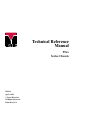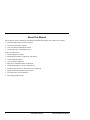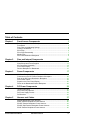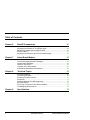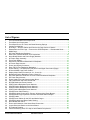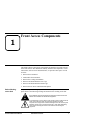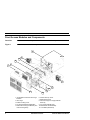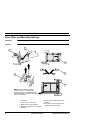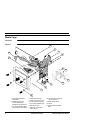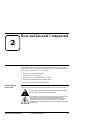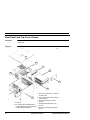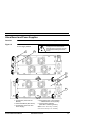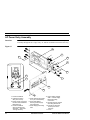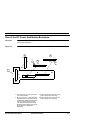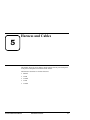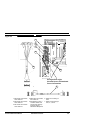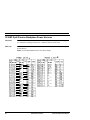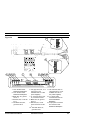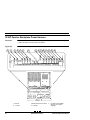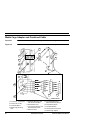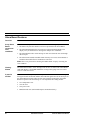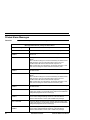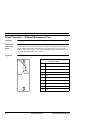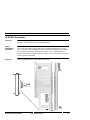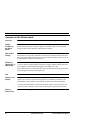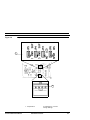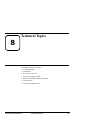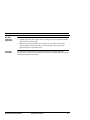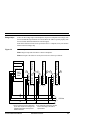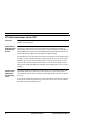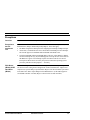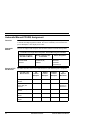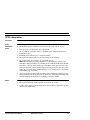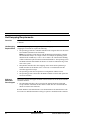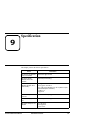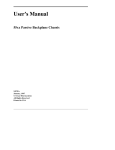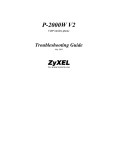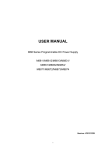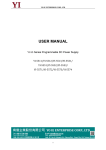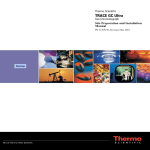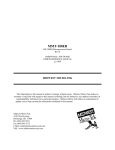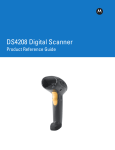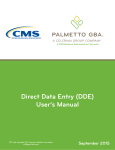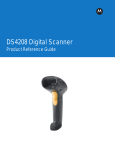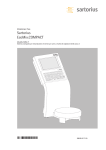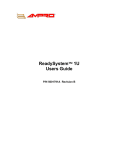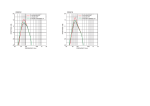Download Technical Reference Manual
Transcript
Technical Reference Manual 55xx Series Chassis 24926A April, 1998 © Texas Micro Inc. All Rights Reserved Printed in USA About This Manual This technical reference manual provides detailed information about these Texas Micro Inc. products: • • • • SP5500 Xtended Xpress ® Server Platform 55xx Passive Backplane Chassis 55xx-48 Volt Passive Backplane Chassis 55xxSP Split Passive Backplane Chassis Topics covered include: • • • • • • • • • • i Disassembling the computer Identifying the modules, components, and cabling Cable and Header pinouts -48 volt chassis components Split passive backplane chassis components Alarm Board jumpers, messages and functions Technical topics specific to Texas Micro Inc. components IRQ-PCI interrupt assignment and operation Texas Micro Inc. SCSI components Hot-swapping requirements 55xx Series Chassis Technical Reference Manual Document Conventions Typography Title Case Bold Title Case Titles of menus, windows, tabs, lists, and groups. Names of menu items, fields, buttons, icons, check boxes, list items, group items, and keystrokes. UPPER CASE Acronyms and abbreviations. Italics Emphasis. Sans Serif Type Items in tables, illustrations, and notations. Monospace Type Output from a printer or monitor. Graphic items will be displayed as an image. Symbols Caution: indicates an item for special consideration. ! ! Warning: indicates a hazard that can cause personal injury and/or damage to the equipment. High Voltage: indicates the presence of a high electrical current that can cause serious personal injury and/or damage to the equipment. ESD: indicates sensitive electronic parts that can be damaged by electrostatic discharge (ESD). Technical Reference Manual 55xx Series Chassis ii Customer Support Calling Technical Support Step 1 2 3 Returning Products for Service Step 1 2 3 4 Accessing the BBS Step 1 2 3 Using the InfoLine Fax Service Step 1 2 3 ! iii Action Have the Texas Micro product model and serial number available. • In the Continental USA, Monday — Friday, 7:00 a.m. — 6:00 p.m., Central Time, dial 1-800-627-8700 in the USA. Outside the USA, dial 713-541-8200 (add long distance/international access codes). • In Europe, Monday through Friday between 8:00 a.m. and 6:00 p.m., dial +31-36-5365595. Upon answer, press for Technical Support. Action Have the Texas Micro product model and serial number available. • In the Continental USA, Monday — Friday, 7:00 a.m. — 6:00 p.m., Central Time, dial 1-800-627-8700 inside the USA. Outside the USA, dial 713-541-8200 (add long distance/international access codes). • In Europe, Monday through Friday between 8:00 a.m. and 6:00 p.m., dial +31-36-5365595. Upon answer, press for Technical Support. When you are assigned a Returned Goods Authorization (RGA) number from a Technical Support Representative, place it, along with the product serial number, on the packaging materials and correspondence. The factory will be unable to accept delivery without these numbers. Note: The factory does not accept RGA's sent freight collect. Action 24 hours a day, 7 days a week, dial 713-541-8250 (add long distance/ international access codes). Set your modem/communications equipment to: Protocol: ANSI Data Bits: 8 Parity: None Stop Bits: 1 Note: Refer to your modem and communication software documentation for configuration and operation instructions. When you connect, follow the online instructions to download software. Action 24 hours a day, 7 days a week, dial 713-541-8200 or 800-627-8700 (add long distance/international access codes). Note: You can use this service only with a touch-tone telephone. Upon answer, press 190 for the InfoLine fax service. Follow the instructions to request documents. Upon receiving your equipment, inspect the packaging, shipping materials, and contents. If damaged, return the equipment to Texas Micro Inc. in the original packaging and shipping materials. If you are satisfied with your equipment, retain the packaging and shipping materials in case of future need. 55xx Series Chassis Technical Reference Manual Table of Contents Chapter 1 Front Access Components 1 Front Access Modules and Components .......................................................... 2 Front Bezel ....................................................................................................... 3 Door, Filter, and Mounting Springs ................................................................... 4 Cooling Fan Modules ........................................................................................ 5 SCA Cage.......................................................................................................... 6 SCA Cage Disassembly .................................................................................... 7 Media Cage ...................................................................................................... 8 DC Power Distribution Backplane ..................................................................... 9 Chapter 2 Rear and Internal Components 11 Rear Panel and Top Cover Access ................................................................. 12 Alarm Board and Power Supplies ................................................................... 13 AC Power Entry Assembly .............................................................................. 14 Front Panel Display ........................................................................................ 15 Passive Backplane or Baseboard.................................................................... 16 Chapter 3 Power Components 17 AC Power Entry Assembly, J4 Pinout and Fuse ............................................. 18 Connectors on the DC Power Distribution Backplane .................................... 20 Rear of the DC Power Distribution Backplane ................................................ 21 Drive Power Cables ........................................................................................ 24 Signals to the Front Panel Display .................................................................. 26 Power to the Baseboard/Passive Backplane .................................................. 28 Chapter 4 DC Power Components 29 -48 Volt Information ......................................................................................... 30 DC Power Entry Harness ................................................................................ 32 DC Power Supply Pinouts ............................................................................... 34 DC Breakers ................................................................................................... 36 Chapter 5 Harness and Cables 37 SP5500 Baseboard Power Harness ............................................................... 38 5520P Passive Backplane Power Harness .................................................... 40 5512PE Passive Backplane Power Harness ................................................... 42 5518SP Split Passive Backplane Power Harness ........................................... 44 5518P Passive Backplane Power Harness ..................................................... 46 Technical Reference Manual 55xx Series Chassis iv Table of Contents Chapter 6 55xxSP Components 47 Power Cables for Two Media Cages .............................................................. 48 Keyboards and Resets for Two Media Cages ................................................ 49 Media Cage Adapter and Combined Cable .................................................... 50 55xxSP Cables ............................................................................................... 51 Keyboards and Rests for the SCA and Media Cages ..................................... 53 Chapter 7 Alarm Board Module 55 Alarm Board Features ..................................................................................... 56 Front Panel Displayed Alarm Messages ......................................................... 57 Printed Alarm Messages ................................................................................. 58 J9 96-Pin Connector ....................................................................................... 61 Jumpers on the Alarm Board .......................................................................... 62 Alarm Board Operating Characteristics .......................................................... 64 Chapter 8 Technical Topics 65 PCI-IRQ Interaction ........................................................................................ 66 PCI Interrupt Rotation ..................................................................................... 68 Resolving PCI-IRQ Conflicts ........................................................................... 72 Exceptions ...................................................................................................... 73 Automatic/Manual PCI-IRQ Assignment ......................................................... 74 SCSI Information ............................................................................................ 75 SCA Cage, Termination, and SCSI ID Addition .............................................. 76 Hot-Swapping Requirements .......................................................................... 78 Chapter 9 v Specifications 79 55xx Series Chassis Technical Reference Manual List of Figures 1 2 3 4 5 6 7‘ 8 9 10 11 12 13 14 15 16 17 18 19 20 21 22 23 24 25 26 27 28 29 30 31 32 33 34 35 36 37 38 39 40 Front Access Modules and Components ............................................................................... 2 Front Bezel and Components................................................................................................. 3 Front Bezel Doors, Air Filters, and Bezel Mounting Springs .................................................. 4 Cooling Fan Modules ............................................................................................................. 5 SCA Cage — Remove Cables and Remove the Cage from the Chassis .............................. 6 Disassemble the SCA Cage — Remove the SCSI Backplane — Disassemble Sleds........... 7 Media Cage ............................................................................................................................ 8 DC Power Distribution Backplane .......................................................................................... 9 Rear Panel, Internal Modules, and Components ................................................................. 12 Alarm Board Module and Power Supply Modules ................................................................ 13 AC Power Entry Assembly ................................................................................................... 14 Front Panel Display .............................................................................................................. 15 Disconnect and Remove Baseboard or Backplane .............................................................. 16 AC Power Entry Harness ..................................................................................................... 19 Power (and Signal) Connectors ........................................................................................... 20 Rear of DC Power Distribution Backplane............................................................................ 21 Power Sharing — DC Backplane (left) and Power/Signal Connectors (Right)..................... 23 SCA and Media Cage Power Cables ................................................................................... 25 Display-Alarm Board Connections; J11, J9 and J8 .............................................................. 27 Baseboard/Passive Backplane Power; J6 and J5 ................................................................ 28 DC Power Harness Connection J4 on DC Power Distribution Backplane............................ 31 DC Power Entry Harness ..................................................................................................... 33 Power Supply Pins and Communication Block..................................................................... 35 CB1 Controls IN1 and CB2 Controls IN2.............................................................................. 36 SP5500 Baseboard Power Harness..................................................................................... 39 5520P Passive Backplane Power Harness .......................................................................... 41 5512PE Passive Backplane Power Harness........................................................................ 43 5518SP Passive Backplane Power Harness........................................................................ 45 5518P Passive Backplane Power Harness .......................................................................... 46 55xxSP Power Cable Routing .............................................................................................. 48 55xxSP Keyboard Connections, Pinouts, Wiring and the Reset Buttons ............................. 49 55xxSP Media Cage Keyboard Connector and Reset Button Adapter ................................ 50 55xxSP Cables ..................................................................................................................... 51 55xxSP Power Cables for the SCA and Media Cages ......................................................... 52 55xxSP Keyboard and Reset Cable Routing. ...................................................................... 53 Alarm Board Rear Panel ...................................................................................................... 60 Pinout and Illustration of the Alarm Board Connection......................................................... 61 Jumper Block and Switch on the Alarm Board ..................................................................... 63 PCI Interrupt Rotation........................................................................................................... 69 Central Processing Area, PCI chip set and Related Components ....................................... 71 Technical Reference Manual 55xx Series Chassis vi List of Figures 41 42 vii SCSI ID OR’ed ..................................................................................................................... 77 Hard Drive SCSI ID Jumpers— Preset SCSI ID on the SCA Slot ........................................ 77 55xx Series Chassis Technical Reference Manual Front Access Components This chapter shows removing the components and modules accessible from the front of the chassis. The illustrations identify modules and components. Visual instructions, such as arrows and dotted lines, are provided. The topics covered are these: • • • • • • Before Working on the Unit Remove the Front Bezel Disassemble the Front Bezel Remove the Cooling Fan Modules Remove and disassemble the SCA Cage Remove and disassemble the Media Cage Remove the DC Power Distribution Backplane For your safety and the longevity of the electronic components in the chassis, please observe the following warning and caution before working on the unit. ! Technical Reference Manual Only qualified, experienced electronics personnel should access the interior of the chassis and handle the equipment. To avoid damage or injury, always power-off the system and disconnect all power cords from their power source before handling the internal components.To help prevent accidental damage that can be caused by static discharge, always use a grounding wrist strap or other static-dissipating device when accessing the interior of the chassis and handling the equipment. 55xx Series Chassis 1 Front Access Components Front Access Modules and Components Overview This section shows an exploded view of the front-accessible components and modules. Figure 1 Front Access Modules and Components 6 5 4 3 2 1 5 7 8 9 11 10 1. Vented Plate Insert If No SCA Cage Installed 2. SCA Cage 3. Plastic Insulting Cover 4. DC Power Distribution Backplane 5. Redundant Cooling Fan Module (Two fans linked together) 2 6. Chassis with Top Cover 7. Media Cage Frame 8. Insert for empty 3.5” Floppy Diskette Drive bay 9. 3.5” Floppy Diskette Drive 10. Blank Panel for Media Bays 11. Front Bezel (with filters) 55xx Series Chassis Technical Reference Manual Front Access Components Front Bezel Overview In this section, remove and disassemble the Front Bezel. Figure 2 Front Bezel and Components 2 1 3 8 4 7 6 3 4 5 1. Front Bezel Frame 2. Air Filters (5.5” H, 6.7”W) 3. Metal Frame Air Filter Retainer Technical Reference Manual 4. Door Air Filter (6.25” H, 8.25” W) 5. Bezel Door with Lock (Right) 55xx Series Chassis 6. Key Lock Assembly 7. Bezel Door (Left) 8. Key (One of Two Keys) 3 Front Access Components Door, Filter, and Mounting Springs Overview In this section, disassemble Front Bezel doors and adjust the mounting springs. Figure 3 Front Bezel Doors, Air Filters, and Bezel Mounting Springs 2 1 3 4 6 5 NOTE: The wire frame and door can be removed. 1) Pull the frame away from the door. 2) Slide the hinge rod into the bezel. 3) Pull the frame then door from the bezel. 1. Front Bezel 2. Air Filter (6.25” H, 8.25” W) 3. Metal Frame Air Filter Retainer 4. Metal Spring Retains the Front Panel Ball Studs 4 5. Recess allowing Metal Frame to be installed. 6. Under Side of the Front Bezel which Shows Metal Spring Installed 55xx Series Chassis Technical Reference Manual Front Access Components Cooling Fan Modules Overview In this section, remove the Cooling Fan Modules from the Front Panel. Figure 4 Cooling Fan Modules 1 2 3 4 5 6 2 3 1 8 5 7 6 1. Mounting Tab 2. Front Cooling Fan Secured to Assembly Grill 3. Rear Cooling Fan Secured to Front Fan Technical Reference Manual 4. Fan Power Connector 5. Power Receptacle on Fan Monitoring/Display Board 6. Thumbscrew to Secure Assembly in Chassis 55xx Series Chassis 7. Fan Power Connector (not in view) 8. Front Panel Display — All display models have Fan connections. 5 Front Access Components SCA Cage Overview In this section, disconnect and remove the SCA Cage and remove SCA SCSI-2 Hard Drives. Figure 5 SCA Cage — Remove Cables and Remove the Cage from the Chassis 1 2 3 4 5 6 7 8 9 10 1. Fast and Wide SCSI Cable (68-pin) 2. Power Cable, J3 3. DC Power Distribution Backplane 6 4. SCA Hard Drive Activity Cable for the Six Amber LEDs on the Front Panel (10-pins) 5. SCA Cage (Metal Frame) 6. SCSI Backplane (Visible Through Oval Vent Holes) 55xx Series Chassis 7. Sled Guides 8. 10-Pin Hard Drive Activity LED Cable 8. Metal Sleds for SCA Fast/ Wide SCSI Hard Drives 10. SCA Cage Mounting Screws Technical Reference Manual Front Access Components SCA Cage Disassembly Overview In this section, disassemble the SCA Cage components. Figure 6 Disassemble the SCA Cage — Remove the SCSI Backplane — Disassemble Sleds. 2 1 3 4 5 6 7 8 1. SCA Cage Power Connector (16-pin) 2. Rear View of SCSI Backplane — SCA Slots on the Other Side Technical Reference Manual 3. Fast/Wide SCSI Connector (68-Pin) 4. SCA Hard Drive Activity Connector for the Six Amber LEDs on the Front Panel ((10-pins) 55xx Series Chassis 5. Screw 6. Washer 7. SCSI Backplane (with SCA Connectors in View) 8. Flat-head Screws 7 Front Access Components Media Cage Overview In this section, disconnect and disassemble the Media Cage. Figure 7 Media Cage 1 2 3 10 4 9 11 12 7 5 13 6 7 8 1. DC Power Distribution Backplane 2. Cables routed to the Passive Backplane/ Baseboard Compartment 3. 3.5” Floppy Diskette Drive Cable (34-Pin with a twist) 8 4. Cable Pass-Through 5. Power Connectors (4-pin) 6. Power Connector (2-pin) 7. 3.5” Floppy Diskette Drive 8. Mounting Screw 9. Cable for an IDE Hard Drive (34-pin) 55xx Series Chassis 10. Two-Connector Cable for SCSI-2 Devices 11. Media Cage Frame 12. Screw 13. Blank Panels for Media Bays Technical Reference Manual Front Access Components DC Power Distribution Backplane Overview In this section, remove the DC Power Distribution Backplane. Figure 8 DC Power Distribution Backplane 6 4 5 3 1 2 7 8 1. Power Entry Harness 2. Power Entry Harness Disconnected from J4 3. SCA Cage Power Cable 4. Media Cage Power Cable 5. Top of the Power Supply Compartment in a CutAway View of the Chassis Technical Reference Manual 9 6. Power Cables for the Passive Backplane/ Baseboard Compartment 7. Compartment for Alarm Board Module 55xx Series Chassis 8. DC Power Distribution Backplane 9. Plastic Insulating Cover (shown separated from backplane, but actually part of the DC Power Distribution Backplane) 9 Front Access Components Notes: 10 55xx Series Chassis Technical Reference Manual Rear and Internal Components This chapter shows removing components and modules form the rear of the chassis. This chapter also shows removing the top cover to remove components inside the chassis. The topics covered are these: • • • • • Before Working on the Unit Remove the Alarm Board Module Remove the Power Supply(ies) Remove the AC (or DC) Power Entry Assembly Remove the Front Panel Display/Display Board Remove the baseboard or passive backplane For your safety and the longevity of the electronic components in the chassis, please observe the following warning and caution before working on the unit. ! Technical Reference Manual Only qualified, experienced electronics personnel should access the interior of the chassis and handle the equipment. To avoid damage or injury, always power-off the system and disconnect all power cords from their power source before handling the internal components.To help prevent accidental damage that can be caused by static discharge, always use a grounding wrist strap or other staticdissipating device when accessing the interior of the chassis and handling the equipment. 55xx Series Chassis 11 Rear and Internal Components Rear Panel and Top Cover Access Overview This section shows an exploded view of the rear panel modules and internal components. Figure 9 Rear Panel, Internal Modules, and Components 1 2 3 4 8 5 6 7 1. Top Cover 2. 15” Xtended Xpress ® Baseboard — For other Models: Passive Backplane or Split Passive Backplane 12 3. Power Entry Assembly — Cables on the Other Side 4. Two Power Supplies (One Supply in Some Models) 5. Alarm Board Module (In Some Models) 6. I/O Plate (SP5500 Models only) 7. Chassis 8. Front Panel Display (with Display Board 55xx Series Chassis Technical Reference Manual Rear and Internal Components Alarm Board and Power Supplies Overview In this section, remove the Alarm Board Module and Power Supply Modules. Figure 10 Alarm Board Module and Power Supply Modules 1 2 ! Always power down the system before removing the Alarm Board Module. When the system is powered, removing the Alarm Board damages the board circuitry. 3 4 5 1. Thumbscrew (Two Secure the Module) 2. Alarm Board Module (Rear Panel) 3. Thumbscrew (Two Secure each Power Supply) 4. Power Supply (One or Two Supplies — A Blank Panel for an Empty Bay) 5. AC Power Entry Assembly (Described in a following section) Note: The DC Power Entry Assembly removes the same way as AC assembly. Technical Reference Manual 55xx Series Chassis 13 Rear and Internal Components AC Power Entry Assembly Overview In this section, disconnects cables, remove screws and slide the AC Power Entry Assembly through the SCA Cage cavity. AC and DC assemblies remove the same way. Figure 11 AC Power Entry Assembly 2 3 1 4 5 6 11 7 1 8 9 1. Screw and Washer 2. Chassis Grounding Wire (One of Two) 3. Primary Power Connector for DC Power Distribution Backplane (J4) 4. Screw and Washer Securing Power Entry Assembly — Removed Through SCA Bay 14 10 5. Power Harness Connector to J4 (AC or DC Models) 6. Screw and Washer Securing Power Supply Grounding Wire 7. Power Supply Grounding Wire 55xx Series Chassis 8. Power Supply Support Slide — Power Supply Board Grounding Connection 9. Nut Securing the Chassis Grounding Wire/Screw. 10. Flange for Assembly Screw (One of Two Flanges) 11. Fuse Technical Reference Manual Rear and Internal Components Front Panel Display Overview In this section, disconnect and remove the Front Panel Display and Display Board. Figure 12 Front Panel Display 5 4 3 2 6 7 1 4 8 9 10 1. Mounting Screw 2. Display Standoff 3. Front Panel Display (Not in all Models) 4. Cooling Fan Power Receptacle Technical Reference Manual 5. Display Cable (40-pin) 6. SCA Hard Drive Activity LEDs (Amber) 7. Cable from Board to Display 55xx Series Chassis 8. Cooling Fan Fault LED (Red). 9. Fault LEDs or Display Opening in the Front Panel 10. Front Panel 15 Rear and Internal Components Passive Backplane or Baseboard Overview In this section, remove the 15” Xtended Xpress ®.Baseboard. Similar considerations apply to removing passive backplanes. Figure 13 Disconnect and Remove Baseboard or Backplane 1 2 5 3 4 5 6 1. Baseboard/Passive Backplane Mounting Screw 2. I/O Mounting Screws (SP5500 Only) 16 3. Horizontal Bulkhead between CPU and Power Supply Area 55xx Series Chassis 4. Standoff 5. Cable Pass-Through 6. Cooling Fan/Front Panel Display Compartment Technical Reference Manual Power Components This chapter shows the power components common to the AC and DC models as well as featuring the AC power supply, AC Power Entry Assembly and AC Power Harness. The next chapter shows the components specific to the DC models.Topics covered are these: • • • • • • • • Technical Reference Manual AC Power Entry Assembly AC Fuse DC Power Distribution Backplane Internal DC Power Connections Power Sharing and AC Power Supply Pinouts Media Cage and SCA Cage Power Cable Pinouts Front Panel Display Signals and Power Pinout Connectors for the Passive Backplane or Baseboard Power Harness 55xx Series Chassis 17 Power Components AC Power Entry Assembly, J4 Pinout, and Fuse Overview This section describes the AC Power Entry Assembly, the power harness and the pinout of the power connection to J4 on the DC Power Distribution Backplane. The connectors are the same for AC and DC models, but the power signals over the wires are different. For DC, see the next chapter. J4 Pinout The table shows the pinout for the power connector to the DC Power Distribution Backplane. “DC” does not mean that the power coming into the supplies is necessarily DC. # Description Description 1 AC Line 1 -- Brown 4 Not used 2 Ground -- Green 5 Not used 3 AC Line 2 -- Blue 6 Not used Fuse Ratings The table shows the rating and other information about the fuses used in the chassis. Region 18 # Amperes / Volts Type Suggested manufacturer Fuse part number Fuse carrier part number North America 12A / 250V SB Littlefuse 326.012 Schurter FEK031.1666 International 6.3A / 250V T Schurter 001.2512 Schurter FEK031.1663 55xx Series Chassis Technical Reference Manual Power Components Figure 14 AC Power Entry Harness 1 4 5 3 6 7 2 1 8 9 10 11 1. Chassis Grounding Wire/ Screw Connection 2. Fuse/Fuse Housing (Inside the Chassis) 3. AC Power Entry Housing 4. AC Switch Housing Technical Reference Manual 5. Green Wire (AC Model) 6. Brown Wire (AC Model) 7. Power Entry Harness Connector to J4 8. Grounding Wire/Connector (Green) 55xx Series Chassis 9. Blue Wire (AC Model) 10. J4 Connector on the DC Power Distribution Backplane 11. DC Power Distribution Backplane 19 Power Components Connectors on the DC Power Distribution Backplane Overview This section describes the connectors on the DC Power Distribution Backplane. Figure 15 Power (and Signal) Connectors 4 11 Primary input 3 Ground 2 1 10 1 6 5 4 Ground 5 34 J4 1 Preproduction primary input 3 2 1 2 J8 10 1 24 9 13 3 14 8 39 12 18 J6 2 J5 1 7 33 J7 J11 40 2 1 1 J4 J8 J4 J5 J6 J3 J7 J11 J10 Ground to chassis 16 9 J3 8 8 1. J6 powers the passive backplane/baseboard (connects to PS5 on Xtended Xpress ® Baseboard) 2. J5 powers the Passive Backplane/Baseboard (connects to PS3 and PS4 on Xtended Xpress ® Baseboard) 3. J7 powers Media Cage drives 20 9 1 J10 7 4. J8 40-pin Connector transmits signals from the Alarm Board to the Front Panel Display and Powers the Display and Cooling Fan Modules 5. J11 34-Pin Connector on the Alarm Board receives signals from the “Display” header on the 15” Xtended Xpress ® Baseboard 6. J12 Reset Button Wires (SP5500 Only) 55xx Series Chassis J12 1 1 2 J12 6 7. J10 10-Pin Connector for SCA Hard Drive Activity LEDs 8. J3 powers the SCA Cage 9. Grounding Screw for the Power Supply Housings 10. J4 for Pre-Production Models 11. J4 primary power entry for power supplies Technical Reference Manual Power Components Rear of the DC Power Distribution Backplane Overview This section describes the connections on the rear (power supply) side of the DC Power Distribution Backplane. Figure 16 Rear of DC Power Distribution Backplane 2 C32 4 A32 11 C1 J9 C1 A1 4 3 B1 A1 J1 A1 B1 J2 1 3 3 1 C1 4 11 1 J9 J2 J1 1. Cut-out for the J11 34-Pin Connector on the Alarm Board 2. 96-pin Connector — Collects Status Signals from Power Supplies through the DC Power Distribution Backplane and the Cooling Fans through J8. The Alarm Board Transmits Alarm Messages to the Display Through J8 by the DC Power Distribution Backplane. Technical Reference Manual 3. Power and Signal Connector for the power supply in the lower bay 4. Power and signal connector for the power supply in the upper bay 55xx Series Chassis 21 Power Components Power Sharing and Power/Signal Connectors Overview This section describes the pinout of the Power Supply connections. Communication Block Pinout The table shows the pinout of the Communication Block. A (top row) Pin Power Pinout B Comm (middle row) Circuit Pin Circuit Pin Circuit 1 Ground (with A5 and C8) 1 ENAB 1 - Return (with C2 and C3) 2 5 volts SH 2 12 volts SH 2 - Return (with C1 and C3) 3 5 volts -S 3 Not used 3 - Return (with C1 and C2) 4 5 volts +S 4 Not used 4 - 5 volts (with C5) 5 Ground (with A1 and C8) 5 Not used 5 - 5 volts (with C4) 6 3.3 volts SH 6 Power OK 2 6 - 12 volts (with C7) 7 3.3 volts -S 7 Power OK 1 7 - 12 volts (with C6) 8 3.3 volts +S 8 LCOM 8 Ground (with A1 and A5) The table shows the pinout of the power connections on the power supply. Pin Circuit AC Input Power 22 C (bottom row) Pin Circuit 6 DC return 5 volts (with # 7) 1 AC in Line 1 7 DC return 5 volts (with # 6) 2 AC in Line 2 8 DC return 3.3 volts 3 AC in safety ground 9 DC out +3.3 volts Power Supply DC Output Power 10 DC return 12 volts 4 DC out +5 volts (with # 5) 11 DC out +12 volts 5 DC out +5 volts (with # 4) 55xx Series Chassis Technical Reference Manual Power Components Figure 17 Power Sharing — DC Backplane (left) and Power/Signal Connectors (Right) A8 A1 B1 C1 B8 Communication Block 1 2 Inputs Technical Reference Manual 3 4 5 6 7 C8 8 9 10 11 Power Supply Outputs 55xx Series Chassis 23 Power Components Drive Power Cables Overview This section shows the power wire lists for the Media Cage and SCA Cage drives. SCA Cage Power Cable The table shows the wire list for the SCA Cage. Wire Number Media Cage Power Cable The table shows the wire list for the Media Cage Wire Number 24 55xx Series Chassis Technical Reference Manual Power Components Figure 18 SCA and Media Cage Power Cables J8 J4 J5 J6 J3 J7 J11 J10 9 16 1 8 7 1 J12 2 1 8 J3 1 14 J7 3 2 4 1. J3 Powers the SCA Cage and pinout diagram Technical Reference Manual 2. J7 Powers the Drives in the Media Cage and pinout diagram 55xx Series Chassis 3. SCA Power Cable 4. Media Cage Drives power Cable 25 Power Components Signals to the Front Panel Display Overview This section shows the signal connection between J8, J9 and J11. J11 34 Pins, J9 96 Pins and J11 40 Pins The table shows the pinout of the signals form the 15” Xtended Xpress ® Baseboard connector “Display.” These signals are routed in J11 to the DC Power Distribution Backplane and into the 96-pin J9 connector to the Alarm Board. The 34-pin “Display” signals are routed with Alarm Board-sensed signals through the 40-pin cable in J8. In passive backplane units, the signals generated by the Alarm Board are the only signals sent to the Front Panel Display through J8. J11 is not used. The table shows “Display” signals J11. 26 55xx Series Chassis Technical Reference Manual Power Components Figure 19 Front Panel Display Display-Alarm Board Connections; J11, J9 and J8 40-Pin “Display” 34-Pin J9 96-Pin Alarm BoardSensed Signals DB-9 Alarm Board J9 DC Power Distribution Backplane J11 J11 34-Pin J8 40-Pin 15” Xtended Xpress ® Baseboard Signal Connection on the DC Power Distribution Backplane Technical Reference Manual 55xx Series Chassis 27 Power Components Power to the Baseboard/Passive Backplane Overview This section shows the power connections on the DC Power Distribution Backplane for the baseboard or passive backplane. Figure 20 Baseboard/Passive Backplane Power; J6 and J5 1 2 3 1 9 24 13 10 18 12 1 J5 J6 1. J6 power for the baseboard or passive backplane 2. J5 power for the baseboard or passive backplane 28 3. Cables route through the passthrough 55xx Series Chassis Technical Reference Manual DC Power Components This chapter describes the DC Power Supplies, the DC Power Entry Assembly and the power wiring. The SP5500 is AC only. The 55xx is available in -48 volt versions. Similar DC and AC Supply Exteriors The DC and AC power supplies have very similar exteriors. ! Technical Reference Manual The AC and DC Power Supplies have the same outer constructions. The 55xx-48 will not operate with an AC power supply. The 55xx will not operate with -48 VDC Power Supplies. Damage to the equipment may occur by installing the wrong power supply(s) in the chassis. 55xx Series Chassis 29 DC Power Components -48 Volt Information Overview This section contains information about the -48 volt power subsystem. Specifications This DC Power Supply outputs these voltages and amperages: • +5 V, 50 A • +12 V, 8 A • -12 V, 0.75 A. One Supply Required One DC power supply can operate the entire fully loaded 55xx-48 system. The power supply for a one supply configuration is installed in the upper, not lower bay. Nominal -48 volts The DC Power Supply has a nominal -48 volt input which is rated between 36 -72VDC. 20 Ampere Circuit Breakers The 55xx-48 nominal -48 volt power input has a 20 ampere fuse. The 55xx-48 positive lead is normally tied to ground at the input power source. The 55xx-48 power input assembly has power inputs for two power sources. Each power input has a single-pole circuit breaker. Combined Current The -48 volt inputs from external power source 1 and 2 are wired together after the circuit breakers. The positive inputs from external power source 1 and 2 are also wired together after the circuit breakers. DC power is available to both power supplies from the combined -48 volt current and combined positive current from the external sources. DC Power Entry Wiring The illustrations below and on the opposing page show the wiring of the DC Power Entry Harness. 30 55xx Series Chassis Technical Reference Manual DC Power Components Figure 21 DC Power Harness Connection J4 on DC Power Distribution Backplane -48 Volt Power Entry Assembly -48 IN1 IN1 External Power Source 1 + IN1 Circuit Breaker IN 1 -48 Volts Ground External Power Source 2 -48 IN2 IN2 + IN2 J4 DC Power Distribution Backplane + Nominal Circuit Breaker IN 2 GND DC Power Entry Harness From the Power Entry Assembly -48 Volts(Black) Input Connection on the DC Power Distribution Backplane 4 Ground (Green) 4 + Nominal (Blue or Orange) Wire Number Technical Reference Manual 55xx Series Chassis 31 DC Power Components DC Power Entry Harness Overview This section shows the power harness for the 55xx-48. NOTE: The DC power has been OR’ed (-48 Volt lines combine and + Nominal lines combined) before the power reaches this harness. Wire List 32 The table below identifies the wires in the DC Power Entry Harness. 55xx Series Chassis Technical Reference Manual DC Power Components Figure 22 DC Power Entry Harness E9 E10 E11 E12 GND GND Technical Reference Manual 55xx Series Chassis 33 DC Power Components DC Power Supply Pinouts Overview This section describes the wire list for the communications block and the power pins of the DC Power Supply. Signal Block Connection The block of 24 pins (8 columns, 3 rows) is between the three (3) DC Power Input Pins and the eight (8) DC Output Power Pins A (top row) B Comm (middle) Pin Circuit Pin A1 Ground (with A5 and C8) B1 A2 5 volts SH A3 Pin Circuit ENAB C1 - Return (with C2 and C3) B2 12 volts SH C2 - Return (with C1 and C3) 5 volts -S B3 Not used C3 - Return (with C1 and C2) A4 5 volts +S B4 Not used C4 - 5 volts (with C5) A5 Ground (with A1 and C8) B5 Not used C5 - 5 volts (with C4) A6 Not used B6 Power OK 2 C6 - 12 volts (with C7) A7 Not used B7 Power OK 1 C7 - 12 volts (with C6) A8 Not used B8 LCOM C8 Ground (with A1 and A5) Power Pins The table shows the power pins of the power supply. DC Inputs Pin 34 Circuit C (bottom row) Circuit DC Outputs Pin Circuit DC Output Pin Circuit 1 DC Nominal -48 Volts 4 DC out +5 volts (with # 5) 8 Not used 2 DC positive (+) 5 DC out +5 volts (with # 4) 9 Not used 3 DC in safety ground 6 DC return 5 volts (with # 7) 10 DC return 12 volts 7 DC return 5 volts (with # 6) 11 DC out +12 volts 55xx Series Chassis Technical Reference Manual DC Power Components Figure 23 Power Supply Pins and Communication Block A8 A1 B1 C1 B8 Communication Block 1 2 Inputs Technical Reference Manual 3 4 5 6 7 C8 8 9 10 11 Power Supply Outputs 55xx Series Chassis 35 DC Power Components DC Breakers Overview This section describers the two circuit breakers on the DC Power Entry Assembly. Figure 24 CB1 Controls IN1 and CB2 Controls IN2 2 3 1 4 1. Circuit Breaker 1 2. Power Input 1 controlled by Circuit Breaker 1 3. Circuit Breaker 2 4. Power Input 2 controller by Circuit Breaker 2 5. Grounding Studs 5 Always switch OFF (0) both breakers CB1 and CB2 before: • Opening the top cover to work on the components in the chassis. • Working inside the chassis on the components in the DC Power Entry Area. • Working around the DC Power Distribution Backplane. DC power enters the system through IN1 and IN2 and is combined in the DC Power Entry Assembly for the J4 connector. The system can still be powered if both IN1 and IN2 are connected and only one breaker is OFF (0). 36 55xx Series Chassis Technical Reference Manual Harness and Cables This chapter shows the power harness which connects the DC power backplane to the passive backplane or baseboard for the chassis. The harnesses describes are for these chassises. • • • • • Technical Reference Manual SP5500 5520P 5512PE 5518P 5518SP 55xx Series Chassis 37 Harness and Cables SP5500 Baseboard Power Harness Overview This section describes the SP5500 baseboard power harness. Wire Lists The tables below show the color, signal and connection points of the wires in the SP5500 baseboard power harness. 38 55xx Series Chassis Technical Reference Manual Harness and Cables Figure 25 SP5500 Baseboard Power Harness 1 2 3 4 7 5 7 Enlarged View of the Xtended Xpress ® Baseboard Power Connections 6 1. PS3 Power Connection from Cable J5 2. PS4 Power Connection from Cable J5 3. PS1 Power Connection from Cable J5 Technical Reference Manual 4. PS5 Power Connection from Cable J6 5. PS2 (lowest in view) — J5 Power Cable runs into the pass-through to the DC Power Distribution Backplane 55xx Series Chassis 6. Cable J6 connecting to PS5 7. Cable J5 Connecting to PS1, 2, 3, and 4. 39 Harness and Cables 5520P Passive Backplane Power Harness Overview This section shows the wire list, power harness and power connections for the 16 ISA slot / 1 CPU slot and 3 PCI slot Passive Backplane. Wire List The table shows the color, signal and connections for the 16/1/3 Passive Backplane Power Harness. 40 55xx Series Chassis Technical Reference Manual Harness and Cables Figure 26 5520P Passive Backplane Power Harness 1 2 3 2 3 2 3 4 2 3 2 3 2 6 5 6 7 1. 5520P Passive Backplane Power Harness 2. Ground 3. +5 Volts Technical Reference Manual 4. External Power Source Connector (12pins) 5. +12 Volts 55xx Series Chassis 6. +3.3 Volts (Not available from AC or DC Power Supply) 7. 16/1/3 ISA/PCI Passive 41 Harness and Cables 5512PE Passive Backplane Power Harness Overview This section describes the power harness for the 8 ISA/EISA slot, 1 SBC slot, and 3 PCI slot Passive Backplane. Wire List The table shows the color, signal and connections for the wires in the power harness. Note:+3.3 Volts Not available from AC or DC Power Supply. 42 55xx Series Chassis Technical Reference Manual Harness and Cables Figure 27 5512PE Passive Backplane Power Harness 1 2 3 1. 3.3 Volt Power Technical Reference Manual 2. Power Header 55xx Series Chassis 3. Power Header 43 Harness and Cables 5518SP Split Passive Backplane Power Harness Overview This section describes the power harness for the split passive backplane which support two computer consisting of 5 ISA slots, 1 SBC slot and 3 PCI slots each. Wire List This table shows the wire list, color and connections for the 5518SP Passive Backplane Power Harness. Note:+3.3 Volts Not available from AC or DC Power Supply. B A 44 55xx Series Chassis Technical Reference Manual Harness and Cables Figure 28 5518SP Passive Backplane Power Harness 1 Pin 1 10 9 18 1 9 13 24 2 3 4 5 6 7 1. J6 on the DC Power Distribution Backplane 2. J5 on the DC Power Distribution Backplane 3. Black wire, E1, ground for PC 2 4. Red wire, E2, +5 volt for PC 2 5. Two black wires, E3, ground for PC 2 Technical Reference Manual 8 9 24 12 13 Pin 1 10 11 12 6. Two gray wires, E4, +3.3 volt for PC 2 (not available from Ac or DC power supplies). 7. J4, connector for PC 2. 8. J3, connector for PC 1. 8. Black wire, E5, ground for PC 1 9. Red wire, E6, +5 volt power connector for PC 1 10. Two black wires, E7, ground for PC 1 55xx Series Chassis 11. Two red wires, E8, 3.3 volt power for PC 1 (not available from AC or DC power supplies) 12. J1, 18-pin power connector from the DC Power Distribution Backplane J2, 24 pin power connector from the DC Power Distribution Backplane 45 Harness and Cables 5518P Passive Backplane Power Harness Overview This section shows the connections and signals of the power harness for the 11 ISA slot / 1 SBC slot and 6 PCI slots passive backplane. Figure 29 5518P Passive Backplane Power Harness 1 2 1 2 1. Ground 2. + 5 Volts 46 1 2 3 1 2 1 2 1 3. External Power Connector 4. +12 Volts 55xx Series Chassis 4 5 5 5. + 3.3 Volts (not available with AC or DC power supplies) Technical Reference Manual 55xxSP Components This chapter shows the cables, blank panels and drive cages for the two drive options available for the split passive backplane chassis, 55xxSP. A dual computer chassis, a 55xxSP, contains two separate computers. Though the two computers receive power and cooling from the same subsystems, the processors, add-in boards and media devices are not shared. Topics covered are these: • • • • • Technical Reference Manual The Two Media Cage Model The SCA Cage and Media Cage Model Power Cabling for both models Keyboard and Reset Button adaptations for a split backplane Adapter Plates and Unique Cables 55xx Series Chassis 47 55xxSP Components Power Cables for Two Media Cages Overview This section shows the power cables for the Two Media Cage. Figure 30 55xxSP Power Cable Routing SBC SBC PC 2 1 PC 1 44 22 33 1. J3 16-pin (not 14-pin) Media Cage Power Cable 2. J7 14-pin Media Cage Power Cable 48 3. Media Cages (same metal frame) 4. Adapter Plate with keyboard Connector and Reset Button for PC2 (Left) 55xx Series Chassis Technical Reference Manual 55xxSP Components Keyboards and Resets for Two Media Cages Overview This section shows the front and rear keyboard connections and the reset buttons. Figure 31 55xxSP Keyboard Connections, Pinouts, Wiring and the Reset Buttons 3 1 Black 3 Green 1 GROUND White 4 KBD DATA Red 5 +5 VDC Brown 2 KBD RESET 5 2 4 KBD CLOCK 11 22 SBC SBC 44 PC 2 37 PC 1 55 4 4 55 Technical Reference Manual 55xx Series Chassis 1. Keyboard Connector and Wiring Diagram 2. Pre-installed Rear keyboard Connectors 3. SBC Connector for Front Keyboard/Reset Button 4. Cable Pass-Through 5. Keyboard/Reset Button Combined Cable 49 55xxSP Components Media Cage Adapter and Combined Cable Overview This section shows the components unique to the Two Media Cages. Figure 32 55xxSP Media Cage Keyboard Connector and Reset Button Adapter 1 5 2 4 3 13 4 6 12 11 BLUE GREEN SW1 J1 C1 10 3 5 J2 2 4 1 BLUE KBD BLACK GREEN KBD WHITE RED KBD BROWN C2 8 5 7 4 2 6 8 J3 BLACK 3 GREEN 1 WHITE 4 RED 5 BROWN 2 7 9 FERRITE BEADS 1. PC1 Keyboard Connector 2. Screw (6-32 x 5/16”) 3. PC1 Reset Button 4. Media Cage Mounting Hole 50 5. Keyboard Mounting Hole with Two Screw Holes 6. Reset Button Hole 7. J3 is the Connector for the Rear Keyboard Cable 8. SBC Connector 55xx Series Chassis 9. Front Keyboard Pinout (Same as Rear Keyboard) 10. Reset Button Wires 11. PC2 Reset Button 12. PC2 Keyboard Connector 13. Media Cage Adapter Technical Reference Manual 55xxSP Components 55xxSP Cables Overview This section shows two of the cables used in the 55xxSP. Figure 33 55xxSP Cables 2 1 2 4 3 P1 Pin 1 34 33 5 P2 2 1 2 1 33 34 33 34 11 8 10 9 1. P1 Connector (3.5” Floppy Diskette Drive) 2. Red Stripe (Pin 1) of the Dual Floppy Cable 3. P2 Connector 4. Single Board Computer Connector Technical Reference Manual 5. The Same Connector as # 4. View Rotated 90″ 6. Connect # 7. View Rotated 90″ 7. Connector which attaches to a Rear keyboard Cable 55xx Series Chassis 7 6 8. Single Board Computer Connector for the Combined Cable. Note: Both the Computer PC1 and PC2 have this cable though the length may be different for the SCA Cage. 9. Front Panel Keyboard Connector 10. Reset Button 11. Floppy Cable Twist 51 55xxSP Components Power Cables for the SCA and Media Cage Overview This section shows the power cables for the SCA Cage and Media Cage. Figure 34 55xxSP Power Cables for the SCA and Media Cages SBC 11 SBC PC 2 PC 1 22 4 33 1. 16-pin SCA Cage Power Cable 2. 14-pin for Media Cage Drives 3. Adapter for 3.5” Floppy Diskette Drive 4. SCA Cage Adapter Plate for PC2 Keyboard and Reset Button — Can also be installed in SCA Slot 0 (Left) 52 55xx Series Chassis Technical Reference Manual 55xxSP Components Keyboards and Resets for the SCA and Media Cages Overview This section shows the keyboard and reset cable routing for the SCA and Media Cages. Figure 35 55xxSP Keyboard and Reset Cable Routing. 33 11 Black Black 33 K80 KBD KBDCLOCK K80 CLOCK Green Green 11 GROUND GROUND White White 44 K80 KBD KBD K80DATA DATA Red Red 55 +5 +5VOC VOC 55 22 44 Brown Brown 22 K80 KBD KBDRESET K80 RESET 11 11 22 SBC 4 4 SBC PC 2 3 PC 1 44 5 Technical Reference Manual 55xx Series Chassis 1. Rear Keyboard Pinout (Same as Front) 2. Rear Keyboard Connectors 3. Single Board Computer Connectors for Combined Cables 4. Cable Pass-Through 5. Front Keyboard Connector and Reset Buttons for PC1 and PC 2 53 55xxSP Components Notes: 54 55xx Series Chassis Technical Reference Manual Alarm Board Module The Alarm Board receives error messages and clear error messages from the components inside the chassis. This chapter describes those messages, where the Alarm Board sends them. Topics covered are these: • • • • • • • Technical Reference Manual Alarm Board Features Alarm Messages Displayed Alarm Messages Printed Serial Connector Alarm Board Connection to the DC Power Distribution Backplane Jumpers on the Alarm Board Alarm Board Operating Characteristics 55xx Series Chassis 55 Alarm Board Module Alarm Board Features Overview This section discusses the features of the Alarm Board Module. 4-way Alarm Board response to error conditions The Alarm Board responds to an error conditions in the following ways. 1. The alarm relay activates whenever an error is presented to the Alarm Board. 2. The Alarm Board displays the error message on the Front Panel Display. The display can cycle between error messages for multiple error conditions. 3. The Alarm Board sends a serial message for each error detected once out through the serial port. 4. The Alarm board sounds an audible alarm when any error occurs and continues to sound the alarm until all error conditions are corrected. Note: There is no provision for silencing the audible alarm except by correcting the error condition. Clearing Alarms The Alarm board sends a “clear” message when an error is cleared. The Alarm Board sends and displays a “SYSTEM NORMAL” message when going from one or more errors to a state of no errors. A passive monitor The Alarm Board does poll any other components. The Alarm Boards receives a good/ bad signal from the monitored modules and sends that signal once out the serial port on the Alarm Board rear panel. These are the errors messages generated by the Alarm Board in response to the bad message of over-temperature or a failing module. • • • • 56 Over-temperature error CPU fan error CPU power error BIOS detected error (Intel Xtended Xpress ® Baseboard only) 55xx Series Chassis Technical Reference Manual Alarm Board Module Front Panel Displayed Alarm Messages Overview The following are messages sent by the Alarm Board to the front panel display (the vacuum fluorescent character display. Messages Displayed by the Alarm Board Message Description OVER TEMP 1 The chassis ambient temperature exceeds a level set by.... CPU 0 FAN ERR 1 or CPU 1 FAN ERR 1 Cooling fan 0 has failed and sent an error message to the Alarm Board. • One of the two fans in the assembly has failed and the other fan spins up to move the same amount of air. The error condition does still exist with this automatic response. Or... • Both fans may have failed in the dual fan assembly. In this case, the air cooling the chassis has been reduced by 30%. CPU 1 PWR ERR 1 The Alarm Board received an error message from the power supply 1 (the upper supply). The secondary power output has exceeded the voltage/amperage tolerances for the supply. CPU 2 PWR ERR 1 The Alarm Board received an error message from the power supply 2 (the lower supply). The secondary power output has exceeded the voltage/amperage tolerances for the supply. XPRESS ERROR "BIOS Error Message" The Intel Xtended Xpress ® sends an error code message to the Alarm Board. The Alarm Board forwards the message in this form. For Xtended Xpress ® systems, see the SP5500 user’s manual for the Intel error codes. SYSTEM NORMAL The system is operating with no error conditions. Technical Reference Manual 55xx Series Chassis 57 Alarm Board Module Printed Alarm Messages Overview This section lists the printed Alarm Board Messages. Messages Generated for print by the Alarm Board Message 58 Description OVER TEMP The chassis ambient temperature exceeds a level set by.... OVER TEMP NORMAL The chassis operates under the temperature ceiling recommended for the unit. CPU 0 FAN ERR Cooling fan 0 has failed and sent an error message to the Alarm Board. One of the two Cooling Fans in the dual assembly has failed and the other fan spins up to move the same amount of air. The error condition does still exist with this automatic response. Or... Both Cooling Fans may have failed in the dual fan assembly. In this case, the air cooling the chassis has been reduced by 30%. CPU 0 FAN NORMAL Cooling fan 0 now operates normally and has sent a “clear” message the Alarm Board. CPU 1 FAN ERR Cooling Fan 1 has failed and sent an error message to the Alarm Board. One of the two Cooling Fans in the dual assembly has failed and the other fan spins up to move the same amount of air. The error condition does still exist with this automatic response. Both Cooling Fans may have failed in the dual fan assembly. In this case, the air cooling the chassis has been reduced by 30%. CPU 1 FAN NORMAL Cooling fan 1 now operates normally and has sent a “clear” message the Alarm Board. CPU O PWR ERR The Alarm Board received an error message from the power supply 0 (the upper supply). The secondary power output has exceeded the voltage/amperage tolerances for the supply. CPU 0 PWR NORMAL The secondary power output form power supply 0 (the upper supply) is now within voltage/amperage tolerances. The Alarm Board receives and transmits a “clear” (CPU 0 PWR error) message CPU 1 PWR ERR The Alarm Board received an error message from the power supply 1 (the lower supply). The secondary power output has exceeded the voltage/amperage tolerances for the supply. CPU 1 PWR NORMAL The secondary power output form power supply 1 (the lover supply) is now within voltage/amperage tolerances. The Alarm Board receives and transmits a “clear” (CPU 1 PWR error) message 55xx Series Chassis Technical Reference Manual Alarm Board Module Messages Generated for print by the Alarm Board Message Description XPRESS ERROR "BIOS Error Message " The Intel Xtended Xpress ® sent an error code message to the Alarm Board. The Alarm Board forwards the message in this form. For Xtended Xpress ® systems, see the SP5500 user’s manual for the Intel error codes. XPRESS ERR CLEAR SYSTEM NORMAL The Intel Xtended Xpress ® has sent a “clear” message for the error condition or conditions it reported earlier. Technical Reference Manual 55xx Series Chassis 59 Alarm Board Module Serial Connector — External Maintenance Port Overview This section describes the serial connector on the module rear plate. Serial 9-pin port on rear panel The Alarm Board communications are unidirectional. The serial messages are produced as conditions present themselves. The serial message is not repeated. The messages are simple ASCII text messages with no protocol. The messages are sent out at 19.2K Baud, no parity, 8 bits, 1 stop bit The connector pinout is similar to a standard PC 9-pin serial with the addition of the relay contacts. Figure 36 Alarm Board Rear Panel Serial 9-pin port on the rear panel of the Alarm Board Pin 5 Pin Pin 1 60 Pin 9 Description 1 Alarm Relay Normally Open 2 Receive data from Remote (RS-232) 3 Transmit data to Remote (RS-232) 4 N.C 5 Ground 6 Alarm Relay Normally Closed 7 N.C. 8 Alarm Relay Common 9 N.C. 55xx Series Chassis Technical Reference Manual Alarm Board Module J9 96-Pin Connector Overview This section describes the 96-pin connector on the rear of the DC Power Distribution Backplane which connects to the Alarm Board Module. Power Distribution Connector The table and illustration below shows the connector and pinout for the interface between the Alarm Board and the chassis Power Distribution Board (power supply side). Connector J11 passes though the Power Distribution Backplane to bring signals and error messages from the “Front Panel” header on the 15“ Xtended Xpress ® Baseboard. For passive backplane units, this connector is not used and CPU error codes cannot reach the Alarm Board. Figure 37 Pinout and Illustration of the Alarm Board Connection 33C 33A 1C 1A Technical Reference Manual 55xx Series Chassis 61 Alarm Board Module Jumpers on the Alarm board Overview This section describes the features enabled or disabled by setting jumpers on the board. Setting Jumpers on the Alarm Board The jumpers on the Alarm Board enable/disable sensing and display functions. The default setting enables the sensing or display. The default setting is with the jumper removed. These are the functions controlled by the jumpers JP6: Do Not Change The Alarm Board was originally designed to interface with the Intel Xtended Xpress ® Baseboard. Leave the jumper installed over both pins to disable the alarm for an open door on the Intel chassis. This door does not exist on the Texas Micro chassis. Leave the jumper installed to disable the alarm anyway. Disarming “No Power” in Bottom Bay Jumper Block 1, JP5 — Jumper both pins to instruct the Alarm Board to ignore that the “no power signal” coming from the bottom power supply. Jumper both pins when one power supply is used and install that supply in the support power bay. Ensure that both pins are NOT jumpered to allow the alarm board to sense power status from both upper and lower power supply bays. JP4 Jumper Block 1, JP4 — Not used. Display or No Display Jumper Block 1, JP3 Jumper both pins to configure the Alarm Board to send alarm signals to the full array of LEDs. If this jumper is not installed over both pins, the Alarm Board will not send the correct format of signals to the front panel display. To instruct the Alarm Board to send alarm messages, alarm corrected messages, and “System Normal” messages to the LCD on the front panel, jumper both pins of JP3. Factory Feature Test 62 Switch Bank 2 Testing ports for alarm failures. 55xx Series Chassis Technical Reference Manual Alarm Board Module Figure 38 Jumper Block and Switch on the Alarm Board 1 2 1. Jumper Block Technical Reference Manual 55xx Series Chassis 2. Switch Block — Do Not Change Settings. 63 Alarm Board Module Alarm Board Operating Characteristics Overview This section discusses the Alarm Board characteristics; what the board can and cannot do. Alarm Board and message system characteristics The serial channel is external to the chassis only. Any connection to the host processor in the chassis must be accomplished by separate wiring. The Alarm Board does not connect to the host computer except for "snooping the Intel Xtended Xpress ® boards LCD display." These are characteristics of the Alarm Board and alarm message system: 64 • The Alarm Board cannot reset the CPU. • An operator at a remote site cannot reset the CPU through the Alarm Board. • The front panel display is not accessible to the user in any way. The message displayed on the front panel LCD cannot be changed from the messages stated earlier in this chapter. • If an audible alarm is connected to the Alarm Board relays, that alarm will sound until all error conditions are cleared. The Alarm Board does not have a feature to silence the audible alarm before all error conditions are cleared. 55xx Series Chassis Technical Reference Manual Technical Topics This chapter discusses these topics: • • • • • • • Technical Reference Manual PCI-IRQ Relations PCI Rotation PCI Access to the CPU Resolving PCI-IRQ Conflicts BIOS: Auto/Manual PCI-IRQ Assignment SCSI Strategies Hot-Swaps, RAID and SCA 55xx Series Chassis 65 Technical Data PCI-IRQ Interaction Overview The PCI bus provides four interrupt lines for add-in devices to use. The PCI interrupt signals pass through a translation device to the IBM-PC compatible part of the computer. This document refers to the translation device as a PCI chip set Texas Micro improves interrupt access to the processor by rotating the PCI interrupt line traces on a slot by slot basis to the single board computer (SBC). This section and those following also discuss details of the interrupt process to improve troubleshooting. PCI Chip Set All IBM-PC comparable computers with a PCI bus have a PCI chip set that translates the PCI interrupts into IRQs (interrupt requests) to the processor chip. • How the PCI chip set function is not defined by the PCI 2.1 specification. The PCI bus is a processor independent interface. As such, the PCI specification allows the developer of the computer system to best determine how to handle PCI interrupts. • The PCI interrupts and PC IRQ lines are not directly electrically compatable.The PCI chip set transmits the PCI interrupts into ISA IRQs. • The CMOS setup controls the PCI interrupt to ISA IRQ translation (mapping). Note: The Texas Micro Inc. PCI chip set follows the PCI SIG and PICMG specifications for PCI interrupt rotation. PCI Interrupts The following are characteristics of the PCI Interrupt Lines. • There are four PCI Interrupt Lines: INTA, INTB, INTC and INTD. Note: On Texas Micro products, the PCI interrupts are called either INTA-D or Line 1-4. INTA = Line 1, INTB = Line 2, INTC = Line 3 and INTD = Line 4. • Each PCI device can possibly use up to all 4 PCI interrupts. Most PCI devices will only use one interrupt. • PCI Interrupt Lines are sharable. Several PCI devices can signal for service on the same interrupt line at the same time. Note: The PCI specification states that PCI interrupts are sharable. • Any PCI device can initiate an interrupt any time during the clock cycle. Note: The CPU modules on the 15” Xtended Xpress Baseboard ™ are high speed interfaces on a Intel ® proprietary bus. The memory modules have nothing to do with the PCI bus. The processor boards include PCI slots to communicate with the PCI device in slots on the baseboard. 66 55xx Series Chassis Technical Reference Manual Technical Data ISA-IRQ (Interrupt Requests) The following are characteristics of ISA-IRQs. • An IRQ signals the CPU to pause what it is doing and execute an interrupt handler routine to service the interrupt. • IRQs can be blocked so that the CPU continues its current activity. Generally speaking, IRQs are blocked for only very small periods of time because they represent request for essential services. Interrupt Controller The interrupt controller feeds the CPU the highest priority ISA IRQ. When the processor has serviced this interrupt, if there is any other interrupt pending, the interrupt controller interrupts the CPU again. Technical Reference Manual 55xx Series Chassis 67 Technical Data PCI Interrupt Rotation Overview This section describes PCI interrupt rotation used by Texas Micro Inc. on the PCI slots. Texas Micro PCI Interrupt Rotation The following information provide the basis for PCI interrupt rotation. Rotation Scheme without PCIPCI Bridges By PCI specification, a PCI device that only needs on interrupt uses PCI INTA. If the device requires a second interrupt for service, the interrupt uses PCI INTB. More concurrent interrupts from the device use PCI INTC then PCI INTD. If all the PCI devices issue interrupts at once, PCI INTA line is constantly occupied. To increase throughput, Texas Micro Inc. rotates the hardwired traces as described below. Interrupt rotation: • PICMG defines how the PCI interrupts are rotated on PCI Bus 0 for passive backplane designs (like Texas Micro Inc. SBCs). Note: PICMG is a group of SBC manufacturers that have gotten together to define how PCI interrupts are rotated on passive backplanes to allow for interoperabiltiy between different manufacturers. • The PCI specifications does not define how PCI interrupts are rotated on PCI Bus 0, but does specific how the PCI interrupts are rotated behind a PCI-PCI bridge chip. • Texas Micro Inc. produces passive backplanes that are compliant with the PICMG and PCI specifications. • PCI INTA is connected to the Adaptec ® SCSI controller on SBCs which have an on-board SCSI controller. Note: This is a Texas Micro Inc. convention. • On the first PCI slot, the PCI interrupts are wired as B/C/D/A. • On the second PCI slot, the PCI interrupts are wired as C/D/A/B. • On the third PCI slot before the PCI-PCI bridge chip, the PCI interrupts are wired as D/A/B/C. PICMG PCI Rotation Specification 68 As far as the add-in PCI device is concerned, the PCI interrupt signals are INTA, B, C, and D even though the actual wire trace to the PCI chip set may be C, D, A and B. The PICMG specification resolves interrupt overcrowding. If all PCI add-in devices issued interrupts as described in the PCI specification, INTA and INTB will be crowded with interrupt requests and INTC and INTD rarely get used. According to the PICMG PCI Interrupt Rotation Specification, passive backplane manufacturers lay out the PCI Interrupt traces to the PCI slots in a rotating pattern. All four interrupt lines are used more evenly. An interrupt’s wait at the PCI chip set for ISA IRQ service is shorter. (Several PCI devices can request on the same PCI line, but only one interrupt from that PCI line at a time can to the CPU for service.) 55xx Series Chassis Technical Reference Manual Technical Data Bridge Chips If there are PCI bridge chips on the backplane, the passive backplane must comply with the PCI and PICMG specifications for a Texas Micro Inc. SBC to operate properly with the PCI boards installed behind the PCI-PCI bridge(s). Note: If the add-in PCI board is not specified as PCI 2.1 compliant, it may not function behind a PCI-PCI bridge chip. Figure 39 PCI Interrupt Rotation Note: Diagram represents the BPCI-13 Passive Backplane. CPU D PCI-IRQ: C PCI B Chip A Set PCI Slot 2 PCI slot 1 Processor 1 2 B C D A A B C D PCI Slot 3 Note: Interrupts at the Slots are used by the PCI devices from top to bottom. 2 1 C D A B A B C D 2 1 D A B C A B C D A B C D PCI Bus 1. The PCI Interrupt Lines as Received by the PCI chip set. According to the PICMG Specification Interrupt Line Rotation Scheme Technical Reference Manual 2. PCI Interrupts as Issued by the PCI Device According to the PCI 2.1 Specification. 55xx Series Chassis 69 Technical Data PCI Interrupt Access to the CPU Overview This section discusses the interrupt path to the CPU and describes how the PCI chip set translates interrupt signals. Simultaneous Interrupts: One IRQ Interrupt Issued Two PCI devices send the PCI chip set a interrupt request at the same time on the same interrupt line, INTB. The PCI specification states that simultaneous interrupts are allowed. More than one PCI device can generate an electrical impulse, an interrupt on INTB. When the PCI chip set senses the INTB interrupt request, the PCI chip set will generate an interrupt request on the ISA IRQ line mapped to INTB. The interrupt goes to the PCI chip set to the CPU. The CPU may or may not halt what it is doing to serve the interrupt. The CPU calls the interrupt driver to server the request. When the device driver has serviced the PCI device, the driver instructs the device to release the PCI interrupt. When the first PCI device releases the PCI INTB, the PCI chip set issues another ISA IRQ for second PCI device which requires service (if one is pending.) Caution: Fast Devices Can Monopolize PCI Interrupt Lines 70 The danger of putting several devices on the same A, C, B or D PCI interrupt is that a significantly faster device whose device driver loads after a slower device will be served while the slower device according to the loading position of its drivers will not be served. If moving one of the PCI boards does not resolve the problem, determine the order that the drivers are loaded. The problem may be in the PCI device driver or in the loading procedure used by the operating system. 55xx Series Chassis Technical Reference Manual Technical Data Figure 40 Central Processing Area, PCI chip set and Related Components Single Board Computer or Central Processing Area Central Processing Chip Set Small chip set, Junction to CPU Video Data PC IRQ paths to/from CPU On-Board PCI SCSI Controller (Takes INTA) PCI to IRQ PCI Chip Set Interrupt Interpreter/ Gateway ISA Bus to Backplane/ Baseboard Technical Reference Manual On-Board PCI Ethernet Controller (Takes INTB) PCI Video Adapter (OnBoard or Separate Chip/ Board) PCI Bus to Backplane/ Baseboard 55xx Series Chassis 71 Technical Data Resolving PCI-IRQ Conflicts Overview This section describes actions taken by some PCI devices that affect PCI-IRQ assignment or add PCI devices to specific PCI Interrupt Lines. PCI Overrides IRQ interrupts Assignments A PCI Interrupt Line assignment to an IRQ line takes precedence over x86 devices requiring the same IRQ. Some x86 devices require a specific IRQ hardwired in the device. Example For example, a network board is hardwired to request IRQ 10. If the user or PCI BIOS automatically assigns a PCI Interrupt Line to IRQ 10, the x86 network board cannot send an interrupt to the processor for service. The PCI assignment overrides any other assignment and instructs the PCI chip set to “ignores” ISA board-generated interrupt requests for IRQ 10. Effectively, the network board is voiceless. In addition, if no PCI device sends an interrupt through that PCI interrupt line, the IRQ is wasted. Some devices, like VGA video boards, do not need to interrupt the processor to request service. On-board SCSI Texas Micro Inc. single board computer which have on-board SCSI chips take PCI INTA for SCSI interrupt. PCI Video Boards PCI VGA video boards do not require an IRQ. 72 55xx Series Chassis Technical Reference Manual Technical Data Exceptions Overview This section describes the know problems and unique aspects of BIOS and SBC. Exception to the PCI dominance rule In the Phoenix PCI BIOS when the user enables the PS/2 mouse (IRQ12 default) and IDE hard drive (IRQ14 default and possibly IRQ15). These also apply: • The BIOS assigns these interrupts before assigning PCI interrupts to IRQ interrupts. • An asterisk (*) reminds the user not to choose that selected IRQ for a PCI interrupt. The asterisk appears on P5000HX and PV5000HX with BIOS 4.05A. • Using the P5000HX and the PV5000HX SBCs if the user selects IRQ12 or IRQ14 for a PCI interrupt line (say, B), the BIOS appears to accept the user’s selection, but the BIOS will “ignore” PCI interrupt requests from line B. The devices on PCI interrupt Line B will not be served by the processor unless the operating system/ processor polls them for help requests — not likely. PS/2 Mouse (IRQ12) & IDE Hard Drive (IRQ14) To avoid blocking out x86 devices with PCI assignments, find the required IRQs of the x86 devices before setting the PCI assignments. Some Texas Micro Inc. single board computers use specific IRQs to perform tasks. IRQ12 is for the PS/2 mouse port. Most Texas Micro Inc. SBCs require IRQ14 for the IDE hard drive. (If the SBC supports a second IDE controller on-board, IRQ 15 is taken for that second controller.) Technical Reference Manual 55xx Series Chassis 73 Technical Data Automatic/Manual PCI-IRQ Assignment Overview This sections shows the Texas Micro Inc. single board computers affected by automatic or manual PCI-IRQ assignment in BIOS. PCI device availability on Texas Micro Inc. passive Backplane is also displayed in a table. Automatic/ Manual These ar the single board computer with automatic/manual or manual interrupt links. Texas Micro Inc. Single Board Computers: PCI-ISA IRQ Assignment in BIOS Automatic as Default / Selectable as Manual P575 / P590 / P5120 P5000HX-WMB P2000FX Access to PCI / ISA Devices PF5000HX(-M) PF5000HX2(-M) P6000FX Manual Assignment P5000HX PE5000HX PV5000HX PV5000HX(-M) The tables describes access to PCI and ISA devices with different passive backplane. To Install or OnBoard Features 74 Manual as Default / Auto as Selectable ISA Passive Backplane ISA/PCI Passive Backplane EISA/PCI Passive Backplane 15” XXpress Baseboard Third-party PCI Boards No Yes Yes Yes On-Board (Texas Micro SBC) PCI Devices Yes Yes Yes Intel Devices on Baseboard ISA Third-Party Boards Yes Yes Yes Yes ISA RAID Controller Board Yes Yes Yes Yes PCI RAID Controller Board No Yes Yes Yes 55xx Series Chassis Technical Reference Manual Technical Data SCSI Information Overview This section describes the SCSI systems in the SP5500 and 55xx. SCSI Characteristics The following are characteristics of the SCSI devices, chains and buses. • The SCSI bus must be terminated at both ends of the chain of SCSI devices. • Each device on a SCSI bus must have a unique ID. • The A and B bus connectors on the 15” Xtended Xpress ® Baseboard buses are Fast/Wide SCSI-2. • Fast/Wide SCSI-2 allows up to 15 unique SCSI ID’s. • The highest ID numbered devices are serviced first on the SCSI bus. • The SCSI booting device must be set to SCSI ID zero (0). Note: IDE booting devices take precedence over SCSI Devices. A device on s SCSI Bus A takes precedence over a booting device on SCSI Bus B. In the SP5500, SCSI Bus A cables go to the Media Cage. SCSI Bus B cables go to the SCA Cage. Unless the operating system and BIOS support booting from SCA Hard Drive ID 0 on Bus B, you can use either the IDE hard drive or the SCSI hard drive (if installed) in the Media Cage for booting. • At power ON, the computer loads SCSI BIOS before loading the operating system. The SCSI BIOS polls the SCSI devices to gather their identifying information. The computer displays the SCSI devices according to ID on the monitor. Notes The following are notes about the SCSI systems in SP5500 and 55xx. • Up to 6 SCA Fast/Wide SCSI-2 hard drives fit into the SCA Cage. • Nothing in the chassis precludes using a three device cable to connect three SCSI-2 devices in the Media Cage. Technical Reference Manual 55xx Series Chassis 75 Technical Data SCA Cage, Termination, and SCSI IDs Overview This section describes the SCA Cage. SCA Cage SCSI Specifics The following describe the SCA Cage and SCSI termination. • A Single Connector Architecture (SCA) 80-pin connector is used in the SCA Cage to route all data, control signals, and power to a Fast/Wide SCSI-2 hard drive. Single connector architecture is a connector style used for hot-pluggable drives.A 68-pin Fast/Wide connector on the back of the SCA backplane connects the SCA Cage to the SCSI controller. • The SCA Cage backplane has an on-board active (as opposed to a passive) termination. • The SCA Cage is terminated even if no hard SCSI SCA hard drives are install. • Do not set the terminator jumper on SCSI SCA hard drives to “ON.” The SCA Cage provides termination. SCA Cage Preset SCSI IDs The following describe the SCSI ID system in the SCA Cage. • Do not set the SCSI ID jumpers on SCA hard drives to anything other than zero (0). • The SCA backplane into has a hardwired SCSI ID preset for each slot. • In the SCA Cage, the left slot is SCSI ID 0. The slot on the right is SCSI ID 5. CAUTION: Always remove the three SCSI ID jumpers from the SCA SCSI hard drive. With SCSI jumpers removed the hard drive is set ID zero (0). The SCA slot determines the SCSI ID of the hard drive. Binary SCSI ID Addition If the user sets anything other than zero (0) on the three SCSI ID jumpers on the hard drive, an error may occur. The SCSI or RAID controller registers the binary sum of slot binary bits and the hard drive binary bits. The binary bits add as shown in the illustration on the following page. Fast/Wide SCSI devices can have an ID of 0 to 15. If two drives have the same binary sum ID, an error will occur. Later when a drive is installed with the same combined binary ID, an error will occur. Set the hard drive jumpers to zero (0) to avoid conflicts. Controlling SCSI ID 76 The user can manually set the ID of the SCSI controller to a number other than the automatically assigned 7. Use the Adaptec ® setup utility to change this value. 55xx Series Chassis Technical Reference Manual Technical Data Figure 41 SCSI ID OR’ed Note: Binary Addition registers false ID number in the controller as shown below. Figure 42 Hardwired binary bit on the SCA slot Binary bit set by hard drive jumper Resulting bit setting seen by controller ON ON ON ON OFF ON OFF ON ON OFF OFF OFF Hard Drive SCSI ID Jumpers— Preset SCSI ID on the SCA Slot Hardwired to SCSI ID O Hardwired to SCSI ID 5 Hard Drive SCSI ID Jumpers 4 2 1 Binary Bit OR’ed 0 + 2 + 1 = ID 3 (jumper setting) ID Hardwired on SCSI Backplane + 4 + 0 + 1 = ID 5 (Backplane hardwire setting) For Slot 5 4 + 2 + 1 = ID 7 (Combined SCSI ID 4 2 1 registered by controller) Technical Reference Manual 55xx Series Chassis 77 Technical Data Hot-Swapping Requirements Overview This section describes the requirements for hot-swapping in a RAID array for the 55xx or SP5500. Hot-Swapping Requirements RAID Plus Operating System Support Equal Hot-Swapping. For SP5500 and 55xx hotswapping SCA hard drives requires the following: • The operating system and / or RAID controller must recognize that a new drive has been installed (formatted or un-formatted) Note: The operating system interacts with the RAID array through the controller and considers the array to be a single volume. For example, the operating system instructions the “RAID array” to save “X” to volume “24” The hard drive holding volume 24 has been replaced with an un-formatted hard drive. The operating system and RAID controller must handle the absence of volume 24 without having a fatal error to the system. • Many RAID controller allow hot-swapping. Some do not. Before purchasing a RAID controller for the SP5500, 55xx or 55xx-48, or 55xxSP ensure that the controller supports hot-swaps. • The operating system must accept this new configuration without an error. • The operating system to must allow the RAID controller to format and operate the new SCA hard drive. SCSI and RAID Hard Drive Support These notes describe the support available in the SCSI devices for the SCSI or RAID controller functions. • The individual SCSI drives keep a record of the mapped locations of data and accept controller commands for those blocks of data. The drive itself handles the details of read and write functions. Read the RAID or SCSI manufacturer’s user documentation. The manufacturer is the best source for detailed information to help you operate or troubleshoot the controller. 78 55xx Series Chassis Technical Reference Manual Specification This chapter presents the chassis specification. Factor Technical Reference Manual Information AC Power Input SP5500, 55xx, and 55xxSP 90-240 VAC @ 47-63 HZ AC Power Supply SP5500, 55xx, and 55xxSP 400 Watt (Autoswitching) DC Power Output for AC Models (SP5500, 55xx, and 55xxSP) +5 V @ 50.0 A +12 V @ 8.0 / 12 Peak A +3.3 V @ 15.0 A (SP5500 only, not on passive or split passive backplane chassises) -12 @ 1.0 A -5 @ 0.5 A DC Power Input: 55xx-48 Nominal -48 Volt Input @ 36-72 HZ DC Power Supply: 55xx48 400 Watt (Autoswitching) DC Power Output on AC Models +5 V @ 50.0 A +12 V @ 8.0 A -12 V, 0.75 A. 55xx Series Chassis 79 Specifications Factor 80 Information Dimensions 12.5’ H, 19” W, 19.25” D 317mmH, 482mmW, 489mmD Construction Heavy-gauge steel, zinc-plated Weight 55 lbs. (24.75 kg), without peripherals or power supplies 75 lbs. (34 kg) typical Temperature Operating: 0 to 45oC (32o to 113oF) Non-Operating: -40o to 70oC (-40o to 158oF) Humidity Operating: 10% to 85%, Non-Condensing @ 45oC Non-Operating: 0% to 95%, Non-Condensing @ 55oC Shock Operating: 10G max @ 11ms duration Non-Operating: 40G @ 11ms duration Vibration Operating: 0.05G max @ 53-500 Hz Non-Operating: 1.5G @ 53-500 Hz Altitude Operating: 0 to 10,000 ft. (3048 meters) Non-Operating: 0 to 50,000 ft. (15,240 meters) Acoustics <48 dB (peripherals idle, @ 1m) Static Discharge Per EN50082-1 55xx Series Chassis Technical Reference Manual