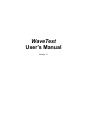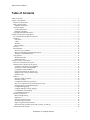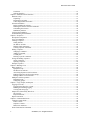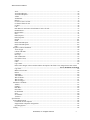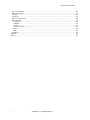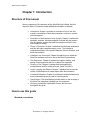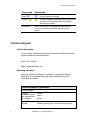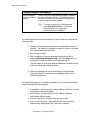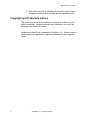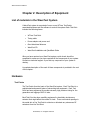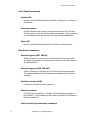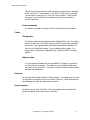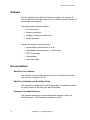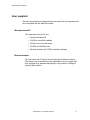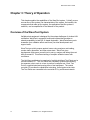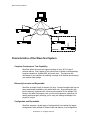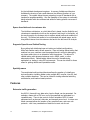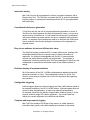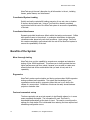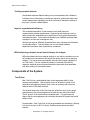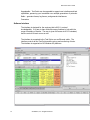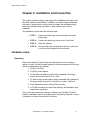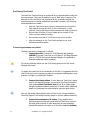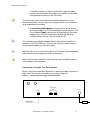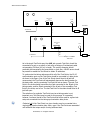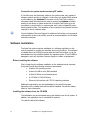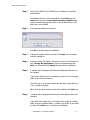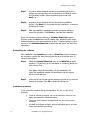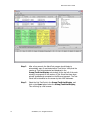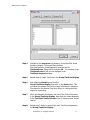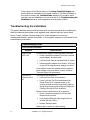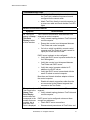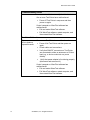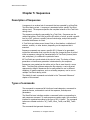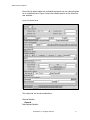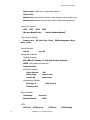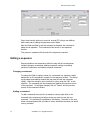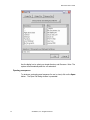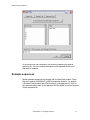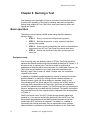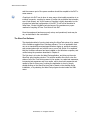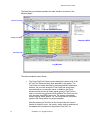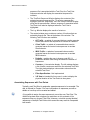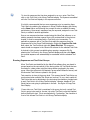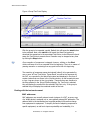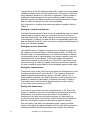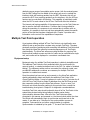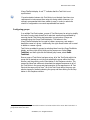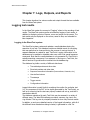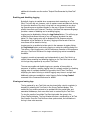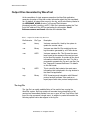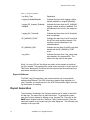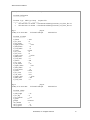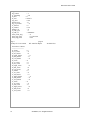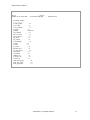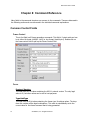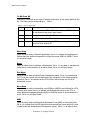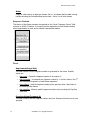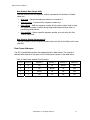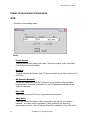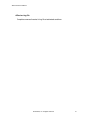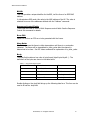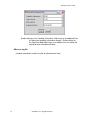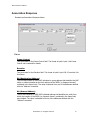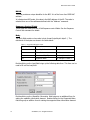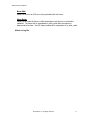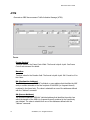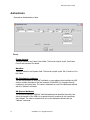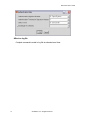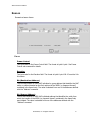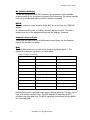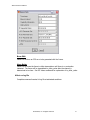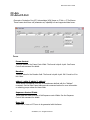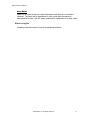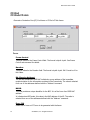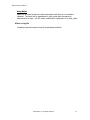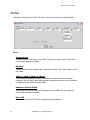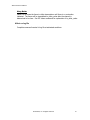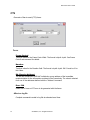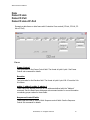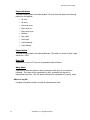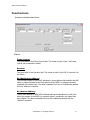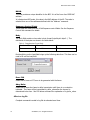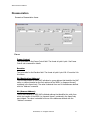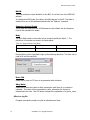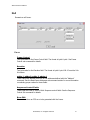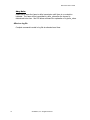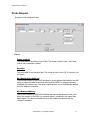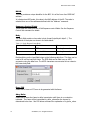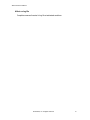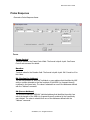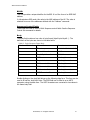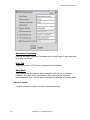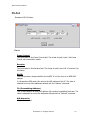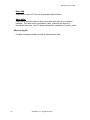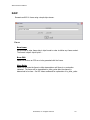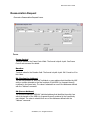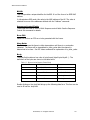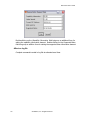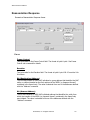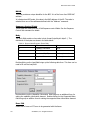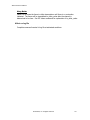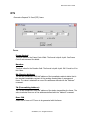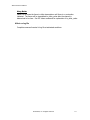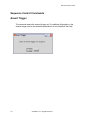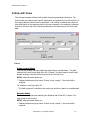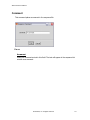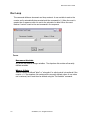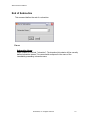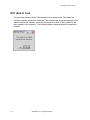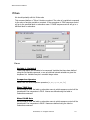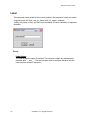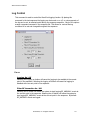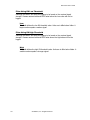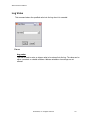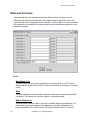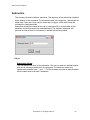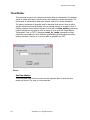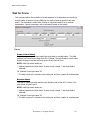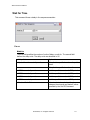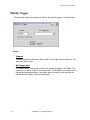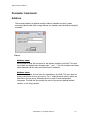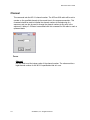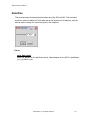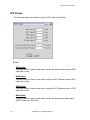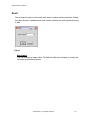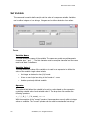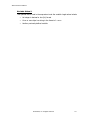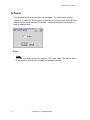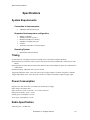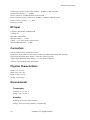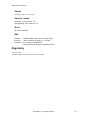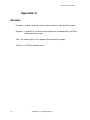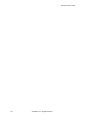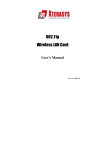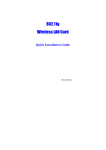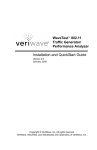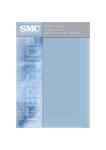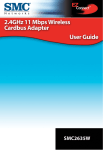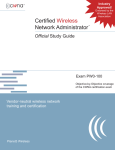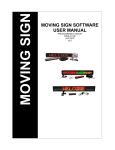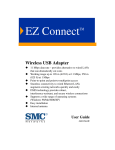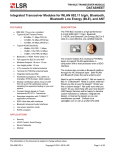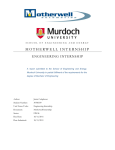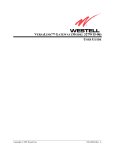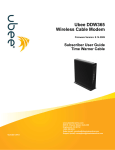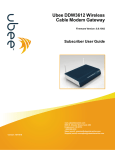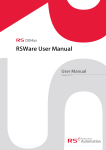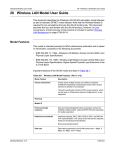Download WaveTest User`s Manual
Transcript
WaveTest User’s Manual Version 1.1 WaveTest User’s Manual Table of Contents Table of Contents .......................................................................................................................................................1 Chapter 1: Introduction ..............................................................................................................................................5 Structure of this manual .........................................................................................................................................5 How to use this guide.............................................................................................................................................5 Standard conventions .........................................................................................................................................5 Technical Support ..................................................................................................................................................6 Contact information ...........................................................................................................................................6 Reporting a problem...........................................................................................................................................6 Copyright and Trademark notices ..........................................................................................................................8 Chapter 2: Description of Equipment.........................................................................................................................9 List of materials in the WaveTest System..............................................................................................................9 Hardware................................................................................................................................................................9 Test Points..........................................................................................................................................................9 Cables...............................................................................................................................................................11 Antennas ..........................................................................................................................................................11 Power adaptors.................................................................................................................................................11 Software ...............................................................................................................................................................12 Documentation .....................................................................................................................................................12 WaveTest User’s Manual.................................................................................................................................12 WaveTest Installation and QuickStart Guide ...................................................................................................12 Sequence Command Reference........................................................................................................................12 User supplied .......................................................................................................................................................13 Windows-based PC ..........................................................................................................................................13 Ethernet network ..............................................................................................................................................13 Chapter 3: Theory of Operation ...............................................................................................................................14 Overview of the WaveTest System......................................................................................................................14 Characteristics of the WaveTest System..............................................................................................................15 Complete Conformance Test Capability ..........................................................................................................15 Extremely Accurate and Repeatable ................................................................................................................15 Configurable and Expandable ..........................................................................................................................15 Spans from lab bench to customer site.............................................................................................................16 Supports Open Air and Cabled Testing............................................................................................................16 Spatially aware.................................................................................................................................................16 Features ................................................................................................................................................................16 Extensive traffic generation .............................................................................................................................16 Interactive testing.............................................................................................................................................17 Coordinated interference generation ................................................................................................................17 Easy-to-use software for fast and efficient test setup.......................................................................................17 Real-time display of important statistics ..........................................................................................................17 Configurable triggering....................................................................................................................................17 Complete and large capacity logging ...............................................................................................................17 Coordinated System Loading ...........................................................................................................................18 Coordinated Interference..................................................................................................................................18 Benefits of the System .........................................................................................................................................18 More thorough testing ......................................................................................................................................18 Regression........................................................................................................................................................18 Fast and convenient set-up ...............................................................................................................................18 Tackling complex features ...............................................................................................................................19 Improve organizational efficiency ...................................................................................................................19 Efficiently bring customer issues back to factory for analysis.........................................................................19 Components of the System...................................................................................................................................19 ©VeriWave, Inc. All rights reserved. 1 WaveTest User’s Guide Test Points ....................................................................................................................................................... 19 Software Interface............................................................................................................................................ 20 Chapter 4: Installation and Connection ................................................................................................................... 21 Hardware setup .................................................................................................................................................... 21 Unpacking........................................................................................................................................................ 21 Positioning Test Points .................................................................................................................................... 22 Connecting antennas and cables ...................................................................................................................... 22 Software Installation............................................................................................................................................ 26 Before installing the software .......................................................................................................................... 26 Installing the software from the CD-ROM ...................................................................................................... 26 Uninstalling the software................................................................................................................................. 28 Installation problems ....................................................................................................................................... 28 Verifying the installation ..................................................................................................................................... 29 Troubleshooting the Installation .......................................................................................................................... 32 Chapter 5: Sequences............................................................................................................................................... 35 Description of Sequences .................................................................................................................................... 35 Types of commands............................................................................................................................................. 35 Creating a sequence ............................................................................................................................................. 36 Setting defaults ................................................................................................................................................ 36 Set address variables........................................................................................................................................ 39 Initialize traffic parameters.............................................................................................................................. 39 Creating sequence commands.......................................................................................................................... 39 Editing a sequence ............................................................................................................................................... 40 Changing a command ...................................................................................................................................... 40 Adding a command.......................................................................................................................................... 40 Cut and paste ................................................................................................................................................... 41 Deleting a specific command........................................................................................................................... 41 Saving and loading sequences ............................................................................................................................. 41 Saving a sequence............................................................................................................................................ 41 Opening a sequence ......................................................................................................................................... 42 Example sequences.............................................................................................................................................. 43 Chapter 6: Running a Test ....................................................................................................................................... 44 Basic operation .................................................................................................................................................... 44 Equipment setup .............................................................................................................................................. 44 The WaveTest Software .................................................................................................................................. 45 Associating Sequences with Test Points.......................................................................................................... 47 Running Sequences and Test Point Groups ..................................................................................................... 48 Dealing with the test environment ................................................................................................................... 49 Multiple Test Point operation .............................................................................................................................. 51 Equipment setup .............................................................................................................................................. 51 Configuring groups.......................................................................................................................................... 52 Chapter 7: Logs, Outputs, and Reports.................................................................................................................... 53 Logging test results.............................................................................................................................................. 53 Logging in the WaveTest system.................................................................................................................... 53 Enabling and disabling logging ....................................................................................................................... 54 Viewing and saving logs.................................................................................................................................. 54 Output Files Generated by WaveTest.................................................................................................................. 55 The Log File .................................................................................................................................................... 55 Export to Ethereal............................................................................................................................................ 56 Report Generation................................................................................................................................................ 56 Chapter 8: Command Reference.............................................................................................................................. 60 Common Control Fields ...................................................................................................................................... 60 Frame Control.................................................................................................................................................. 60 Sequence Controls ........................................................................................................................................... 62 Data Frame Addresses ..................................................................................................................................... 63 Frame Transmission Commands ......................................................................................................................... 64 2 ©VeriWave, Inc. All rights reserved. WaveTest User’s Manual ACK .................................................................................................................................................................64 Association Request.........................................................................................................................................66 Association Response ......................................................................................................................................69 ATIM ...............................................................................................................................................................72 Authenticate .....................................................................................................................................................74 Beacon..............................................................................................................................................................77 CF-Ack CF-Ack+CF-Poll ................................................................................................................................80 CF-End CF-End+CF-Ack ................................................................................................................................82 CF-Poll.............................................................................................................................................................84 CTS ..................................................................................................................................................................86 Data Data+CF-Ack Data+CF-Poll Data+CF-Ack+CF-Poll.............................................................................87 Deauthenticate..................................................................................................................................................89 Disassociation ..................................................................................................................................................91 Null ..................................................................................................................................................................93 Probe Request ..................................................................................................................................................95 Probe Response ................................................................................................................................................98 PS-Poll ...........................................................................................................................................................101 RAW ..............................................................................................................................................................103 Reassociation Request....................................................................................................................................104 Reassociation Response .................................................................................................................................107 RTS ................................................................................................................................................................110 Sequence Control Commands ............................................................................................................................112 Assert Trigger ................................................................................................................................................112 Collide with frame .........................................................................................................................................113 Comment........................................................................................................................................................115 Dec Loop........................................................................................................................................................116 End of Subroutine ..........................................................................................................................................117 EOT (End of Test)..........................................................................................................................................118 If then .............................................................................................................................................................119 Label ..............................................................................................................................................................120 Log Control....................................................................................................................................................121 Please make changes in the screenshot and the description of the fields if it is changed in the latest release ......................................................................................................................... Error! Bookmark not defined. Log Value.......................................................................................................................................................123 Multi wait for Frame ......................................................................................................................................124 Return.............................................................................................................................................................126 Subroutine ......................................................................................................................................................127 Time Marker ..................................................................................................................................................128 Wait for Frame ...............................................................................................................................................129 Wait for Time.................................................................................................................................................131 Wait for Trigger .............................................................................................................................................132 Parameter Commands ........................................................................................................................................133 Address ..........................................................................................................................................................133 Channel ..........................................................................................................................................................134 Data Rate........................................................................................................................................................135 IFS Values......................................................................................................................................................136 Rx Threshold..................................................................................................................................................138 Seed................................................................................................................................................................139 Set Variable....................................................................................................................................................140 Tx Power........................................................................................................................................................142 Specifications.........................................................................................................................................................143 System Requirements.........................................................................................................................................143 Connection to host computer: ........................................................................................................................143 Supported host computers configuration........................................................................................................143 Operating System...........................................................................................................................................143 Timing................................................................................................................................................................143 ©VeriWave, Inc. All rights reserved. 3 WaveTest User’s Guide Power Consumption .......................................................................................................................................... 143 Radio Specification............................................................................................................................................ 143 RF Input............................................................................................................................................................. 144 Connectors......................................................................................................................................................... 144 Physical Characteristics ..................................................................................................................................... 144 Environmental ................................................................................................................................................... 144 Temperature................................................................................................................................................... 144 Humidity........................................................................................................................................................ 144 Altitude .......................................................................................................................................................... 145 Vibration, random.......................................................................................................................................... 145 Shock ............................................................................................................................................................. 145 EMC .............................................................................................................................................................. 145 Regulatory ......................................................................................................................................................... 145 Appendix ............................................................................................................................................................... 146 Glossary................................................................................................................................................................. 146 4 ©VeriWave, Inc. All rights reserved. WaveTest User’s Manual Chapter 1: Introduction Structure of this manual Here is a summary of the structure of the WaveTest User’s Guide. Use this manual’s Table of Contents to locate additional information of interest. Introduction: Chapter 1 provides an overview of how to use this manual, a description of other documentation, and how to contact technical support. Description of the Equipment in the System: Chapter 2 explains the hardware, software, and documentation included with the product. Also this chapter explains the additional equipment that the user must supply for testing. Theory of Operation: Chapter 3 describes the VeriWave architecture and how the major components play a role. This includes a complete description of the product features, the user interface, and basic test operation. Installation and Connection: Chapter 4 explains how to install the WaveTest software and how to set-up the WaveTest hardware. Test Sequences: Chapter 5 explains the creation, editing, and saving of test sequences that run on WaveTest equipment. Running a Test: Chapter 6 explains how the equipment is configured and used for testing a Device Under Test (DUT). Output, Logging, and Reports: Chapter 7 explains how to save the results of tests and how to create reports from the information. Command Reference: Chapter 8: provides the detailed reference for every command that can be used in a test sequence. Specifications: The Specifications provide details on the accuracy of the WaveTest equipment including how it is measured. Glossary: provides the explanation of terms that are used throughout this guide. How to use this guide Standard conventions ©VeriWave, Inc. All rights reserved. 5 WaveTest User’s Guide Convention Explanation Notes A note indicates useful tips. Cautions A caution indicates critical information is provided to prevent you from losing data or otherwise affecting your system. Illustrations Screen illustrations in this guide are representative. They may not match exactly the screens on your system. Technical Support Contact information If you encounter problems that cannot be resolved by reading this manual, contact VeriWave for technical support. Phone: 503-473-8341 Email: [email protected] Reporting a problem When you call technical support, be prepared to provide the following information. If you request help using email, include as much of the information as possible: Technical Support Information Company name: 6 Contact information where the employee can be reached: Person: Description of the problem: Provide a detailed description of the problem, including at what point it occurred in the program. Phone: E-mail: ©VeriWave, Inc. All rights reserved. WaveTest User’s Manual Technical Support Information Error messages and User interface issues Describe any error messages that display, including the error name and number. If possible, include a screen shot of the error message or interface issue to speed diagnosis of the problem. To create a screen shot, simultaneously press [Alt] [Print Screen]. To paste the captured image into a document, simultaneously press [Ctrl] V. For issues that occur during the execution of a test, please also complete the following steps: 1. Develop a shortened test that shows the questionable behavior, if possible. The smaller the example the easier it will be to re-create and communicate about the issue. 2. Run the test as usual. 3. After completion of the test generate a diagnostic log file by selecting Generate Diagnostic Log… from the View menu. In the dialog box enter the name of the diagnostic log file. This will create a log file that captures additional information that is useful for debug and analysis purposes. 4. Since the diagnostic log can be quite large, contact VeriWave Technical Support for instructions on uploading the file to the VeriWave support site. For issues that appear to be related to a problem in the Test Point hardware, please complete the following steps: 1. If possible, try running the test using a different Test Point, to verify the problem is hardware related. 2. Call VeriWave Technical Support to get a Return Materials Authorization (RMA) number. 3. Hold the Test Point in question until new unit arrives. 4. Test the new Test Point. Make sure that you have a working system before shipping back the Test Point in question. ©VeriWave, Inc. All rights reserved. 7 WaveTest User’s Guide 5. Ship broken unit back to VeriWave with the RMA number. Return shipping instructions will be included with the replacement unit. Copyright and Trademark notices This work is copyrighted and constitutes the property of VeriWave, Inc. All rights are reserved. VeriWave authorizes only reproduction for use by the personnel of the WaveTest licensee. VeriWave and WaveTest are trademarks of VeriWave, Inc. All other brand or product names are trademarks or registered trademarks of their respective owners. 8 ©VeriWave, Inc. All rights reserved. WaveTest User’s Manual Chapter 2: Description of Equipment List of materials in the WaveTest System A WaveTest system is comprised of one or more WT1xxx Test Points, associated hardware and the software to control the system. Each Test Point includes the following items: • WT1xxx Test Point • Timing cable • Power adaptor and power cord • Omni-directional Antenna • WaveTest CD • WaveTest Installation and QuickStart Guide After you have received your WaveTest system a quick check should be completed to make sure you have received all the components of your system. Contact our technical support if you find any component of your system is missing. A complete description of the each of these components is provided in the rest of this chapter. Hardware Test Points The Test Points form the heart of the WaveTest system. Each Test Point is a sophisticated and powerful piece of networking test equipment. Each Test Point has been engineered to provide extremely high precision timing for the generation and logging of 802.11 tests. Each Test Point has been carefully engineered to absolutely minimize any emission that might affect the results of a test. There are minimal openings in the metal skin of the Test Point to minimize or eliminate any extraneous RF emissions from the Test Point. ©VeriWave, Inc. All rights reserved. 9 WaveTest User’s Guide Front Panel Connections Antenna LED A green colored LED that indicates that traffic is being sent or received on the antenna. Antenna connector An SMA connector that is used to connect the antenna to the Test Point. This connector can also be used for cabled test operation. Other antennas can also be attached to the connector for other testing configurations. Power LED A green colored LED that indicates the Test Point is receiving power. Rear Panel Connections External trigger in (EXT TRG IN) A BNC connector for connecting the Test Point to other test equipment. The signal received at this connector can be used to control the execution of a test sequence. External trigger out (EXT TRG OUT) A BNC connector for connecting the Test Point to other test equipment. The signal transmitted on this connector is controlled as part of the test sequence. Auxiliary connector (AUX) A connector provided for future expansion. Ethernet connector RJ-45 connector provides for a 10 base-T Ethernet network connection of the Test Point. This connects the Test Points to the WaveTest Software on the user provided PC. Multi-Test Point Synchronization connectors 10 ©VeriWave, Inc. All rights reserved. WaveTest User’s Manual Two RJ-45 connectors that are used to precisely synchronize the operation of the Test Points. The connector on the left (1) is the Sync In connector. The connector on the right (2) is the Sync Out connector. The Sync Out connector of one Test Point is connected to the Sync In connector of another Test Point. Power connection A connector provided to connect to the 5V output of the power adaptor. Cables Timing cable A 25 meter cable that is terminated with a shielded RJ-45 plug. The cable is used to connect two Test Points using the multi-Test Point synchronization connectors. The timing cables are precisely measured and calibrated for the use in the WaveTest system. Do not substitute other cables. If a longer cable is required for a particular test, contact VeriWave Technical Support. Ethernet cable A 10 foot cable terminated with an unshielded RJ-45 plug for connecting the Test Points to a network. The cables can be used with the Ethernet connector on the Test Point. If a longer or shorter cable is desired another cable can be substituted. Antennas An omni-directional antenna with an SMA connector. The antenna can be used on the Antenna connector of the front of each Test Point. Other antennas can be substituted for those provided with the system. Power adaptors Provided to power each Test Point. The power adaptors are used with the power connection on the back of each Test Point. ©VeriWave, Inc. All rights reserved. 11 WaveTest User’s Guide Software All of the software for the WaveTest system is included on the system CD. This includes both the software that runs on the Windows-based controller PC, and example test sequences. The Windows-based software includes: Test Point control Sequence generation Logging of frames and interference Report generation Example test sequences are included for: Authentication and Association to an AP Authentication and Association to a Client device RTS/CTS exchange Fragmentation Power Save Mode Documentation WaveTest User’s Manual This document is the complete manual for the use of the WaveTest system. This manual is included on the CD. WaveTest Installation and QuickStart Guide This document is included with the WaveTest product. It contains information for quickly setting up and using your WaveTest system. Sequence Command Reference This document describes the sequence command language used by the WaveTest system. This document is included on the CD. 12 ©VeriWave, Inc. All rights reserved. WaveTest User’s Manual User supplied There are several pieces of equipment that are required for test operation that are not supplied with the WaveTest system. Windows-based PC The requirements for this PC are: • Microsoft Windows XP • 256 MB or more RAM installed • 50 MB or more free disk space • CD-ROM or DVD-ROM drive • Ethernet interface with TCP/IP networking software Ethernet network The Test Points and PC need to be connected by an Ethernet network. This network can be shared with other applications, but we suggest that they be placed on a separate LAN segment, using a switch or bridge to provide traffic isolation. ©VeriWave, Inc. All rights reserved. 13 WaveTest User’s Guide Chapter 3: Theory of Operation This chapter explains the capabilities of the WaveTest system. It briefly covers an overview of the system, the characteristics of the system, the benefits, the components that make up the system, the applications that the system is useful for, and a complete list of the features of the product. Overview of the WaveTest System VeriWave test equipment is designed for the unique challenges of wireless LAN verification. WaveTest is a powerful multi-point system that provides an extensive capability to test 802.11-based equipment. WaveTest allows you to streamline your validation efforts and lower your total development and support costs. WaveTest can quickly expose product issues using maximum rate loading, random traffic generation, and other stress tests. WaveTest gives development engineers a powerful tool to set-up, analyze and debug the most difficult scenarios. This allows tackling of complex validation issues with confidence. The VeriWave architecture is comprised of multiple intelligent Test Points and a central controller PC. The Test Points are completely synchronized allowing the separate units to work in unison to perform a complex test. Each Test Point is a sophisticated and precise piece of test equipment. The central controller PC provides the capabilities to develop, control and monitor tests. The Test Points are connected to the controller PC by an Ethernet network. 14 ©VeriWave, Inc. All rights reserved. WaveTest User’s Manual Controller Test Point Device or System Under Test Test Point Test Point Test Point Optional ... Test Point Characteristics of the WaveTest System Complete Conformance Test Capability WaveTest allows thorough and rigorous testing of every 802.11 layer 2 protocol feature. Every aspect of the protocol can be tested, including delays, complex interactions, multiple BSS, and much more. This improves the robustness of your solutions by enabling coverage of all features and stressing your system under design. Extremely Accurate and Repeatable WaveTest provides a level of accuracy for layer 2 protocol analysis that has not been commercially available in the market until now. By providing this high level of accuracy combined with a close synchronization of the multiple Test Points in the WaveTest system, now you can build regression suites that run reliably again and again, allowing you to save your testing knowledge from project to project. Configurable and Expandable WaveTest supports a broad range of configurations from testing the largest configurations with multiple of Access Points and stations, to a configuration ©VeriWave, Inc. All rights reserved. 15 WaveTest User’s Guide for the individual development engineer. A common VeriWave architecture facilitates the sharing of test results between the different functions of your company. The system allows the easy migration to new RF standards with a inexpensive upgrade capability. Also the capability of the system is continually being enhanced with new software test suites for testing specific new areas or standards. Spans from lab bench to customer site The VeriWave architecture, on which WaveTest is based, has the flexibility and robustness to seamlessly work from the engineer's test bench in the factory, all the way through to the customer site to capture actual traffic and conditions of the user. This allows lab results to be corroborated with actual usage, and to bring difficult issues from the customer site back to the lab bench for analysis. Supports Open Air and Cabled Testing By providing both distributed open air testing and cabled configurations, WaveTest enables nearly all test scenarios. Open air testing allows testing that matches how your customer uses the equipment and is critical to debugging any issues where there is an interaction with the antenna. This allows for reliable testing with advanced antennas such a MIMO, patch, or other advanced products. Cabled testing allows the use for manufacturing applications or testing in noisy RF environments. This can be critical for these cases for getting reliable and repeatable results. Spatially aware The coordinated multi-point architecture allows the creation of virtually any test configuration including hidden node, multiple BSS, near/far, inter-AP, and other complex situations. This can be critical for testing advanced switching architectures, and location-based products. Features Extensive traffic generation Any 802.11 frame with any data value, legal or illegal, can be generated. For example a frame with a CRC error can be programmed and generated in a repeatable way. There is also control of other variables of 802.11-based equipment such as channel, data rate, and transmit power level. A unique raw frame command allows the creation of any possible frame, and even new protocols - with it any combination of data can be sent over the air. 16 ©VeriWave, Inc. All rights reserved. WaveTest User’s Manual Interactive testing Each Test Point can be programmed to perform a complex interaction with a Device Under Test. The Test Point can match the 802.11 protocol handshakes just like a station or access point interacting with the DUT in a programmable and flexible way. Coordinated interference generation A Test Point can play the role of precise interference generation for a test. A Test Point can be programmed to collide with particular frames, or to act as a random source of interference. In both cases the interference is coordinated and synchronized so the exact scenario can be run repeatedly with consistent results. An example of this interference could be to interfere with ACK frames from a particular client thereby testing the robustness of the equipment to dropped frames. Easy-to-use software for fast and efficient test setup The WaveTest system provides an 802.11-aware software user interface with knowledge-based pull-downs to ease the entry of frame information for sequences. An engineer knowledgeable with the 802.11 communication protocol can quickly develop specific and precise tests. The interface is organized to handle the powerful multi-Test Point capabilities of WaveTest, and configurable to maximize the information needs of the different phases of testing. Real-time display of important statistics All of the counters of the 802.11 MIB are displayed and updated dynamically during the execution of a test. These statistics are shown for all the Test Points in a test giving a complete view of all of the important data regarding test operation. Configurable triggering Internal triggers allow the control of logging and other traffic features based on the complex conditions in the 802.11 traffic stream. External triggers allow the control of other test equipment, or input from external test equipment. For example, WaveTest can identify a logical traffic condition at layer 2 of the protocol, and then trigger RF analysis equipment. As a result WaveTest makes your current equipment more effective and efficient. Complete and large capacity logging Each Test Point contains 100 Mbytes of log memory to collect extensive information during tests, and enable detailed post analysis of test results. ©VeriWave, Inc. All rights reserved. 17 WaveTest User’s Guide WaveTest can,at the user’s discretion log all information in the air, including frames, partial frames, and interference. Coordinated System Loading Quickly and easily create traffic loading scenarios of any rate, size or duration to stress a device under test. Using a Test Point this remains completely synchronized with the rest of the WaveTest system to ensure the repeatability of the test. Coordinated Interference Generate controlled interference effects within the testing environment. Collide with specific frames in the protocol, or randomize interference to determine robustness under almost any real-world conditions. Again using a Test Point this remains completely synchronized with the rest of the WaveTest system to ensure the repeatability of the test. Benefits of the System More thorough testing WaveTest gives you the capability to execute more complete and extensive testing of your WLAN equipment. This allows you to build products that are higher performance and more robust, because your are able to create more scenarios that test all the combinations that you want to test, and do it repeatably. Regression WaveTest’s precise synchronization and timing system makes WLAN regression testing consistent and repeatable. The system test knowledge of your organization can be saved in regression suites that can be run before the release of a new product. Collections of tests can be easily shared between projects or between sites. Fast and convenient set-up The time required to set-up a test scenario is significantly reduced, or in some cases completely eliminated. The information for each Test Point is downloaded automatically at the start of a test. The need to re-configure the settings for client station PCs is eliminated thus reducing the time required and eliminating configuration errors. 18 ©VeriWave, Inc. All rights reserved. WaveTest User’s Manual Tackling complex features Complicated advanced feature testing can be accomplished with confidence. Intricate protocol interactions, interference scenarios, spatial information and precise measurement capability can all be combined to handle the testing of any layer 2 protocol related feature. Improve organizational efficiency The consistent description of test scenarios and results improves communication between departments. Engineering test cases can now be easily shared with manufacturing to allow them to more quickly develop the manufacturing tests. Conversely manufacturing can feedback problems back to design in a clear and unambiguous way. Also test can now be efficiently shared between sites, allowing the elimination of redundant efforts. Test and issues can now be shared between departments, between sites, and between companies. Efficiently bring customer issues back to factory for analysis Difficult problems that have resisted analysis or are hard to reproduce can now be brought from the customer site back to the design lab for more extensive analysis. This can be done economically with the record/replay capability of our Test Points. This can reduce the number of customer site visits by expensive technical personnel and eliminate the personnel costs associated with time waiting on intermittent issues. Components of the System Test Points Each Test Point is a sophisticated piece to test equipment built for high accuracy and reliability. This complete control of all paths involved in the generation and logging of frames gives a level of accuracy that cannot be matched with off the shelf solutions. The internal electronics of the Test Point are shield from by a heavy gauge steel enclosure with minimal apertures for leaks into the test environment. The RF portion of the electronics are shielded twice. This minimizes the chance that the test equipment can introduce unwanted RF signals that could disturb a test. Programmable - Each Test Point is fully programmable and interactive, allowing it to act as any type of 802.11 device, including access points and client stations. ©VeriWave, Inc. All rights reserved. 19 WaveTest User’s Guide Upgradeable - Test Points can be upgraded to support new interfaces and test capabilities, preserving your investment over multiple generations of protocols. Radio – generate frames, log frames, and generate interference Connectors Software Interface The interface is designed for the engineer that is 802.11 protocol knowledgeable It is easy to learn and offers many features to help with the proper formatting of frames. The user is given full access to 802.11 standard, and the control to insert errors as well. The interface is connected to the Test Points over an Ethernet cable. The interface controls all the Test Points and the set-up and monitoring of tests. The interface is supported on MS Windows XP platforms. 20 ©VeriWave, Inc. All rights reserved. WaveTest User’s Manual Chapter 4: Installation and Connection This chapter provides a step-by-step guide to the installation and setup of the WaveTest hardware and software. In addition, it provides initial configuration information, instructions on verifying that the system was installed properly, and some troubleshooting information in case problems occur during installation. The installation process takes the following steps: STEP 1: Unpack and identify the various hardware and media components. STEP 2: Connect the cables and power on the Test Points. STEP 3: Install the software. STEP 4: Perform initial system configuration and run a short test to verify that the installation was successful. Hardware setup Unpacking Remove the WaveTest Test Point(s) and all accessories from the packing carton. For each Test Point system inspect the various components and ensure that the following items are included: 1. WT1xxx Test Point. 2. 110/220V power adapter 3. 10 foot Ethernet cable terminated with unshielded RJ-45 plugs; used to connect the Test Point to a LAN. 4. 25 meter timing synchronization cable, terminated with shielded RJ45 plugs; used to connect the Test Point to another Test Point. 5. Omni-directional antenna with an SMA connector. 6. A CD-ROM containing the WaveTest software, documentation, and example test sequences. If any of the above items are missing or damaged, call VeriWave Technical Support immediately. Retain the original carton and packing materials in case it is necessary to return the product to the factory. ©VeriWave, Inc. All rights reserved. 21 WaveTest User’s Guide Positioning Test Points The WaveTest Test Points may be positioned at any desired location within the test environment. They may be stacked on top of each other if required. The antennas on the Test Points may be aligned at any orientation desired. No special placement or cooling precautions are needed. However, the following recommendations are made: Keep the Test Points away from any heating devices, and protect them against excessively dusty or wet environments. If used outdoors, ensure that they are well protected from heat or moisture. Allow at least 6 inches (15 cm) of space above a stack of Test Points to permit optimum cooling. Do not stack more than 6 Test Points on top of one another. Align the antennas on the Test Points vertically for an omnidirectional radiation pattern. Connecting antennas and cables The basic connection procedure is as follows: 1. Connect the LAN. Connect the RJ-45 Ethernet jack (labeled 10BASE-T) on each Test Point to a 10 Mbps or 100 Mbps Ethernet port on a TCP/IP LAN using a standard Category 5 unshielded or shielded twisted-pair cable (supplied). Do not plug Ethernet cables into the RJ-45 timing jacks on the Test Points. Damage may result. To reduce the traffic load on the remainder of the LAN, it is suggested that the Test Points and control computer be placed on a separate LAN segment, using a switch or bridge to provide traffic isolation. 2. Connect the timing cables. If more than one Test Point is being used in the WaveTest system, connect their RJ-45 synchronization jacks (labeled Multi-Test Point Sync 1 and 2) in a daisy-chain using the supplied shielded twisted-pair 25 meter cables. Additional details on connecting the synchronization ports are given below. Use only the timing cables supplied with the Test Points. Contact VeriWave Technical Support if test setups requiring longer or shorter cables are desired. 3. Connect the antennas or RF cables. If the supplied omnidirectional antennas are being used with the Test Points, connect the male SMA connector on each antenna to the corresponding female SMA antenna connector on a Test Point (labeled Antenna). 22 ©VeriWave, Inc. All rights reserved. WaveTest User’s Manual If a direct connection to the unit under test is required instead, connect microwave-rated SMA cables (not supplied) to the female SMA antenna connectors on the Test Points. Test Points may also be connected to user-supplied directional or omnidirectional antennas; however, they will no longer conform to the calibration levels established at the factory. 4. Connect the power adapters. Connect the DC power plug on each power adapter to the corresponding DC power jack on a Test Point (labeled Power), and plug the AC power plug on the power adapter into a 115-230V power outlet. Ensure that the green indicator marked “Power” on the front panel is lit. The universal power adapters supplied with the Test Points are capable of accepting 115-230V 50-60Hz AC. The user may, however, need to supply a country-specific adapter for the power outlet. Note that there is no on-off power switch for a Test Point; it will automatically begin operation when plugged into an AC power source. Note the above steps should be carried out in the order specified in order to avoid damage to the equipment. Connection of a single Test Point system Figure 1 shows the connections required for a WaveTest system comprising a single Test Point using an air interface to the system under test. Figure 1 — Connections for a single Test Point system Multi test point Sync 10Base-T 1 Power 2 To ethernet ©VeriWave, Inc. All rights reserved. 23 WaveTest User’s Guide The Timing jacks on the Test Point are not used and are hence left open. The LAN jack on the Test Point is connected to an Ethernet switch or hub; the control computer should preferably also be connected to the same switch or hub. A DHCP server should be accessible on the LAN to ensure that the Test Point can obtain an IP address. The VeriWave-supplied software running on the control computer will only detect Test Points that are present on the same LAN segment as the computer. Hence the Test Points, control computer and DHCP server should all be present on the same IP subnet (i.e., a router should not be present between any of the Test Points and the control computer or DHCP server). If the supplied Ethernet cable is not long enough to connect between the Test Point and the switch or hub, a user-supplied Category 5 shielded or unshielded cable may be used instead. Note that the length of the cable between the Test Point and the Ethernet hub or switch should not exceed 328 feet (100 m) in length. Connection of a multiple Test Point system An example of a multiple Test Point system setup is shown in Figure 2. In the figure, two Test Points rear panels shown. Figure 2 — Connections for a multiple Test Point system 24 ©VeriWave, Inc. All rights reserved. WaveTest User’s Manual Multi test point Sync 10Base-T 1 Power 2 AC Power Timing To ethernet Multi test point Sync 10Base-T 1 Power 2 A Timing To ethernet To port 1 of addition Test Point As in the single Test Point case, the LAN jack on each Test Point should be connected to a port on a switch or hub using a Category 5 twisted-pair cable not exceeding 328 feet (100 m) in length. The control computer should preferably be connected to the same switch or hub. Also, a DHCP server should be present to enable the Test Points to obtain IP addresses. To synchronize the timing references within all of the Test Points, the RJ-45 synchronization ports on the Test Points should be connected in a daisy chain as shown in the figure. One of the Test Points should have its 1 jack left unconnected; this Test Point will automatically become the timing master for the daisy chain, and the remaining Test Point will act as slaves. The next Test Point in the chain should hence have its 1 jack connected to the 2 jack of the timing master, and its 2 jack connected to the 1 jack of the succeeding Test Point in the chain, and so on. The last Test Point in the chain should have its 2 jack left open. The selection of a particular Test Point to act as a timing master is not important; any Test Point may be used for this purpose. It is essential, however, to ensure that all of the Test Points that will be used for a given test setup are connected into the timing synchronization daisy chain. If desired, all of the Test Points in a given location may be connected into a single timing synchronization daisy chain, even if the Test Points are associated with different test setups and/or running different tests. ©VeriWave, Inc. All rights reserved. 25 WaveTest User’s Guide Connection to system under test using RF cables A Test Point may also be directly cabled to the system under test, instead of using an antenna and the air interface. In this case, the supplied SMA antenna is not installed on the Antenna RF connector on the Test Point; instead, a microwave-rated SMA cable can be used to connect the Antenna connector directly to the device or system under test. If multiple Test Points are to be connected to a single device or system under test, a user-provided RF power divider should be used. The remainder of the connections are identical to those required for the air interface setup. Consult VeriWave Technical Support for additional information on the required characteristics of the power divider, as well as recommendations for RF cables and test procedures. Software Installation The WaveTest system requires installation of a software application on the control computer to provide user interface and control functions. This software is installed from the CD-ROM provided with the WaveTest product, or can be downloaded from the VeriWave website for registered users. If the CD-ROM is damaged or lost, call VeriWave Customer Support to obtain a replacement. Before installing the software Prior to beginning the software installation on the selected control computer, verify that it meets the following minimum requirements: Windows XP operating system At least 256 MB or more RAM installed At least 50 MB or more free disk space A CD-ROM or DVD-ROM drive Ethernet LAN interface with TCP/IP networking software Additional requirements may be necessitated by the WaveTest system, depending on the release level and the options installed. Consult the release notes for more information. Installing the software from the CD-ROM The installation may be terminated at any step without harm to the system. In addition, the application can be uninstalled if required. To install the WaveTest software: 26 ©VeriWave, Inc. All rights reserved. WaveTest User’s Manual Step 1 Place the CD-ROM in the CD-ROM drive. Installation should start automatically. If installation does not start automatically, select Run from the Start menu, and type x:\wavetest-<version>-installer.exe (where ‘x’ stands for the drive letter of the CD-ROM drive) in the dialog box, and click OK. Step 2 The following dialog box will appear: Click OK to proceed with the installation. Step 3 A welcome window will be presented. Click Next >> to continue with the installation. Step 4 A license window will appear. Review the terms of this license, and click I accept the agreement if they are acceptable and click Next >>. Otherwise, click Cancel to terminate the installation. Step 5 A window will be displayed that allows the destination directory to be changed: If the target directory for the installation program is to be changed, select a new disk and directory: This will bring up a browser window that will allow a new directory to be created or selected: When the disk and/or directory have been selected, click Next >>. Step 6 A window will be displayed that allows the Start Menu Folder to be changed: If the Start Menu Folder is to be changed, either select an existing folder from the available folders, or name a new folder in the space provided. Click Next >> to continue the installation. ©VeriWave, Inc. All rights reserved. 27 WaveTest User’s Guide Step 7 A window will be displayed that allows for additional tasks to be performed. A shortcut icon can be included on the Desktop, and in the QuickStart toolbar. Select the desired options and click Next >>. Step 8 A window will be displayed showing the selected installation options. Click Next >> to proceed with the installation, or cancel to terminate the install. Step 9 After the installation completes a window will appear asking to reboot the computer. Click Finish to complete the installation. When the computer finishes rebooting, a VeriWave WaveTest program submenu under the Start menu will be created. Also, additional icons will be created depending on the options selected in Step 7. Double-clicking on either the icon or the VeriWave WaveTest program item will launch the WaveTest application. Uninstalling the software After installation, the Uninstall icon under the WaveTest program submenu can be used to remove the WaveTest program and all of its components. To uninstall the software: Step 1 Select the Uninstall WaveTest entry in the WaveTest program submenu. This will bring up the uninstaller. A confirming dialog box will be shown first: Click Yes to uninstall the software. All files installed by the WaveTest installation program will be deleted, and the registry entries will be removed. Step 2 At the end of the uninstall process a dialog box informs you that the process is complete. Click OK to dismiss the dialog box. Installation problems If you encounter problems during the installation, try one or more of the following: 28 Close all software programs, turn off the computer, then turn it on again and attempt the installation again. Close any virus protection programs that may be running on the computer. Uninstall the software using the process described above, and then repeat the installation procedure. ©VeriWave, Inc. All rights reserved. WaveTest User’s Manual Verifying the installation It is recommended that a simple test be performed to verify that the software and hardware installation completed successfully. Before performing this test: At least one Test Point must have been installed, connected and powered up as described above. The WaveTest software must have been installed as described above. A DHCP server should be present on the same LAN as the Test Point(s) and configured to respond to requests for IP addresses. No client or access point is required for the test procedure; all functions are performed internally to the Test Points. To perform the test, follow the steps below: Step 1 Invoke the WaveTest application. A splash screen will be displayed briefly, after which the main WaveTest user interface window will appear: ©VeriWave, Inc. All rights reserved. 29 WaveTest User’s Guide 30 Step 2 After a few seconds, the WaveTest program should begin to automatically scan for and detect active Test Points. Verify that the number of Test Points detected and displayed in the Group/TestPoint Display sub-window (at the top left of the main window) corresponds to the number of Test Points that have been actually installed and connected on the Ethernet segment. The Test Points will be identified on the screen by their MAC addresses. Step 3 Select the first Test Point in the Group/TestPoint Display, and click on the Open button below the Group/TestPoint Display, This will bring up a file browser: ©VeriWave, Inc. All rights reserved. WaveTest User’s Manual Step 4 Navigate to the sequences sub-directory of the WaveTest home directory (default: C:\Program Files\VeriWave WaveTest\veriwave_home\sequences) and find the file TestInstall.vws. Select this file and click OK. The contents of the TestInstall.vws file will now be displayed in the TestPoint Sequence window. Step 5 Repeat steps 3-4 each Test Point in the Group/TestPoint Display Step 6 Now select the Default group from the Group/TestPoint Display. Next click on the Start button. This will cause the selected Test Point to begin executing the sequence. The status for the selected Test Point will go to running while the sequence is executing. Step 7 When the sequence terminates, click one of the Test Points shown in the Group/TestPoint Display. Now check the values displayed in the Test Point Traffic Counters The TX frames counter should read 10. Step 8 Repeat step 7 above for each of the other Test Points displayed in the Group/TestPoint Display. ©VeriWave, Inc. All rights reserved. 31 WaveTest User’s Guide If the number of Test Points shown in the Group/TestPoint Display subwindow does not correspond to the actual number of Test Points installed, or the results of running the TestInstall.vws sequence do not match those expected, then an installation error has occurred. Go to Troubleshooting the installation below for some suggestions on solving the problem. Troubleshooting the Installation This section describes some possible problems that may be encountered when installing the WaveTest hardware and software, and suggests some solutions that may resolve these issues. Contact VeriWave Technical Support for further assistance if none of the recommended solutions resolve the problem, or if the specific symptom is not included in the troubleshooting chart below. Troubleshooting Chart Test Point LED Indicators Symptom Green Power LED is off Cause/Solution External power supply is disconnected or has failed: Check connections between Test Point, external power adapter, and wall outlet. Verify that wall outlet is energized with AC power. Substitute power adaptor from another Test Point to check if the original power adapter has failed. If the problem cannot be isolated, then the external power adaptor may have failed. Contact VeriWave Technical Support for assistance. Link LED on Ethernet jack is off Test Point is not functioning: Verify that Test Point is powered on. Power cycle the Test Point and observe the Green Power LED. It should remain on for several seconds and then begin slowly flashing during the process of connecting to the Ethernet. Following this the LED will remain on. Ethernet cable is disconnected or is defective: Check connections between Test Point and Ethernet hub or switch. Verify that the Ethernet cable length does not exceed 328 feet (100 m). Replace Ethernet cable. Ethernet hub or switch is malfunctioning: 32 ©VeriWave, Inc. All rights reserved. WaveTest User’s Manual Troubleshooting Chart Check that the Ethernet hub or switch to which the Test Point is attached is powered on and configured for the correct mode. Attach Test Point directly to control computer via a cross-over cable and check whether Link LED lights. Network Connection Problems Symptom Cause/Solution No Test Points Test Points not connected to same Ethernet LAN appear in Group / segment as control computer: Test Point Verify network topology between Test Points and Display window control computer. of user interface Ensure that a router is not interposed between Test Points and control computer. If a hub or switch is available, connect control computer and Test Points to it, and connect its uplink port to the rest of the LAN. DHCP server is absent or mis-configured: Verify that DHCP server is present and active on the LAN segment. Verify that a router is not interposed between Test Points and DHCP server. Verify that control computer obtains its IP address via a DHCP server. Verify that DHCP server is associated with the same IP subnet as control computer. More than one Network interface adaptor exists on the control computer: • The number of Test Points in the Group / Test Point Display window does not correspond to the number that were installed, but at least one Test Point is displayed Disable all network connections other than the one connected to the Ethernet segment that connects to the Test Points. All Test Points not connected to same Ethernet LAN segment: Verify network topology between Test Points and control computer. DHCP server is mis-configured or does not have enough free addresses: Check DHCP server connections. Disconnect and power down all Test Points, and ©VeriWave, Inc. All rights reserved. 33 WaveTest User’s Guide Troubleshooting Chart connect each in turn to verify that it is detected. One or more Test Points have malfunctioned: Power off Test Points in sequence and then power on again. Control computer or WaveTest software has malfunctioned: Exit and restart WaveTest software. Exit WaveTest software, restart computer, and then restart WaveTest software. Test Point Malfunctions Test sequence fails to produce expected results One or more Test Points have malfunctioned: Power off all Test Points and then power on again. Check cables and connections. Verify that SMA RF connectors on Test Points are connected to either an antenna or a 50 ohm load (e.g., a device under test or a power divider). Verify that power adapter is functioning properly (disconnect and reconnect it). Control computer or WaveTest software has malfunctioned: Exit and restart WaveTest software. 34 Exit WaveTest software, restart computer, and then restart WaveTest software. ©VeriWave, Inc. All rights reserved. WaveTest User’s Manual Chapter 5: Sequences Description of Sequences A sequence is an ordered set of commands that are executed by a WaveTest Test Point during a test. A sequence is associated with a specific Test Point during a test. The sequence specifies the complete behavior of the Test Point during a test. The sequence provides the personality for a Test Point. Sequences can be written that make a Test Point log all the RF activity of a test, provide a specific load to a DUT, perform a specific protocol interchange, and provide specific controlled interference to a test. A Test Point can behave as an Access Point, a client station, a collection of stations, a sniffer, or other devices, depending on the sequence that it executes. Sequence commands can cause a specific 802.11 frame to be generated, control the information that is put into the log file, change the flow of control within a sequence, change the characteristics of a Test Point (channel, data rate, and power), or collide with a particular frame. All Test Points are synchronized at the start of a test. The timing of frame generation or interference generation is determined by the sequence. Sequences once created can be written out to files to save them for re-use later. The WaveTest software assigns the file extension .vws to all saved sequences by default. Sequences can be easily edited for use in different situations. A specific sequence, such as a loading sequence, can be run on multiple Test Points during a test. The details for each command are included in the “Command Reference” chapter of this manual. Types of commands The commands in sequences fall into three broad categories, commands to generate frames, commands to control the sequence, and sequence parameters. The WaveTest user interface contains a command button corresponding to each sequence command. To make sequence creation easier, the command interface is organized according to the type of 802.11 traffic. The command buttons are located under the AP_Traffic, Client_Traffic, and IBSS_Traffic tabs. The commands that generate frames are: ©VeriWave, Inc. All rights reserved. 35 WaveTest User’s Guide ACK Assoc Rsp Deauth ATIM Beacon Disassoc Auth CTS Null Assoc Req Data Probe Req Probe Rsp PS-Poll Raw Reassoc Req Reassoc Rsp RTS Contention-Free frames: CF-ACK CF-End CF-ACK+CF-Poll CF-End+CF-ACK CF-Poll Data+ACK+Poll Data+CF-ACK Data+CF-Poll The commands that control the sequence are:. Comment, log value, log control, end of sequence Label, Dec Loop, Subroutine, return, end sub, if then, Collide with frame Wait for frame, wait for time, wait for trigger, multiwait for frame Assert trigger The commands used to set 802.11 parameters are: Address, Channel, Data Rate, IFS Values, RX Threshold, Seed, Set Variable, TX Power Creating a sequence This section will cover setting defaults, creating address variables, initializing the traffic parameters, and creating sequence commands. These actions mirror the structure of a typical sequence shown below. Structure of a typical sequence 1) Comment – identifying the sequence 2) Create address variables 3) Initialize the traffic parameters 4) Main body of sequence – multiple sequence commands 5) End of sequence Setting defaults The defaults allow a sequence writer to set values once that will be used for subsequent commands. The defaults are set at the start of frame creation. 36 ©VeriWave, Inc. All rights reserved. WaveTest User’s Manual Even with the default values set, individual commands can over-ride the values for an individual frame. Figure 3 shows the Defaults panel from the WaveTest user interface. Figure 3. Defaults Panel The values that can be set as default are: Channel Defaults Channel Data Payload Defaults ©VeriWave, Inc. All rights reserved. 37 WaveTest User’s Guide Payload type (select from possible data patterns ) Payload size Random size (selecting this allows for data payload to be of random size) Random seed (selects the seed value used in random data generation) Inter Frame Spacing SIFS PIFS DIFS EIFS Min/max Backoff time Pseudo Random Backoff Frame Control Defaults Protocol vers data Order DS More Frag Retry PWR management More Security Defaults wep on wep ID Management Defaults Capability Defaults ESS, IBSS, CF-Pollable, CF-Poll-Req, Privacy, Reserved SSSID ascii(enable=use ascii text) Supported rates Association Defaults Listen Interval AID Status Code Reason code Current AP Auto Detect Authentication Defaults Auth Algo # Auth Trans # Challenge text Beacon Defaults Timestamp Auto Gen Beacon Interval ATIM DTIM DTIM cnt 38 DTIM period DTIM ctrl ©VeriWave, Inc. All rights reserved. DTIM bitmap WaveTest User’s Manual CF parameters CFP cnt CFP period CFP maxdur CFP durrem Set address variables Address variables are provided to make sequences easy to interpret and allow portability to new lab environments. This allows the addresses for the equipment involved in a test to be set once for a sequence, instead of needing to be changed in every frame that addresses the particular piece of equipment. Click the Address command. This allows you to create the name for an address variable and to set the value for that variable. In subsequent commands that require an address the variable name can be selected for the address. When running a sequence in a new environment, or when one of the pieces of equipment changes, you can update the sequence by simply redefining the address variables. Initialize traffic parameters There are a few commands that need to be set before any frames are generated by a sequence. The Channel, Data Rate, RX Threshold, and TX Power should be placed at the start of the sequence. Two other commands IFS Values, and Seed, may also be set at the start of a sequence. The default values for IFS values correspond to the 802.11 standard. The Seed command is used in conjunction with random data generation. If the seed is not set, the seed value of one will be used. Creating sequence commands Click the button for the command. This brings up a screen that has fields for every parameter. For a frame generation commands every field of the frame is presented for editing. ©VeriWave, Inc. All rights reserved. 39 WaveTest User’s Guide Every frame has the options of correct or errored FCS, obey a user defined defer value and for setting the sequence control fields. After the fields are filled in and the command is accepted, the command is added to the sequence. This command is then shown in the sequence window. This process is repeated until the end of the sequence is reached. Editing a sequence Several operations are supported to allow the easy edit of test sequences, including changing a command, adding commands, cutting and pasting portions of sequences, and deleting a specific command. Changing a command To change the fields or options chosen for a command in a sequence, simply double click on the command in question in the sequence window. This brings up the same frame editing window that was used to input the command initially. Make the change in the in the field or option, and click “OK” on the interface. The command with the changes now replaces the previous version of the command. To disregard changes, click on “Cancel” and the previous version of the command remains. Adding a command To add a command at any point in a sequence, simply single click on the command in the sequence just before where you want to insert the new command. The command is highlighted in the display. Then click on the new frame command button that you want to insert, and follow the steps you would on any command. 40 ©VeriWave, Inc. All rights reserved. WaveTest User’s Manual Cut and paste Individual commands or larger portions of sequence can be easily moved to new places within the current sequence or within another sequence. First place the commands to be moved into the clipboard buffer. This can be done two ways. One, select a command or number of commands in the sequence window by holding down the left mouse button, then select “Edit->Copy” from the menu. A copy of the selected command(s) is placed into the clipboard buffer. Two, select a command or number of commands in the sequence window, then select “Edit->Cut” from the menu. The selected commands are placed into the clipboard buffer. To insert the commands from the clipboard buffer, click on the command in the sequence just before where you want to insert the commands. Then select “Edit->Paste” from the menu. All of these commands are also available by using the right mouse button. Deleting a specific command To delete a command, single click on the command that you want to delete. The command is highlighted in the display. Then click on the “Edit” pull down tab at the upper left portion of the main display, and select the “delete” command. The “delete” command is also available by using the right mouse button. Saving and loading sequences A sequence is easily saved to or retrieved from the control computer file system. Sequence files are given a “vws” extension to identify them as VeriWave sequence files. Saving a sequence To save a sequence for future use, select the sequence from the sequence file listing in the Group/TestPoint display and click on the Save button. The Save Dialog window is presented: ©VeriWave, Inc. All rights reserved. 41 WaveTest User’s Guide Use the dialog box to select your target directory and file name. Note: The system will automatically add the .vws extension. Opening a sequence To retrieve a previously saved sequence for use in a test, click on the Open button. The Open File Dialog window is presented: 42 ©VeriWave, Inc. All rights reserved. WaveTest User’s Manual In the window you can navigate to the directory containing the desired sequence file. All of the sequence filenames in the selected directory are displayed for selection. Example sequences Several example sequences are included with the WaveTest product. These files are located at %VERIWAVE_HOME%\sequences directory. (by default: c:\Program Files\VeriWave WaveTest\veriwave_home\sequences ). Refer to the comments within each of the sequence files for details on use and purpose of each sequence file. ©VeriWave, Inc. All rights reserved. 43 WaveTest User’s Guide Chapter 6: Running a Test This chapter gives a description of how to run tests on the WaveTest system. It covers basic operation of the system, including setup and configuration; testing using multiple WT1xxx Test Points; saving and restoring tests; and logging test results. Basic operation The basic process of testing a WLAN system using WaveTest takes the following steps: STEP 1: Set up, connect and configure the equipment. STEP 2: Build test sequences, or open sequences that have already been created. STEP 3: Run the test by commanding the system to download the sequences to the WT1xxx Test Points and execute them there. STEP 4: Review test results and save them as necessary for future use. Equipment setup Prior to running tests, the desired number of WT1xxx Test Points should be placed at the desired locations and interconnected as described in Chapter 4. If an open-air test is required, then Test Points should be positioned at predetermined locations within the environment; for cabled tests, however, the Test Points may be stacked on top of each other and connected to the Device(s) Under Test by means of cables. In either case, the connections required are the same. In addition to VeriWave-supplied equipment, the user is required to provide a Windows-based PC or laptop for running the user interface software; an Ethernet network (which can be as simple as a standard switch or hub) interconnecting the Test Points with the PC or laptop; and a DHCP server of some type that is accessible to the Test Points, and which is configured to provide IPv4 addresses upon request. The Test Points will not run unless these pieces of equipment are provided and fully functional. The specific connections and requirements on the user-supplied pieces of equipment are also described in Chapter 4. Finally, the Device Under Test (DUT) should be appropriately placed and powered on. If an open-air test is being performed, then the WT1xxx Test Points should be equipped with VeriWave-provided antennas to transmit signals to the DUT and record its response. If a cabled (i.e., shielded or conducted) test is being performed, then an appropriate power combiner network should be connected to the antenna connectors on the Test Points, 44 ©VeriWave, Inc. All rights reserved. WaveTest User’s Manual and the common port of the power combiner should be coupled to the DUT in some manner. Coupling to the DUT can be done in many ways: direct cable connection to an antenna connector, coupling by means of probes into a shielded test chamber, use of test fixtures, etc. As the means of coupling is highly dependent on the physical and electrical configuration of the DUT, it will not be described in detail here. Contact VeriWave technical support for assistance on proper methods of coupling WT1xxx Test Points to the DUT. Once the equipment has been properly set up and operational, tests may be run, as described in the next section. The WaveTest Software The standard method of running tests using the WaveTest system is by means of the VeriWave-supplied User Interface software. This is an application that runs on a standard Ethernet-equipped Windows laptop or personal computer, and communicates with and controls one or more Test Points. It is expected that the VeriWave software has been installed on the Windows computer, and verified using the procedure described in Chapter 4. The first step is to invoke the WaveTest application, and bring up the main WaveTest user interface window. This window enables the user to view the status of all of the Test Points present in the system, to create test sequences, to execute test sequences and view results, and to save both sequences and results to files for future use. Invoking the application is done by simply double-clicking on the WaveTest icon that is placed on the desktop during installation, or by selecting the WaveTest program shortcut under the Start menu. ©VeriWave, Inc. All rights reserved. 45 WaveTest User’s Guide The WaveTest user interface presents four main windows, as shown in the following figure: Test Point Listing Group/TestPoint Display Sequence Listing Sequence Windo Selection Tabs Log Window The various windows are as follows: The Group/TestPoint Display window displays the status of all of the WT1xxx Test Points that have been detected by the system. The Test Points are initially identified by their assigned MAC addresses; however, the user can rename the Test Points and assign them more descriptive or meaningful names. In addition, the Group window permits the user to create logical groups of Test Points in order to run tests using subsets of the available Test Points, as well as to simulate virtual BSSs and so on. The system automatically creates a group called “default”. All Test Points that are connected together with timing cables are grouped together. Note that selecting a Test Point in the Group window will cause a number of actions to occur: the counter, status, and log windows will be updated with information for the selected Test Point. If a 46 ©VeriWave, Inc. All rights reserved. WaveTest User’s Manual sequence file is associated with the Test Point, the Test Point Sequence window will display the associated sequence file contents. The TestPoint Sequence Window displays the contents of the selected sequence command file. To select a sequence file highlight it from the “Sequences” list in the Group/TestPoint Display using the left mouse button. When a sequence is associated with a Test Point it will also be displayed when the Test Point is highlighted. The Log Window displays the results of a test run. The central window pane contains a number of functions that are selectable through the Tabs at the bottom of the window. The following Tab Functions are available. o AP Traffic – a palette of command buttons used to generate frames and control test sequences to emulate AP behavior o Client Traffic – a palette of command buttons used to generate frames and control test sequences to emulate client behavior. o IBSS Traffic – a palette of command buttons used to generate frames and control test sequences to emulate IBSS behavior. o Defaults – enables the user to change a set 802.11 parameter defaults used during the interactive creation of sequences. o Counters – A two-window display. The left window displays a list of traffic counters as seen from the selected Test Point. The right window displays various status values from the selected Test Point. o Filter Specification: Not Implemented o 3-D View is intended for future use, in order to display the physical location of the Test Points in the system. Associating Sequences with Test Points Typically, each Test Point is assigned a separate sequence to be executed. The user is referred to Chapter 5 for more information on sequences, as well as details on how they can be created and edited. It is possible to assign the same sequence to more than one Test Point. The WaveTest system does not place any restrictions on the contents of the sequence being run by each Test Point. However, note that running identical sequences on multiple Test Points at the same time may result in unexpected test results. ©VeriWave, Inc. All rights reserved. 47 WaveTest User’s Guide To view the sequence that has been assigned to run on a given Test Point, click on the Test Point in the Group/TestPoint display The sequence associated with the Test Point will display in the sequence window. It is highly recommended that you save sequences prior to executing them. This is done by selecting the sequence in Group/TestPoint display and clicking on the Save button and following the prompts to enter a suitable file name and directory. Once saved, sequences may be reopened, assigned to new Test Points, or edited in another application. Once a new sequence has been created using the WaveTest software, or an existing sequence has been opened from a file, as described in the previous chapter, it must be associated with a Test Point prior to execution. To associate a sequence with a Test Point first select the sequence from the Sequences list in the Group/TestPoint display. Right-click Copy for File Link. Next, select the Test Point and right-click Paste File Link. The sequence name should now appear in the Session File column for the selected Test Point. A shortcut to this process is available when opening a sequence file. By selecting the Test Point in the Group/TestPoint display and then click Open, the opened sequence will automatically be associated with the selected Test Point. Running Sequences and Test Point Groups When Test Points are identified by the WaveTest software they are placed in groups based on the connectivity of the timing cables. All Test Points that are connected in a daisy-chain using the timing cables are placed in the same group. When the software is first started a group called Default is formed, and all connected Test Points are placed in this group. Test execution is done at the group level. This ensures that all Test Points are synchronized when multiple Test Points are involved. To run a test, enable all Test Points that are to participate in the test using the checkbox provided next to each Test Point in the Group/TestPoint display. Likewise, disable all Test Points that are not going to participate in the test. See Figure 4 Group/Test Point Display If more than one Test Point is contained in the group, but only a single Test Point is going to be used for the test, the other Test Point s must be disabled before starting the test. This is accomplished by “unchecking” the checkbox in front of the unused Test Point s in the Group/TestPoints display. 48 ©VeriWave, Inc. All rights reserved. WaveTest User’s Manual Figure 4 Group/Test Point Display Default Group Enabled Test Point Disabled Test Point Click the group to be executed, usually Default, this will cause the start button to be activated. Next, click start this will cause the WaveTest system to download the sequences to the associated Test Points via the Ethernet link and cause the Test Points to execute them. Execution may be stopped at any time by clicking the Stop button. Once execution of a sequence is stopped, however, clicking on the Start button will cause it to be re-executed from the beginning. There is no means of pausing execution or restarting from any point other than the beginning. The execution of sequences causes test signals (stimuli) to be generated by one or more WT1xxx Test Points. These stimuli, as well as the responses by the DUT, are recorded by the WaveTest system and displayed in the form of counter values that are shown in the Counter window, as well as packet traces or logs. Logs are shown in the Log window. These windows are sensitive to the item selected in the Group/TestPoint display. If a Test Point is selected they will display the results from the selected Test Point only. If the group is selected they will display the combined results of the test. Dealing with the test environment MAC addresses MAC addresses are normally unique to each instance of a DUT, as every copy of a WLAN device is assigned one or more globally unique MAC addresses. The address fields in the transmitted and received packets will therefore change from equipment to equipment. To simplify the task of adapting sequences to specific equipment, as well as to improve portability and readability, it is ©VeriWave, Inc. All rights reserved. 49 WaveTest User’s Guide required that all of the MAC addresses used within a sequence be encapsulated as address variables that are set at the beginning of the sequence. Once this is done, adapting a sequence to a new piece of equipment is simply a matter of modifying the values assigned to the various address variables. Assigning descriptive names to the address variables and inserting comments to indicate their use within the sequence will also enhance portability. More information on creating, setting and using address variables is found in Chapter 4. Setting the channel and data rate The WaveTest system does not scan through all available channels, but instead conducts tests on a specific channel or moves from channel to channel in a user-determined fashion. The WLAN channel must thus be properly set as part of the sequence. In addition, the data rate does not automatically adapt to the data rate followed by the DUT, and hence must be explicitly indicated using the “data_rate” sequence command. Setting the receiver thresholds The WaveTest system is capable of rejecting received packets or signals that fall outside a user-specified range of received signal strength. This facility can be used to filter out unwanted packets, or for special test scenarios. However, if the acceptable range of signal strengths is not properly specified, tests may fail because of lost receive packets. To avoid this problem, the expected receive signal strength at the antenna port of the WT1xxx Test Points should be monitored prior to creating or loading a sequence, and the test sequences can then be modified appropriately to set the acceptable signal strength range. Setting the transmit power The transmit power of each Test Point in the system can be adjusted to control the signal strength at the RF port of the DUT. This is intended to allow the testing of signal strength dependent effects on the MAC protocol. The Tx Power sequence command is provided to allow the transmit power level to be adjusted on a packet-by-packet basis, as described previously in Chapter 4. The transmit power levels should be adjusted properly to ensure that the correct power level is received by the DUT. Dealing with interference In an open-air environment (using the supplied antenna on the WTxxx Test Points), it is possible to encounter various degrees of interference from other WLAN devices, such as access points and clients. If the possibility of interference is not taken into account during testing, the tests may fail or provide erroneous results. The WaveTest system provides several facilities to deal with or avoid such interference when open-air testing is required. One such facility is the ability to set acceptable power ranges on received packets. If the signal strength presented by the DUT at the WT1xxx antenna is substantially different from that presented by the interferer, then setting a 50 ©VeriWave, Inc. All rights reserved. WaveTest User’s Manual relatively narrow range of acceptable receive power (with the received power from the DUT falling into the middle of the range) can serve to exclude the interferer while still receiving packets from the DUT. Obviously this will not prevent the DUT from receiving packets from the interferer; only the WT1xxx receiver can be controlled in this fashion. This capability is particularly useful when the DUT is much closer to the WT1xxx Test Points than the interferer. The timeout and looping capability of the sequences run on the Test Points can also be used to deal with interference. If a frame that is being waited for during the execution of a sequence is not received due to collision with an interferer, it is possible to time out and then automatically restart the specific portion of the test that has been interfered with. Chapter 4 provides more information on the control flow capabilities of sequences. Multiple Test Point operation A test system utilizing multiple WT1xxx Test Points is not significantly more difficult to set up and use than a system using a single Test Point. The setup principally consists of positioning and connecting the additional Test Points and then using the WaveTest software to execute sequences on all Test Points simultaneously. The WaveTest software provides facilities for grouping Test Points so that multiple sources and sinks of traffic can be controlled as a single unit, and results can be displayed in a consistent coordinated view. Equipment setup Equipment setup for multiple Test Point operation is relatively straightforward. The additional Test Points are first positioned within the environment (for open-air testing), or stacked as desired next to the DUT (for cabled or shielded testing). The necessary cables are then connected. As previously noted, userprovided RF cables and a combiner are necessary for multiple Test Point operation in a cabled environment. Once the system has been set up and powered on, the WaveTest application should automatically detect and display the additional Test Points in the Group/TestPoint display. It may be necessary to wait for up to 5 minutes for all of the WT1xxx Test Points to obtain IP addresses from the DHCP server and then respond to polling from the WaveTest software. If one or more Test Points are not found even after waiting for this period of time, consult the troubleshooting chart given in Chapter 4 for diagnostic recommendations. A multiple Test Point setup should preferably have all of the Test Points in the system daisy-chained using timing cables to enable precise timing synchronization between them. After all of the Test Points have been connected in this manner and powered on, the internal clocks within the slave Test Points will automatically begin to synchronize and phase-lock to the master. It can take up to 5 minutes for the synchronization process to complete. Tests cannot be run before synchronization is complete. Synchronization is indicated by the green “T” for each Test Point in the ©VeriWave, Inc. All rights reserved. 51 WaveTest User’s Guide Group/TestPoint display. A red “T” indicates that the Test Point is not synchronized. If synchronization between the Test Points is not desired, then there is no requirement to interconnect them using the timing cables. However, it is strongly recommended that these cables be used, in order to reduce the chance of configuration errors and unpredictable test results. Configuring groups In a multiple Test Point system, groups of Test Points may be set up to simplify the task of running tests as well as to make test results more predictable by ensuring that all Test Points start execution in synchronism. Groups are managed using the Group/TestPoint display. The buttons in the Group/TestPoint display can be used to create a new group, and assign a descriptive name to a group. Additionally, the right mouse button can be used to delete or rename a group. Test Points are added to groups by selecting them from the Group/TestPoints display, and then right-click to bring up the popup menu. Select Copy TestPoint, and then right-click the desired group name, select Paste TestPoint. Once a group of Test Points has been set up, all of the Test Points within the group can be started as a unit by first selecting the group within the Group window, and then clicking on the Start button in the Sequence window. This causes the WaveTest software to download the assigned sequences to all of the Test Points in the group and start execution of the sequences on all Test Points at the same point in time.1 All of the Test Points within the group can also be stopped by similarly selecting the group and then clicking on the Stop button in the Sequence window. 1 A synchronization protocol is implemented between the Test Points and the GUI to ensure that Test Points in a group all start at the same time. 52 ©VeriWave, Inc. All rights reserved. WaveTest User’s Manual Chapter 7: Logs, Outputs, and Reports This chapter describes the various results and output formats that are available from the WaveTest system. Logging test results In the WaveTest system the concept of “logging” refers to the recording of test results. The WaveTest system carries out extensive logging of test results, in addition to displaying counts of frames, errors and events on the screen. The test results may be displayed on the screen, saved to files, and reloaded for later inspection. Logging in the WaveTest system The WaveTest system creates and updates a results database during the execution of any test. This database contains a detailed record of everything that was performed or observed during the process of running the test. A separate database is created for each Test Point. Logging information to the database may be enabled or disabled under user control via special sequence commands. Note that the results database is only generated if a Test Point is actually executing a sequence; if no sequence is running on a Test Point, the data it receives is ignored and not entered into the database log. The database log holds a variety of different data items: Transmitted packets and other data Received packets and other data Sequence execution information (line numbers, timeouts, etc.) User-defined values Timestamps Trigger events Configuration information Logged information is useful both for analyzing the results of a particular test (i.e., the responses of the DUT to the signals generated by the Test Points), as well as for ensuring that the test was properly created and set up, and that it executed as desired. The database maintained by each Test Point may be accessed in a variety of different ways. The WaveTest software provides a summary log view in the Log Window. This log view is principally intended to show only the test results. In addition, a much more detailed version of the logged information, with all of the different items listed above being included, is generated to a file. For ©VeriWave, Inc. All rights reserved. 53 WaveTest User’s Guide additional information see the section “Output Files Generated by WaveTest” below. Enabling and disabling logging By default, logging is enabled when a sequence starts executing on a Test Point. The user may not, however, wish to capture events and data into the log for the entire duration of the test; a long test run may generate a very large log file and impose a significant burden on the user in terms of locating the specific items that are of interest. Therefore, the WaveTest sequence language provides a means of disabling and re-enabling logging. Logging may be disabled by clicking the Log Control button. This will bring up a dialog box that allows the user to turn off logging (de-select the start button). A Stop Logging entry will be displayed in the Sequence window. Subsequent to the execution of this entry, logging will be turned off and no more items will be stored to the log. Logging may be re-enabled at a later point in the sequence by again clicking the Log Control button, and turning logging on using the resulting dialog box. This enters a Start Logging entry into the sequence; execution of this sequence entry by a Test Point will cause it to begin recording log entries immediately thereafter. Logging is carried out separately and independently by each Test Point in a system. Hence enabling and disabling logging on one Test Point has no effect on the logs being captured by any other Test Point. The user may enable and disable logging any number of times within a sequence. In addition, enabling logging when it is already enabled (or disabling logging when it is already disabled) is ignored by the WT1xxx Test Point, simplifying the task of turning on and off logging many times in a single test. Additional options are available to control logging. Refer the Log Control command in the Command Reference for details. Viewing and saving logs The log captured by any Test Point may be viewed after a test is complete (or stopped) by selecting the Test Point in the Group/TestPoint display. This causes the Log window contents to be updated with the packet data, and associated timestamps, that were either sent or received by the Test Point. To view the results of a multiple Test Point test select the group in the Group/TestPoint display. The Log Window will show a combined log of all Test Point results. Since the Test Points are time synchronized, the information in the log is time order accurate. 54 ©VeriWave, Inc. All rights reserved. WaveTest User’s Manual Output Files Generated by WaveTest At the completion of a test sequence execution the WaveTest application generates a number of files that contain information about the just completed run. By default, all output files are put in the log_win32 sub-directory located in the VERIWAVE_HOME directory (c:\Program Files\Veriwave Wavetest\veriwave_home\log_win32 ). Each file is named according the Test Point MAC address of the WT1xxx generating the information. Error! Reference source not found. describes the individual files. Table 1 - Output Files Produced by WaveTest File Extension File Type Description .vws binary Veriwave counters file. Used by the system to update the counter values .vwr Binary Veriwave raw data file. File containing the raw log information generated by a WT1xxx device. .vws ASCII Veriwave sequence file. This file uses the same base format as the sequence files used as input to the WaveTest system. It contains all the event information collected during the test. This file is processed to generate the .log and .cap files. See the “Sequence Command Reference” for details on this file format. .log ASCII This is a text file that contains the exact same information that is displayed in the log window in the WaveTest application. .cap Binary PCAP format supports integration with Ethereal protocol analysis software. Also used as an import/export with other protocol analysis tools. The Log File The .log file is an easily readable listing of the results from running the WaveTest system. Each log contains an accurate time ordered listing of all received and transmitted packets from one or more WT1xxx Test Points. Each line of the log represents a single event. In addition to packet information the following special entries also appear in the log file. ©VeriWave, Inc. All rights reserved. 55 WaveTest User’s Guide Table 2 - Special Log Entries Log Entry Type Explanation Logging_Enabled/Disabled Indicates the time when logging is either started (enabled) or stopped (disabled). Logging_RF_Anomaly_Enabled/ Disabled Indicates the time when the RF_ANOMALY logging is either enabled or disabled. This corresponds to the event in the sequence file. Logging_RX_Threshold Indicates the time when the RX threshold level is explicated RF_ANOMALY_START Indicates the start time of a RF event that the WT1xxx radio could not decode. This could be a source operating on the selected channel. RF_ANOMALY_END Indicates the end time of the RF event that started with the RF_ANOMALY_START event. Log_Value Indicates the time when a log_value event was reached in the sequence file. The value of the log event is also given. When 2 or more WT1xxx Test Points are used in a test scenario a combined log file is created. The combined file creates a time order list of events from all Test Points. Because all Test Points are time synchronized the combined log is an accurate recording of events. Export to Ethereal The PCAP (.cap) file described in the previous section can be exported for analysis using Ethereal. The PCAP format only supports time resolution to 1 usec. Therefore, the results shown in the PCAP file may differ slightly from the log file because of rounding. Report Generation The information contained in the Counters window can be saved in report file for later use. The report file is in plain text format. To generate the report open the Counters window by clicking on the Counters Tab. Then click on the SAVE button located under the TestPoint Traffic Counters window. Enter the name and location for the report using the save dialog box. The following is an example of the report file. 56 ©VeriWave, Inc. All rights reserved. WaveTest User’s Manual Fri May 07 15:18:39 2004 WT-1000 Test Report AP Initial Test Test Point Configuration -----------------------Test Point Type PHY Type Group Sequence File ---------- ---- -------- ----------------1 WT-1000 802.11b Default C:\Documents and Settings\Associate_test_Client_TP1.vws 2 WT-1000 802.11b Default C:\Documents and Settings\Associate_test_Client_TP2.vws Page 1 Fri May 07 15:18:39 2004 ping.txt WT-1000 Test Report AP Initial Test Test Point 1 Counters -----------------------tx_frames = 1663 tx_crc_errors =0 tx_ctrl_frames =0 tx_mgmt_frames = 1663 tx_data_frames =0 tx_rsvd_frames =0 tx_octets = 99780 tx_err_octets =0 tx_ctrl_octets =0 tx_mgmt_octets = 99780 tx_data_octets =0 tx_rsvd_octets =0 rx_frames = 288 rx_crc_errors =7 rx_ctrl_frames = 59 rx_mgmt_frames = 228 rx_data_frames =1 rx_rsvd_frames =0 rx_octets = 15070 rx_err_octets = 137 rx_ctrl_octets = 832 rx_mgmt_octets = 13758 rx_data_octets = 480 rx_rsvd_octets =0 Page 2 Fri May 07 15:18:39 2004 Test Point 1 Status ---------------------tx_buff_length tx_crc_flag tx_src_linenum rf_synch groupid curr_channel curr_tx_power curr_tx_speed ping.txt WT-1000 Test Report AP Initial Test = 56 =0 = 24 =0 = 4342338 =1 =0 = 10 ©VeriWave, Inc. All rights reserved. 57 WaveTest User’s Guide log_value log_control rx_something tx_data tx_start seq_cmd internal_error log_val_counter rx_fcontrol tx_fcontrol channel_var rf_node_sync rf_node_id clock_check_msg mcm_msg_info1 mcm_msg_info2 =0 =1 = 48 =0 = 3670271 = 268 =0 =0 =0 = 128 =0 =1 = 808466993 =0 = -1314614130 = 1663 Page 3 Fri May 07 15:18:39 2004 ping.txt WT-1000 Test Report AP Initial Test Test Point 2 Counters -----------------------tx_frames =0 tx_crc_errors =0 tx_ctrl_frames =0 tx_mgmt_frames =0 tx_data_frames =0 tx_rsvd_frames =0 tx_octets =0 tx_err_octets =0 tx_ctrl_octets =0 tx_mgmt_octets =0 tx_data_octets =0 tx_rsvd_octets =0 rx_frames =0 rx_crc_errors =0 rx_ctrl_frames =0 rx_mgmt_frames =0 rx_data_frames =0 rx_rsvd_frames =0 rx_octets =0 rx_err_octets =0 rx_ctrl_octets =0 rx_mgmt_octets =0 rx_data_octets =0 rx_rsvd_octets =0 58 ©VeriWave, Inc. All rights reserved. WaveTest User’s Manual Page 4 Fri May 07 15:18:39 2004 Test Point 2 Status ---------------------tx_buff_length tx_crc_flag tx_src_linenum rf_synch groupid curr_channel curr_tx_power curr_tx_speed log_value log_control rx_something tx_data tx_start seq_cmd internal_error log_val_counter rx_fcontrol tx_fcontrol channel_var rf_node_sync rf_node_id clock_check_msg mcm_msg_info1 mcm_msg_info2 ping.txt WT-1000 Test Report AP Initial Test =0 =0 =0 =0 = 4342338 =0 =0 =0 =0 =0 =0 =0 =0 =0 =0 =0 =0 =0 =0 =0 =0 =0 =0 =0 ©VeriWave, Inc. All rights reserved. 59 WaveTest User’s Guide Chapter 8: Command Reference Many fields in the command structure are common to the commands. These are discussed in the following section and are referenced in the individual command explanations Common Control Fields Frame Control This is first field in all Frame generation commands. This field is 2 octets wide and can be in either bit format (bit0bit1…bit15) or hex format (byte0:byte1). Double-click on the frame control field to pull up the Frame Control Form. FIELDS Protocol Version This field holds a 2-bit value containing the 802.11 protocol version. The only legal value is 00, but other values can be set for test purposes. Type/SubType This field holds an 8-bit value containing the frame type & subtype values. The dropdown list contains all the legal combinations. This value is automatically set to the correct value for the frame command that is being generated. 60 ©VeriWave, Inc. All rights reserved. WaveTest User’s Manual To DS/From DS This field is 2-bits wide and is used to indicate the direction of the frame relative to the DS. The values can be set according to below. Table 3 - To/From DS Values To DS From DS Meaning 0 0 A data frame from STA to STA within the same IBSS. Also for all management and control type frames 1 0 Data frame destined for the DS 0 1 Data frame exiting the DS 1 1 Wireless distribution system (WDS) frame being distributed from one AP to another AP. More Flag Single bit value used to indicate fragmentation. Set to 1 in all data and management frames that have additional fragments to follow the current MSDU or MMPDU. Set to 0 in all other frames. Retry Single bit value used to indicate a retransmission. Set to 1 in any data or management frame that is a retransmission of an earlier frame. Set to 0 in all other frames. Pwr Mgnt Single bit value used to indicate Power Management status. Set to 1 to indicate that the STA will be in power-save mode following the completion of the frame exchange sequence. Set to 0 to indicate that the STA will be in active mode, and for all AP transmitted frames. More Data Single bit value used to indicate that more MSDUs or MMPDUs are buffered for a STA in power-save mode. Set to 1 to indicate that buffered data exists for the STA, or when additional broadcast/multicast MDSUs or MMPDUs remain to be transmitted by an AP. Set to 0 in all other frames. WEP Single bit value used to indicate Wired Equivalent Privacy(WEP) in frame body field. Set to 1 to indicate that the WEP algorithm has processed the frame body field. Used in data frames and Authentication management frames. Set to 0 in all other frames ©VeriWave, Inc. All rights reserved. 61 WaveTest User’s Guide Order Single bit value used to in data type frames. Set to 1 to indicate that the data is being transferred using the StrictlyOrdered service class. Set to 0 in all other frames. Sequence Controls This section of the frame command corresponds to the 2-byte “Sequence Control” field common to all 802.11 frames. It is used to set the sequencing in multi-frame transfers, when fragmentation is used, and to identify retransmitted frames. FIELDS Seq Control(Frag # Ctrl) This field controls how the fragment number is generated for the frame. Possible values are: • Auto reset – Causes the fragment number to be reset to 0. • Auto increment – Increments the fragment number by 1. Use this value in the 2nd and subsequent fragments of multi-frame sequences. • Auto rollback – Hold the fragment number at the previous value. Used when retransmitting failed frames. • User specified – Allows a specific fragment number to be set using the Frag Seq Value field. Frag Seq Value(Fragment #) This field is used to set the fragment number when the Sequence Control is set to user specified. 62 ©VeriWave, Inc. All rights reserved. WaveTest User’s Manual Seq Control Seq (Seq # Ctrl) This field controls how the sequence number is generated for the frame. Possible values are: • Auto reset – Causes the sequence number to be reset to 0. • Auto increment – Increments the sequence number by 1. • Auto rollback – Hold the sequence number at the previous value. Used to keep the sequence number constant during fragmented sequences and. when retransmitting failed frames • User specified – Allows a specific sequence number to be set using the Seq Control Value field. Seq Control Value (Sequence #) This field is used to set the sequence number when the Seq Control Seq is set to user specified. Data Frame Addresses The 802.11 specification defines four address fields for data frames. The content of address fields depend on the value of the DS bits and are shown in the table below. Table 4. Data Frame Address Field Contents To DS From DS Address 1 Address 2 Address 3 Address 4 0 O DA SA BSSID N/A 0 1 DS BSSID SA N/A 1 0 BSSID SA DA N/A 1 1 RA TA DA SA ©VeriWave, Inc. All rights reserved. 63 WaveTest User’s Guide Frame Transmission Commands ACK Generate an Acknowledge frame. FIELDS Frame Control Two-byte value for the Frame Control field. The format is byte0: byte1. See Frame Control sub-command for details. Duration Two-byte value for the Duration field. The format is byte0: byte1. Bit 15 must be 0 for ACK frame. RA (Receive Address) The RA field contains an IEEE MAC individual or group address of the immediate recipient station. The value is selected from one of the addresses defined with the “Address” command. Error FCS Select this to force an FCS error to be generated with the frame. Obey Defer Select this to cause the frame to defer transmission until there is no contention indicated. The frame will be transmitted tx_defer_value after the channel is determined to be clear. See IFS Values command for explanation of tx_defer_value. 64 ©VeriWave, Inc. All rights reserved. WaveTest User’s Manual Affect on log file Complete command inserted in log file at estimated send time. ©VeriWave, Inc. All rights reserved. 65 WaveTest User’s Guide Association Request Generate an Association Request frame. FIELDS Frame Control Two-byte value for the Frame Control field. The format is byte0: byte1. See Frame Control sub-command for details. Duration Two-byte value for the duration field. The format is byte0: byte1. Bit 15 must be 0 for this frame. DA (Destination Address) The DA field contains an IEEE MAC individual or group address that identifies the MAC entity or entities intended as the final recipient of the MSDU (or fragment thereof) contained in the frame body. The value is selected from one of the addresses defined with the “Address” command. SA (Source Address) The SA field contains an IEEE MAC individual address that identifies the entity from which the transfer of the MSDU (or fragment thereof) contained in the frame body was initiated. The value is selected from one of the addresses defined with the “Address” command. 66 ©VeriWave, Inc. All rights reserved. WaveTest User’s Manual BSSID This field provides a unique identifier for the BSS, inof the form of an IEEE MAC address. In infrastructure BSS mode, this value is the MAC address of the AP. The value is selected from one of the addresses defined with the “Address” command. Sequence Control Fields These fields are used to set the 16 bit Sequence control fields. See the Sequence Control Sub-command for details. Error FCS Select this to force an FCS error to be generated with the frame. Obey Defer Select this to cause the frame to defer transmission until there is no contention indicated. The frame will be transmitted tx_defer_value after the channel is determined to be clear. See IFS Values command for explanation of tx_defer_value. Body The body field contains a hex value in byte format (byte0:byte1:byte2…). The definitions of the bytes are shown in the table below. Table 5 - Association Request Data Number of Octets Information Format 2 Capability Information b0:b1 2 Listen Interval b2:b3 3+ SSID 00:<length>:<value:…> 3+ Supported Rates 01:<length>:<value:..> Double-clicking on the body field brings up the following data form. This form can be used to fill out the body field. ©VeriWave, Inc. All rights reserved. 67 WaveTest User’s Guide Double-clicking on the Capability Information field brings up an additional form for setting the capability information element. Double-clicking on the Supported Rates field brings up an addition form for setting the supported rates information element. Affect on log file Complete command inserted in log file at estimated send time. 68 ©VeriWave, Inc. All rights reserved. WaveTest User’s Manual Association Response Generate an Association Response frame. FIELDS Frame Control Two-byte value for the Frame Control field. The format is byte0: byte1. See Frame Control sub-command for details. Duration Two-byte value for the Duration field. The format is byte0: byte1. Bit 15 must be 0 for this frame. DA (Destination Address) The DA field contains an IEEE MAC individual or group address that identifies the MAC entity or entities intended as the final recipient of the MSDU (or fragment thereof) contained in the frame body. The value is selected from one of the addresses defined with the “Address” command. SA (Source Address) The SA field contains an IEEE MAC individual address that identifies the entity from which the transfer of the MSDU (or fragment thereof) contained in the frame body was initiated. The value is selected from one of the addresses defined with the “Address” command. ©VeriWave, Inc. All rights reserved. 69 WaveTest User’s Guide BSSID This field provides a unique identifier for the BSS. It is of the form of an IEEE MAC address. In infrastructure BSS mode, this value is the MAC address of the AP. The value is selected from one of the addresses defined with the “Address” command. Sequence Control Fields These fields are used to set the 16 bit Sequence control fields. See the Sequence Control Sub-command for details. Body The body field contains a hex value in byte format (byte0:byte1:byte2…). The definitions of the bytes are shown in the table below. Table 6 - Association Response Form Number of Octets Information Format 2 Capability Information b0:b1 2 Status Code b2:b3 3+ Association ID (AID) 00:<length>:<value:…> 3+ Supported Rates 01:<length>:<value:..> Double-clicking on the body field brings up the following data form. This form can be used to fill out the body field. Double-clicking on the Capability Information field brings up an additional form for setting the capability information element. Double-clicking on the Supported Rates field brings up an addition form for setting the supported rates information element. 70 ©VeriWave, Inc. All rights reserved. WaveTest User’s Manual Error FCS Select this to force an FCS error to be generated with the frame. Obey Defer Select this to cause the frame to defer transmission until there is no contention indicated. The frame will be transmitted tx_defer_value after the channel is determined to be clear. See IFS Values command for explanation of tx_defer_value. Affect on log file ©VeriWave, Inc. All rights reserved. 71 WaveTest User’s Guide ATIM Generate an IBBS Announcement Traffic Indication Message (ATIM). FIELDS Frame Control Two-byte value for the Frame Control field. The format is byte0: byte1. See Frame Control sub-command for details. Duration Two-byte value for the Duration field. The format is byte0: byte1. Bit 15 must be 0 for this frame. DA (Destination Address) The DA field contains an IEEE MAC individual or group address that identifies the MAC entity or entities intended as the final recipient of the MSDU (or fragment thereof) contained in the frame body. The value is selected from one of the addresses defined with the “Address” command. SA (Source Address) The SA field contains an IEEE MAC individual address that identifies the entity from which the transfer of the MSDU (or fragment thereof) contained in the frame body was initiated. The value is selected from one of the addresses defined with the “Address” command. 72 ©VeriWave, Inc. All rights reserved. WaveTest User’s Manual BSSID This field provides a unique identifier for the BSS. It is of the form of an IEEE MAC address. In infrastructure BSS mode, this value is the MAC address of the AP. The value is selected from one of the addresses defined with the “Address” command. Sequence Control Fields These fields are used to set the 16 bit Sequence control fields. See the Sequence Control Sub-command for details. Error FCS Select this to force an FCS error to be generated with the frame. Obey Defer Select this to cause the frame to defer transmission until there is no contention indicated. The frame will be transmitted tx_defer_value after the channel is determined to be clear. See IFS Values command for explanation of tx_defer_value. Affect on log file Complete command inserted in log file at estimated send time. ©VeriWave, Inc. All rights reserved. 73 WaveTest User’s Guide Authenticate Generate an Authentication frame. FIELDS Frame Control Two-byte value for the Frame Control field. The format is byte0: byte1. See Frame Control sub-command for details. Duration Two-byte value for the Duration field. The format is byte0: byte1. Bit 15 must be 0 for this frame. DA (Destination Address) The DA field contains an IEEE MAC individual or group address that identifies the MAC entity or entities intended as the final recipient of the MSDU (or fragment thereof) contained in the frame body. The value is selected from one of the addresses defined with the “Address” command. SA (Source Address) The SA field contains an IEEE MAC individual address that identifies the entity from which the transfer of the MSDU (or fragment thereof) contained in the frame body was initiated. The value is selected from one of the addresses defined with the “Address” command. 74 ©VeriWave, Inc. All rights reserved. WaveTest User’s Manual BSSID This field provides a unique identifier for the BSS. It is of the form of an IEEE MAC address. In infrastructure BSS mode, this value is the MAC address of the AP. The value is selected from one of the addresses defined with the “Address” command. Sequence Control Fields These fields are used to set the 16 bit Sequence control fields. See the Sequence Control Sub-command for details. Error FCS Select this to force an FCS error to be generated with the frame. Obey Defer Select this to cause the frame to defer transmission until there is no contention indicated. The frame will be transmitted tx_defer_value after the channel is determined to be clear. See IFS Values command for explanation of tx_defer_value. Body The body field contains a hex value in byte format (byte0:byte1:byte2…). The definitions of the bytes are shown in the table below. Table 7 - Authentication Body Data Number of Octets Information Format 2 Authentication Algorithm Number b0:b1 2 Authentication transaction sequence number b2:b3 2 Status Code b4:b5 3+ Challenge Text 10:<length>:<value> Double-clicking on the body field brings up the following data form. This form can be used to fill out the body field. ©VeriWave, Inc. All rights reserved. 75 WaveTest User’s Guide Affect on log file Complete command inserted in log file at estimated send time. 76 ©VeriWave, Inc. All rights reserved. WaveTest User’s Manual Beacon Generate a beacon frame. FIELDS Frame Control Two-byte value for the Frame Control field. The format is byte0: byte1. See Frame Control sub-command for details. Duration Two-byte value for the Duration field. The format is byte0: byte1. Bit 15 must be 0 for this frame. DA (Destination Address) The DA field contains an IEEE MAC individual or group address that identifies the MAC entity or entities intended as the final recipient of the MSDU (or fragment thereof) contained in the frame body. The value is selected from one of the addresses defined with the “Address” command. SA (Source Address) The SA field contains an IEEE MAC individual address that identifies the entity from which the transfer of the MSDU (or fragment thereof) contained in the frame body was initiated. The value is selected from one of the addresses defined with the “Address” command. ©VeriWave, Inc. All rights reserved. 77 WaveTest User’s Guide RA (Receive Address) The RA field contains an IEEE MAC individual or group address of the immediate recipient station for the information contained in the frame body. The value is selected from one of the addresses defined with the “Address” command. BSSID This field provides a unique identifier for the BSS. It is of the form of an IEEE MAC address. In infrastructure BSS mode, this value is the MAC address of the AP. The value is selected from one of the addresses defined with the “Address” command. Sequence Control Fields These fields are used to set the 16 bit Sequence control fields. See the Sequence Control Sub-command for details. Body The body field contains a hex value in byte format (byte0:byte1:byte2…). The definitions of the bytes are shown in the table below. Table 8 - Beacon Frame Body Number of Octets Information Format 8 Timestamp b0:b1:b2:b3:b4:b5:b6:b7 2 Beacon Interval b8:b9 2 Capability information B10:b11 3+ SSID 00:<length>:<value:…> 3+ Supported rates 01:<length>:<value:…> 3+ FH Parameter Set 02:<length>:<value:…> 3+ DS Parameter Set 03:<length>:<value:…> 3+ CF Parameter Set 04:<length>:<value:…> 3+ IBSS Parameter Set 06:<length>:<value:…> 3+ TIM 05:<length>:<value:..> Double-clicking on the body field brings up the following data form. This form can be used to fill out the body field. Note: The SSID field can be filled in as an ASCII expression using the data form. The ASCII characters are converted to hex values in the frame body field. 78 ©VeriWave, Inc. All rights reserved. WaveTest User’s Manual Error FCS Select this to force an FCS error to be generated with the frame. Obey Defer Select this to cause the frame to defer transmission until there is no contention indicated. The frame will be transmitted tx_defer_value after the channel is determined to be clear. See IFS Values command for explanation of tx_defer_value. Affect on log file Complete command inserted in log file at estimated send time. ©VeriWave, Inc. All rights reserved. 79 WaveTest User’s Guide CF-Ack CF-Ack+CF-Poll Generate a Contention Free (CF) Acknowledge (ACK) frame or CF-Ack + CF-Poll frame. These frames look like a null parameter set, capability info and supported data frame. FIELDS Frame Control Two-byte value for the Frame Control field. The format is byte0: byte1. See Frame Control sub-command for details. Duration Two-byte value for the Duration field. The format is byte0: byte1. Bit 15 must be 0 for this frame. addrs 1, addrs 2, addrs 3, addrs 4 These values are selected from one of the addresses defined with the “Address” command. See the Data Frame Addresses sub-command section for more information on selecting proper values for these fields. Sequence Control Fields These fields are used to set the 16 bit Sequence control fields. See the Sequence Control Sub-command for details. Error FCS Select this to force an FCS error to be generated with the frame. 80 ©VeriWave, Inc. All rights reserved. WaveTest User’s Manual Obey Defer Select this to cause the frame to defer transmission until there is no contention indicated. The frame will be transmitted tx_defer_value after the channel is determined to be clear. See IFS Values command for explanation of tx_defer_value. Affect on log file Complete command inserted in log file at estimated send time. ©VeriWave, Inc. All rights reserved. 81 WaveTest User’s Guide CF-End CF-End+CF-Ack Generate a Contention Free (CF) End frame or CF-End+CF-Ack frame. FIELDS Frame Control Two-byte value for the Frame Control field. The format is byte0: byte1. See Frame Control sub-command for details. Duration Two-byte value for the Duration field. The format is byte0: byte1. Bit 15 must be 0 for this frame. RA (Receive Address) The RA field contains an IEEE MAC individual or group address of the immediate recipient station for the information contained in the frame body. The value is selected from one of the addresses defined with the “Address” command. BSSID This field provides a unique identifier for the BSS. It is of the form of an IEEE MAC address. In infrastructure BSS mode, this value is the MAC address of the AP. The value is selected from one of the addresses defined with the “Address” command. Error FCS Select this to force an FCS error to be generated with the frame. 82 ©VeriWave, Inc. All rights reserved. WaveTest User’s Manual Obey Defer Select this to cause the frame to defer transmission until there is no contention indicated. The frame will be transmitted tx_defer_value after the channel is determined to be clear. See IFS Values command for explanation of tx_defer_value. Affect on log file Complete command inserted in log file at estimated send time. ©VeriWave, Inc. All rights reserved. 83 WaveTest User’s Guide CF-Poll Generate a Contention Free (CF) Poll frame. This frame looks like a null data frame. FIELDS Frame Control Two-byte value for the Frame Control field. The format is byte0: byte1. See Frame Control sub-command for details. Duration Two-byte value for the Duration field. The format is byte0: byte1. Bit 15 must be 0 for this frame. addrs 1, addrs 2, addrs 3, addrs 4 These values are selected from one of the addresses defined with the “Address” command. See the Data Frame Addresses sub-command section for more information on selecting proper values for these fields. Sequence Control Fields These fields are used to set the 16 bit Sequence control fields. See the Sequence Control Sub-command for details. Error FCS Select this to force an FCS error to be generated with the frame. 84 ©VeriWave, Inc. All rights reserved. WaveTest User’s Manual Obey Defer Select this to cause the frame to defer transmission until there is no contention indicated. The frame will be transmitted tx_defer_value after the channel is determined to be clear. See IFS Values command for explanation of tx_defer_value. Affect on log file Complete command inserted in log file at estimated send time. ©VeriWave, Inc. All rights reserved. 85 WaveTest User’s Guide CTS Generate a Clear-to-send (CTS) frame. FIELDS Frame Control Two-byte value for the Frame Control field. The format is byte0: byte1. See Frame Control sub-command for details. Duration Two-byte value for the Duration field. The format is byte0: byte1. Bit 15 must be 0 for this frame. RA (Receive Address) The RA field contains an IEEE MAC individual or group address of the immediate recipient station for the information contained in the frame body. The value is selected from one of the addresses defined with the “Address” command. Error FCS Select this to force an FCS error to be generated with the frame. Affect on log file Complete command inserted in log file at estimated send time. 86 ©VeriWave, Inc. All rights reserved. WaveTest User’s Manual Data Data+CF-Ack Data+CF-Poll Data+CF-Ack+CF-Poll Generate a data frame or data frame with Contention Free controls (CF-Ack, CF-Poll, CFAck+CF-Poll) FIELDS Frame Control Two-byte value for the Frame Control field. The format is byte0: byte1. See Frame Control sub-command for details. Duration Two-byte value for the Duration field. The format is byte0: byte1. Bit 15 must be 0 for this frame. addrs 1, addrs 2, addrs 3, addrs 4 These values are selected from one of the addresses defined with the “Address” command. See the Data Frame Addresses sub-command section for more information on selecting proper values for these fields. Sequence Control Fields These fields are used to set the 16 bit Sequence control fields. See the Sequence Control Sub-command for details. ©VeriWave, Inc. All rights reserved. 87 WaveTest User’s Guide Payload Pattern This field is used to define the data payload. The drop-down list allows the following patterns to be selected: • All ones • All zeros • Ones and zeros • Byte count up • Byte count down • Random • Raw_data • Auto reset • Auto increment • Auto rollback Payload Size This field is used to define the data payload size. The value is in terms of bytes. Legal values are 1-2500. Error FCS Select this to force an FCS error to be generated with the frame. Obey Defer Select this to cause the frame to defer transmission until there is no contention indicated. The frame will be transmitted tx_defer_value after the channel is determined to be clear. See IFS Values command for explanation of tx_defer_value. Affect on log file Complete command inserted in log file at estimated send time. 88 ©VeriWave, Inc. All rights reserved. WaveTest User’s Manual Deauthenticate Generate a Deauthenticate frame. FIELDS Frame Control Two-byte value for the Frame Control field. The format is byte0: byte1. See Frame Control sub-command for details. Duration Two-byte value for the Duration field. The format is byte0: byte1. Bit 15 must be 0 for this frame. DA (Destination Address) The DA field contains an IEEE MAC individual or group address that identifies the MAC entity or entities intended as the final recipient of the MSDU (or fragment thereof) contained in the frame body. The value is selected from one of the addresses defined with the “Address” command. SA (Source Address) The SA field contains an IEEE MAC individual address that identifies the entity from which the transfer of the MSDU (or fragment thereof) contained in the frame body was initiated. The value is selected from one of the addresses defined with the “Address” command. ©VeriWave, Inc. All rights reserved. 89 WaveTest User’s Guide BSSID This field provides a unique identifier for the BSS. It is of the form of an IEEE MAC address. In infrastructure BSS mode, this value is the MAC address of the AP. The value is selected from one of the addresses defined with the “Address” command. Sequence Control Fields These fields are used to set the 16 bit Sequence control fields. See the Sequence Control Sub-command for details. Body The body field contains a hex value in byte format (byte0:byte1:byte2…). The definitions of the bytes are shown in the table below. Table 9 - Deauthenticate Frame Body Number of Octets Information 2 Reason Code Format B0:b1 Double-clicking on the body field brings up the following data form. This form can be used to fill out the body field. Error FCS Select this to force an FCS error to be generated with the frame. Obey Defer Select this to cause the frame to defer transmission until there is no contention indicated. The frame will be transmitted tx_defer_value after the channel is determined to be clear. See IFS Values command for explanation of tx_defer_value. Affect on log file Complete command inserted in log file at estimated send time. 90 ©VeriWave, Inc. All rights reserved. WaveTest User’s Manual Disassociation Generate a Disassociation frame. FIELDS Frame Control Two-byte value for the Frame Control field. The format is byte0: byte1. See Frame Control sub-command for details. Duration Two-byte value for the Duration field. The format is byte0: byte1. Bit 15 must be 0 for this frame. DA (Destination Address) The DA field contains an IEEE MAC individual or group address that identifies the MAC entity or entities intended as the final recipient of the MSDU (or fragment thereof) contained in the frame body. The value is selected from one of the addresses defined with the “Address” command. SA (Source Address) The SA field contains an IEEE MAC individual address that identifies the entity from which the transfer of the MSDU (or fragment thereof) contained in the frame body was initiated. The value is selected from one of the addresses defined with the “Address” command. ©VeriWave, Inc. All rights reserved. 91 WaveTest User’s Guide BSSID This field provides a unique identifier for the BSS. It is of the form of an IEEE MAC address. In infrastructure BSS mode, this value is the MAC address of the AP. The value is selected from one of the addresses defined with the “Address” command. Sequence Control Fields These fields are used to set the 16 bit Sequence control fields. See the Sequence Control Sub-command for details. Body The body field contains a hex value in byte format (byte0:byte1:byte2…). The definitions of the bytes are shown in the table below. Table 10 - Disassociation Frame Body Number of Octets Information 2 Reason Code Format B0:b1 Double-clicking on the body field brings up the following data form. This form can be used to fill out the body field. Error FCS Select this to force an FCS error to be generated with the frame. Obey Defer Select this to cause the frame to defer transmission until there is no contention indicated. The frame will be transmitted tx_defer_value after the channel is determined to be clear. See IFS Values command for explanation of tx_defer_value. Affect on log file Complete command inserted in log file at estimated send time. 92 ©VeriWave, Inc. All rights reserved. WaveTest User’s Manual Null Generate a null frame. FIELDS Frame Control Two-byte value for the Frame Control field. The format is byte0: byte1. See Frame Control sub-command for details. Duration Two-byte value for the Duration field. The format is byte0: byte1. Bit 15 must be 0 for this frame. addrs 1, addrs 2, addrs 3, addrs 4 These values are selected from one of the addresses defined with the “Address” command. See the Data Frame Addresses sub-command section for more information on selecting proper values for these fields. Sequence Control Fields These fields are used to set the 16 bit Sequence control fields. See the Sequence Control Sub-command for details. Error FCS Select this to force an FCS error to be generated with the frame. ©VeriWave, Inc. All rights reserved. 93 WaveTest User’s Guide Obey Defer Select this to cause the frame to defer transmission until there is no contention indicated. The frame will be transmitted tx_defer_value after the channel is determined to be clear. See IFS Values command for explanation of tx_defer_value. Affect on log file Complete command inserted in log file at estimated send time. 94 ©VeriWave, Inc. All rights reserved. WaveTest User’s Manual Probe Request Generate a Probe Request frame. FIELDS Frame Control Two-byte value for the Frame Control field. The format is byte0: byte1. See Frame Control sub-command for details. Duration Two-byte value for the Duration field. The format is byte0: byte1. Bit 15 must be 0 for this frame. DA (Destination Address) The DA field contains an IEEE MAC individual or group address that identifies the MAC entity or entities intended as the final recipient of the MSDU (or fragment thereof) contained in the frame body. The value is selected from one of the addresses defined with the “Address” command. SA (Source Address) The SA field contains an IEEE MAC individual address that identifies the entity from which the transfer of the MSDU (or fragment thereof) contained in the frame body was initiated. The value is selected from one of the addresses defined with the “Address” command. ©VeriWave, Inc. All rights reserved. 95 WaveTest User’s Guide BSSID This field provides a unique identifier for the BSS. It is of the form of an IEEE MAC address. In infrastructure BSS mode, this value is the MAC address of the AP. The value is selected from one of the addresses defined with the “Address” command. Sequence Control Fields These fields are used to set the 16 bit Sequence control fields. See the Sequence Control Sub-command for details. Body The body field contains a hex value in byte format (byte0:byte1:byte2…). The definitions of the bytes are shown in the table below. Table 11 - Probe Request Frame Body Number of Octets Information Format 3+ SSID 00:<length>:<value:…> 3+ Supported Rates 01:<length>:<value:…> Double-clicking on the body field brings up the following data form. This form can be used to fill out the body field. Note: The SSID field can be filled in as an ASCII expression using the data form. The ASCII characters are converted to hex values in the frame body field. Error FCS Select this to force an FCS error to be generated with the frame. Obey Defer Select this to cause the frame to defer transmission until there is no contention indicated. The frame will be transmitted tx_defer_value after the channel is determined to be clear. See IFS Values command for explanation of tx_defer_value. 96 ©VeriWave, Inc. All rights reserved. WaveTest User’s Manual Affect on log file Complete command inserted in log file at estimated send time. ©VeriWave, Inc. All rights reserved. 97 WaveTest User’s Guide Probe Response Generate a Probe Response frame. FIELDS Frame Control Two-byte value for the Frame Control field. The format is byte0: byte1. See Frame Control sub-command for details. Duration Two-byte value for the Duration field. The format is byte0: byte1. Bit 15 must be 0 for this frame. DA (Destination Address) The DA field contains an IEEE MAC individual or group address that identifies the MAC entity or entities intended as the final recipient of the MSDU (or fragment thereof) contained in the frame body. The value is selected from one of the addresses defined with the “Address” command. SA (Source Address) The SA field contains an IEEE MAC individual address that identifies the entity from which the transfer of the MSDU (or fragment thereof) contained in the frame body was initiated. The value is selected from one of the addresses defined with the “Address” command. 98 ©VeriWave, Inc. All rights reserved. WaveTest User’s Manual BSSID This field provides a unique identifier for the BSS. It is of the form of an IEEE MAC address. In infrastructure BSS mode, this value is the MAC address of the AP. The value is selected from one of the addresses defined with the “Address” command. Sequence Control Fields These fields are used to set the 16 bit Sequence control fields. See the Sequence Control Sub-command for details. Body The body field contains a hex value in byte format (byte0:byte1:byte2…). The definitions of the bytes are shown in the table below. Table 12 - Probe Response Frame Body Number of Octets Information Format 8 Timestamp b0:b1:b2:b3:b4:b5:b6:b7 2 Beacon Interval b8:b9 2 Capability information B10:b11 3+ SSID 00:<length>:<value:…> 3+ Supported rates 01:<length>:<value:…> 3+ FH Parameter Set 02:<length>:<value:…> 3+ DS Parameter Set 03:<length>:<value:…> 3+ CF Parameter Set 04:<length>:<value:…> 3+ IBSS Parameter Set 06:<length>:<value:…> Double-clicking on the body field brings up the following data form. This form can be used to fill out the body field. Note: The SSID field can be filled in as an ASCII expression using the data form. The ASCII characters are converted to hex values in the frame body field. ©VeriWave, Inc. All rights reserved. 99 WaveTest User’s Guide Auto Insert Timestamp Selecting this button causes the TimeStamp field to be set based on the current time as seen by the WT1xxx. Error FCS Select this to force an FCS error to be generated with the frame. Obey Defer Select this to cause the frame to defer transmission until there is no contention indicated. The frame will be transmitted tx_defer_value after the channel is determined to be clear. See IFS Values command for explanation of tx_defer_value. Affect on log file Complete command inserted in log file at estimated send time. 100 ©VeriWave, Inc. All rights reserved. WaveTest User’s Manual PS-Poll Generate a PS-Poll frame. FIELDS Frame Control Two-byte value for the Frame Control field. The format is byte0: byte1. See Frame Control sub-command for details. Duration Two-byte value for the Duration field. The format is byte0: byte1. Bit 15 must be 0 for this frame. BSSID This field provides a unique identifier for the BSS. It is of the form of an IEEE MAC address. In infrastructure BSS mode, this value is the MAC address of the AP. The value is selected from one of the addresses defined with the “Address” command. TA (Transmitting Address) The TA field contains an IEEE MAC address of the station transmitting the frame. The value is selected from one of the addresses defined with the “Address” command. AID Overwrite Explanation needed ©VeriWave, Inc. All rights reserved. 101 WaveTest User’s Guide Error FCS Select this to force an FCS error to be generated with the frame. Obey Defer Select this to cause the frame to defer transmission until there is no contention indicated. The frame will be transmitted tx_defer_value after the channel is determined to be clear. See IFS Values command for explanation of tx_defer_value. Affect on log file Complete command inserted in log file at estimated send time. 102 ©VeriWave, Inc. All rights reserved. WaveTest User’s Manual RAW Generate an 802.11 frame using a simple byte stream. FIELDS Raw frame Use this field to enter frame data in byte format in order to define any frame content. The format is byte0: byte1:byte2…. Error FCS Select this to force an FCS error to be generated with the frame. Obey Defer Select this to cause the frame to defer transmission until there is no contention indicated. The frame will be transmitted tx_defer_value after the channel is determined to be clear. See IFS Values command for explanation of tx_defer_value. ©VeriWave, Inc. All rights reserved. 103 WaveTest User’s Guide Reassociation Request Generate a Reassociation Request frame. FIELDS Frame Control Two-byte value for the Frame Control field. The format is byte0: byte1. See Frame Control sub-command for details. Duration Two-byte value for the Duration field. The format is byte0: byte1. Bit 15 must be 0 for this frame. DA (Destination Address) The DA field contains an IEEE MAC individual or group address that identifies the MAC entity or entities intended as the final recipient of the MSDU (or fragment thereof) contained in the frame body. The value is selected from one of the addresses defined with the “Address” command. SA (Source Address) The SA field contains an IEEE MAC individual address that identifies the entity from which the transfer of the MSDU (or fragment thereof) contained in the frame body was initiated. The value is selected from one of the addresses defined with the “Address” command. 104 ©VeriWave, Inc. All rights reserved. WaveTest User’s Manual BSSID This field provides a unique identifier for the BSS. It is of the form of an IEEE MAC address. In infrastructure BSS mode, this value is the MAC address of the AP. The value is selected from one of the addresses defined with the “Address” command. Sequence Control Fields These fields are used to set the 16 bit Sequence control fields. See the Sequence Control Sub-command for details. Error FCS Select this to force an FCS error to be generated with the frame. Obey Defer Select this to cause the frame to defer transmission until there is no contention indicated. The frame will be transmitted tx_defer_value after the channel is determined to be clear. See IFS Values command for explanation of tx_defer_value. Body The body field contains a hex value in byte format (byte0:byte1:byte2…). The definitions of the bytes are shown in the table below. Table 13 - Reassociation Request Frame Body Number of Octets Information Format 2 Capability Information b0:b1 2 Listen Interval b2:b3 6 Current AP Address b4:b5:b6:b7:b8:b9 3+ SSID 00:<length>:<value:…> 3+ Supported Rates 01:<length>:<value:..> Double-clicking on the body field brings up the following data form. This form can be used to fill out the body field. ©VeriWave, Inc. All rights reserved. 105 WaveTest User’s Guide Double-clicking on the Capability Information field brings up an additional form for setting the capability information element. Double-clicking on the Supported Rates field brings up an addition form for setting the supported rates information element. Affect on log file Complete command inserted in log file at estimated send time. 106 ©VeriWave, Inc. All rights reserved. WaveTest User’s Manual Reassociation Response Generate a Reassociation Response frame. FIELDS Frame Control Two-byte value for the Frame Control field. The format is byte0: byte1. See Frame Control sub-command for details. Duration Two-byte value for the Duration field. The format is byte0: byte1. Bit 15 must be 0 for this frame. DA (Destination Address) The DA field contains an IEEE MAC individual or group address that identifies the MAC entity or entities intended as the final recipient of the MSDU (or fragment thereof) contained in the frame body. The value is selected from one of the addresses defined with the “Address” command. SA (Source Address) The SA field contains an IEEE MAC individual address that identifies the entity from which the transfer of the MSDU (or fragment thereof) contained in the frame body was initiated. The value is selected from one of the addresses defined with the “Address” command. ©VeriWave, Inc. All rights reserved. 107 WaveTest User’s Guide BSSID This field provides a unique identifier for the BSS. It is of the form of an IEEE MAC address. In infrastructure BSS mode, this value is the MAC address of the AP. The value is selected from one of the addresses defined with the “Address” command. Sequence Control Fields These fields are used to set the 16 bit Sequence control fields. See the Sequence Control Sub-command for details. Body The body field contains a hex value in byte format (byte0:byte1:byte2…). The definitions of the bytes are shown in the table below. Table 14. Reassociation Response Frame Body Number of Octets Information Format 2 Capability Information b0:b1 2 Status Code b2:b3 3+ Association ID (AID) 00:<length>:<value:…> 3+ Supported Rates 01:<length>:<value:..> Double-clicking on the body field brings up the following data form. This form can be used to fill out the body field. Double-clicking on the Capability Information field brings up an additional form for setting the capability information element. Double-clicking on the Supported Rates field brings up an addition form for setting the supported rates information element. Error FCS Select this to force an FCS error to be generated with the frame. 108 ©VeriWave, Inc. All rights reserved. WaveTest User’s Manual Obey Defer Select this to cause the frame to defer transmission until there is no contention indicated. The frame will be transmitted tx_defer_value after the channel is determined to be clear. See IFS Values command for explanation of tx_defer_value. Affect on log file Complete command inserted in log file at estimated send time. ©VeriWave, Inc. All rights reserved. 109 WaveTest User’s Guide RTS Generate a Request To Send (RTS) frame FIELDS Frame Control Two-byte value for the Frame Control field. The format is byte0: byte1. See Frame Control sub-command for details. Duration Two-byte value for the Duration field. The format is byte0: byte1. Bit 15 must be 0 for this frame. RA (Receive Address) The RA field contains an IEEE MAC address of the immediate recipient station that is the intended immedidate recipient of the pending directed data or management frame. The value is selected from one of the addresses defined with the “Address” command. TA (Transmitting Address) The TA field contains an IEEE MAC address of the station transmitting the frame. The value is selected from one of the addresses defined with the “Address” command. Error FCS Select this to force an FCS error to be generated with the frame. 110 ©VeriWave, Inc. All rights reserved. WaveTest User’s Manual Obey Defer Select this to cause the frame to defer transmission until there is no contention indicated. The frame will be transmitted tx_defer_value after the channel is determined to be clear. See IFS Values command for explanation of tx_defer_value. Affect on log file Complete command inserted in log file at estimated send time. ©VeriWave, Inc. All rights reserved. 111 WaveTest User’s Guide Sequence Control Commands Assert Trigger This command asserts the external trigger out. For additional information on the external trigger refer to the electrical specifications of your WaveTest Test Point. 112 ©VeriWave, Inc. All rights reserved. WaveTest User’s Manual Collide with frame This command creates collisions with specific frames by generating interference. The control fields are used to match specific frames that are captured by the WT1xxx1000, so that highly selective collisions can be generated. If the frame is matched the collision is done and control of the sequence goes to the next command in the sequence, otherwise a timeout will occur and control will be transferred to the location given the Goto Label field. FIELDS Frame Control Mask This field can contain either an explicit two-byte mask or variable name. This field matches the Frame Control field of an 802.11 frame. The byte format is byte0: byte1. Double-clicking on the field will bring up the Frame Control Form. NOTE: Valid byte mask values are: ’*’ Wildcard matches any byte value. If there is only a single ’*’ the whole field is matched. ’XX’ Matches on the byte value ’XX’ ’-’ The field is ignored. It should not be coming out and thus a match is not attempted. Duration Mask This field is a two-byte mask matching the Duration field of the 802.11 frame. The byte format is byte0: byte1. NOTE: Valid byte mask values are: ’*’ Wildcard matches any byte value. If there is only a single ’*’ the whole field is matched. ©VeriWave, Inc. All rights reserved. 113 WaveTest User’s Guide ’XX’ Matches on the byte value ’XX’ ’-’ The field is ignored. It should not be coming out and thus a match is not attempted. address 1, address2, address3 These fields match the first three addresses fields of the 802.11 frame. The value(s) are selected from one of the addresses defined with the “Address” command. With a Timeout of This field allows a timeout value in usec to be specified. After the specified time, if the frame has not been matched, the sequence control will be directed to the location specified by the Goto Label. If the timeout value is set to ‘0’’, this will indicate that the time set by the Time Marker command will be used as the timeout value. If the time set by the Time Marker command has already passed when this command is evaluated, control will immediately be sent to the Goto Label location. Goto Label This field is used to specify the location in the sequence to which control will be transferred if a timeout occurs. The location must a defined label or subroutine name. Affect on log file Complete command inserted in log file at estimated send time. 114 ©VeriWave, Inc. All rights reserved. WaveTest User’s Manual Comment This command places a comment in the sequence file. FIELDS Comment Enter your comment as text in this field. The text will appear in the sequence list window as a comment. ©VeriWave, Inc. All rights reserved. 115 WaveTest User’s Guide Dec Loop This command defines a decrement and loop construct. A user variable is used as the counter and is automatically decremented and then compared to 0. When the count is greater than 0 sequence control is sent to the subroutine or label. When the count reaches 0 control is sent to the next command in the sequence. FIELDS Decrement Variable Any of the user defined integer variables. The dropdown list contains all currently defined variables. When > 0 Goto: Value is name of a defined “label” or “subroutine” to which control is transferred if the count is > 0. The dropdown list contains all the currently defined values. A new value can be entered, but it must then be defined using the “Set Variable” command. 116 ©VeriWave, Inc. All rights reserved. WaveTest User’s Manual End of Subroutine This command defines the end of a subroutine. FIELDS Subroutine Name Value is name of a defined “subroutine”. The dropdown list contains all the currently defined subroutine names. The name should correspond to the name of the immediately preceeding subroutine name. ©VeriWave, Inc. All rights reserved. 117 WaveTest User’s Guide EOT (End of Test) This command places an End of Test command in the sequence file. This causes the currently executing sequence to terminate. This command can by placed anywhere in the sequence where the sequence needs to be terminated. An End of Test is implied as the last command in any sequence. The following dialog is displayed when this command is selected. 118 ©VeriWave, Inc. All rights reserved. WaveTest User’s Manual If then We should probably call this If-then-else This command defines a “If then” decision construct. The value of a variable is compared to the value of another variable or constant. If the comparison is TRUE sequence control will go to the specified label or subroutine name. If FALSE sequence control will go to a different label or subroutine. FIELDS Variable 1, Variable 2 These fields define the variables to be compared. Variables that have been defined using the Set Variable command, or are pre-defined internal variable are given the dropdown list. Variable2 may be a constant integer value. Comparison Operator Select from the valid comparison operators (<, <=, >, >=, ==, !=) When TRUE Goto Use this field to enter the label or subroutine name to which sequence control will be transferred if the comparison is TRUE. Names are defined using the Label or Subroutine command. When FALSE Goto Use this field to enter the label or subroutine name to which sequence control will be transferred if the comparison is FALSE. Names are defined using the Label or Subroutine command. ©VeriWave, Inc. All rights reserved. 119 WaveTest User’s Guide Label This command inserts a label at the current location in the sequence. Labels are used in conjunction with the Goto, wait_for_frame, wait_for_trigger, multiwait, collide_with_frame, if then, and Dec Loop commands to cause redirection of sequence execution. FIELDS Label Name This field defines the name of the label. The name can contain any alphanumeric character plus ‘.‘, and ‘_’,. The first character must be an alpha character and the name must be at least 3 characters. 120 ©VeriWave, Inc. All rights reserved. WaveTest User’s Manual Log Control This command is used to control the WaveTest logging function. By placing this command in the test sequence the logging can be turned on or off, or various aspects of the log can be set, at selected points during the sequence execution. Each of the options creates a separate command in the sequence file. This allows for various filtering conditions to be set and changed throughout the sequence. FIELDS Logging On / Off Selecting the Logging on button will cause the logging to be enabled at the current point in the sequence. Selecting the logging off button will cause the logging to disabled at the current point in the sequence. Filter RF Anomalies On / Off Selecting the on button will cause the system to start logging RF_ANOMALY events at the current point in the sequence. Selecting the off button will cause the system to stop logging RF_ANOMALY events at the current point in the sequence. By default RF_ANOMALY events are logged. ©VeriWave, Inc. All rights reserved. 121 WaveTest User’s Guide Filter Using RX Low Threshold Selecting the button will cause the logging to be based on the received signal strength. Frames received with and RSSI value below the Low value will not be logged. Low This field defines the low RX threshold value. Units are in dBm below 0dbm. A larger number equals a weaker signal. Filter Using RX High Threshold Selecting the button will cause the logging to be based on the received signal strength. Frames received with and RSSI value above the High value will not be logged. High This field defines the high RX threshold value. Units are in dBm below 0dbm. A smaller number equals a stronger signal. 122 ©VeriWave, Inc. All rights reserved. WaveTest User’s Manual Log Value This command enters the specified value into the log when it is executed. FIELDS Log value This field is used to enter an integer value to be entered into the log. The value can be either a constant or variable reference. Address variables or hex strings are not allowed. ©VeriWave, Inc. All rights reserved. 123 WaveTest User’s Guide Multi wait for Frame This command sets up a sequence control that allows the user to wait for up to 8 different frame patterns simultaneously. Each pattern match is specified in terms of a byte mask and has in independent branch operation. The first pattern to match will cause flow execution to be directed to the goto location and will complete the execution of the multiwait command. FIELDS Wait Mask (1-8) This field specifies a byte mask corresponding to the byte fields of a 802.11 frame starting with the Frame Control field. The value can be either a hex string or a variable name. Goto This field specifies the branch location to jump to when the corresponding mask field is matched. The location can either be a label or a subroutine name. With a Timeout of This field allows a timeout value in usec to be specified. After the specified time, if a frame mask has not been matched, the sequence control will be directed to the location specified by the Timeout Label. If the timeout value is set to ‘0’’, this will 124 ©VeriWave, Inc. All rights reserved. WaveTest User’s Manual indicate that the time set by the Time Marker command will be used as the timeout value. If the time set by the Time Marker command has already passed when this command is evaluated, control will immediately be sent to the Goto Label location. Timeout Goto This field is used to specify the location in the sequence to which control will be transferred if a timeout occurs. The location must a defined label or subroutine. ©VeriWave, Inc. All rights reserved. 125 WaveTest User’s Guide Return This command is used to define a return location in a subroutine. A subroutine can have zero or more return statements. 126 ©VeriWave, Inc. All rights reserved. WaveTest User’s Manual Subroutine This command is used to define a subroutine. The beginning of the subroutine is defined as the location of this command. The subroutine name is the argument. Subroutines are called from if then, dec Loop, wait for frame wait for trigger, collide with frame, and multiwait for frame commands. Subroutines should be included at the end of a sequence file, or at least after an eot statement so that they cannot be executed directly. The sequence interpreter will generate an internal error if a subroutine is reached without being called. FIELDS Subroutine Name This field defines the name of the subroutine. This name is used as a defined location that can be referenced elsewhere in the sequence. The name can contain any alphanumeric character plus ‘.’, and ‘_’. The first character must be an alpha character and the name must be at least 3 characters. ©VeriWave, Inc. All rights reserved. 127 WaveTest User’s Guide Time Marker This command is used to set a future time marker that can referenced in the timeout values of collide with frame, wait for frame, and multiwait for frame commands. The time marker is referenced by setting the timeout value to 0 in these commands. The marker mechanism is generally used for denoting fixed points in time at which specific activities must be performed, such as sending frames. An example is that of sending a beacon frame at fixed intervals. In this case, the time_marker command is used to indicate the next time at which a beacon is to be sent (the Target Beacon Transmission Time, or TBTT). Subsequent wait_for_frame commands can then utilize this pre-set marker in their timeouts, guaranteeing that the sequence will be ready to transmit a beacon at (or as soon after as possible) the TBTT. . FIELDS Set Time Marker This is the delta value of time from the current sequence time at which the time marker will be set. The value is in microseconds. 128 ©VeriWave, Inc. All rights reserved. WaveTest User’s Manual Wait for Frame This command allows the execution of a test sequence to be dependent on receiving a specific frame. A number of frame fields can be used to create a specific frame type match. This command is useful when looking for expected results from a previous transmission, f and/or executing a set of commands based on the results. FIELDS Frame Control Mask This field can contain either an explicit two-byte mask or variable name. This field matches the Frame Control field of an 802.11 frame. The byte format is byte0: byte1. Double-clicking on the field will bring up the Frame Control Form. NOTE: Valid byte mask values are: ’*’ Wildcard matches any byte value. If there is only a single ’*’ the whole field is matched. ’XX’ Matches on the byte value ’XX’ ’-’ The field is ignored. It should not be coming out and thus a match is not attempted. Duration Mask This field is a two-byte mask matching the Duration field of the 802.11 frame. The byte format is byte0: byte1. NOTE: Valid byte mask values are: ’*’ Wildcard matches any byte value. If there is only a single ’*’ the whole field is matched. ’XX’ Matches on the byte value ’XX’ ’-’ The field is ignored. It should not be coming out and thus a match is not attempted. ©VeriWave, Inc. All rights reserved. 129 WaveTest User’s Guide address 1, address2, address3, address4 These fields match the first three addresses fields of the 802.11 frame. The value(s) are selected from one of the addresses defined with the “Address” command or a hex string variable created with the “set” command. Sequence Control Mask This field is a two-byte mask matching the Sequence Control field of the 802.11 frame. The byte format is byte0: byte1. NOTE: Valid byte mask values are: ’*’ Wildcard matches any byte value. If there is only a single ’*’ the whole field is matched. ’XX’ Matches on the byte value ’XX’ ’-’ The field is ignored. It should not be coming out and thus a match is not attempted. With a Timeout of This field allows a timeout value in usec to be specified. After the specified time, if the frame has not been matched, the sequence control will be directed to the location specified by the Goto Label. If the timeout value is set to ‘0’’, this will indicate that the time set by the Time Marker command will be used as the timeout value. If the time set by the Time Marker command has already passed when this command is evaluated, control will immediately be sent to the Goto Label location. Goto Label This field is used to specify the location in the sequence to which control will be transferred if a timeout occurs. The location must a defined label or subroutine name. 130 ©VeriWave, Inc. All rights reserved. WaveTest User’s Manual Wait for Time This command forces a delay in the sequence execution. FIELDS Wait for The first field specifies the number of units of delay or wait for. The second field defines the delay units. The delay units are described in XX Delay Unit Explanation Symbol time from end of prev frame Delay for the specified number of symbol times. usec Delay for the specified number of usecs SIFS from end of prev frame Wait for specified number of SIFS periods. DIFS from end of prev frame Wait for specified number of DIFS periods. PIFS from end of prev frame Wait for specified number of PIFS periods. EIFS from end of prev frame Wait for specified number of EIFS periods. Random Backoff time Value is selected randomly with value between the min and max backoff values specified by the Set IFS Command. ©VeriWave, Inc. All rights reserved. 131 WaveTest User’s Guide Wait for Trigger This command causes the sequence to wait for the external trigger in to be asserted. FIELDS Timeout This field specifies the amount of time to wait for the trigger before timing out. The value is in units of uSec. On Trigger goto If a timeout occurs, control will be sent to the location specified by this value. The location can be either a label or subroutine name. The dropdown list contains all the defined labels and subroutines. A new name may be entered, but it must then be defined using the label or subroutine command. 132 ©VeriWave, Inc. All rights reserved. WaveTest User’s Manual Parameter Commands Address This command defines an address variable. Address variables are used in frame command address fields. Each unique address in a sequence must be defined using this command. FIELDS Address name Use this field to enter the text name for the address variable in this field. The name can contain any alphanumeric character plus ’.’, and ’_’. The first character must be an alpha character and the name must be at least 3 characters. Address value Use this field to enter the hex value for the address in this field. This is a 6 byte hex string in the format of xx:xx:xx:xx:xx:xx. The ‘*’ wildcard can be used to match any byte field in the hex string. Wildcards cannot be used in frame transmission commands. This field can also contain the name of a previously defined address variable, or hex string variable. ©VeriWave, Inc. All rights reserved. 133 WaveTest User’s Guide Channel This command sets the 802.11 channel number. The WT1xxx1000 radio will be set to operate on the specified channel at the current time in the sequence execution. This command should be used to initialize the channel number at the beginning of a sequence, and can also be used to change the channel number at any point in the sequence. A delay of ~200usec is associated with this command for the radio to reach a quiescent state. FIELDS Channel Use this field to set the integer value of the channel number. The value must be a legal channel number for the 802.11 specification that is in use. 134 ©VeriWave, Inc. All rights reserved. WaveTest User’s Manual Data Rate This command sets the transmit/receive data rate of the WT1xxx1000. This command should be used to initialize the Tx/Rx data rate at the beginning of a sequence, and can also be used to change the rate at any point in the sequence. FIELDS tx/rx data rates Select the speed from the pull-down values. Values depend on the 802.11 specification (a, b, g) that is in use. ©VeriWave, Inc. All rights reserved. 135 WaveTest User’s Guide IFS Values This command allows the InterFrame Spacing (IFS) values to be defined. FIELDS SIFS Value This field contains in integer value used to specify the short interframe space (SIFS). Values are in uSec. DIFS Value This field contains in integer value used to specify the DCF interframe space (DIFS). Values are in uSec. PIFS Value This field contains in integer value used to specify the PCF interframe space (PIFS). Values are in uSec. EIFS Value This field contains in integer value used to specify the dextened interframe space (EIFS). Values are in uSec units. 136 ©VeriWave, Inc. All rights reserved. WaveTest User’s Manual TX Defer Value This field contains in integer value used to specify the amount of time to wait after a deferral before transmitting a frame. It is used in conjunction with the Obey Defer option on transmitted frames. Values are in uSec units. Pseudo Random Backoff When this button is selected a pseudo random backoff value will be used before attempting to transmit during the contention window. If selected, the value will be picked from the range specified by the Min. Random Backoff and the Max. Random Backoff. Min. Random Backoff This field is used to specify the minimum number of time units to wait before attempting to transmit. The value of the time unit depends on the medium. Max. Random Backoff This field is used to specify the maximum number of time units to wait before attempting to transmit. The value of the time unit depends on the medium. ©VeriWave, Inc. All rights reserved. 137 WaveTest User’s Guide Rx Threshold This command is used to set the threshold for receiving packets. Setting these values will cause all packets with RX power below the low threshold value or above the high threshold value to be ignored. For instance, setting the values to low=50, high=20 will cause only those packets with an RSSI value >-50dBm and <-20dBm to be seen and interpreted by the Test Point. If a packet is not between the threshold it will not be passed for evaluation by commands like wait_for_frame, collide with frame, and multiwait for frame. FIELDS Low This field is an integer value specifying the low threshold in the range of -20 - -80, in units dbm. The field can either be set directly or through the increment and decrement arrows. This value must be a larger integer than the high value. High This field is an integer value specifying the high threshold in the range of -20 - -80, in units dbm. The field can either be set directly or through the increment and decrement arrows. This value must be a smaller integer than the low value. 138 ©VeriWave, Inc. All rights reserved. WaveTest User’s Manual Seed This command is used to set the seed value used in random number generation. Setting this value allows for repeatable tests when random numbers are used to generate timing or data. FIELDS Seed value This field contains an integer value. The field can either be set directly or through the increment and decrement arrows. ©VeriWave, Inc. All rights reserved. 139 WaveTest User’s Guide Set Variable This command is used to define and/or set the value of a sequence variable. Variables can be either integers or hex strings. Integers can be either decimal or hex values. FIELDS Variable Name This field defines the name of the variable. The name can contain any alphanumeric character plus ’.’ and ’_’. The first character must be an alpha character and the name must be at least 3 characters. Variable Value 1 This field defines the value of the variable or is used in an expression to define the value of the variable. Legal values include: • An integer an decimal or hex (0x) format • A two or more byte hex string in the format of – xx:xx • Another previously defined variable. Operator This optional field allows the variable to be set to a value based on the expression containing variable value 1 and variable value 2. The drop-down list contains the following operators. +, -, *, /, &, |, ^, !, %, concat, ,<<. >> With the exception of the “concat” operator, these operators are only valid on integer values or variables. The “concat” operator can be used to concatenate hex strings. 140 ©VeriWave, Inc. All rights reserved. WaveTest User’s Manual Variable Value 2 This optional field is used in the expression to set the variable. Legal values include: • An integer in decimal or hex (0x) format • A two or more byte hex string in the format of – xx:xx • Another previously defined variable ©VeriWave, Inc. All rights reserved. 141 WaveTest User’s Guide Tx Power This command is used to set the radio transmit power. The value can be set from +4dbm to +14 dbm in 1 db increments. By changing the transmit power of the WT1xxx, distance effects can be simulated. It will take ~4 frame transmissions for the radio to reach a quiescent state. FIELDS +dbm This field is an integer value in the range of 4-14 in units +dbm. The field can either be set directly or through the increment and decrement arrows. 142 ©VeriWave, Inc. All rights reserved. WaveTest User’s Manual Specifications System Requirements Connection to host computer: • 10BASE-T Ethernet, RJ-45 jack Supported host computers configuration • • • • • • IBM PC compatible, 800 MHz processor or greater Minimum 256 Mbytes of memory 500 Mbytes available disk space CD drive minimum 10/100 Base-T network adapter. Operating System • MS Windows XP Professional Timing System Reference: All timing referenced to internal clock of Test Point configured as Master Synchronization of Test Points: Clock system of each slaved Test Point synchronized to within 500 ns of the Master Synchronization of Frames Between Slaved Test Points: Frames from multiple test points are synchronized to within 500 ns Interframe Spacing: Adjustable from 8 µs to 4 seconds Trigger Input Response Time: 70 µs max from receipt of trigger signal to execution of sequence command Trigger Output Delay Time: 70 µs max from execution of sequence command to output of trigger signal Power Consumption Input Power to each Test Point is provided by an external power supply Input voltage: 120/240Vac max Input current: 0.2 A max at 120 VAC / 0.1 A max at 240 VAC Input power frequency: 47 Hz – 63 Hz Standby power consumption: 12 watts Active power consumption: 13 watts Radio Specification Transmit power: +15 dBm max. ©VeriWave, Inc. All rights reserved. 143 WaveTest User’s Guide Transmit power control: settable from +4 dBm to +14 dBm in 1 dBm increments Transmit power accuracy: +/- 1.0 dBm Receiver sensitivity: -76 dBm maximum for 8x10-2 FER Receive sensitivity control: settable from –80 dBm to -20 dBm in 1 dBm increments Receive sensitivity accuracy: +/- 2 dBm Frequency: 2.4 GHz RF Input Connector: SMA Female, standard thread Coupling: AC Impedance: 50 Ω nominal Max input voltage: +/- 10 VDC VSWR : < 1.5:1 over frequency band of interest Maximum RF input power: +15 dBm Connectors Network: Ethernet RJ-45, 10/100 base-T LAN Timing Sync: between WT1xxx units: RJ-45 (VeriWave Synchronization timing cable required) Trigger Input: Rear Panel: BNC female, 5.0 Vdc max, positive logic TTL Trigger Output: Rear Panel: BNC female, 0 – 5.0 Vdc, positive logic TTL Auxiliary Connector: Rear Panel: SMA Female Physical Characteristics Height: 3.0” (23.3 cm) Width: 12.25” (31.1 cm) Depth: 9.1875” (7.5 cm) Weight: 6.3 lb (2.9 kg) Environmental Temperature Operating: 0° C to +40° C Storage: -20° C to +60° C Humidity Operating: 20% to 80% relative humidity Storage: +40°C 95% relative humidity, non-condensing 144 ©VeriWave, Inc. All rights reserved. WaveTest User’s Manual Altitude Operating: -1000 ft. to +10,000 ft. Vibration, random Operating: 5 Hz to 500 Hz, 1 G Non-Operating: 5 Hz to 500 Hz, 5 G Shock 20 G shock tolerance EMC Isolation: Immunity: > 80 dBm isolation from case to receiver inputs > 100 mV/meter over range of 0 – 2.3 GHz Emissions: < 2.5 µV/meter in WLAN band < 100 µV/meter over range from 30 MHz to 5 GHz Regulatory TUV-US listed Tested to comply with Class A, part 15 FCC standards ©VeriWave, Inc. All rights reserved. 145 WaveTest User’s Guide Appendix: A Glossary Command – a specific operation used to control a function of the WaveTest system. Sequence – a program for a Test Point that specifies the commands that a Test Point will execute during a test. Test – the resulting action of the sequence file and WaveTest system. Test Point – A WT1xxx hardware device. 146 ©VeriWave, Inc. All rights reserved. WaveTest User’s Manual Appendix: B Warranty LIMITED PRODUCT WARRANTY. (a) Warranty and Return. Seller warrants to Buyer that each product, as delivered, will substantially conform to Seller’s published specifications for a period of [one (1) year] from the date such product is delivered to Buyer (such period, the “Warranty Period”). In the event of a breach of the foregoing warranty during the Warranty Period, Buyer shall promptly notify Seller by generally describing the nature of the nonconformity in writing. Return of non-conforming products must be made according to Seller’s then-current return and RMA (Returned Merchandise Authorization) policies, a copy of which will be provided to Buyer upon request. Upon receipt of such notice from Buyer, Seller shall take commercially reasonable steps to repair or replace the product or refund to Buyer the purchase price, at Seller’s option. THE FOREGOING STATES SELLER’S SOLE AND EXCLUSIVE LIABILITY AND BUYER’S SOLE AND EXCLUSIVE REMEDY FOR PRODUCTS THAT FAIL TO CONFORM TO THIS LIMITED PRODUCT WARRANTY. All costs related to replacing a non-conforming product during the Warranty Period or thereafter shall be borne exclusively by Seller. (b) Warranty Exclusions. The above warranty is contingent upon proper use of the product in the application for which it was intended and does not apply to any product that is subjected to unusual physical or electrical stress, misuse, neglect, improper testing or storage, unauthorized repair, or problems that arise from any use of the products with other products not approved by Seller. The products are not designed, and no warranty is made with respect to goods used in devices intended, for use in applications where failure to perform when properly used can reasonably be expected to result in significant injury (including, without limitation, military or space applications, navigation, aviation, nuclear equipment, fire fighting or rescue equipment or for surgical implant or to support or sustain life). Buyer hereby represents and covenants to Seller and Seller’s suppliers that it will not use or sell any products for any of the foregoing purposes and Buyer agrees to indemnify, defend, and hold harmless Seller from all claims, damages and liabilities arising out of a breach of the foregoing restriction. (c) Disclaimer of Warranty. The above warranty is non-transferable and is made solely to and for the benefit of Buyer. OTHER THAN AS EXPRESSLY SET FORTH IN SECTION 8(a) ABOVE AND SECTION 10 BELOW, SELLER MAKES NO WARRANTIES, EXPRESS, STATUTORY, IMPLIED OR OTHERWISE AND SELLER SPECIFICALLY DISCLAIMS THE IMPLIED WARRANTIES AND CONDITIONS OF MERCHANTABILITY, FITNESS FOR A PARTICULAR PURPOSE AND NON-INFRINGEMENT, TO THE MAXIMUM EXTENT PERMITTED BY LAW. ©VeriWave, Inc. All rights reserved. 147 WaveTest User’s Guide 148 ©VeriWave, Inc. All rights reserved.