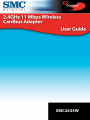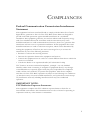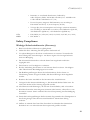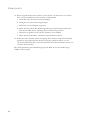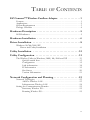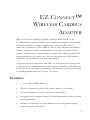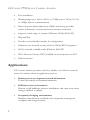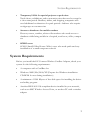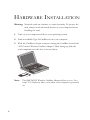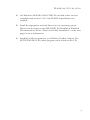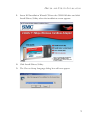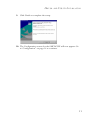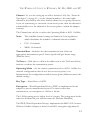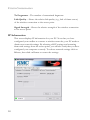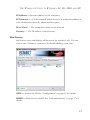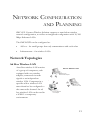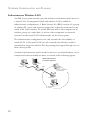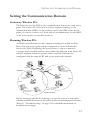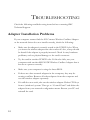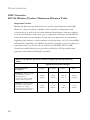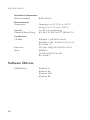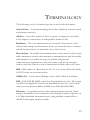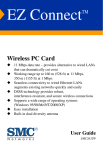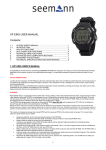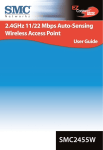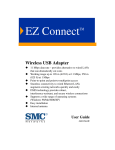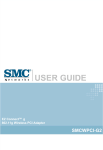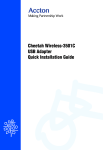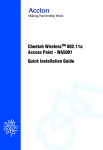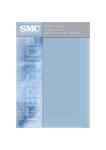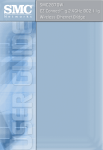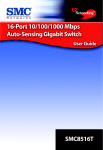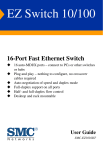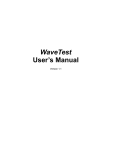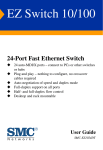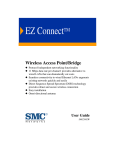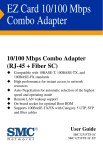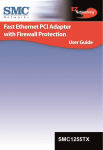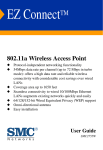Download SMC Networks SMC2635W User's Manual
Transcript
SMC2635W EZ Connect 2.4GHz 11 Mbps Wireless Cardbus Adapter User Guide The easy way to make all your network connections 38 Tesla Irvine, CA 92618 Phone: (949) 679-8000 April 2003 Revision Number: F1.0 Pub No: 150000021200E R01 Copyright Information furnished by SMC Networks, Inc. (SMC) is believed to be accurate and reliable. However, no responsibility is assumed by SMC for its use, nor for any infringements of patents or other rights of third parties which may result from its use. No license is granted by implication or otherwise under any patent or patent rights of SMC. SMC reserves the right to change specifications at any time without notice. Copyright © 2003 by SMC Networks, Inc. 38 Tesla Irvine, CA 92618 All rights reserved. Printed in Taiwan Trademarks: SMC is a registered trademark; and EZ Connect is a trademark of SMC Networks, Inc. Other product and company names are trademarks or registered trademarks of their respective holders. COMPLIANCES Federal Communication Commission Interference Statement This equipment has been tested and found to comply with the limits for a Class B digital device, pursuant to Part 15 of the FCC Rules. These limits are designed to provide reasonable protection against harmful interference in a residential installation. This equipment generates, uses and can radiate radio frequency energy and, if not installed and used in accordance with the instructions, may cause harmful interference to radio communications. However, there is no guarantee that interference will not occur in a particular installation. If this equipment does cause harmful interference to radio or television reception, which can be determined by turning the equipment off and on, the user is encouraged to try to correct the interference by one of the following measures: • Reorient or relocate the receiving antenna • Increase the separation between the equipment and receiver • Connect the equipment into an outlet on a circuit different from that to which the receiver is connected • Consult the dealer or an experienced radio/TV technician for help FCC Caution: To assure continued compliance, (example - use only shielded interface cables when connecting to computer or peripheral devices) any changes or modifications not expressly approved by the party responsible for compliance could void the user's authority to operate this equipment. This device complies with Part 15 of the FCC Rules. Operation is subject to the following two conditions: (1) This device may not cause harmful interference, and (2) this device must accept any interference received, including interference that may cause undesired operation. IMPORTANT NOTE: FCC Radiation Exposure Statement: This equipment complies with FCC radiation exposure limits set forth for an uncontrolled environment. This transmitter must not be co-located or operating in conjunction with any other antenna or transmitter. i COMPLIANCES Industry Canada - Class B This digital apparatus does not exceed the Class B limits for radio noise emissions from digital apparatus as set out in the interference-causing equipment standard entitled “Digital Apparatus,” ICES-003 of Industry Canada. Cet appareil numérique respecte les limites de bruits radioélectriques applicables aux appareils numériques de Classe B prescrites dans la norme sur le matérial brouilleur: “Appareils Numériques,” NMB-003 édictée par l’Industrie. EC Conformance Declaration - Class B SMC contact for these products in Europe is: SMC Networks Europe, Edificio Conata II, Calle Fructuós Gelabert 6-8, 2o, 4a, 08970 - Sant Joan Despí, Barcelona, Spain. This information technology equipment complies with the requirements of the Council Directive 89/336/EEC on the Approximation of the laws of the Member States relating to Electromagnetic Compatibility and 73/23/EEC for electrical equipment used within certain voltage limits and the Amendment Directive 93/68/ EEC. For the evaluation of the compliance with these Directives, the following standards were applied: RFI Emission: • Limit class B according to EN 55022:1998, IEC 60601-1-2 (EMC, medical) • Limit class B for harmonic current emission according to EN 61000-3-2/1995 • Limitation of voltage fluctuation and flicker in low-voltage supply system according to EN 61000-3-3/1995 Immunity: • Product family standard according to EN 55024:1998 • Electrostatic Discharge according to EN 61000-4-2:1995 (Contact Discharge: ±4 kV, Air Discharge: ±8 kV) • Radio-frequency electromagnetic field according to EN 61000-4-3:1996 (80 - 1000 MHz with 1 kHz AM 80% Modulation: 3 V/m) • Electrical fast transient/burst according to EN 61000-4-4:1995 (AC/DC power supply: ±1 kV, Data/Signal lines: ±0.5 kV) • Surge immunity test according to EN 61000-4-5:1995 (AC/DC Line to Line: ±1 kV, AC/DC Line to Earth: ±2 kV) ii COMPLIANCES • Immunity to conducted disturbances, Induced by radio-frequency fields: EN 61000-4-6:1996 (0.15 - 80 MHz with 1 kHz AM 80% Modulation: 3 V/m) • Power frequency magnetic field immunity test according to EN 61000-4-8:1993 (1 A/m at frequency 50 Hz) • Voltage dips, short interruptions and voltage variations immunity test according to EN 61000-4-11:1994 (>95% Reduction @10 ms, 30% Reduction @500 ms, >95% Reduction @5000 ms) LVD: • EN 60950 (A1/1992; A2/1993; A3/1993; A4/1995; A11/1997) MDD: • IEC 60601-1 Safety Compliance Wichtige Sicherheitshinweise (Germany) 1. Bitte lesen Sie diese Hinweise sorgfältig durch. 2. Heben Sie diese Anleitung für den späteren Gebrauch auf. 3. Vor jedem Reinigen ist das Gerät vom Stromnetz zu trennen. Verwenden Sie keine Flüssigoder Aerosolreiniger. Am besten eignet sich ein angefeuchtetes Tuch zur Reinigung. 4. Die Netzanschlu ßsteckdose soll nahe dem Gerät angebracht und leicht zugänglich sein. 5. Das Gerät ist vor Feuchtigkeit zu schützen. 6. Bei der Aufstellung des Gerätes ist auf sicheren Stand zu achten. Ein Kippen oder Fallen könnte Beschädigungen hervorrufen. 7. Die Belüftungsöffnungen dienen der Luftzirkulation, die das Gerät vor Überhitzung schützt. Sorgen Sie dafür, daß diese Öffnungen nicht abgedeckt werden. 8. Beachten Sie beim Anschluß an das Stromnetz die Anschlußwerte. 9. Verlegen Sie die Netzanschlußleitung so, daß niemand darüber fallen kann. Es sollte auch nichts auf der Leitung abgestellt werden. 10. Alle Hinweise und Warnungen, die sich am Gerät befinden, sind zu beachten. 11. Wird das Gerät über einen längeren Zeitraum nicht benutzt, sollten Sie es vom Stromnetz trennen. Somit wird im Falle einer Überspannung eine Beschädigung vermieden. 12. Durch die Lüftungsöffnungen dürfen niemals Gegenstände oder Flüssigkeiten in das Gerät gelangen. Dies könnte einen Brand bzw. elektrischen Schlag auslösen. 13. Öffnen sie niemals das Gerät. Das Gerät darf aus Gründen der elektrischen Sicherheit nur von authorisiertem Servicepersonal geöffnet werden. iii COMPLIANCES 14. Wenn folgende Situationen auftreten ist das Gerät vom Stromnetz zu trennen und von einer qualifizierten Servicestelle zu überprüfen: a. Netzkabel oder Netzstecker sind beschädigt. b. Flüssigkeit ist in das Gerät eingedrungen. c. Das Gerät war Feuchtigkeit ausgesetzt. d. Wenn das Gerät nicht der Bedienungsanleitung entsprechend funktioniert oder Sie mit Hilfe dieser Anleitung keine Verbesserung erzielen. e. Das Gerät ist gefallen und/oder das Gehäuse ist beschädigt. f. Wenn das Gerät deutliche Anzeichen eines Defektes aufweist. 15. Stellen Sie sicher, daß die Stromversorgung dieses Gerätes nach der EN 60950 geprüft ist. Ausgangswerte der Stromversorgung sollten die Werte von AC 7,5-8V, 50-60Hz nicht über oder unterschreiten sowie den minimalen Strom von 1A nicht unterschreiten. Der arbeitsplatzbezogene Schalldruckpegel nach DIN 45 635 Teil 1000 beträgt 70dB(A) oder weniger. iv TABLE OF CONTENTS EZ Connect™ Wireless Cardbus Adapter . . . . . . . . . . . . . . . 1 Features . . . . . . . . . . . . . . . . . . . . . . . . . . . . . . . . . . . . . . . . . . . . . . . . . . . . . 1 Applications . . . . . . . . . . . . . . . . . . . . . . . . . . . . . . . . . . . . . . . . . . . . . . . . . 2 System Requirements . . . . . . . . . . . . . . . . . . . . . . . . . . . . . . . . . . . . . . . . . . 3 Package Checklist . . . . . . . . . . . . . . . . . . . . . . . . . . . . . . . . . . . . . . . . . . . . . 4 Hardware Description . . . . . . . . . . . . . . . . . . . . . . . . . . . . . . . 5 LED Indicator . . . . . . . . . . . . . . . . . . . . . . . . . . . . . . . . . . . . . . . . . . . . . . . 5 Hardware Installation . . . . . . . . . . . . . . . . . . . . . . . . . . . . . . . 6 Driver Installation . . . . . . . . . . . . . . . . . . . . . . . . . . . . . . . . . . 8 Windows 98/Me/2000/XP Driver and Utility Installation . . . . . . . . . . . . . . . . . . . . . . . . . . . . . . . 8 Utility Installation . . . . . . . . . . . . . . . . . . . . . . . . . . . . . . . . . 12 Utility Configuration . . . . . . . . . . . . . . . . . . . . . . . . . . . . . . . 13 The Wireless Utility in Windows, 98SE, Me, 2000 and XP . . . . . . . . . . 13 Quick-Launch Icon . . . . . . . . . . . . . . . . . . . . . . . . . . . . . . . . . . . . . 13 Configuration . . . . . . . . . . . . . . . . . . . . . . . . . . . . . . . . . . . . . . . . . 15 Link information . . . . . . . . . . . . . . . . . . . . . . . . . . . . . . . . . . . . . . . 18 IP Information . . . . . . . . . . . . . . . . . . . . . . . . . . . . . . . . . . . . . . . . 19 Site Survey . . . . . . . . . . . . . . . . . . . . . . . . . . . . . . . . . . . . . . . . . . . . 20 Version Information . . . . . . . . . . . . . . . . . . . . . . . . . . . . . . . . . . . . 21 Network Configuration and Planning . . . . . . . . . . . . . . . . . . 23 Network Topologies . . . . . . . . . . . . . . . . . . . . . . . . . . . . . . . . . . . . . . . . . 23 Ad Hoc Wireless LAN . . . . . . . . . . . . . . . . . . . . . . . . . . . . . . . . . . 23 Infrastructure Wireless LAN . . . . . . . . . . . . . . . . . . . . . . . . . . . . . 24 Setting the Communication Domain . . . . . . . . . . . . . . . . . . . . . . . . . . . . . 25 Stationary Wireless PCs . . . . . . . . . . . . . . . . . . . . . . . . . . . . . . . . . 25 Roaming Wireless PCs . . . . . . . . . . . . . . . . . . . . . . . . . . . . . . . . . . 25 v TABLE OF CONTENTS Troubleshooting . . . . . . . . . . . . . . . . . . . . . . . . . . . . . . . . . . .27 Adapter Installation Problems . . . . . . . . . . . . . . . . . . . . . . . . . . . . . . . . . . 27 Network Connection Problems . . . . . . . . . . . . . . . . . . . . . . . . . . . . . . . . . 28 SMC Networks 802.11b Wireless Product Maximum Distance Table . . . . . . . . . . . . . . . . . . . . . . . . . . . . . . . . . . . . . . . . . . 30 Specifications . . . . . . . . . . . . . . . . . . . . . . . . . . . . . . . . . . . . . .31 General Specifications . . . . . . . . . . . . . . . . . . . . . . . . . . . . . . . . . . . . . . . . 31 Software Drivers . . . . . . . . . . . . . . . . . . . . . . . . . . . . . . . . . . . . . . . . . . . . 32 Terminology . . . . . . . . . . . . . . . . . . . . . . . . . . . . . . . . . . . . . .33 vi EZ CONNECT™ WIRELESS CARDBUS ADAPTER SMC’s EZ Connect Wireless Cardbus Adapter (SMC2635W) is an 11 Mbps wireless network adapter that seamlessly integrates with existing Ethernet networks to support applications such as mobile users or temporary conferences. This solution offers a high data rate and reliable wireless connectivity with considerable cost savings over wired LANs (which include long-term maintenance overhead for cabling). Just install enough wireless access points to cover your network area, plug wireless cards into your notebooks, and start networking. Using this card in conjunction with SMC 2.4 GHz wireless access points, you can create an instant network that integrates seamlessly with Ethernet LANs. Moreover, moving or expanding your network is as easy as moving or installing additional access points – no wires! Features • 1, 2, 5.5 and 11 Mbps data rate • Wireless connection without the hassles and cost of cabling • Greater flexibility to locate or move networked PCs • Integrates with or replaces wired LANs at dramatically lower cost than wired alternatives • Seamless connectivity to wired Ethernet LANs augments existing networks quickly and easily 1 EZ CONNECT™ W IRELESS CARDBUS ADAPTER • Easy installation • Working range up to 160 m (528 ft) at 11 Mbps, up to 350 m (1155 ft) at 1 Mbps (indoor communication) • Direct Sequence Spread-Spectrum (DSSS) technology provides robust, interference-resistant and secure wireless connection • Supports a wide range of systems (Windows 98/Me/2000/XP) • Plug-and-Play • Provides a user-friendly interface for configuration • Enhances your network security with 64/128-bit WEP encryption • 802.1x currently available under Windows 2000/XP • Wi-Fi Protected Access (WPA) available in second quarter of 2003 • Built-in antenna Applications EZ Connect wireless products offer fast, reliable, cost-effective network access for wireless clients in applications such as: 2 • Remote access to corporate network information E-mail, file transfer, and terminal emulation • Difficult-to-wire environments Historic or old buildings, asbestos installations, and open areas where wiring is difficult to employ • Frequently changing environments Retailers, manufacturers, and banks who frequently rearrange the workplace and change location SYSTEM REQUIREMENTS • Temporary LANs for special projects or peak time Trade shows, exhibitions, and construction sites that need to setup for a short time period. Retailers, airline, and shipping companies who need additional workstations for peak periods. Auditors who require workgroups at customer sites • Access to databases for mobile workers Doctors, nurses, retailers, white-collar workers who need access to databases while being mobile in a hospital, retail store, office, campus etc • SOHO users SOHO (Small Office Home Office) users who need quick and easy installation of a small computer network System Requirements Before you install the EZ Connect Wireless Cardbus Adapter, check your system for the following requirements: • A computer with a CardBus slot • Windows 98SE/Me/2000/XP (Prepare the Windows installation CD-ROM for use during installation.) • A minimum of 1500 Kbytes of free disk space for installing the driver and utility program • Another IEEE 802.11b compliant device installed in your network, such as an SMC Wireless Access Point, or another PC with a wireless adapter 3 EZ CONNECT™ W IRELESS CARDBUS ADAPTER Package Checklist The EZ Connect Wireless Cardbus Adapter package includes: • 1 Wireless Cardbus Adapter (SMC2635W) • 1 SMC2635W EZ Installation Wizard & Documentation CD • This User Guide Please register this product and upgrade the product warranty at www.smc.com Please inform your dealer if there are any incorrect, missing, or damaged parts. If possible, retain the carton, including the original packing materials. Use them again to repack the product if there is a need to return it for repair. 4 HARDWARE DESCRIPTION The EZ Connect Wireless Cardbus Adapter supports 1, 2, 5.5 and 11 Mbps half-duplex connections to Ethernet networks. This card is fully compliant with 2.4 GHz DSSS CSMA/CA wireless networking as defined in IEEE 802.11b. It can be installed in any notebook with a CardBus slot. Support is currently provided for Windows 98SE/Me/2000/XP. LED Indicator The EZ Connect Wireless Cardbus Adapter includes one status LED indicator, as described in the following figure and table. LED Status Description PWR/ACT On Green Card is receiving power. Flashing Data is being transmitted and received between the card and the access point.. 5 HARDWARE INSTALLATION Warning: Network cards are sensitive to static electricity. To protect the card, always touch the metal chassis of your computer before handling the card. 1. Turn on your computer and boot your operating system. 2. Find an available Type II CardBus slot in your computer. 3. With the CardBus’s 68-pin connector facing the CardBus slot and the “EZ Connect Wireless Cardbus Adapter” label facing up, slide the card completely into the slot as shown below. Note: 6 The SMC2635W Wireless Cardbus Adapter allows you to “hot swap” PC Cards any time, even when your computer is powered on. HARDWARE INSTALLATION 4. For Windows 98SE/Me/2000, PCMCIA card and socket services compliant with revision 2.10 of the PCMCIA specification are required. 5. Install the appropriate network driver for your operating system. Drivers can be found on the SMC2635W EZ Installation Wizard & Documentation CD. See “Driver and Utility Installation” on the next page for more information. 6. Install the Utility program for your Wireless Cardbus Adapter. The SETUP.EXE file of the utiltiy program can be found on the CD. 7 DRIVER AND UTILITY INSTALLATION The installation CD labeled “SMC2635W EZ Installation Wizard & Documentation CD,” that comes with the package contains all the software drivers available for the EZ Connect Wireless Cardbus Adapter. Any new or updated drivers can be downloaded from SMC’s Web site at: http://www.smc.com Note: Check the SMC Web site for more support options. You can access the online support options at: http://www.smc.com/index.cfm?action=tech_support_support_tools You may find that the instructions here do not exactly match your version of Windows. This is because these steps and screenshots were created from Windows 2000. Windows Millennium Edition, Windows 98SE and Windows XP are very similar, but not identical, to Windows 2000. 8 DRIVER AND UTILITY INSTALLATION 1. Insert EZ Installation Wizard CD into the CD-ROM drive and click Install Driver/Utility when the installation screen appears. 2. Click Install Driver/Utility. 3. The Choose Setup Language dialog box will now appear. 9 DRIVER AND UTILITY INSTALLATION 4. Select the appropriate language and click OK. 5. The auto-run program will display the InstallShield Wizard. 6. Select Easy and follow the on-screen instructions to complete the installation. 7. The Country Select dialog box will appear. 8. Select the appropriate country. 10 DRIVER AND UTILITY INSTALLATION 9. Click Finish to complete the setup. 10. The Configuration screen for the SMC2635W will now appear. Go to“Configuration” on page 14 to continue. 11 UTILITY CONFIGURATION The Wireless Utility in Windows, 98SE, Me, 2000 and XP Note that the screen shots below were taken from Windows XP and will not look exactly the same in all operating systems. The functions, however, are the same. Once the installation is complete, the configuration utility can be accessed from the Start menu, as shown below. Quick-Launch Icon When the utility program is running, there will be a quick launch icon in the lower right-hand corner of the task bar. If the icon is GREEN, you have a good connection. If it shows RED, you may need to check the access point (e.g., an SMC Wireless Access Point) and place it in a higher position, or move closer to the access point that you wish to connect to. 12 THE W IRELESS UTILITY IN W INDOWS, 98, ME, 2000 AND XP Double-clicking the quick launch icon will open the EZ Connect Wireless Cardbus Adapter Utility program, providing quick access to the adapter settings. The configuration utility includes the following tools: Configuration – Allows you to monitor network status and configure wireless adapter parameters. Link Information– Shows wireless adapter statistics. IP Information– Provides WEP security control. Site Survey – Scans/Shows all the access points in range. Version Information – Shows the version information. At the bottom of each screen there are three boxes that can be selected: • Radio On/Radio Off – This allows you to turn on/off the transmission/reception of the Cardbus. • Help – Click here to display the help file. • Exit – This closes the Configuration Utility dialogue box. 13 UTILITY CONFIGURATION Configuration When you start the Wireless Cardbus Adapter utility, the Configuration screen for the SMC2635W is shown as in the figure below. Select Profile – You can specify a profile name for a specific configuration of parameters. New – You can set up a new profile by clicking New. Save – To save a new profile after configuring the settings, click Save. Delete – To delete a profile, select the profile from the drop-down menu in Select Profile, then click Delete. SSID – Input an SSID string for the wireless network to which you want to connect (ANY is the default setting). To roam among multiple access points with different BSSIDs, set the SSID to ANY to allow connection to any access point. 14 THE W IRELESS UTILITY IN W INDOWS, 98, ME, 2000 AND XP Channel – If you are setting up an ad hoc wireless LAN (See “Network Topologies” on page 21.), set the channel number to the same radio channel as that used by the other wireless clients in your group. However, if you are connecting to a network via an access point, then the channel is automatically set to the channel of the access point to which the adapter connects. The Channel can only be set when the Operating Mode is 802.11 AdHoc. Note: The available channel settings are limited to local regulations which determine the number of channels that are available. • FCC: 11 channels • MKK: 14 channels Transmit Rate – Indicates the data transmission rate. Select an appropriate transmission speed. Lower speeds will give better range. (Default: Auto.) Tx Power – Click above or below the slider icon in the Tx Power field to increase or reduce the transmission power. Operating Mode – Set the station operation mode to 802.11 AdHoc for network configurations that do not have an access point, or to Infrastructure for configurations with an access point (Infrastructure is the default setting.) Key Type – Select Hex or ASCII. Encryption – Wired Equivalent Privacy (WEP) is implemented in the adapter to prevent unauthorized access. For more secure data transmissions, set encryption to 128-bit or 64-bit. The 128-bit setting gives a higher level of security. The setting must be the same for all clients in your wireless network. (Default: Disabled.) The WEP (Wired Equivalent Privacy) implemented in SMC’s EZ Connect Wireless Cardbus Adapter is based on the RC4 encryption algorithm. If 15 UTILITY CONFIGURATION the Key Type is set to Hex, the security keys are four 10 digit keys for the 64-bit WEP setting and four 26-digit keys for the 128-bit WEP setting (the hexadecimal digits can be 0~9 & A~F, e.g., D7 0A 9C 7F E5). If the Key Type is set to ASCII, the security keys are four 5-digit keys for the 64-bit WEP setting and four 13-digit keys for the 128-bit WEP setting. WEP security protects your wireless LAN against eavesdropping and unauthorized access by hackers or intruders. Default Key – Choose the Key ID that has the encryption string you prefer. If you are using a key generated from the passphrase, you must use the same passphrase and key on each station. Passphrase – If Passphrase is checked, security keys for WEP encryption are generated from your passphrase string. If encryption is set to 128 bit, only Key 1 is generated. If encryption is set to 64 bit , Keys 1-4 are generated. You must use the same passphrase on all the other stations in your network. Note: A passphrase string can consist of up to 32 alphanumeric characters. After entering the passphrase, click Apply. 16 THE W IRELESS UTILITY IN W INDOWS, 98, ME, 2000 AND XP Link information The Link information screen displays information on the current wireless network that you are connected to. Asssociated BSS ID – The MAC address of the access point to which the Cardbus is connected in an infrastructure network. In an ad hoc network, the BSS ID is a random number generated by the first station that communicates with other stations in the network. The BSS ID of the other stations will then be set to the same value. Channel – The channel of the access point to which the Cardbus is connected. Current Tx Rate – The data transmission rate. SSID – The service set identification for the wireless network that the Cardbus is connected to. Rx Fragments – The number of received fragments. 17 UTILITY CONFIGURATION Tx Fragments – The number of transmitted fragments. Link Quality – Shows the relative link quality (e.g., lack of frame errors) of the wireless connection to the access point. Signal Strength – Shows the relative strength of the wireless connection to the access point. IP Information This screen displays IP information for your PC. Now that you have configured your cardbus to connect to wireless networks, your PC needs to obtain new network settings. By releasing old IP settings and renewing them with settings from the access point, you will also verify that you have configured your computer correctly. To release network settings click on Release, then click on Renew to renew the settings. 18 THE W IRELESS UTILITY IN W INDOWS, 98, ME, 2000 AND XP IP Address — Internet address of the computer. IP Netmask — A 32-bit netmask which shows how an Internet address is to be divided into network, subnet and host parts. Host Name — The computer’s name on the network. Gateway — The IP address of the Gateway. Site Survey Site Survey scans and displays all devices in the wireless LAN. You can choose one of them to connect to by double-clicking on an entry. SSID — Service Set ID. See “Configuration” on page 14 for details. BSSID — Basic Service Set ID. See “Link information” on page 17 for details. 19 UTILITY CONFIGURATION Channel — The radio channel on which the access point operates. See “Link information” on page 17 for details. • Encryption — This shows if WEP has been enabled. If there is a key icon in the column, the encryption function is enabled. • Signal — This signifies the signal strength from the station to the listed access points. • Network Type — This shows the operating mode of listed access points. ( See “Configuration” for a definition of Operating Mode.) Version Information This screen shows information on the current version of the driver and configuration utiltity. You can download the latest firmware by connecting to the Web site at http://www.smc.com. 20 NETWORK CONFIGURATION AND PLANNING SMC’s EZ Connect Wireless Solution supports a stand-alone wireless network configuration, as well as an integrated configuration with 10/100 Mbps Ethernet LANs. The SMC2635W can be configured as: • Ad hoc - for small groups that only communicate with each other • Infrastructure - for wireless LANs Network Topologies Ad Hoc Wireless LAN An ad hoc wireless LAN consists of a group of computers, each equipped with one wireless adapter, connected via radio signals as an independent wireless LAN. Computers in a specific ad hoc wireless LAN must therefore be configured to the same radio channel. An ad hoc wireless LAN can be used in a SOHO or temporary environment. Ad Hoc Wireless LAN Notebook with Wireless USB Adapter Notebook with Wireless PC Card PC with Wireless PCI Adapter 21 NETWORK CONFIGURATION AND PLANNING Infrastructure Wireless LAN An SMC access point can also provide wireless workstations with access to a wired LAN. An integrated wired and wireless LAN is called an infrastructure configuration. A Basic Service Set (BSS) consists of a group of wireless PC users, and an access point that is directly connected to the wired LAN. Each wireless PC in this BSS can talk to any computer in its wireless group via a radio link, or access other computers or network resources in the wired LAN infrastructure via the access point. The infrastructure configuration not only extends the accessibility of wireless PCs to the wired LAN, but also extends the effective wireless transmission range for wireless PCs by passing their signal through one or more access points. A wireless infrastructure can be used for access to a central database, or for connection between mobile workers, as shown in the following figure. Wired LAN Extension to Wireless Adapters File Server Desktop PC Switch Notebook with Wireless PC Card Adapter Access Point PC with Wireless PC I Adapter 22 SETTING THE COMMUNICATION DOMAIN Setting the Communication Domain Stationary Wireless PCs The Basic Service Set (BSS) is the communication domain for each access point. For wireless PCs that do not need to support roaming, set the domain identifier (SSID) for the wireless card to the SSID of the access point you want to connect to. Check with your administrator for the SSID of the access point you should connect to. Roaming Wireless PCs A wireless infrastructure can also support roaming for mobile workers. More than one access point can be configured to create an Extended Service Set (ESS). By placing the access points so that a continuous coverage area is created, wireless users within this ESS can roam freely. All wireless adapters and access points within a specific ESS must be configured with the same SS ID and to the same radio channel. File Server Desktop PC Switch Wireless Cell Coverage Area Notebook with Wireless PC Card Adapter PC with Wireless PCI Adapter Access Point <BSS2> <BSS1> Access Point PC with Wireless PC I Adapter Notebooks with Wireless PC Card Adapters <ESS> Seamless Roaming Before setting up an ESS for roaming, you need to choose a clear radio channel and ideal location for the access points to maximize performance. (Refer to “Troubleshooting” on page 24 for detailed information on installation and usage.) 23 TROUBLESHOOTING Check the following troubleshooting items before contacting SMC Technical Support. Adapter Installation Problems If your computer cannot find the EZ Connect Wireless Cardbus Adapter or the network driver does not install correctly, check the following: 24 • Make sure the adapter is securely seated in the PCMCIA slot. When you insert the wireless adapter into the notebook’s slot, a beep should be heard if the adapter is properly inserted. Check for any hardware problems, such as physical damage to the card’s connector. • Try the card in another PCMCIA slot. If this also fails, test your computer with another SMC2635W Wireless Cardbus Adapter that is known to operate correctly. • Make sure your computer is using the latest BIOS. • If there are other network adapters in the computer, they may be causing conflicts. Remove all other adapters from the computer and test the wireless adapter separately. • If it still does not work, take out the wireless adapter. Delete CW10.sys from c:\windows\system. Then go to “Control Panel” and delete the adapter from your network configuration menu. Restart your PC and reinstall the card. NETWORK CONNECTION PROBLEMS Network Connection Problems If the Link LED on the PC Card does not light, or if you cannot access any network resources from the computer, check the following: • Make sure the correct software driver is installed for your operating system. If necessary, try reinstalling the driver. • Make sure the computer and other network devices are receiving power. • The access point you want to attach to may be defective. Try using another access point. • If you cannot access a Windows or NetWare service on the network, check that you have enabled and configured the service correctly. If you cannot connect to a particular server, be sure that you have access rights and a valid ID and password. • If you cannot access the Internet, be sure you have configured your system for TCP/IP. If your wireless station cannot communicate with a computer in the Ethernet LAN when configured for Infrastructure mode, check the following: • Make sure the access point that the station is associated with is powered on. • If you still cannot connect, change the access point and all the stations within the BSS to another radio channel. • For a station with roaming disabled, make sure the SSID is the same as that used by the access point, or the same as that used by the access points in the extended service set (ESS.) 25 TROUBLESHOOTING SMC Networks 802.11b Wireless Product Maximum Distance Table Important Notice Maximum distances posted below are actual tested distance thresholds. However, there are many variables such as barrier composition and construction, as well as local environmental interference that may impact your actual distances and cause you to experience distance thresholds far lower than those posted below. If you have any questions or comments regarding the features or performance of this product, or if you would like information regarding our full line of wireless products, you can visit us at www.smc.com, or you can call us toll-free at 800.SMC.4YOU. SMC Networks stands behind every product sold with a 30-day satisfaction guarantee and a limited-lifetime warranty. SMC2635W 802.11b Wireless Cardbus Adapter Maximum Distance Table Speed and Distance Ranges Environmental Condition 26 11 Mbps 5.5 Mbps 2 Mbps 1 Mbps Outdoors: A line-of-sight environment with no interference or obstruction between the Access Point and users. 160 m (528ft) 195 m (640 ft) 255 m (837 ft) 350 m (1155 ft) Indoors: A typical office or home environment with floor to ceiling obstructions between the Access Point and users. 72 m (236 ft) 73 m (240 ft) 73 m (240 ft) 75 m (246 ft) SPECIFICATIONS General Specifications Functional Criteria Data Rate Transmission Mode Network Connection Operating Range Radio Signal Signal Type Operating Frequency Sensitivity Modulation Output Power 1, 2, 5.5, 11 Mbps Half duplex IEEE 802.11b - Wireless LAN, Up to 350 m (1155 ft) at 1 Mbps, Up to 160 m (528 ft) at 11 Mbps Direct Sequence Spread-Spectrum (DSSS) USA, Canada and Europe (ETSI): 2.400-2.4835 GHz, Japan: 2.400-2.497 GHz -80 dBm (typical) CCK, BPSK, QPSK >19.2 dBm Physical Characteristics Power Consumption 3.3 V, 350 mA transmit, 150 mA receive (normal) Dimensions Type II PC Card + antenna 12.8 x 5.3 cm (5.04 x 2.09 in.) Antenna Built-in antenna LED Indicator Power/Link, Activity Host Interface PCMCIA, Type II 27 SPECIFICATIONS Standards Conformance Wireless Standard IEEE 802.11b Environmental Temperature Humidity Vibration/Shock/Drop Certification CE Mark Emissions Safety Operating: 0 to 50 °C (32 to 122 °F) Storage: 0 to 70 °C (32 to 158 °F) 5 to 40% (noncondensing) IEC 68-2-34, IEC 68-2-27, IEC68-2-32 EN50081-1, EN55022 Class B EN50082-1, IEC 61000-4-2/3/4/6/11, IEC 60601-1-2 FCC Part 15(B), ETS 300-328, VCCI EN60950 UL1950/CSA22.2 No.950 IEC 60601-1 Software Drivers NDIS Drivers 28 Windows 98 Windows Me Windows 2000 Windows XP TERMINOLOGY The following is a list of terminology that is used in this document. Access Point – An internetworking device that seamlessly connects wired and wireless networks. Ad Hoc – An ad hoc wireless LAN is a group of computers, each with LAN adapters, connected as an independent wireless LAN. Backbone – The core infrastructure of a network. The portion of the network that transports information from one central location to another central location where it is unloaded onto a local system. Base Station – In mobile telecommunications, a base station is the central radio transmitter/receiver that maintains communications with the mobile radiotelephone sets within its range. In cellular and personal communications applications, each cell or micro-cell has its own base station; each base station in turn is interconnected with other cells’ bases. BSS – BSS stands for “Basic Service Set.” It is an Access Point and all the LAN PCs that are associated with it. CSMA/CA – Carrier Sense Multiple Access with Collision Avoidance. ESS – ESS (ESS-ID, SSID) stands for “Extended Service Set.” More than one BSS is configured to become an Extended Service Set. LAN mobile users can roam between different BSSs in an ESS (ESS-ID, SSID). Ethernet – A popular local area data communications network, which accepts transmission from computers and terminals. Ethernet operates on a 10 Mbps baseband transmission rate, using shielded coaxial cable or shielded twisted-pair telephone cable. 29 TERMINOLOGY Fragmentation Threshold – In the 802.11 Standard, the MAC Layer may fragment and reassemble directed MSDUs or MMPDUs. The fragmentation and defragmentation mechanisms allow for fragment re-transmission. Infrastructure – An integrated wireless and wired LAN is called an Infrastructure network. Preamble Type – Some Access Points and Client card drivers have a radio setting for “Short” RF Preamble. If all the Clients and Access points in your wireless network have this feature, then enabling it can boost your throughput. However, if a radio does not support this feature, then it will not be able to communicate with any other radios that have this set to “Short.” Roaming – A wireless LAN mobile user moves around an ESS and maintains a continuous connection to the Infrastructure network. RTS Threshold – Transmitters contending for the medium may not be aware of each other. The RTS/CTS mechanism can solve this “Hidden Node Problem.” If the packet size is smaller than the preset RTS Threshold size, the RTS/CTS mechanism will NOT be enabled. WEP – “Wired Equivalent Privacy” is based on the use of 64-bit or 128-bit keys and the popular RC4 encryption algorithm. Wireless devices without a valid WEP key are excluded from network traffic. 30 FOR TECHNICAL SUPPORT, CALL: From U.S.A. and Canada (24 hours a day, 7 days a week) (800) SMC-4-YOU; (949) 679-8000; Fax: (949) 679-1481 From Europe (8:00 AM - 5:30 PM UK Time) 44 (0) 118 974 8700; Fax: 44 (0) 118 974 8701 INTERNET E-mail addresses: [email protected] [email protected] [email protected] Driver updates: http://www.smc.com/index.cfm?action=tech_support_drivers_downloads World Wide Web: http://www.smc.com http://www.smc-europe.com http://www.smc-asia.com FOR LITERATURE OR ADVERTISING RESPONSE, CALL: U.S.A. and Canada: Spain: UK: France: Italy: Benelux: Central Europe: Nordic: Eastern Europe: Sub Saharian Africa: North West Africa: CIS: PRC (Beijing): PRC (Shanghai): Taiwan: Asia Pacific: Korea: Japan: Australia: India: 38 Tesla Irvine, CA 92618 Phone: (949) 679-8000 (800) SMC-4-YOU; 34-93-477-4935; 44 (0) 1932 866553; 33 (0) 41 38 32 32; 39 (0) 335 5708602; 31 33 455 72 88; 49 (0) 89 92861-0; 46 (0) 868 70700; 34 -93-477-4920; 27 0126610232; 216 71236616; 7 (095) 789 35 73; 86-10-8251-1550; 86-21-6485-9922; 886-2-8797-8006; (65) 6 238 6556; 82-2-553-0860; 81-3-5645-5715; 61-2-8875-7887; 91 22 5696 2790; Fax (949) 679-1481 Fax 34-93-477-3774 Fax 44 (0) 118 974 8701 Fax 33 (0) 41 38 01 58 Fax 39 02 739 14 17 Fax 31 33 455 73 30 Fax 49 (0) 89 92861-230 Fax 46 (0) 887 62 62 Fax 34 93 477 3774 Fax 27-11 314 9133 Fax 216 71751415 Fax 7 (095) 789 35 73 Fax 86-10-8251-1551 Fax 86-21-6495-7924 Fax 886-2-8797-6288 Fax (65) 6 238 6466 Fax 82-2-553-7202 Fax 81-3-5645-5716 Fax 61-2-8875-7777 Fax 91 22 5696 2794 SMC2635W Part Number: 150000021200E Revision Number E042003-R01 F 1.0