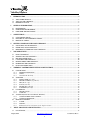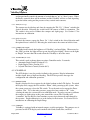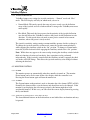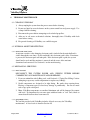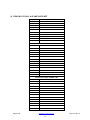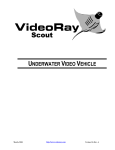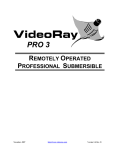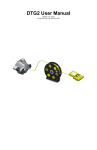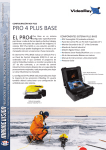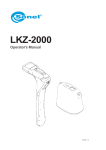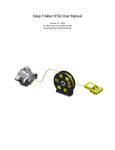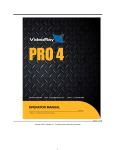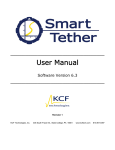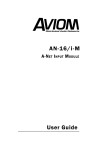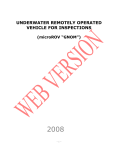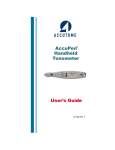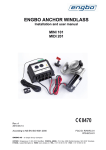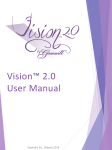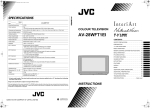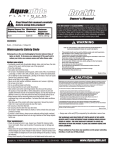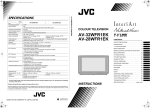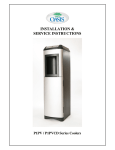Download Explorer ROV User Manual
Transcript
Explorer SUBMERSIBLE REMOTELY OPERATED VEHICLE V August, 2014 http://www.videoray.com Version 1.0, Rev. C VideoRay Explorer 1 INTRODUCTION ...............................................................................................................................................4 1.1 1.2 1.3 2 GENERAL INFORMATION .............................................................................................................................5 2.1 2.2 2.3 3 UNPACKING YOUR VIDEORAY ................................................................................................................8 INSPECTING YOUR VIDEORAY ................................................................................................................8 PREPARING TO OPERATE YOUR VIDEORAY ........................................................................................8 YOUR FIRST DIVE ............................................................................................................................................9 5.1 5.2 5.3 5.4 5.5 5.6 5.7 6 USE COMMON SENSE .................................................................................................................................7 ELECTRICAL AND VIDEORAY SAFETY ..................................................................................................7 PERSONAL SAFETY ....................................................................................................................................7 GETTING FAMILIAR WITH YOUR VIDEORAY .......................................................................................8 4.1 4.2 4.3 5 DESCRIPTION ...............................................................................................................................................5 OPERATING ENVIRONMENT ....................................................................................................................5 EXPLORER SPECIFICATIONS ....................................................................................................................6 SAFETY FIRST! .................................................................................................................................................7 3.1 3.2 3.3 4 ABOUT THIS MANUAL ...............................................................................................................................4 ABOUT YOUR VIDEORAY .........................................................................................................................4 FRIENDLY ADVICE .....................................................................................................................................4 DIVE CONDITIONS ......................................................................................................................................9 SETTING UP YOUR VIDEORAY .................................................................................................................9 PRE-DIVE INSPECTION............................................................................................................................. 10 LAUNCHING THE VIDEORAY ................................................................................................................. 10 MANEUVERING THE VIDEORAY ........................................................................................................... 11 RETRIEVING THE VIDEORAY ................................................................................................................. 12 POST-DIVE INSPECTION .......................................................................................................................... 12 VIDEORAY CONTROLLER FEATURES AND FUNCTIONS .................................................................. 13 6.1 CONNECTORS ............................................................................................................................................ 13 6.1.1 TETHER CONNECTION ..................................................................................................................... 13 6.1.2 VIDEO ................................................................................................................................................. 13 6.1.3 100/240 VAC 50-60 Hz ........................................................................................................................ 13 6.2 SWITCHES ................................................................................................................................................... 13 6.2.1 MAIN POWER (On | Off) .................................................................................................................... 13 6.2.2 DEPTH CONTROL (Up | Down) ........................................................................................................ 13 6.2.3 TILT (Down | Up) ................................................................................................................................ 14 6.2.4 FOCUS (Out | In) ................................................................................................................................ 14 6.2.5 LIGHTS (Dim | Bright) ........................................................................................................................ 14 6.2.6 AUXILIARY (On | Off) ......................................................................................................................... 14 6.3 LCD DISPLAY ............................................................................................................................................. 14 6.3.1 DEPTH GAUGE .................................................................................................................................. 14 6.3.2 COMPASS............................................................................................................................................ 14 6.4 JOYSTICK (FORWARD | LEFT | RIGHT | REVERSE) ........................................................................................ 15 6.4.1 JOYSTICK THIRD AXIS CONTROL ................................................................................................... 15 6.4.2 JOYSTICK SENSITIVITY .................................................................................................................... 16 6.5 MONITOR CONTROL................................................................................................................................. 16 6.5.1 POWER ................................................................................................................................................ 16 6.5.2 SYSTEM ............................................................................................................................................... 16 6.5.3 Additional non-labeled buttons on the display monitor ....................................................................... 16 7 “BEST” PRACTICES AND DIVING TIPS .................................................................................................... 17 7.1 NAVIGATION.............................................................................................................................................. 17 August, 2014 http://www.videoray.com 2 Version 1.0, Rev. C VideoRay Explorer 7.2 7.3 7.4 7.5 7.6 7.7 7.8 8 HANDLING THE TETHER ......................................................................................................................... 17 AVOIDING TANGLES ................................................................................................................................ 19 FREEING A SNAGGED TETHER .............................................................................................................. 19 BALLAST SETUP ........................................................................................................................................ 19 INCREASING THRUSTER POWER ........................................................................................................... 20 LOSS OF THRUSTER POWER ................................................................................................................... 20 FOGGED VIEW PORT AND/ OR LIGHT LENSES .................................................................................... 20 VIDEORAY MAINTENANCE ........................................................................................................................ 21 8.1 CLEANING VIDEORAY ............................................................................................................................. 21 8.2 INTERNAL MOISTURE DETECTION ....................................................................................................... 21 8.2.1 MOISTURE INDICATOR .................................................................................................................... 21 8.3 MECHANICAL SERVICING ...................................................................................................................... 21 8.3.1 PRECAUTIONS ................................................................................................................................... 21 8.3.2 REQUIRED TOOLS ............................................................................................................................ 21 8.4 CARING FOR SEALS AND O-RINGS ........................................................................................................ 22 8.4.1 O-RiNG RULE OF THUMB ................................................................................................................ 22 8.4.2 INSPECTION ....................................................................................................................................... 22 8.4.3 CARE AND STORAGE ........................................................................................................................ 22 8.4.4 HANDLING SEALED COMPONENTS ............................................................................................... 22 8.5 SERVICING THE LIGHTS .......................................................................................................................... 23 8.5.1 REPLACING A LIGHT BULB ............................................................................................................. 23 8.6 THRUSTER GUARD AND PROPELLER REMOVAL .............................................................................. 23 8.6.1 VERTICAL THRUSTER GUARD ........................................................................................................ 23 8.6.2 PROPELLER REMOVAL / REPLACEMENT ...................................................................................... 23 8.7 CARTRIDGE SEAL INSPECTION AND REPLACEMENT ...................................................................... 23 8.8 MAIN HOUSING ......................................................................................................................................... 24 8.8.1 OPENING VIDEORAY’S MAIN HOUSING ........................................................................................ 24 8.8.2 REASSEMBLY OF MAIN HOUSING .................................................................................................. 25 8.9 CALIBRATION ............................................................................................................................................ 25 9 FIELD SERVICING ......................................................................................................................................... 27 9.1 TROUBLE SHOOTING ............................................................................................................................... 27 9.1.1 LIGHTS DO NOT WORK .................................................................................................................... 27 9.1.2 LOSS OF THRUST OR MANEUVERABILITY .................................................................................... 27 9.1.3 VIDEO MONITOR DOES NOT SHOW PICTURE ............................................................................. 27 9.1.4 POOR PICTURE QUALITY ................................................................................................................ 27 9.2 ORDERING PARTS ..................................................................................................................................... 28 9.3 WARRANTY REPAIRS ............................................................................................................................... 28 10 VIDEORAY TOOLS & SPARE PARTS KIT .......................................................................................... 29 11 APPENDIX A – LIMITED WARRANTY ............................................................................................... 30 August, 2014 http://www.videoray.com 3 Version 1.0, Rev. C VideoRay Explorer 1 INTRODUCTION 1.1 ABOUT THIS MANUAL The purpose of this manual is to provide information only. It is subject to change without notice and does not represent a commitment on the part of the VideoRay, or its agents. 1.2 ABOUT YOUR VIDEORAY Prior to shipment, the VideoRay Scout was tested and found to comply with factory standards. The serial number of the VideoRay is labeled on the hull under the float block, and inside the hull (visible through the rear dome). The serial number of the controller is engraved on a plate that is attached to the front of the Controller case. Please provide your system serial number(s) whenever corresponding with us. 1.3 FRIENDLY ADVICE “Flying” the VideoRay can be somewhat addictive. If you are operating VideoRay and have an important appointment later in the day, we strongly recommend you set an alarm clock or arrange to have a friend remind you at the appointed time! This manual Copyright © 2014VideoRay LLC All Rights Reserved. August, 2014 http://www.videoray.com 4 Version 1.0, Rev. C VideoRay Explorer 2 GENERAL INFORMATION 2.1 DESCRIPTION VideoRay Explorer is a submersible, Remotely Operated Vehicle (ROV) designed to take advantage of its portability and size. Set up and vehicle control are simple and intuitive, enabling VideoRay to be easily carried, deployed, and operated by one person. VideoRay can go anywhere, powered from AC, or battery pack and inverter. Operation of the VideoRay is quickly mastered after only a few practice “flights.” Connection to a video monitor provides the operator with a view of everything the VideoRay sees. VideoRay’s pressure housings are machined from marine grade aluminum and protected by an anodized finish. The vehicle is equipped with a forward camera, two lights, and three thrusters. VideoRay carries no batteries; it is completely powered and controlled from the surface through a small diameter tether. The VideoRay power supply plugs into any standard grounded 100/240 Volts AC 50/60 Hz power source. For operational safety, the joystick control, vehicle and tether carry a maximum voltage of 48 Volts DC. 2.2 OPERATING ENVIRONMENT VideoRay ROV Medium: Fresh or Salt Water Operating Temperature: 32-122º F (0-50ºC) VideoRay Power Supply / Controller Caution: While VideoRay is designed to be operated in water, the Power Supply / Controller is splash-resistant and should not be subject to excessive water spray or rain when opened. The Power Supply /Controller case is watertight only when closed. August, 2014 http://www.videoray.com 5 Version 1.0, Rev. C VideoRay Explorer 2.3 EXPLORER SPECIFICATIONS Depth Rating 91 m (300 feet) Depth Gauge Calibrated in meters or feet (user selectable) Resolution = 0.1 units (meters or feet) Dimensions 35 cm (13 ¾ inches) long 22.2 cm (8-¾ inches) wide 21.6 cm (8-½ inches) high Weight 3.6 kg (8 lb.) Housing Material Anodized Aluminum (marine grade) Input Voltage 100/240 Volts AC 50/60 Hz Power Source Internal Voltage 48 Volts DC maximum Lights 2 - 20 watts (1 port, 1 starboard) Camera Tilt Angle +/- 75º Pitch (vertical rotation) Camera Focus Range From the face of the housing dome to infinity Tether 76 m (250 feet) Neutrally Buoyant Minimum bend diameter = approximately 8 cm (3 inches) Controller Integrated with power supply in Pelican Diver Case Video Display Monitor 127mm (5 inch) LCD August, 2014 http://www.videoray.com 6 Version 1.0, Rev. C VideoRay Explorer 3 SAFETY FIRST! The following are some safety tips that may prevent injury to you as the operator and those around you, or damage to the VideoRay submersible. 3.1 USE COMMON SENSE These first instructions appeal to common sense: 1) Read the safety and operating instructions before operating the VideoRay. 2) Retain this manual and other safety and operating instructions for future reference. 3) Heed all warnings printed on the system components and in the manual. 4) Follow the operating and maintenance instructions. 5) Be aware of and alert to potential hazards in and around water, including weather conditions, and follow standard water safety practices. 3.2 ELECTRICAL AND VIDEORAY SAFETY 1) Protect the Power Supply / Controller from splashes and immersion in water when open. The controller is sealed when closed, and splash resistant when open. 2) Always plug the system into a grounded receptacle. 3) There are No User Serviceable Parts Inside the power supply. Only qualified technicians or VideoRay personnel should perform electrical servicing. 4) Do not subject the VideoRay to impact. The camera, lights, and electronic components may be damaged by an impact. 5) Never operate the lights for more than 60 seconds out of water. Never operate the thrusters for more than 20 seconds out of water. Your VideoRay is designed for submerged operation and requires water to cool the lights and thrusters. 6) Do not stress or kink the tether or bend it tighter than the minimum bend diameter, which is about 3 inches. Do not allow the tether to be deployed over sharp edges or rough surfaces. 3.3 PERSONAL SAFETY Be aware of the safety of those around you! 1) Beware of swimmers or boaters. The VideoRay and tether can pose a hazard to swimmers, divers, and small craft, as well as persons in and around the operating area. Obtain the acknowledgment of those around you prior to launch. Make sure everyone within VideoRay’s range of operation is aware the vehicle is being deployed. 2) Keep your operating area neat and free of accident causing clutter. 3) Keep fingers and objects clear of the thruster propellers. August, 2014 http://www.videoray.com 7 Version 1.0, Rev. C VideoRay Explorer 4 GETTING FAMILIAR WITH YOUR VIDEORAY 4.1 UNPACKING YOUR VIDEORAY Your VideoRay Remotely Operated Video shipped in two rugged Pelican Diver Cases. against water when closed. The smaller case video display monitor. The larger wheeled meters (250 feet) of tether. Inspection Submersible is packaged and These cases have O-rings and are sealed integrates the power supply, controller, and case contains the VideoRay ROV and 76 Upon receiving your VideoRay, check the containers and contents for any damage that may have occurred during transport. 4.2 INSPECTING YOUR VIDEORAY In the shipping crates you should find these components: 1) Fully assembled VideoRay ROV with 76 meters (250 feet) of tether 2) Integrated Power Supply / Controller 3) Maintenance Tools and Spare Parts Kit 4) Video Display Monitor (mounted in the cover of the controller case) 5) This Owner's Manual Should any of these components be missing or damaged, please notify the selling agency. 4.3 PREPARING TO OPERATE YOUR VIDEORAY Operating your VideoRay controller is like being in the driver’s seat of your car. The joystick and switches are used to control your VideoRay ROV, similar to the way you use the steering wheel, pedals and dashboard knobs to control your car’s operation. The controller’s LCD display provides feedback like your dashboard gauges do. Before setting up and operating your VideoRay, we ask that you read all safety precautions in Section 3. The fundamentals of operation can be found in Section 5. Detailed descriptions of all of the features and functions can be found in Section 6. Section 7 provides advanced handling instructions and tips. Sections 8 and 9 cover maintenance and troubleshooting. Take a moment now to familiarize yourself with the VideoRay ROV, the controller’s layout and the feel of the controls. Proper operation, maintenance and safe handling of your VideoRay will provide you with many hours of enjoyment of the underwater views. August, 2014 http://www.videoray.com 8 Version 1.0, Rev. C VideoRay Explorer 5 YOUR FIRST DIVE Your VideoRay ROV has been designed with ease of use in mind. This section covers only the most basic aspects of operating your VideoRay. It will walk you through the steps required to make your first dive. Section 6 contains a complete reference to all of the features and functions of your VideoRay. Note: If the Safety Instructions have not been read, it is recommended you do so before operating your VideoRay. 5.1 DIVE CONDITIONS Your first dive should be made in conditions that are suitable for learning. The following conditions are optimal: • Slow water current • Low wind speed • Clear water • No obstructions above or below the surface While VideoRay can be used in less than optimal conditions, including some rather extreme conditions, it is best to gain some experience before attempting such challenges. If the conditions are too adverse, it may be wise to postpone your dive or find a more suitable dive location. Until you feel comfortable operating your VideoRay, you should try to operate it within a close range. 5.2 SETTING UP YOUR VIDEORAY The following procedures outline the steps required to prepare the VideoRay for operation. 1) Open the Power Supply / Controller box and make sure the Main Power switch is set to the “Off” position. 2) Unpack the VideoRay and tether. Be careful not to kink the tether. See Section 7.2 for proper tether handling techniques and cautions. 3) Connect the surface end of the tether directly to the controller. Connect the VideoRay ROV end of the tether to the VideoRay ROV. The connectors are different and cannot be accidentally reversed. 4) Plug the power cord into an appropriate Alternating Current (AC) power source. 5) You may need to adjust the ballast depending upon dive conditions and the activities you intend to perform. See Section 7.5 for more information on adjusting the ballast. Once the system is connected together, a Pre-Dive Inspection should be made. August, 2014 http://www.videoray.com 9 Version 1.0, Rev. C VideoRay Explorer 5.3 PRE-DIVE INSPECTION A Pre-dive check should to be carried out prior to every dive. 1) Visually inspect the vehicle to ensure that the propellers are free of tangles and that the vehicle is in operational condition. Check the propeller guards for damage and / or misalignment. 2) Check the tether for scrapes, nicks or other visible damage. 3) Ensure that all fasteners are in place and secure. 4) Ensure that the VideoRay has been properly ballasted for the water conditions in which you plan to dive, and that the ballast is secure. The VideoRay comes from the factory ballasted for fresh water although water properties may vary locally and cause a need for re-ballasting the VideoRay. See Section 7.5 for information on Ballast Setup. 5) Ensure that all cables are properly connected and the tether connectors are screwed together to avoid separation and loss of the VideoRay ROV. 6) Power up the system by engaging the Main Power switch to the “On” position. The monitor should automatically power up, but if it does not, there is a power button on the monitor that may need to be pressed. 7) Using the joystick, displace it in all directions to test the port and starboard thrusters. CAUTION! Do not operate the thrusters for more that 20 seconds when the VideoRay ROV is out of the water. Prolonged operation in a dry environment will result in damage to motor shaft seals. 8) Using the Depth Control knob, rotate it to test the vertical thruster. Return the knob to the neutral position. 9) Verify that both lights are working by rotating the joystick toward “Bright”, and then returning the knob to the “Dim” position. CAUTION! Do not operate the lights for more than 60 seconds when the VideoRay ROV is out of the water. Doing so may cause overheating and damage the unit. 10) Test the camera tilt and focus functions. The Tilt and Focus switches are spring-loaded momentary contact type switches and will return to the neutral position when pressure is released. All switches, except the Main Power switch, work in this way. 11) Check the camera and monitor operation. If you are using a VCR, check that the recording and playback functions are operational. 12) Power down the system until you are ready to launch the VideoRay. 5.4 LAUNCHING THE VIDEORAY CAUTION! Be certain that the tether connectors are securely connected and screwed together to avoid separation and loss of the VideoRay ROV. 1) Power up the VideoRay. August, 2014 http://www.videoray.com 10 Version 1.0, Rev. C VideoRay Explorer 2) The tether should be neatly coiled and made ready to deploy. It must be free of tangles, knots, and other obstructions. 3) Inform swimmers, divers, boaters and others in the area that you are about to deploy the VideoRay and that a tether that will be in the water as well. 4) Avoid dropping or throwing the VideoRay into the water. Rather, use the tether to lower the VideoRay to the water surface. This method will prevent potential of impact of the VideoRay against the pier or vessel from which you are launching. 5.5 MANEUVERING THE VIDEORAY VideoRay is relatively easy to fly... and fun! Initially, a new operator should spend a few minutes controlling the VideoRay within sight near the surface in order to become familiar with VideoRay's reaction to its controls. Flying the VideoRay in open water is not difficult and is quickly mastered. Operating the VideoRay in and around obstacles such as boats, pilings, and anchor lines will require a little more practice. In these conditions, it is advisable to go slow and consider the possible effects of any maneuvers. Basic VideoRay operating instructions: 1) The operation of VideoRay is intuitive and simple. The joystick controls variable speed forward and reverse thrust. Push the joystick forward to move VideoRay forward. Pull the joystick back to back up. 2) Steering VideoRay is accomplished by moving the joystick left or right. Additionally, the joystick rotates (third axis control) to enhance control capabilities, but it is not necessary to use these capabilities on your first dive. See Section 6 for more details about the third axis control. 3) The Depth Control knob on the left-hand side of the controller controls the vertical thruster. Rotating the knob from the center detent position controls the depth of the dive. Rotating the knob toward “Down” increases the depth. Rotating the knob toward “Up” causes the VideoRay to move toward the surface. VideoRay should be ballasted to always float upwards slowly, so continuous downward thrust is necessary to dive or to maintain a constant depth. When using Automatic Depth Control, the default mode, the controller will maintain a constant depth for you. See Section 6.2.2 for more information about using Auto Depth Control and manual depth control. Note: Inadequate ballast will cause VideoRay to float high in the water. When this happens the vertical thruster may not be sufficiently submerged to provide adequate downward thrust, and a rather impressive "water fountain" effect will result. Add more weight to the ballast if this is a problem. See Section 7.5 for tips on proper adjusting the ballast. 4) The camera may be tilted up or down by engaging the Tilt “Up” / “Down” switch in the desired direction. Releasing the switch causes the camera to hold its orientation. August, 2014 http://www.videoray.com 11 Version 1.0, Rev. C VideoRay Explorer 5) To focus the camera, engage the Focus ‘In’ / ‘Out’ switch in the desired direction until the optimal focus is achieved. Releasing the switch causes the camera to hold its focus. 6) The intensity of the lights may be adjusted by turning the Lights knob. Relax and enjoy your dive. Whatever you do, DON'T PANIC.... In the event of a problem, or if the tether appears to have become snagged on an obstacle, the best course of action is to stop and calmly assess the situation. A way out may present itself. Should you experience any problems, see Sections 7 and 9 for tips and troubleshooting. 5.6 RETRIEVING THE VIDEORAY 1) Ensure the tether is free from obstacles on which it may become caught or entangled in the water. 2) Navigate the VideoRay to a retrieval area where the water surface is clear of obstacles. 3) Power down the VideoRay by switching off the main power supply. 4) Retrieve the VideoRay by pulling it out of the water by its tether. Care should be taken to coil the tether properly (see Section 7.2) and avoid collisions between VideoRay and the pier or boat hull. 5) Once the VideoRay is retrieved, perform a Post-Dive Inspection as described below. 5.7 POST-DIVE INSPECTION A Post-Dive inspection should be carried out after every dive. 1) Make sure the power is off. 2) Unplug the connections. 3) Return the video display monitor to its storage position by loosening the locking knob and rotating the monitor so the screen faces toward the inside of the cover and away from you. 4) The vehicle should be visually inspected following each dive to ensure that no mechanical damage has occurred. 5) Visually check through the ports to ensure that no water has entered the pressure housings. 6) Check that the propeller shafts have not been fouled with material such as fishing line, string, seaweed, or other debris. 7) If VideoRay has been used in salt water, thoroughly rinse the vehicle with fresh water prior to being stored away. Turn the vehicle upside down while rinsing to let water drain from the pressure sensor cavity under the float block. 8) Inspect the tether for cuts, nicks and / or kinks in the outer shell. Store the tether properly for the next use. 9) Store all components securely. August, 2014 http://www.videoray.com 12 Version 1.0, Rev. C VideoRay Explorer 6 VIDEORAY CONTROLLER FEATURES AND FUNCTIONS 6.1 CONNECTORS 6.1.1 TETHER CONNECTION This connector is used to couple the Controller to the VideoRay ROV using the supplied tether. 6.1.2 VIDEO This composite video out connector should be used with the supplied video cable and monitor. This composite video output can also be used to connect to an external monitor (not supplied) or a recording device (not supplied), such as a VCR, to display or record images captured by the VideoRay onboard camera. When using external video display and recording devices, you will need additional cables (not supplied) to connect the composite video out to these devices. 6.1.3 100/240 VAC 50-60 Hz This is the source feed for the Controller’s power. For maximum portability, the VideoRay can be run from several common power sources. The AC power cord plugs into any 100 or 240 VAC outlet. An external battery using an inverter may also be used to power the VideoRay. 6.2 SWITCHES 6.2.1 MAIN POWER (On | Off) This switch activates the controller. It should remain in the “Off” position when not using your VideoRay or when the system is unattended. 6.2.2 DEPTH CONTROL (Up | Down) A Depth Control knob on the left-hand side of the controller controls the vertical thruster. Rotating the knob from the center detent position controls the depth of dive. Rotating the knob toward “Down” increases the depth. Rotating the knob toward “Up” causes the VideoRay to move toward the surface. VideoRay should be ballasted to always float upwards, so continuous downward thrust is necessary to dive or to maintain a constant depth. When using Automatic Depth Control, the default mode, the controller will maintain a constant depth for you. Automatic Depth Control Automatic Depth Control (Autodepth) will automatically engage each time the unit is turned on. When Autodepth is on and the Depth Control knob is centered, the thruster will attempt to maintain a constant depth. Rotating the Depth Control knob will cause the VideoRay to rise or dive to a new depth. Centering the knob again will then maintain the new depth. To cancel the Autodepth function, engage and hold the Auxiliary switch to the “Off” position for at least one (1) second. With Autodepth off, the Depth Control knob directly August, 2014 http://www.videoray.com 13 Version 1.0, Rev. C VideoRay Explorer and proportionally controls the amount of vertical thruster "up" or "down" power. When the knob is centered, there will be no thrust and the VideoRay will rise or sink depending up on the ballast setting and the presence of any vertical water currents. 6.2.3 TILT (Down | Up) The camera may be tilted up and down by engaging the Tilt “Up” / “Down” switch in the desired direction. Releasing the switch causes the camera to hold its orientation. The Tilt switch is also used to calibrate the compass and depth gauge. See Section 8.7 for instructions on calibration. 6.2.4 FOCUS (Out | In) To focus the camera, engage the Focus ‘In’ / ‘Out’ switch in the desired direction until the optimal focus is achieved. Releasing the switch causes the camera to hold its focus. 6.2.5 LIGHTS (Dim | Bright) The Lights knob controls the brightness of VideoRay’s on-board lights. When rotated to the “Dim” position, the lights will not go out, but will glow slightly. Do not set the lights to “Bright” for more than 20 seconds when the VideoRay is out of the water. 6.2.6 AUXILIARY (On | Off) This switch is used to change between various Controller modes. It controls: • Automatic Depth Control (Section 6.2.2) • Depth Display Units (Section 6.3.1) • Joystick Third Axis Control (Section 6.4.2) 6.3 LCD DISPLAY The LCD display is used to provide feedback to the operator. Display information includes depth, units of depth and heading. The LCD also provides messages for configuration and calibration operations. 6.3.1 DEPTH GAUGE Depth is displayed in feet or meters by the digital readout on the LCD display. To switch the display units, engage the Tilt switch to “Down” while powering up the system. After the system powers up, release the Tilt switch. To set the units to feet engage the Focus switch to “Out.” To set the units to meters, engage the focus switch to “In.” After selecting the units, the system will be in calibration mode. If you do not want to calibrate the compass or depth gauge at this point, turn off the system. The VideoRay will “remember” the last units used and continue to power up in that mode until changed by the operator. Depth calibration is set at the factory for fresh water. See Section 8.9 for instructions on calibrating the Depth Gauge. 6.3.2 COMPASS VideoRay is equipped with an internal compass to aid in navigation. The compass rose is presented on the LCD display and is marked with North, South, East, and West August, 2014 http://www.videoray.com 14 Version 1.0, Rev. C VideoRay Explorer directions. The compass is calibrated at the factory, but can be re-calibrated as needed. See Section 8.7 for instructions on calibrating the Compass. 6.4 JOYSTICK (Forward | Left | Right | Reverse) The joystick controls variable speed forward and reverse thrust. Push the joystick forward to move VideoRay forward. Pull the joystick back to back up. Steering VideoRay is accomplished by moving the joystick left or right. Additionally, the joystick rotates (third axis control) to enhance control capabilities. 6.4.1 JOYSTICK THIRD AXIS CONTROL The VideoRay Explorer joystick incorporates an additional operating technique that greatly increases the user’s ability to control the VideoRay. The joystick has a "third axis" of operation. In addition to moving both forward and back (first axis) and side to side (second axis,) the knob will rotate either clockwise or counterclockwise (third axis). A unique and extremely valuable characteristic of the VideoRay Explorer is the “user selectable” mode of the third axis control. The third axis mode can be set for any one of the following functions: 1) No function – In this mode, the third axis does not perform any function. This is the default mode when the VideoRay is powered on. 2) Depth Control Mode - rotating the joystick clockwise causes the VideoRay to dive, rotating counterclockwise causes it to rise. The rate of depth change is proportional to the amount the knob is rotated. In this mode, the joystick knob takes the place of the Depth Control knob, though the Depth Control knob does not return to center with a spring the way the joystick does. 3) Tilt Mode - rotating the knob counterclockwise tilts the camera up, clockwise tilts it down. This takes the place of the Tilt switch, and is therefore not proportional. In other words, rotating the joystick more will not cause the camera to tilt faster. 4) Focus Mode - rotating the knob counterclockwise focuses the camera in, clockwise focuses it out. This takes the place of the Focus switch, and is therefore not proportional. 5) Lights Mode - rotating the knob counterclockwise decreases the brightness of the lights, rotating counterclockwise increases the brightness. The amount the knob is rotated determines the rate of change - when centered the brightness level is held constant. To change the mode of the third axis, momentarily engage the "Auxiliary" switch to “On.” Note that the mode cycles from “No Function” through the four remaining functions in the order they are listed above and the order they appear from left to right on the controller panel. August, 2014 http://www.videoray.com 15 Version 1.0, Rev. C VideoRay Explorer 6.4.2 JOYSTICK SENSITIVITY VideoRay features two settings for joystick sensitivity – “Normal” mode and “Fine” mode. The LCD display will tell you which mode you are in: • Normal Mode: This mode spreads the range of power evenly over the deflection range of the joystick, and is used when current is strong or the VideoRay must move more rapidly. • Fine Mode: This mode has lower power for the majority of the joystick deflection area, but still allows the VideoRay to achieve full power for full deflection in each direction. Use this mode when you need to more precise control in low current situations, where full power is rarely needed. The joystick sensitivity setting remains constant until the operator decides to change it. To change the joystick sensitivity to Fine mode, rotate the joystick counterclockwise while engaging the Auxiliary switch to the “On” position. To change to Normal mode, rotate the joystick clockwise while engaging the Auxiliary switch to the “On” position. Note: While there may appear to be some overlap in using the Auxiliary switch for both third axis function selection and sensitivity, these operations can be performed independently. If the joystick is rotated while the Auxiliary switch is engaged, the third axis mode will NOT change. This allows the joystick sensitivity to be changed without affecting the third axis. 6.5 MONITOR CONTROL 6.5.1 POWER The monitor powers up automatically when the controller is turned on. The monitor Power button can be used to turn off the video display while the controller is on. Pressing the Power button again will turn the monitor on. 6.5.2 SYSTEM The System button on the monitor is used to determine the video format (NTSC or PAL). Normally, the format will be set at the factory and should not need to be changed. If the monitor is not displaying the video image properly, this button might have been accidentally bumped. In this case, you can restore the correct display format by pressing the System button. 6.5.3 Additional non-labeled buttons on the display monitor The four additional buttons on the monitor that are not labeled have no function and may be ignored. August, 2014 http://www.videoray.com 16 Version 1.0, Rev. C VideoRay Explorer 7 “BEST” PRACTICES AND DIVING TIPS 7.1 NAVIGATION Navigation of a submersible is very different from navigation on land. The largest difference is that VideoRay operates in three dimensions, rather than the familiar two. Below are some tips for navigating with VideoRay in its native environment. 1) The submerged operation and navigation of VideoRay is accomplished by what is commonly referred to as "dead reckoning". This involves the observation and subsequent recognition of landmarks as viewed on your Video Monitor. The compass rose will help you keep track of direction. 2) When operating in areas containing obstructions or obstacles that could snag or foul the tether, the operator should endeavor to remember the route taken to get to any one position. Not only will this information be helpful on the return trip, it will be extremely valuable in the event the tether does become snagged or fouled! 3) In the event obstructions are encountered, or you become lost or disoriented with respect to VideoRay's position, always remember that the safest way back is to follow the tether. 7.2 HANDLING THE TETHER The tether should be considered the most important part of the VideoRay system. It feeds power and control signals to the vehicle and returns data from the sensors. If the tether becomes damaged from improper use, poor handling or an accident, the vehicle may become crippled or inoperable. For maximum tether life and reliability, follow these recommended tether handling tips: 1) Never step on the tether. Trampling the tether underfoot may crush conductors and coax cables, leading to premature failure. Trampling is also abrasive to the tether jacket. Remember, this is a multi-conductor tether, not at electrical extension cord. 2) Never allow a truck, passenger vehicle, or boat to drive over the tether. This will do more concentrated and immediate damage than trampling. 3) Do not allow the tether to be deployed over a sharp edge. This could cause a kink, cut or excessive wear. 4) Do not bend the tether beyond its minimum bend diameter. Most tethers have a minimum bend diameter of three to four inches. If the tether is bent beyond this diameter on pulleys or around corners, wire fatigue will be accelerated. For a general rule of thumb, do not bend the tether any tighter than what would fit around a typical soda pop can. 5) Never kink the tether. A fully bent back kink causes local but permanent deformation in the tether. This can be serious because accelerated wire fatigue is subsequently concentrated at the kink location. Such a kink may also be severe enough to instantly break any coax cables in the tether. August, 2014 http://www.videoray.com 17 Version 1.0, Rev. C VideoRay Explorer 6) Avoid snap loading the tether. This situation may easily occur when a slack tether is reeled onto a motorized spool. Loads may peak at a very high value when the tether snaps taunt. Another dangerous situation for snap loading is a tethered submersible vehicle operated from a pitching ship. There are a few proper and many improper ways to wind and unwind a tether. If improper tether handling techniques are used the tether may become tangled, which ultimately leads to kinking, trampling underfoot, and other tether damage. Following are some suggestions for keeping the tether tidy and ready for deployment at any time. 1) The preferred tether storage and deployment method is to use a winch. For very long tethers, this often becomes the only choice. It is important that the winch drum and any pulleys or tackle supports the tether beyond its minimum bend diameter. Usually one end of the tether is permanently attached to the drum and conductors brought out with slip rings. 2) Shorter tethers may be stored and deployed from a box with a removable lid. If the tether is to be deployed from a hanger system, make sure the hanger supports the tether beyond its minimum bend diameter. 3) When coiling the tether in a box, put in the surface connector first so that the vehicle connector is at the top of the coil. Start the coil at least 10 feet away from the surface end of tether. This leaves some free tether from the bottom of the coil to quickly connect to the power supply without unwinding or removing the coil. 4) When deploying the tether, a person should be available to tend the unwinding coils to prevent kinks. 5) When coiling the tether, do not force the tether to twist. Doing so may damage the tether or make it very difficult to manage. When a loop of tether is laid down in a coil, the tether experiences an axial twist. This causes the next loop to preferentially lay in the opposite direction. Thus, any given tether loop will have a self-preferred winding direction – left or right. Both winding directions may be easily accommodated as shown below by allowing the loops to turn under themselves. This creates loops in both coiling directions and any twist in the tether is canceled in the subsequent loop. Left Hand Loop Right Hand Loop Proper Tether Winding Technique August, 2014 http://www.videoray.com 18 Version 1.0, Rev. C VideoRay Explorer 7.3 AVOIDING TANGLES As mentioned above, it is always a good idea to consider where the tether lies as VideoRay moves through the water or along the bottom. The following tips may assist in dealing with and / or avoiding tether problems: 1) Don't feed out unnecessary tether. When flying VideoRay back along its tether, haul in the slack line to avoid leaving a loop behind the vehicle. 2) Avoid weaving in and around fixed objects like pilings, rocks, and anchors. When operating in possibly fouled areas, it is advisable to remain on the surface until VideoRay is approximately above your intended dive objective. 7.4 FREEING A SNAGGED TETHER 1) Do not try to rip a snagged tether free! In the event VideoRay's tether becomes snagged, treat the situation as a challenge rather than a disaster. Fly the VideoRay along the tether to determine the location of the snag. If the problem area can be located visually using the vehicle, appropriate corrective action can be taken. 2) If the problem area cannot be located using VideoRay's camera, try pulling gently on the tether. Turn the vehicle power off and pull from different angles and directions if possible. 3) In the event the tether cannot be otherwise freed, it may be necessary to have a diver retrieve it manually. In that event, turn off the system power and unplug it from its power source. 7.5 BALLAST SETUP VideoRay is configured at the factory to be neutrally buoyant in fresh water. Depending upon the water conditions, including salinity or other factors, the VideoRay ballast might need to be adjusted for proper operation. Ballast is adjusted by adding or removing weights from the ballast retaining system located under the ROV between the skids. These weights are included with your VideoRay. The ballast should be adjusted so a submerged VideoRay ROV floats upward slightly (positive buoyancy). Should the VideoRay rise rapidly, or the vertical thruster create a fountain spray of water when near the surface, more ballast must be added. Should the VideoRay sink, some ballast must be removed. Salt water density is greater than that of fresh water. Additional ballast must be added to the VideoRay ROV when using it in salt water. August, 2014 http://www.videoray.com 19 Version 1.0, Rev. C VideoRay Explorer 7.6 INCREASING THRUSTER POWER In some situations it may be advantageous to have more thruster power available, particularly when working in currents. There are several steps that can be performed to increase thruster power. 1) First make sure the joystick mode is set to Normal, not Fine. 2) To gain more thrust, first remove the grills from the rear of the thruster guards. 3) Second, to gain even additional thrust, remove the thruster guards themselves. Note: Removing the thruster guards may increase chances of fouling the propellers and should not be attempted in conditions of heavy debris or seaweed. Additonal thruster power can be achieved by minimizing the power consumption of the lights. To maximize the power available to the thrusters, operate the lights at the lowest possible setting that still allows adequate visibility. 7.7 LOSS OF THRUSTER POWER 1) Should VideoRay suddenly become unresponsive in a particular direction, it is possible that one of the thrusters may have lost power. The most common cause of thruster power loss is a fouled propeller. This often is the result of organic or synthetic material becoming tangled in a propeller and subsequently wrapped tightly around the propeller shaft. 2) VideoRay's thrusters are designed to operate at their rated speed for extended periods of time. However, should a propeller become jammed, the motor may burn out if power is continually applied. Power should be turned off, and the vehicle retrieved and inspected. Remove any debris and test the thruster for proper operation. Note that the guards on the VideoRay are specifically designed for rapid and easy removal. 3) If VideoRay’s thrusters are not fouled and still do not run, try resetting the VideoRay computer by switching the power supply off, waiting ten seconds, and switching it back on again. 4) Servicing may be necessary if the propeller and shaft are clear and rotate freely, yet the thruster does not respond to its controls. 7.8 FOGGED VIEW PORT AND/ OR LIGHT LENSES Atmospheric conditions may result in some humidity being present inside VideoRay's pressure housings. This may cause condensation to form on the camera view port and/or light lenses. Ordinarily this problem is not serious and may go away over a short period of time. Should it persist, the use of a desiccant such as silica gel, which can be found at most photographic stores or from VideoRay, may be placed inside the vehicle's pressure housing. August, 2014 http://www.videoray.com 20 Version 1.0, Rev. C VideoRay Explorer 8 VIDEORAY MAINTENANCE 8.1 CLEANING VIDEORAY 1) Always unplug the system from the power source before cleaning. 2) Do not use liquid or aerosol cleaners on the system control box and power supply. Use a damp cloth for cleaning. 3) Disconnect the power before attempting to clear fouled propellers. 4) After use in salt water or chemical solutions, thoroughly rinse VideoRay with fresh water before storing. 5) For general cleaning of VideoRay, use a mild detergent. 8.2 INTERNAL MOISTURE DETECTION 8.2.1 MOISTURE INDICATOR A moisture sensitive color-changing desiccant pack is included in the main hull and is visible through the rear dome. In dry conditions, this desiccant pack is blue. If moisture is present, the desiccant pack will turn pink. If the desiccant pack is pink, the system should not be used until the moisture is removed and the cause of the moisture determined and corrected. See Section 8.8 on the main housing. 8.3 MECHANICAL SERVICING 8.3.1 PRECAUTIONS DISCONNECT THE SYSTEM POWER AND VEHICLE TETHER BEFORE COMMENCING ANY MAINTENANCE AND/OR REPAIRS! 1. If you are unfamiliar with O-Ring seals, read Section 8.4 "Caring For O-Rings" before attempting to open any sealed compartment or replace any O-Rings. 2. Sealed components are designed to be tight fitting. Be gentle when opening them. Forcing a component open or closed may damage it permanently. Do not use metal tools to pry open sealed parts! 3. Many VideoRay components are anodized aluminum and will be damaged by contact with steel. If components do not come apart with bare hands or "soft" tools, check to ensure that all fasteners have been removed. 8.3.2 REQUIRED TOOLS The tool kit provided with VideoRay includes all tools necessary for VideoRay maintenance. A list of tools is found in Section 10. August, 2014 http://www.videoray.com 21 Version 1.0, Rev. C VideoRay Explorer 8.4 CARING FOR SEALS AND O-RINGS VideoRay recommends the use of Dow Corning #4 Silicon Grease, as a lubricant for O-rings used as seals. Other lubricants can lead to deterioration and failure of the O-rings and components. DO NOT USE ANY OTHER LUBRICANTS OTHER THAN THE RECOMMENDED LUBRICANT. 8.4.1 O-RiNG RULE OF THUMB WHEN IN DOUBT, THROW IT OUT! Generally, when compared to the equipment they are protecting, O-rings are very inexpensive. Should an incorrectly sized or damaged O-ring be installed, the result can be very bad. If there is any doubt as to the suitability or condition of an O-ring it should be replaced. 8.4.2 INSPECTION O-rings wear out over time. Inspect all O-rings whenever a sealed assembly is apart. "Healthy" O-rings are soft, flexible and have not been pinched or nicked. Should an O-ring appear brittle, or have apparent cracks, nicks, or evidence of being pinched or permanently compressed, it will require replacement. Sealing surfaces should also be inspected while an assembly is apart. The surfaces should be examined to determine that they are free of dirt, nicks, scratches, or damage, which may result in seal failure once reassembled. 8.4.3 CARE AND STORAGE O-rings should be stored in clean plastic bags to protect them from dust when not in use. Avoid prolonged storage in direct sunlight as this may result in deterioration of the O-ring material. Stored O-rings should be sorted with regard to type and size with that information noted on the storage bag. Use of an incorrect O-ring can result in an ineffective seal. 8.4.4 HANDLING SEALED COMPONENTS O-rings and other components with sealing surfaces should never be handled with dirty or gritty hands. A small amount of dirt trapped next to an O-ring can cause leakage, which could result in serious damage to the equipment the O-rings are intended to protect. Should an O-ring or sealing surface become dirty, wash it with mild soap and water, and then rinse it with clean water. Avoid scratching the surfaces of O-rings and the components that contact them. Do not use sharp objects such as a knife or screwdriver to pry apart sealed assemblies or remove O-rings. Serious damage to the O-ring or the seat may result. When components require storage with the sealing surfaces exposed, they should be stored in a clean, dry location for protection. August, 2014 http://www.videoray.com 22 Version 1.0, Rev. C VideoRay Explorer 8.5 SERVICING THE LIGHTS 8.5.1 REPLACING A LIGHT BULB CAUTION! The Light Bulb may be very hot. 1) New bulbs should not be handled with bare fingers. Oils and acids from hands and fingers can affect the bulb and result in shortened operating life. Protect the bulb with paper towel or a clean cloth during handling. 2) Open the light housing by carefully unscrewing the light dome. Using a clean rag, grasp the light bulb and pull it from its socket. 3) Insert the replacement bulb and reassemble the light housing, making sure all O-rings are properly installed and seated. 8.6 THRUSTER GUARD AND PROPELLER REMOVAL 8.6.1 VERTICAL THRUSTER GUARD The vertical thruster propeller guard is built into the flotation block. The guard should not be removed from the flotation block. To facilitate cleaning, the flotation block may be removed by completely loosening the retaining screw. The port and starboard thruster guards can be removed by unscrewing them from the thruster pods. 8.6.2 PROPELLER REMOVAL / REPLACEMENT 1) Remove the thruster guard by unscrewing it from the thruster pod. 2) Following the removal of the appropriate propeller guard, the propeller can be taken off by first loosening the propeller locking nut (use 7mm wrench), then removing the propeller by unscrewing it from the propeller shaft. Replacement is accomplished by reversing this process. Care must be taken to maintain a .75 mm to 1 mm clearance between the propeller locking nut and the seal spacer to prevent jamming. 8.7 CARTRIDGE SEAL INSPECTION AND REPLACEMENT Your VideoRay has been equipped with our new, patent-pending cartridge design. This means that the seals that prevent water from entering the submersible through the motor shafts can be replaced rapidly and without tools. It also means that you can check for impending seal failure easily. There are two “Bal Seals” on the shaft of each of the three thrusters on a VideoRay. Between these two seals is a oil chamber. The cartridge is constructed of machined acrylic and brass, and contains the two seals and the oil. To change the cartridges: 1) Remove the nozzle (no tools are needed, just unscrew the nozzle). 2) Use a 7mm wrench to hold the propeller nut and unscrew the propeller. 3) Unscrew the nut and remove the single nylon washer. August, 2014 http://www.videoray.com 23 Version 1.0, Rev. C VideoRay Explorer 4) Use a screwdriver to gently pry out the seal cartridge. 5) Place the washer on top of the new seal cartridge and push it onto the shaft and into the cartridge cavity. 6) Screw on the nut by hand until is tight against the seal, then back it off 2 turns. 7) Hold the nut with the wrench and tighten the propeller. 8) Replace the nozzle: We recommend that you check for the presence of water in the oil bath every 10-20 hours of usage. This interval should be on the shorter end if you use your VideoRay in deeper water – in excess of 60 feet or 20 meters – for extended periods. If there is water in the oil, the cartridge should be replaced within the next 10-20 hours. 8.8 MAIN HOUSING 8.8.1 OPENING VIDEORAY’S MAIN HOUSING Note: To perform this operation, it is necessary to remove the Skid System first by unscrewing the 4 skid retaining screws. 1) Prior to opening the main housing, it is important to ensure that VideoRay is clean and dry, and that a clean, dry work area is available. 2) Remove the flotation block by removing its retaining screw. 3) Remove the main housing tie-rods by first loosening, then removing the tie-rod acorn nuts and regular nuts at the rear that serve as jam nuts. The acorn nuts at the front are permanently Loc-tited on and can be used to rotate the rod with a socket driver. Next, pull the tie-rods from their guide holes in the front and rear main port retainers. Remove the main port retaining rings. Both the front and rear main port domes are sealed with O-rings and, while some resistance may be encountered due to a slight internal vacuum, they can be removed by carefully pulling them out of the main housing. The domes have tabs on them to facilitate dome removal. You can use the tool kit nut driver or other blunt tool to apply pressure on these tabs to remove the domes. Do not pry the domes off with a screwdriver as this can damage the domes and the seal surface. 4) A hair dryer may be used to aid in removal of the domes by warming the VideoRay housing and creating a positive interior pressure. August, 2014 http://www.videoray.com 24 Version 1.0, Rev. C VideoRay Explorer 8.8.2 REASSEMBLY OF MAIN HOUSING 1) Once the internal components have been properly re-installed in the main housing, the main ports can be replaced. Care should be taken to ensure the ports are clean and dry and that the O-rings have been cleaned and lubricated prior to installation. Refer to Section 8.4, Caring for Seals and O-Rings. 2) The tie-rods do not provide a means of sealing the main ports to the main housing. The O-ring seals on the main ports that, in normal operation, are held in place by external pressure ensure the watertight integrity of the main housing. The tie-rods are provided as a security measure, to prevent the main ports from "popping out" in the event of a sudden over pressure inside the housing. 3) Re-assembly is accomplished by carefully fitting the main ports into the main housing and re-installing the port retaining rings, tie-rods, retaining nuts and washers. Important: Avoid damage to the acrylic main ports. Do not over-tighten the tie-rod nuts. 8.9 CALIBRATION Your VideoRay was calibrated at the factory and should not require resetting. However, if maintenance work or electronics replacement should require recalibration, set your unit into calibration mode by turning it on while engaging the Tilt switch to the “Down” position. When the tilt switch is released, the first option will be to set the display units to feet or meters (see section 6.3.1). Note: Ensure that the Joystick and Depth Control knob are both in the neutral position before powering up the VideoRay. This is critical, since their positions are calibrated when power is applied. After selecting the display units, there are two areas that can be calibrated: Compass – This calibration is designed to account for external effects on the inboard compass. To calibrate the compass: 1) Large metal objects, steel buildings or other magnetic sources such as electric motors can all affect the reading of a magnetic compass. Find an area where this influence is small. 2) Determine NORTH, and lay out lines for North, West, South, and East on a flat surface. It is important that VideoRay be level in order to obtain an accurate calibration. 3) Turn the VideoRay off. 4) Turn the Video Ray on while engaging the Tilt switch to “Down”. 5) Select the display units. Once selected, the system will enter the compass calibration mode. 6) Following the on-screen instructions, aim the vehicle NORTH and engage the Tilt switch to “Up” to set the direction. August, 2014 http://www.videoray.com 25 Version 1.0, Rev. C VideoRay Explorer 7) Continue the procedure for the remaining headings following the on-screen instructions. To exit calibration mode, turn the system off. This may be done at any time during calibration without loss. Any settings entered with the SET switch will be retained. Wait 5 seconds before powering the system back up. Rotate the vehicle to test the compass calibration. Pressure Sensor – This calibration is necessary when the pressure sensor is changed, or when a new control box is mated to a submersible. This task requires an air pressure of 50 PSI (Pounds per Square Inch) be applied to the pressure sensor. The easiest way to accomplish this is to use a calibrated air source and a rubber-tipped air gun. Simply follow the directions on the LCD screen. If you are re-calibrating the compass and do not need to reset the pressure sensor, BE CERTAIN TO SKIP THIS STEP, so as not to affect the pressure sensor calibration. August, 2014 http://www.videoray.com 26 Version 1.0, Rev. C 9 FIELD SERVICING 9.1 TROUBLE SHOOTING The following is a brief diagnostic aid intended to assist the user in determining the nature of problems encountered during the operation of VideoRay. 1) Check all the cables for proper connection. 2) Check to see that the electrical outlet has power. 3) Ensure all power switches are turned on and the power indicator light is on. 4) Check if the GFCI (Ground Fault Circuit Interrupter) needs to be reset. 5) Check the tether and connectors for damage. 9.1.1 LIGHTS DO NOT WORK 1) Check for power to the vehicle. 2) Check to see if the bulbs have burned out. 9.1.2 LOSS OF THRUST OR MANEUVERABILITY 1) Ensure the propellers and shafts are clear of debris. 2) Ensure the propellers are securely installed. 3) Check to see if the tether is snagged. 4) Check the thrusters to ensure they function properly with VideoRay out of the water. 9.1.3 VIDEO MONITOR DOES NOT SHOW PICTURE 1) Check to see the VideoRay is turned on. 2) Ensure the Video Monitor is also powered on (it should come on automatically, but if the monitor power switch is bumped it may need to be powered on manually). 3) Check all the video connections. 4) Try a different monitor. 9.1.4 POOR PICTURE QUALITY 1) Check for proper cable connections. 2) Check the condition of the connectors. In our experience, poor video cables and video connectors cause many video failures. 3) Check for tether damage. 4) Ensure that the view port on VideoRay is clean and free of condensation. 5) Try a different monitor. August, 2014 http://www.videoray.com 27 Version 1.0, Rev. C 9.2 ORDERING PARTS Spare and / or replacement parts are available for your VideoRay Submersible. They can be ordered directly from: VideoRay LLC 580 Wall Street Phoenixville, Pa 19460 Telephone (610) 458-3000 Facsimile (610) 458-3010 For Customer Service by Internet, E-mail [email protected] When ordering parts, please include the serial number of your VideoRay Submersible; the part description and identification number; and the quantity required. Some sub-assemblies of the VideoRay Submersible are not field-serviceable and will need to be returned to the factory if they malfunction. All returned items must be sent prepaid to VideoRay at the above address. 9.3 WARRANTY REPAIRS The warranty conditions are specified in Appendix A. In the event any conditions of the manufacturer's warranty have been breached, the warranty may be considered void. August, 2014 http://www.videoray.com 28 Version 1.0, Rev. C 10 VIDEORAY TOOLS & SPARE PARTS KIT QTY TOOLS / SPARES 1 Tool Box 1 10 in 1 Screw/Socket Driver 1 Open-end 7mm & 8mm Wrench 1 3/16” Hex Wrench 1 3/32” Hex Wrench 1 Silicone Grease Packet 2 1 each 12V/20W Halogen Bulbs Thruster Propellers (60mm) L & R 1 Thruster Propeller (vertical) 1 Spare Seal Cartridge O-RING PACKAGE 3 #011 (Tilt Drive) 3 #014 (Seal Cartridge) 1 #020 (Vertical Thruster Cone) 1 #022 (Focus Pulley) 2 #031 (Horizontal Thruster Cone) 5 #112 (Thruster Tube Spacer, Depth Sensor) 3 #114 (Termination Block, Depth Sensor) 1 #118 (Vertical Thruster Spacer) 4 #122 (Horizontal Thruster Spacer) 2 #133 (Thruster Motor Bracket) 4 #135 (Light Mount, Thruster Cones) 2 #152 (Main Port) 2 #154 (Main PortRing) 2 #224 (Light Port, Light Mount) STAINLESS STEEL HARDWARE 1 August, 2014 #¼-20 x 5/8” Socket Cap Screw 1 #¼ x 5/8” Flat Washer 2 #M4 Hex Nut 10 #6 Flat Washer 4 # 8-32 x 1/2” Pan Head Phillips Screw 2 # 4-40 x 1/2” Pan Head Phillips Screw 4 #4-40 x 3/8” Pan Head Phillips Screw 3 #6 Lock Washer 2 #8-32 Nut 2 #8 Lock Washer 4 #8 Flat Washer 2 #6-32 Acorn Nut 3 #6-32 Nyloc Nut 2 #6-32 x 1/2” Phillips Screw http://www.videoray.com 29 Version 1.0, Rev. C 11 APPENDIX A – LIMITED WARRANTY LIMITED WARRANTY POLICY VideoRay will repair or replace, at its expense and at its option, any system or component, subject to the limitations and / or exclusions specified herein, which in normal use has proven to be defective in workmanship or material provided that, within one (1) year of the purchase date, the original purchaser returns the product prepaid, accompanied by proof of purchase, from a sales agent authorized by VideoRay, and provides VideoRay with reasonable opportunity to verify the alleged defect by inspection. Warranty Limitations And/Or Exclusions: 1. This warranty does not apply to light bulbs. 2. Any separate product purchased from, but not manufactured by, VideoRay is sold with only such warranties as are made by the manufacturer therein. VideoRay only warrants that it has title thereto, free of all liens or encumbrances. 3. This warranty does not apply to units that are damaged by connection to improperly wired AC receptacles. 4. Tethers, view ports and other components subject to wear through abrasion are warranted to be free from defects in material and workmanship for a period of ninety (90) days from the date of shipment to the original purchaser. 5. Any damage caused by failure to observe proper packing or to observe instructions for operation and maintenance as contained in the Instruction Manual furnished with the equipment, by accident in transit or elsewhere, will not be covered by the warranty. 6. Repairs are warranted for 90 days. VideoRay may require that certain components may be returned, prepaid, to an authorized repair station for inspection and repair or replacement. VideoRay will not be responsible for any asserted defect which has resulted from Acts of God, normal wear, misuse, abuse, improper configuration, repair, or alteration made, or specifically authorized by, anyone other than a representative of VideoRay authorized to do so. The giving of, or failure to give, any advice or recommendation by VideoRay shall not constitute any warranty by, or impose any liability on VideoRay. The foregoing constitutes the sole and exclusive remedy of the purchaser and the exclusive liability of VideoRay and is in lieu of any and all other warranties, express, implied or statutory as to merchantability, fitness for purpose sold, description, quality productiveness, or any other matter. Under no circumstances shall VideoRay be liable for special, incidental or consequential damages, or for delay in performance of this warranty. August, 2014 http://www.videoray.com 30 Version 1.0, Rev. C