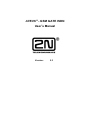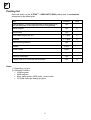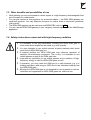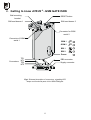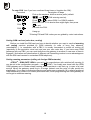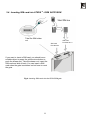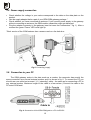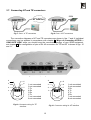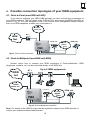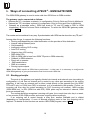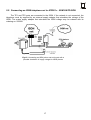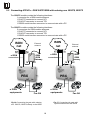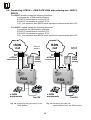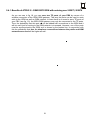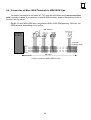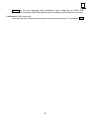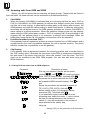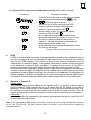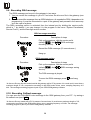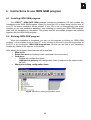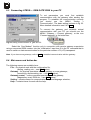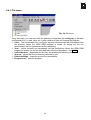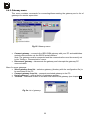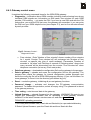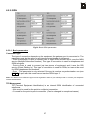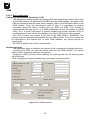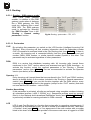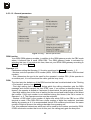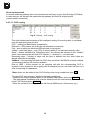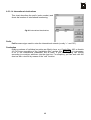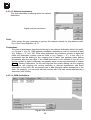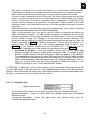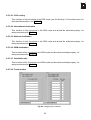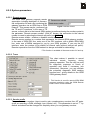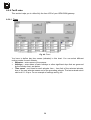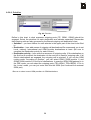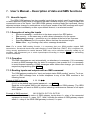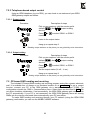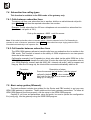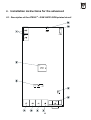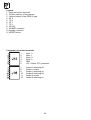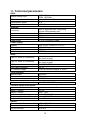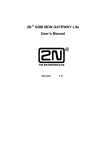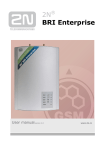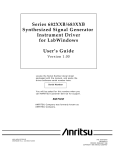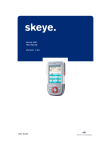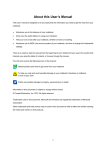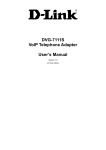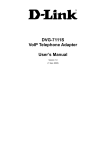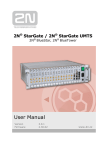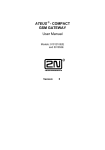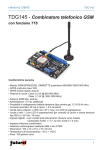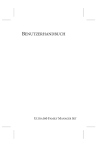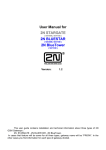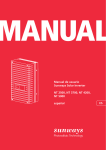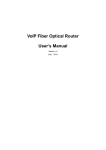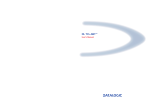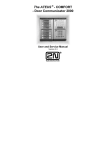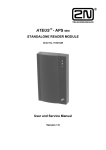Download ATEUS ® - GSM GATE ISDN
Transcript
ATEUS ® - GSM GATE ISDN User’s Manual Version: 5.3 Dear customer, We congratulate you on purchasing your ATEUS ® - GSM GATE ISDN product. This new product was developed and produced with emphasis on maximum utility value, quality and reliability. Our wish is to make you satisfied with the ISDN GSM gateway completely and for a long time. ! Important ! • • • The manufacturer is gradually improving the control program that is included in this product (referred to as firmware). The used ISP (In System Programming) technology gives you the possibility to store the most recent control program in your ISDN GSM gateway by means of a standard computer. The most recent version of the program together with all that is necessary can be found in www.2n.cz and necessary instructions in the chapter “Upgrading the control program” of this manual. It is recommendable to use the most recent version of the program – thus, you will avoid unnecessary encounters with possible shortcomings that have been eliminated already. If you program parameters of your ISDN GSM gateway by means of your computer, you will need the “ISDN GSM – program“. You will find the most recent version of this programming tool in www.2n.cz as well. In www.2n.cz you will also find the most recent version of this manual in the popular PDF format. We recommend you to use it especially in connection with the control program upgrade since the new functions are explained here. • Before you start installing this product, check whether the delivery is complete with the following packing list and read this manual thoroughly. The manufacturer cannot be held responsible for any damages that occurred due to incorrect use of this product in contradiction to this manual. The guarantee terms do not cover damages of the product caused by rough handling, incorrect storage or by exceeding the quoted technical parameters. • This manual is very detailed and it also contains sections that are not essential for the basic installation as well as sections dealing with other types of ISDN GSM gateways. This is why you should pay attention to information which sections are essential for you and which are not. It will save your time. • Preliminary information about functions that are not available yet are differentiated by light grey background or by grey letters instead of black ones. 1 Packing list Parts that make up the ATEUS ® - GSM GATE ISDN product and its accessories correspond to the following list: Item Quantity GSM gateway – model corresponding to the ordering no., see the data plate at the back side of the GSM gateway 1 pc Mains adapter 1 pc Serial cable 1 pc Note 1) ISDN cable 4-wire (RJ-45) 1 - 2 pcs 1) Antenna 1 - 2 pcs 1) Wall mounting bracket 1 pc Dowels 2 pcs Wood screws 2 pcs This manual 1 pc Warranty certificate 1 pc A floppy disk or a CD-ROM with software 1 pc Notes: 1) Depending on type 2) Delivered software: • GSM program • SMS program • Basic setup guides (PBX mode, router mode) • PC DISA message loading program 2 2) CONTENTS 1. I N T R OD U C T I O N ............................................................... ............................ 4 1.1. 1.2. 1.3. 1.4. 2. GETTING 2.1. 3. OF CONNECTING TO USE E QU I P M E N T ....................... 15 ATEUS ® - GSM G ATE ISDN ..................................... 16 ISDN GSM P R O G R AM ................................................. 29 INSTALLING ISDN GSM PROGRAM ..............................................................................................29 RUNNING ISDN GSM PROGRAM ..................................................................................................29 CONNECTING ATEUS ® - GSM GATE ISDN TO YOUR PC ............................................................ 30 MAIN MENU AND BUTTON BAR ......................................................................................................30 CONFIGURATION .........................................................................................................................36 O F D AT A AN D SMS FU NCT I O N S ....................... 61 VERSATILE INPUTS ......................................................................................................................61 USING VERSATILE OUTPUTS .........................................................................................................62 PC-BASED SMS SENDING AND RECEIVING ....................................................................................63 SUBSCRIBER LINE CALLING TYPES ...............................................................................................64 BASIC SETUP GUIDES (WIZZARDS) ...............................................................................................64 I N S T R U C T I ON S F O R T H E AD V AN C E D ........................................... 65 DESCRIPTION OF THE ATEUS ® - GSM GATE ISDN PRINTED CIRCUIT ..........................................65 C O N FI GU R AT I O N 9.1. ISDN ROUTING PRINCIPLE ....................................................................................................................16 CONNECTING AN ISDN TELEPHONE SET TO ATEUS ® - GSM GATE ISDN ....................................17 CONNECTING ATEUS ® - GSM GATE ISDN WITH ORDERING NOS. 502070, 502072 .........................18 CONNECTING ATEUS ® - GSM GATE ISDN WITH ORDERING NOS. 502073, 502074 .....................20 CONNECTION OF MORE ISDN GSM GATEWAYS ............................................................................22 CONNECTION OF MORE ISDN TERMINALS TO MSN ISDN LINE .....................................................23 OUTGOING CALL VIA GSM GATEWAY CONNECTED TO PBX ...........................................................24 INCOMING CALLS FROM GSM AND ISDN ......................................................................................26 RECORDING DISA MESSAGE .......................................................................................................28 RECORDING CALLBACK MESSAGE ...............................................................................................28 I N S T AL L AT I ON 8.1. 9. C ON N E C T I ON T O P O L O GI E S O F Y OU R U S E R ’ S M AN U AL – D E S C R I P T I ON 7.1. 7.2. 7.3. 7.4. 7.5. 8. - GSM G ATE ISDN ............................................ 6 POINT-TO-POINT (EUROISDN WITH DDI) ......................................................................................15 POINT-TO-MULTIPOINT (EUROISDN WITH MSN) ...........................................................................15 I N S T R U C T I ON S 6.1. 6.2. 6.3. 6.4. 6.5. 7. ® CORRECT POSITIONING ..................................................................................................................8 CONNECTING AN EXTERNAL ANTENNA ............................................................................................9 SETTING AND INSTALLING THE SIM CARD .......................................................................................9 INSERTING SIM CARD INTO ATEUS ® - GSM GATE ISDN ............................................................11 POWER SUPPLY CONNECTION ......................................................................................................12 CONNECTION TO YOUR PC...........................................................................................................12 CONNECTING NT AND TE CONNECTORS .......................................................................................13 SIGNALLING LED LAMPS .............................................................................................................14 W AY S 5.1. 5.2. 5.3. 5.4. 5.5. 5.6. 5.7. 5.8. 5.9. 5.10. 6. ATEUS QUICK INSTALLATION ....................................................................................................................7 P OS S I B LE 4.1. 4.2. 5. T O K N OW BASIC DESCRIPTION OF ATEUS ® - GSM GATE ISDN INSTALLATION .................................... 8 3.1. 3.2. 3.3. 3.4. 3.5. 3.6. 3.7. 3.8. 4. PURPOSE......................................................................................................................................4 HOW TO SAVE TELEPHONE FEES ....................................................................................................4 OTHER BENEFITS AND POSSIBILITIES OF USE ..................................................................................5 SAFETY INSTRUCTIONS CONNECTED WITH HIGH-FREQUENCY RADIATION ..........................................5 AN D C OM M U N I C AT I ON U S I N G A S T AN D AR D T E R M I N AL ................. 67 TERMINAL COMMANDS .................................................................................................................68 10. S AVI NG I NFORM ATION ON M ADE C AL LS ( CDR ) ..................................... 69 11. T E C H N I C AL P AR AM E T E R S ............................................................... .......... 70 3 1. Introduction 1.1. Purpose • • • • ATEUS ® - GSM GATE ISDN is mainly designed to be connected to any ISDN PBX and meets standard ISDN PBX requirements in the PBX mode. It enables direct calling to the GSM network. It can also be used in connection with an ISDN phone set, with a phone set via a terminal adapter, with a coin payphone via a terminal adapter, etc. Its basic function is the voice mode, i.e. outgoing or incoming calls. The gateway is equipped with all functions necessary for this use and it provides maximum comfort in this mode. Besides, it is possible to use it (in connection with a PC) to receive and send SMS. Through SMS or a phone you can also use versatile inputs and outputs. For remote control you can use function “Diagnostic SMS messages”. These are supplementary functions that increase the utility value of the gateway. No additional equipment (an external GSM phone, etc.) is necessary for the operation. Even a layman can install the gateway. The programmable parameters are pre-set to ideal values. Having connected the ISDN line, antenna, supply and having installed the SIM card you can start using the equipment immediately. 1.2. How to save telephone fees • • • • • • • • • • • • • • • By connecting ATEUS ® - GSM GATE ISDN to your ISDN PBX you will be able to perform outgoing calls to mobile networks directly. Thus, you will save telephone fees for the connection between the public telephone system and the mobile network. Calls coming from the mobile phones of your area workers will be cheaper as well. By means of a suitable connection, thanks to the unique 4-port solution to ISDN, you can also save ports of your ISDN PBX. For the GSM gateway you can use the most convenient tariff rate of your GSM provider since calls of all users of your GSM gateway are added together. If you use a voice box – a GSM service, you pay for collecting your voice messages but if you connect your own voice box to the ISDN GSM gateway you do not pay anything for listening to voice messages and you do not pay anything for reading messages either. With your GSM gateway you can restrict calling to selected numbers. You will not pay for those calls you restrict. You can also obtain a record on the time and length of selected calls. You can easily find out why your telephone bill is higher than it should be. You can use the ISDN services together with the GSM services. The function of intelligent routing of incoming calls makes connection of incoming calls faster and provides a higher comfort of calling. You can connect the GSM gateway to an ISDN extension of your PBX with an easy control of calls by access password. Function CALLBACK enables to your co-workers to make calls, which will charged to SIM cards in the GSM gateway. Comfortable remote access through ISDN and GSM with the diagnostic SMS sending option. The versatile inputs and outputs are controlled by means of SMS or a phone. The gateway enables all kinds of ISDN connection. DISA voice message with a possibility to record and edit the welcome message easily. Possibility to use conditioned and unconditioned call forwarding. 4 1.3. Other benefits and possibilities of use • • • • While phoning you are not exposed to a direct impact of a high-frequency electromagnetic field as in the case of a mobile phone. You can also connect a coin payphone via a terminal adapter – the ISDN GSM gateway can send tariff impulses. You may determine the price for various kinds of connection yourselves (with a profit). The ISDN GSM gateway can be used as a small ISDN PBX, refer to 6.5.3. You can use the ISDN GSM gateway in your company network together with the MobilChange application 1.4. Safety instructions connected with high-frequency radiation ! It is forbidden to use any transmitters, including the ISDN GSM gate in ! ! ! ! ! such areas where explosives are used, e.g. near quarries. It is also forbidden to use mobile phones at petrol stations which holds good for the ISDN GSM gate too. In medical facilities the ISDN GSM gate may influence operation of sensitive life-maintaining equipment. This is why it is forbidden to use mobile phones as well as the GSM gate here. In general any prohibition to use mobile phones due to radiation of highfrequency energy is valid for ISDN GSM gates as well. If necessary, you may install the GSM port in a safe distance (e.g. in a building next-door) and bring an ISDN line to the forbidden building from the ISDN GSM gate. Although the ISDN GSM gate is not designed for use in planes or cars the restriction and regulations for ISDN GSM gates are valid here too. 5 ® 2. Getting to know ATEUS - GSM GATE ISDN Wall mounting bracket RESET button SIM card drawer 1 SIM card drawer 2 Connector for GSM aerial 2 Connector of GSM aerial 1 GSM 1 GSM 2 BRI 1 BRI 2 Power Connectors TE1 NT1 TE2 NT2 DB9 connector Supply connector Fig.1: External description of connectors, signalling LED lamps and functional parts of the ISDN GSM gate 6 2.1. Quick installation • Correct position - ATEUS ® - GSM GATE ISDN is designed for a vertical surface Installation. Fix the bracket that is a part of the delivery to the wall and hang the gateway onto it. Recommended working position and other more detailed recommendations are described in chapter 3.1. • Connecting cables - Use ISDN cables to connect the gateway to your ISDN PBX (or other ISDN terminals). Connect the cables from your ISDN connection to the gateway. More detailed information on correct connections are found in chapter 3.7. • Antenna connection – Use the FME (SMA) antenna connector to connect either the entire antenna or the cable from an external antenna you have installed in a place with a good GSM signal (see 3.2). • PC connection – To be able to adjust configuration of your gateway by means of the ISDN GSM program, you must connect your gateway to a PC. The connection is performed by means of a “not crossed” (1:1) extension cable – the same as for connecting PC to any external modem (see 3.6). • Power supply – The packing contains a mains supply adapter. Connect the connector of the adapter to the gateway and plug it in the mains. The gateway is switched on immediately (see 3.5). • Inserting SIM cards – To be able to insert a SIM card you should use a suitable object to press the micro-button of the microform reader to push the drawer out. Take the drawer out, insert the SIM card into is and slide it back into the reader (see 3.3 and 3.4). • Installing the configuration program – Run the installing file from the installation CD on a connected PC and install the ISDN GSM configuration program (see 6.1). • Configuration program – Run the installed ISDN GSM program, set the communication of the serial channel where the gateway is connected. Start communication of your PC with the gateway. More detailed information see 6.3. • Configuring ATEUS ® - GSM GATE ISDN – Using the configuration program you can now start adjusting parameters that determine the behaviour of your gateway. The adjusted parameters include e.g. ISDN parameters, basic GSM parameters and tariffs, routing, restrictions, system parameters and properties of inputs and switches. Set the parameters that correspond to the required function of your gateway and send the configuration data to the gateway by means of the serial channel. You can find some more detailed information on the configuration program in chapter 6. *To select basic settings for the ISDN GSM gateway, you can use a guide (installed together with the ISDN GSM program). 7 ® 3. Basic description of ATEUS - GSM GATE ISDN installation 3.1. Correct positioning • ATEUS ® - GSM GATE ISDN is designed to be installed on a vertical surface. The required working position is shown in fig. 2. • The ISDN GSM gateway may be operated in another working position (e.g. lying on a table) just temporarily – e.g. when being quickly tested during servicing. • The range of acceptable working temperatures and humidity is quoted in the “Technical parameters“ chapter. • The ISDN GSM gateway must never be operated in places with direct sunshine and near sources of heat. • If acceptable working temperature is exceeded it does not have an immediate impact on the ISDN GSM gateway function but it may result in quicker ageing and loss of reliability. • Fig.2: The required working position The ISDN GSM gateway is designed for use inside buildings. It must not be exposed to rain, leaking water, condensed humidity, fog, mist, etc. The ISDN GSM gateway must not be exposed to aggressive gases, vapours of acids, solvents, etc., nor it must be exposed to aggressive liquids, e.g. during cleaning of the cover. • The ISDN GSM gateway should not be used in high-vibration environment as means of transport, plant-rooms, etc. • Over and under the ISDN GSM gateway there must be a free space for cables and the ventilation air that dissipates heat generated during operation. • The ISDN GSM gateway must be positioned with regard to GSM signal quality. • If you put the ISDN GSM gateway or antenna in an unsuitable position near TV, radio or other receivers or other appliances sensitive to the high-frequency field, their function may be impaired. • The ISDN GSM gateway antenna transmits high-frequency energy and this is why it should not be very close to human body. The health risk is higher than in the case of mobile phones as a GSM gateway usually transmits very often if more people use it for calling. 8 3.2. Connecting an external antenna antenna Konektory antén Use the FME (SMA) antenna connector to connect either the entire antenna or the cable of an external antenna you have installed in a place with a good GSM signal. The antenna should be in a vertical position. The parameters of the antenna and cable are quoted in Technical parameters. Tighten the antenna connector lightly with your hand, do not use a wrench! For signal strength see 6.4.3. Note: Models 502073 have just one connector for one external antenna. 3.3. Setting and installing the SIM card Provider selection, SIM card type For the function of the ISDN GSM gateway you need a SIM card of a GSM provider working in the band of 900 MHz or 1800 MHz. ATEUS ® - GSM GATE ISDN with SIM cards pracuje se SIM kartami, which are supported by Siemens mobile telephones and equipment. To make sure that your provider‘s SIM card is supported by the ISDN GSM gateway, try to use this SIM card in a Siemens mobile telephone (C35, e.g.). Blocking entering PIN (optional) Fig.3: Connecting an external antenna The ISDN ATEUS ® - GSM GATE is set for entering PIN automatically by the manufacturer. You may block entering PIN in your SIM card (by means of a mobile phone where you insert your SIM card for this operation). If you do so, it does not matter how the ISDN GSM gateway is programmed or if there is a PIN in its memory or not. If you do not do so, the ISDN GSM gateway will require entering PIN after the first switching on by lighting the signalling LED’s. If you enter the correct PIN, it will store it in its memory and enter it automatically after that. Note: If a SIM card with active PIN is inserted and the PIN is not entered, the GSM module LED flashes 1:1 in red. PIN is entered from an ISDN phone (connected to the ISDN GSM gateway), see later, or using the ISDN GSM configuration program (connected to the ISDN GSM gateway), see 6.4.2: PIN (PUK) entering from ISDN telephone*: To enter PIN: Procedure Description of steps Pick up the earpiece, dial the service prefix (default dial or PIN PIN Press ), (PIN entering service). or to select GSM 1 or GSM 2 module. Enter the PIN. If it is shorter than eight digits, then press quit. Re-enter the PIN. Hang up. 9 to To enter PUK (use if you have confused three times or forgotten the PIN): Procedure Description of steps Pick up the earpiece, dial the service prefix (default ), dial or PUK PUK (PUK entering service). Press or to select GSM 1 or GSM 2 module. Enter the PUK. If it is shorter than eight digits, then press to quit Re-enter the PUK. Hang up. * Entering PIN and PUK codes you are guided by voice instructions. Setting GSM services (voice box, routing) Before you install the SIM card you have to decide whether you want to use the incoming call routing services provided by GSM networks (in case of busy line, absence, unavailability…). In connection with a PBX it is usually convenient to switch all routing off (especially to the provider’s voice box) and use your own voice box. If you have more GSM gateways with one PBX, you can route calls from one gateway to another in case one of them is engaged. (Activation and deactivation of different call forwarding modes is more advantageous with the SIM card inserted in a standard GSM telephone). Setting roaming parameters (calling via foreign GSM networks) ATEUS ® - GSM GATE ISDN is pre-set by the manufacturer with switched off roaming (it can be set in the configuration program – see 0, “GSM”). You hardly ever travel with the ISDN GSM gateway and in border areas roaming would represent a risk that e.g. in case of a local service failure the gateway would log in a foreign network and the price of calls would rise significantly. If you want to authorise roaming and prefer some networks, fill in a list of preferred GSM networks by means of a mobile phone and then, when programming the GSM gateway do not forget to authorise roaming. 10 3.4. Inserting SIM card into ATEUS ® - GSM GATE ISDN Insert SIM card Take the SIM holder out SIM card Provider No. 2 SIM card Provider No. If you want to insert a SIM card, you should use a suitable object to press the yellow micro-button to push the drawer out. Take the drawer out, insert the SIM card and slide it back. You can insert a SIM card when the gate is switched on but have to reset the gate. Fig.4: Inserting SIM cards into the ISDN GSM gate 11 3.5. Power supply connection • • • • Check whether the voltage in your mains corresponds to the data on the data plate on the product. Use the supply adapter that is a part of your ISDN GSM gateway package. * Check whether you have connected an antenna. If you connect power supply to the gateway without connecting an antenna, the GSM module transmitter might get damaged. Plug the adapter connector in the gateway (see the lower front connectors – fig. 1). After a moment the green “Power” LED must light up. *Rack version of the GSM gateway has a power supply on the back-bus. Fig.5: Connecting supply 3.6. Connection to your PC The GSM gateway works in the data mode as a modem: the connector has exactly the same connection as a normal external modem and it is shown in fig. 6. To connect the PC you should use a so-called not crossed (1:1) “extending” cable – the same as for connecting a PC to any external modem. Maximum length of the cable is a few meters. (Connect the cable to the PC serial COM port.) Cable to Fig..6: Connection of the ISDN GSM gate to a PC via RS232 12 3.7. Connecting NT and TE connectors ISDN NT ISDN net Fig.7: Conn. of TE connectors Fig.8: Conn. of NT connectors The connection diagrams of NT and TE connectors are shown in figs. 7 and 8. Individual connections may be selected in accordance with chapter 5 “Ways of connecting ATEUS ® GSM GATE ISDN“ while you should know the connection topology of your ISDN equipment, see chapter 4. The configuration of pins of RJ-45 connectors for TE and NT is shown in figs. 10 and 11. Fig.9: Connector placing on the bottom side 4 5 3 6 2 7 1 8 1 nepoužit 1 not connected 2 not connected 2 nepoužit 3 Tx 3 Tx 4 Rx 4 Rx 5 Rx 6 Tx5 Rx 7 not connected 6 Tx 8 not connected 4 5 3 6 2 7 1 8 7 nepoužit 1 nepoužit 1 not connected 2 nepoužit 2 not connected 3 Rx3 Rx 4 Tx 4 Tx 5 Tx 6 Rx5 Tx 7 not connected 6 Rx 8 not connected 8 nepoužit 8 nepoužit 7 nepoužit Fig.10: Connector wiring for TE interface Fig.11: Connector wiring for NT interface 13 3.8. Signalling LED lamps 3.8.1. Charts – basic functions of LED lamps Fig.12: Signalling LED lamps Status of LED lamps for ISDN Each of the two lines of opposite direction (TE1/NT1 ; TE2/NT2) has a LED lamp of its own to indicate the status of B channels on the line. Status of BRI1* Colour / status of LED diode Free Light off Busy 1 B-channel Green / Blinking 1:3 Busy 2 B-channels Green / Blinking 1:1 Busy 3 B-channels Green / Blinking 3:1 Busy 4 B-channels Green / Light on TE1 and NT2 isn’t connected Red / Light on * The same holds true for BRI2. Statuses of LED lamps for GSM Each module has a LED lamp of its own to indicate its status. Module status Module not available Wrong firmware in module Module programming No SIM inserted PIN request PUK request Module looking for network Module logging into network Module logged in network Active call of the module LED GSM 1 and GSM 2 GSM 1 and/or GSM 2 Both GSM module LEDs Both GSM module LEDs GSM 1 and/or GSM 2 GSM 1 and/or GSM 2 GSM 1 and/or GSM 2 GSM 1 and/or GSM 2 GSM 1 and/or GSM 2 GSM 1 and/or GSM 2 GSM 1 and/or GSM 2 14 Colour / Status Red on Orange flashing slowly 1:1 Orange on Red flashing slowly 1:3 Red flashing slowly 1:1 Red flashing quickly 1:1 Green flashing slowly 1:3 Green flashing quickly 1:1 No light Green on 4. Possible connection topologies of your ISDN equipment 4.1. Point-to-Point (euroISDN with DDI) To be able to configure your ISDN GSM gateway you have to know the connections of your ISDN equipment. The first option is the Point-to-Point connection (euroISDN with DDI) as shown in fig. 13. You can recognise a line in the Point-to-Point configuration easily because there is no ISDN telephone, modem, etc. connected to it. Public phone net. ISDN Net NT 1 Telephone PBX Local phone lines ISDN sets Fig.13: Point-to-Point connection 4.2. Point-to-Multipoint (euroISDN with MSN) Another option how to connect your ISDN equipment is Point-to-Multipoint. ISDN telephones, modems, etc. can be connected directly to this ISDN line. ISDN net NT 1 Up to 8 ISDN equipments Public phone net. Telephone PBX Local phone lines ISDN sets Fig.14: Point-to Multipoint connection Note: For details on the ISDN line type see the registration sheet of your ISDN provider or contact your telephone network administrator. 15 ® 5. Ways of connecting ATEUS - GSM GATE ISDN The ISDN GSM gateway is used to route calls from ISDN lines to GSM modules. The gateway can be connected as follows: • Gateway as NT ( simulates a network ) in configuration Point-to-Point and Point-to-Multipoint. • Gateway as TE ( simulates a phone) in configuration Point-to-Point and Point-to-Multipoint. • Gateway as a passable router ( ISDN line leads to TE, and NT leads to PBX or ISDN telephones). Point-to-Point and Point-to-Multipoint. To select the ISDN PBX gateway mode, refer to 6.5.3. The modes can be combined in any way. Synchronisation with ISDN can be done from any TE port*. Among other things, it supports the following functions: • Routing calls depending on called destination via the provider of this destination • Internal calling between ports • Call forwarding • Intelligent incoming CLIP routing • Auto CLIP routing • Outgoing time LCR routing • DISA (tone DDI) • DISA to GSM (dial-in tone from ISDN TE ports to GSM networks) • Callback to GSM networks • Direct call to operator • SMS send/receive • SMS at no answer • Serving inputs-outputs *Note: Some PBXs require all ISDN lines synchronised – in that case, it is necessary to configure the ISDN GSM gateway to get synchronisation clock from the main ISDN line. 5.1. Routing principle The ports in the gateway are logically divided into internal and external ones (according to configuration). A call from an internal port is routed to any other port according to the routing algorithm. A call from an external port is either routed directly to the opposite port (for ISDNTE2<>NT2 only) or DISA (tone DDI) is activated, or it is forwarded to the operator. Further, an incoming call may also be routed according to CLIP (incoming call number), MSN number (ISDN MSN line), or DDI (ISDN line with DDI). ISDN ports may be internal or external, GSM ports are external only. The routing algorithm recognises incoming call types, the current time rate, day in a week, or free minutes of the GSM provider and routes outgoing calls accordingly. If an outgoing call is routed through a busy port, another available port is dialled (depending on configuration). If none of allowed outgoing ports is free, the outgoing call is rejected. For details on this function see section ISDN GSM program, rates (6.5.6). 16 5.2. Connecting an ISDN telephone set to ATEUS ® - GSM GATE ISDN The TE1 and TE2 ports are connected to the ISDN. If the network is not connected, the telephone must by supplied by an external supply adapter that simulates the voltage of the ISDN. The mains supply adapter that simulates the ISDN voltage may be ordered with its ordering no. 502000. Fig.15: Connecting an ISDN phone set to the port with a possible simulation of supply voltage for ISDN phones 17 5.3. Connecting ATEUS ® - GSM GATE ISDN with ordering nos. 502070, 502072 The 502070 models contain the following interfaces: 1 connector for a GSM module antenna 1 RJ45 TE connector to connect NT1 1 RJ45 NT connector to connect TE1 1 RS232 serial interface connector to communicate with a PC. The 502072 models contain the following interfaces: 2 connectors for GSM module antennas 1 RJ45 TE connector to connect NT1 1 RJ45 NT connector to connect TE1 1 RS232 serial interface connector to communicate with a PC. ISDN net ISDN net External antenna connections TE TE ISDN GSM n ISDN GSM ISDN Gateway n ISDN connections Gateway TE Synch NT TE TE NT TE PBX PBX NT NT n ISDN equipments External antenna n ISDN equipments Fax G4 Fax G4 Fig.17: Connecting the gate with synchronisation from the ISDN Fig.16: Connecting the gate with ordering nos. 502070, 502072 directly to the ISDN 18 5.3.1. Benefits of ATEUS ® - GSM GATE ISDN with ordering nos. 502070, 502072 As you can see in fig. 16, you can save one TE port of your PBX by means of a suitable connection of the ISDN GSM gateway. This way the port can be used to route calls to the ISDN as well as GSM network. In case there is no need to save TE ports of your PBX (see fig. 17), the ISDN GSM gateway may only be connected to the TE port, however, synchronisation from the ISDN is necessary as it is shown by the broken line. Thus, the probability that this port will not be loaded with connections to the ISDN and it will be used just for routing to the GSM network is increased. In connection with this the probability that fees for telephone connections between the public and GSM networks are saved will be higher as well. *Note: Some PBXs require all ISDN lines synchronised – in that case, it is necessary to configure the ISDN GSM gateway to get synchronisation clock from the main ISDN line. 19 5.4. Connecting ATEUS ® - GSM GATE ISDN with ordering nos. 502073, 502074 The 502073 models contain the following interfaces: 1 connector for a GSM module antenna 2 RJ45 TE connectors to connect NT1,2 2 RJ45 NT connectors to connect TE1,2 1 RJ_ pro connector as a RS232 serial interface to communicate with a PC The 502074 models contain the following interfaces: 2 connectors for GSM module antennas 2 RJ45 TE connectors to connect NT1,2 2 RJ45 NT connectors to connect TE1,2 1 RJ_ pro connector as a RS232 serial interface to communicate with a PC ISDN net ISDN net External antenna ISDN GSM n ISDN connections External antenna ISDN GSM n ISDN connections gateway gateway TE TE TE Synch NT TE TE PBX TE PBX NT n ISDN equipments NT NT n ISDN equipments Fax G4 Fax G4 Fig. 19 Connecting the gate with synchronisation from the ISDN network Fig. 18: Connecting the gate directly to the ISDN network 20 5.4.1. Benefits of ATEUS ® - GSM GATE ISDN with ordering nos. 502073, 502074 As you can see in fig 18, you can save two TE ports of your PBX by means of a suitable connection of the ISDN GSM gateway. This way the ports can be used to route calls to the ISDN as well as GSM network. In case there is no need to save TE ports of your PBX (see fig. 19), the ISDN GSM gateway may only be connected to the TE ports. Thus, the probability that this port will not be loaded with connections to the ISDN and it will be used just for routing to the GSM network is increased. However, one of the ports must be synchronised to the ISDN as it is shown by the broken line. In connection with this the probability that fees for telephone connections between the public and GSM networks are saved will be higher as well. 21 5.5. Connection of more ISDN GSM gateways External antennae of ISDN GSM Gateways ISDN net n ISDN connections TE NT Synch TE TE NT Synch TE NT Synch TE Fig.20: Connection with more ISDN GSM gates PBX NT n ISDN equipments Fax G4 22 5.6. Connection of More ISDN Terminals to MSN ISDN Line Terminals (connected to the same NT, TE) must be connected using not-crossed fourwire connection cables. If you connect a remote ISDN terminal, attach a terminating circuit to the end, see fig. below. Fig 21: Correct MSN ISDN bus configuration ISDN, ISDN GSM gateway, ISDN tel., fax, ISDN terminal, terminating circuit socket Max. 8 devices ISDN síť či PBX Socket with termination circuit. Max. 500 m Correct connection MSN ISDN bus line 23 5.7. Outgoing call via GSM gateway connected to PBX Routing to a GSM network When a subscriber connected to the PBX lifts the phone and dials a number that is evaluated by the PBX as a “GSM gateway onset”, the list of restricted numbers is checked and if the same number is found the call is rejected. You may add an exception to prohibited destinations in the chart of authorised numbers. These numbers will be accepted even though they lie in a prohibited destination. If, on the other hand, the call is not rejected, the call will go through the GSM gateway, which saves telephone fees for the connection between the public and mobile network. This number depends on the PBX type and its particular setting. Some PBX’s may be programmed to evaluate the GSM code number this way. The subscribers then do not need to worry whether they are calling via the GSM gateway or not. In case that you have connected the GSM gateway to an extension of your PBX, you have to activate DISA function to GSM. In this case the gateway hangs-up every incomming call and is waiting to dial a number to the GSM network. You can restrict this function by an access pasword or by enabling this function for a calling party with a known CLIP number. Note: If the GSM gateway is engaged already the solution of the situation depends on the PBX: The subscriber either obtains the engaged tone , or the PBX selects another connection (more GSM gateways may be connected to one PBX). LCR (Least Cost Routing) The LCR function is activated for each particular port (Port Modes chart). The chart of GSM destinations includes the provider with the corresponding code, prefix, SMS centre number and the number of figures that follow the prefix. A SIM card of the provider whose name and code corresponds to the provider’s data quoted in the chart is inserted in the GSM gateway. Then all numbers starting with this prefix will be preferentially connected to this port. If this port is engaged and the other GSM module of the same provider has free minutes, the outgoing call will be routed through the other GSM module. If it has no free minutes, the number will be dialled to the port of a lower priority (if selected). In case no allowed port is free or the called number is included in the chart of barred numbers, the outgoing call is rejected. The ISDN GSM gateway provides outgoing call routing into GSM according to the SIM card position from the firmware version 9.00 up – i.e. an outgoing call is not routed via the GSM provider by the network number xxxxx, but to GSM module 1 or 2 as selected. ISDN ports can work in a passable mode, which means that all calls are routed to the respective complementary port without any control, i.e. from TE1 to NT1 and the other way round and from TE2 to NT2 and the other way round. Making connection A connection is only paid for from the moment the called subscriber answers the phone. This moment (connect) is signalised by the GSM network and the GSM gateway passes this information onto the PBX. With outgoing calls through the GSM network, the calling party gets the so-called connecting tone. To disable it, set the “B-Channel Delay” properly, see 6.5.2.2. * TC35 GSM module versions 3.10 and higher do not contain this connecting tone any more. Entire call During an outgoing call the GSM gateway can send tariff impulses – AOC. With outgoing calls, the ISDN GSM gateway waits until the dialling is completely terminated. This waiting time (see 6.5.3.1.1) causes a certain delay between number dialling and actual selection. Therefore, you are advised to select the “Number of Dialled Digits” item (see 6.5.3.1.5, 24 6.5.3.1.6) for the most frequently called destinations while configuring your ISDN GSM gateway, thus making the ISDN GSM gateway dial immediately upon receipt of the last digit. Call transfer (PBX mode only) Incoming calls can be transferred to another extension during calling. For details see 7.4.2. 25 5.8. Incoming calls from GSM and ISDN Below, you will find points that an incoming call goes through. These points are listed in their real order. All these services can be authorised or prohibited selectively. 1. 2. 3. CALLBACK When the function CALLBACK is activated and an incomming call has the same CLIP as CLIP for CALLBACK, the GSM gateway for defined time doesn’t receive this incomming call (the call is only ringing). In case that the calling party is still calling (after timeout), the GSM gateway connects this call according to below listed points. In case the calling party terminates the call before timeout, the GSM gateway activates the function CALLBACK: It starts calling to a defined extension. When the extension hangs-up the call, the gateway starts calling to GSM (called party number = CLIP of incoming call). During building of this outgoing call, the gateway plays to an extension a defined voice message. When the called party hangs-up the call, the gateway connects this call to the extension. Prohibited numbers (restricted CLIP) If the gateway finds an agreement between a received number from a GSM network and a number listed in the chart of prohibited numbers, the call is rejected correctly. The phone with this number has no possibility to call the gateway. Clip Routing If the gateway finds an agreement between the incoming number and a number listed in the CLIP routing chart, it activates the connection to the PBX or telephones connected via the port listed in the same chart with the “direct dial number” from the chart. The CLIP chart can be modified by the ISDN GSM program. You can also add items using your ISDN telephone. 2.1. Saving CLIP into chart from an ISDN telephone Procedure Description of steps Pick up your earpiece, dial the service prefix ), dial (default (CLIP entering service) Enter CLIP (2 chars at least), terminate with . Select the line to which calls with the CLIP shall to be forwarded (MSN terminal number). Dial quit. Select the port where the terminal is located (0. TE1,1-NT1,2-TE2,3-NT2). Quit with Select validity in days (0- permanent validity, . maximum 250). Terminate with If you selected a higher number than 0 in the preceding step, select the mode: 1 - time in which the item is restored whenever this number is called; 0 – item will be deleted in the number of days selected in the validity step. Hang up. * Saving CLIP you are guided by voice instructions. 26 2.2. Saving CLIP into chart from an ISDN telephone during call (for PBX mode only) Procedure Description of steps Press the button allowing to make calls on another line, dial the service prefix (default ), dial (CLIP entering during call). Select the line to which calls with this CLIP number shall be forwarded (MSN terminal . number). Terminate dialling with Select validity in days (0- permanent validity, . maximum 250). Quit with If you selected a higher number than 0 in the preceding step, select the mode: 1 - time in which the item is restored whenever this number is called; 0 – item will be deleted in the number of days selected in the validity step. If the other line is not hung up automatically, press the first-line call button. * Saving CLIP you are guided by voice instructions. 4. DISA If DISA is activated and a welcome message has been recorded, this message is played for every incoming call with the exception of calls listed in point 2 and there is a waiting time for the DTMF number. This timeout is listed in the general parameter chart as “Waiting time for the first number”. If the gateway receives the number of digits mentioned in the parameter “number of direct dial digits”, it activates the connection to the PBX or telephone connected via the port listed in the chart with the number received by DISA. If a connection is to be made with a smaller number of digits than it is mentioned in the parameter “Number of direct dial digits”, the selection must be finished with #. If DISA does not accept the programmed number of digits or the # sign, the connection is not established. For this reason it is always necessary to activate the Operator service (see below) together with the DISA function (this holds for the router mode only, dialling need not be terminated with a # in the PBX mode). 5. Operator 1, Operator 2 Router mode: The gateway supports direct dialling to two operators. So it is possible to adjust various ports for both the GSM channels as well as numbers that will be dialled to the PBX or telephone. The port and number of the operator is set in the general parameter chart. E.g. the gateway may only work with the Operator service in the incoming operation. Then, all incoming calls will be routed to the operator’s number via the respective port immediately. PBX mode: All incoming calls are forwarded to the operator automatically that do not match the CLIP routing chart and ringing chart. Note: In the ISDN gateway PBX mode, it is possible to activate the CLIP routing and Operators functions for NT and TE ports only. The other functions have no meaning in this mode and are replaced by extended functions. 27 5.9. Recording DISA message The DISA message can be put in the gateway in two ways: 1. You can record the message in your PC and store the disa.vce file in the gateway (see 6.4.3). 2. You can record the message from an ISDN telephone. As regards the PBX, it depends on its programming. It must be connected to a port of the gateway and proceed in the same way as in the case of a phone. The DISA recording service is activated from the internal port by dialling the service prefix, which is ** by default ( you can change it in the program in the menu “System Parameters, Service Prefix ), and the two-digit service number. DISA message recording Procedure Description of steps Pick up the earpiece, dial the service prefix ), dial (default recording service). (DISA message Record the DISA message (15 seconds max.). Hang up. DISA message saving Procedure Description of steps Pick up the earpiece, dial the service prefix (default service). ), dial (DISA message saving The DISA message is played. To save the DISA message, press up. and hang *A disa.vce file may also be created outside the gateway with a PC by means of a sound card. It must have a maximum length of 15s, compression according to the ISDN codec A-law, mono, sampling frequency of 8 kHz. The message-recording program is part of your ISDN GSM gateway software. 5.10. Recording Callback message You can save the CALLBACK voice message to the GSM gateway from your PC* - by saving a file callback.vce (see. 6.4.3). *A disa.vce file may create with a PC by means of a sound card. It must have a maximum length of 15s, compression according to the ISDN codec A-law, mono, sampling frequency of 8 kHz. The messagerecording program is part of your ISDN GSM gateway software. 28 6. Instructions to use ISDN GSM program 6.1. Installing ISDN GSM program The ATEUS ® - GSM GATE ISDN package includes an installation CD that contains the installation of the ISDN GSM program. When you insert the CD or floppy disks into the drive of your PC the entire installation will be started. If your CD is not run automatically after being inserted (or you use installation diskettes), start installing by running the ISDN GSM program. Wait until the installation is completed. The guides and the auto-update program are installed together with the ISDN GSM program 6.2. Running ISDN GSM program When the installation is completed, you can run the program by clicking on “ISDN GSM program“ in the program menu of your PC, or by clicking on the icon in the working surface of your PC or by running the “ISDN GSM program.exe“ file that you can find in your installation location by means of any explorer or file viewer. After starting the program these features will be available: Main menu Button bar menu (everything is also contained in the main menu) Card menu − Topics with configuration items − Alphabetical glossary with configuration items (contained in the subject index as well) Window for editing configuration items Fig.22: Window for editing configuration items 29 6.3. Connecting ATEUS ® - GSM GATE ISDN to your PC To set parameters you must first establish communication with the gateway after starting the program. To establish the communication correctly > you should use the MENU “Setting Communication“. The basic setting is shown in fig. 23. More detailed information see 6.4.4. To connect the gateway and establish mutual communication with your PC you should use the MENU “Gateway > Connect gateway“, or the icon “Connect gateway“ in the button bar: Fig.23: Setting communication of gate and PC Select the “Use Modem” function only in connection with remote gateway supervision using a connected ISDN modem. Into the “initialisation” input box fill in the AT command that is used to switch on data communication for the particular modem x72 (x75) transparent. Note: If your have more gateways, refer to 6.4.2 to establish communication with the gateway. 6.4. Main menu and button bar The following menus are available here: File – for physical work with the configuration file; (storing, reading, etc. – see 6.4.1 below). Gateway – for physical operations with the gateway or more gateways; (connecting, disconnecting, etc. – see 6.4.2 below). Gateway control – entire command operations with the gateway; (diagnostics, reset, DISA etc. – see 6.4.3 below). Setting – contains items for communication setup and language selection; Help – contains items for work with the help. 30 6.4.1. File menu Fig. 24: File menu Using this menu you can work with the gateway configuration file config.cfg or firmware configuration file, i.e. read, store, etc. It also contains an item for finishing the program. Load – The configuration file “config.cfg“ that was last stored will be downloaded from the directory where the ISDN GSM program is stored. Or during the first run downloading the firm parameters will be requested. Save – stores currently set parameters into the file/directory where the ISDN GSM program is located (or into the item defined in the list of gateways – see 6.4.2). Load otherwise – downloads the file from the directory selected by you. Save as – saves the file in a directory selected by you. Default settings – reads the pre-set firm parameters. Program end – ends the program. 31 6.4.2. Gateway menu This menu contains commands for connecting/disconnecting the gateway and a list of gateways for remote supervision. Fig.25: Gateway menu Connect gateway – connects the ISDN GSM gateway with your PC and establishes mutual communication via the RS232 serial interface. Note: The gateway must be connected and the communication must be correctly set in the “Setting > Communication” menu. Disconnect gateway – disconnects the gateway and interrupts the gateway-PC communication. Menu for more gateways: Select gateway from list – selects a gateway (directory with the configuration file) to be connected to the PC Connect gateway from list – connects a selected gateway to the PC. List of gateways – editing the list of gateways, groups. Terminal – command control of and work with ISDN GSM gateway (see chapter 9). Fig.26: List of gateways 32 6.4.3. Gateway control menu It contains the following command items for the ISDN GSM gateway: Diagnostics – information about GSM modules including charts showing how strong individual GSM signals are, information on SIM cards, free minutes for each GSM provider, PIN entering – you enter the PIN if you have a new SIM card with the PIN code active; you enter the PIN just once, the gateway will remember it; you can enter the PIN from your ISDN telephone too (see chapter 3.3), and on free minutes offered by each provider. Fig.27: Gateway Control Diagnostics menu o Free minutes - Data "Number of free minutes" shows number of free minutes for 1 month. Counter "Free minutes left" will exchange into "Number of free minutes" on specific day (day of credit recharge). Parameters "Number of seconds in 1st pulse" and "Number of seconds in following pulse" shows how many seconds will be discounted from the counter "Free minutes left" when telephone connection (let us say, Each next pulse). Data from gateway – downloads the configuration file from the gateway to the program. Data to gateway – uploads and saves the configuration file into the gateway. The program then resets the gateway for internal configuration update purposes and saves the config.cfg file into a ISDN GSM program directory (if you use the Menu for more gateways, it saves it into the directory pre-defined by you). Reset – resets the gateway, initialising all pre-set gateway functions. Password change – activates and changes the PC-gateway communication password. To disable this protection, select an empty string. The password is stored in the gateway memory. Time setting – sets time and date in the gateway. Upload firmware – uploads firmware into the gateway. WARNING! Be sure to use original and undamaged firmware files for uploading to avoid gateway function troubles! For the latest firmware versions see our web sites (www.2n.cz). FIRMWARE uploading procedure: 1/ Get ready both firmware files (Pmain.bin and Smain.bin) in a pre-selected directory. 2/ Select Upload firmware, open the Pmain.bin and then Smain.bin files. 33 3/ The program now uploads your new firmware automatically – the gateway is reset several times during the process. Do not interrupt the procedure to avoid wrong uploading and gateway breakdown! Load trace – stores a record of the gateway operation and faults on a disk/in the current directory (the contents of this record can be selected in the “System Parameters > Trace“ menu). Upload DISA – puts the DISA message on the disk (in the current directory) in the ALAW format. Download DISA – stores the DISA message into the gateway. For downloading conditions see 5.8. The file to be stored must be named “disa.vce”! If you record the message in the said way, you can check it by calling the incoming line with active DISA (i.e. the control using an ISDN telephone as mentioned in 5.8 does not work!). Download CALLBACK – save CALLBACK voice file to disk (to current directory) in format A-LAW. Upload CALLBACK – save CALLBACK voice file to gateway. For downloading conditions see 5.8. The file to be stored must be named “callback.vce”! Saving voice messages – saves the “Serv.vce” file, other gateway communication messages, such as telephone-based switch control, telephone-based PIN entering, etc. (This file must meet the same conditions as the DISA message file). 6.4.4. Setting menu It contains communication setting (see fig. 23) and program language selecting menus. • Communication Serial port – select the serial port to which your gateway is connected to. Transmission rate – is recommended and set by default at “115200Bd“. Parity – is set by default and should be “none”. Number of stop-bits – is set by default and should be 1. Number of data bits – is set by default and should be 8 for correct communication. Use modem – sets gate communication via a modem. Initialisation – sends an initialisation command to the ISDN modem (here select the AT command for the modem to use x72 (x75) transparent). 6.4.5. Help menu This menu contains the ISDN GSM program help, instructions to the help and details on the program version. 34 6.4.6. Button bar Fig.28: Button bar - Download configuration file - Store configuration file - Read in firmware - Connect gateway - Disconnect gateway - Select gateway from the list and connect selected gateway from the list - Download parameters from the gateway - Upload parameters to the gateway - Select language - Finish program - Help 35 6.5. Configuration As already mentioned, you will find the following card menus in the program: “Topics“ and “Alphabetical glossary“. These card menus contain duplicated items (as shown in figs. 29 and 30) and it is up to the user to decide which menu to choose to make editing parameters clear. In these parameters you can set the particular behaviour of the ISDN GSM gateway. 6.5.1. Topics and Alphabetical glossary Fig.29: Topics Fig.30: Alphabetical glossary 36 6.5.2. ISDN Fig.31: Basic ISDN parameters 6.5.2.1 Basic parameters Connection type The type of connection depends on the equipment the gateway port is connected to. The parameter must be the same for all interconnected pieces of equipment. - Point-to-Multipoint is used to connect two to eight ISDN devices and it uses the MSN service (Multiple Subscriber Number). This type of connection is used for telephones and ISDN terminals. - Point-to-Point is used to connect just two pieces of equipment and it uses the DDI service (Direct Dialling In). This type of connection is used for PBXs, but cannot be used for ISDN telephones and modems. - Sync - This parameter is only selected if the port is used as a synchronisation one (see 5.4, 5.5). A port with this mode has an inactive ISDN layer 2. Note: For details on the ISDN line type see the registration sheet of your ISDN provider or contact your telephone network administrator. TEI Management TEI (Terminal Equipment Identification) is an internal ISDN identification of connected telephones. - Auto must be used for the point-to-multipoint connection. - 0 is used for the point-to-point connection. (Can be changed in exceptional cases.) 37 Synchronisation priority All ISDN gateway ports work in a synchronous mode. The synchronisation clock is derived from a source set by this parameter. - Primary – The port to which this parameter is assigned is the primary synchronisation source, i.e. a TE port set as a primary one receives the synchronisation measure from the NT it is connected to, e.g. the public ISDN and other ports work with this measure. - Secondary – The port programmed like this is a backup source of measure and is used as a synchronisation source in case the primary source is disconnected or faulty. - Non synchronous – A port programmed like this has no effect on the synchronisation measure. In case both TE ports are in the non-synchronous mode, the gateway generates the measure from its internal source. Use only if none of the TEs is connected to the ISDN. Dialling mode This parameter determines the mode of transferring numbers in the TE<>NT communication. There are two ways of number transfer in the ISDN - either in a data packet called “setup” or in packets called “info”. - Overlap, this parameter determines that the “setup” packet does not contain any number and all digits are sent in “info” packets. This parameter is used for communication with some PBXs. Never use it for ISDN telephones. - Enblock, this parameter determines that the whole number is sent in the “setup” packet. This parameter must be set for those ports to which an ISDN telephone or similar terminal is connected. - Onsetup, this parameter combines both the above-mentioned parameters and is set for ISDNs and most PBXs. Never use it for ISDN telephones. Tone generation This parameter determines the mode of tone generation into a port. - On, the tone is generated by the ISDN GSM gateway. - Off, the port receives tone from a complementary port. E.g., NT1 gets tones from TE, which is connected to the ISDN. The subscriber thus hears tones generated by the ISDN in this case. Recommended! Short passive bus This parameter sets a mode of NT ports of the gateway. It sets safety mode of correct functionality of the ISDN-bus (in case there are more TE equipments connected) when two and more TEs send requests to connect at same time. Default=ON. Send to ISDN progress - In case that the parameter is switched on, th GSM gateway will inform your ISDN equipment that calling phone is in non-ISDN network (call is routed to GSM network) and require voice connection via B-channel before the connection with caled party (in this case the calling party can hear all tones and voice messages from GSM network). When the parameter is switched off, the ring tone is generated by your ISDN equipment. Send CONNECT_ACK in TE mode - The gateway in TE mode sends optional ISDN message CONNECT ACK. This message can be required by some of Ericsson PBX 38 Don’t send TE progress in SETUP_ACK - Removal of the TE progress from corfirmation message in ISDN communication. It is neccessary to use this parameter with some of Alcatel PBXes (e.g. Alcatel 4400) Mode of dial tone - Sets type of dial tone with activated DISA function on TE port. Error ISDN cause - Number of ISDN cause, which the GSM gateway will sends back in REJECT message. This message is sent in case, that the GSM gateway receives request for make outg. call and there is no free way(route) for this call - call will be rejected. In case that you're using intellingent PBX/Router you can reroute (and establish) this call via another device. If this parameter is switched off, the gateway sends CAUSE number=1. Convert Keypad facility to Called party number – In case that this function is activated, GSM gateway converting receive chars dialed as keypad facility (* #) to called party number. 39 GSM 6.5.2.2 Basic parameters Calling Line Identification Restriction, CLIR This parameter decides whether the gateway SIM card subscribing number will be sent to the GSM network. All subscribers of a PBX using the GSM gateway connected to this PBX are presented with the same caller’s number, which is the SIM card number in the GSM network. From the technological point of view it is impossible to transmit information about the caller’s number from the ISDN into GSM. (This function is supported the other way round, i.e. all ISDN subscribers can see the number of a GSM caller). So it is mostly convenient to prohibit sending the number (activate CLIR) to avoid problems of back calls to the gateway (e.g. when a GSM phone call is missed. - On, CLIR is active, the number is not sent to the GSM network. WARNING: This function must be supported and activated by your GSM provider. If not, your number will be transmitted to the network and, in some GSM networks, you cannot perform an outgoing call. - Off, CLIR is inactive, the number is transmitted. Allowed call route This parameter allows to establish connections in the incoming and outgoing directions. - Incoming from GSM, you can just receive calls from the GSM network. You cannot perform active (outgoing) calls from the gateway. - Outgoing to GSM, you can use the gateway for outgoing calls only. All incoming calls will be rejected. - Both, the gateway supports establishing connections in both directions. Fig.32: Basic GSM parameters 40 Roaming This parameter allows to log the gateway into a foreign network (roaming). Practically, e.g. in boarder areas roaming an undesirable logging into a foreign network may happen as a result of signal variations or a GSM cell failure. - On, roaming is authorised, the gateway can log into a foreign network (this function works only if your tariff rate enables full roaming with available foreign networks; if more foreign networks are available and you want to prefer any of them, then add it into the list of preferred networks on your SIM card using any GSM telephone). Note that such roaming means higher incoming and outgoing call costs from/into the GSM network. - Off, roaming is prohibited, the gateway cannot log into a foreign network. Transmit/Receive level These parameters can change the level of transmission and reception volumes. Such a change may, in some cases, impair the other transmission parameters, e.g. echo. Do not change these optimally set parameters unless absolutely necessary. Echocanceller This parameter switches the module mode and activates the echo-suppressing circuit. Caution! It may be activated in production numbers 1-300-XXXX and higher! Preferred network This paraments defines to which GSM network the GSM module will be logging on (in case that at the installation place there are more available GSM networks). To this column you have to enter „Network code“ of the selected GSM network – This is the international ID of the GSM network (gennerally it contains five digits). B-channel connection delay [ms] Defines the time delay for connection to the GSM network (with outgoing calls to the GSM network), after which the calling subscriber hears tones coming from the GSM network - this delay eliminates connection-establishing tones. The connection is established upon answer of the called subscriber regardless of the length of this parameter. The optimum value is about 5,000 ms. Network connectivity timeout [ms] This parameter defines the timeout after which the module, which failed to log into a GSM network, will be restarted and logged into the GSM network with priority. The SIM card must be inserted and the correct PIN code entered. The optimum value is about 60,000 ms. Relax Delay [ms] Defines the delay time between the end of one call into GSM and the beginning of another call into GSM (via one and the same GSM module). You are advised to select 2,000ms in case your ISDN GSM gateway is heavily used for calling into the GSM network – this delay makes difficult the detection of your ISDN GSM gateway by the GSM network and avoids call rejections (caused by the GSM network). CAUTION! The maximum setting is 2,500ms!!! Password After the correct password is entered, you can add auxiliary AT commands for GSM module communication into input boxes. However, you are not recommended to add these commands because of the risk of GSM module dysfunction or damage. 41 SMS mode SMS saving format in the ISDN GSM gateway: − TXT: The ISDN GSM gateway saves incoming SMS into files (SMSxxx.txt) in the text format. The available SMS ISDN GSM program works with these files. − PDU : The ISDN GSM gateway saves incoming SMS into files (SMSxxx.pdu) in a special format compatible with the MobilChange application. GSM Callback Timeout During this timeout the gateway doesn’t receive any incomming calls with CLIP with activated GSM CALLBACK. After this period of time the gateway starts receiving this call. In case the calling party disconnects the call, the gateway will activate CALLBACK function. Default time=10 seconds. Enable CLIP from GSM to ISDN By enabling this function you activate transfer of calling party number (CLIP) from GSM to ISDN. In case, that this parameter will be switched off, CLIP from GSM won't be forwarded to ISDN. Replace international coutry prefix This function will activate replacing of the international prefix of country where the gateway is installed. Enable after free minute spending With this function you can enable or disable the GSM module which has no free minutes (in case that this function is activated) Delay before dialing to GSM (ms) – Delay between receiving called party number from ISDN and sending to GSM network. Software checking of incomming call – In case that you activate this function, the gateway three times checks if on GSM side is really incomming call. It have effect increasing delay between first ring from GSM network and sending alerting to ISDN interface, but you limit number of missing incomming calls from GSM which ring length is very short. 42 6.5.2.3 Billing To get information about the price of an outgoing call from the gateway to a GSM network, you can activate transmission of this information from the GSM gate to ISDN terminal via the AOC service. The information may be generated in two ways. - Transmit Aoc information from GSM, the information about the price of the call is received from the GSM network and transformed into the AOC service. The subscriber gets accurate information about the price. NOTE: Only some providers offer this service. - Off, the AOC service is inactive, no information is transferred to the ISDN. - Generate, in case the GSM network does not support transferring charge information you can activate this parameter to start generating this information in the gateway – this information may slightly differ from the actual cost. After activation, the following two items should be added: - Number of tariff impulses, this parameter determines how many impulses are transmitted after the connection is established. - Pulse repetition time is the time period of sending another impulse after the initial series of impulses. Fig.33: GSM charging 43 6.5.3. Routing 6.5.3.1 Routing – GSM gateway mode * *Your ISDN GSM gateway enables, in addition to the GSM gateway mode where it behaves like a GSM gateway, the PBX mode too, behaving like a small ISDN PBX. The GSM gateway mode is activated by selecting the “PBX Function” item in the “Routing > General routing parameters” section. Fig.34: Routing - port modes – TE1, NT1 6.5.3.1.1 Port modes CLIP By activating this parameter you switch on the I2CR function (Intelligent Incoming Call Routing). Every incoming call that contains information about the subscriber number CLIP is compared to numbers listed in the Clip Routing chart (see 6.5.3.1.3). If there is a match, the incoming call is connected directly from the given port to the port and number (MSN, ISDN number, or similar terminal number) quoted in this chart. This parameter may be activated regardless of other parameters. DISA DISA is a service that distributes incoming calls. All incoming calls (except those mentioned in the “CLIP” section above) are answered and get a DISA message – to activate this function, select the required parameters in the “Routing > General parameters” section (see 6.5.3.1.2). You are recommended to activate the Operator service (see below) at the same time. Operator 1, 2 Every incoming call (except those that are mentioned in the “CLIP“ and “DISA“ sections above) is dialled directly to the number included in the “Routing > General parameters” section (see 6.5.3.1.2). If you use this function together with the DISA service, every incoming call will be forwarded to the operator (except for the “CLIP” section) that does not tone-dial the DDI number – refer to DISA. Number Normalising If this parameter is activated, all calls are performed using complete numbers including all normalised prefixes (+420 2 223344, e.g.). Respective prefixes must be correctly filled in in the National and International Destination charts (see 6.5.3.1.4, 6.5.3.1.5). It is particularly suitable for roaming activated in GSM networks. LCR LCR (Least Cost Routing) is a function that routes calls to respective outgoing ports. If this function is activated with a port, the call is routed in accordance with the “Tariff rates > Priorities” chart (see 6.5.6.2), i.e. if an agreement of the code number with a number listed in this chart is found and the provider of the same code name is logged to a GSM 44 port, the call is routed preferentially via this port. If this port is occupied, the next port is used. Activate this function for selected internal ports only. Pass-through If this parameter is activated with a port, all incoming calls to this port are directly routed to the respective complementary port without any change (TE1 <> NT1 ; TE2 <> NT2). This function deactivates the other functions (DISA, CLIP) on the port. DISA to GSM Global activation/deactivation of the function on the selected port. The DISA to GSM is DTMF dial-in to GSM networks. In cases of the GSM gateway is installed to a extension of your PBX or on a ISDN bus with more than one TE terminals. In second case is necessary to set for selected port right MSN number (the GSM gateway will accept only call requests with this number). In case that MSN number isn't present, the GSM gateway will accept all requests. The MSN number you set in section "Routing>Trunk lines" (see 6.5.3.1.8). For right instalation is necessary to set up correctly all additional parameters in sections "Routing>General parameters" (see 6.5.3.1.2) and "Routing>CLIP routing" (see 6.5.3.2.3.). CALLBACK Global enable/disable of CALLBACK function on a selected GSM port. For right function you have to activate function CLIP! Auto CLIP routing When this function is activated, the gateway begins to register information about outgoing unconnected (connected) calls in to its local RAM memory. The following information is saved in to the memory: - The called number - The calling number - Date and time of the call In the case that a number that had been previously dialed and registered in to the memory calls back to the gateway within a configurable period of time, this call is routed to the subscriber who last dialed the particular number. For this function to work properly, it is necessary to activate CLIP. More information about the configuration of Auto CLIP routing can be found in section 6.5.3.1.2, on page 46 45 6.5.3.1.2 General parameters Fig.36: Routing – General parameters PBX function Your ISDN GSM gateway enables, in addition to the GSM gateway mode, the PBX mode where it behaves like a small ISDN PBX. The GSM gateway mode is activated by selecting this item. If you select this item, then set your ISDN GSM gateway according to 6.5.3.1, if not, follow 6.5.3.2. Operator 1, 2 Parameters setting the Operator 1,2 function mentioned in 6.5.3.1, “Operator 1, 2“. - Number, sets the operator’s DDI number (MSN, ISDN telephone or other ISDN terminal number). - Port, determines the port to be used for the operator’s number DDI. (If the operator is on another port, it is not found and the caller gets the busy tone). DISA The chart sets the behaviour of the DISA service that can be de/activated in the “Routing > Port modes” section (see 6.5.3.1). - First digit waiting time is the time during which the calling subscriber gets the DISA message and should transmit the first DTMF tone. If no number is detected during the timeout, the operator is dialled-in if activated, if deactivated, the caller gets the busy tone! - Next digit waiting time is the time of waiting for the second and further digits of the direct dial number. If the next number is not detected during this timeout, the call is routed to Operator 1 or 2. The Operator service must be activated. - Number of DDI digits is the number of digits after which DDI to the PBX or an ISDN terminal is made. If the DISA DDI has a lower number of digits than selected, terminate dialling by pressing a #. It is recommended that all DDI numbers should have the same number of digits to prevent the calling subscriber from pressing a #. Port, this parameter determines which port will be used for the number received by DISA. If DISA received a number that is not on this port, the calling party gets the busy tone. 46 Dialling parameters These parameters refer to dialling in ISDN ports (TE, NT). - Waiting for first digit - the time the port waits for the first digit. If it does not receive any sign by then, the caller gets the busy tone. - Waiting for next digit - the time of waiting for the second and following digits. If no other digits comes within this timeout, dialling is performed with characters received so far. - Call forwarding to operator in case of absence [s] Timeout for call forwarding to the operator if the called line does not answer. DISA do GSM Password – Access password, which the GSM gateway will request before dialling an outg. number to a GSM network (at first the gateway sends a special dial tone – for password, after the passord if correctly entered the gateway sends a normal dial tone). To finish the access procedure you have to send to the gateway char „#“ First digit waiting time is the time during which the calling subscriber gets the DISA message and should transmit the first DTMF tone. If no number is detected during the timeout, the operator is dialled-in if activated, if deactivated, the caller gets the busy tone Next digit waiting time is the time of waiting for the second and further digits of the direct dial number. If the next number is not detected during this timeout, gateway start to dial received number to GSM network. Unknown CLIP enabling – In case that this parameter will be disabled, the GSM gateway will start rejecting all requests for calls from calling parties with disabled CLIPs (e.g. with active CLIR function). Enable only for CLIP tab numbers. – In case that you activate this parameter, the GSM gateway accepts the request for a call only from calling parties with CLIP included in table „CLIP routing“. In case that this CLIP isn’t in the table the gateway rejects such a call. . SMS at no anwer This parameter activates the following function: In case that an outgoing call from GSM gateway won't be connected (only rings for a defined time period), the gateway will send an SMS to the same number with predefined text message. In this text you can use chars %N, these chars will be replaced by MSN number of calling party. Please, write text without special chars, lenght of message is restricted to 150 chars. International local prefix this parameter replaces the international country prefix (code) in every incomming call from the GSM network) (see. 6.5.3.1.7 page 51 and Chyba! Nenalezen zdroj odkazů. page Chyba! Záložka není definována.) Validity (hours) Validity of line in Auto Routing CLIP function. After this time the line will be automaticly deletedErase after using In case that some line in Auto Routing CLIP table will be used (somebody call back to the GSM gateway), this line will be deleted. 47 Store connected call In normal mode the gateway store only unconnected call (only ring) to Auto Routing CLIP table. In case that you will activate this parameter the gateway will store all outgoing calls (unconnected+connected) 6.5.3.1.3 CLIP routing Fig.37: Routing – CLIP routing This chart determines behaviour of the intelligent routing of incoming calls. In individual lines the sequence goes like this: CLIP – calling line identification presentation Extension – DDI number (to which the call should be connected) Port – port to which the destined ISDN terminal is connected Validity – total time (days – max. 250) of record validity if 0 means permanently valid Mode – defines whether the “Remaining days” item should be restored to the “Validity” value if an incoming call with this CLIP comes (1 – restored, 0 – not restored) Remaining days – number of days until the item is deleted from the chart (days are always deducted at midnight). Callback – 0=incomming call with this CLIP does not have CALLBACK function enabled, 1=Incomming call has the function enabled. Disa to GSM – 0=the request for an outgoing call with the corresponding CLIP is rejected, 1=the request for an outgoing call is accepted and you can hear dial tone or a tone for entering of a password. *Note: Items can be added to the CLIP Routing chart using a telephone (see 5.8). To make CLIP work properly, satisfy the following conditions: - Complete the correct national prefix in the National Destination chart (see 6.5.3.2.5). - The international installation site must be identical with the international prefix included in the CLIP Routing chart (6.5.3.2.3). - Enter the number in the long-distance call format (0603xxxxxx, 02xxxxxxxx, e.g.). 48 6.5.3.1.4 International destinations This chart describes the prefix (code number) and direct dial number of international numbering. Fig.38: International destinations Prefix Prefix means signs used to enter the international network (mostly “+“ and “00“). Destination Dialling numbers of individual countries are filled in here, e.g. Czech Rep. 420, or Austria 43. For future completion of the “Installation Site” section (see 6.5.3.2.7), it is necessary to fill in the international installation site at least. If you use outgoing call routing according to countries, add them into the chart too. For simplicity, you can work with the chart as with a text file by means of the “edit” function. 49 6.5.3.1.5 National destinations This chart describes numbering within the national destination. Fig.39: National destinations Prefix Prefix means the sign necessary to get into the national network for long-distance calls. E.g. in the Czech Republic it is “0“. Destinations The chart of destinations describes numbering in the national destination without the prefix, e.g. Prague 2, Linz 70. GSM gateway installation destinations must be included at least (e.g. Prague = “2”, Linz “20”). With every destination the maximum number of digits that follow the destination number must be filled in (e.g. Prague = “8”). In this way it is guaranteed that the dialling to the outgoing line is faster (the gateway starts dialling immediately after the last digit). If the called destination is not included in the list (or a shorter number of digits is selected), the gateway waits for the time mentioned in chapter 6.5.3.2, “Dialling Parameters” for the next digit and then starts dialling into the outgoing line. If you use outgoing call routing according to national destinations, add these destination to the chart. We recommend you to add frequently called destinations to the chart. For simplicity, you can work with the chart as with a file with values separated by a semicolon (“edit” button). 6.5.3.1.6 GSM destinations Fig.40: GSM destinations 50 This chart is necessary for a correct LCR function, i.e. routing calls to GSM networks. In individual lines there is all information about the GSM network of individual providers. Name is the text name of the provider and is used for easy orientation in the chart. Provider’s code is essential for the LCR function. The code of the provider must be filled in here in exactly the same way as it is transmitted by the GSM network (e.g. Paegas 23001). You can find it in the menu “Gateway control > Diagnostics”. (A SIM card of the provider must be inserted in the gateway.) If the provider’s code is quoted in the GSM destination chart, in the diagnostics menu you will find the provider’s text name for better orientation. SMS centre number - must be filled in here in its complete form. This number is essential for future SMS transmission from the ISDN GSM gateway. Prefix - Enter the prefix only if you do not use the function of outgoing call routing into GSM “According to position”. all calls containing prefixes included this list are routed through this provider (if the provider is logged to a GSM channel). The prefix is followed by the number of signs (e.g. Paegas = “6”) that make the number complete. This guarantees that any dialling into the GSM network starts after the last digit, not after the timeout mentioned in 6.5.3.2 in “Dialling parameters”. Prefixes must be entered in a defined format, 603;606;777..., e.g. if the national destination prefix is filled in (see 6.5.3.2.5). If not, prefixes should have the 0603;0606;0777,... format. Be sure to complete the “Installation site” chart carefully to avoid dysfunction (see 6.5.3.2.7). • According to position – From the firmware version 9.00 up, the ISDN GSM gateway provides two ways of outgoing call routing into GSM – according to GSM provider (network number) and now according to SIM card position in the gateway. This parameter is useful where you have SIM cards from one and the same provider in your ISDN GSM gateway but want to set the outgoing call routing to GSM for each GSM module separately. Enter the prefixes as in the “National destination” chart. In case you use this mode, you can select destinations GSM1 (for position 1) and GSM2 (for position 2) in the “Tariff rates>Priorities” section. ATTENTION! It's necessary, for the correct function, to fill in the number of the network, the title and the SMS center of the used operator in the GSM destination chart (it must be from those operator, whose SIM cards are used in the ISDN GSM Gateways) and these destinations must be filled in correctly to the chart in "tariff-priorities" section 6.5.3.1.7 Installation site Fig.41: Installation site For a correct LCR function it is necessary to specify where the gateway is located. National destination – select the place where the gateway works from the National destination chart. International destination - select the place where the gateway works from the International destination chart. 51 6.5.3.1.8 Trunk number This table you fill out only in case you have enabled PBX mode of the gateway (see 6.5.3.1 and 6.5.3.2) or in case you have enbled DISA to GSM function and the gateway is connected to ISDN-bus with more TE terminals. It is necessary to add MSN number of the GSM gateway for each connected TE port*. In case you let this table blank, the GSM gateway accepts all requests for calls (all incomming SETUP messages)! *this function will ve available in higher versions of firmware. 6.5.3.1.9 Internal Numbering plan This chart has the meaning in the PBX mode only (see 6.5.3.1 and 6.5.3.2). 6.5.3.1.10 Ringing table This chart has the meaning in the PBX mode only (see 6.5.3.1 and 6.5.3.2). 6.5.3.2 Routing – PBX mode *Your ISDN GSM gateway enables, in addition to the standard mode where it behaves like a GSM gateway, the PBX mode too, behaving like a small ISDN PBX. The mode is activated by selecting the “PBX Function” item in the “Routing > General routing parameters” section. 6.5.3.2.1 Port modes In the PBX mode, the ISDN GSM gateway does not allow to activate the DISA service (TE and NT ports) and the pass-through service on TE and NT ports. The CLIP and Operator 1,2 functions can be activated. The LCR function is activated and cannot be deactivated. Properties of GSM 1 (HGSM 2) ports remain the same. All incoming calls that do not match the CLIP routing chart and ringing chart are forwarded to Operator 1 or 2 automatically. For details on these services see 6.5.3.1. Warning: In the PBX mode, the dialling mode can be changed for NT1 (2) independently of TE1 (2). If you have a DDI line connected to the ISDN line (dialling mode = point-to-point), you can change the dialling mode on the complementary port (TE1<>NT1;TE2<>NT2) into point-tomultipoint, thus being able to connect ISDN telephones or similar ISDN terminals to this port. TE ports are always external and NT are always internal!!! 6.5.3.2.2 General parameters Unlike the GSM gateway mode, the PBX mode allows to select provider’s codes from the Routing > Internal numbering scheme chart only (see 6.5.3.2.9). With the DISA dialling, the waiting time for the first digit can only be defined and the waiting time for the next digit. The parameters number of DDI digits and port are disabled – the ISDN GSM gateway does not need them in the PBX mode. The remaining functions (Dialling parameters, Call forwarding to operator in case of absence) are fully functional and should be selected properly (see 6.5.3.1.2). 52 6.5.3.2.3 CLIP routing This function is fully functional in the PBX mode (use the Routing > Port modes menu for activation/deactivation, see 6.5.3.1.3). 6.5.3.2.4 International destination This function is fully functional in the PBX mode and should be selected properly, for setup procedure see 6.5.3.1.4. 6.5.3.2.5 National destination This function is fully functional in the PBX mode and should be selected properly, for setup procedure see 6.5.3.1.5. 6.5.3.2.6 GSM destination This function is fully functional in the PBX mode and should be selected properly, for setup procedure see 6.5.3.1.6. 6.5.3.2.7 Installation site This function is fully functional in the PBX mode and should be selected properly, for setup procedure see 6.5.3.1.7. 6.5.3.2.8 Trunk number Fig. 42: Outgoing line numbers 53 Select what type of ISDN line should be connected to TE1, TE2 – either ISDN with MSN or ISDN with DDI. MSN – enter all MSNs of your ISDN line into the Public ISDN line MSN chart. DDI – enter all DDI prefixes without dial-ins into the DDI prefix chart and the number of digits of your DDI (if your DDI is 00-99, enter 2) into the Digits after prefix chart. CLIP into ISDN – complete only if your ISDN line is DDI. Enter the number assigned to you by the ISDN provider. Note: For information on the ISDN line type, MSN, or DDI prefix and length, and CLIP into ISDN see the registration sheet of your ISDN provider. 54 6.5.3.2.9 Internal numbering plan Fig. 43: Internal numbering scheme Here select parameters of internal ISDN terminal equipment. Internal call prefix - must be dialled by any internal subscriber to make an internal call. Caution! Note that, e.g., by dialling prefix 11 you bar external emergency calls to line 112! So, be careful while defining this prefix. Internal terminal MSN – MSNs of ISDN telephones or similar ISDN terminals connected to the port. Be sure to program these numbers in these ISDN terminals. Unknown terminal call allowed – by activating this parameter you allow calls from ISDN terminals whose MSN is not included in the list of internal terminal MSNs related to this port. 6.5.3.2.10 Ringing table According to this chart, the ISDN GSM gateway routes incoming calls to internal subscriber lines (ISDN terminal MSNs). Internal terminal MSN – numbers entered in the Routing > Internal numbering scheme chart, including MSNs of all ISDN terminals connected. Public ISDN line MSNs or DDI numbers enter MSNs as included in the Outgoing line numbers chart for the ISDN MSN line enter DDI numbers without prefixes for the ISDN DDI line. Fill in these numbers into lines corresponding to internal ISDN terminals to which you want to route (ring) incoming ISDN calls (both MSN and DDI). One internal terminal can accept incoming calls from up to five different numbers (DDI). Non-filledin MSNs and DDIs are routed to the operator line automatically. 55 Fig. 44: Ringing chart 6.5.4. Restrictions 6.5.4.1 Barred outgoing call destinations Fig. 45: Barred outgoing call destinations Global restrictions By selecting one of the global restrictions you can prohibit calling to an entire destination. E.g. Restrict all international calls. It means that all calls that contain the changing sign from the prefix in the “Routing > International destinations” section are rejected. In the restricted destination you can make an exception by putting an individual number or a part of it in the Allowed outgoing call destinations chart (see 6.5.4.2). Destinations In this chart you can make a list of unauthorised destinations (videotext 090, e.g.). You can work with the chart as with a text file using the “Edit” button. Note: You cannot enter combinations of global restriction parameters (“00” for international call barring, e.g.) into the chart. 6.5.4.2 Allowed outgoing call destinations This chart enables you to make a list of individual numbers or parts of destinations that can be called in spite of the fact that they lie in a restricted destination or the prefix is included in the ”Restriction > Barred outgoing call destinations” section (if, e.g., the global restriction “Long-distance” is selected in the Barred outgoing call destination chart and prefix “05” is entered into the Allowed destination chart, then outgoing calls to Brno are allowed only). You can work with the chart as with a text file by means of the “Edit” function. 6.5.4.3 Barred incoming call numbers With this chart you can make a list of numbers of subscribers whose all calls are to be rejected. Caution: This function works only if the calling subscriber has not activated CLIR (non-public number). Numbers should be entered including prefix, for example: 0603xxxxxx. Be sure to activate the CLIP function (see 6.5.3.1.1) for this function on incoming ports. 56 6.5.5. System parameters 6.5.5.1 Remote access The ISDN GSM gateway supports remote supervision including download of firmware, the configuration file and a file monitoring the gateway operation via an ISDN line or GSM Fig.46: Remote access network*. This access may be performed via the TE and NT interfaces. In the case of TE access, a direct dial-in to the internal ISDN modem is performed using the number quoted in the parameter “Remote access number”. With NT access, the connection to the internal modem is made by selecting the internal call prefix (see 6.5.3.2.9). Remote access enable - enables or disables remote access. Remote access number is a number that represents the internal ISDN gateway modem. In the case of ISDN DDI line, enter one of the DDI numbers, with a public ISDN MSN line, enter one of MSNs assigned to you by your ISDN provider. If you use the NT interface, enter the number to be dialled for internal calls (without internal call prefix). Remote supervision from the GSM network is always activated for data calling. * This function is available in firmware version 8.0 and up. 6.5.5.2 Trace This chart makes it possible to record individual events occurring during gateway operation. This file may be used for diagnostic purposes or check of operation and costs if necessary (cdr information). Moreover, you can activate the automatic diagnostic SMS sending function here*, giving details on the ISDN GSM gateway status. * This function is used for remote ISDN GSM program monitoring using the GSM Remote Data Control Centre software. Fig.47: Trace 6.5.5.3 Service prefix This parameter is a number (signs) used to gain complementary services from NT ports. (such as recording a DISA message, input control, etc.). This parameter is set at “**” by default and should not be changed for simplicity when you use gateway services. 57 6.5.6. Tariff rates This section helps you to utilise fully the time LCR of your ISDN GSM gateway. 6.5.6.1 Times Fig. 48: Times You have to define day time zones (subrates) in this chart. You can select different routing modes for each subrate. • Subrates – enter names of time zones. • Holidays – enter dates of bank holidays or other significant days that are governed by the holiday chart, see below. • Time zones – set times for each subrate: time – time limit of the selected subrate, time of the next subrate means end of the preceding subrate. The last-entered rate is valid until 11:19 p.m. For an example of settings see fig. 48. 58 6.5.6.2 Priorities Fig. 49: Priorities Define in this chart in what sequence outgoing ports (TE, GSM1, GSM2) should be engaged. Select the priorities for each destination and subrate separately! Remember that outgoing calls are also governed by the Barred outgoing call destination chart. • Subrates – you have folders for each subrate in the upper part of the chart to be filled in. • Destination – here add names of outgoing call destinations We recommend you to set Local, national, International and GSM provider destinations at least. (Be sure to complete the Destination priority for each of them). • Destination priority – here enter the sequence of outgoing calls. (If the destination on the first line is occupied, the destination on the next line is used for outgoing calls. If all filled-in destinations are engaged, the outgoing call is rejected). If you use the GSM routing mode “According to position”, you can select GSM1 (GSM module 1) and GSM2 (GSM module 2) in the list of destinations. In case the ISDN GSM gateway is in the PBX mode, you can select the outgoing ports (TE1=ISDN1; TE2=ISDN2). If it is in the “router“ mode, you can just route calls into the ISDN (first functional free external ISDN port). * Be sure to select correct GSM providers in GSM destinations. 59 6.5.7. Inputs and switches 6.5.7.1 Switch mode The ISDN GSM gateway has two relay contacts used for various applications (see 7.1). • Switch 1,2 mode – this parameter defines the switch status upon gateway power up (or restart). • Expected input 1,2 status – defines what input value the gateway expects upon power up/restart. Set this value with respect to remote monitoring of inputs using SMS (see 6.5.7.2). • Input control password – enter the password that is required for remote attempts to change input values (see 7.2). Note: Parameters included in the “Inputs and switches > Switch mode” section below will be available in higher gateway firmware versions. 6.5.7.2 Versatile (Universal) inputs Your ISDN GSM gateway has two inputs that can be interconnected with a suitable output of the equipment monitored. The parameters listed below allow you to define the gateway’s behaviour upon changes and combinations of the inputs. For details on use see 7.2. • • • SMS – enter the telephone number into this line to which the gateway should send the included text in the case of events 1-8 (see below). Warning: The text to be transmitted should not be longer than 160 characters and you should select SMS centres in the Routing > GSM destination chart correctly. Transmission conditions - set conditions for transmitting an SMS here. Input 1,2 mask – condition to be met by input 1 (2) in order to allow the SMS transmission to the number included in the SMS chart under the same number as these conditions are met. Minimum status time – time during which the status selected in the Input mask parameters be valid to effect SMS transmission. Minimum rest time after transmission – time during which the gateway does not respond to meeting/non-meeting of the SMS transmitting condition. Input noise suppression – after the time defined in this parameter, the gateway evaluates the input after the change to avoid faults caused by external noise. The longer the time, the longer the response of the gateway to the input change. If the time is too short, the input records may be evaluated with error. 60 7. User’s Manual – Description of data and SMS functions 7.1. Versatile inputs The ISDN GSM gateway has two versatile inputs that are mainly used for reporting alarm or failure statuses of any piece of equipment that has a suitable output (e.g. a relay contact) and connected to one of the inputs. Your ISDN GSM gateway monitors these two inputs and, having detected a status change or combinations on the inputs, sends off an SMS message with a predefined text either immediately or after a pre-defined timeout, to a selected number. 7.1.1. Examples of using the inputs • • • • • Electronic security – connection to the alarm output of an EZS station. Fire security – in the same way or with a direct connection of a fire sensor. Emergency message – connection e.g. to a button at the bed of an ill person. Reporting failures of a lift or another device that has the required output. Water alarm – e.g. flooding a flat, cellar, sewerage breakdown. Note: For a correct SMS sending function, it is necessary that your GSM provider support SMS transmission. Occasional checks and credit charging of credit SIM cards (TWIST, GO) is important too. Using security applications be careful because SMS may not be delivered absolutely reliably by all providers. We recommend you to check inputs/outputs according to chapter 7.1.3 upon transmitting control commands. 7.1.2. Operation The SMS messages are sent automatically, no attendance is necessary. If it is necessary to send an SMS message after the state of emergency has receded or if it is necessary to avoid frequent repeating of SMS messages when states often change, you should do respective programming (see 6.5.7.2). 7.1.3. Reading inputs and outputs with an SMS command The GSM gateway enables the “input and output status SMS sending” service. To do so, send an SMS message from a mobile telephone to any of the GSM modules in the following format: Format of SMS to be sent: 11111 (11111 is the default input control password – see 6.5.7.1) Send the so-formatted SMS to the telephone number of your GSM gateway. The ISDN GSM gateway will send an SMS by return indicating instantaneous statuses of all inputs and outputs. IN1 00 IN2 01 OUT1 01 OUT2 01 Example of SMS received: IN1 and 2 indicate the status of GSM gateway inputs where 1= relay of the connected equipment is closed, 0 = open. OUT 1 and 2 indicate the status of GSM gateway outputs where 1 = relay of the ISDN GSM gateway is closed, 0 = open. 61 7.1.4. Reading inputs on the phone Using an ISDN telephone (or your PBX), you can check statuses of your ISDN GSM gateway inputs as follows: Procedure Description of steps Pick up your earpiece, dial the service prefix (default service). or Press module. or ), dial (input reading to select GSM 1 or GSM 2 Listen to the input status message. Hang up or repeat step 2. * Reading input statuses on the phone you are guided by voice instructions. 7.2. Using versatile outputs Versatile outputs are mainly designed for remote and time* control of appliances. Basically, you can control the inputs by sending SMS from your mobile telephone to the GSM gateway number. The SMS format is pre-defined (see below). The input modes can be programmed according to 6.5.7 using the GSM software. Note: *Time control functions will be available in higher gateway firmware versions. 7.2.1. Examples of using the outputs • • • • • Heating Irrigation Feeding Emergency switch-off e.g. of an industrial process Solving software problems (PC reset) 7.2.2. SMS-based output control The input-controlling SMS must have a pre-defined format. SMS format: Example 1: 11111 1 (turn switch 1 on) 1 – switch no. 1 - switching on, 2 – switch no. 2 - switching off. Example of SMS to be sent: 1 1 1 1 1 1 (turn switch 1 on) One SMS can carry more commands than one as follows: 11111 1 2 Example 2: This command turns switch 1 on and switch 2 off. Note: Having performed this remote control, you are recommended to verify inputs according to 7.1.3. “11111” is the default password that can be changed by program (see 6.5.7.1). 62 7.2.3. Telephone-based output control Using an ISDN telephone (or your PBX), you can check or set statuses of your ISDN GSM gateway outputs as follows: 7.2.3.1 Output check Procedure Description of steps Pick up your earpiece, dial the service prefix (default service). or Press module. or ), dial (output reading to select GSM 1 or GSM 2 Listen to the output status. Hang up or repeat step 2. * Reading output statuses on the phone you are guided by voice instructions. 7.2.3.2 Output setting Procedure Description of steps Pick up your earpiece, dial the service prefix (default service). or or or Press module. ), dial (output reading to select GSM 1 or GSM 2 Set the output status (0= off ; 1= on). Hang up or repeat step 2. * Setting output statuses on the phone you are guided by voice instructions. 7.3. PC-based SMS sending and receiving The included PC-based SMS sending and receiving program works like common electronic mail. It is available free of charge on an enclosed medium or at www.2n.cz. To get a correct function, connect your PC to the GSM gateway via a standard RS232 port (COM). For configuration choose the “SMS > Communication menu. Select items as described in 6.4.4. Do not select checkbox initialisation. If set successfully, the ISDN GSM gateway gets connected to the PC automatically. If your PC is not connected, the ISDN GSM gateway stores all coming SMSs into the memory and reads them automatically upon PC connection. To make SMS sending and receiving through your PC network (using the ISDN GSM gateway) comfortable, you can use the MOBILCHANGE software. 63 7.4. Subscriber line calling types This function is available in the PBX mode of the gateway only. 7.4.1. Calls between subscriber lines To make a call from one subscriber line to another, dial the so-called internal call prefix (see 6.5.3.2.9) and then the required subscriber line number. Example: To dial subscriber line 22 from a telephone set connected to a subscriber line (the internal call prefix is “99“): Pick up the earpiece + 9922 + wait for answer Note: If the called subscriber does not answer within a timeout selected in the “Call forwarding to operator in case of absence“ parameter (see 6.5.3.1.2), the called line stops ringing and the call is forwarded automatically to the operator line. 7.4.2. Call transfer between subscriber lines The ISDN GSM gateway allows to transfer calls from one subscriber line to another in the PBX mode. This function is based on the ability of ISDN telephones to use two speech channels at the same time. Call transfer example: Line 20 speaks to a client who called via the public ISDN line to the ISDN GSM gateway. To transfer the call to line 30, seize the other line (for procedure refer to your ISDN telephone manual) and dial 9930 (99 = internal call prefix), wait for answer and hang up. After line 20 hangs up, the client will be connected automatically with line 30. Procedure Description of steps Press the second line call button, dial the internal ) + line number . call prefix (default Now wait for the called line‘s answer and then hang up, or hang up. 7.5. Basic setup guides (Wizzards) The basic software includes two guides (for the Router and PBX modes) to put your new ISDN GSM gateway in operation. These guides set the basic gateway parameters. To utilise all ISDN GSM gateway functions properly, use the setup in the ISDN GSM program. Caution! If you have set parameters using the guide, be sure to upload the configuration file (config.cfg) into the gateway using the ISDN GSM program. 64 8. Installation instructions for the advanced 8.1. Description of the ATEUS ® - GSM GATE ISDN printed circuit 65 Legend: 1. Input and output terminals 2. FLASH memory of the program 3. Lithium battery of the CR2032 type 4. NT 2 5. TE 2 6. NT 1 7. TE 1 8. RS 232 9. POWER connector 10. Display connector 11. RESET button Connection of contact terminals 1 2 3 4 5 6 Input 1 + Input 1Input 2 + Input 2 – GND +5V, 100mA, PTC protection 7 8 9 10 11 12 Output 1 switching off Output 1 central Output 1 switching on Output 2 switching off Output 2 central Output 2 switching on 66 9. Configuration and communication using a standard terminal You can communicate with the GSM gateway via an internal serial line or any ISDN modem. The setting is as follows: SIO: Modem: 115 kb/s 8N1 (RTS -CTS) X.25 (X.75) transparent For the modem connection you should dial the service prefix from the internal port and the number quoted in the configuration file from the external port. If no number is quoted, every data call is considered as remote monitoring (protection of deleting the configuration file). The gateway can be operated by any modem SW (Hyperterminal, Qmodem ...). The gateway behaves like an ANSI terminal with echo. Commands are entered as text and the Y-modem protocol is designed for transferring files. For the access you can set a password. If the gateway requires a password, there is the “PASSWORD:“ prompt, if the password is entered or if it is not required there is the > prompt. As far as the organisation of information is concerned, the gateway behaves like a system with 4 disks numbered 0-3 and their designation is as follows: Disk 0 Read Only, with firmware necessary for the ISDN communication, Disk 1 Second firmware disk. The rest of firmware that cannot get into the first disk. During downloading it is used as a mirror disk. During operation used for recording and editing messages. Disk 2 Disk for storing configuration files and messages. Disk 3 Ramdisk for Log a Debug trace. You can read from the disks and store in them. There are xxx.EXE files in the disk 0 and 1, which are individual processes. Disk 2 contains the following files: CONFIG.CFG Configuration file SERV.VCE Set of messages for services DISA.VCE DISA message CLIPROUT.CFG file with CLIP ROUTING numbers and setups. In disk 3 information is stored in circle files. The name is NAMExxx.EXT, where xxx is a decadic number from 000 to 999. The size of individual files is limited to 1/8 of the disk size and if the remaining space in the disk is lower than 1/4, the oldest files start to be deleted. This disk contains these files: Lxxx.LOG System LOG SMSxxx.TXT Received SMS (text format) SMSxxx.PDU Received SMS (PDU format, for communication with MobilChange) Txxx.TRC Debug trace, which has size 0 in normal operation. As the last file is always open for entering, there are special commands for downloading and deleting files. DOWNLOAD closes the last file, downloads all files that are on the disk and creates another empty file. REMOVE deletes all closed files. So if you call DOWNLOAD more times without deleting, it is very likely that the same files will come. 67 9.1. Terminal commands 9.1.1. General TIME [HH:MM[:SS]] DATE [MM.DD.YY] SETRD Par RESET VER PASS LOGOUT GETSN GETSMSMODE Read or set time in RTC Read or set date in RTC Set the Ramdisk size, hexagonal input in paragraphs (80-180 32k to 96k) Reset Gateway Readout of firmware version Set access password Log out Writes out the gateway serial number Writes out information on the SMS receiving mode 9.1.2. Disk system UL disk: .. DL disk:file.ext ULM ULB DEL disk:file.ext REN disk:oldfile.ext,Newfile.ext DIR disk: FORMAT disk: DLLOG REMOVELOG DLSMS REMOVESMS Upload file Download file Upload firmware Upload Bios Delete file Rename file Readout of the disk contents Format disk Download LOG Delete LOG Download received SMS Delete SMS 9.1.3. Communication with GSM modules PIN module,PIN Enter PIN for module PUK module,PUK Enter PUK and PIN for module SMS module,number,text Send SMS from module to number SMSPDU module,handle,Len,pdu sends SMS from module in PDU format GSMINFO module Readout information on GSM module SMSSTAT Readout information on received SMS status GETFM module Readout information on free minutes on module SETFM MOD,MIN,DAY,FIRST,NEXT,ACTMIN Set information on free minutes min number of free minutes in month (default 0) day day in month for new free-minute recording (1) first number of seconds in the first tariff rate pulse (0) next number of seconds in next tariff rate pulses (1) actmin number of minutes used (0) The PIN is stored in the CMOS and the GSM gateway remembers the number and PIN of the last SIM card. If it finds out that it the SIM card number matches the CMOS number, the PIN error counter is 3 and the card requires PIN, the gateway enters the PIN itself, if not you have to enter your PIN or PUK manually. SMSSTAT returns either PRESENT if there are some SMSs on disk 3, or EMPTY if not. 68 9.1.4. Analog switches and inputs GETIO SETOUT switch status Readout of input and output statuses Set the switch (1,2) to status (0,1) 9.1.4.1 General file transfer The terms ‘upload’ and ‘download’ are from the viewpoint of the modem, i.e. ‘download’ means loading from the gateway. After upload or download commands are entered, the Y modem sender/receiver ready is displayed and the YMODEM is started. If an error occurs, ASCII is quitted with Q. 9.1.4.2 Upload of BIOS After ULB is entered, the YMODEM receiver is activated and a file is awaited. After the entire file is received, the old and new BIOS versions are readout and the gateway requires confirmation. Upon confirmation, the old BIOS is overwritten with the new one and the gate resets itself. Caution, if a nonsensical file or a lower version is uploaded, it is highly probable that the gateway stops working and flash has to be re-programmed in the programmer. This command is just an insurance against serious problems. 9.1.4.3 Upload of firmware Since the entire firmware is too big for disk 0, it is divided into a primary part, which is uploaded to disk 0, and a secondary part, which is put on disk 1. The primary part is able to run independently and supports ISDN lines only. The upload takes place in two stages. First, the primary part is uploaded using ULM, then reset is made and the secondary part is uploaded by ULM. ULM expects a file via the YMODEM to be saved on disk 1. Upon reset, it is found out whether disk 1 is a mirror of disk 0. If so, it is copied into disk 0 and deleted. If not, it is tested whether the disk is a valid secondary disk and if the content is nonsensical, disk 1 is re-formatted. This eliminates any failure during firmware uploading. 9.1.4.4 Recommended uploading procedure for all 0 upload primary part 1 upload BIOS 2 upload secondary part 10. Saving Information on Made Calls (cdr) If you select the “Outgoing call” or “Incoming call” items in the “System settings>Trace” menu, the ISDN GSM gateway saves information on selected accomplished calls into the trace file. The cdr information line structure is as follows: 23.04.02 15:02:27 : OUT CALL : TE1:200 -> GSM1:0603123456 B:15 A:27 U:27 DATE TIME: OUT CALL: INTERFACE: calling MSN number -> GSM module:called number B:call connecting time (s) A:call time (s) U:number of tariff rate pulses from GSM network 69 11. Technical parameters GSM: Mobile network type SIM card Transmission power Reception sensitivity GSM 900 phase II GSM 1800 MHz plug-in 3 V (“small”) 2W -104 dBm Antenna: Impedance Max. power Antenna connector type Cable length 900 or 900/1800 MHz depending on the GSM gateway type 50 Ω 2W FME (male) 3-10 m or without a cable Power supply: Adapter DC supply Supply connector Lithium battery 230 V±10%, 50/60 Hz / 12V DC 12 V DC / 1 A DC jack, 2.1 mm CR2032 Frequency ISDN: ISDN protocol Type ISDN connector NT interface supply So, point to multipoint So, point to point So, point to multipoint So, point to point EuroISDN, DSS - 1 RJ 45 From an external adapter or ISDN Serial interface: Interface type Connector Interface transfer speed RS-232C D-Sub 9 contacts – holes 115 200 bit / s Remote control Via ISDN X25 (X75) transparent Versatile inputs and outputs: Inputs Inputs – voltage Inputs – current Switch – switched voltage Switch – switched current Output +5 V – max. current passive contact on/ off 5V DC max. 1 mA max. 48V AC, DC max. 1A AC, DC max. 50 mA Others: Dimensions (without connectors) Operation temperature Rel. air humidity 150 x 150 x 55 mm 0°C to 45°C 5 to 95% Type of ISDN NT connection Type of ISDN TE connection 70 Use the product for the purposes it has been designed for by the manufacturer, in accordance with this manual. The manufacturer reserves the right to modify the product as compared to the presented documentation in such a way that improves the properties of the product. ATEUS ® - GSM GATE ISDN does not contain any components harmful to the environment. When the life cycle of this products is exhausted and you do not find any other use for it, dispose of it in accordance with valid legal regulations. ©2002 2N TELEKOMUNIKACE a.s. - Prague, OS 912 v.4.0 71