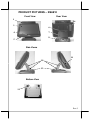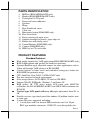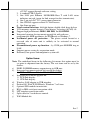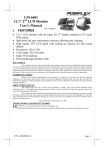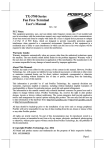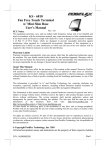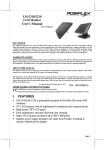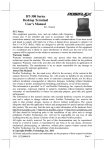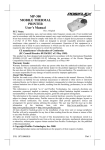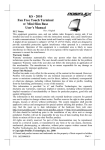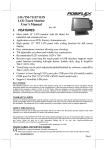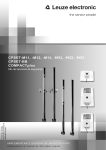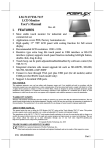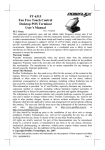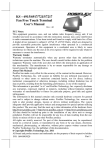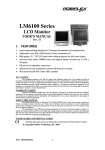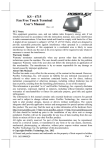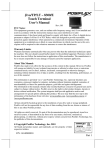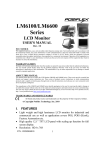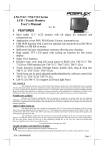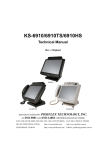Download KS – 6910 series Fan Free Touch Terminal w/ Mini Slim Base User`s
Transcript
KS – 6910 series Fan Free Touch Terminal w/ Mini Slim Base User’s Manual Rev.: A0 FCC Notes: This equipment generates, uses, and can radiate radio frequency energy and, if not installed and used in accordance with the instructions manual, may cause interference to radio communications. It has been tested and found to comply with limits for a Class A digital device pursuant to subpart J of Part 15 of FCC Rules, which are designed to provide reasonable protection against interference when operated in a commercial environment. Operation of this equipment in a residential area is likely to cause interference in which case the user at his own expense will be required to take whatever measures to correct the interference. Warranty Limits: Warranty terminates automatically when any person other than the authorized technicians opens the machine. The user should consult his/her dealer for the problem happened. Warranty voids if the user does not follow the instructions in application of this merchandise. The manufacturer is by no means responsible for any damage or hazard caused by improper application. About This Manual: Posiflex has made every effort for the accuracy of the content in this manual. However, Posiflex will assume no liability for any technical inaccuracies or editorial or other errors or omissions contained herein, nor for direct, indirect, incidental, consequential or otherwise damages, including without limitation loss of data or profits, resulting from the furnishing, performance, or use of this material. This information is provided “as is” and Posiflex Technology, Inc. expressly disclaims any warranties, expressed, implied or statutory, including without limitation implied warranties of merchantability or fitness for particular purpose, good title and against infringement. The information in this manual contains only essential hardware concerns for general user and is subject to change without notice. Posiflex reserves the right to alter product designs, layouts or drivers without notification. The system integrator shall provide applicative notices and arrangement for special options utilizing this product. The user may find the most up to date information of the hardware from web sites: http://www.posiflex.com or http://www.posiflex.com.tw or http://www.posiflexusa.com All data should be backed-up prior to the installation of any drive unit or storage peripheral. Posiflex will not be responsible for any loss of data resulting from the use, disuse or misuse of this or any other Posiflex product. All rights are strictly reserved. No part of this documentation may be reproduced, stored in a retrieval system, or transmitted in any form or by any means, electronic, mechanical, photocopying, or otherwise, without prior express written consent from Posiflex Technology, Inc. the publisher of this documentation. © Copyright Posiflex Technology, Inc. 2011 All brand and product names and trademarks are the property of their respective holders. P/N: 16440901020 Part 1 ALERT TO OUR HONORABLE CUSTOMERS: Please always read thoroughly all the instructions and documents delivered with the product before you do anything about it. Don’t take any premature action before you have a full understanding of the consequences. This product contains inside a Lithium battery. Please always follow local environmental protection laws / regulations for disposal of used batteries and always replace only with battery of same type. DAILY MAINTENANCE GUIDE For regular cleaning of the KS systems, please use only soft haired brush or dry soft cloth. You may use moist soft cloth to remove stains when necessary. Apply only proper amount of mild neutral detergent for obstinate stains. Please note that never use Acryl dissolving solvent or Polycarbonate dissolving solvent. You may apply ammonia-based glass cleaner only on the screen surface. Part 2 7 INTRODUCTION PRODUCT PICTURES – KS6910TS Front View Rear View 1 1 16 2 6 3 7 4 8 5 Side Views 1 1 2 11 10 12 10 Bottom View 13 Part 3 PRODUCT PICTURES – KS6910HS Front View Rear View 9 15 16 2 3 6 4 7 8 14 5 Side Views 2 11 10 12 10 Bottom View 13 Part 4 PRODUCT PICTURES – KS6910 Front View Rear View 1 16 3 6 4 7 8 5 Side Views 11 10 12 Bottom View 13 Part 5 PARTS IDENTIFICATION 1. 2. 3. 4. 5. 6. 7. 8. 9. 10. 11. 12. 13. 14. 15. 16. MSR kit (KS6910/KS6910TS only) Handset(KS6910HS/KS6910TS only) Touch panel / LCD panel Power and status indicators Speakers Hinge Base Stand back cover Cable exit Emergency button (KS6910HS only). Base cover hook Power switch push open cover. Sundries through for pencils, paper clips etc. Rubber feet with fixing screw Control Buttons (KS6910HS only). Camera (KS6910HS only). HDD bay or CF card reader. PRODUCT FEATURES a) b) c) d) e) f) g) h) i) j) k) l) Standard Features: High quality handset for VoIP applications(KS6910HS/KS6910TS only) Built-in Microphone and speaker for hand free operation. Optional Build-in angel adjustable camera for more applications such as Video call through VoIP software of KS-6910HS. Control buttons in front bezel and individual emergency button for KS6910HS for particular usage. CPU: Intel Pine View D-DC 1.8GHz 512K Cache Fan free structure for harsh environment Data storage device: SATA HDD, CF card or SSD HDD. Support WinCE, POSReady, Windows 7 and Linux OS High quality 10” TFT active matrix LCD panel with 1024X768 resolutions for KS-6910HS/KS-6910TS and 800 X 600 resolutions for KS-6910. Vertical type LCD panel with easy tilt angle adjustment from 20° to 90° Durable resistive type touch panel that endures 10 million touches min. at same spot. Various I/O ports supported, including: 1. 3 serial ports with 2 in form of DB9 connectors and 1 of 10 pin RJ45 type modular connectors. COM1/2/3 are with capability for Part 6 m) n) o) p) q) r) s) t) +5V DC support through software setting. 2. 4 standard USB 2.0 ports 3. One LAN port Ethernet 10/100/1000 Base T with LAN status indicators on jack (green for link, orange for data transmission) 4. One 2 pin type DC 12 V power input connector 5. One CR Port supports control 2 Cash Drawers 6. One Line-out port. Touch control functions: left/right button, double click, drag & draw VGA memory support Dynamic Video Memory Technology (DVMT) 4.0 Support high performance DDR-3 800 FSB, 1x SO-DIMM. Integrated structure for top mount upgrade kit with software programmable MSR parameters for POSReady or Windows 7. Accidental power off protection – The power switch located at a recessed side of main unit is unlikely to be activated in normal operation. Preconditioned power up function – by COM port MODEM ring or LAN. Supports power saving by suspension mode Extremely low power consumption in system off. Option Items: Note: The underlined items in the following list means that option must be set prior to shipment from the factory. The rest items can be set by the dealers. a) DDR3 SODIMM memory expansion up to 4GB max. b) Integrated top mount upgrade kit(can add by dealer): MSR in USB interface for KS-6910/KS-6910TS c) Integrated base mount upgrade kit: LCD Pole display VFD Pole display d) Wireless LAN adaptor in USB interface e) Preload OS: WinCE, POSReady, Windows 7 or Linux. f) Optional SSD module in main unit. g) RJ45 to DB9 serial port conversion cable h) LPT interface conversion cable i) Split cable for 2 cash drawer control. j) WiFi Module kit. Part 7 INSTALLATION GUIDES CAUTION: Before any installation or cable connection to the set, please always make certain that the system is turned off and the external power source to the set is removed to prevent electric hazard! Never touch any metal pin in the connectors or circuits to avoid high voltage hazard or electrostatic discharge damage unless the operator is well grounded. Failure to do the above will void the product warranty! TILTING LCD PANEL The tilting mechanism in KS-6910 series utilizes hinges and there is no particular skill to turn the LCD panel to most suitable angle for either viewing or convenience in cable connection. USING THE TERMINAL To use the handset of KS-6910HS just as easy as using normal telephone. Through the setting of applications, it can be combining with optional build-in camera become a Video with VoIP terminal. Besides, there is a status indicator nearby the handset and it can be indentify the phone call status without showing in the LCD screen. There is an Emergency Button in the top of KS6910HS which can be program for particular usage such as elderly emergency call out help. For KS-6910HS, there are 5 buttons in the front bezel which are Volume increase and decrease control, Home, Camera and Hand free. For example, the “Home” button can bring you to the main page of software and “Camera” button can switch On/Off the camera module. These buttons are 90° programmable and able to control software functions directly to provide more convenience of terminal exercise. For the build-in camera, the camera angle can be adjusting 90° to completely block the camera for personal privacy. Please Part 8 check the right side picture to regulate the best angle of camera. CABLE ROUTING DISCONNECTING ALL CABLES With the LCD panel turned to most backward position, the main I/O connector area will be easily accessible at bottom side of the main unit. Please first note orientations of every existing cable connection and then disconnect every cable properly before any further reconfiguration of cable connections. Please note that the click lock spring has to be pressed down prior to pulling out the connector such as the LAN port or the 2 alternate RJ45 form COM ports. Please also note that the fixing screws have to be loosened free prior to disconnection such as the 2 regular DB9 form COM ports. Please always hold the connector head instead of pulling on the cable wire when disconnecting any connector. Failure to do this could damage the cable and jack that is considered as an artificial destruction. Damages due to incorrect disconnection operation are not covered by product warranty! OPENING BASE BACK COVER In order to settle the touch terminal properly in a point of sale system, all the cable connections have to be routed through its base. Therefore, please observe the side view pictures of the base trunk at the left and release the triangle marked hooks to remove the back cover. CABLE ROUTING IN BASE For cable routing in the undetachable mini slim base, please refer to the picture at left. There are 2 cable tie holder slits on the metal bracket for the trunk as arrowed in the picture. Hold all the external cables with a cable tie through the right cable tie holder slit and leave the cables tied to the left holder slit. Have all cables to pass through the oval hole on the trunk to come out of the front side of trunk. Connect all the cable ends to main unit. Be sure not to damage any cable during this operation. Part 9 BASE MOUNT UPGRADE KIT (OPTION) For the KS-6910 series with mini slim base, the LCD customer display PD309/U or the VFD PD-2605/U can be attached to either rear corner of base bottom. Refer to the pictures at right. Use the 3 attached screws to fix the metal base plate of the PD to bottom plate of mini slim base at the circled positions. Connect the interface cable to go into the base through cable exit arrowed at right to the main unit. PREPARING THE MAIN UNIT On the back of the main unit, there is a service window visible through the oval cable passage when the base back cover is removed. Service Window Lock Screw It is recommended to Remove the 2 hinge fixing screws as triangle pointed in the upper right picture and remove the arrowed service window lock screw to open the cover plate and find several jumpers and a reserved LPT port as illustrated the lower right picture. Please consult your dealer for technical support on setup of these jumpers. Please note that only those qualified technicians may adjust in the service window with information from Posiflex and the contents in the service window may change without notice as time develops. The option LPT conversion cable should be applied to the connector as arrowed in left picture below. Route the conversion cable from bottom side of the service window plate to connect the usual cable for parallel device. LPT Connector Please notice that when using the LPT conversion cable, the metal plate of service windows can not be use and the service windows will be open! Part 10 CONNECTING CASH DRAWER (OPTION) The RJ11 connector in I/O area of a KS-6910 series can be used for controlling most of the common cash drawers available on the market. However, it is most recommended to use Posiflex CR-2200, CR-3100, CR-4000, CR-4100 or CR6300 for best compliance to operate the opening mechanism and to monitor the drawer open status. The user may also purchase the optional 2-in-1 cash drawer control cable to control 2 cash drawers in 1 port. It has a 6-pole plug at one end and two 8-pole plugs at the other. The 6-pole plug should be inserted in the connector marked “CR” found in the I/O area in the system. Each 8-pole plug should be inserted into the connector marked “signal cable from POS Printer” at the rear of one of the cash drawers. Wi-Fi USB ADAPTER (OPTION) Wi-Fi USB adapter is a USB based Wi-Fi module utilizing the high-speed data communication at up to 150 Mbps. It realized in the 2.4G Hz radio band by adapting IEEE 802.11N wireless standard. Please refer to the User’s Manual attached (content in the CD/DVD delivered) with this option for its driver setup or utility. Do not connect the Wi-Fi USB adapter to the system before installation the driver and utility. CONNECTING CABLES To have the re-assembled main unit with stand assembly ready for operation, please connect all required cables to the appropriate connectors. Please make sure that each connector is connected to the correct port with the correct orientation. Damages due to incorrect connection or orientation are not covered by product warranty! Some connectors like the LAN, COM or CR connector have to be gently inserted until a click is heard. It is recommended that connectors such as the COM1/2 connector be screwed into place once seated. Adjust the slack of each cable. Re-adjust the tilt angle of the screen for best viewing. Connect the cables to appropriate external devices through the cable exit at the bottom of stand assembly. Please make sure that each connector has to be connected to the right device in the right way. CAUTION: On doing any insertion or extraction of any connector, please always hold the connector head itself instead of pulling on the cable wire. Failure to do this could damage the cable and jack Part 11 that is considered as an artificial destruction and is not covered by the warranty. USING THE TOUCH TERMINAL APPLICATION ENVIRONMENT It is very important that you check the following operational guidelines: Ventilation This terminal must NOT be operated in an environment with restricted ventilation. There must be at least 25 mm air clearance around any top or side ventilation holes with a free flow of air around the unit at ALL times for the installation. Operating Environment The equipment must not be operated or stored in extremes of both temperature and humidity/moisture. (Operating range 0°C to 40°C and up to 80% humidity – none condensing, max. wet bulb 26°C) Power Supply The operating voltage range of the power adaptor should cover the local power supply for proper operation. The power cable, the power outlet and any power fusing arrangements must conform to local safety regulations. Please never do any connection / disconnection when system is still powered on. Please always keep the external power adaptor in a free air circulation. POWER ON/OFF CONTROL Power Indicator There is a power indicator LED at center of lower rim of LCD panel. This LED lights up yellow when external power is ready and turns to blue when system power is turned ON. KS6910HS KS6910/ KS6910TS Part 12 Hardware Power Switch The power switch located at side of the main unit is a tactile pushbutton switch. This switch controls the power on/off of the system. This switch turns the system on when pushed only and external power is present. This switch turns the system off when pushed again during power on status. However, if the system hangs due to any reason such as software resource conflict a simple push on the switch may fail to turn off the power. In this case, please utilize the forced power off feature by pressing the switch and holding for within 10 seconds. There must always be at least 10 seconds waiting before switching on again after the system is powered off successfully. Automatic Power On Control The system may also turn on according to some preset conditions such as Modem Ring Up and LAN Wake Up. To utilize Modem Ring Up function, the user should enter the BIOS setup by pressing “Del” key at system boot up, choose in “Power Management Setup” and make the “Power On by Ring” enabled for Modem Ring Up. Save the configuration and exit the BIOS setup program. The Preset Power On Control will then be ready. For LAN wakeup, the item “Power On by LAN” must be enabled in “Power Management Setup” and an operating caller system connected through LAN to the system is required. It also requires a qualified networking technician to check the LAN chip ID of the system for the caller system to wake up. When the KS-6910 series is turned off after a successful boot up with external power continuously supplied, the preset automatic power on functions will keep monitoring for the preset conditions and turn on the system when the preset conditions are met. Please note that if the KS-6910 series is improperly turned off before a complete boot up procedure, the above preset power on control functions will be disabled until next turning off after a complete boot up. Part 13 DISPLAY ISSUES Main LCD Display For best viewing result please set your display resolution at 1024 x 768 with high color. The system Video Memory is shared from system memory and it support DVMT 4.0 technology. SERIAL PORTS – COM1/2/3 In KS-6910 series terminal, there are 3 serial ports available. COM 1/2/3 can supply a +5 V DC through pin 9. COM1/2 ports are standard RS232 serial ports as status at delivery. COM3 port is a RJ45 connector as status at delivery if the option conversion cables are applied. AUDIO OUTPUT SPEAKER The audio port in KS-6910 series is arranged to have an internal audio speaker with maximum audio power of 2W. CF MEMORY CARD READER The CF memory card reader slot at right side of main unit accepts a type I CF memory card only. USB PORTS There are in total 4 USB ports for external connection in I/O area. TOUCH PANEL All paragraphs below are applicable for models with touch panel only. The user of those models without touch panel can ignore them and consider this user’s manual ends here. Mouse Emulation The touch panel in KS system uses USB interface. When the touch driver is properly installed, this touch panel works exactly like a standard mouse for both interfaces. However, if the system is running under safe mode, most drivers are disabled in this mode and the touch panel calibration is therefore not guaranteed. It is recommended to use a standard USB mouse or keyboard in this mode. Part 14 All the below mentioned mouse emulation functions can be manipulated through relevant software. The system can give a beep and a click on the left button of a mouse at the point when the touch panel is touched. If the point touched is dragged across the screen surface, it works as the mouse drag and drop feature. If the point is touched, released and touched within a short time interval, it is double-clicking left button of the mouse. To obtain the effect like clicking on the right button of a mouse, touching any point on the screen surface after touching the right-click sticky button results as a click on the right button of the mouse at that point. Posiflex USB Touch Manager A program named “Posiflex USB Touch Manager” and a right-click sticky button tool in the program group “Posiflex USB Touch Tools” is installed in the preloaded Windows system with a USB interface touch panel controller. This program can also be obtained by download from the POSIFLEX web site. 警告 本電池如果更換不正確會有爆炸的危險 請依製造商說明書處理用過之電池 警告使用者 T31454 這是甲類的資訊產品,在居住的環 境中使用時,可能會造成射頻干 擾,在這種情況下,使用者會被要 求採取某些適當的對策。 Part 15