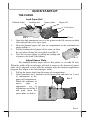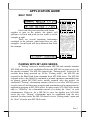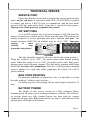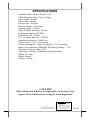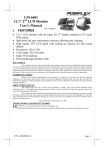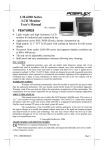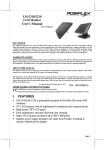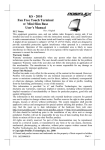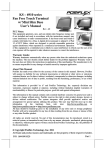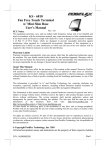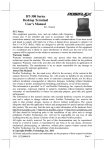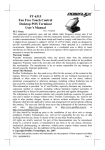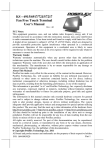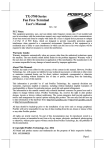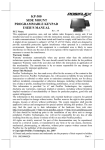Download MP-300 MOBILE THERMAL PRINTER User`s Manual
Transcript
MP-300 MOBILE THERMAL PRINTER User’s Manual FCC Notes: Rev.: Original This equipment generates, uses, and can radiate radio frequency energy and, if not installed and used in accordance with the instructions manual, may cause interference to radio communications. It has been tested and found to comply with limits for a Class A digital device pursuant to subpart J of Part 15 of FCC Rules, which are designed to provide reasonable protection against interference when operated in a commercial environment. Operation of this equipment in a residential area is likely to cause interference in which case the user at his own expense will be required to take whatever measures to correct the interference. CE manufacturer’s Declaration of Conformity (EC Council Directive 89/336/EEC of 3 May 1989) This product has been designed and manufactured in accordance with the International Standards EN50081-1/01.92 and EN50082-1/01.92 following the provisions of the Electro Magnetic Compatibility Directive of the European Communities as of May 1989 Warranty Limits: Warranty terminates automatically when any person other than the authorized technicians opens the machine. The user should consult his/her dealer for the problem happened. Warranty voids if the user does not follow the instructions in application of this merchandise. The manufacturer is by no means responsible for any damage or hazard caused by improper application. About This Manual: Posiflex has made every effort for the accuracy of the content in this manual. However, Posiflex will assume no liability for any technical inaccuracies or editorial or other errors or omissions contained herein, nor for direct, indirect, incidental, consequential or otherwise damages, including without limitation loss of data or profits, resulting from the furnishing, performance, or use of this material. This information is provided “as is” and Posiflex Technologies, Inc. expressly disclaims any warranties, expressed, implied or statutory, including without limitation implied warranties of merchantability or fitness for particular purpose, good title and against infringement. The information in this manual contains only essential hardware concerns for general user and is subject to change without notice. Posiflex reserves the right to alter product designs, layouts or drivers without notification. The system integrator shall provide applicative notices and arrangement for special options utilizing this product. The user may find the most up to date or information of the hardware from web sites: http://www.posiflex.com http://www.posiflex.com.tw or http://www.posiflexusa.com All data should be backed-up prior to the installation of any drive unit or storage peripheral. Posiflex will not be responsible for any loss of data resulting from the use, disuse or misuse of this or any other Posiflex product. All rights are strictly reserved. No part of this documentation may be reproduced, stored in a retrieval system, or transmitted in any form or by any means, electronic, mechanical, photocopying, or otherwise, without prior express written consent from Posiflex Technologies, Inc. the publisher of this documentation. © Copyright Posiflex Technologies, Inc. 2008 All brand and product names and trademarks are the property of their respective holders. P/N: 19710900010 Part 1 GETTING STARTED PRODUCT BRIEFING The MP-300 series printer is a mobile thermal printer particularly designed to cope with the operation of a Posiflex mobile terminal MT-2000 series. It uses thermal sensitive paper in form of a roll at a width of 58 mm. It communicates with the host MT-2000 system through BlueTooth technology. An option carry bag and an option battery charge power adaptor are available for use with this printer. PRODUCT PICTURES Side Views Dark Transparent Cover Paper Exit & Manual Cutter Cover Lift Recess Service Port Battery Charge Connector Bottom View Velcro Patch Battery Battery Lock Control Buttons & Indicators Paper Feed Button Charge Indicator (green) Error Indicator (red) Power Button Power Indicator (green) Part 2 UNPACKING Followings are items you may find when you carefully unpack the carton that delivers the mobile printer. If there is any discrepancy or problem, contact your dealer immediately. Be sure to save the packing materials in case the printer needs to be shipped at some point in the future. 1). The printer itself 2). Thermal paper test roll 58 mm wide 3). One piece of spacer plate 4). Leather carry bag 5). This User’s Manual OPTIONS 1). Battery charge Power adaptor DC 12V 15W (depend on country type ordered) Part 3 QUICK START-UP THE PAPER Load Paper Roll Manual cutter Leading end Spacer plate Paper roll Lift recess 1. 2. 3. 4. Cover Pix. 1 Open the dark transparent cover of the printer at the lift recesses on both sides and pull the cover up to open. Drop the thermal paper roll into its compartment in the orientation as shown in Pix. 1. Pull the leading end of paper roll to come out from the exit when closing the cover back as in Pix. 2. Tear off excessive paper by pulling the leading end of paper to the front of the printer. Pix. 2 Adjust Spacer Plate The standard thermal paper roll for this printer is of width 58 mm. When the width of the actual paper roll used is narrower, the location of spacer plate can be adjusted to cope with the situation when the software application program also adapts to the selected paper width. 1. Pull up the spacer plate from the paper roll compartment. 2. Notice that there are 3 umbones on the spacer plate and there are 3 rows of indentations in the Pix. 3 paper roll compartment. Match the umbones of spacer plate to appropriate set of indentations as in Pix. 3 and push down the spacer plate to click in. Part 4 THE BATTERY Remove / Install Battery Please power off the printer before removing the battery. Please refer to the bottom picture of the printer in the previous pages. Pull down the battery lock to remove the battery. The screw on battery has nothing to do with this operation. The battery used to power the mobile printer is identical to the one for its host system – mobile terminal MT-2000 series and the screw on battery is used for application in MT-2000 series only. To install the battery, you have to insert the other end of the battery first then push the battery till it clicks in the battery lock. The printer is then ready for operation in option carry bag or any other appropriate carrier. Battery Charge by Power Adaptor Please refer to the right side picture of the printer in the previous pages. Use the small charger (DC 12V 15W) delivered with the MT-2000 series or purchase an additional option one (P/N: 21972012120 for US market). Check the information on the option power adaptor that if it matches the domestic power supply specifications. Connect the power adaptor to a power outlet and connect its output to the battery charge connector on MP-300. Please note that prior to this charging operation the printer should be powered off and please do not operate the printer during charging! Battery Charge by Dock Station Since the battery used for MP-300 is identical to the one for MT-2000 series, it is most convenient to use the option dock station (cradle, DS-100) with its large power adaptor for MT-2000 series to charge the battery if this option is purchased. 1. 2. 3. When to Replace / Recharge Battery For a new battery, it must be completely recharged before first use. It is delivered with little reserved power for better battery life. When the voltage measurement in self-test (described later in APPLICATION GUIDE) reports to be near 7.2 V or lower. When the printer gives occasional beep and “ERROR” indication. Part 5 THE CARRY BAG Please refer to a these pictures for lettered items noted by parentheses in descriptions below. d Insert the mobile printer into the leather carry bag so that the buttons & indicators of the f printer appear in the transparent window of the e bag (g). When the printer goes fully in, press the printer against the bag so that the Velcro loop patch on printer bottom (a) fastens with Velcro hook patch inside the bag (c). Fold the cover of bag over the paper roll end of the printer and fasten the Velcro loop patches in the flaps (b) to the Velcro hook patches on both sides of the bag (d). Make sure the paper to come out of the bag from the opening (h) without any obstruction. Adjust length of h shoulder strap (e) to carry the printer over shoulder or release the shoulder strap from the bag by releasing the shoulder strap locking hooks (f) and use belt straps (i) to carry the printer on a belt. b c d f g i Part 6 APPLICATION GUIDE SELF TEST Press both the power and the feed button together to turn on the printer, the printer will perform a self test and print out test result as in the example at right. There are several important information contained in the printout, what noted here are only examples. Actual result will show different data from the example. PAIRING WITH MT-2000 SERIES A “Pairing” between a mobile printer MP-300 and a mobile terminal MT-2000 series has to be established before the MP-300 can start service for the specific terminal. The MP-300 supports the “Pairing mode” in the first 40 seconds from being powered up. In the “Pairing mode”, the MP-300 can respond to the BlueTooth Scan command from MT-2000 series. The MP-300 responds only to the WakeUp command or normal operation commands from an already paired MT-2000 series mobile terminal after this period. An established “Pairing” relationship remains effective even after MP-300 power recycle (turn off and then turn on again) and termination and re-engagement of application program in MT-2000 series. In other words, MT-2000 series needs only to “WakeUp” the relationship instead of re-doing the “Scan” in such circumstances. However, for a MP-300 to serve for another new MT-2000 series, the new “Pairing” relationship must be established with the new terminal. In other words, the MP-300 must be set in “Pairing mode” again and do “Scan” from the new MT-2000 series. Part 7 POWER SAVING CONCERNS The mobile printer is built-in with power saving features to provide the user the longest possible service session for each battery change. Therefore, the printer will automatically turn itself out when it has been idle for quite a while (say, about half an hour) to preserve battery power. To put the printer back to original application of the MT-2000 series, please press the power button of the printer to resume power ON status of the printer and perform a “Wake up” operation on MT-2000 series to resume the original BlueTooth communication before the automatic power off. TEST APPLICATION IN MT-2000 SERIES The operation details rely on the application program loaded in the host MT-2000 series. However, there is a test application program in MT-2000 series if not removed by system integrator. Please refer to the user’s manual of MT-2000 series for details of the test program. pages 56 to 63 Part 8 TECHNICAL ISSUES SERVICE PORT Please note that this service port is designed for service operation only and is not for end users. A conversion cable (P/N: 21863157600) is required to connect this port to a RS-232 port to communicate with the host under protocol 9600 bps, none parity check, 8 data bits, 1 stop bit for that purpose. Improper use of this port may jeopardize the printer! DIP SWITCHES A set of DIP switches can be found at bottom of MP-300 when the battery is removed as in below picture. Please note that these DIP switches are mainly designed for service operation only and is not for end users. For normal operation of MP-300, all switches must be set to “OFF”. Improper settings of these switches may jeopardize the printer! The only adjustable switch for the user could be the switch position 1. When this switch is set to “OFF”, the printer prints under normal printing mode. When this switch is set to “ON”, the printer prints under high power printing mode with following cautions. The high power printing mode helps darken the low duty ratio graphs/logos. However, if the high power printing mode is applied on a high duty ration graph/logo, the battery life will be greatly reduced. BAR CODE PRINTING For adequate readability of printed bar code, it is advisable to set the bar code width to 3 (default value) or above. For ladder type bar code printing, the bar code height is limited to 54 dots. BATTERY POWER The length of each service session of a fully recharged battery depends greatly on printer power loading and battery condition. For reference, an average brand new fully charged battery has been tested to support continuous printing under BlueTooth interface for about 7 and half hours with printed paper roll length of 420 meters. Part 9 SPECIFICATIONS Control button switches: Power, Feed LED indicators: Power, Error, Charge Paper width : 58 mm Print width : 48 mm Dot per line : 384 dots Print resolution : 8 dots/mm Printing speed : 70 mm/s Paper roll max. diameter: 56 mm Command support: ESC/POS ( EPSON command ) Data buffer size : 30 KB N.V. bit image data size : 128 KB Application interface : BlueTooth Power source: 7.4 V Li-ion battery1800/2400mAH Power consumption : 50mA at stand-by, 2.3A at printing Battery low indication: ERROR LED flash @ battery < 7.2V Auto power down voltage: 6.8V Auto power off after 30 minutes without operation Width: 87.5 mm Depth: 66 mm Height: 178 mm operation time : 4 hours at normal operation ( print 4 pages per minute, 6 cm long every page ) Firmware update : DIP switch position 2 set ON, power OFF and ON, download via RS-232 conversion cable, @ 9600,n,8,1 CAUTION Risk Of Explosion If Battery Is Replaced By An Incorrect Type Dispose Of Used Batteries According To Local Regulations 警告使用者 警告 本電池如果更換不正確會有爆炸的危險 請依製造商說明書處理用過之電池 T31454 這是甲類的資訊產品,在居住的環 境中使用時,可能會造成射頻干 擾,在這種情況下,使用者會被要 求採取某些適當的對策。 Part 10