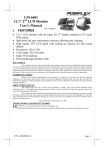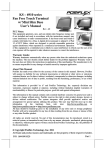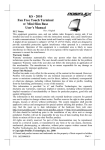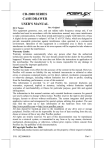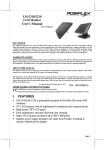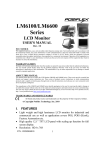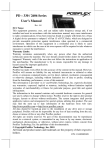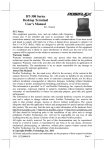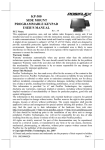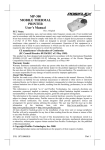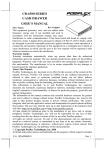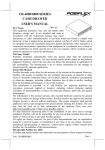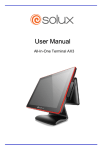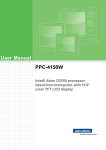Download User Manual
Transcript
TX-3700 Series Fan Free Terminal User’s Manual Rev.: A0 FCC Notes: This equipment generates, uses, and can radiate radio frequency energy and, if not installed and used in accordance with the instructions manual, may cause interference to radio communications. It has been tested and found to comply with limits for a Class A digital device pursuant to subpart J of Part 15 of FCC Rules, which are designed to provide reasonable protection against interference when operated in a commercial environment. Operation of this equipment in a residential area is likely to cause interference in which case the user at his owns expense will be required to take whatever measures to correct the interference. Warranty Limits: Warranty terminates automatically when any person other than the authorized technicians opens the machine. The user should consult his/her dealer for the problem happened. Warranty voids if the user does not follow the instructions in application of this merchandise. The manufacturer is by no means responsible for any damage or hazard caused by improper application. About This Manual: Posiflex has made every effort for the accuracy of the content in this manual. However, Posiflex Technology, Inc. will assume no liability for any technical inaccuracies or editorial or other errors or omissions contained herein, nor for direct, indirect, incidental, consequential or otherwise damages, including without limitation loss of data or profits, resulting from the furnishing, performance, or use of this material. This information is provided “as is” and Posiflex Technology, Inc. expressly disclaims any warranties, expressed, implied or statutory, including without limitation implied warranties of merchantability or fitness for particular purpose, good title and against infringement. The information in this manual contains only essential hardware concerns for general user and is subject to change without notice. Posiflex Technology, Inc. reserves the right to alter product designs, layouts or drivers without notification. The system integrator shall provide applicative notices and arrangement for special options utilizing this product. The user may find the most up to date information of the hardware from: http://www.posiflex.com or http://www.posiflex.com.tw or http://www.posiflexusa.com All data should be backed-up prior to the installation of any drive unit or storage peripheral. Posiflex will not be responsible for any loss of data resulting from the use, disuse or misuse of this or any other Posiflex product. All rights are strictly reserved. No part of this documentation may be reproduced, stored in a retrieval system, or transmitted in any form or by any means, electronic, mechanical, photocopying, or otherwise, without prior express written consent from Posiflex Technology, Inc. the publisher of this documentation. © Copyright Posiflex Technology, Inc. 2012 All brand and product names and trademarks are the property of their respective holders. P/N: 14510900020 Part 1 ALERT TO OUR HONORABLE CUSTOMERS: Please always read thoroughly all the instructions and documents delivered with the product before you do anything about it. Don’t take any premature action before you have a full understanding of the consequences. DAILY MAINTENANCE GUIDE For regular cleaning of the TX systems, please use only soft haired brush or dry soft cloth. You may use moist soft cloth to remove stains when necessary. Apply only suitable amount of mild neutral cleaner for obstinate stains. Please note that never use Acryl dissolving solvent or Polycarbonate dissolving solvent. You may apply ammonia-based glass cleaner only on the screen surface. ABOUT THIS PRODUCT Posiflex TX-3700 presents a whole new generation POS terminal which with the most reliable Fan free system and carrying a brilliant performance to user in order to face the busiest situation. This terminal applies Intel Cedar View CPU technology; fast speed Ethernet as well as plenty of connects ports of Power USB, USB, Serial, VGA and CR ports and designed with gorgeous appearance and small footprint for counter space saving. TX-3700 terminal can assist small and medium business to serve customer effectively, fast and precise. This small and fully functional system is suitable for various kinds of segments, such as general retailer, hospitality and restaurant with very limit space. Dual Core Intel Processor with 1M cache Supports various operating systems Supports Power USB with one 12V/1A and one +24V/2A port CR port controlling up to 2 cash drawers. Supports wall mount application and VESA 75mm standard. Part 2 INTRODUCTION Power Switch with LED Indicators I/O Panel PRODUCT SPECIFICATIONS Item CPU Chipset VGA port Memory Serial port VGA port UPS port CR port USB Power USB LAN port Storage Power switch Installation Power saving Power supply LED OS support Description INTEL Cedar view-D2550 1.86G, 1M Cache, Dual Core Intel NM10 D-SUB 15Pin, supports +12V output DDR3 1066, SO-DIMM x 1 , 1/2/4GB 1 COM1, COM2, COM3, COM4 (Optional) 2 COM1/2/3 supports +5V/+12V; COM4 supports +5V Standard one VGA; VGA2 is optional1 12V BAT 1, controlling up to 2 cash drawers USB0, USB1, USB2, USB3 +12V/1A X1, +24V/2A X1 10/100/1000 MB 2.5" SATA HDD or SSD (8GB up to 64GB) Soft Switch Desk Top or Wall Mount Suspension mode 12V DC power adaptor, 120W Power ON/ standby, bi-color LED, Ethernet Link LED on Ethernet Connector XP Pro, POSReady 7, Win 7, POSReady 2009, Linux 1 COM4 and VGA2 port can not co-exist, and must be specified on order. 2 +5V output configured by software settings; +12V output configured by jumper settings. Part 3 Option Items: Note: The underlined items in the following list means that option must be set prior to shipment from the factory. The rest items can be set by the dealers. a) b) c) d) DDR3 memory expansion up to 4GB max. Integrated upgrade kit: WB-6812 Wall mount bracket. Preload OS Win XP Pro, Win 7, POS Ready 7, POSReady 2009, Linux 24V Power USB cable for compatible printer INSTALLATION GUIDES Hardware Power Switch The power switch located in the front bezel of main unit. It is a pushbutton switch and controls the power on/off of the whole system. This power switch turns the system on when pushed only. This switch turns the system off when pushed again during power on status. However, if the system hangs due to any reason such as software resource conflict, a simple push on the switch in 10 sec may turn off the power. Note: There must always be at least 10 seconds waiting before switching on again once the system is powered off successfully. LED Indicator for Power Beside the Power switch is an LED indicator showing the power status. The Power LED indicator’s behaviors are shown in the following table. LED Color Orange Blue Description Power supply is well connected. The terminal is on standby. The terminal has been powered on. Part 4 CAUTION: Before any installation or cable connection to the set, please always make sure that the system is turned off and the external power source to the set is removed to prevent electric hazard! Never touch any metal pin in the connectors or circuits to avoid high voltage hazard or electrostatic discharge damage unless the operator is well grounded. Failure to do the above will void the product warranty! Display Issues VGA Port The VGA port on TX-3700 supports either a separately connected LCD monitor or touch monitor. To support the DC power to the display monitor, it required a qualified technician to set up through BIOS setting. Do not connect other monitor to this port before the power in this port is disabled. I/O Panel I/O panel is on the rear side of the terminal and houses various I/O ports, as described in the following figure and table. A Call out A B C D E F G H I B D C E Label DC IN COM1 COM2 VGA COM3 USB0-3 PUSB 12V PUSB 24V LAN F G I H J K Description Connecting to 12V/150W power supply Com port, connecting to peripherals Com port, connecting to peripherals Connecting primary display Com port, connecting to peripherals 4 USB ports, connecting to USB devices +12V Power USB +24V Power USB LAN port, connecting to Ethernet Part 5 J K CR VGA2 or COM4 Controlling up to 2 cash drawers Connecting to second display Com port, connecting to peripherals COM1/2/3/4 can supply a +5 V DC through system BIOS and jumper setting and supply +12V by jumper setting. The VGA port can delivery +12 V power through system BIOS setting for Posiflex LCD display monitor. Nevertheless, except Posiflex peripheral device, do not connect any other device to this port before the power in this port is disabled. CAUTION: Please turn off the system power first! Then hold the base and move the terminal carefully. Connecting Cables To have the terminal ready for operation, please connect all required cables to the appropriate connectors. Please make sure that each connector is connected to the correct port with the correct orientation. Damages due to incorrect connection or orientation are not covered by product warranty! Some connectors like the LAN or CR connector have to be gently inserted until a click is heard. It is recommended that connectors such as the COM port and VGA connector be screwed into place once seated. Please make sure that each connector has to be connected to the right device in the right way. CAUTION: On doing any insertion or extraction of any connector, please always hold the connector head itself instead of pulling on the cable wire. Failure to do this could damage the cable and jack that is considered as an artificial destruction and is not covered by the warranty. Connecting Cash Drawer (Option) The RJ11 connector on I/O panel can be used for controlling most of the common cash drawers available on the market. However, it is most recommended to use Posiflex CR-2000 or CR-2200 or CR-3100 or CR-3200 or CR-4000 or CR-4100 or CR-4210 or CR-6310 for best compliance to operate the opening mechanism and to monitor the drawer open status. Use the cable supplied with the cash drawer for connection to the CR port in TX system. This cable has a 6-pole plug at one end and an 8-pole plug at the Part 6 other. The 8-pole plug should be inserted into the connector marked: “signal cable from POS Printer” at the rear of the cash drawer. The 6-pole plug should be inserted in the connector marked “CR” found in the main connection area in the system. Wall Mount Application The terminal can be mounted on wall with the VESA compliant wall mount kit WB-6812. For installation step, please refer to the WB-6812 installation guide. System Recovery A system recovery DVD would be shipped with the terminals that preloaded with the chosen OS. The System Integrator shall take care of software restoration after OS recovered. A Posiflex supplied USB interface DVD drive will be required for such action. Other brand DVD-ROM drive may require its own driver different from what supported in the recovery DVD. Please use the recovery DVD in system recovery only. Using it otherwise may wipe out whatever stored in the storage device! All upgrade devices drivers needed for manual installation in usual way are available in the subfolder “\drivers” in OS recovered HDD and the latest versions of these required drivers will be available on our web: http://www.posiflex.com. Then follow instructions from your system integrator for software recovery. APPLICATION ENVIRONMENT It is very important that you check the following operational guidelines: Ventilation This terminal must NOT be operated in an environment with restricted ventilation. There must be at least 25 mm air clearance around any top or side ventilation holes with a free flow of air around the unit at ALL times for the installation. Part 7 Operating Environment The equipment must not be operated or stored in extremes of both temperature and humidity/moisture. (Operating range 0°C to 40°C and up to 80% humidity – none condensing, max. wet bulb 26°C) Power Supply The operating voltage range of the power adaptor should cover the local power supply for proper operation. The power cable, the power outlet and any power fusing arrangements must conform to local safety regulations. Please never do any connection / disconnection when system is still powered on. Please always keep the external power adaptor in a free air circulation. Automatic Power on Control The system may also turn on according to some preset conditions such as Alarm Clock Wake Up or LAN Wake Up. When the TX system is turned off after a successful boot up, the preset automatic power on functions will keep monitoring for the preset conditions and turn on the system when the preset conditions are met. Please notice that if the TX system is improperly turned off before a complete boot up procedure, the above preset power on control functions will be disabled until next turning off after a complete boot up. Storage Device The standard system storage device is 2.5” SATA HDD in the main unit. This device can be replaced with an option SATA SSD HDD. 警告使用者 T31454 這是甲類的資訊產品,在居住的環 境中使用時,可能會造成射頻干 擾,在這種情況下,使用者會被要 求採取某些適當的對策。 Part 8