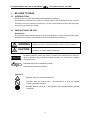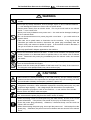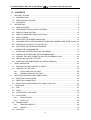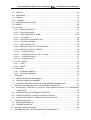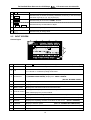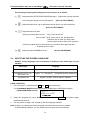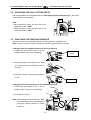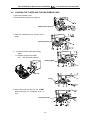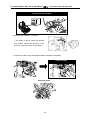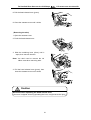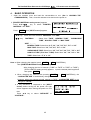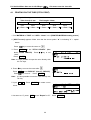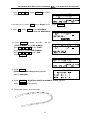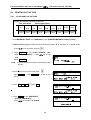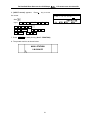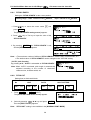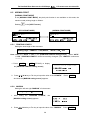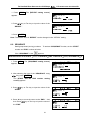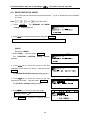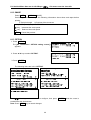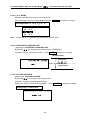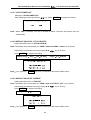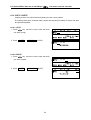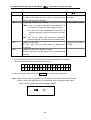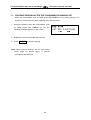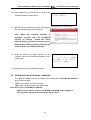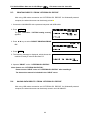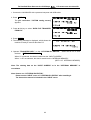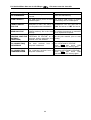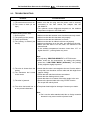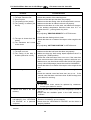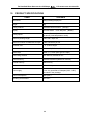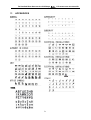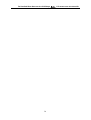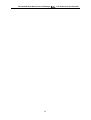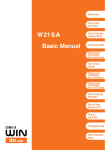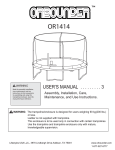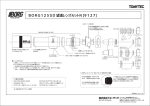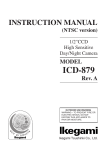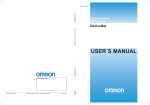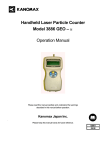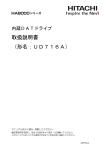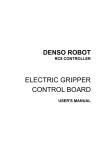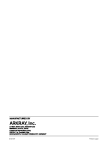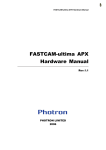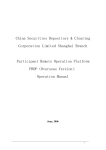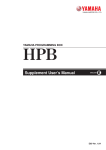Download MK9-USB
Transcript
USER MANUAL LM390
MK9-USB
Fel! Använd fliken Start om du vill tillämpa 見出し 1 för texten som ska visas här.
1.
BE SURE TO READ
1-1 INTRODUCTION
Thank you for your purchasing MAX TUBE MARKER LM-390A/PC.
This machine is equipped with a variety convenient features that are designed to print on tubes
and tapes. To use the machine for a long time, you are recommended to use it in the proper way
according to the instruction manual.
1-2 PRECAUTIONS FOR USE
[Indications]
This operation manual and the machine use various indications in relation to the safe and proper
operation of the machine. The indications and their meanings are as follows.
WARNING
CAUTION
Negligence of this could lead to death or serious injury of a worker.
Negligence of this could lead to an injury of a worker, damage to your
properties, or cause created data be lost.
Describes operation, which may cause a trouble to the instrument and require a
repair, or operation, which requires resetting operation, etc. to restore the condition
of the instrument.
Describes the points of operation and tips.
★
Describes a functional precaution.
[Symbols]
: Denotes “what you should be aware of.”
: Denotes “what you must not do.” An indication in or near this symbol
shows a specific prohibition.
: Denotes “what you must do.” An indication in this symbol shows a specific
instruction.
2
Fel! Använd fliken Start om du vill tillämpa 見出し 1 för texten som ska visas här.
WARNING
Never disassemble or remodel the machine –– it can cause a fire, electric shock, or
trouble.
Do not put any foreign substance, such as a finger, a pen, or wire, inside the machine
–– it can damage the machine or cause a fire or electric shock.
Obtain power directly from an electric outlet. Do not put much load on one electric
outlet –– it can cause a fire.
Never put a heavy substance on a power cord –– the cord can be damaged, leading to
a fire or electric shock.
Do not disconnect/reconnect a power plug with a wet hand –– you could receive an
electric shock.
Take care not to splash water or chemicals over the machine. If any liquid should
somehow get inside the machine, disconnect the power plug immediately from the
electric outlet, and contact our dealer for repair. If the machine is used in that state, it
can go out of order or cause a fire or electric shock.
Use only specified AC Adapter appended to the machine.
Do not use a machine that is out of order. If used in such condition, for example, when
emitting smoke or an abnormal sound or peculiar odor, it can cause a fire or electric
shock. Disconnect the power plug immediately from the electric outlet, and contact
our dealer.
Never touch the printer head. When just after printing, it is very hot and it may cause
burn on the hand and/or the fingers.
Never touch the cutter part (the blade of Half-cutter and Full cutter) of the instrument.
Touching the cutter part(the blade) may cause serious injury.
CAUTIONS
Data cannot be stored permanently in the USB memory and the internal memory.
Please note that we are not responsible for damages and lost profits resulting from data
loss attributable to battery consumption, problems, repairs, etc.
Do not share the electric outlet with other equipments (such as air conditioner,
refrigerator, microwave, office automation equipment, electrical power tools, etc.) that
requires a large capacity –– the voltage drops and the machine can malfunction.
Do not spread or put paper or cloth on the machine –– it can cause a fire or trouble.
Never lick the ink ribbon, tubes and tapes.
When the machine will not be used for a long time period, due to consecutive holiday,
etc., disconnect the power plug from the electric outlet, for safety.
When connecting a cord or inserting/removing the USB memory, be sure to turn off the
power beforehand. If the power is not turned off, an injury or trouble may result.
Clean the power plug periodically. Otherwise, it becomes dusty over time and can
cause a fire or trouble.
When disconnecting the power plug, do not pull the power cord. Hold and pull out the
power plug. Otherwise, the power cord can be broken and can cause a fire or electric
shock.
3
Fel! Använd fliken Start om du vill tillämpa 見出し 1 för texten som ska visas här.
In order to prevent problems with the machine, follow the precautions
below.
1.
This machine and AC adopter are
precision
products.
Handle
them
carefully, and do not drop them or allow
them to receive any shock or impact.
5.
Do not lift up the machine having its
cassette cover. The machine may fall.
2.
For the consumables other than the
tubes (tape cassette, ink ribbon case,
cutter, etc), use the specified products
only. Never use other products.
3.
When printing characters on the tubes,
do not use the tubes that has been bent,
6.
crushed or badly stained. Especially,
If there is strong external noise or shock
hard dirt or foreign material attached to
applied to the machine during operation,
the tubes may cause trouble of the
abnormal
printer head.
contents of the memory may be erased.
7.
displays
may
appear
or
Do not pull out the power cord while the
power key of the main body is turned on
or right after it is turned off, which may
cause malfunction or trouble such as
loss of contents of the setting or memory.
8.
If tube is jammed, do not pull the tube by
hand.
4.
Do not clog the exit of the tapes and
Remove the jammed tube with
using the “FEED” function. (page 14)
tubes. Do not insert things in it. Do not
pull the tapes or tubes when it is being
printed.
4
Fel! Använd fliken Start om du vill tillämpa 見出し 1 för texten som ska visas här.
9.
Do not place any heavy materials on the
14. If you bring the machine from the cold
machine or power cord.
outside into a warm room, there may be
dew condensed within the machine due
to the rapid change of the temperature.
In this case, leave the machine in the
room for more than 30 minutes and use it
after confirming that the dew has
disappeared.
10. Do not put metal fragments or similar
15. To avoid the cause of trouble, do not use
foreign substances in the USB port or
or store the machine in the following
USB memory slot, which may cause
places.
trouble due to electrostatic.
(1) The place where direct sun light
comes or the place near a thermal
source such as a heater.
(2) There is a lot of dust or humidity.
(3) Do not use the machine in the place
where the temperature becomes
lower than 10℃ or higher than 35℃.
(4) Do not store the machine in the
place where the temperature
becomes lower than 0℃ or higher
than 40℃.
11. Do not press hard the display, which may
cause fracture of the display.
12. Do not spill drink such as coffee, juice,
water on the machine.
16. To store or transport the machine, use
the attached carrying case or package
supplied to you when you bought the
machine.
13. To clean dirt of the machine, use a soft
cloth and wipe it off. When doing it, do
17. Intended for use in a residential area or
not use organic solvents or chemicals
its adjacent area, this apparatus is
such as thinner, benzene or alcohol,
provided
which
interference preventive measure.
may
cause
deformation
or
discoloration of the machine.
with
an
electromagnetic
If it is used near a radio or TV set,
however,
it
interference.
5
may
cause
reception
Fel! Använd fliken Start om du vill tillämpa 見出し 1 för texten som ska visas här.
1-3 CONTENTS
1.
BE SURE TO READ ............................................................................................................... 1
1-1
INTRODUCTION ................................................................................................................. 2
1-2
PRECAUTIONS FOR USE.................................................................................................. 2
1-3
CONTENTS ......................................................................................................................... 6
2.
BEFORE USE ......................................................................................................................... 8
2-1
MAIN FEATURES................................................................................................................ 8
2-2
CONFIRMING THE PACKAGE CONTENTS ...................................................................... 9
2-3
NAME OF EACH SECTION .............................................................................................. 10
2-4
NAME OF KEYS AND THEIR FUNCTIONS ......................................................................11
2-5
INPUT SCREEN ................................................................................................................ 13
2-6 SELECTING THE SCREEN LANGUAGE ......................................................................... 14
2-7
CLEANING THE PLATEN ROLLER OR REMOVING JAMMED TUBE(“FEED” function)15
2-8
ADJUSTING THE HALF CUTTING DEPTH ..................................................................... 16
2-9
SWITCHING THE PRINTING PRESSURE....................................................................... 16
3.
LOADING THE CONSUMABLES......................................................................................... 17
3-1
INSTALLING OR REPLACING THE INK RIBBON ........................................................... 17
3-2 LOADING THE TUBES AND THE INK RIBBON CASE.................................................... 19
3-3 LOADING THE TAPE CASSETTE AND THE INK RIBBON CASE .................................. 22
3-4
REPLACING THE HALF CUTTER.................................................................................... 24
3-5
INSERTING THE USB MEMORY (EXTERNAL MEMORY) ............................................. 24
4.
BASIC OPERATION ............................................................................................................. 25
4-1
PRINTING ON THE TUBE (PITCH PRINT) ...................................................................... 26
4-2
PRINTING ON THE TAPE................................................................................................. 28
4-2-1
PITCH PRINT ON THE TAPE .................................................................................. 28
4-2-2
NORMAL PRINT ON THE TAPE.............................................................................. 30
5.
INPUTTING AND DELETING CHARACTERS ..................................................................... 32
5-1
INPUTTING CHARACTERS ............................................................................................. 32
5-2
DELETING CHARACTERS............................................................................................... 32
5-3
INPUTTING CHARACTERS WITH “CODE” FUNCTION ................................................. 33
6.
FUNCTIONS ......................................................................................................................... 34
6-1
SIZE ................................................................................................................................... 34
6-2
WIDTH ............................................................................................................................... 35
6-3
CHARACTER / LINE SPACE ............................................................................................ 36
6-4
PITCH PRINT .................................................................................................................... 37
6-4-1
PITCH LENGTH ....................................................................................................... 38
6-4-2
PITCH CUT............................................................................................................... 38
6-5
NORMAL PRINT................................................................................................................ 39
6-5-1
PRINTING LENGTH................................................................................................. 39
6-5-2
MARGIN ................................................................................................................... 39
6-6
VERTICAL ......................................................................................................................... 40
6
Fel! Använd fliken Start om du vill tillämpa 見出し 1 för texten som ska visas här.
6-7
REPEAT............................................................................................................................. 40
6-8
SEQUENCE....................................................................................................................... 41
6-9
FRAME .............................................................................................................................. 42
6-10 SYMBOL .......................................................................................................................... 43
6-11 REGISTRATION OF WORD ............................................................................................. 44
6-12 IMAGE ............................................................................................................................... 46
6-13 OPTION ............................................................................................................................. 46
6-13-1
PRINTING DENSITY................................................................................................ 47
6-13-2
LOW TEMP. MODE .................................................................................................. 47
6-13-3
FEED THE HEAD OF TUBE ................................................................................ 5147
6-13-4
“6, 9” MARK .............................................................................................................. 48
6-13-5
POSITION OF PRINTING LINE ............................................................................... 48
6-13-6
CUTTING POSITION ............................................................................................... 48
6-13-7
AUTO POWER-OFF................................................................................................. 49
6-13-8
DEFAULT VALUE OF “PITCH LENGTH” ................................................................. 49
6-13-9
DEFAULT VALUE OF “REPEAT” ............................................................................. 49
6-13-10
JUSTIFICATION ................................................................................................... 50
6-13-11
PRINTING STYLE OF “RPT” & “SEQ” ................................................................. 50
6-13-12
LCD BRIGHTNESS .............................................................................................. 47
6-13-13
LCD BACKLIGHT ................................................................................................. 47
6-14 COPY / PASTE .................................................................................................................. 52
6-14-1
COPY........................................................................................................................ 52
6-14-2
PASTE ...................................................................................................................... 52
6-15 MEMORY........................................................................................................................... 53
6-15-1
INTERNAL MEMORY............................................................................................... 53
6-15-2
EXTERNAL MEMORY.............................................................................................. 55
7.
PRINTING ............................................................................................................................. 57
7-1
PRINT RANGE SETTING SCREEN ................................................................................. 57
7-2
PRINTING LENGTH ALIGNMENT.................................................................................... 57
7-3
CONTINUE PRINTING AFTER THE CONSUMABLES RUNNING OUT ......................... 57
8.
EDITING DATA AND PRINTING BY A PERSONAL COMPUTER ....................................... 59
8-1
INSTALLING “LETATWIN PC EDITOR” AND PRINTER DRIVER TO A PERSONAL
COMPUTER .................................................................................................................... 59
8-2
EDITING DATA ON A PERSONAL COMPUTER .............................................................. 59
8-3
PRINTING DIRECTLY FROM “LETATWIN PC EDITOR” ................................................. 59
8-4
SAVING DATA DIRECTLY FROM “LETATWIN PC EDITOR” ........................................... 59
9.
TROUBLE SHOOTING......................................................................................................... 64
9-1
ERROR MESSAGE LIST .................................................................................................. 64
9-2
TROUBLESHOOTING ...................................................................................................... 67
10.
PRODUCT SPECIFICATIONS ............................................................................................. 69
11.
APPENDICES (INCL. CE DECLARATION OF CONFORMITY) .......................................... 71
7
Fel! Använd fliken Start om du vill tillämpa 見出し 1 för texten som ska visas här.
2.
BEFORE USE
2-1 MAIN FEATURES
With simple operation, you can print characters directly on tubes and tapes.
High-speed printing (up to 35mm/s) and high durability.
MAX original application software (Letatwin PC Editor) is included.
Data created with “Letatwin PC Editor” can be directly printed by USB connection or
imported from your PC to LM-390A/PC through USB memory.
Bright and large backlit LCD.
The internal memory of 100,000 characters and the external memory (USB memory as
option) are available.
Usable tubes and tapes are as follows:
Max genuine tubes = φ3.2mm, φ3.6mm, φ4.2mm, φ5.2mm, φ6.4mm
Generic tubes
= φ2.5mm, φ3.2mm, φ3.6mm, φ4.2mm, φ5.2mm, φ5.5mm, φ6.5mm
Shrinkable tubes = φ2.5mm, φ3.2mm, φ3.6mm, φ4.2mm, φ5.2mm, φ5.5mm, φ6.5mm
“PVC free” tubes = φ3.2mm, φ3.6mm, φ4.2mm, φ5.2mm
Max genuine tapes = width: 5mm, 9mm, 12mm
Half cutting allows you to carry the tubes without losing and to remove tapes with ease.
Ten key allows you to input data quickly and easily.
Key top prints are protected with overcoat.
Carrying case makes it easy to store away safely.
Multiple screen languages can be selected.
Adjustable half cutting depth with Depth adjustment lever.
8
Fel! Använd fliken Start om du vill tillämpa 見出し 1 för texten som ska visas här.
2-2 CONFIRMING THE PACKAGE CONTENTS
This machine comes with the following accessories.
Confirm that they are included before using the machine.
Main unit
Ribbon case
Carrying case
Ink ribbon: black
Instruction manual
CD-ROM
(Application software “Winsign” and the
printer driver)
AC adapter
※ Not included in the shipment for Korea
9
Fel! Använd fliken Start om du vill tillämpa 見出し 1 för texten som ska visas här.
2-3 NAME OF EACH SECTION
AC adapter inlet
Hook
Cassette cover
LCD display
Cutter button
USB cable port
Keyboard
USB memory slot
cover (at the bottom)
USB Memory slot
Grip
Half cutting
depth adjusting
lever
Head pressure switching lever
Lock button
Tape cassette setter
M roller lever
(silver)
Head release
lever (green)
Tube holder A
Half cutter
(yellow color)
Ink ribbon setter
Half cutter guide
(white)
● Tape cassette
M roller (gold color)
Platen roller
● Ribbon case
Guide
Button B
Button A
10
● Winding core (black)
● Ribbon core
(green or blue)
Fel! Använd fliken Start om du vill tillämpa 見出し 1 för texten som ska visas här.
2-4 NAME OF KEYS AND THEIR FUNCTIONS
<1> Keyboard layout
1
4
3
2
6
14
13
12
11
10
9
15
8
5
7
<2> Keys and their functions
1
ON/OFF
2
ESC
Press this key to return to the previous menu and not to make any changes.
When printing or displaying an “IMAGE,“ cancel the operation.
P.MATERIAL
Press these key to set the “PRINTED MATERIAL” when changing material
(SHIFT → Esc)
without turning off power.
SIZE
Press this key to set the “SIZE” of characters.
TP/LNG
Press these keys to set the “PRINTING LENGTH” and the “MARGIN” for the
(SHIFT → SIZE)
[NORMAL PRINT MODE].
WIDTH
Press this key to set the “WIDTH” of characters.
C /SPC
VRT
3
Press this key to turn ON/OFF power.
(SHIFT → C/SPC)
(See 4:BASIC OPERATION)
(See 6-1: SIZE)
(See 6-5: NORMAL PRINT)
(See 6-2: WIDTH)
Press this key to set the “CHARACTER SPACE” and “ LINE SPACE.”
(See 6-3: CHARACTER / LINE SPACE)
Press these keys to set the “VERTICAL PRINTING.”
(See 6-6: VERTICAL)
PITCH
Press this key to set the “PITCH LENGTH.”
P /CUT
Press these keys to set the way of “PITCH CUTTING.”
(See 6-4: PITCH PRINT)
(SHIFT → PITCH)
RPT
FRAME
(SHIFT → RPT)
SEQ
SYMBOL
(SHIFT → SEQ)
WORD
(See 6-4: PITCH PRINT)
Press this key to set the repeating times.
(See 6-7: REPEAT)
Press these keys to set the “FRAME.”
(See 6-9: FRAME)
Press this key to set the sequential numbers.
(See 6-8: SEQUENCE)
Press these keys to operate the “SYMBOL” function.
(See 6-10: SYMBOL)
Press this key to operate the “MEMORY OF WORD” function.
(See 6-11: MEMORY OF WORD)
11
Fel! Använd fliken Start om du vill tillämpa 見出し 1 för texten som ska visas här.
Press this key to enter “OPTION”, to enter “DIRECT FILE TRANSFER
FROM PC” or to enter “DIRECT PRINTING FROM PC”.
OPTION
(See 6-13:
OPTION, 8-3:PRINTING DIRECTLY FROM “LETATWIN PC EDITOR” or
8-4: SAVING DATA DIRECTLY FROM “LETATWIN PC EDITOR”)
IMAGE
(SHIFT → OPTION)
3
Press these keys to display the printing image.
Press this key to operate the “MEMORY” function.
MEMORY
(See 6-15-1: INTERNAL MEMORY)
COPY
Press these keys to copy the block indicated by the cursor.
(SHIFT → MEMORY)
(See 6-14-1: COPY)
Press this key to operate the “USB MEMORY” function.
USB MEM.
(See 6-15-2: EXTERNAL MEMORY)
PASTE
Press these keys to pastes the copied block to the cursor position.
(SHIFT → USB MEM.)
BS
Press these keys to Initialize all of the setting data. If any document is
remaining in the [INPUT screen], it is unable to initialize. After deleting the
(SHIFT → BS)
entire document (press SHIFT → DELET), execute the initialization.
4
Press this key to delete the character on the cursor. Press this key to
DELET
initialize user default or factory default value under the function keys menu.
CLEAR
(SHIFT → DELET)
6
8
Press this key to delete the entire documents on the [INPUT screen].
Ten key
Press this key to input numbers, comma and period.
▲/▼/ /
Press these keys to move the cursor on the [INPUT screen] or change the
setting items under the function keys menu.
SHIFT →
or
SHIFT →
7
(See 6-14-2: PASTE)
Press this key to delete the character just before the cursor.
INIT.
5
(See 6-12: IMAGE)
Press these keys to move the cursor to the top or the end of the document.
ENTER
Press this key to determine the setting value on the [INPUT screen].
BLOCK
Press this key to insert a new “BLOCK” just before the cursor.
EJECT USB
Press this key to eject USB memory from the machine, during the power is
(SHIFT → BLOCK)
ON.
Press this key to input the code number to insert symbols.
CODE
9
● When “Chinese” as the screen language is selected, press this key to
allow you to input the Chinese character by using GB or Big 5 code.
DIACR
(SHIFT → CODE)
10
(See 5-3: INPUTTING CODE)
SPACE
Press these keys to input diacritics for European languages.
Press this key to input a space.
12
Fel! Använd fliken Start om du vill tillämpa 見出し 1 för texten som ska visas här.
11
A/ a
12
SHIFT
Press this key to switch capital letters to small letters, or vice versa
Press this key to access secondary characters on the key or the secondary
functions of group (3), (4), (8), (9) and (13).
PRINT
13
Press this key to move to the “PRINT” function.
FEED
Press these keys to feed tubes or tapes.
(SHIFT → PRINT)
14
Character keys
Press these keys to input characters.
15
Press this key to change lines.
2-5 INPUT SCREEN
Screen layout
3
2
4
5
6
1
S
▲
P B
23.8
LINE
ABC N
7
【10】0001-0006
TUBE
AUTO
002
STD
STD
8
3 .6 m m
003
▼▼
9
14
13
12
11
10
1
SHIFT
Displays S when “SHIFT” is pressed, and it goes off when “SHIFT” is pressed again.
2
MEMORY
Displays M when USB memory is inserted and when it is accessible.
3
A ,a
“A “is turned on. : Enables inputting capital letters
“a” is turned on. :Enables inputting small letters.
In [PITCH PRINT MODE], display the “PITCH LENGTH.” (See 6-4: PITCH PRINT)
4
PRT/PITCH
In [NORMAL PRINT MODE], displays the “PRINT LENGTH.”
(See 6-5: NORMAL PRINT)
5
PITCH CUT
Displays the way of the “PITCH CUTTING.”
6
BLOCK No.
Displays the “BLOCK NO. “ on the cursor.
7
INPUT screen
Displays the characters entered and the edit marks.
8
STATUS screen
9
FRAME
Displays when the framing is “ON.”
10
VRT
Displays when the vertical printing is selected.
11
REPEAT
Displays the repeating numbers of the block on the cursor.
12
C/SPACE
Displays character space.
13
C/WIDTH
Displays the character.
14
C/SIZE
Displays the character size of the block on the cursor.
(See 6-4-2: PITCH CUT)
The upper field displays the status of the sequential number if it has been set. The
lower field displays the printed material.
(See 6-9: FRAME)
(See 6-6: VERTICAL)
(See 6-7: REPEAT)
(See 6-3: CHARACTER LINE/SPACE)
(See 6-2: WIDTH)
13
(See 6-1: SIZE)
Fel! Använd fliken Start om du vill tillämpa 見出し 1 för texten som ska visas här.
The meanings of edit symbols displayed on the screen are as follows.
(1)
: Represents the [PITCH PRINT MODE] activated. Represents a group of blocks
with same pitch length until next [P] symbol.
(2)
(See 6-4: PITCH PRINT)
: Represents the block. Up to 300 blocks can be input in an entire document.
(See 6-4: PITCH PRINT)
(3)
: Represents the line feed.
(Printing on tubes) φ2.5 to φ3.6 : Only 1 line can be set.
Φ4.2 to φ6.5 : Up to 2 lines can be set, provided 2mm
character size is used. (for Φ4.2 tubes,
the line space must be set to CNT (contact.)
(Printing on tapes) Up to 3 lines can be set, provided 12mm tape and 2mm
character size are used.
(4)
2-6
: Represents the SEQUENCE is set.
(See 6-8: SEQUENCE)
SELECTING THE SCREEN LANGUAGE
Multiple screen languages can be selected, according to the model type of your
machine.
Model type
Language
LM-390A/PC A11-T, A12-TH
English or Chinese(T)
(Traditional Chinese Character)
LM-390A/PC A12-C, A11,
BS, SASO, C72
English or Chinese(C)
(Simplified Chinese Character)
English, German, French, Italian or Spanish
LM-390A/PC CE
[HOW TO SELECT]
1. Turn the power on, while pressing
L
and
G
at the same time.
The [LANGUAGE MODE screen] appears after displaying the LETATWIN logotype.
[LANGUAGE MODE screen]
[MODE]
Chinese(T)
CONTINUE
English
2.
Select the language by using ▲/▼ key.
And then press
ENTER , the power supply
automatically turns off.
3. Turn the power on again, then it starts up with the language selected.
Note: ● When you change the screen language, all of the internal memory is cleared.
● When selecting English, you can neither input nor print Chinese characters.
14
Fel! Använd fliken Start om du vill tillämpa 見出し 1 för texten som ska visas här.
2-7 CLEANING THE PLATEN ROLLER OR REMOVING JAMMED TUBE
(“FEED” function)
1.
Open the cassette cover.
2.
While pressing C , press ON/OFF for
about 3 seconds.
Then, release ON/OFF first while
displaying the logo of “LETATWIN.”
3.
[FEED screen] appears.
FEED
4. Slide the switching lever (silver) until it stops,
as shown in the figure.
5.
Put wet cloth with water or alcohol to the
platen roller and clean it using
/ key.
Note: If the tube is jammed, remove the consumables using this “FEED” function. Do not pull
the tube by hand.
15
Fel! Använd fliken Start om du vill tillämpa 見出し 1 för texten som ska visas här.
2-8 ADJUSTING THE HALF CUTTING DEPTH
Half cutting depth can be adjusted with the ”Half cutting depth adjustment lever”, when half
cutting depth is not adequate.
Deep
Note:
● When printing on tubes, the lever has to be
positioned on the “TUBE.”
● When printing on tape, the lever has to be
positioned on the “TAPE.”
Shallow
2-9 SWITCHING THE PRINTING PRESSURE
Printing pressure can be adjusted with the “Printing pressure switching lever.”
Note: You don’t need to change the strength unless the printed result is too dark.
(Changing from the standard pressure to the low pressure)
1. Check that the release lever is at the
The release lever is
middle position. (The lever is standing)
standing.
2. While pressing the lock button, then slide
the printing pressure switching lever to
the right.
(1)
(2)
3. Now, the strength of the printing pressure
is low.
Low position
(Changing from the low pressure to the standard pressure)
1. Check that the release lever is at the
middle position. (The lever is standing).
2. Press the lock button.
Note: Don’t change the head pressure when
the head release lever is positioned as
the figure (“Open” position or “Close”
position).
16
“Open”
“Close”
Fel! Använd fliken Start om du vill tillämpa 見出し 1 för texten som ska visas här.
3.
LOADING THE CONSUMABLES
Follow the steps bellow.
(1) Installing the ink ribbon to the ink ribbon case.
(2) Loading the tube or tape.
(3) Loading the ink ribbon case.
3-1 INSTALLING OR REPLACING THE INK RIBBON
Name of each section
The side with letters comes the top.
Button B
Top
(Transparent)
Bottom
● Ribbon case
● Winding core
(Black)
Button A
● Ribbon core
(Green or Blue)
Note: Use a ribbon case (LM-RC310) for LM-390A/PC.
1. Install a new ribbon to the ribbon case.
1. Holding the “Winding core”,
pull the “Ribbon core” lightly so
that the adhered portion comes
off.
● When pulling the “Ribbon core”, let the core turn so that the ribbon is not gone slack.
2. While pressing “Button B,” set
the ribbon core (green or blue)
as shown in the figure. Then,
release the “Button B” to lock
the ribbon.
Insert
Press
Button B
● Pay attention to the top and bottom of ribbon case.
17
Release
Fel! Använd fliken Start om du vill tillämpa 見出し 1 för texten som ska visas här.
3. While pressing “Button A,” set the
winding core (black) as shown in the
figure. Then, release “Button A” to lock
the ribbon.
Insert
Button A
Press
Release
4. Rotate the ink ribbon toward the direction
of the arrow until the black surface
appears. (The color changes in the order
of transparent → blue → black)
When the surface (black) has appeared,
stop rotating.
2.
The color changes.
Rotation
Replacing the ink ribbon, first remove the ink ribbon from the ribbon case.
1. While pressing “Button B,” take out the
ribbon core (green or blue) from the
ribbon case.
Button B
2.
Next, while pressing “Button A,” take
out the winding core (black) from the
ribbon case.
Winding core
(Black)
Button A
18
Fel! Använd fliken Start om du vill tillämpa 見出し 1 för texten som ska visas här.
3-2
LOADING THE TUBES AND THE INK RIBBON CASE
1. Open the cassette cover.
2. Push the head release lever (green).
Head release lever
3. Slide the switching lever (silver) until it
stops.
Switching lever
4.
a: Pass the tubes under the holding
plate.
b: Extrude the tip of the tubes
by 1~2cm from the machine.
Holding plate
Pull out
1~2cm
5. Place and hold the tube on the “TUBE”
label and slide the “Switching lever” to
lock.
Switching lever
19
Fel! Använd fliken Start om du vill tillämpa 見出し 1 för texten som ska visas här.
The tube has been loaded.
Make sure the tube is loaded as illustrated bellow.
6. Make sure the ribbon is not slack.
If the ribbon is slack, rotate the winding
core (black) toward the direction of the
arrow to remove the slack of the ribbon.
7. Hold the ink ribbon case as illustrated below and load it completely.
Proper loading
Check the slack.
20
Fel! Använd fliken Start om du vill tillämpa 見出し 1 för texten som ska visas här.
8. Pull the head release lever (green).
9. Close the cassette cover until it clicks.
(Removing the tube)
1. Open the cassette cover.
2. Push the head release lever.
3. Slide the switching lever (silver) until it
stops, then remove the tube.
Note: You don’t need to remove the ink
ribbon case when removing tube.
4. Pull the head release lever (green), then
close the cassette cover until it clicks.
Caution
Be careful when operating the Head release lever.
If the lever is slipped off during operating the lever, it might cause the injury.
21
Fel! Använd fliken Start om du vill tillämpa 見出し 1 för texten som ska visas här.
3-3
LOADING THE TAPE CASSETTE AND THE INK RIBBON CASE
1. Open the cassette cover.
2. Push the head release lever (green).
Head release lever
3. Slide the switching lever (silver) until it
stops, as shown in the figure.
Remove
Switching lever
4. Load the tape cassette.
Proper loading
● Before loading the tape cassette, prepare it as illustrated below.
(1) Pass the tape through the guides.
(2) Pull out the tip of the tape by about 4cm
(1-5/8”).
Guide
about 4cm
5. Make sure the ribbon is not slack.
If the ribbon is slack, rotate the winding
core (black) toward the direction of the
arrow to remove the slack of the ribbon.
22
Fel! Använd fliken Start om du vill tillämpa 見出し 1 för texten som ska visas här.
6. Hold the ink ribbon case as illustrated below and load it
Proper loading
Note: Make sure the ribbon is not slack.
7. Pull the head release lever (green).
8. Close the cassette cover until it clicks.
(Removing the tape cassette)
1. Open the cassette cover.
2. Push the head release lever.
3. Remove the tape cassette
Note: You don’t need to remove the ink ribbon
case when removing tape cassette.
4. Pull the head release lever (green), then
close the cassette cover until it clicks.
23
Fel! Använd fliken Start om du vill tillämpa 見出し 1 för texten som ska visas här.
3-4
REPLACING THE HALF CUTTER
1. Open the cassette cover.
Half cutter
2. Pull out the half cutter.
(yellow color)
3. Engage the guide of the half cutter to the groove of the
half cutter holder and insert it completely.
Note: If the guide is not properly engaged in the groove, Guide
the half cutter or the machine might be damaged.
Make sure to use the exclusive half cutter LM-HC340
(yellow color). LM-HC320(orange color) cannot be Groove of cutter holder
used for LM-390A/PC.
Warning
Blade
Never touch the blade of the cutter.
The blade has sharp edge. Touching the blade might
cause injury.
3-5 INSERTING THE USB MEMORY (EXTERNAL MEMORY)
1. Open the USB memory slot cover at the
bottom of the machine.
2. Insert the USB memory completely.
(Check the top and bottom of the USB
memory.)
3. Close the USB memory slot cover.
● To remove the USB memory, press the
EJECT USB (SHIFT → BLOCK) first,
then remove it.
24
Fel! Använd fliken Start om du vill tillämpa 見出し 1 för texten som ska visas här.
4.
BASIC OPERATION
1. Open the cassette cover and load the consumables to use. (See 3: LOADING THE
CONSUMABLES) Then, close the cassette cover and turn the power on.
2. [PRINTED MATERIAL setting screen] appears.
Press ▲/▼/ /
key to select “PRINTED
MATERIAL” and “SIZE.”
Press
[PRINTED MATERIAL]
MATERIAL=
ENTER , then [INPUT screen] appears.
MAX TUBE
SIZE=3.2
▲/▼ key: Move the cursor between “MATERIAL” and “SIZE”
/
key:
“MATERIAL” ・・・ Select from “TAPE”, “GENERIC TUBE” , “SHRINKABLE
TUBE”, “NON PVC TUBE” or “MAX TUBE”
“SIZE” ・・・・・・・・
GENERIC TUBE: Select from “2.5”,“3.2”,”3.6”,”4.2”,”5.2”, ”5.5” or “6.5”.
MAX TUBE: Select from “3.2”,”3.6”,”4.2”, ”5.2” or “6.4”.
SHIRNKABLE TUBE: Select from “2.5”,“3.2”,”3.6”,”4.2”,”5.2”, ”5.5” or “6.5”.
NON PVC TUBE (“PVC free” TUBE): Select from “3.2”,”3.6”,”4.2” or ”5.2.”
TAPE: Select from “5”,”9” or “12.”
Note: ● When changing the material, press
SHIFT
→
Esc (P.MATERIAL).
Then [PRINTED MATERIAL setting screen] appears.
After changing the kind of material (“TUBE” to “TAPE” or “TAPE” to “TUBE”),
[PITCH LENGTH setting screen] appears. Input the desired pitch length and
then press
ENTER .
● When changing the material with pressing
SHIFT
→
Esc (P.MATERIAL), the
“CHARACTER SIZE” is automatically changed to “AUTO”.
However, when the selected printed material is TAPE, “CHARACTER SIZE” is not
changed to “AUTO”.
● If any document is remained in the [INPUT
screen] before turning off the power, the right
FILE
BEING
screen appears when turning the power on next
INITIALIZE
time.
CONTINUE
Press ▲/▼ key to select “INITIALIZE” or
“CONTINUE.”
25
INPUT
Fel! Använd fliken Start om du vill tillämpa 見出し 1 för texten som ska visas här.
4-1 PRINTING ON THE TUBE (PITCH PRINT)
Printing the following contents on the tube.
Tube size=φ3. 2 mm
Pitch length= 18mm
U1
COM
X1005
X1006
X1007
1pcs.
5pcs.
2pcs.
2pcs.
2pcs.
18mm
18mm
18mm
18mm
18mm
1. Set “MATERIAL = TUBE” and “SIZE = 3.2mm” in the [PRINTED MATERIAL setting screen].
2. [INPUT screen] appears. Make sure that the arrow symbol “▲” is indicating “A” = capital
letters.
Press
/ key to move the cursor to
3. Press
PITCH
.
to set “PITCH LENGTH.” (See
6-4-1: PITCH LENGTH)
Press
/
key to set
2 0 .0
CUT
001
P B
“18.0.”
Press
▲
PITCH
ENTER .
LENGTH
=18.0
mm
Note: It is also possible to input the value directly with
the Ten keys.
▲
4. Press
Press
key to move the cursor after
RPT
1 8 .0
CUT
001
P B
to set “REPEAT.” (See 6-7: REPEAT)
Press / key to set “1.” Press
Note:
.
REPEAT=
2
ENTER .
PCS
It is also possible to enter the value directly with
Ten key.
5. Input U
block.
1 . Press
BLOCK
to create a new
▲
P B
AUTO
6. As same as “4”, press
RPT
to set “Repeat” to “5.” Press
26
1 8 .0
CUT
002
TUBE
3 .2 m m
U1 B
STD STD
ENTER .
001
Fel! Använd fliken Start om du vill tillämpa 見出し 1 för texten som ska visas här.
7. Input C
O
new block.
M.
Press
BLOCK
to create a
▲
1 8 .0
CUT
U1 B COM B
TUBE
AUTO
8. As same as “4”, press
9. Input
003
X . Press
RPT
SEQ
to set “Repeat” to “2.” Press
to set “SEQUENCE.”
(See 6-8: SEQUENCE)
STD STD
3 .2 m m
005
ENTER .
▲
1 8 .0
CUT
003
1 B COM B X
SEQUENCE=
10SCALE
10. Press
ENTER
to select “10 scale.”
Set the
▲
“START NUMBER” and “END NUMBER.”
Input
1
0
0
5
7
CUT
START=1005
END
=1007
in the “END.”
▲
1 8 .0
B COM B
CUT
(See 7: PRINTING)
Press
COPIES=
ENTER
to start printing.
13. The printed result is as shown below.
27
1
START
NO.=
1
END
NO.=
3
ENTER . [PRINTING LENGTH ALIGNMENT screen] appears.
3.2mm
002
[PRINT]
[PRINTING RANGE setting screen] appears.
12. Press
STD STD
PRINT .
003
XN
TUBE
AUTO
11. Press
003
1 B COM B X
in the “START.”
Press ▼ key to set the “END NUMBER”.
Input 1
0
0
Press ENTER .
1 8 .0
Fel! Använd fliken Start om du vill tillämpa 見出し 1 för texten som ska visas här.
4-2 PRINTING ON THE TAPE
4-2-1
PITCH PRINT ON THE TAPE
Printing the following contents on the tape.
Tape size= 9mm
U1
15mm
Pitch length=15mm
SLD
SLD
SLD
SLD
SLD
SLD
X18
X19
X1A
X1B
X1C
X1D
15mm
15mm
15mm
15mm
15mm
15mm
COM
COM
15mm
15mm
1. Set “MATERIAL=TAPE” and “SIZE=9mm” in the [PRINTED MATERIAL setting screen].
2. [INPUT screen] appears. Make sure that the arrow symbol “▲” is indicating “A” = capital letters.
Press / key to move the cursor to
3. Press
PITCH
.
to set “PITCH LENGTH.” (See
6-4-1: PITCH LENGTH)
Press
/
key to set
“15.0.”
2 0 .0
LINE
001
P B
Press
Note:
▲
ENTER .
PITCH
It is also possible to input the value directly with
LENGTH
=15.0
mm
Ten key.
4. Press
Input
key to move the cursor after
U
1 . Press
BLOCK
.
to create a new
▲
P B
1 5 .0
TAPE
AUTO
S
L
D
, then
▲
X.
STD STD
1 5 .0
SEQ
to set “SEQUENCE.”
▲
STD STD
1 5 .0
1 B SLD
(See 6-8: SEQUENCE)
Press / key to select “16 SCALE.”
9mm
001
LINE
X
SEQUENCE=
16SCALE
28
002
X
TAPE
6. Press
9mm
001
LINE
1 B SLD
AUTO
002
U1 B
block.
5. Input
LINE
002
Fel! Använd fliken Start om du vill tillämpa 見出し 1 för texten som ska visas här.
7. Pressing
ENTER . Set the “START
NUMBER”
and “END NUMBER.”
Input
1
8
▲
in the “START.”
1
Press
in the “END.”
START=
END
=
ENTER .
8. Press
input
D
BLOCK
C
O
LINE
1 B SLD
Press ▼ key to set the “END NUMBER.”
Input
1 5 .0
to create a new block, and then
▲
X
18
1D
1 5 .0
LINE
TAPE
RPT
Press /
to set “REPEAT.” (See 6-7: REPEAT)
key to set “2.” Press
003
X N B COM
M.
AUTO
9. Press
002
ENTER .
STD STD
▲
1 5 .0
9mm
001
LINE
003
X N B COM
REPEAT=
Note:
2
It is also possible to input the value directly with
PCS
Ten key.
▲
1 5 .0
LINE
003
X N B COM
TAPE
AUTO
10. Press
PRINT . (See 7: PRINTING)
Press
COPIES=
ENTER
again to start printing.
12. The printed result is as shown below.
29
1
START
NO.=
1
END
NO.=
3
ENTER . [PRINTING LENGTH ALIGHNMENT screen] appears.
9mm
002
[PRINT]
[PRINTING RANGE setting screen] appears.
11. Press
STD STD
Fel! Använd fliken Start om du vill tillämpa 見出し 1 för texten som ska visas här.
4-2-2
NORMAL PRINT ON THE TAPE
Printing the following contents on the tape.
MAX LETATWIN
12mm
LM-390A/PC
40mm
1. Set “MATERIAL=TAPE” and “SIZE=12mm” in the [PRINTED MATERIAL setting screen].
2. [INPUT screen] appears. Make sure that the arrow symbol “▲” is indicating “A” = capital letters.
Press /
key to move the cursor to
.
3. In order to change to [NORMAL PRINT MODE],
▲
AUTO
CUT
001
B
press
DELET
to delete
. (See 6-5: NORMAL
TAPE12mm
3.0
STD STD
001
PRINT)
4. Press
SHIFT
“PRINTING
→
SIZE (TP/LNG) and set
LENGTH.”
(See
6-5-1:
Printing
length)
Press
[PRINTING
LENGTH=
/
key to select “AUTO=OFF.”
40
LENGTH]
mm
AUTO=OFF
Then, press ▲ key to set the “LENGTH” and input
4
5. Press
0.
ENTER .
[MARGIN]
[MARGIN setting screen] appears.
Press
LEFT
ENTER .
=
2mm
RIGHT=
2mm
TOTAL:
LESS
30
THAN
34
mm
Fel! Använd fliken Start om du vill tillämpa 見出し 1 för texten som ska visas här.
6. [INPUT screen] appears.
Press
key to move
the cursor
.
Input
CUT
001
TAPE12mm
M
A
X
SPACE
A
T
W
I
N
L
M
SHIFT
→
7. Press
40
LM-390A
after
A
▲
SHIFT
PRINT
→
F
A
P
3
L
E
9
0
T
C.
to start printing. (See 7: PRINTING)
8. The printed result is as shown below.
MAX LETATWIN
LM-390A/PC
31
3.0
STD STD
001
Fel! Använd fliken Start om du vill tillämpa 見出し 1 för texten som ska visas här.
5.
INPUTTING AND DELETING CHARACTERS
5-1 INPUTTING CHARACTERS
1. To input the capital letter “A.”
1)
Press
A/a
and make sure that the arrow symbol “▲” is indicating “A” =
capital letters.
2)
Press
-
P
A .
B
A
2. To input the small letter “a.”
1)
Press
A/a
and make sure that the arrow symbol “▲” is indicating “a” = small
letters.
2)
Press
-
P
A .
B
a
3. To input “+.”
1)
Press
2)
Press
SHIFT
+
and check that the symbol “SHIFT” is on.
S .
P
B
+
5-2 DELETING CHARACTERS
1.
DELET :
1) Press
DELET .
P
B A B C
A
2) The character on the cursor is deleted.
2.
P
B A C
P
B
A B C
P
B
B C
BS :
1) Press
BS .
2) The character before the cursor is deleted.
32
Fel! Använd fliken Start om du vill tillämpa 見出し 1 för texten som ska visas här.
5-3 INPUTTING CHARACTERS WITH “CODE” FUNCTION
・ Using the “CODE” function, you can input the characters according to the following table.
(When English is selected as the screen language.)
[ The Table of Code ]
Code
0
No.
1
2
2
3
4
5
6
7
8
9
A
B
C
D
E
F
!
“
#
$
%
&
‘
(
)
*
+
,
-
.
/
3
0
1
2
3
4
5
6
7
8
9
:
;
<
=
>
?
4
@
A
B
C
D
E
F
G
H
I
J
K
L
M
N
O
5
P
Q
R
S
T
U
V
W
X
Y
Z
〔
\
〕
∧
_
6
‘
a
b
c
d
e
f
g
h
i
j
k
l
m
n
o
7
p
q
r
s
t
u
v
w
┐
└
z
{
│
}
~
・ When selecting Chinese(C) or Chinese(T) as the screen language, you can input the
Chinese characters according to “GB code” or “BIG5 code.”
(See 2-6: SELECTING SCREEN MESSAGE)
[ Inputting “@” with “CODE” function ]
1. Press
CODE . The [CODE setting screen]
▲
appears.
2. Press
4
0
key according to the table of code,
20.0
CODE=40
ENTER .
▲
P B
20.0
CUT
TAPE
STD STD
Note: You can input the characters without the table of code.
CODE
twice.
The all of characters appears.
▲
20.0
CUT
001
P B
CODE=20
!” #$%&‘( )
2. Press / /▲/▼ key to select the character, and then press
33
001
@
AUTO
1. Press
001
P B
to input “@.”
3. Press
CUT
ENTER .
9mm
001
Fel! Använd fliken Start om du vill tillämpa 見出し 1 för texten som ska visas här.
FUNCTIONS
6.
The following table shows the setting items and their default values.
SETTING ITEM
DEFAULT VALUE
SETTING ITEM
DEFAULT VALUE
Printed material
MAX tube
Sequence
No setting
Size of printed material
No setting
Justification
CENTER
Character size
AUTO: ON (TAPE:3mm) 6, 9 mark
(6_ 9_)
Character width
STANDARD
Printing density
4
Character space
STD
Cutting position
0.0mm
Line space
STD
Printing alignment
0mm
TAPE: 10.0 mm
LCD brightness
4
TUBE: 20.0 mm
Auto power-off
YES
TAPE: LINE
Position of printing line
0
TUBE: HALF-CUTTING
Printing style of
Pitch length
Pitch cut
A: 11,22,33
[RPT]&[SEQ]
Vertical or horizontal
HORIZONTAL
Frame
NO
Feed the head of tube
YES
Printing length
AUTO
Low temp mode
NO
Margin
2 mm each
LCD backlight
LIGHT
TAPE: 1
Repeat
TUBE: 2
Note: ● By pressing
SHIFT
→
BS (INIT.) in [INPUT screen], all of setting items can be
returned to the default values.
● The italic characters show that these setting items are unable to return to the default
value by initializing.
6-1 SIZE
Setting the “CHARCTER SIZE” of the line at the cursor position.
The size can be set in each line. But, the different sizes cannot be set in the same line of
the same block.
Selectable items: “SIZE” = 2.0, 3.0, 4.0, 6.0
1. Press
SIZE . The [CHARACTER SIZE setting
/
▲
P B
screen] appears.
2. Press
“AUTO” = ON, OFF
key to select the value of the
2 0 .0
CUT
001
ABC
CHARACTER
S I Z E = 4 .0 m m
AUTO=ON
“CHARACTER SIZE.”
3. Press ▼ key to move the cursor to “AUTO.”
▲
P B
Press / key to select “OFF.”
2 0 .0
CUT
001
ABC
CHARACTER
4. Press
S I Z E = 4 .0 m m
AUTO=OFF
ENTER .
34
Fel! Använd fliken Start om du vill tillämpa 見出し 1 för texten som ska visas här.
Note: ● Only when the “AUTO” is selected to “OFF”, the size setting is available.
● The selectable “CHARACTER SIZE” varies depending on the size of the material, the
“PITCH LENGTH” and the number of lines, etc.
● When the “AUTO” is selected in the “CHARACTER SIZE”, the character sizes change
automatically, depending on the size of material, pitch length and the number of lines in
each block.
However, when the printed material is TAPE, “AUTO” cannot be selected in
“CHARACTER SIZE”.
6-2 WIDTH
Setting the “CHARACTER WIDTH” at the cursor position.
Selectable items: STANDARD, CONDENSED, EXTENDED
Note: You can select “CHARACTER WIDTH” according to the following table.
Vertical
A
A
Horizontal
A
A
A
Vertical
A
(Tape)
A
Horizontal
A
A
A
Vertical
A
A
A
Normal print
EXTENDED
A
Pitch print
(Tape)
CONDENSED
Horizontal
Pitch print
(Tube)
STANDARD
A
DIRECTION
A
MODE
A
PRINTING
A
PRINTING
Note: For “Vertical printing direction”, see “6-6: VERTICAL”.
1. Press
WIDTH .
The [CHARACTER WIDTH
P B
setting screen] appears.
2.
Press
/
key to select the “CHARACTER
WIDTH.”
3. Press
▲
2 0 .0
CUT
ABC
CHARACTER
WIDTH
CONDENSED
ENTER .
35
001
=
Fel! Använd fliken Start om du vill tillämpa 見出し 1 för texten som ska visas här.
6-3 CHARACTER / LINE SPACE
Setting the “CHARACTER / LINE SPACE” for the document.
Selectable items:
“CHARACTER SPACE” = STD (STANDARD), CLS (CLOSE), CNT (CONTACT),
WID (WIDE)
“LINE SPACE”
= STD (STANDARD), CLS (CLOSE), WID (WIDE),
CNT (CONTACT)
A B C
Line space
C
D
E
Character space
1. Press
C/SPC . The [CHARACTER / LINE SPACE
setting screen] appears.
[CHARACTER
/LINE
C/SPACE=
STD
L/SPACE=
STD
LESS
2. Press
/
key to select the value of the “C /
SPACE.”
Then press ▼ key to move the cursor to the “L /
SPACE.”
[CHARACTER
/LINE
C/SPACE=
WID
L/SPACE=
STD
LESS
3. Press
/
key to select the value of the “L /
SPACE.”
4. Press
ENTER .
THAN
THAN
[CHARACTER
/LINE
C/SPACE=
WID
L/SPACE=
CLS
LESS
THAN
SPACE]
34
mm
SPACE]
34
mm
SPACE]
34
mm
Note: In some cases, the error message (“SIZE-OVER”) may appear depending on the size of
the material or character, and the number of lines.
If the error message appears, check the size of the material, character and the number of
lines.
(See 9-1: ERROR MESSAGE LIST)
36
Fel! Använd fliken Start om du vill tillämpa 見出し 1 för texten som ska visas här.
6-4 PITCH PRINT
[PITCH PRINT MODE]
on the top of the document means that LM-390A is in the [PITCH PRINT MODE].
By deleting the
, it switches to the [NORMAL PRINT MODE].
(See 6-5: NORMAL PRINT)
[NORMAL PRINT MODE]
[PITCH PRINT MODE]
▲
P B
30.0
CUT
001
▲
ABC
B
30.0
Note:
STD STD
TAPE12mm
002
AUTO
In the [PITCH PRINT MODE], it prints every block (
centers the texts as illustrated bellow.
Block (
)
Block (
)
STD STD
002
) at the same pitch length and
Block (
)
Block (
Example:
Tube
X10
SLD19
SLD20
COM
SLD19
SLD20
COM
Pitch length
Tape
X10
Block (
001
ABC
TAPE12mm
AUTO
CUT
)
37
)
Fel! Använd fliken Start om du vill tillämpa 見出し 1 för texten som ska visas här.
6-4-1 PITCH LENGTH
Setting the “PITCH LENGTH” at the cursor position.
Setting range: “Tube” = AUTO or 10.0~60.0mm, “Tape” =AUTO or 4.0~60.0mm
▲
1. Press
press
/
key to move the cursor under
and
PITCH .
20.0
/
PITCH
▲
key or Ten key to input the value of the
ENTER , the “PITCH LENGTH” is set
CUT
LENGTH
=30.0
▲
30.0
001
mm
CUT
001
ABC
P B
and the [INPUT screen] appears.
mm
ABC
PITCH
3. By pressing
LENGTH
=20.0
20.0
P B
“PITCH LENGTH.”
001
ABC
P B
The [PITCH LENGTH setting screen] appears.
2. Press
CUT
TUBE
AUTO
STD STD
3 .2 m m
002
Note: The maximum number of different “PITCH LENGTH”, which is set in one document, is 5.
● The default value of “PITCH LENGTH” can be changed in the “OPTION” setting.
(“AUTO” pitch function)
▲
By pressing ▲/▼, “AUTO” is selectable as “PITCH LENGTH.”
Note: When “AUTO” is selected, pitch length is automatically
P B
20.0
001
ABC
PITCH
adjusted according to the number of characters,
CUT
LENGTH
=AUTO
character size, character width, etc.
6-4-2 PITCH CUT
Setting how to divide each block.
Selectable items:
No
LINE
ABC 123
ABC
1. Press
SHIFT
→
DOTS
123
ABC
HALF-CUTTING
123
PITCH (P/CUT).
ABC
123
[PITCH
NO
The [PITCH CUTTING select screen] appears.
LINE
CUTTING]
DOTS
HALF-CUTTING
2. Select by pressing
/
/▼/▲ key and press
ENTER .
Then the [INPUT screen] appears.
Note: “PITCH CUT” setting is not available in the [NORMAL PRINT MODE].
38
Fel! Använd fliken Start om du vill tillämpa 見出し 1 för texten som ska visas här.
6-5 NORMAL PRINT
[NORMAL PRINT MODE]
In the [NORMAL PRINT MODE], the pitch print function is not available. In this mode, the
maximum total printing length is 300mm.
Deleting
in the [INPUT screen].
[NORMAL PRINT MODE]
[PITCH PRINT MODE]
▲
P B
30.0
CUT
001
▲
ABC
B
30.0
STD STD
001
ABC
TAPE12mm
AUTO
CUT
TAPE12mm
002
AUTO
STD STD
002
6-5-1 PRINTING LENGTH
Setting the total length of the document.
Setting range: “LENGTH” = 10~300mm, “AUTO” = ON, OFF
Note: Make sure “AUTO” is “OFF” in the [PRINTING LENGTH setting screen]. When “AUTO”
is “ON,” “PRINTING LENGTH” cannot be manually changed. (The “LENGTH” is shown as
“―――.“)
1. Press
SHIFT
→
SIZE
(TP/LNG) to display
[PRINTING
LENGTH]
the [PRINTING LENGTH setting screen].
LENGTH=150
mm
AUTO=OFF
2. Press / /▼/▲ key or Ten key to input the value of the “LENGTH.” Press
ENTER .
And then the [MARGIN setting screen] appears.
6-5-2 MARGIN
Setting the left and right “MARGIN” of a document.
Setting range:
2~30mm
1. After setting the “PRINTING LENGTH,” the
[MARGIN setting screen] appears.
[MARGIN]
LEFT
=
2mm
RIGHT=
2mm
2. Press / /▼/▲ key or Ten key to input the value of the “MARGIN.” Press
39
ENTER .
Fel! Använd fliken Start om du vill tillämpa 見出し 1 för texten som ska visas här.
6-6 VERTICAL
Setting to print the texts in the vertical orientation.
Selectable items: YES (vertical),
NO (horizontal)
Note: The printed result varies depending on the selected “PRINT MODE.”
PRINT MODE
MATERIAL
HORIZONTAL
VERTICAL
Tube
COM
C
O
M
You can select “PRINTING DIRECTION” according to the following table.
Tape
COM
Tape
COM
1. Press SHIFT
→
C
O
M
NORMAL PRINT
COM
PITCH PRINT
C/SPC (VRT). The [VERTICAL
[VERTICAL]
setting screen] appears.
YES
NO
YES=VERTICAL
NO=HORIZONTAL
2. Press / key to select.
[VERTICAL]
YES
3. Press
NO
YES=VERTICAL
NO=HORIZONTAL
ENTER .
Note: ● Both of “VERTICAL” and “HORIZONTAL” cannot be set in a same document.
● If the error message (“SIZE-OVER”) appears, check the size of the material, character
size, and the number of lines.
(See 9-1: ERROR MESSAGE LIST)
6-7 REPEAT
Setting the number of multiple copies of a particular block.
A1
COM
U1
A1
COM
COM
COM
“REPEAT” = 3pcs.
“REPEAT” = 1pc.
Setting range: 1~100pcs.
40
U1
Fel! Använd fliken Start om du vill tillämpa 見出し 1 för texten som ska visas här.
1. Press
RPT . The [REPEAT setting screen]
▲
P B
appears.
2 0 .0
CUT
001
ABC
REPEAT=
2
2. Press
/ key or Ten key to input the value of the
“REPEAT.”
▲
P B
2 0 .0
PCS
CUT
001
ABC
REPEAT=
1
3. Press
PCS
ENTER .
Note: The default value of “REPEAT” can be changed in the “OPTION” setting.
6-8 SEQUENCE
Setting sequential (running) numbers. To activate “SEQUENCE” function, set the “START”
number and “END” number as below.
If the “SEQUENCE” is set,
appears.
Selectable items: 8 SCALE=0 ~7777, 10 SCALE=0~9999, 16 SCALE=0~FFFF, ALPHABET=A~Z
1. Press
SEQ . The [SEQUENCE setting screen]
appears.
▲
P B
2 0 .0
CUT
001
ABC
SEQUENCE=
10SCALE
2. After selecting the type of the “SEQUENCE” using
/
key, press
ENTER .
▲
P B
2 0 .0
CUT
001
CUT
001
CUT
001
ABC
The [START and the END number setting
START=
END
=
screen] appears.
3. Press / key or Ten key to input the value of the
“START.”
▲
P B
2 0 .0
ABC
START=
END
=
4. Press ▼ key to move the cursor to the “END.” And
then Press / key or Ten key to input the value of
▲
P B
0
0
10
0
2 0 .0
ABC
the “END.”
START=
END
=
41
10
20
Fel! Använd fliken Start om du vill tillämpa 見出し 1 för texten som ska visas här.
5. Press
ENTER .
Note: ● Make sure to set both the “START” number and the “END” number.
● In the [PITCH PRINT MODE], you can set only one series of “SEQUENCE” in one block
and up to 15 series of “SEQUENCE” in one document.
● In the [NORMAL PRINT MODE], you can set only one series of “SEQUENCE” in one
document.
● When you change the [PITCH PRINT MODE] to the [NORMAL PRINT MODE], all the
“SEQUENCE” settings are automatically cancelled except for the first “SEQUENCE”
setting.
6-9 FRAME
Setting to frame a document.
This function allows you to surround the text with a frame.
LM-390A/PC
LM-390A/PC
Selectable items: YES, NO
1. Press
SHIFT
→
RPT
(FRAME). The
[FRAME]
[FRAME setting screen] appears.
YES
2. Press /
key to select “YES” and press
NO
ENTER .
Note: ● In the [PITCH PRINT MODE],” the “FRAME” is applied to each block.
● In the [NORMAL PRINT MODE], the “FRAME” is applied to the whole document.
42
Fel! Använd fliken Start om du vill tillämpa 見出し 1 för texten som ska visas här.
6-10
SYMBOL
Inputting various symbols.
Selectable group of symbols:
NUMERAL, ALPHABET IN CIRCLE, UNIT,OFFICE SYMBOLS, SUPERSCRIPT,
SUBSCRIPT, ELECTRICAL INSTALLATION ①~③, ITALIC, GREEK
LARGE RUSSIAN, SMALL RUSSIAN
Note: “LARGE RUSSIAN” and “SMALL RUSSIAN” can be displayed in the LM-390A/PC
A12-C, A11, BS, C72, SASO and CE, when the screen language is English.
Please check the model of your LM-390A/PC.
1. Press
SHIFT
→
SEQ
(SYMBOL). The
[SYMBOL select screen] appears.
▲
2 0 .0
CUT
001
P B
NUMERAL
2. Press / key to select the group of “SYMBOLS.”
▲
2 0 .0
CUT
001
P B
ALPHABET
3. Press
ENTER . Symbols are displayed.
▲
2 0 .0
IN
CIRCLE
CUT
001
P B
ALPHABET
IN
CIRCLE
AB C DE FGH
4. Press / key to select a desired symbol.
▲
2 0 .0
CUT
001
P B
5. Press
ENTER
to input the symbol at the cursor
position.
ALPHABET
IN
CIRCLE
AB C DE FGH
Note: ● Press ▲/▼ key to display the following 8 symbols.
43
Fel! Använd fliken Start om du vill tillämpa 見出し 1 för texten som ska visas här.
6-11 REGISTRATION OF WORD
Up to 30 words can be saved in the internal memory. Up to 15 characters can be included
in a word.
Note:
,
1. Press
,
and
WORD .
cannot be saved.
The [MEMORY OF WORD
▲
P B
setting screen] appears.
2 0 .0
CUT
001
MAX
[MEMORY
OF
WORD]
RECALL
2. Press / key to select a desired item and press
ENTER .
Selectable Items: RECALL, SAVE, DELETE, INITI.(INITIALIZE)
[SAVE]
Saving the “WORD.”
1. Select “SAVE.” And then press
The
[STARTING
POSITION
ENTER .
setting
▲
screen]
P B
2 0 .0
001
MAX
[MEMORY
appears.
CUT
OF
WORD]
SAVE
2. Press
/
key to move the cursor to the first
character of the word to be saved. And then press
▲
P B
2 0 .0
001
MAX
STARTING
ENTER .
CUT
POSITION
The [ENDING POSITION setting screen] appears.
3. Press
/
key to move the cursor to the last
character of the word. And then press
ENTER .
4. Press / key or Ten key to input the file No.
the file.
44
001
POSITION
2 0 .0
CUT
001
MAX
FILE
to register the selected word in
CUT
MAX
▲
P B
Setting range: 1~30
ENTER
P B
2 0 .0
ENDING
The [FILE NO. setting screen] appears.
5. Press
▲
-
NO.=
NO
1
WORD
-
Fel! Använd fliken Start om du vill tillämpa 見出し 1 för texten som ska visas här.
[RECALL]
Recalling the saved “WORD.”
1. Select “RECALL”. And then press
ENTER .
▲
2 0 .0
CUT
001
P B
[MEMORY
OF
WORD]
RECALL
2. Press /
key or Ten key to select the desired
file No.
Then the word of the desired file is displayed at the
bottom of the screen.
3. Press
ENTER
▲
2 0 .0
CUT
NO.=
1
2 0 .0
CUT
001
P B
FILE
MAX
to insert the word at the cursor
position.
[DELETE]
Deleting the registered “WORD.”
1. Select
DELET . And then press
ENTER .
▲
001
P B
[MEMORY
OF
WORD]
DELETE
2. Press / key or Ten key to input file No.
▲
2 0 .0
CUT
NO.=
1
2 0 .0
CUT
001
P B
3. Press
ENTER
FILE
to delete the saved word.
MAX
[INITI.(INITIALIZE)]
Deleting all of the registered “WORD.”
1. Select
INITI. . And then press
ENTER .
▲
001
P B
[MEMORY
OF
WORD]
INITI.
▲
2. Press / key to select “YES.”
2 0 .0
CUT
001
P B
[MEMORY
3. Press
ENTER
YES
to initialize.
45
OF
WORD
INITI.]
NO
Fel! Använd fliken Start om du vill tillämpa 見出し 1 för texten som ska visas här.
6-12 IMAGE
Press SHIFT
→
OPTION (IMAGE).
Previewing a document to get the following information about tubes and tapes before
printing.
1) Total print length
2) Preview of the document
▲ key: Temporarily stops the “IMAGE” scroll.
key: Increases the scroll speed.
key: Reduces the scroll speed.
ESC : Cancel the preview.
6-13 OPTION
1. Press
DATA
OPTION .
The [PC connection / OPTION setting screen]
FILE
DIRECT
TRANSFER
FROM
PC
PRINTING
FROM
PC
OPTION
appears.
2. Press ▲/▼ key to select “OPTION”.
DATA
FILE
DIRECT
TRANSFER
FROM
PC
PRINTING
FROM
PC
OPTION
3. Press
ENTER .
The following items are in the “OPTION”.
[OPTION]
[OPTION]
PRINTING
LOW
FEED
THE
HEAD
OF
TUBE
T
VA
TCH
T
VA
PEAT
LUE
OF
LENGTH”
LUE
OF
”
[OPTION]
▼
▼
▲
POWER-OFF
DEFAUL
“PI
DEFAUL
“RE
LCD
POSITION
OF
PRINTING
LINE
CUTTING
POSITION
MODE
[OPTION]
AUTO
6.9MARK
DENSITY
TEMP.
▲
[OPTION]
▲
JUSTIFICATION
PRINTING
STYLE
OF
“RPT”&“SEQ”
LCD
BRIGHTNESS
▼
▼
▲
BACKLIGHT
Press / /▼/▲ key to select the item to configure, then press
positioned at the desired item.
Note: Press
ESC
key to cancel changes.
46
ENTER
while the cursor is
Fel! Använd fliken Start om du vill tillämpa 見出し 1 för texten som ska visas här.
6-13-1 PRINTING DENSITY
Adjusting the “PRINTING DENSITY.”
When you need to print darker or clearer, adjust it to higher level. When the ink ribbon
adhered to the TUBE or TAPE, adjust it to lower level.
By pressing / key, increase or decrease the density level. Press
ENTER
to register
the density level.
[PRINTING
DENSITY]
■■■■■■■■□□□□□□□□
<LOW
HIGH>
6-13-2 LOW TEMP. MODE
Under low temperature, the printing result might not as good as under normal temperature.
In such a case, besides adjusting the “PRINTING DENSITY”, the printing result might be
improved slightly by activating “LOW TEMP. MODE”.
[LOW
TEMP.
YES
MODE]
LOW TEMP. MODE
PRINTING SPEED
YES
About 20mm/s
NO
About 35mm/s
NO
Note: When this function activates, printing speed
is changed as the above table.
6-13-3 FEED THE HEAD OF TUBE
Setting the “FEED THE HEAD OF TUBE”.
After selecting the item by pressing
[FEED
THE
YES
/
HEAD
OF
key, press
ENTER
to register the setting.
TUBE]
NO
Note: ● This function is activated only for printing on tube.
● When “YES” is selected, the head of tube (approx.55mm) is fed without printing before
the first block.
47
Fel! Använd fliken Start om du vill tillämpa 見出し 1 för texten som ska visas här.
6-13-4 “6, 9” MARK
Setting the printing style of 6 and 9 for a document.
After selecting the item by pressing ▲/▼ key, press
ENTER
to register the setting.
Selectable items: (6 9), (6_ 9_), (6. 9.)
[6.9MARK]
(6
9
)
(6_
9_)
(6.
9.)
Note: ● When “(6_ 9_)” is selected, the printing style is like 6 and 9.
6-13-5 POSITION OF PRINTING LINE
Adjusting the “POSITION OF PRINTING LINE.”
By pressing /
key, changing the vertical position of printing line.
Increment : higher. Decrement : lower. Press
ENTER
to register the setting.
(Printed result)
[POSITION
OF
PRINTING
LINE]
(Increment)
ABC
+10
(Decrement)
6-13-6 CUTTING POSITION
Adjusting the “CUTTING POSITION.”
By pressing /
key, changing the cutting position.
Increment : margin at right side getting bigger.
Decrement : margin at left side getting bigger. Press
Setting range: -2.0~+2.0mm
[CUTTING
-1.2
POSITION]
mm
48
ENTER
to register the setting.
Fel! Använd fliken Start om du vill tillämpa 見出し 1 för texten som ska visas här.
6-13-7 AUTO POWER-OFF
Setting the “AUTO POWER- OFF”.
After selecting the item by pressing
[AUTO
/
key, press
ENTER
to register the setting.
POWER-OFF]
YES
NO
Note: When “YES” is selected, if no key is pressed for about 5 minutes, the machine turns off
automatically.
6-13-8 DEFAULT VALUE OF “PITCH LENGTH”
Setting the default value of “PITCH LENGTH.”
Note: The default value is set initially as “TUBE = 20mm and TAPE = 10mm” at our factory.
After setting the desirable value by pressing ▲/▼/ /
press
ENTER
to register the setting.
Setting range:“Tube”=10.0~60.0mm,
[PITCH
Note:If you press the
key or Ten key,
“Tape”=4.0~60.0mm
LENGTH]
TUBE=20.0
mm
TAPE=10.0
mm
DELET , the value is initialized to the factory default value.
6-13-9 DEFAULT VALUE OF “REPEAT”
Setting the default value of “REPEAT.”
Note: The default value is set initially as “TUBE = 2pcs. and TAPE = 1pcs.” at our factory.
After setting the desirable value by pressing ▲/▼/ /
press
ENTER
key or Ten key,
to register the setting.
Setting range:1~100pcs.
[REPEAT]
Note:If you press the
TUBE=
2
PCS
TAPE=
1
PCS
DELET , the value is initialized to the factory default value.
49
Fel! Använd fliken Start om du vill tillämpa 見出し 1 för texten som ska visas här.
6-13-10 JUSTIFICATION
Setting the “JUSTIFICATION” for a document in the [NORMAL PRINT MODE].
Note: ● This setting is only applied to the [NORMAL PRINT MODE].
● The character arrangement in the [PITCH PRINT MODE] is always “CENTER.”
After selecting the item by pressing ▲/▼ key, press
ENTER
to register the setting.
Example:
Selectable items: LEFT, CENTER, RIGHT
LEFT
[JUSTIFICATION]
COM
LEFT
COM
CENTER
CENTER
RIGHT
COM
RIGHT
6-13-11 PRINTING STYLE OF “RPT” & “SEQ”
Selecting the printing style for the “REPEAT and SEQUENCE”.
The default value of the “PRINTING STYLE” is “A : 11, 22, 33” at our factory.
When you use the “REPEAT and SEQUENCE” function at the same time, you can select the
printing style from “A : 11, 22, 33” or. “B : 123, 123.”
Example: REPEAT :2 pcs.
SEQUENCE : 01~03
(A : 11,22,33)
Printed result:
01
01
02
02
03
03
03
01
02
03
( 2 pcs. )
(B : 123,123)
Printed result:
01
02
( 2 pcs.)
1. Select the “PRINTING STYLE OF 「RPT」 & 「SEQ」” in the “OPTION” menu.
[PRINTING
STYLE
OF
“RPT”&“SEQ”]
A:11,22,33
B:123,123
2. Press ▲/▼ to select the printing style.
Note:If you press the DELET key, the selection is initialized to the factory default.
3. Press ENTER key to register the new selection.
50
Fel! Använd fliken Start om du vill tillämpa 見出し 1 för texten som ska visas här.
6-13-12 LCD BRIGHTNESS
Adjusting the “LCD BRIGHTNESS.” When the screen is not visible enough, adjust the
“LCD BRIGHTNESS” level.
By pressing /
key, increase or decrease the “LCD BRIGHTNESS” level.
Press
to register the “LCD BRIGHTNESS” level.
ENTER
[LCD
BRIGHTNESS]
■■■■■■■■□□□□□□□□
<LIGHT
DARK>
Note: ● Without entering the OPTION menu, the adjustment of the “LCD BRIGHTNESS” is also
available by following way.
1. Turn on the power.
2. In the [PRINTED MATERIAL setting screen],
To increase the “LCD BRIGHTNESS,” press
To decrease the “LCD BRIGHTNESS,” press
P
key.
L key.
● Depending on the temperature, “LCD BRIGHTNESS” adjustment might improve the
visibility of the screen.
6-13-13 LCD BACKLIGHT
Adjusting the “LCD BACKLIGHT” power level. To save the power consumption, or to
optimize the screen visibility, adjust the “LCD BACKLIGHT” power level.
By pressing /
key, select the “LCD BACKLIGHT” power level.
Press
to register the “LCD BACKLIGHT” power level.
ENTER
[LCD
BACKLIGHT]
LIGHT
DARK
51
Fel! Använd fliken Start om du vill tillämpa 見出し 1 för texten som ska visas här.
6-14 COPY / PASTE
Copying a block in the document and pasting it to the cursor position.
The setting value (size, character width, repeat and sequential number) of a block can also
be copied and pasted.
6-14-1 COPY
1. Press
/
key, move the cursor under the block
▲
P B
you want to copy.
20.0
CUT
COM
TUBE
AUTO
2. Press
SHIFT
→
MEMORY (COPY).
▲
P B
001
STD STD
2 0 .0
3 .2 m m
002
CUT
001
COM
-COPIED-
6-14-2 PASTE
1. Press
/
key, move the cursor under the block
you want to paste.
▲
P B
20.0
CUT
COM
TUBE
AUTO
2. Press
SHIFT
→
USB MEM. (PASTE).
▲
P B
STD STD
2 0 .0
3 .2 m m
002
CUT
001
COM B COM
-PASTED-
52
001
Fel! Använd fliken Start om du vill tillämpa 見出し 1 för texten som ska visas här.
6-15 MEMORY
6-15-1 INTERNAL MEMORY
The created documents and their setting values can be saved in the internal memory.
The saving capacity is up to 50 files and up to 100,000 characters in total (depending on the
file contents).
,
,
1. Press
and
can also be saved.
MEMORY . The [MEMORY setting
[INTERNAL
MEMORY]
screen] appears.
2. Press / /▲/▼ key to select a desired item and press
RECALL
SAVE
DELETE
INITI.
ENTER .
Selectable items: RECALL, SAVE, DELETE, INITI. (INITIALIZE)
[SAVE]
Saving the created document in the selected file No.
[SAVE]
FILE
1. Select
SAVE . And then press
ENTER .
NO.=
1
・TUBE
The [FILE NO. selection screen] appears.
P B
A2 B X10
Note: The first 10 characters of the document that has been saved are displayed in this screen.
If any document is not saved in the selected file No., “NO FILE” appears.
[SAVE]
2. Press / key or Ten key to select the file No that
FILE
“NO FILE” is displayed..
Setting range: 1~50
3. Press
ENTER
-
to save the selected document in
the selected file No.
53
NO.=
NO
2
FILE
-
Fel! Använd fliken Start om du vill tillämpa 見出し 1 för texten som ska visas här.
[RECALL]
Recalling the saved document.
1. Select
RECALL . And then press
[RECALL]
ENTER .
FILE
The [FILE NO. selection screen] appears.
NO.=
1
・TUBE
P B
A2 B X10
2. Press / key or Ten key to select the desired file No. Press
ENTER
to recall the file.
Note: ● If a document is existing in the [INPUT screen], the message which asks overwriting
appears.
[DELETE]
Deleting the saved document
1. Select
DELETE . And then press
[DELETE]
ENTER .
FILE
The [FILE NO. inputting screen] appears.
NO.=
1
・TUBE
P B
A2 B X10
2. Press / key or Ten key to select the desired file No. Press
ENTER
to delete
the file.
[INITIALIZE]
Deleting all of the file in the internal memory.
1. Select
INITIALIZE . And then press
[INITIALIZE]
ENTER .
YES
2. After selecting “YES“ by pressing / key, press
54
ENTER
to initialize.
NO
Fel! Använd fliken Start om du vill tillämpa 見出し 1 för texten som ska visas här.
6-15-2 EXTERNAL MEMORY
The documents can be saved in the USB memory (external memory).
The data format can be selected from “CSV” or “LMF” format.
● The “CSV” data can be edited by Excel® for Windows® personal computer. However, it
does not include setting values, such as character size.
● The “LMF” data can be edited by MAX original application software “LETATWIN PC
EDITOR” for Windows® personal computer.
(See 8: EDITTING DATA IN PERSONAL COMPUTER)
1. Insert the USB memory into LM-390A/PC.
2. Press
(See 3-5: INSERTING THE USB MEMORY)
USB MEM. . The [USB MEMORY setting
[USB
MEMORY]
RECALL
screen] appears.
SAVE
DELETE
3. After selecting the item by pressing ▲/▼ key, press
ENTER .
Selectable Item: RECALL, SAVE, DELETE
RECALL= Recalling the file saved in the USB memory.
SAVE
=Saving the document in the USB memory.
DELETE = Deleting the file in the USB memory.
4. The following screens are displayed according to the selected item.
Press ▲/▼ key to select the item.
[RECALL]
FOLDER
EXT
FILE
DATE
SAMPLE
LMF
TEST1
10/11/01
[SAVE]
FOLDER
EXT
FILE
DATE
[DELETE]
FOLDER
EXT
FILE
DATE
SAMPLE
LMF
TEST1
02/06/01
55
SAMPLE
LMF
/
/
Fel! Använd fliken Start om du vill tillämpa 見出し 1 för texten som ska visas här.
Item
FOLDER
Contents
Displays the folder name.
/ key
Displays the previous /
To create a new folder and save a file in it, input the name next folder.
within 8 alphanumeric characters.
EXT
Displays the extension. (File format)
Selects “LMF” or “CSV.”
LMF: ● This is an original extension for LM-390A/PC. All
contents of the document and setting are saved.
● To edit the file with “LETATWIN PC EDITOR” in a
personal computer, the file must be saved as “LMF”
file.
CSV: This can be edited with Excel® for Windows®
personal computer, but cannot save the setting data.
FILE
Displays the file name.
Displays the previous /
To save, input the file name within 8 alphanumeric next file.
characters.
DATE
Displays the date when the file is created.
To save, input the last two digits of the year/month/date
manually.
5. To save the document, input all of the above items with alphanumeric characters.
The following alphanumeric characters can be input.
- 0 1 2 3 4 5 6 7 8 9 @ A B C D E F G
H I
J K L M N O P Q R S T U V W X Y Z
6. After selecting the document, press
ENTER
to execute the selected item.
Note: ● Make sure to input only alphanumeric characters as the folder name and file name.
● When using a new USB memory, create a folder first by inputting a folder name.
When creating a folder, the below message appears.
MAKE
FOLDER?
YES
NO
56
Fel! Använd fliken Start om du vill tillämpa 見出し 1 för texten som ska visas här.
7.
PRINTING
Printing the created document.
7-1 PRINT RANGE SETTING SCREEN
Not only prints all the blocks, a certain range of blocks can be printed as well.
1. Press
PRINT . [PRINTING RANGE setting
[PRINT]
screen] appears.
COPIES=
Setting value: COPIES: 1~30
START NO. = The first block to be printed
1
START
NO.=
1
END
NO.=
3
END NO. = The last block to be printed.
(The function of “COPIES”)
LM-390A/PC can print multiple copies of the created document.
If “2” is entered in “COPIES”, the machine prints 2 sets of the same document automatically.
2. Press / key or Ten key to input the desired number as the “COPIES “, “START NO” and the
“END NO.”
3. Press ENTER after inputting the “END NO.” Then [PRINTING LENGTH ALIGNMENT screen]
appears.
7-2 PRINTING LENGTH ALIGNMENT
Adjusting the total printing length.
The total printing length of tubes or tapes can be adjusted.
Setting range: -30 to +30mm
Default value: 0mm
1.
[PRINTING
LENGTH
ALIGNMENT
screen]
[PRINT
LENGTH]
230.0mm
appears.
The upper field automatically displays the total
ALIGNMENT=
0mm
calculated length to be printed.
The lower field displays the value to adjust.
2. Press
/
key to decrease or increase the
If +8mm is input as the alignment value, 8mm is
added to the total calculated printing length.
ENTER
LENGTH]
230.0mm
alignment value.
3. Press
[PRINT
to start to print.
57
ALIGNMENT=
+8mm
Fel! Använd fliken Start om du vill tillämpa 見出し 1 för texten som ska visas här.
7-3 CONTINUE PRINTING AFTER THE CONSUMABLES RUNNING OUT
When the consumables, such as TUBE and/or INK RIBBON, run out during printing, it is
possible to continue printing after replacing them with new ones.
1. During the printing, when the consumables, such
as TUBE and/or INK RIBBON run out, the
following message appears on the screen.
ENTER
to continue printing.
Note: When continue printing, the one last printed
block
might
be
printed
again,
to
CONTINUE
YES
2. Replace the used consumable with new one.
3. Press
UNPRINTED
REMAINING
prevent
incompletely printed block.
58
BLOCKS
PRINTING?
NO
Fel! Använd fliken Start om du vill tillämpa 見出し 1 för texten som ska visas här.
8.
EDITING DATA AND PRINTING BY A PERSONAL COMPUTER
LM-390A/PC features USB port for direct connection with Windows® personal computer, as
well as USB memory slot for off-the-line data exchange with Windows® personal computer.
USB memory
USB cable
8-1 INSTALLING “LETATWIN PC EDITOR” AND PRINTER DRIVER TO A
PERSONAL COMPUTER
(System requirement)
OS : Windows XP / Vista / 7 ®
(Computer specification must satisfy the minimum system requirements of each OS.)
Note: ● Only compatible with 32-bit version Windows®.
8-1-1 INSTALLING “LETATWIN PC EDITOR”
1. Prior to installing “LETATWIN PC EDITOR”, terminate other application software and resident-type
software.
2. Insert the included CD-ROM into the computer.
3. Start installing the software, by clicking the “Install/Uninstall the “LETATWIN PC EDITOR”.
4. Proceed with the installation process, according to the message displayed on the screen.
Note: If the previous version of “LETATWIN PC EDITOR” has been installed to the computer already,
make sure to uninstall them first, by using the Setup menu of the “LETATWIN PC EDITOR”
CD-ROM. The uninstallation of the software and the driver are separately processed.
During the installation, when selecting the product model and model name are required to
select, select LM-390 and the proper model name, checking the specification label on the
bottom of the machine.
Below is the example screenshot.
59
Fel! Använd fliken Start om du vill tillämpa 見出し 1 för texten som ska visas här.
8-1-2 INSTALLING THE PRINTER DRIVER
1. Prior to installing the printer driver, terminate other application software and resident-type software.
Note: If the previous version of “LETATWIN PC EDITOR” and/or the driver has been
installed to the computer already, make sure to uninstall them first, by using the Setup
menu of the “LETATWIN PC EDITOR” CD-ROM. The uninstallation of the software and the
driver are separately processed.
2. Insert the included CD-ROM into the computer.
3. Connect the LM-390A/PC to the computer with USB cable, then turn it on. Select printed material.
4. Press
DATA
OPTION .
FILE
The [PC connection / OPTION setting screen]
DIRECT
appears.
OPTION
5. Press ▲/▼ key to select “DIRECT PRINTING
DATA
FILE
DIRECT
FROM PC".
TRANSFER
FROM
PC
PRINTING
FROM
PC
TRANSFER
FROM
PC
PRINTING
FROM
PC
OPTION
6. Press ENTER.
DELETE
7. Press / key to select “YES”.
INPUTTING
YES
FILE
NO
8. Press ENTER.
9. The following message is displayed, which shows
[PC
CONNECTION]
the machine is ready to receive data from PC.
READY
60
TO
RECEIVE
DATA
Fel! Använd fliken Start om du vill tillämpa 見出し 1 för texten som ska visas här.
10. Start installing the printer driver, by clicking the
“Install/Uninstall the printer driver”.
「インストーラ画面」ハードコピ
ーを貼付。(Vista)
11. Proceed with the installation process, according to
(Message displayed for Windows Vista)
the message displayed on the computer.
Note:
When
displayed,
the
following
proceed
process, by clicking
with
the
message
is
installation
[Install this driver
software anyway], [Continue Anyway] or [Yes].
Although this following warning message, the
product can be used without problems.
12. When the following message appears on the
岡崎さんより、英語版 Windows
computer, select [Yes. Restarts immediately.], then
の「インストール完了し、再起動
click [Finish].
する」画面ハードコピーを入手し
て貼付下さい。(Vista)
13. Restart the computer. Installation complete.
8-2 EDITING DATA ON A PERSONAL COMPUTER
The “CSV” and “LMF” data can be created and be edited with “LETATWIN PC EDITOR” in
the personal computer.
“CSV” data includes only document data.
“LMF” data includes document and setting data.
Note: How to use “LETATWIN PC EDITOR”
Please see the “HELP” menu of “LETATWIN PC EDITOR” after installing it.
The instruction manual is included in the “HELP” menu.
61
Fel! Använd fliken Start om du vill tillämpa 見出し 1 för texten som ska visas här.
8-3
PRINTING DIRECTLY FROM “LETATWIN PC EDITOR”
With using USB cable connection and “LETATWIN PC EDITOR” for Windows® personal
computer, the edited document can be directly printed.
1. Connect the LM-390A/PC with a personal computer with USB cable.
2. Press
DATA
OPTION .
The [PC connection / OPTION setting screen]
FILE
DIRECT
appears.
TRANSFER
FROM
PC
PRINTING
FROM
PC
OPTION
3. Press ▲/▼ key to select “DIRECT PRINTING FROM
PC".
DIRECT
FILE
TRANSFER
FROM
PC
DIRECT
PRINTING
FROM
PC
OPTION
4. Press ENTER.
5. The following message is displayed, which shows the
[PC
CONNECTION]
machine is ready to receive data from PC.
READY
TO
RECEIVE
DATA
6. Operate “PRINT” on the “LETATWIN PC EDITOR”.
Note: How to use “LETATWIN PC EDITOR”
Please see the “HELP” menu of “LETATWIN PC EDITOR” after installing it.
The instruction manual is included in the “HELP” menu.
8-4
SAVING DATA DIRECTLY FROM “LETATWIN PC EDITOR”
With using USB cable connection and “LETATWIN PC EDITOR” for Windows® personal
computer, the edited document can be directly saved in the LM-390A/PC.
62
Fel! Använd fliken Start om du vill tillämpa 見出し 1 för texten som ska visas här.
1. Connect the LM-390A/PC with a personal computer with USB cable.
2. Press
OPTION .
DATA
The [PC connection / OPTION setting screen]
FILE
DIRECT
appears.
TRANSFER
FROM
PC
PRINTING
FROM
PC
OPTION
3. Press ▲/▼ key to select “DATA FILE TRANSFER
FROM PC”.
DATA
FILE
DIRECT
TRANSFER
FROM
PC
PRINTING
FROM
PC
OPTION
4. Press ENTER.
5. The following message is displayed, which shows the
[PC
CONNECTION]
machine is ready to receive data from PC.
READY
TO
RECEIVE
DATA
6. Operate “TRANSFER DATA ” on the “LETATWIN PC EDITOR”. Select the file no. to save
the data.
SETTING RANGE : 0~50.
When “0” is selected, the data is loaded into the “INPUT SCREEN”.
When “1~50” are selected, the data is saved into the “INTERNAL MEMORY”.
(SEE 6-15: INTERNAL MEMORY)
Note: The existing data on the “INPUT SCREEN” or in the “INTERNAL MEMORY” is
overwritten.
Note: How to use “LETATWIN PC EDITOR”
Please see the “HELP” menu of “LETATWIN PC EDITOR” after installing it.
The instruction manual is included in the “HELP” menu.
63
Fel! Använd fliken Start om du vill tillämpa 見出し 1 för texten som ska visas här.
9
TROUBLE SHOOTING
9-1 ERROR MESSAGE LIST
Error message
OVER INPUT
CHARACTER NO.
OVER
NO.
INPUT
Contents
Countermeasure
Number of characters input has Characters more
exceeded 5,000 characters/file.
cannot be input.
than
5,000/file
LINE Number of lines of the document The maximum lines are 4 lines.
to be input has exceeded 4 lines.
Delete the texts in the excess line.
OVER INPUT BLOCK Number of blocks of the document Blocks more than 300/file cannot be
NO.
has exceeded 300 blocks/file.
input.
Move the cursor to the normal
position.
UP TO 1PC. IN EACH Attempted to set 2 sequential Only one sequential number can be
BLOCK
numbers in one block.
set in one block.
UNUSUAL POSITIOIN
The cursor position is not correct.
Attempted to set more than 16 In [PITCH PRINT MODE], only up to
UP TO 15PCS IN 1
sequential numbers per file in 15 sequential numbers can be set in
FILE
[PITCH PRINT MODE].
a file.
OVER [N] NO.
Attempted to set more than 16 In [PITCH PRINT MODE], only up to
sequential numbers were in 15 sequential numbers can be set in
[PITCH PRINT MODE].
a file.
SET ONLY ONE [N]
Attempted to set more than 2 In [NORMAL PRINT MODE], only
sequential numbers per file in one sequential number can be set in
[NORMAL PRINT MODE].
a file.
DELETE OTHER [P] When there are several [P] marks, Delete all the other [P], then delete
FIRST
attempted to delete the first [P].
the first [P].
When changing from the [NORMAL
In the [NORMAL PRINT MODE],
SET [P] IN THE FIRST
PRINT MODE] to the [PITCH PRINT
attempted to input [P] mark in the
BLOCK
MODE], move the cursor to the top of
middle of a document.
a document then input [P].
OVER [P] NO.
Attempted to set 6th pitch length Only 5 pitch length settings can be
setting in a document.
set in a document.
Input pitch length in the middle of
P/LENGTH IS SAME
a document, which is same value (Ignorable)
AS LEFT [P]
as previous pitch length.
NO COPIED DATA
Implement
the
“PASTE”
after
There are no data “COPIED” or “COPY.”
“PASTED.”
Note: If the power is turned off, the
data copied is lost.
OVER COPY
CAPACITY
Attempted to copy a block with Copy the block which has only less
more than 51 characters.
than 50 characters.
NO WORD IN THIS
Copy a block which has no text.
BLOCK
64
Copy a block which has some text.
Fel! Använd fliken Start om du vill tillämpa 見出し 1 för texten som ska visas här.
Error message
Contents
Countermeasure
Attempted to initialize the setting Implement the initialization of setting
INITIALIZE
AFTER
without deleting/clearing the data after deleting/clearing the data in the
DELETE ALL FILES
in a document.
document.
NO INPUT FILE
Attempted to print without any text Implement the print after inputting the
to be printed.
texts.
The input text to be printed is too Reduce the number of lines, reduce
OVER
INPUT
big, compared to the size of the the line space or change the
CHARACTER SIZE
print material.
character size to smaller size.
OVER PRINTING
SIZE
OVER PRINTING
LENGTH
OVER PITCH
LENGTH
The input text to be printed is too Reduce the number of lines, reduce
big, compared to the size of the the line space or change the
print material.
character size to smaller size.
Reduce
the
character
space,
character width, margin, number of
The “PRINTING LENGTH” is too
characters or change the character
long.
size to smaller size. Or change the
print length to longer length.
Change “PITCH LENGTH”. Or
reduce
the
character
space,
The input text is too long for the
character
width,
number
of
set “PITCH LENGTH”.
characters or change the character
size to smaller size.
The total print length is too long.
OVER TOTAL PRINT
Tube: maximum 20m
LENGTH
Tape: maximum 5m
Reduce the “PRINTING LENGTH”,
such by dividing the file to two files,
or dividing the print range using the
print range setting.
The total print length is too long,
OVER THE NUMBER when printing multiple copies.
Reduce the number of copies.
OF COPIES
Tube: maximum 50m
Tape: maximum 7m
NO PRINTED
MATERIAL
The consumable has not been set. Set the print material.
NO INK RIBBON
Ink ribbon runs out.
Ink ribbon feed is abnormal.
Replace the ink ribbon or
take out the consumables, then set
them again. Then continue printing.
COVER IS OPENED
The cover is open while printing.
Printing is not possible when the
cover is open. Close it.
Cannot perform printing because
THERMAL HEAD IS
the temperature of the printer After leaving it for a while, print again.
UNUSUAL
head has increased.
Cannot perform printing because
ERROR IN HALF CUT
Feed the printed material or replace
the half cutter unit does not
OPERATION
the half cutter unit.
operate normally.
Try the format again. Only “FAT16” or
USB
MEMORY The USB memory has not been “FAT32” format can be used.
UNIDENTIFIABLE
The USB memory which has security
formatted properly.
feature cannot be used.
65
Fel! Använd fliken Start om du vill tillämpa 見出し 1 för texten som ska visas här.
Error message
NO USB MEMORY
Contents
Countermeasure
The USB memory has not been
Insert the USB memory.
inserted.
OVER CAPACITY
The USB memory does not have Use another USB memory or delete
available space.
unnecessary files to create space.
CANNOT RECALL
THIS FILE
Attempted to read a file which is LM-390A/PC can only read files of
not compatible with LM-390A/PC. “CSV” file format or “LMF” file format.
Attempt to overwrite or delete the
existing read-only file in the USB
memory.
PRIOR TO START Attempt to start printing from
PRINTING, LOAD THE “LETATWIN PC EDITOR” on a
MATERIAL
computer, without setting the print
(TUBE/TAPE)
material in the LM-390A/PC.
READ ONLY FILE
[PC CONNECTION]
DATA ERROR
[PC CONNECTION]
COMMAND ERROR
To overwrite or delete the read-only
file, change its property to rewritable
file on a personal computer.
Set the print material, prior to start
printing.
Unable to receive the data from other
a than “LETATWIN PC EDITOR”.
Press ESC and check USB
connection with PC, then try again.
Unable to receive the command from
The command received from a other than “LETATWIN PC EDITOR”.
computer is abnormal.
Press ESC and check USB
connection with PC, then try again.
The data received
computer is abnormal.
66
from
Fel! Använd fliken Start om du vill tillämpa 見出し 1 för texten som ska visas här.
9-2 TROUBLESHOOTING
Problem
Countermeasure
1. The power is on but:
1) The screen does not turn on. Make sure that the plug and the power cord is securely
2) The screen is dark (or too
connected to the wall socket, the adapter and the
light)
LM-390A/PC.
The optimum screen brightness depends on the ambient
temperature. Adjust it in OPTION menu.
2. When printing on the tube:
1) Does not print.
2) The printing is blur (weak).
3) Prints sporadically.
4) The printing is stained (too
dense).
Make sure that the cassette cover has been securely closed.
Make sure that the tube has been set properly.
Make sure that the tube diameter is correct.
Make sure that the ink ribbon has been set properly.
Make sure that there is no dirt, stain, etc adhered to the tube.
Make sure that there is no dirt, stain, etc adhered to the
thermal head.
If the ambient temperature becomes lower than 10℃ or
higher than 35℃, printing faults may occur.
Note:
● Try adjusting “PRINTING DENSITY” in OPTION menu.
● When under the low temperature, by making the printing
speed the “LOW TEMP. MODE (20.0mm/s),” the printing
quality might be slightly improved.
5) The tube is shorter than the Check that the tube is not tangled to the reel. Set the tube in
a way that it can be taken out from tube reel with slight force
setting.
(approx. 200g).
6) The characters don’t come
Check that the tube has not been set twisted.
to the center.
Check that the feeding roller is clean.
Check that there is no waste of the tube caught in the exit.
Remove the jammed tube with using “FEED” function.
7) The tube is jammed.
Do not pull the tube by hand.
8) The white horizontal line is ● The printer head might be damaged. Contact your dealer.
on the printed characters.
Note:
● Don’t use the tube attached solid dirt or foreign material
because it may cause trouble of printer head.
67
Fel! Använd fliken Start om du vill tillämpa 見出し 1 för texten som ska visas här.
Problem
3. When printing on the tape:
1) The tape cannot be set.
2) Does not print.
3) The printing is blur (weak).
4) The printing is stained (too
dense).
Countermeasure
Check the position of the switching lever.
Make sure that the tape has been set properly.
Make sure that the setting value for the tape width is correct.
Make sure that the ink ribbon has been set properly.
Make sure that there is no dirt, stain, etc adhered to the tape.
If the ambient temperature becomes lower that 10 ℃ or
higher than 35℃, printing faults may occur.
Note:
● Try adjusting “PRINTING DENSITY” in OPTION menu.
Check that the feeding roller is clean.
5) The tape is shorter than the
Check that there is no waste of the tape or tube caught in the
setting.
exit.
6) The characters don’t come
Note:
to the center.
● Try adjusting “CUTTING POSITION” in OPTION menu.
4. Half cutting does not work.
1) The tape is not cut.
Make sure that the half cutter has been set properly.
2) The cutting of the tube is Make sure that the “Half cutting depth adjustment lever” is
shallow (cannot be cut off).
properly set. (TUBE position)
Check the cutter has been worn out or not. If the cutter has
been used more than 5,000 cuttings, replace it with new one.
Make sure to use the exclusive half cutter LM-HC340 (yellow
color). LM-HC320(orange) cannot be used for LM-390A/PC.
Check that there is no waste of the tape or tube caught in the
exit.
5. Manual cutting does not work.
Check that there is no waste of the tape or tube caught in the
exit.
Check the manual cutter has been worn out or not. If the
manual cutter has been used more than 30,000 cuttings, ask
your dealer for servicing.
● The manual cutter cannot be replaced by customers.
Contact your dealer for service.
6. Cannot save data to the USB Check that the USB memory has been completely inserted in
memory.
the slot.
Check that the available space in the USB memory is
sufficient.
7.
Cannot access to
the Check that the USB cable has been securely connected
LM-390A/PC from “LETATWIN
between LM-390A/PC and a computer.
PC EDITOR” on a personal Check that the “LETATWIN PC EDITOR” and the driver is
computer.
properly installed.
● In case the problem is not solved with the above countermeasures, contact your dealer for
service.
68
Fel! Använd fliken Start om du vill tillämpa 見出し 1 för texten som ska visas här.
10
PRODUCT SPECIFICATIONS
ITEMS
CONTENTS
Dimensions
290(W)x300(D)x95(H)mm
Weight
2Kg
Printing method
Thermal transfer method (300 dpi)
Display
LCD dot matrix: 64 X 160 pixel (Backlit)
Printing speed
35mm/s (Standard)
20.0mm/s (Low temperature mode)
Maximum printing length
Tube: 20m, Tape: 5m
Maximum number of characters to input
5,000 characters per file
Character size
2, 3, 4, 6mm height
Usable tube
φ2.5 to 6.5 (PVC tube, Shrinkable tube)
Usable tape
Width 5, 9, 12mm (Max genuine tape)
Tube cutting method
Auto half cut, manual full cut
Internal memory
100,000 characters (Maximum 50 files)
External memory
USB memory
Interface
USB 2.0 full speed
Power supply
DC12V, 2.0A
Use only specified AC Adapter(100V~240V)
included in the package.
Power consumption
20W (max.)
Operating environment
10 to 35℃
69
Fel! Använd fliken Start om du vill tillämpa 見出し 1 för texten som ska visas här.
FCC Notice
(Class B : LM-390A/PC A11)
Note : This equipment has been tested and found to comply with the limits for Class B digital
device, pursuant to Part 15 of the FCC rules. These limits are designed to provide reasonable
protection against harmful interference in a residential installation. This equipment generates,
uses and can radiate radio frequency energy and, if not installed and used in accordance with
the instructions, may cause harmful interference to radio communications. However, there is
no guarantee that interference will not occur in a particular installation. If this equipment does
cause harmful interference to radio or television reception, which can be determined by turning
the equipment off and on, the user is encouraged to try to correct the interference by one or
more of the following measures:
-
Reorient or relocate the receiving antenna.
-
Increase the separation between the equipment and receiver.
-
Connect the equipment into an outlet on a circuit different from that to which the receiver is
connected.
-
Consult the dealer or an experienced radio/TV technician for help.
70
Fel! Använd fliken Start om du vill tillämpa 見出し 1 för texten som ska visas här.
11
APPENDICES
GREEK
71
Fel! Använd fliken Start om du vill tillämpa 見出し 1 för texten som ska visas här.
CE 自己宣言書コピーを貼付
72
Fel! Använd fliken Start om du vill tillämpa 見出し 1 för texten som ska visas här.
73
Fel! Använd fliken Start om du vill tillämpa 見出し 1 för texten som ska visas här.
74
Fel! Använd fliken Start om du vill tillämpa 見出し 1 för texten som ska visas här.
75