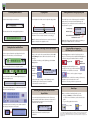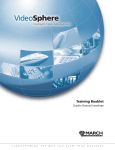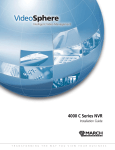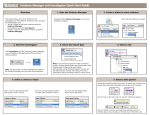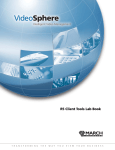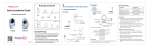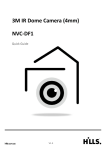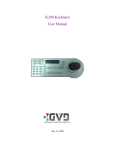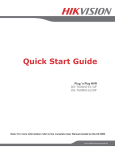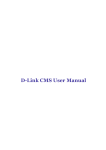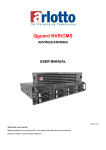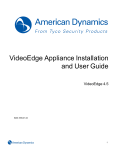Download 4000 LC Series Quick Start Guide
Transcript
Quick Reference - Controls Log On Controls Viewing Live Video The first time you log on, you go directly to the Live Mode display; otherwise, you return to the display mode that was open the last time you logged off. Enter username, enter password (provided by your system administrator). Select keyboard language. Common Controls Change to Live Mode, change to Search Mode, log out. In Live Mode, use the camera selector to change to another camera view. If you have more than one video window open, you must first select the window you want to change. Change to another camera. Resize video to actual size or fit to window. Text overlay is enabled** or disabled. When enabled, right-click to change text color. Note: Only the enabled analog cameras are displayed. If the recorder is connected to an ESM, then only the cameras for which you have access are displayed. Text size for text overlay is enabled or disabled. When enabled, click to change text size. Live Video Controls Change the camera view layout. Hide the controls*. Changing Views Search Controls Use the view buttons to choose the number of camera views that appear. Display 4 Views Display 16 Views Move to start, move to end of video. Move to the current time, minus 30 seconds. Pause video playback, play video, scan video backward and forward (playback X2) in five second jumps. Scan video backward and forward using a shuttle control. Display 1 View Display 9 Views Note: The 4208 LC NVR displays up to 9 views. You only see the 16 view icon display for the 4316 LC NVR, which supports the Set the start or end time to the time and date of the displayed video. Clear the time selector. Add the video to the Clip Manager, add the current image (in JPEG format) to the Clip Manager. Next Steps Play the video or display the image stored in the Clip Manager. Copy selected Clip Manager video or image to a memory stick or a CD writer. After you are done viewing live video, you can: ? Change to Search Mode to locate video stored on the recorder’s hard drives. For more information, see the other side of this guide. Change to Search Mode 4000 LC Series Quick Start Guide Delete memory stick contents before copying, cancel copy. Include the Evidence Reviewer on the USB memory stick or writable CD***. * Click anywhere on the display to show the controls. ** The enable/disable text overlay button is only available when the selected camera is configured as the primary camera for text capture (transaction or receipt data). For more information, see the Administrator Console User Manual or online help. *** See “Including the Evidence Reviewer with the Copied Video” on the other side of this guide. This Quick Start Guide for the 4000 LC Series NVRs provides the steps you need to view live video, to search for video stored on the recorder’s hard drives, and to copy video to a USB memory stick or writable CD. The graphical user interface provides the following key features/benefits: · Convenient local logon for live viewing and searching · Control using USB mouse and VGA display · Quick copying of evidence to a local USB memory stick or CD writer connected to the recorder’s USB port Note: If you have not yet connected a USB-compliant mouse and a monitor to the recorder, please see the addendum accompanying the unit’s installation guide. Playing Video Searching Archived Video Select a camera using the camera selector. Use the playback or shuttle controls to adjust the play position. Pause Viewing Estimated Storage Capacity and The available space on the USB memory stick or writable CD updates when you save items from the Clip Manager. For memory sticks, you can delete the current contents before the selected items are copied. Total Capacity The time and date of the current playback position are Available Space Click and drag the shuttle control knob to the left or the right. The farther from the center, the faster the scan. Letting go Note: The shuttle control knob returns to center when released if pause is selected on the playback control. Setting the Start and End Time Select a segment of time in the top left panel and use the arrows to move the video to a moment of interest. Then, use the playback controls to adjust the position. Or, use the shuttle control to scan through video at up to 30 times the playback speed. Use the start/end time buttons to set the time and date of the video that is currently displayed. Adding Video or an Image to the Clip Manager Delete All Items From the Memory Stick Before the Save Note: Either a floppy disk or CD icon displays, depending on which type of writable USB device is connected. Copying Video or Images to a USB Memory Stick or Writable CD After you have set the video start and end time, click the Add to Clip Manager button to add the selected video to the Clip Manager . To add the current image to the Clip Manager, click the Save Image button. Click the Copy button to write the selected items (video or image) to a USB memory stick or writable CD. The Copy button icon matches the type of writable USB device connected. Add to Clip Manager (video) The Copy button is disabled if there is not enough space for the copy, a CD is inserted that is not blank, or no USB device is connected. Save Image (image) Selected video clips or images in the Clip Manager can be copied directly to a USB memory stick, or a CD writer connected to the recorder’s USB port. Copy to Writable CD Copy to USB Click to cancel a copy that is in progress. Important: Wait 45 seconds before removing a USB memory stick that was just connected to the recorder or before re-connecting one that was just removed. Next Steps Including the Evidence Reviewer with the Copied Video When you are finished searching for video, you can: ? Change to Live Mode to view live video from the If you want to start a new search, you can clear the start/end times displayed in the time selector panel. You can include the Evidence Reviewer on the USB memory stick or writable CD. The Evidence Reviewer is a playback tool that lets third-party investigators or law enforcement authorities view video clips. recorder. For more information, see the other side of this guide. ? Log out of the graphical user interface. Change to Live Note: If your administrator has not added the Evidence Reviewer to the recorder, this option is disabled. Log out © 2010. A March Networks Company. All rights reserved. 24236 Rev. 1.0. Information in this document is subject to change without notice. MARCH NETWORKS, VideoSphere, Shadow Archive, and the MARCH NETWORKS and VideoSphere logos are trademarks of March Networks Corporation. All other trademarks are the property of their respective owners.