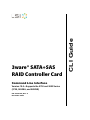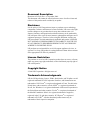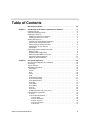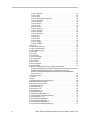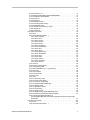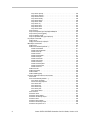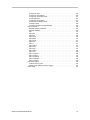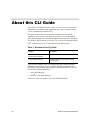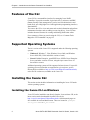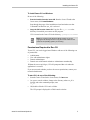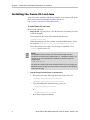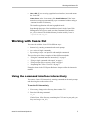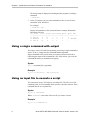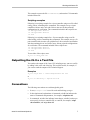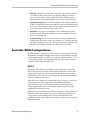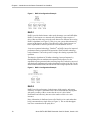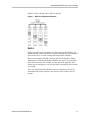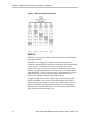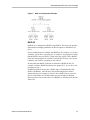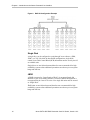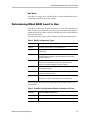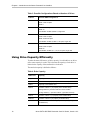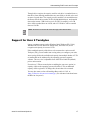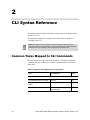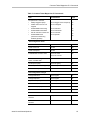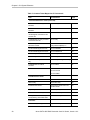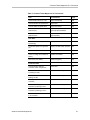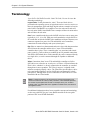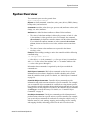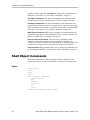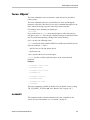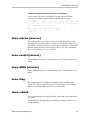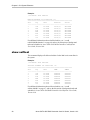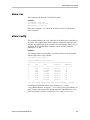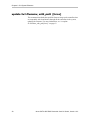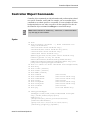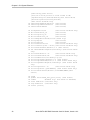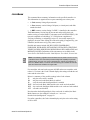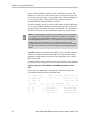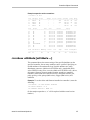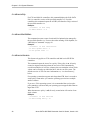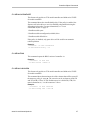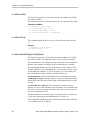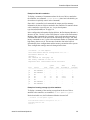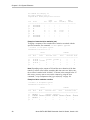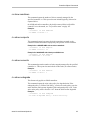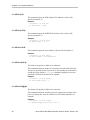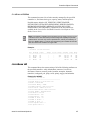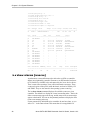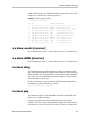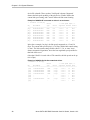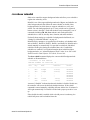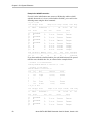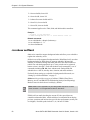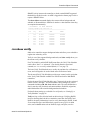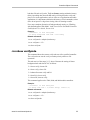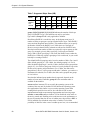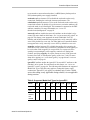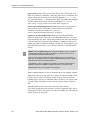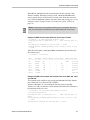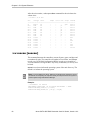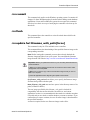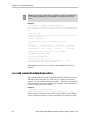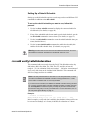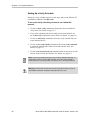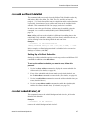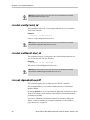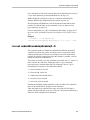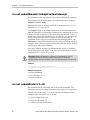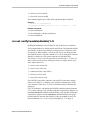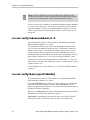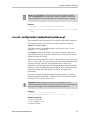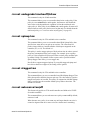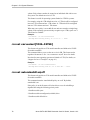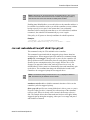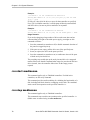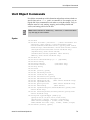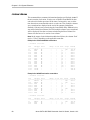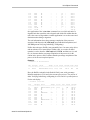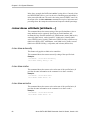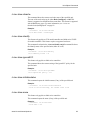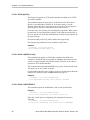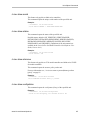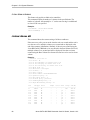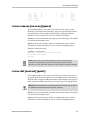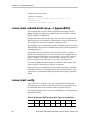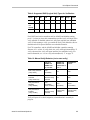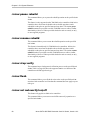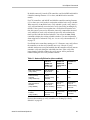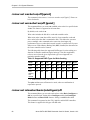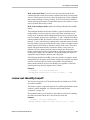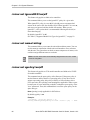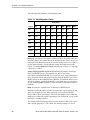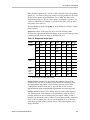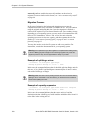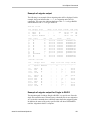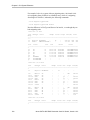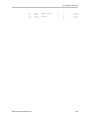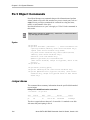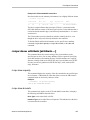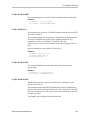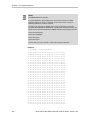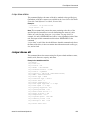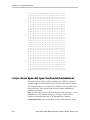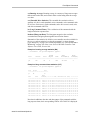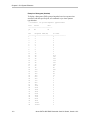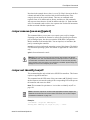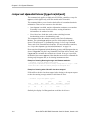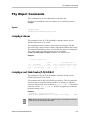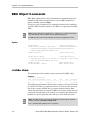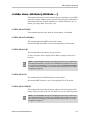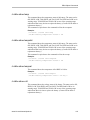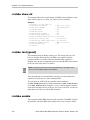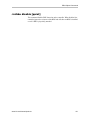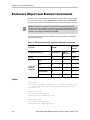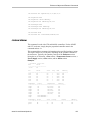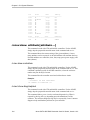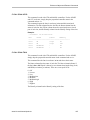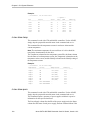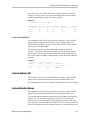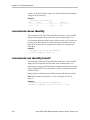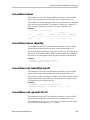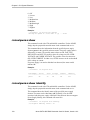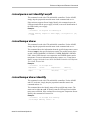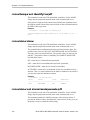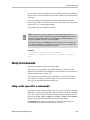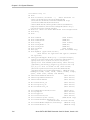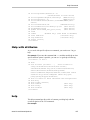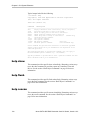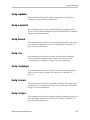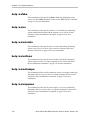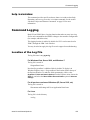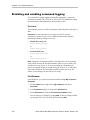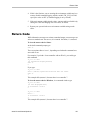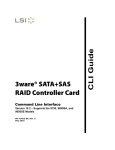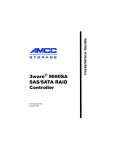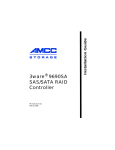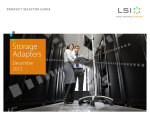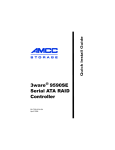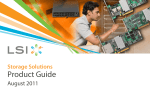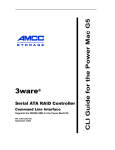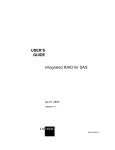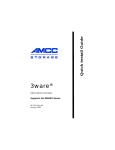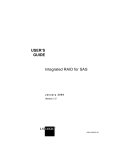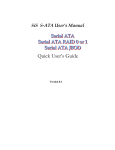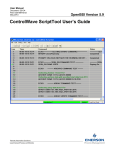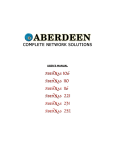Download 3ware® SATA+SAS RAID Controller Card CLI Guide, Version 10.0
Transcript
Command Line Interface
Version 10.0—Supports the 9750 and 9000 Series
(9750, 9690SA, and 9650SE)
PN: 45413-00, Rev. A
November 2009
CLI Guide
3ware® SATA+SAS
RAID Controller Card
Document Description
Document 45413-00, Rev. A. November 2009.
This document will remain the official reference source for all revisions and
releases of this product until rescinded by an update.
Disclaimer
It is the policy of LSI Corporation to improve products as new technology,
components, software, and firmware become available. LSI reserves the right
to make changes to any products herein at any time without notice. All
features, functions, and operations described herein may not be marketed by
LSI in all parts of the world. In some instances, photographs and figures are of
equipment prototypes. Therefore, before using this document, consult your
LSI representative for information that is applicable and current. LSI DOES
NOT ASSUME ANY RESPONSIBILITY OR LIABILITY FOR THE USE
OF ANY PRODUCTS DESCRIBED HEREIN EXCEPT AS EXPRESSLY
AGREED TO IN WRITING BY LSI.
LSI products are not intended for use in life-support appliances, devices, or
systems. Use of any LSI product in such applications without written consent
of the appropriate LSI officer is prohibited.
License Restriction
The purchase or use of an LSI Corporation product does not convey a license
under any patent, copyright, trademark, or other intellectual property right of
LSI or third parties.
Copyright Notice
© 2009 LSI Corporation. All rights reserved.
Trademark Acknowledgments
LSI, the LSI logo design, 3ware®, 3DM®, StorSwitch®, and TwinStor® are all
registered trademarks of LSI Corporation. StorSave, and StreamFusion are
trademarks of LSI. Linux® is a registered trademark of Linus Torvalds in the
United States, other countries, or both. SUSE® is a registered trademark of
Novell, Inc. Windows® is a registered trademark of Microsoft Corporation in
the United States and other countries. Firefox® is a registered trademark of
the Mozilla Foundation. Safari® is a registered trademark of Apple Inc.,
registered in the U.S. and other countries. PCI Express® is a registered
trademark of PCI-SIG®. All other brand and product names may be
trademarks of their respective companies.
Table of Contents
About this CLI Guide . . . . . . . . . . . . . . . . . . . . . . . . . . . . . . . . . . . . . . . . viii
Chapter 1.
Introduction to the 3ware Command Line Interface. . . . . . . . . . . . . . . . . .1
Features of the CLI . . . . . . . . . . . . . . . . . . . . . . . . . . . . . . . . . . . . . . . . . . . . . . . . . . . 2
Supported Operating Systems . . . . . . . . . . . . . . . . . . . . . . . . . . . . . . . . . . . . . . . . . . 2
Installing the 3ware CLI . . . . . . . . . . . . . . . . . . . . . . . . . . . . . . . . . . . . . . . . . . . . . . . 2
Installing the 3ware CLI on Windows . . . . . . . . . . . . . . . . . . . . . . . . . . . . . . . . . . . 2
Installing the 3ware CLI on Linux . . . . . . . . . . . . . . . . . . . . . . . . . . . . . . . . . . . . . . 4
Working with 3ware CLI . . . . . . . . . . . . . . . . . . . . . . . . . . . . . . . . . . . . . . . . . . . . . . . 5
Using the command interface interactively . . . . . . . . . . . . . . . . . . . . . . . . . . . . . . . 5
Using a single command with output . . . . . . . . . . . . . . . . . . . . . . . . . . . . . . . . . . . 6
Using an input file to execute a script . . . . . . . . . . . . . . . . . . . . . . . . . . . . . . . . . . . 6
Outputting the CLI to a Text File . . . . . . . . . . . . . . . . . . . . . . . . . . . . . . . . . . . . . . . 7
Conventions . . . . . . . . . . . . . . . . . . . . . . . . . . . . . . . . . . . . . . . . . . . . . . . . . . . . . . 7
Understanding RAID Levels and Concepts . . . . . . . . . . . . . . . . . . . . . . . . . . . . . . . . 8
RAID Concepts . . . . . . . . . . . . . . . . . . . . . . . . . . . . . . . . . . . . . . . . . . . . . . . . . . . . 8
Available RAID Configurations . . . . . . . . . . . . . . . . . . . . . . . . . . . . . . . . . . . . . . . . 9
Determining What RAID Level to Use . . . . . . . . . . . . . . . . . . . . . . . . . . . . . . . . . . 15
Using Drive Capacity Efficiently . . . . . . . . . . . . . . . . . . . . . . . . . . . . . . . . . . . . . . 16
Support for Over 2 Terabytes . . . . . . . . . . . . . . . . . . . . . . . . . . . . . . . . . . . . . . . . 17
Chapter 2.
CLI Syntax Reference . . . . . . . . . . . . . . . . . . . . . . . . . . . . . . . . . . . . . . . . .18
Common Tasks Mapped to CLI Commands . . . . . . . . . . . . . . . . . . . . . . . . . . . . . . .
Terminology . . . . . . . . . . . . . . . . . . . . . . . . . . . . . . . . . . . . . . . . . . . . . . . . . . . . . . .
Syntax Overview . . . . . . . . . . . . . . . . . . . . . . . . . . . . . . . . . . . . . . . . . . . . . . . . . . .
Shell Object Commands . . . . . . . . . . . . . . . . . . . . . . . . . . . . . . . . . . . . . . . . . . . . . .
focus Object . . . . . . . . . . . . . . . . . . . . . . . . . . . . . . . . . . . . . . . . . . . . . . . . . . . . .
commit . . . . . . . . . . . . . . . . . . . . . . . . . . . . . . . . . . . . . . . . . . . . . . . . . . . . . . . . . .
flush . . . . . . . . . . . . . . . . . . . . . . . . . . . . . . . . . . . . . . . . . . . . . . . . . . . . . . . . . . . .
rescan . . . . . . . . . . . . . . . . . . . . . . . . . . . . . . . . . . . . . . . . . . . . . . . . . . . . . . . . . .
show . . . . . . . . . . . . . . . . . . . . . . . . . . . . . . . . . . . . . . . . . . . . . . . . . . . . . . . . . . .
show alarms [reverse] . . . . . . . . . . . . . . . . . . . . . . . . . . . . . . . . . . . . . . . . . . . . . .
show events [reverse] . . . . . . . . . . . . . . . . . . . . . . . . . . . . . . . . . . . . . . . . . . . . . .
show AENs [reverse] . . . . . . . . . . . . . . . . . . . . . . . . . . . . . . . . . . . . . . . . . . . . . . .
show diag . . . . . . . . . . . . . . . . . . . . . . . . . . . . . . . . . . . . . . . . . . . . . . . . . . . . . . .
show rebuild . . . . . . . . . . . . . . . . . . . . . . . . . . . . . . . . . . . . . . . . . . . . . . . . . . . . .
show selftest . . . . . . . . . . . . . . . . . . . . . . . . . . . . . . . . . . . . . . . . . . . . . . . . . . . . .
show ver . . . . . . . . . . . . . . . . . . . . . . . . . . . . . . . . . . . . . . . . . . . . . . . . . . . . . . . .
show verify . . . . . . . . . . . . . . . . . . . . . . . . . . . . . . . . . . . . . . . . . . . . . . . . . . . . . .
update fw=filename_with_path [force] . . . . . . . . . . . . . . . . . . . . . . . . . . . . . . . . .
Controller Object Commands . . . . . . . . . . . . . . . . . . . . . . . . . . . . . . . . . . . . . . . . . .
/cx show . . . . . . . . . . . . . . . . . . . . . . . . . . . . . . . . . . . . . . . . . . . . . . . . . . . . . . . .
/cx show attribute [attribute ...] . . . . . . . . . . . . . . . . . . . . . . . . . . . . . . . . . . . . . . .
/cx show achip . . . . . . . . . . . . . . . . . . . . . . . . . . . . . . . . . . . . . . . . . . . . . . . . .
/cx show allunitstatus . . . . . . . . . . . . . . . . . . . . . . . . . . . . . . . . . . . . . . . . . . . .
/cx show autocarve . . . . . . . . . . . . . . . . . . . . . . . . . . . . . . . . . . . . . . . . . . . . .
/cx show autorebuild . . . . . . . . . . . . . . . . . . . . . . . . . . . . . . . . . . . . . . . . . . . .
/cx show bios . . . . . . . . . . . . . . . . . . . . . . . . . . . . . . . . . . . . . . . . . . . . . . . . . .
www.lsi.com/channel/products
18
22
23
24
25
25
26
26
26
27
27
27
27
27
28
29
29
30
31
33
35
36
36
36
37
37
iii
/cx show carvesize . . . . . . . . . . . . . . . . . . . . . . . . . . . . . . . . . . . . . . . . . . . . . 37
/cx show ctlbus . . . . . . . . . . . . . . . . . . . . . . . . . . . . . . . . . . . . . . . . . . . . . . . . 38
/cx show driver . . . . . . . . . . . . . . . . . . . . . . . . . . . . . . . . . . . . . . . . . . . . . . . . . 38
/cx show dpmstat [type=inst|ra|ext] . . . . . . . . . . . . . . . . . . . . . . . . . . . . . . . . . 38
/cx show drivestatus . . . . . . . . . . . . . . . . . . . . . . . . . . . . . . . . . . . . . . . . . . . . 41
/cx show firmware . . . . . . . . . . . . . . . . . . . . . . . . . . . . . . . . . . . . . . . . . . . . . . 42
/cx show memory . . . . . . . . . . . . . . . . . . . . . . . . . . . . . . . . . . . . . . . . . . . . . . . 42
/cx show model . . . . . . . . . . . . . . . . . . . . . . . . . . . . . . . . . . . . . . . . . . . . . . . . 42
/cx show monitor . . . . . . . . . . . . . . . . . . . . . . . . . . . . . . . . . . . . . . . . . . . . . . . 42
cx show numdrives . . . . . . . . . . . . . . . . . . . . . . . . . . . . . . . . . . . . . . . . . . . . . 43
/cx show numports . . . . . . . . . . . . . . . . . . . . . . . . . . . . . . . . . . . . . . . . . . . . . . 43
/cx show numunits . . . . . . . . . . . . . . . . . . . . . . . . . . . . . . . . . . . . . . . . . . . . . . 43
/cx show ondegrade . . . . . . . . . . . . . . . . . . . . . . . . . . . . . . . . . . . . . . . . . . . . 43
/cx show pcb . . . . . . . . . . . . . . . . . . . . . . . . . . . . . . . . . . . . . . . . . . . . . . . . . . 44
/cx show pchip . . . . . . . . . . . . . . . . . . . . . . . . . . . . . . . . . . . . . . . . . . . . . . . . . 44
/cx show serial . . . . . . . . . . . . . . . . . . . . . . . . . . . . . . . . . . . . . . . . . . . . . . . . . 44
/cx show spinup . . . . . . . . . . . . . . . . . . . . . . . . . . . . . . . . . . . . . . . . . . . . . . . . 44
/cx show stagger . . . . . . . . . . . . . . . . . . . . . . . . . . . . . . . . . . . . . . . . . . . . . . . 44
/cx show unitstatus . . . . . . . . . . . . . . . . . . . . . . . . . . . . . . . . . . . . . . . . . . . . . 45
/cx show all . . . . . . . . . . . . . . . . . . . . . . . . . . . . . . . . . . . . . . . . . . . . . . . . . . . . . . 45
/cx show alarms [reverse] . . . . . . . . . . . . . . . . . . . . . . . . . . . . . . . . . . . . . . . . . . 46
/cx show events [reverse] . . . . . . . . . . . . . . . . . . . . . . . . . . . . . . . . . . . . . . . . . . . 47
/cx show AENs [reverse] . . . . . . . . . . . . . . . . . . . . . . . . . . . . . . . . . . . . . . . . . . . 47
/cx show diag . . . . . . . . . . . . . . . . . . . . . . . . . . . . . . . . . . . . . . . . . . . . . . . . . . . . 47
/cx show phy . . . . . . . . . . . . . . . . . . . . . . . . . . . . . . . . . . . . . . . . . . . . . . . . . . . . . 47
/cx show rebuild . . . . . . . . . . . . . . . . . . . . . . . . . . . . . . . . . . . . . . . . . . . . . . . . . . 49
/cx show rebuildmode . . . . . . . . . . . . . . . . . . . . . . . . . . . . . . . . . . . . . . . . . . . . . . 51
/cx show rebuildrate . . . . . . . . . . . . . . . . . . . . . . . . . . . . . . . . . . . . . . . . . . . . . . . 51
/cx show selftest . . . . . . . . . . . . . . . . . . . . . . . . . . . . . . . . . . . . . . . . . . . . . . . . . . 52
/cx show verify . . . . . . . . . . . . . . . . . . . . . . . . . . . . . . . . . . . . . . . . . . . . . . . . . . . . 53
/cx show verifymode . . . . . . . . . . . . . . . . . . . . . . . . . . . . . . . . . . . . . . . . . . . . . . . 54
/cx show verifyrate . . . . . . . . . . . . . . . . . . . . . . . . . . . . . . . . . . . . . . . . . . . . . . . . 55
/cx add type=<RaidType> disk=<p:-p> [stripe=size] [noscan]
[group=<3|4|5|6|7|8|9|10|11|12/13|14|15|16>] [nocache|nowrcache] [nordcache|
rdcachebasic] [autoverify] [noqpolicy] [ignoreECC] [name=string]
[storsave=<protect|balance|perform>] [rapidrecovery=all|rebuild|disable]
[v0=n|vol=a:b:c:d] . . . . . . . . . . . . . . . . . . . . . . . . . . . . . . . . . . . . . . . . . . . . . . 56
/cx rescan [noscan] . . . . . . . . . . . . . . . . . . . . . . . . . . . . . . . . . . . . . . . . . . . . . . . 62
/cx commit . . . . . . . . . . . . . . . . . . . . . . . . . . . . . . . . . . . . . . . . . . . . . . . . . . . . . . . 63
/cx flush . . . . . . . . . . . . . . . . . . . . . . . . . . . . . . . . . . . . . . . . . . . . . . . . . . . . . . . . . 63
/cx update fw=filename_with_path [force] . . . . . . . . . . . . . . . . . . . . . . . . . . . . . . . 63
/cx add rebuild=ddd:hh:duration . . . . . . . . . . . . . . . . . . . . . . . . . . . . . . . . . . . . . . 64
/cx add verify=ddd:hh:duration . . . . . . . . . . . . . . . . . . . . . . . . . . . . . . . . . . . . . . . 65
/cx add selftest=ddd:hh . . . . . . . . . . . . . . . . . . . . . . . . . . . . . . . . . . . . . . . . . . . . . 67
/cx del rebuild=slot_id . . . . . . . . . . . . . . . . . . . . . . . . . . . . . . . . . . . . . . . . . . . . . . 67
/cx del verify=slot_id . . . . . . . . . . . . . . . . . . . . . . . . . . . . . . . . . . . . . . . . . . . . . . . 68
/cx del selftest=slot_id . . . . . . . . . . . . . . . . . . . . . . . . . . . . . . . . . . . . . . . . . . . . . . 68
/cx set dpmstat=on|off . . . . . . . . . . . . . . . . . . . . . . . . . . . . . . . . . . . . . . . . . . . . . . 68
/cx set rebuild=enable|disable|1..5 . . . . . . . . . . . . . . . . . . . . . . . . . . . . . . . . . . . . 69
/cx set rebuildmode=<adaptive|lowlatency> . . . . . . . . . . . . . . . . . . . . . . . . . . . . . 70
/cx set rebuildrate=<1...5> . . . . . . . . . . . . . . . . . . . . . . . . . . . . . . . . . . . . . . . . . . . 70
/cx set verify=enable|disable|1..5 . . . . . . . . . . . . . . . . . . . . . . . . . . . . . . . . . . . . . 71
/cx set verify=advanced|basic|1..5 . . . . . . . . . . . . . . . . . . . . . . . . . . . . . . . . . . . . 72
/cx set verify=basic [pref=ddd:hh] . . . . . . . . . . . . . . . . . . . . . . . . . . . . . . . . . . . . . 72
/cx set verifymode=<adaptive|lowlatency> . . . . . . . . . . . . . . . . . . . . . . . . . . . . . . 73
iv
3ware SATA+SAS RAID Controller Card CLI Guide, Version 10.0
/cx set verifyrate=<1..5> . . . . . . . . . . . . . . . . . . . . . . . . . . . . . . . . . . . . . . . . . . . . 74
/cx set selftest=enable|disable [task=UDMA|SMART] . . . . . . . . . . . . . . . . . . . . . . 74
/cx set ondegrade=cacheoff|follow . . . . . . . . . . . . . . . . . . . . . . . . . . . . . . . . . . . . 75
/cx set spinup=nn . . . . . . . . . . . . . . . . . . . . . . . . . . . . . . . . . . . . . . . . . . . . . . . . . 75
/cx set stagger=nn . . . . . . . . . . . . . . . . . . . . . . . . . . . . . . . . . . . . . . . . . . . . . . . . . 75
/cx set autocarve=on|off . . . . . . . . . . . . . . . . . . . . . . . . . . . . . . . . . . . . . . . . . . . . 75
/cx set carvesize=[1024..32768] . . . . . . . . . . . . . . . . . . . . . . . . . . . . . . . . . . . . . . 76
/cx set autorebuild=on|off . . . . . . . . . . . . . . . . . . . . . . . . . . . . . . . . . . . . . . . . . . . 76
/cx set autodetect=on|off disk=<p:-p>|all . . . . . . . . . . . . . . . . . . . . . . . . . . . . . . . . 77
/cx start mediascan . . . . . . . . . . . . . . . . . . . . . . . . . . . . . . . . . . . . . . . . . . . . . . . . 78
/cx stop mediascan . . . . . . . . . . . . . . . . . . . . . . . . . . . . . . . . . . . . . . . . . . . . . . . . 78
Unit Object Commands . . . . . . . . . . . . . . . . . . . . . . . . . . . . . . . . . . . . . . . . . . . . . . . 79
/cx/ux show . . . . . . . . . . . . . . . . . . . . . . . . . . . . . . . . . . . . . . . . . . . . . . . . . . . . . . 80
/cx/ux show attribute [attribute ...] . . . . . . . . . . . . . . . . . . . . . . . . . . . . . . . . . . . . . 82
/cx/ux show autoverify . . . . . . . . . . . . . . . . . . . . . . . . . . . . . . . . . . . . . . . . . . . 82
/cx/ux show cache . . . . . . . . . . . . . . . . . . . . . . . . . . . . . . . . . . . . . . . . . . . . . . 82
/cx/ux show wrcache . . . . . . . . . . . . . . . . . . . . . . . . . . . . . . . . . . . . . . . . . . . . 82
/cx/ux show rdcache . . . . . . . . . . . . . . . . . . . . . . . . . . . . . . . . . . . . . . . . . . . . 83
/cx/ux show identify . . . . . . . . . . . . . . . . . . . . . . . . . . . . . . . . . . . . . . . . . . . . . 83
/cx/ux show ignoreECC . . . . . . . . . . . . . . . . . . . . . . . . . . . . . . . . . . . . . . . . . . 83
/cx/ux show initializestatus . . . . . . . . . . . . . . . . . . . . . . . . . . . . . . . . . . . . . . . 83
/cx/ux show name . . . . . . . . . . . . . . . . . . . . . . . . . . . . . . . . . . . . . . . . . . . . . . 83
/cx/ux show qpolicy . . . . . . . . . . . . . . . . . . . . . . . . . . . . . . . . . . . . . . . . . . . . . 84
/cx/ux show rapidrecovery . . . . . . . . . . . . . . . . . . . . . . . . . . . . . . . . . . . . . . . . 84
/cx/ux show rebuildstatus . . . . . . . . . . . . . . . . . . . . . . . . . . . . . . . . . . . . . . . . 84
/cx/ux show serial . . . . . . . . . . . . . . . . . . . . . . . . . . . . . . . . . . . . . . . . . . . . . . 85
/cx/ux show status . . . . . . . . . . . . . . . . . . . . . . . . . . . . . . . . . . . . . . . . . . . . . . 85
/cx/ux show storsave . . . . . . . . . . . . . . . . . . . . . . . . . . . . . . . . . . . . . . . . . . . . 85
/cx/ux show verifystatus . . . . . . . . . . . . . . . . . . . . . . . . . . . . . . . . . . . . . . . . . . 85
/cx/ux show volumes . . . . . . . . . . . . . . . . . . . . . . . . . . . . . . . . . . . . . . . . . . . . 86
/cx/ux show all . . . . . . . . . . . . . . . . . . . . . . . . . . . . . . . . . . . . . . . . . . . . . . . . . . . . 86
/cx/ux remove [noscan] [quiet] . . . . . . . . . . . . . . . . . . . . . . . . . . . . . . . . . . . . . . . 87
/cx/ux del [noscan] [quiet] . . . . . . . . . . . . . . . . . . . . . . . . . . . . . . . . . . . . . . . . . . . 87
/cx/ux start rebuild disk=<p:-p...> [ignoreECC] . . . . . . . . . . . . . . . . . . . . . . . . . . . 88
/cx/ux start verify . . . . . . . . . . . . . . . . . . . . . . . . . . . . . . . . . . . . . . . . . . . . . . . . . . 88
/cx/ux pause rebuild . . . . . . . . . . . . . . . . . . . . . . . . . . . . . . . . . . . . . . . . . . . . . . . 90
/cx/ux resume rebuild . . . . . . . . . . . . . . . . . . . . . . . . . . . . . . . . . . . . . . . . . . . . . . 90
/cx/ux stop verify . . . . . . . . . . . . . . . . . . . . . . . . . . . . . . . . . . . . . . . . . . . . . . . . . . 90
/cx/ux flush . . . . . . . . . . . . . . . . . . . . . . . . . . . . . . . . . . . . . . . . . . . . . . . . . . . . . . 90
/cx/ux set autoverify=on|off . . . . . . . . . . . . . . . . . . . . . . . . . . . . . . . . . . . . . . . . . . 90
/cx/ux set cache=on|off [quiet] . . . . . . . . . . . . . . . . . . . . . . . . . . . . . . . . . . . . . . . . 92
/cx/ux set wrcache=on|off [quiet] . . . . . . . . . . . . . . . . . . . . . . . . . . . . . . . . . . . . . . 92
/cx/ux set rdcache=basic|intelligent|off . . . . . . . . . . . . . . . . . . . . . . . . . . . . . . . . . 92
/cx/ux set identify=on|off . . . . . . . . . . . . . . . . . . . . . . . . . . . . . . . . . . . . . . . . . . . . 93
/cx/ux set ignoreECC=on|off . . . . . . . . . . . . . . . . . . . . . . . . . . . . . . . . . . . . . . . . . 94
/cx/ux set name=string . . . . . . . . . . . . . . . . . . . . . . . . . . . . . . . . . . . . . . . . . . . . . 94
/cx/ux set qpolicy=on|off . . . . . . . . . . . . . . . . . . . . . . . . . . . . . . . . . . . . . . . . . . . . 94
/cx/ux set rapidrecovery all|rebuild|disable [quiet] . . . . . . . . . . . . . . . . . . . . . . . . . 95
/cx/ux set storsave=protect|balance|perform [quiet] . . . . . . . . . . . . . . . . . . . . . . . 95
/cx/ux migrate type=RaidType [disk=p:-p]
[group=3|4|5|6|7|8|9|10|11|12|13|14|15|16] [stripe=size] [noscan] [nocache]
[autoverify] . . . . . . . . . . . . . . . . . . . . . . . . . . . . . . . . . . . . . . . . . . . . . . . . . . . . 97
Port Object Commands . . . . . . . . . . . . . . . . . . . . . . . . . . . . . . . . . . . . . . . . . . . . . 104
/cx/px show . . . . . . . . . . . . . . . . . . . . . . . . . . . . . . . . . . . . . . . . . . . . . . . . . . . . . 104
/cx/px show attribute [attribute ...] . . . . . . . . . . . . . . . . . . . . . . . . . . . . . . . . . . . . 105
www.lsi.com/channel/products
v
/cx/px show capacity . . . . . . . . . . . . . . . . . . . . . . . . . . . . . . . . . . . . . . . . . . .
/cx/px show driveinfo . . . . . . . . . . . . . . . . . . . . . . . . . . . . . . . . . . . . . . . . . . .
/cx/px show firmware . . . . . . . . . . . . . . . . . . . . . . . . . . . . . . . . . . . . . . . . . . .
/cx/px show identify . . . . . . . . . . . . . . . . . . . . . . . . . . . . . . . . . . . . . . . . . . . .
/cx/px show lspeed . . . . . . . . . . . . . . . . . . . . . . . . . . . . . . . . . . . . . . . . . . . .
/cx/px show model . . . . . . . . . . . . . . . . . . . . . . . . . . . . . . . . . . . . . . . . . . . . .
/cx/px show ncq . . . . . . . . . . . . . . . . . . . . . . . . . . . . . . . . . . . . . . . . . . . . . . .
/cx/px show serial . . . . . . . . . . . . . . . . . . . . . . . . . . . . . . . . . . . . . . . . . . . . .
/cx/px show smart . . . . . . . . . . . . . . . . . . . . . . . . . . . . . . . . . . . . . . . . . . . . .
/cx/px show status . . . . . . . . . . . . . . . . . . . . . . . . . . . . . . . . . . . . . . . . . . . . .
/cx/px show all . . . . . . . . . . . . . . . . . . . . . . . . . . . . . . . . . . . . . . . . . . . . . . . . . . .
/cx/px show dpmstat type=inst|ra|lct|histdata|ext . . . . . . . . . . . . . . . . . . . . . . . .
/cx/px remove [noscan] [quiet] . . . . . . . . . . . . . . . . . . . . . . . . . . . . . . . . . . . . . .
/cx/px set identify=on|off . . . . . . . . . . . . . . . . . . . . . . . . . . . . . . . . . . . . . . . . . . .
/cx/px set dpmstat=clear [type=ra|lct|ext] . . . . . . . . . . . . . . . . . . . . . . . . . . . . . .
Phy Object Commands . . . . . . . . . . . . . . . . . . . . . . . . . . . . . . . . . . . . . . . . . . . . . .
/cx/phyx show . . . . . . . . . . . . . . . . . . . . . . . . . . . . . . . . . . . . . . . . . . . . . . . . . . .
/cx/phyx set link=auto|1.5|3.0|6.0 . . . . . . . . . . . . . . . . . . . . . . . . . . . . . . . . . . . .
BBU Object Commands . . . . . . . . . . . . . . . . . . . . . . . . . . . . . . . . . . . . . . . . . . . . .
/cx/bbu show . . . . . . . . . . . . . . . . . . . . . . . . . . . . . . . . . . . . . . . . . . . . . . . . . . . .
/cx/bbu show attribute [attribute ...] . . . . . . . . . . . . . . . . . . . . . . . . . . . . . . . . . . .
/cx/bbu show batinst . . . . . . . . . . . . . . . . . . . . . . . . . . . . . . . . . . . . . . . . . . .
/cx/bbu show bootloader . . . . . . . . . . . . . . . . . . . . . . . . . . . . . . . . . . . . . . . .
/cx/bbu show cap . . . . . . . . . . . . . . . . . . . . . . . . . . . . . . . . . . . . . . . . . . . . . .
/cx/bbu show fw . . . . . . . . . . . . . . . . . . . . . . . . . . . . . . . . . . . . . . . . . . . . . . .
/cx/bbu show lasttest . . . . . . . . . . . . . . . . . . . . . . . . . . . . . . . . . . . . . . . . . . .
/cx/bbu show pcb . . . . . . . . . . . . . . . . . . . . . . . . . . . . . . . . . . . . . . . . . . . . . .
/cx/bbu show serial . . . . . . . . . . . . . . . . . . . . . . . . . . . . . . . . . . . . . . . . . . . .
/cx/bbu show status . . . . . . . . . . . . . . . . . . . . . . . . . . . . . . . . . . . . . . . . . . . .
/cx/bbu show temp . . . . . . . . . . . . . . . . . . . . . . . . . . . . . . . . . . . . . . . . . . . .
/cx/bbu show tempstat . . . . . . . . . . . . . . . . . . . . . . . . . . . . . . . . . . . . . . . . . .
/cx/bbu show tempval . . . . . . . . . . . . . . . . . . . . . . . . . . . . . . . . . . . . . . . . . .
/cx/bbu show volt . . . . . . . . . . . . . . . . . . . . . . . . . . . . . . . . . . . . . . . . . . . . . .
/cx/bbu show all . . . . . . . . . . . . . . . . . . . . . . . . . . . . . . . . . . . . . . . . . . . . . . . . . .
/cx/bbu test [quiet] . . . . . . . . . . . . . . . . . . . . . . . . . . . . . . . . . . . . . . . . . . . . . . . .
/cx/bbu enable . . . . . . . . . . . . . . . . . . . . . . . . . . . . . . . . . . . . . . . . . . . . . . . . . . .
/cx/bbu disable [quiet] . . . . . . . . . . . . . . . . . . . . . . . . . . . . . . . . . . . . . . . . . . . . .
Enclosure Object and Element Commands . . . . . . . . . . . . . . . . . . . . . . . . . . . . . .
/cx/ex show . . . . . . . . . . . . . . . . . . . . . . . . . . . . . . . . . . . . . . . . . . . . . . . . . . . . .
/cx/ex show attribute [attribute ...] . . . . . . . . . . . . . . . . . . . . . . . . . . . . . . . . . . . .
/cx/ex show controllers . . . . . . . . . . . . . . . . . . . . . . . . . . . . . . . . . . . . . . . . .
/cx/ex/ show diag=helptext . . . . . . . . . . . . . . . . . . . . . . . . . . . . . . . . . . . . . .
/cx/ex show slots . . . . . . . . . . . . . . . . . . . . . . . . . . . . . . . . . . . . . . . . . . . . . .
/cx/ex show fans . . . . . . . . . . . . . . . . . . . . . . . . . . . . . . . . . . . . . . . . . . . . . .
/cx/ex show temp . . . . . . . . . . . . . . . . . . . . . . . . . . . . . . . . . . . . . . . . . . . . . .
/cx/ex show pwrs . . . . . . . . . . . . . . . . . . . . . . . . . . . . . . . . . . . . . . . . . . . . . .
/cx/ex show alarms . . . . . . . . . . . . . . . . . . . . . . . . . . . . . . . . . . . . . . . . . . . .
/cx/ex show all . . . . . . . . . . . . . . . . . . . . . . . . . . . . . . . . . . . . . . . . . . . . . . . . . . .
/cx/ex/slotx show . . . . . . . . . . . . . . . . . . . . . . . . . . . . . . . . . . . . . . . . . . . . . . . . .
/cx/ex/slotx show identify . . . . . . . . . . . . . . . . . . . . . . . . . . . . . . . . . . . . . . . . . . .
/cx/ex/slotx set identify=on|off . . . . . . . . . . . . . . . . . . . . . . . . . . . . . . . . . . . . . . .
/cx/ex/fanx show . . . . . . . . . . . . . . . . . . . . . . . . . . . . . . . . . . . . . . . . . . . . . . . . .
/cx/ex/fanx show identify . . . . . . . . . . . . . . . . . . . . . . . . . . . . . . . . . . . . . . . . . . .
/cx/ex/fanx set identify=on|off . . . . . . . . . . . . . . . . . . . . . . . . . . . . . . . . . . . . . . .
/cx/ex/fanx set speed=<0..7> . . . . . . . . . . . . . . . . . . . . . . . . . . . . . . . . . . . . . . .
vi
105
105
106
106
106
107
107
107
107
109
109
110
113
113
114
115
115
115
116
116
117
117
117
117
117
117
118
118
118
119
119
119
119
120
120
120
121
122
123
124
124
124
125
125
126
126
127
127
127
128
128
129
129
129
129
3ware SATA+SAS RAID Controller Card CLI Guide, Version 10.0
/cx/ex/pwrsx show . . . . . . . . . . . . . . . . . . . . . . . . . . . . . . . . . . . . . . . . . . . . . . . .
/cx/ex/pwrsx show identify . . . . . . . . . . . . . . . . . . . . . . . . . . . . . . . . . . . . . . . . . .
/cx/ex/pwrsx set identify=on|off . . . . . . . . . . . . . . . . . . . . . . . . . . . . . . . . . . . . . .
/cx/ex/tempx show . . . . . . . . . . . . . . . . . . . . . . . . . . . . . . . . . . . . . . . . . . . . . . . .
/cx/ex/tempx show identify . . . . . . . . . . . . . . . . . . . . . . . . . . . . . . . . . . . . . . . . .
/cx/ex/tempx set identify=on|off . . . . . . . . . . . . . . . . . . . . . . . . . . . . . . . . . . . . . .
/cx/ex/almx show . . . . . . . . . . . . . . . . . . . . . . . . . . . . . . . . . . . . . . . . . . . . . . . . .
/cx/ex/almx set alarm=mute|unmute|off . . . . . . . . . . . . . . . . . . . . . . . . . . . . . . . .
Help Commands . . . . . . . . . . . . . . . . . . . . . . . . . . . . . . . . . . . . . . . . . . . . . . . . . . .
Help with specific commands . . . . . . . . . . . . . . . . . . . . . . . . . . . . . . . . . . . . . . .
Help with attributes . . . . . . . . . . . . . . . . . . . . . . . . . . . . . . . . . . . . . . . . . . . . . . .
help . . . . . . . . . . . . . . . . . . . . . . . . . . . . . . . . . . . . . . . . . . . . . . . . . . . . . . . . . . .
help show . . . . . . . . . . . . . . . . . . . . . . . . . . . . . . . . . . . . . . . . . . . . . . . . . . . . . .
help flush . . . . . . . . . . . . . . . . . . . . . . . . . . . . . . . . . . . . . . . . . . . . . . . . . . . . . . .
help rescan . . . . . . . . . . . . . . . . . . . . . . . . . . . . . . . . . . . . . . . . . . . . . . . . . . . . .
help update . . . . . . . . . . . . . . . . . . . . . . . . . . . . . . . . . . . . . . . . . . . . . . . . . . . . .
help commit . . . . . . . . . . . . . . . . . . . . . . . . . . . . . . . . . . . . . . . . . . . . . . . . . . . . .
help focus . . . . . . . . . . . . . . . . . . . . . . . . . . . . . . . . . . . . . . . . . . . . . . . . . . . . . .
help /cx . . . . . . . . . . . . . . . . . . . . . . . . . . . . . . . . . . . . . . . . . . . . . . . . . . . . . . . .
help /cx/phyx . . . . . . . . . . . . . . . . . . . . . . . . . . . . . . . . . . . . . . . . . . . . . . . . . . . .
help /cx/ux . . . . . . . . . . . . . . . . . . . . . . . . . . . . . . . . . . . . . . . . . . . . . . . . . . . . . .
help /cx/px . . . . . . . . . . . . . . . . . . . . . . . . . . . . . . . . . . . . . . . . . . . . . . . . . . . . . .
help /cx/bbu . . . . . . . . . . . . . . . . . . . . . . . . . . . . . . . . . . . . . . . . . . . . . . . . . . . . .
help /cx/ex . . . . . . . . . . . . . . . . . . . . . . . . . . . . . . . . . . . . . . . . . . . . . . . . . . . . . .
help /cx/ex/slotx . . . . . . . . . . . . . . . . . . . . . . . . . . . . . . . . . . . . . . . . . . . . . . . . . .
help /cx/ex/fanx . . . . . . . . . . . . . . . . . . . . . . . . . . . . . . . . . . . . . . . . . . . . . . . . . .
help /cx/ex/tempx . . . . . . . . . . . . . . . . . . . . . . . . . . . . . . . . . . . . . . . . . . . . . . . .
help /cx/ex/pwrsx . . . . . . . . . . . . . . . . . . . . . . . . . . . . . . . . . . . . . . . . . . . . . . . . .
help /cx/ex/almx . . . . . . . . . . . . . . . . . . . . . . . . . . . . . . . . . . . . . . . . . . . . . . . . .
Command Logging . . . . . . . . . . . . . . . . . . . . . . . . . . . . . . . . . . . . . . . . . . . . . . . . .
Location of the Log File . . . . . . . . . . . . . . . . . . . . . . . . . . . . . . . . . . . . . . . . . . . .
Disabling and enabling command logging . . . . . . . . . . . . . . . . . . . . . . . . . . . . .
Return Code . . . . . . . . . . . . . . . . . . . . . . . . . . . . . . . . . . . . . . . . . . . . . . . . . . . . . .
www.lsi.com/channel/products
130
130
131
131
131
132
132
132
133
133
135
135
136
136
136
137
137
137
137
137
137
137
138
138
138
138
138
138
139
139
139
140
141
vii
About this CLI Guide
3ware SATA+SAS RAID Controller Card CLI Guide, Version 10.0 provides
instructions for configuring and maintaining your 3ware® controller using
3ware’s command line interface (CLI).
This guide assumes that you have already installed your 3ware RAID
controller in your system. If you have not yet done so, see the installation
guide that came with your 3ware RAID controller for instructions. This guide
is available in PDF format on your 3ware CD, or can be downloaded from the
LSI® website at http://www.lsi.com/channel/ChannelDownloads.
Table 1: Sections in this CLI Guide
Chapter
Description
1. Introduction to 3ware
Command Line Interface
Installation, features, concepts
2. CLI Syntax Reference
Describes individual commands using the
primary syntax
There are often multiple ways to accomplish the same configuration and
maintenance tasks for your 3ware controller. While this manual includes
instructions for performing tasks using the command line interface, you can
also use the following applications:
•
3ware BIOS Manager
•
3DM®2 (3ware Disk Manager)
For details, see the user guide or the 3ware HTML Bookshelf.
viii
www.lsi.com/channel/products
1
Introduction to the 3ware
Command Line Interface
The 3ware SATA+SAS Controller Card Command Line Interface (CLI)
manages multiple 9750, 9690SA, and 9650SE 3ware RAID controllers.
Note: Older 3ware RAID controllers also share the vast majority of CLI commands.
Wherever possible, commands are labeled to indicate when they are supported for
only a subset of controllers.
For example, commands that apply only to 3ware 9000 series controllers are
labeled as such and are not supported for 3ware 7000/8000 controllers.
Within the 9000 series, some commands apply to only to models 9750, 9690SA and
9650SE, some apply to 9690SA, 9650SE, 9590SE, and 9550SX(U), but not to
9500S, and are so labeled. A few commands apply only to models 9500S, and are
labeled as such.
If a command is labeled as applying to the SX controller, it is available for both
9550SX and 9550SXU.
You may need to install particular firmware and drivers for some features to take
effect. See the Release Notes for details.
Important!
For all of the functions of the 3ware CLI to work properly, you must have the proper
CLI, firmware, and driver versions installed. For the latest versions and upgrade
instructions, check http://www.lsi.com/channel/ChannelDownloads.
This chapter includes the following sections:
• “Features of the CLI” on page 2
• “Installing the 3ware CLI” on page 2
• “Working with 3ware CLI” on page 5
• “Understanding RAID Levels and Concepts” on page 8
www.lsi.com/channel/products
1
Chapter 1. Introduction to the 3ware Command Line Interface
Features of the CLI
3ware CLI is a command line interface for managing 3ware RAID
Controllers. It provides controller, logical unit, drive, enclosure, and BBU
(Battery Backup Unit) management. It can be used in both interactive and
batch mode, providing higher level API (application programming interface)
functionalities.
You can use the CLI to view unit status and version information and perform
maintenance functions such as adding or removing drives. 3ware CLI also
includes advanced features for creating and deleting RAID units online.
For a summary of what you can do using the CLI, see “Common Tasks
Mapped to CLI Commands” on page 18.
Supported Operating Systems
The 10.0 version of the 3ware CLI is supported under the following operating
systems:
•
Windows®. Windows 7, Vista, Windows Server 2008, and Windows
Server 2003 SP2 (32-bit and 64-bit versions of each).
•
Linux®. Redhat Enterprise, openSUSE Linux, SUSE® Linux Enterprise
Server, and other versions of Linux, using the open source Linux 2.6
kernel driver sources
Additional operating systems will be supported in later releases. For specific
operating system versions that are supported in a given release, see the
Release Notes available at http://www.lsi.com/channel/ChannelDownloads,
or the file file versions.txt, available on the 3ware CD.
Installing the 3ware CLI
This section section includes information on installing the 3ware CLI under
various operating systems.
Installing the 3ware CLI on Windows
3ware CLI can be installed or run directly from the 3ware software CD, or the
latest version can be downloaded from the LSI web site,
http://www.lsi.com/channel/ChannelDownloads. Online manual pages are
also available in nroff and html formats. These are located in /packages/
cli/tw_cli.8.html or tw_cli.8.nroff.
2
3ware SATA+SAS RAID Controller Card CLI Guide, Version 10.0
Installing the 3ware CLI
To install 3ware CLI on Windows
Do one of the following:
•
Run the installer from the 3ware CD. Start the 3ware CD and at the
3ware menu, click Install Software.
Step through the pages of the installation wizard and make sure that
Command Line Interface (tw_cli) is selected.
•
Copy the file from the 3ware CD. Copy the file tw_cli.exe to the
directory from which you want to run the program.
CLI is located on the 3ware CD in the directory \packages\cli\windows
Note: CLI comes in both 32-bit and 64-bit versions. If you are
copying the file directly, be sure to copy the correct version for the
version of the operating system you are using.
Permissions Required to Run CLI
To run CLI, you can be logged onto Windows with one of the following sets
of permissions:
• Administrator
• User with administrator rights
• Domain administrator
• Domain user with Domain Admin or Administrator membership
Without the correct privileges, CLI will prompt and then exit when the
application is executed.
If you are uncertain whether you have the correct permissions, contact your
network administrator.
To start CLI, do one of the following:
•
Start the 3ware CD and at the 3ware menu, click Run CLI.
•
Or, open a console window, change to the directory where tw_cli is
located, and at the command prompt, enter
tw_cli
•
OR, double-click the CLI icon in a folder.
The CLI prompt is displayed in a DOS console window.
www.lsi.com/channel/products
3
Chapter 1. Introduction to the 3ware Command Line Interface
Installing the 3ware CLI on Linux
3ware CLI can be installed or run directly from the 3ware software CD, or the
latest version can be downloaded from the LSI web site,
http://www.lsi.com/channel/ChannelDownloads.
To install 3ware CLI on Linux
Do one of the following:
•
Copy the file. Copy the file tw_cli to the directory from which you want
to run the program.
CLI is located on the 3ware CD in the following directory:
/packages/cli/linux
Online manual pages are also available in nroff and html formats. These
are located in /packages/cli/tw_cli.8.html or tw_cli.8.nroff.
You will need to be root or have root privileges to install the CLI to
/usr/sbin and to run the CLI.
Notes:
The installation location needs to be in the environment path for root to
execute the CLI without using complete paths (i.e., if installed to /usr/sbin/, you
can type tw_cli on the command line, otherwise you will have to type the
complete path:
/home/user/tw_cli
The 3ware CLI comes in both 32-bit and 64-bit versions. If you are copying the
file directly, be sure to copy the correct version for the version of the operating
system you are using.
•
Use the setup command from a command line
•
Navigate to one of the following directories on the 3ware CD
/packages/installers/tools/linux/x86
/packages/installers/tools/linux/x86_64
•
Type (depending upon which directory you are in)
./setupLinux_x86.bin -console
or
./setupLinux_x64.bin -console
•
4
Press Enter to begin installation.
3ware SATA+SAS RAID Controller Card CLI Guide, Version 10.0
Working with 3ware CLI
•
Use a GUI. If you are using a graphical user interface, insert and mount
the 3ware CD.
Under Linux, at the 3ware menu, click Install Software. If the 3ware
menu does not appear automatically, open a command window and type
./autorun from the CD directory.
The installer application will start in graphical mode.
Step through the pages of the installation wizard. On the 3ware Disk
Management Tools screen, make sure that Command Line Interface
(tw_cli) is selected. The default directory location used by 3ware is
/opt/3ware/CLI/tw_cli.
Working with 3ware CLI
You can work with the 3ware CLI in different ways:
•
Interactively, entering commands at the main prompt
•
As a series of single commands
•
By creating a script—an input file with multiple commands
The next few topics shows examples of these different methods.
• “Using the command interface interactively” on page 5
• “Using a single command with output” on page 6
• “Using an input file to execute a script” on page 6
• “Outputting the CLI to a Text File” on page 7
Examples shown in the CLI Syntax Reference chapter reflect the interactive
method.
Using the command interface interactively
You can use 3ware CLI interactively, entering commands at the main prompt
and observing the results on the screen.
To use the CLI interactively
1
If necessary, change to the directory that contains CLI.
2
Enter the following command:
tw_cli
(Under Linux, if the directory containing the CLI is not in your path, you
may need to type ./tw_cli )
www.lsi.com/channel/products
5
Chapter 1. Introduction to the 3ware Command Line Interface
The main prompt is displayed, indicating that the program is awaiting a
command.
//localhost>
3
At the CLI prompt, you can enter commands to show or act on 3ware
controllers, units, and drives.
For example,
//localhost> show
displays all controllers in the system and shows summary information
about them, like this:
Ctl Model
Ports Drives Units NotOpt RRate VRate BBU
-----------------------------------------------------------c0 9750-4I
4
12
2
0
1
1
c1 9650SE-4
4
4
1
0
3
5 TESTING
c2 7500-12
12
8
3
1
2
-
Using a single command with output
You can use 3ware CLI with line arguments, processing a single command at
a time. To do so, simply enter the command and the arguments.
Single commands can be useful when you want to perform a task such as
redirecting the output of the command to a file. It also allows you to use the
command line history to eliminate some typing.
Syntax
tw_cli
<command_line_arguments>
Example
tw_cli /c0 show diag > /tmp/3w_diag.out
Using an input file to execute a script
You can operate 3ware CLI scripts by executing a file. The file is a text file
containing a list of CLI commands which you have entered in advance. Each
command must be on a separate line.
Syntax
tw_cli -f <filename>
Where <filename> is the name of the text file you want to execute.
Example
tw_cli -f clicommand.txt
6
3ware SATA+SAS RAID Controller Card CLI Guide, Version 10.0
Working with 3ware CLI
This example executes the file clicommand.txt, and runs the CLI commands
included in that file.
Scripting examples
Following is a scripting example for a 4-port controller using a text file called
config_unit.txt, containing three commands. This example sets up a 4-port
controller with two units, each with 2 drives mirrored. It then prints the
configurations for verification. The commands included in the script file are:
/c0 add type=raid1 disk=0-1
/c0 add type=raid1 disk=2-3
/c0 show
Following is a scripting example for a 12-port controller using a text file
called config_unit.txt, containing three commands. This example sets up a 12port controller with two units: one with the first 2 drives mirrored, and another
with the remaining drives in a RAID 5 array. It then prints the configurations
for verification. The commands included in the script file are:
/c0 add type=raid1 disk=0-1
/c0 add type=raid5 disk=2-11
/c0 show
To run either of the scripts, enter:
tw_cli -f config_unit.txt
Outputting the CLI to a Text File
You can have the output of the 3ware CLI, including errors, sent to a text file
by adding 2>&1 to the end of the line. This could be useful, for example, if
you want to email the output to LSI Technical Support.
Examples
tw_cli /c2/p0 show >> controller2port0info.txt 2>&1
or
tw_cli /c0 show diag >> Logfile.txt 2>&1
Conventions
The following conventions are used through this guide:
•
In text, monospace font is used for code and for things you type.
•
In descriptions and explanations of commands, a bold font indicates the
name of commands and parameters, for example, /c0/p0 show all.
•
In commands, an italic font indicates items that are variable, but that you
must specify, such as a controller ID, or a unit ID, for example, /c0/p0
show attribute, and /cx/px show all
www.lsi.com/channel/products
7
Chapter 1. Introduction to the 3ware Command Line Interface
•
In commands, brackets around an item indicates that it is optional.
•
In commands, ellipses (...) indicate that more than one parameter at a time
can be included, for example, /c0/p0 show attribute [attribute ...], or that
there is a range between two values from which you can pick a value, for
example, /cx set carvesize=[1024...2048].
•
In commands, a vertical bar (|) indicates an 'or' situation where the user
has a choice between more than one attribute, but only one can be
specified.
Example: In the command to rescan all ports and reconstitute all units, the
syntax appears as /cx rescan [noscan]. The brackets [ ] indicate that you may
omit the noscan parameter, so that the operation will be reported to the
operating system.
Understanding RAID Levels and Concepts
3ware RAID controllers use RAID (Redundant Array of Independent Disks)
to increase your storage system’s performance and provide fault tolerance
(protection against data loss).
This section organizes information about RAID concepts and configuration
levels into the following topics:
•
“RAID Concepts” on page 8
•
“Available RAID Configurations” on page 9
•
“Determining What RAID Level to Use” on page 15
RAID Concepts
The following concepts are important to understand when working with a
RAID controller:
•
Arrays and Units. In the storage industry, the term “array” is used to
describe two or more disk drives that appear to the operating system as a
single unit. When working with a 3ware RAID controller, “unit” is the
term used to refer to an array of disks that is configured and managed
through the 3ware software. Single-disk units can also be configured in
the 3ware software.
•
Mirroring. Mirrored arrays (RAID 1) write data to paired drives
simultaneously. If one drive fails, the data is preserved on the paired
drive. Mirroring provides data protection through redundancy. In
addition, mirroring using a 3ware RAID controller provides improved
performance because 3ware’s TwinStor® technology reads from both
drives simultaneously.
8
3ware SATA+SAS RAID Controller Card CLI Guide, Version 10.0
Understanding RAID Levels and Concepts
•
Striping. Striping across disks allows data to be written and accessed on
more than one drive, at the same time. Striping combines each drive’s
capacity into one large volume. Striped disk arrays (RAID 0) achieve
highest transfer rates and performance at the expense of fault tolerance.
•
Distributed Parity. Parity works in combination with striping on RAID 5,
RAID 6, and RAID 50. Parity information is written to each of the striped
drives, in rotation. Should a failure occur, the data on the failed drive can
be reconstructed from the data on the other drives.
•
Hot Swap. The process of exchanging a drive without having to shut
down the system. This is useful when you need to exchange a defective
drive in a redundant unit.
•
Array Roaming. The process of removing a unit from a controller and
putting it back later, either on the same controller, or a different one, and
having it recognized as a unit. The disks may be attached to different ports
than they were originally attached to, without harm to the data.
Available RAID Configurations
RAID is a method of combining several hard drives into one unit. It can offer
fault tolerance and higher throughput levels than a single hard drive or group
of independent hard drives. LSI's 3ware controllers support RAID 0, 1, 5, 6,
10, 50, and Single Disk. The information below provides a more in-depth
explanation of the different RAID levels.
RAID 0
RAID 0 provides improved performance, but no fault tolerance. Since the
data is striped across more than one disk, RAID 0 disk arrays achieve high
transfer rates because they can read and write data on more than one drive
simultaneously. The stripe size is configurable during unit creation. RAID 0
requires a minimum of two drives.
When drives are configured in a striped disk array (see Figure 1), large files
are distributed across the multiple disks using RAID 0 techniques.
Striped disk arrays give exceptional performance, particularly for data
intensive applications such as video editing, computer-aided design and
geographical information systems.
RAID 0 arrays are not fault tolerant. The loss of any drive results in the loss of
all the data in that array, and can even cause a system hang, depending on
your operating system. RAID 0 arrays are not recommended for high
availability systems unless additional precautions are taken to prevent system
hangs and data loss.
www.lsi.com/channel/products
9
Chapter 1. Introduction to the 3ware Command Line Interface
Figure 1. RAID 0 Configuration Example
RAID 1
RAID 1 provides fault tolerance and a speed advantage over non-RAID disks.
RAID 1 is also known as a mirrored array. Mirroring is done on pairs of
drives. Mirrored disk arrays write the same data to two different drives using
RAID 1 algorithms (see Figure 2). This gives your system fault tolerance by
preserving the data on one drive if the other drive fails. Fault tolerance is a
basic requirement for critical systems like web and database servers.
3ware uses a patented technology, TwinStor®, on RAID 1 arrays for improved
performance during sequential read operations. With TwinStor technology,
read performance is twice the speed of a single drive during sequential read
operation.
The adaptive algorithms in TwinStor technology boost performance by
distinguishing between random and sequential read requests. For the
sequential requests generated when accessing large files, both drives are used,
with the heads simultaneously reading alternating sections of the file. For the
smaller random transactions, the data is read from a single optimal drive head.
Figure 2. RAID 1 Configuration Example
RAID 5
RAID 5 provides performance, fault tolerance, high capacity, and storage
efficiency. It requires a minimum of three drives and combines striping data
with parity (exclusive OR) to restore data in case of a drive failure.
Performance and efficiency increase as the number of drives in a unit
increases.
Parity information is distributed across all of the drives in a unit rather than
being concentrated on a single disk (see Figure 3). This avoids throughput
loss due to contention for the parity drive.
10
3ware SATA+SAS RAID Controller Card CLI Guide, Version 10.0
Understanding RAID Levels and Concepts
RAID 5 is able to tolerate 1 drive failure in the unit.
Figure 3. RAID 5 Configuration Example
RAID 6
RAID 6 provides greater redundancy and fault tolerance than RAID 5. It is
similar to RAID 5, but has two blocks of parity information (P+Q) distributed
across all the drives of a unit, instead of the single block of RAID 5.
Due to the two parities, a RAID 6 unit can tolerate two hard drives failing
simultaneously. This also means that a RAID 6 unit may be in two different
states at the same time. For example, one sub-unit can be degraded, while
another may be rebuilding, or one sub-unit may be initializing, while another
is verifying.
The 3ware implementation of RAID 6 requires a minimum of five drives.
Performance and storage efficiency also increase as the number of drives
increase.
www.lsi.com/channel/products
11
Chapter 1. Introduction to the 3ware Command Line Interface
Figure 4. RAID 6 Configuration Example
RAID 10
RAID 10 is a combination of striped and mirrored arrays for fault tolerance
and high performance.
When drives are configured as a striped mirrored array, the disks are
configured using both RAID 0 and RAID 1 techniques, thus the name RAID
10 (see Figure 5). A minimum of four drives are required to use this
technique. The first two drives are mirrored as a fault tolerant array using
RAID 1. The third and fourth drives are mirrored as a second fault tolerant
array using RAID 1. The two mirrored arrays are then grouped as a striped
RAID 0 array using a two tier structure. Higher data transfer rates are
achieved by leveraging TwinStor and striping the arrays.
In addition, RAID 10 arrays offer a higher degree of fault tolerance than
RAID 1 and RAID 5, since the array can sustain multiple drive failures
without data loss. For example, in a twelve-drive RAID 10 array, up to six
drives can fail (half of each mirrored pair) and the array will continue to
function. Please note that if both halves of a mirrored pair in the RAID 10
array fail, then all of the data will be lost.
12
3ware SATA+SAS RAID Controller Card CLI Guide, Version 10.0
Understanding RAID Levels and Concepts
Figure 5. RAID 10 Configuration Example
RAID 50
RAID 50 is a combination of RAID 5 with RAID 0. This array type provides
fault tolerance and high performance. RAID 50 requires a minimum of six
drives.
Several combinations are available with RAID 50. For example, on a 12-port
controller, you can have a grouping of 3, 4, or 6 drives. A grouping of 3 means
that the RAID 5 arrays used have 3 disks each; four of these 3-drive RAID 5
arrays are striped together to form the 12-drive RAID 50 array. On a 16-port
controller, you can have a grouping of 4 or 8 drives.
No more than four RAID 5 subunits are allowed in a RAID 50 unit. For
example, a 24-drive RAID 50 unit may have groups of 12, 8, or 6 drives, but
not groups of 4 or 3.
In addition, RAID 50 arrays offer a higher degree of fault tolerance than
RAID 1 and RAID 5, since the array can sustain multiple drive failures
without data loss. For example, in a twelve-drive RAID 50 array, up to one
drive in each RAID 5 set can fail and the array will continue to function.
Please note that if two or more drives in a RAID 5 set fail, then all of the data
will be lost.
www.lsi.com/channel/products
13
Chapter 1. Introduction to the 3ware Command Line Interface
Figure 6. RAID 50 Configuration Example
Single Disk
A single drive can be configured as a unit through 3ware software. (3BM,
3DM 2, or CLI). Like disks in other RAID configurations, single disks
contain 3ware Disk Control Block (DCB) information and are seen by the OS
as available units.
Single drives are not fault tolerant and therefore not recommended for high
availability systems unless additional precautions are taken to prevent system
hangs and data loss.
JBOD
A JBOD (acronym for “Just a Bunch of Disks”) is an unconfigured disk
attached to your 3ware RAID controller. Creation of JBOD configuration is
not supported in the 3ware 9750 series. New single disk units must be created
as “Single Disk.”
JBOD units are not fault tolerant and therefore not recommended for high
availability systems unless additional precautions are taken to prevent system
hangs and data loss.
14
3ware SATA+SAS RAID Controller Card CLI Guide, Version 10.0
Understanding RAID Levels and Concepts
Hot Spare
A hot spare is a single drive, available online, so that a redundant unit can be
automatically rebuilt in case of drive failure.
Determining What RAID Level to Use
Your choice of which type of RAID unit (array) to create will depend on your
needs. You may wish to maximize speed of access, total amount of storage, or
redundant protection of data. Each type of RAID unit offers a different blend
of these characteristics.
The following table provides a brief summary of RAID type characteristics.
Table 2: RAID Configuration Types
RAID Type
Description
RAID 0
Provides performance, but no fault tolerance.
RAID 1
Provides fault tolerance and a read speed advantage over nonRAID disks.
RAID 5
This type of unit provides performance, fault tolerance, and high
storage efficiency. RAID 5 units can tolerate one drive failing
before losing data.
RAID 6
Provides very high fault tolerance with the ability to protect
against two consecutive drive failures. Performance and
efficiency increase with higher numbers of drives.
RAID 10
A combination of striped and mirrored units for fault tolerance
and high performance.
RAID 50
A combination of RAID 5 and RAID 0. It provides high fault
tolerance and performance.
Single Disk
Not a RAID type, but supported as a configuration.
Provides for maximum disk capacity with no redundancy.
You can create one or more units, depending on the number of drives you
have installed.
Table 3: Possible Configurations Based on Number of Drives
# Drives
Possible RAID Configurations
1
Single disk
2
RAID 0 or RAID 1
www.lsi.com/channel/products
15
Chapter 1. Introduction to the 3ware Command Line Interface
Table 3: Possible Configurations Based on Number of Drives
# Drives
Possible RAID Configurations
3
RAID 0
RAID 1 with hot spare
RAID 5
4
RAID 5 with hot spare
RAID 10
Combination of RAID 0, RAID 1, single disk
5
RAID 6
RAID 5 with hot spare
RAID 10 with hot spare
Combination of RAID 0, RAID 1, hot spare, single disk
6 or more
RAID 6
RAID 6 with hot spare
RAID 50
Combination of RAID 0, 1, 5, 6,10, hot spare, single disk
Using Drive Capacity Efficiently
To make the most efficient use of drive capacity, it is advisable to use drives
of the same capacity in a unit. This is because the capacity of each drive is
limited to the capacity of the smallest drive in the unit.
The total unit capacity is defined as follows:
Table 4: Drive Capacity
RAID Level
Capacity
Single Disk
Capacity of the drive
RAID 0
(number of drives) X (capacity of the smallest drive)
RAID 1
Capacity of the smallest drive
RAID 5
(number of drives - 1) X (capacity of the smallest drive)
Storage efficiency increases with the number of disks:
storage efficiency = (number of drives -1)/(number of drives)
16
RAID 6
(number of drives - 2) x (capacity of the smallest drive)
RAID 10
(number of drives / 2) X (capacity of smallest drive)
RAID 50
(number of drives - number of groups of drives) X (capacity of the
smallest drive)
3ware SATA+SAS RAID Controller Card CLI Guide, Version 10.0
Understanding RAID Levels and Concepts
Through drive coercion, the capacity used for each drive is rounded down so
that drives from differing manufacturers are more likely to be able to be used
as spares for each other. The capacity used for each drive is rounded down to
the nearest GB for drives under 45 GB (45,000,000,000 bytes), and rounded
down to the nearest 5 GB for drives over 45 GB. For example, a 44.3 GB
drive will be rounded down to 44 GB, and a 123 GB drive will be rounded
down to 120 GB.
Note: All drives in a unit must be of the same type, either SAS or SATA.
Support for Over 2 Terabytes
Legacy operating systems such as Windows 2000, Windows XP (32-bit),
Windows 2003 (32-bit and 64-bit without SP1), and Linux 2.4, do not
recognize unit capacity in excess of 2 TB.
If the combined capacity of the drives to be connected to a unit exceeds 2
Terabytes (TB), you can enable auto-carving when you configure your units.
Auto-carving divides the available unit capacity into multiple chunks of 2 TB
or smaller that can be addressed by the operating systems as separate
volumes. The carve size is adjustable from 1024 GB to 2048 GB (default)
prior to unit creation.
If a unit over 2 TB was created prior to enabling the auto-carve option, its
capacity visible to the operating system will still be 2 TB; no additional
capacity will be registered. To change this, the unit has to be recreated.
You may also want to refer to Knowledge Base article # 13431, at
https://selfservice.lsi.com/service/main.jsp. (Use Advanced search and enter
the KB # as a keyword.)
www.lsi.com/channel/products
17
2
CLI Syntax Reference
This chapter provides detailed information about using the command syntax
for the 3ware CLI.
Throughout this chapter the examples reflect the interactive method of
executing 3ware CLI.
Note: The output of some commands varies somewhat for different types of
controllers, and may vary if you have an enclosure attached. For most commands
where this is the case, examples are provided to show the differences.
Common Tasks Mapped to CLI Commands
The table below lists many of the tasks people use to manage their RAID
controllers and units, and lists the primary CLI command associated with
those tasks.
Table 5: Common Tasks Mapped to CLI Commands
Task
CLI Command
Page
View information about a controller
/cx show
33
View controller policies and other
details
/cx show [attribute] [attribute]
35
View drive performance statistics
/cx show dpmstat
[type=inst|ra|ext]
38
Controller Configuration Tasks
18
3ware SATA+SAS RAID Controller Card CLI Guide, Version 10.0
Common Tasks Mapped to CLI Commands
Table 5: Common Tasks Mapped to CLI Commands
Task
CLI Command
Page
Set policies for a controller
•
Modify staggered spinup
/cx set stagger and /cx set spinup
75
•
Disable write cache on unit
degrade
/cx set ondegrade
75
•
Enable/disable autocarving
/cx set autocarve
75
•
Enable/disable autorebuild
/cx set autorebuild
76
•
Set the autocarve volume size
/cx set carvesize
75
•
Enable/disable drive
performance monitoring
statistics (dpmstat)
/cx set dpmstat
68
View information about a unit
/cx/ux show
80
Create a new unit
/cx add
56
Create a hot spare
/cx add
56
Enable/disable unit write cache
/cx/ux set cache
92
Unit Configuration Tasks
/cx/ux set wrcache
Enable Basic or Intelligent read
cache, or disable both.
/cx/ux set rdcache
92
Set the queue policy
/cx/ux set qpolicy
94
Set the rapid RAID recovery policy
/cx/ux set rapidrecovery
95
Set the storsave profile
/cx/ux set storsave
95
Change RAID level
/cx/ux migrate
97
Change stripe size
/cx/ux migrate
97
Expand unit capacity
/cx/ux migrate
97
Delete a unit
/cx/ux del
87
Remove a unit (export)
/cx/ux remove
87
Name a unit
/cx/ux set name
94
Update controller with new
firmware
/cx update
63
Add a time slot to a rebuild
schedule
/cx add rebuild
64
Unit Configuration Changes
Controller Maintenance Tasks
www.lsi.com/channel/products
19
Chapter 2. CLI Syntax Reference
Table 5: Common Tasks Mapped to CLI Commands
Task
CLI Command
Page
Controller Maintenance Tasks (continued)
Add a time slot to a verify
schedule
/cx add verify
65
Add a time slot to a selftest
schedule
/cx add selftest
67
Enable/disable the initialize/
rebuild/migrate schedule and set
the task rate
/cx set rebuild
69
Enable/disable the verify schedule
and set the task rate
/cx set verify
71
Set the verify schedule to
advanced or basic
/cx set
verify=advanced|basic|1..5
72
Set the rebuild/migrate task rate
/cx set rebuildrate
70
Set the rebuild/migrate task mode
/cx set rebuildmode
70
Set the verify task rate
/cx set verifyrate
74
Set the verify task mode
/cx set verifymode
73
Set the basic verify start time and
day
/cx set verify=basic [pref=ddd:hh]
72
Enable/disable the selftest
schedule
/cx set selftest
74
/cx show alarms
46
View controller alarms
/cx show events
/cx show AENs
Unit Maintenance Tasks
Start a rebuild
/cx/ux start rebuild
88
Start a verify
/cx/ux start verify
88
Pause/resume rebuild
/cx/ux pause rebuild and /cx/ux
resume rebuild
90
Stop verify
/cx/ux stop verify
90
Enable/disable autoverify
/cx/ux set autoverify
90
Identify all drives that make up a
unit by blinking associated LEDs
/cx/ux set identify
64
/cx/px set identify
113
Port Tasks
Locate drive by blinking an LED
20
3ware SATA+SAS RAID Controller Card CLI Guide, Version 10.0
Common Tasks Mapped to CLI Commands
Table 5: Common Tasks Mapped to CLI Commands
Task
CLI Command
Page
Check if LED is set to on or off
/cx/px show identify
106
View information for specific drive
/cx/px show
104
View the status of specific drive
/cx/px show status
107
Show statistics for the drive on a
particular port
/cx/px show dpmstat
type=inst|ra|lct|histdata|ext
110
Clear statistics counters for a
particular drive
/cx/px set dpmstat=clear
[type=ra|lct|ext]
114
View details about link speed for a
specified phy
/cx/phyx show
115
Set the link speed for a specified
phy
/cx/phyx set link=auto|1.5|3.0|6.0
115
Check on charge and condition of
battery
/cx/bbu/ show status
118
Start a test of the battery
/cx/bbu test [quiet]
120
View information about an
enclosure and its components
/cx/ex show
123
Locate a drive slot in an enclosure
by blinking an LED
/cx/ex/slotx set identify
128
Locate a fan in an enclosure by
blinking an LED
/cx/ex/fanx set identify
129
Set the speed for a fan in an
enclosure
/cx/ex/fanx set speed
129
Locate a power supply in an
enclosure by blinking an LED
/cx/ex/pwrsx set identify
131
Locate a temperature sensor in an
enclosure by blinking an LED
/cx/ex/tempx set identify
132
Turn off or mute an audible alarm
in an enclosure
/cx/ex/almx set alarm
132
PHY Tasks
BBU Tasks
Enclosure Tasks
www.lsi.com/channel/products
21
Chapter 2. CLI Syntax Reference
Terminology
3ware SATA+SAS RAID Controller Card CLI Guide, Version 10.0 uses the
following terminology:
Logical Units. Usually shortened to “units.” These are block devices
presented to the operating system. A logical unit can be a one-tier, two-tier, or
three-tier arrangement. Spare and Single logical units are examples of one-tier
units. RAID 1 and RAID 5 are examples of two-tier units and as such will
have sub-units. RAID 10 and RAID 50 are examples of three-tier units and as
such will have sub-sub-units.
Port. 3ware controller models up to the 9650SE series have one or many ports
(typically 4, 8, 12, 16, or 24). Each port can be attached to a single disk drive.
On a controller such as the 9650SE with a multilane serial port connector, one
connector supports four ports. On 9750 and 9690SA series controllers,
connections are made with phys and vports (virtual port).
Phy. Phys are transceivers that transmit and receive the serial data stream that
flows between the controller and the drives. 3ware 9750 and 9690SA
controllers have 8 phys. These “controller phys” are associated with virtual
ports (vports) by 3ware software to establish up to 128 potential connections
with SAS or SATA hard drives. Each controller phy can be connected directly
to a single drive, or can be connected through an expander to additional
drives.
VPort. Connections from 3ware 9750 and 9690SA controllers to SAS or
SATA drives are referred to as virtual ports, or VPorts. A VPort indicates the
ID of a drive, whether it is directly connected to the controller, or cascaded
through one or more expanders. The VPort, in essence, is a handle in the
software to uniquely identify a drive. The VPort ID or port ID allows a drive
to be consistently identified, used in a RAID unit, and managed. For dualported drives, although there are two connections to a drive the drive is still
identified with one VPort handle.
Note: For practical purposes, port and VPort are used interchangeably in this
document in reference to a drive (or disk). Therefore, unless otherwise specified,
the mention of port implies VPort as well. For example, when “port” is used to
indicate a drive, it is implied that for the applicable controller series, the reference
also applies to VPort.
For additional information about 3ware controller concepts and terminology,
see the user guide PDF for your 3ware RAID controller or the user guide
portions of the 3ware HTML Bookshelf.
22
3ware SATA+SAS RAID Controller Card CLI Guide, Version 10.0
Syntax Overview
Syntax Overview
The command syntax uses the general form:
Object Command Attributes
Objects are shell commands, controllers, units, ports (drives), BBUs (battery
backup units), and enclosures.
Commands can either select (show, get, present, read) attributes or alter (add,
change, set, write) attributes.
Attributes are either Boolean Attributes or Name-Value Attributes.
•
The value of a boolean attribute is deduced by presence or lack of—that
is, the attribute is either specified, or not. For example, the command
show alarms by default lists controller alarms with the oldest alarm first.
If you include the attribute reverse, as in the command show alarms
reverse, alarms are listed in reverse order, with the most recent alarm
first.
•
The value of name-value attributes are expressed in the format
attribute=value.
Example: When adding (creating) a unit to the controller with the following
command string,
/c1 add type=raid1 disk=0-1
c1 is the object, add is the command, type (for type of array) is an attribute
with raid1 as the value of the attribute, and disk is another attribute with
0-1 as the value (ports 0 through 1).
Information about commands is organized by the object on which the
commands act:
Shell Object Commands. Shell object commands set the focus or provide
information (such as alarms, diagnostics, rebuild schedules, and so forth)
about all controllers in the system. For details, see “Shell Object Commands”
on page 24.
Controller Object Commands. Controller object commands provide
information and perform actions related to a specific controller. For example,
you use controller object commands for such tasks as seeing alarms specific
to a controller, creating schedules during which background tasks are run, and
setting policies for the controller. You also use the controller object command
/cx add type to create RAID arrays. For details, see “Controller Object
Commands” on page 31.
Unit Object Commands. Unit object commands provide information and
perform actions related to a specific unit on a specific controller. For example,
you use unit object commands for such tasks as seeing the rebuild, verify, or
initialize status of a unit, starting, stopping, and resuming verifies, starting
and stopping rebuilds, and setting policies for the unit. You also use the
www.lsi.com/channel/products
23
Chapter 2. CLI Syntax Reference
controller object command /cx/ux migrate to change the configuration of a
RAID array. For details, see “Unit Object Commands” on page 79.
Phy Object Commands. Phy object commands provide information and
perform actions related to a specific phy on a 9750 or 9690SA controller.
Port Object Commands. Port object commands provide information and
perform actions related to a drive on a specific port or vport. You can use port
object commands for such tasks as seeing the status, model, or serial number
of the drive. For details, see “Port Object Commands” on page 104.
BBU Object Commands. BBU object commands provide information and
perform actions related to a Battery Backup Unit on a specific controller. For
details, see “BBU Object Commands” on page 116.
Enclosure Object Commands. Enclosure object commands provide
information and perform actions related to a particular enclosure. For
example, you can use enclosure object commands to see information about an
enclosure and its elements (slots, fan, and temperature sensor elements).
Help Commands. Help commands allow you to display help information for
all commands and attributes. For details, see “Help Commands” on page 133.
Shell Object Commands
Shell object commands are either applicable to all the controllers in the
system (such as show, rescan, flush, commit), or redirect the focused object.
Syntax
focus object
commit
flush
rescan
show [attribute [modifier]]
alarms [reverse]
diag
rebuild
selftest
ver
verify
update fw=filename_with_path [force]
24
3ware SATA+SAS RAID Controller Card CLI Guide, Version 10.0
Shell Object Commands
focus Object
The focus command is active in interactive mode only and is provided to
reduce typing.
The focus command will set the specified object in focus and change the
prompt to reflect this. This allows you to enter a command that applies to the
focus, instead of having to type the entire object name each time.
For example, where normally you might type:
/c0/u0 show
If you set the focus to /c0/u0, the prompt changes to reflect that, and you
only have to type show. The concept is similar to being in a particular location
in a file system and requesting a listing of the current directory.
object can have the following forms:
/cx/ux specifies the fully qualified URI (Universal Resource Identifier) of an
object on controller cx, unit ux.
..
specifies one level up (the parent object).
/
specifies the root
./object specifies the next level of the object.
specifies a relative path with respect to the current focused
hostname.
/c0/bbu
Example:
//localhost> focus /c0/u0
//localhost/c0/u0>
//localhost/c0/u0> focus..
//localhost/c0>
//localhost> focus u0
//localhost/c0/u0>
//localhost/c0> focus /
//localhost>
The focus command is available by default. You can disable focus by setting
TW_CLI_INPUT_STYLE to old. (See “Return Code” on page 141.)
commit
This command sends a commit command to all 3ware controllers in the
system. For more information, see “/cx commit” on page 63.
www.lsi.com/channel/products
25
Chapter 2. CLI Syntax Reference
flush
This command sends a flush command to all 3ware controllers in the system.
For more information, see “/cx flush” on page 63.
rescan
This command sends a rescan command to all 3ware controllers in the system.
For more information, see “/cx rescan [noscan]” on page 62.
show
This command shows a general summary of all detected controllers and
enclosures.
The output of this command will vary, depending upon your controller model
and whether there is an enclosure with an expander attached.
Note that the device drivers for the appropriate operating system should be
loaded for the list to show all controllers. The intention is to provide a global
view of the environment.
Example for controller without an enclosure and expander:
Typical output of the Show command for a controller looks like the following:
//localhost> show
Ctl
Model
Ports
Drives Units
NotOpt
RRate
VRate
BBU
----------------------------------------------------------------------c0
9590SE-4ME
4
4
1
0
2
5
-
The output above indicates that Controller 0 is a 9590SE-4ME model with 4
Ports, with 4 Drives detected (attached), total of 1 Unit, with no units in a
NotOpt (Not Optimal) state, RRate (Rebuild Rate) of 2, VRate (Verify Rate)
of 5, BBU of '-' (Not Applicable). Not Optimal refers to any state except OK
and VERIFYING. Other states include VERIFY-PAUSED, INITIALIZING,
INIT-PAUSED, REBUILDING, REBUILD-PAUSED, DEGRADED,
MIGRATING, MIGRATE-PAUSED, RECOVERY, INOPERABLE, and
UNKNOWN. RRate also applies to initializing, migrating, and recovery
background tasks. (Definitions of the unit statuses are available in the 3ware
SATA+SAS RAID Controller Card Software User Guide, Version 10.0.)
26
3ware SATA+SAS RAID Controller Card CLI Guide, Version 10.0
Shell Object Commands
Example for 9690SA-414E with enclosure and expander:
Typical output of the Show command for a system with an enclosure,
expander, and a 9690SA-4I4E controller looks like the following:
//localhost> show
Ctl
Model
(V)Ports
Drives Units
NotOpt
RRate
VRate
BBU
--------------------------------------------------------------------------c0
9690SA-4I4E
12
4
1
0
4
4
Encl
Slots
Drives Fans
TSUnits
PSUnits
--------------------------------------------------/c0/e0
4
2
1
1
1
show alarms [reverse]
This command shows the controller alarms or events, also known as AEN
(Asynchronous Event Notification) messages, of all controllers in the system.
The default is to display the most recent messages at the bottom. The reverse
attribute displays the most recent message at the top. For more information,
see “/cx show alarms [reverse]” on page 46.
show events [reverse]
This command is the same as “show alarms [reverse]”. Please see above for
details.
show AENs [reverse]
This command is the same as “show alarms [reverse]”. Please see above for
details.
show diag
This command shows the diagnostic information of all controllers in the
system. The enclosure diagnostic log may be requested by 3ware Customer
Support to help troubleshoot problems on your controller.
show rebuild
This command displays all rebuild schedules for the 9000 series controllers in
the system.
The rebuild rate is also applicable for initializing, migrating, and recovery
background tasks.
www.lsi.com/channel/products
27
Chapter 2. CLI Syntax Reference
Example:
//localhost> show rebuild
Rebuild Schedule for Controller /c0
========================================================
Slot
Day
Hour
Duration
Status
-------------------------------------------------------1
Sun
12:00am
24 hr(s)
disabled
2
Mon
12:00am
24 hr(s)
disabled
3
Tue
12:00am
24 hr(s)
disabled
4
Wed
12:00am
24 hr(s)
disabled
5
Thu
12:00am
24 hr(s)
disabled
6
Fri
12:00am
24 hr(s)
disabled
7
Sat
12:00am
24 hr(s)
disabled
For additional information about rebuild schedules, see “/cx add
rebuild=ddd:hh:duration” on page 64, and see the discussion of background
tasks and schedules in 3ware SATA+SAS RAID Controller Card Software
User Guide, Version 10.0.
show selftest
This command displays all selftest schedules for the 9000 series controllers in
the system.
Example:
//localhost> show selftest
Selftest Schedule for Controller /c0
========================================================
Slot
Day
Hour
UDMA
SMART
-------------------------------------------------------1
Sun
12:00am
enabled
enabled
2
Mon
12:00am
enabled
enabled
3
Tue
12:00am
enabled
enabled
4
Wed
12:00am
enabled
enabled
5
Thu
12:00am
enabled
enabled
6
Fri
12:00am
enabled
enabled
7
Sat
12:00am
enabled
enabled
For additional information about selftest schedules, see “/cx add
selftest=ddd:hh” on page 67, and see the discussion of background tasks and
schedules in 3ware SATA+SAS RAID Controller Card Software User Guide,
Version 10.0.
28
3ware SATA+SAS RAID Controller Card CLI Guide, Version 10.0
Shell Object Commands
show ver
This command will show the CLI and API version.
Example:
//localhost> show ver
CLI Version = 2.00.03.0xx
API Version = 2.01.00.xx
In the above example, “xx” stands for the actual version. See the Release
Notes for details.
show verify
This command displays all verify schedules for the 9000 series controllers in
the system. The output shown will be either the advanced or the basic verify
schedule, depending upon which is enabled for each controller. Basic verify is
supported on 9750 and 9690SA controllers, and on 9650SE controllers
running 9.5.1 or later.
Example:
This example shows two controllers, one with an advanced verify schedule
and one with a basic verify schedule.
//localhost> show verify
Verify Schedule for Controller /c2
========================================================
Slot
Day
Hour
Duration
AdvVerify
-------------------------------------------------------1
Sun
12:00am
24 hr(s)
on
2
Mon
12:00am
24 hr(s)
on
3
Wed
4:00pm
24 hr(s)
on
4
Wed
12:00am
24 hr(s)
on
5
Thu
12:00am
24 hr(s)
on
6
Fri
12:00am
24 hr(s)
on
7
Sat
12:00am
24 hr(s)
on
/c3 basic verify weekly preferred start: Saturday, 12:00AM
For additional information about verify schedules, see “/cx add
verify=ddd:hh:duration” on page 65, “/cx set verify=basic [pref=ddd:hh]” on
page 72, and see the discussion of background tasks and schedules in 3ware
SATA+SAS RAID Controller Card Software User Guide, Version 10.0.
www.lsi.com/channel/products
29
Chapter 2. CLI Syntax Reference
update fw=filename_with_path [force]
This command downloads the specified firmware image to the controllers that
are compatible with it and iterates through all the controllers in the system,
updating the firmware. For more information, see “/cx update
fw=filename_with_path [force]” on page 63.
30
3ware SATA+SAS RAID Controller Card CLI Guide, Version 10.0
Controller Object Commands
Controller Object Commands
Controller object commands provide information and perform actions related
to a specific controller, such as /c0. For example, you use controller object
commands to see alarms specific to a controller, to create schedules for when
background tasks are run, and to set policies for the controller. You also use
the controller object command /cx add type to create RAID arrays.
Note: Features indicated as “9690SA only,” “9000 series,” or “9000 series SE/SA
only” also apply to 9750 controllers.
Syntax
/cx show
/cx show attribute [attribute ...] where attributes are:
achip|allunitstatus|
autocarve(9000 series SX/SE/SA only)|
autorebuild(9000 series SX/SE/SA only)|bios|
carvesize(9000 series SX/SE/SA only)|
ctlbus(9000 series SX/SE/SA only|
dpmstat[type=inst|ra|ext](9000 series SX/SE/SA only;
however type=ext is only for SE/SA)
driver|drivestatus|firmware|memory|model|monitor|
numdrives|numports|numunits|ondegrade(9500S only)|pcb|
pchip|serial|spinup|stagger|unitstatus|
/cx show all (where all means attributes and configurations)
/cx show diag
/cx show alarms [reverse]
/cx show events [reverse]
/cx show AENS [reverse]
/cx show rebuild
(9000 series)
/cx show rebuildmode
(9000 series SE/SA only)
/cx show rebuildrate
(9000 series SE/SA only)
/cx show verify
(9000 series)
/cx show verifymode
(9000 series SE/SA only)
/cx show verifyrate
(9000 series SE/SA only)
/cx show selftest
(9000 series)
/cx show phy
(9750 and 9690SA only)
/cx add type=<RaidType>
(RaidType={raid0,raid1,raid5,raid6(9650SE and higher
only),raid10,raid50,single,spare})
disk=<p:-p..>
[stripe=<Stripe>][noscan][nocache|nowrcache]
[nordcache|rdcachebasic]
[group=<3|4|5|6|7|8|9|10|11|12|13|14|15|16>]
[autoverify][noqpolicy][ignorECC]
www.lsi.com/channel/products
31
Chapter 2. CLI Syntax Reference
[name=string](9000 series)
[v0=n|vol=a:b:c:d](n=size of first volume in GB)
[rapidrecovery=all|rebuild|disable](9000 series SE/SA)
[storsave=<protect|balance|perform>]
(9000 series SX/SE/SA only)
/cx add rebuild=ddd:hh:duration (9000 series)
/cx add verify=ddd:hh:duration
(9000 series)
/cx add selftest=ddd:hh
(9000 series)
/cx
/cx
/cx
/cx
/cx
/cx
/cx
/cx
/cx
/cx
/cx
/cx
/cx
/cx
/cx
/cx
/cx
/cx
/cx
/cx
/cx
/cx
/cx
/cx
/cx
/cx
32
set dpmstat=on|off
(9000 series SX/SE/SA only)
del rebuild=slot_id
(9000 series)
del verify=slot_id
(9000 series)
del selftest=slot_id
(9000 series)
set ondegrade=cacheoff|follow (9500S only)
set spinup=nn
(9000 series)
set stagger=nn
(9000 series)
set autocarve=on|off
(9000 series SX/SE/SA only)
set carvesize=[1024...32768] (9000 series SX/SE/SA only)
set rebuild=enable|disable|1..5 (9000 series)
set rebuildmode=<adaptive|lowlatency> (9000 series SE/SA
only)
set rebuildrate=<1..5>
(9000 series SE/SA only)
set autorebuild=on|off
(9000 series SX/SE/SA only)
set autodetect=on|off disk=<p:-p>|all
set verify=enable|disable|1..5 (9000 series)
set verify=advanced|basic|1..5 (9000 series SE/SA only)
set verifymode=<adaptive|lowlatency> (9000 series SE/SA
only)
set verifyrate=<1..5>
(9000 series SE/SA only)
set verify=basic [pref=ddd:hh] (9000 series SE/SA only)
set selftest=enable|disable [task=UDMA|SMART](9000
series)
flush
update fw=filename_with_path [force] (9000 series)
commit
(Windows only. Also known as shutdown)
start mediascan (7000/8000 only)
stop mediascan (7000/8000 only)
rescan [noscan]
3ware SATA+SAS RAID Controller Card CLI Guide, Version 10.0
Controller Object Commands
/cx show
This command shows summary information on the specified controller /cx.
This information is organized into a report containing two to three parts:
•
A Unit summary listing all present units
•
A Port summary section listing of all ports (or virtual ports) and disks
attached to them.
•
A BBU summary section listing, if a BBU is installed on the controller.
The Unit summary section lists all present unit and specifies their unit
number, unit type (such as RAID 5), unit status (such as INITIALIZING), %R
(percent completion of rebuilding), % V/I/M (percent completion of
verifying, initializing, or migrating), stripe size, size (usable capacity) in
gigabytes, the write cache setting, the read cache setting (if supported by your
controller) and the auto-verify policy status (on/off)
Possible unit statuses include OK, RECOVERY, INOPERABLE,
UNKNOWN, DEGRADED, INITIALIZING, INIT-PAUSED, VERIFYING,
VERIFY-PAUSED, REBUILDING, REBUILD-PAUSED, MIGRATING, and
MIGRATE-PAUSED. Definitions of the unit statuses are available in the
3ware SATA+SAS RAID Controller Card Software User Guide, Version 10.0.
Note: If an asterisk (*) appears next to the status of a unit, there is an error on one
of the drives in the unit. This feature provides a diagnostic capability for potential
problem drives. The error may not be a repeated error, and may be caused by an
ECC error, SMART failure, or a device error. Rescanning the controller will clear the
drive error status if the condition no longer exists.
For controllers with read cache support (9650SE and newer controllers with
release 9.5.2 or later), the 'Cache' column displays the settings of both the read
cache and the write cache.
Below is a summary of the possible settings in the Cache column:
W - only the write cache is enabled
Rb - only the read cache Basic Mode is enabled
Ri - only the read cache Intelligent Mode is enabled
RbW - the read cache Basic Mode and the write cache are both enabled
RiW - the read cache Intelligent Mode and the write cache are both enabled
OFF - all caches are disabled
Note that when the Intelligent Mode of the read cache is enabled, the Basic
Mode features are also enabled. For details, see “/cx/ux set
rdcache=basic|intelligent|off” on page 92.
For earlier controllers, the Cache column displays only the write cache setting
of ON or OFF
www.lsi.com/channel/products
33
Chapter 2. CLI Syntax Reference
For the 9750 and 9690SA controller models, and 9650SE controllers with
Release 9.5.2 or later, this section lists the ports or virtual ports present, and
for each port, specifies the port or vport number, drive status, unit affilication,
drive type, phy number ( if direct attached), the enclosure and slot (if
expander attached), and model number of the drive.
For earlier controller models, up to the 9550SX and the 9650SE with Release
9.5.1 or earlier, the Port summary section lists all present ports and for each
port specifies the port number, disk status, unit affiliation, size (in gigabytes)
and blocks (512 bytes), and the serial number assigned by the disk vendor.
Note: For 9750 and 9690SA controllers, and for 9650SE controllers with Release
9.5.2 or later, if a drive is not present, that port entry is not listed. This is different
from displays for the 9550SX and older models, which showed the port with the
status NOT-PRESENT with dashes ('-') across the columns in the summary table.
Consequently, for newer controllers, the port numbers in the list may not be
sequential. Moreover, if there are no drives present at all for the specified controller,
the output of its Port Summary will show an empty summary consisting of only the
header
The BBU summary lists details about the BBU, if one is installed. It lists the
online state, readiness, and status of the BBU unit, along with the voltage,
temperature, charge capacity expressed as time remaining in hours, and the
BBU's last test date..
Additional attributes about controllers, units, ports and disks can be obtained
by querying for them explicitly. For details, see the other show subcommands.
Example output for 9750, 9690SA, and 9650SE with Release 9.5.2 or
later:
Note that the port information is represented by VPort (virtual port) and
Cache indicates both Read Cache and Write cache.
Unit UnitType Status
%RCmpl %V/I/M Stripe Size(GB) Cache AVrfy
--------------------------------------------------------------------------u0
SPARE
OK
149.042
OFF
u1
Single
OK
149.051
RiW
OFF
VPort Status
Unit
Size
Type Phy Encl-Slot
Model
--------------------------------------------------------------------------p0
OK
149.05 GB SATA 3
WDC WD1600JS-22NCB1
p1
OK
u0
149.05 GB SATA 0
WDC WD1600JS-22NCB1
p2
OK
u1
149.05 GB SATA 2
WDC WD1600JS-22NCB1
p3
OK
34.18 GB SAS
6
SEAGATE ST936701SS
34
3ware SATA+SAS RAID Controller Card CLI Guide, Version 10.0
Controller Object Commands
Example output for earlier controllers:
//localhost> /c2 show
Unit UnitType Status
%RCmpl %V/I/M Stripe Size(GB) Cache AVrfy
--------------------------------------------------------------------------u0
RAID-5
OK
64K
596.004
ON
OFF
u1
RAID-0
OK
64K
298.002
ON
OFF
u2
SPARE
OK
149.042
OFF
u3
RAID-1
OK
149.001
ON
OFF
Port
Status
Unit
Size
Blocks
Serial
--------------------------------------------------------------p0
OK
u0
149.05 GB
312581808
WD-WCANM1771318
p1
OK
u0
149.05 GB
312581808
WD-WCANM1757592
p2
OK
u0
149.05 GB
312581808
WD-WCANM1782201
p3
OK
u0
149.05 GB
312581808
WD-WCANM1753998
p4
OK
u2
149.05 GB
312581808
WD-WCANM1766952
p5
OK
u3
149.05 GB
312581808
WD-WCANM1882472
p6
OK
u0
149.05 GB
312581808
WD-WCANM1883862
p7
OK
u3
149.05 GB
312581808
WD-WCANM1778008
p8
OK
149.05 GB
312581808
WD-WCANM1770998
p9
NOT-PRESENT
p10
OK
u1
149.05 GB
312581808
WD-WCANM1869003
p11
OK
u1
149.05 GB
312581808
WD-WCANM1762464
Name OnlineState BBUReady Status
Volt
Temp
Hours LastCapTest
------------------------------------------------------------------------bbu
On
Yes
OK
OK
OK
241
22-Jun-2004
/cx show attribute [attribute ...]
This command shows the current setting of the specified attributes on the
specified controller. One or many attributes can be specified. Specifying an
invalid attribute will terminate the loop. Possible attributes are: achip,
allunitstatus, autocarve (9000 series SX/SE/SA only), autorebuild (9000
series SX/SE/SA only), bios, carvesize (9000 series SX/SE/SA only), driver,
drivestatus, firmware, memory, model, monitor, numdrives, numports,
numunits, ctlbus (9000 series SX/SE/SA only), ondegrade (9500S), pcb,
pchip, qpolicy, serial, spinup (9000 series), stagger (9000 series), and
unitstatus.
Example: To see the driver and firmware installed on controller 0, enter the
following:
//localhost> /c0 show driver firmware
/c0 Driver Version = 2.x
/c0 Firmware Version = FE9X 3.x
(In the sample output above, “x” will be replaced with the actual version
number.)
www.lsi.com/channel/products
35
Chapter 2. CLI Syntax Reference
/cx show achip
For 9750 and 9690-SA controllers, this command displays the SAS+SATA
IOC (i/o controller) version of the specified controller /cx. For older
controllers, this command reports the ACHIP (ATA Interface Chip) version of
the specified controller /cx.
Example:
//localhost> /c0 show achip
/c0 ACHIP Version = 3.x
/cx show allunitstatus
This command presents a count of total and Not Optimal units managed by
the specified controller /cx. For more about the meaning of Not Optimal, see
“Shell Object Commands” on page 24.
Example:
//localhost> /c0 show allunitstatus
/c0 Total Optimal Units = 2
/c0 Not Optimal Units = 0
/cx show autocarve
This feature only applies to 9750 controllers and 9000 series SX/SE/SA
controllers.
This command reports the Auto-Carve policy. If the policy is on, all newly
created or migrated units larger than the carvesize will be automatically
carved into multiples of carvesize volumes plus one remainder volume. Each
volume can be treated as an individual drive with its own file system. The
default carvesize is 2TB. For more information see, “/cx show memory”,
below.
For operating systems that support units larger than 2TB, there is no need to
set the policy to on unless you want the operating system to have multiple
smaller volumes.
If you use a 32-bit operating system, it is recommended that you keep the
policy on unless you know that your operating system supports disks that are
larger than 2 TB.
When the autocarve policy is off, all newly created units will consist of one
single volume.
Example:
//localhost> /c0 show autocarve
/c0 Auto-Carving Policy = on
36
3ware SATA+SAS RAID Controller Card CLI Guide, Version 10.0
Controller Object Commands
/cx show autorebuild
This feature only applies to 9750 model controllers and 9000 series SX/SE/
SA model controllers.
This command shows the Auto-Rebuild policy. If the policy is enabled, the
firmware will select drives to use for rebuilding a degraded unit using the
following priority order. For more information, see “/cx set
autorebuild=on|off” on page 76.
1. Smallest usable spare.
2. Smallest usable unconfigured (available) drive.
3. Smallest usable failed drive.
If the policy is disabled, only spare drives will be used for an automatic
rebuild operation.
Example:
//localhost> /c0 show autorebuild
/c0 Auto-Rebuild Policy = on
/cx show bios
This command reports the BIOS version of controller /cx.
Example:
//localhost> /c0 show bios
/c0 BIOS Version = BG9X 2.x
/cx show carvesize
This feature only applies to 9750 model controllers and 9000 series SX/SE/
SA model controllers.
This command shows the maximum size of the volumes that will be created if
the autocarve policy is set to on. The carvesize can be set between 1024 GB
and 32768 GB (1 TB to 32 TB). Default carvesize is 2048 GB (2 TB). For
more information see, “/cx show autocarve” above.
Example:
//localhost> /c0 show carvesize
/c0 Auto-Carving Size = 2000 GB
www.lsi.com/channel/products
37
Chapter 2. CLI Syntax Reference
/cx show ctlbus
This feature only applies to 9750 model controllers and 9000 series SX/SE/
SA model controllers.
This command reports the controller host bus type, bus speed, and bus width.
Example for 9690SA:
//localhost> /c2 show ctlbus
/c2 Controller Bus Type = PCIe
/c2 Controller Bus Width = 8 lanes
/c2 Controller Bus Speed = 2.5 Gbps/lane
/cx show driver
This command reports the device driver version associated with controller
/cx.
Example:
//localhost> /c0 show driver
/c0 Driver Version = 3.x
/cx show dpmstat [type=inst|ra|ext]
This feature only applies to 9750 model controllers and 9000 series SX/SE/
SA model controllers. The type=ext feature is only for SE/SA controllers.
This command shows the configuration and setting of the Drive Performance
Monitor, and a summary of statistics for drives attached to the controller.
The optional type attribute specifies which statistics will be displayed. The
available options are: inst for Instantaneous, ra for Running Average, and ext
for Extended Drive Statistics. If you do not specify a type, the display will
show the default set of drive statistics, which is the type inst.
inst (Instantaneous). This measurement provides a short duration average.
ra (Running Average). Running average is a measure of long-term averages
that smooth out the data, and results in older results fading from the average
over time.
ext (Extended Drive Statistics). The extended drive statistics refers to
statistics of a drive's read commands, write commands, write commands with
FUA (Force Unit Access), flush commands, and a drive sectors's read, write,
and write commands with FUA.
Additional statistics are available for drives at specific ports. For details, see
“/cx/px show dpmstat type=inst|ra|lct|histdata|ext” on page 110.
Drive Performance Monitoring can be turned on and off using the command
“/cx set dpmstat=on|off” on page 68.
38
3ware SATA+SAS RAID Controller Card CLI Guide, Version 10.0
Controller Object Commands
Example of inst drive statistics:
To display a summary of instantaneous data for the set of drives attached to
the controller, use command /cx show dpmstat. (since inst is the default, you
do not have to explicitly enter it in the command).
Since this is a controller-level command, the output provides summary
information for the set of drives attached to the controller. For statistics about
a drive attached to a specific port, see “/cx/px show dpmstat
type=inst|ra|lct|histdata|ext” on page 110.
In the configuration information displayed below, the Performance Monitor is
shown to be On, “Version” refers to the firmware version of the Performance
Monitor, “Max commands for averaging” refers to the maximum number of
commands that can be saved and used for calculating the average, and “Max
latency commands to save” refers to the maximum number of commands with
high latency that are saved. The amount of statistics data in the buffer is
determined by these configurations and the memory constraints of the system.
These configuration settings cannot be changed at this time.
//localhost> /c0 show dmpstat
Drive Performance Monitor Configuration for /c0 ...
Performance Monitor: ON
Version: 1
Max commands for averaging: 100
Max latency commands to save: 10
Requested data: Instantaneous Drive Statistics
Queue
Xfer
Resp
Port
Status
Unit
Depth
IOPs
Rate(MB/s)
Time(ms)
-------------------------------------------------------------p0
NOT-PRESENT p1
NOT-PRESENT p2
OK
p3
OK
u0
10
93
2.907
85
p4
OK
u1
10
84
2.640
95
p5
OK
p6
NOT-PRESENT p7
NOT-PRESENT -
Example of running average (ra) drive statistics:
To display a summary of the running average data for the set of drives
attached to the controller, use command /cx show dpmstat type=ra.
Notice that in this case, the Performance Monitor is turned off.
//localhost> /c0 show dpmstat type=ra
Drive Performance Monitor Configuration for /c0 ...
Performance Monitor: OFF
Version: 1
www.lsi.com/channel/products
39
Chapter 2. CLI Syntax Reference
Max commands for averaging: 100
Max latency commands to save: 10
Requested data: Running Average Drive Statistics
Queue
Xfer
Resp
Port
Status
Unit
Depth
IOPs
Rate(MB/s)
Time(ms)
-----------------------------------------------------------------------p0
NOT-PRESENT
p1
NOT-PRESENT
p2
OK
p3
OK
u0
0
435
25.249
2
p4
OK
u1
0
366
21.630
3
p5
OK
p6
NOT-PRESENT
p7
NOT-PRESENT
-
Example of extended drive statistics (ext):
To display a summary of the extended drive statistics associated with the
specified controller, use command /cx show dpmstat type=ext.
//localhost> /c3 show dpmstat type=ext
Extended Drive Statistics for /c3 ...
Sectors
Commands
---------------------------------- --------------------------------------Port
Read
Write
Write-FUA Read
Write
Write-FUA Flush
--------------------------------------------------------------------------p0
28704384 0
28704384
28704448 0
0
0
p2
28704384 28704448 0
0
0
0
0
p3
28704704 0
0
0
0
0
0
p6
0
0
0
0
0
0
0
Note: Depending on the amount of I/O and the rate or duration of the data
transfer, overflow of the buffers containing this data can occur. In this case,
the overflow is marked with “#######”, as shown in the example below. If
this occurs, you may want to zero out the counters by using the clear
command, “/cx/px set dpmstat=clear [type=ra|lct|ext]” on page 114.
Example of drive statistics overflow:
//localhost> /c3 show dpmstat type=ext
Extended Drive Statistics for /c3 ...
Sectors
Commands
----------------------------------- -------------------------------------Port
Read
Write
Write-FUA Read
Write
Write-FUA Flush
--------------------------------------------------------------------------p0
######## 0
158838656 158838720 0
0
0
p2
######## ######## ########
######## ######## ########
########
p3
######## 0
0
0
0
0
0
p6
0
0
0
0
0
0
0
40
3ware SATA+SAS RAID Controller Card CLI Guide, Version 10.0
Controller Object Commands
/cx show drivestatus
This command reports a list of drives and their port assignment, status, the
unit with which they are associated, their size in gigabytes and blocks, and the
serial number assigned by the drive manufacturer. (Definitions of the drive
statuses are available in the 3ware SATA+SAS RAID Controller Card Software
User Guide, Version 10.0.)
Example for 9650SE and earlier controllers:
//localhost> /c0 show drivestatus
Port
Status
Unit
Size
Blocks
Serial
-------------------------------------------------------------p0
OK
u0
149.05 GB
312581808
3JS0TF14
p1
OK
u0
149.05 GB
312581808
3JS0TETZ
p2
OK
u1
149.05 GB
312581808
3JS0VG85
p3
OK
u1
149.05 GB
312581808
3JS0VGCY
p4
OK
u1
149.05 GB
312581808
3JS0VGGQ
p5
OK
u2
149.05 GB
312581808
3JS0VH1P
p6
OK
149.05 GB
312581808
3JS0TF0P
p7
OK
149.05 GB
312581808
3JS0VF43
p8
OK
149.05 GB
312581808
3JS0VG8D
p9
NOT-PRESENT
p10
NOT-PRESENT
p11
NOT-PRESENT
-
Example for 9750 and 9690SA controller:
//localhost> /c2 show drivestatus
VPort Status
Unit Size
Type Phy Encl-Slot
Model
-------------------------------------------------------------------------p0
OK
u0
34.25 GB SAS
/c2/e0/slt0 MAXTOR ATLAS15K2_36
p1
OK
u0
34.25 GB SAS
/c2/e0/slt1 MAXTOR ATLAS15K2_36
p2
OK
u0
34.25 GB SAS
/c2/e0/slt2 MAXTOR ATLAS15K2_36
p3
OK
u0
34.18 GB SAS
/c2/e1/slt0 HITACHI HUS151436VL
p4
OK
u0
34.18 GB SAS
/c2/e1/slt1 HITACHI HUS151436VL
p5
OK
u0
34.18 GB SAS
/c2/e1/slt2 HITACHI HUS151436VL
p6
OK
u0
34.25 GB SAS
/c2/e0/slt3 MAXTOR ATLAS15K2_36
p7
OK
u0
34.25 GB SAS
/c2/e0/slt4 MAXTOR ATLAS15K2_36
p8
OK
u0
34.25 GB SAS
/c2/e0/slt5 MAXTOR ATLAS15K2_36
p9
OK
u0
34.25 GB SAS
/c2/e0/slt6 MAXTOR ATLAS15K2_36
p10
OK
u0
34.18 GB SAS
/c2/e1/slt3 HITACHI HUS151436VL
p11
OK
u0
34.18 GB SAS
/c2/e1/slt4 HITACHI HUS151436VL
p12
OK
u0
34.18 GB SAS
/c2/e1/slt5 HITACHI HUS151436VL
p13
OK
u0
34.18 GB SAS
/c2/e1/slt6 HITACHI HUS151436VL
p14
OK
u0
34.25 GB SAS
/c2/e0/slt7 MAXTOR ATLAS15K2_36
p15
OK
u0
34.25 GB SAS
/c2/e0/slt8 MAXTOR ATLAS15K2_36
p16
OK
u0
34.25 GB SAS
/c2/e0/slt9 MAXTOR ATLAS15K2_36
p17
OK
u0
34.25 GB SAS
/c2/e0/slt10 MAXTOR ATLAS15K2_36
p18
OK
u0
34.18 GB SAS
/c2/e1/slt7 HITACHI HUS151436VL
p19
OK
u0
34.18 GB SAS
/c2/e1/slt8 HITACHI HUS151436VL
p20
OK
u0
34.18 GB SAS
/c2/e1/slt9 HITACHI HUS151436VL
p21
OK
u0
34.18 GB SAS
/c2/e1/slt10 HITACHI HUS151436VL
p22
OK
u0
34.25 GB SAS
/c2/e0/slt11 MAXTOR ATLAS15K2_36
www.lsi.com/channel/products
41
Chapter 2. CLI Syntax Reference
p23
p24
p25
p26
p27
p28
p29
p30
p31
OK
OK
OK
OK
OK
OK
OK
OK
OK
u0
-
34.25
34.25
34.25
34.18
34.18
34.18
34.18
34.25
34.18
GB
GB
GB
GB
GB
GB
GB
GB
GB
SAS
SAS
SAS
SAS
SAS
SAS
SAS
SAS
SAS
-
/c2/e0/slt12
/c2/e0/slt13
/c2/e0/slt14
/c2/e1/slt11
/c2/e1/slt12
/c2/e1/slt13
/c2/e1/slt14
/c2/e0/slt15
/c2/e1/slt15
MAXTOR ATLAS15K2_36
MAXTOR ATLAS15K2_36
MAXTOR ATLAS15K2_36
HITACHI HUS151436VL
HITACHI HUS151436VL
HITACHI HUS151436VL
HITACHI HUS151436VL
MAXTOR ATLAS15K2_36
HITACHI HUS151436VL
/cx show firmware
This command reports the firmware version of controller /cx.
Example:
//localhost> /c0 show firmware
/c0 Firmware Version = FE9X 3.03.06.X03
/cx show memory
This command reports the available memory on the controller.
Note: Some memory is reserved for use by the controller, so the amount of
memory available will be less than the controller actually has installed. For
example, the 9690SA controller has 512MB of memory of which 448MB is
available.
Example:
//localhost> /c2 show memory
/c2 Available Memory = 448MB
/cx show model
This command reports the controller model of controller /cx.
Example:
//localhost> /c0 show model
/c0 Model = 9690SA-8E
/cx show monitor
This command reports the monitor (firmware boot-loader) version of
controller /cx.
Example:
//localhost> /c0 show monitor
/c0 Monitor Version = BLDR 2.x
42
3ware SATA+SAS RAID Controller Card CLI Guide, Version 10.0
Controller Object Commands
cx show numdrives
This command reports the number of drives currently managed by the
specified controller /cx. This report does not include (logically) removed or
exported drives.
On 9500S and earlier controllers, physically-removed disk(s) will still be
counted. For a workaround, see “/cx/px show smart” on page 107.
Example:
//localhost> /c0 show numdrives
/c0 Number of Drives = 5
/cx show numports
This command reports how many physical connections are made to the
controller and the total number of physical ports possible for the controller.
Example for a 9650SE-16ML with no drives attached:
//localhost> /c0 show numports
/c0 Number of Ports = 16
Example for 9690SA-8E with 8 dual-port SAS drives:
//localhost> /c3 show numports
/c3 Connections = 16 of 128
/cx show numunits
This command reports the number of units currently managed by the specified
controller /cx. This report does not include off-line units (or removed units).
Example:
//localhost> /c0 show numunits
/c0 Number of Units = 1
/cx show ondegrade
This feature only applies to 9500S controllers.
This command reports the write cache policy for degraded units. If the
ondegrade policy is “Follow Unit Policy,” a unit write cache policy stays the
same when the unit becomes degraded. If the ondegrade policy is off, a unit
write cache policy will be forced to “off” when the unit becomes degraded.
Example:
//localhost> /c0 show ondegrade
/c0 Cache on Degraded Policy = Follow Unit Policy
www.lsi.com/channel/products
43
Chapter 2. CLI Syntax Reference
/cx show pcb
This command reports the PCB (Printed Circuit Board) version of the
specified controller /cx.
Example:
//localhost> /c0 show pcb
/c0 PCB Version = RevX
/cx show pchip
This command reports the PCHIP (PCI Interface Chip) version of the
specified controller /cx.
Example:
//localhost> /c0 show pchip
/c0 PCHIP Version = 1.x
/cx show serial
This command reports the serial number of the specified controller /cx.
Example:
//localhost> /c0 show serial
/c0 Serial Number = F12705A3240009
/cx show spinup
This feature only applies to 9000 series controllers.
This command reports the number of concurrent SAS and SATA disks that
will spin up when the system is powered on, after waiting for the number of
seconds specified with the set stagger command. Spinup does not work
with SAS or SATA disks attached to an expander.
Example:
//localhost> /c0 show spinup
/c0 Disk Spinup Policy = 1
/cx show stagger
This feature only applies to 9000 series controllers.
This command reports the time delay between each group of spinups at the
power on. Spinup does not work with SAS or SATA disks attached to an
expander.
Example:
//localhost> /c0 show stagger
/c0 Spinup Stagger Time Policy (sec) = 2
44
3ware SATA+SAS RAID Controller Card CLI Guide, Version 10.0
Controller Object Commands
/cx show unitstatus
This command presents a list of units currently managed by the specified
controller /cx, and shows their types, capacity, status, and unit policies.
Possible statuses include: OK, VERIFYING, VERIFY-PAUSED,
INITIALIZING, INIT-PAUSED, REBUILDING, REBUILD-PAUSED,
DEGRADED, MIGRATING, MIGRATE-PAUSED, RECOVERY,
INOPERABLE, and UNKNOWN. (Definitions of the unit statuses are
available in the 3ware SATA+SAS RAID Controller Card Software User
Guide, Version 10.0.)
Note: If an asterisk (*) appears next to the status of a unit, there is an error on one
of the drives in the unit. This feature provides a diagnostic capability for potential
problem drives. The error may not be a repeated error, and may be caused by an
ECC error, SMART failure, or a device error. Rescanning the controller will clear the
drive error status if the condition no longer exists.
Example:
//localhost> /c2 show unitstatus
Unit UnitType Status
%RCmpl %V/I/M Stripe Size(GB) Cache AVrfy
------------------------------------------------------------------------u0
RAID-5
OK
64K
596.004
ON
OFF
u1
RAID-0
OK
64K
298.002
ON
OFF
u2
SPARE
OK
149.042
OFF
u3
RAID-1
OK
149.001
ON
OFF
/cx show all
This command shows the current setting of all of the following attributes on
the specified controller: achip, allunitstatus, autocarve, bios, driver,
drivestatus, firmware, memory, model, monitor, numports, numunits,
numdrives, ondegrade, pcb, pchip, serial, spinup, stagger, and unitstatus
Example for 9650SE:
//localhost>> /c2 show all
------------------------------------------------/c2 Driver Version = 2.26.08.004-2.6.22
/c2 Model = 9650SE-16ML
/c2 Available Memory = 224MB
/c2 Firmware Version = FE9X 4.05.00.026
/c2 Bios Version = BE9X 4.05.00.013
/c2 Boot Loader Version = BL9X 3.08.00.001
/c2 Serial Number = L322623A7320106
/c2 PCB Version = Rev 032
/c2 PCHIP Version = 2.00
/c2 ACHIP Version = 1.90
/c2 Number of Ports = 16
/c2 Number of Drives = 7
/c2 Number of Units = 1
/c2 Total Optimal Units = 0
/c2 Not Optimal Units = 1
www.lsi.com/channel/products
45
Chapter 2. CLI Syntax Reference
/c2
/c2
/c2
/c2
/c2
/c2
/c2
/c2
Disk Spinup Policy = 4
Spinup Stagger Time Policy (sec) = 1
Auto-Carving Policy = on
Auto-Carving Size = 4000 GB
Auto-Rebuild Policy = on
Controller Bus Type = PCIe
Controller Bus Width = 8 lanes
Controller Bus Speed = 2.5 Gbps/lane
Unit UnitType Status
%RCmpl %V/I/M Stripe Size(GB) Cache AVrfy
--------------------------------------------------------------------------u0
RAID-5
REBUILD-PAUSED 0%
64K
372.476
RiW
ON
Port
Status
Unit
Size
Blocks
Serial
--------------------------------------------------------------p0
NOT-PRESENT
p1
OK
u0
931.51 GB
1953525168
3QJ03W34
p2
OK
u0
931.51 GB
1953525168
GTA000PAGE2JKA
p3
OK
u0
74.53 GB
156301488
5RX6AMGL
p4
OK
u0
931.51 GB
1953525168
3QJ0392E
p5
OK
u0
931.51 GB
1953525168
GTA000PAG67AGA
p6
DEGRADED
u0
931.51 GB
1953525168
3QJ01PG6
p7
OK
931.51 GB
1953525168
GTA000PAGE1RSA
p8
NOT-PRESENT
p9
NOT-PRESENT
p10
NOT-PRESENT
p11
NOT-PRESENT
p12
NOT-PRESENT
p13
NOT-PRESENT
p14
NOT-PRESENT
p15
NOT-PRESENT
Name OnlineState BBUReady Status
Volt
Temp
Hours LastCapTest
--------------------------------------------------------------------------bbu
On
Yes
OK
OK
OK
0
xx-xxx-xxxx
/cx show alarms [reverse]
Asynchronous event notifications (also referred to as AENs or controller
alarms) are originated by controller firmware or an SES attached enclosure
(9750, 9690SA, or 9650SE only) and captured by the 3ware device drivers.
These events reflect warnings, errors, and/or informative messages. These
events are kept in a finite queue inside the kernel, and can be listed by CLI
and 3DM 2. They are also stored in the operating system events log.
The /cx show alarms command displays all available events on a given
controller. The default is to display the events in ascending order—that is, the
oldest event messages appear at the top, and the most recent event messages
appear at the bottom. You can use the [reverse] attribute to display the most
recent event message at the top.
Events generated on 7000/8000 series controllers do not have dates, so you
will see a '-' in the Date column. This means that it is not applicable. In
46
3ware SATA+SAS RAID Controller Card CLI Guide, Version 10.0
Controller Object Commands
addition, alarm messages on 7000/8000 controllers contain the severity in the
message text, so the Severity column also shows a '-'.
Example: Typical output looks like:
//localhost> /c1 show alarms
Ctl Date
Severity AEN Message
--------------------------------------------------------------------------c0
[Fri Mar 21 2008 14:19:00] WARNING
Drive removed: port=1
c0
[Fri Mar 21 2008 14:19:00] ERROR
Degraded unit: unit=1, port=1
c0
[Fri Mar 21 2008 14:19:25] INFO
Drive inserted: port=1
c0
[Fri Mar 21 2008 14:19:25] INFO
Unit operational: unit=1
c0
[Fri Mar 21 2008 14:28:18] INFO
Migration started: unit=0
c0
[Sat Mar 22 2008 05:16:49] INFO
Migration completed: unit=0
c0
[Tue Apr 01 2008 12:34:02] WARNING
Drive removed: port=1
c0
[Tue Apr 01 2008 12:34:22] ERROR
Unit inoperable: unit=1
c0
[Tue Apr 01 2008 12:34:23] INFO
Drive inserted: port=1
c0
[Tue Apr 01 2008 12:34:23] INFO
Unit operational: unit=1
/cx show events [reverse]
This command is the same as “/cx show alarms [reverse]”. See details above.
/cx show AENs [reverse]
This command is the same as “/cx show alarms [reverse]”. See details above.
/cx show diag
This command extracts controller diagnostics suitable for technical support
usage. Note that some characters might not be printable or rendered correctly
(human readable). It is recommended to save the output from this command to
a file, where it can be communicated to technical support or further studied
with Linux utilities such as od(1).
In order to redirect the output you must run the following command from a
command line, not from within the tw_cli shell.
tw_cli /c0 show diag > diag.txt
/cx show phy
This command is only for 9750 and 9690SA controllers, and 9650SE with
Release 9.5.2 or higher controllers.
It reports a list of the phys with related information for the specified
controller. The 'Device Type' column indicates whether the connected device
is an enclosure, or a drive of type SATA or SAS. The 'Device' column is the
www.lsi.com/channel/products
47
Chapter 2. CLI Syntax Reference
device ID or handle. There are three 'Link Speed' columns: 'Supported'
denotes the link speed capability of the phy/device, 'Enable' denotes the
current link speed setting, and 'Control' denotes the link control setting.
Example of 9690SA-8E connected to drives in an enclosure:
// localhost> /c3 show phy
Device
--- Link Speed (Gbps) --Phy
SAS Addesss
Type
Device
Supported Enabled Control
-------------------------------------------------------------------------phy0
500050e000030232
ENCL
N/A
1.5-3.0
3.0
Auto
phy1
500050e000030232
ENCL
N/A
1.5-3.0
3.0
Auto
phy2
500050e000030232
ENCL
N/A
1.5-3.0
3.0
Auto
phy3
500050e000030232
ENCL
N/A
1.5-3.0
3.0
Auto
phy4
500050e000030236
ENCL
N/A
1.5-3.0
3.0
Auto
phy5
500050e000030236
ENCL
N/A
1.5-3.0
3.0
Auto
phy6
500050e000030236
ENCL
N/A
1.5-3.0
3.0
Auto
phy7
500050e000030236
ENCL
N/A
1.5-3.0
3.0
Auto
In the above example, for phy1, the link speeds supported are 1.5 and 3.0
Gbps. The current link speed for phy1 is 3.0 Gbps, and the link control setting
is 'Auto'. The link control setting could be either 1.5, 3.0, or Auto. 'Auto'
denotes Automatic Negotiation, where the best negotiated speed possible for
that link will be used.
(Note that if SAS 2.0 is used with a 9750 controller, the link speeds can be up
to 6.0 Gbps.)
Example of 9690SA-8I with direct attached drives:
//localhost> /c3 show phy
Device
--- Link Speed (Gbps) --Phy
SAS Addesss
Type
Device
Supported Enabled Limit
-------------------------------------------------------------------------phy0
500050e000000002
SATA
/c3/p0
1.5-3.0
3.0
Auto
phy1
500050e000000002
SATA
/c3/p1
1.5-3.0
3.0
Auto
phy2
500050e000000002
SATA
/c3/p2
1.5-3.0
3.0
Auto
phy3
500050e000000002
SATA
/c3/p3
1.5-3.0
3.0
Auto
phy4
1.5-3.0
Auto
phy5
1.5-3.0
Auto
phy6
500050e000000006
SAS
/c3/p6
1.5-3.0
3.0
Auto
phy7
1.5-3.0
Auto
48
3ware SATA+SAS RAID Controller Card CLI Guide, Version 10.0
Controller Object Commands
/cx show rebuild
9000 series controllers support background tasks and allow you to schedule a
regular time when they occur.
Rebuild is one of the supported background tasks. Migrate and initialize are
other background tasks that follow the same schedule as rebuild. Other
background tasks for which there are separate schedules are verify and
selftest. For each background task, up to 7 time periods can be registered,
known as slots 1 through 7. Each task schedule can be managed by a set of
commands including add, del, show and set a task. Background task
schedules have a slot id, start-day-time, duration, and status attributes.
For details about setting up a schedule for background rebuild tasks, see
“Setting Up a Rebuild Schedule” on page 65.
Rebuild activity attempts to (re)synchronize all members of redundant units
such as RAID-1, RAID-10, RAID-5, RAID-6, and RAID-50. Rebuild can be
started manually or automatically if a spare has been defined. Scheduled
rebuilds will take place during the scheduled time slot, if enabled the
schedules are enabled. For in depth information about rebuild and other
background tasks, see “About Background Tasks” in the 3ware SATA+SAS
RAID Controller Card Software User Guide, Version 10.0.
The show rebuild command displays the current rebuild background task
schedule as illustrated below.
//localhost> /c1 show rebuild
Rebuild Schedule for Controller /c1
========================================================
Slot
Day
Hour
Duration
Status
-------------------------------------------------------1
Mon
2:00pm
10 hr(s)
disabled
2
Thu
7:00pm
18 hr(s)
disabled
3
disabled
4
disabled
5
disabled
6
Mon
1:00am
4 hr(s)
disabled
7
Sun
12:00am
1 hr(s)
disabled
A status of “disabled” indicates that the task schedule is disabled. In this case,
the controller will not use the defined schedule timeslots. If the rebuild
command is entered manually, rebuilding will start within 10 to 15 minutes. It
will begin automatically if a rebuild is needed and a proper spare drive is set
up.
If the rebuild schedule is enabled while a rebuild process is underway, the
rebuild will pause until a scheduled time slot.
www.lsi.com/channel/products
49
Chapter 2. CLI Syntax Reference
Example for 9650SE controller:
If a unit is in the initialization state at noon on Wednesday and the rebuild
schedule shown above is in use (with schedules disabled), you would see the
following status using the show command:
$ tw_cli /c1 show
Unit UnitType Status
%RCmpl %V/I/M Stripe Size(GB) Cache AVrfy
-------------------------------------------------------------------------u0
RAID-5
INITIALIZING
0
64K
521.466
RiW
OFF
Port
Status
Unit
Size
Blocks
Serial
--------------------------------------------------------------p0
NOT-PRESENT
p1
OK
u0
76.33 GB
160086528
Y2NXL7FE
p2
NOT-PRESENT
p3
OK
u0
76.33 GB
160086528
Y2NXLB9E
p4
NOT-PRESENT
p5
OK
u0
76.33 GB
160086528
Y2NXQPZE
p6
NOT-PRESENT
p7
OK
u0
76.33 GB
160086528
Y2NXM4VE
p8
OK
u0
74.53 GB
156301488
3JV3WTSE
p9
OK
u0
74.53 GB
156301488
3JV3WRHC
p10
OK
u0
74.53 GB
156301488
3JV3WQLQ
p11
OK
u0
74.53 GB
156301488
3JV3WQLZ
Name OnlineState BBUReady Status
Volt
Temp
Hours LastCapTest
-------------------------------------------------------------------------bbu
On
Yes
OK
OK
OK
0
xx-xxx-xxxx
If you then enable the rebuild schedules, the unit initialization will be paused
until the next scheduled time slot, as reflected in the examples below:
//localhost> /c1 set rebuild=enable
Enabling scheduled rebuilds on controller /c1 ...Done.
//localhost> /c1 show rebuild
Rebuild Schedule for Controller /c1
========================================================
Slot
Day
Hour
Duration
Status
-------------------------------------------------------1
Mon
2:00pm
10 hr(s)
enabled
2
Thu
7:00pm
18 hr(s)
enabled
3
4
5
6
Mon
1:00am
4 hr(s)
enabled
7
Sun
12:00am
1 hr(s)
enabled
$ tw_cli /c1 show
Unit UnitType Status
%RCmpl %V/I/M Stripe Size(GB) Cache AVrfy
-------------------------------------------------------------------------u0
RAID-5
INIT-PAUSED 0
64K
521.466
ON
OFF
Port
Status
Unit
Size
Blocks
Serial
--------------------------------------------------------------p0
NOT-PRESENT
p1
OK
u0
76.33 GB
160086528
Y2NXL7FE
p2
NOT-PRESENT
p3
OK
u0
76.33 GB
160086528
Y2NXLB9E
p4
NOT-PRESENT
p5
OK
u0
76.33 GB
160086528
Y2NXQPZE
50
3ware SATA+SAS RAID Controller Card CLI Guide, Version 10.0
Controller Object Commands
p6
p7
p8
p9
p10
p11
NOT-PRESENT
OK
OK
OK
OK
OK
u0
u0
u0
u0
u0
76.33
74.53
74.53
74.53
74.53
GB
GB
GB
GB
GB
160086528
156301488
156301488
156301488
156301488
Y2NXM4VE
3JV3WTSE
3JV3WRHC
3JV3WQLQ
3JV3WQLZ
Name OnlineState BBUReady Status
Volt
Temp
Hours LastCapTest
--------------------------------------------------------------------------bbu
On
Yes
OK
OK
OK
0
xx-xxx-xxxx
/cx show rebuildmode
This command is only supported on 9750, 9690SA, and 9650SE controllers.
This command shows the current rebuild mode setting of the specified
controller. The rebuild mode has two settings: Adaptive and Low latency.
Rebuild mode works in conjunction with the rebuild task rate (see “/cx show
rebuildrate” on page 51).
The Adaptive setting is the default rebuild mode. It allows the firmware to
adjust the interaction of rebuild tasks with host I/Os to maximize the speed of
both host I/O and rebuild tasks. The Low Latency setting minimizes latency
(delay) in reading data from a RAID unit by slowing down the rebuild task
process. For some applications, such as video server applications and audio
applications, it is important to minimize the latency of read commands, so that
users do not perceive a lag when viewing video or listening to audio.
For a more complete discussion of background task modes, see “Working
with the Background Task Mode” in the 3ware SATA+SAS RAID Controller
Card Software User Guide, Version 10.0.
Example:
//localhost> /c1 show rebuildmode
/c1 Rebuild background task mode = Low Latency
Related commands:
/cx set rebuildmode=<adaptive|lowlatency>
/cx set rebuildrate=<1...5>
/cx show rebuildrate
/cx show rebuildrate
This command shows the current rebuild task rate of the specified controller.
The rebuild task rate sets the rebuild execution priority relative to I/O
operations.
This task rate is of the range [1..5], where 5 denotes the setting of fastest
background task and slowest I/O, as follows:
www.lsi.com/channel/products
51
Chapter 2. CLI Syntax Reference
5 = fastest rebuild; slowest I/O
4 = faster rebuild; slower I/O
3 = balanced between rebuild and I/O
2 = faster I/O; slower rebuild
1 = fastest I/O; slowest rebuild
This command applies to the 7000, 8000, and 9000 models controllers.
Example:
//localhost> /c1 show rebuildrate
/c1 Rebuild background task rate = 4 (Faster Rebuild; slower I/O)
Related commands:
/cx set rebuildmode=<adaptive|lowlatency>
/cx set rebuildrate=<1...5>
/cx show rebuildmode
/cx show selftest
9000 series controllers support background tasks and allow you to schedule a
regular time when they occur.
Selftest is one of the supported background tasks. Rebuild and verify are other
background tasks for which there are separate schedules. Migrate and
initialize are additional background tasks that follow the same schedule as
rebuild. For each background task, up to 7 time periods can be registered,
known as slots 1 through 7. Each task schedule can be managed by a set of
commands including add, del, show and set a task. Background task
schedules have a slot id, start-day-time, duration, and status attributes.
For details about setting up a schedule for background selftest tasks, see
“Setting Up a Selftest Schedule” on page 67.
Selftest activity provides two types of selftests; UDMA (Ultra Direct
Memory Access) and SMART (Self Monitoring Analysis and Reporting).
Both self tests are checked once each day by default.
Note: UDMA mode is applicable only for PATA (parallel ATA) drives on earlier
3ware controllers. It is not applicable for SATA or SAS drives.
UDMA self test entails checking the current ATA bus speed (between
controller and attached disk), which could have been throttled down during
previous operations and increase the speed for best performance (usually one
level higher). Possible speeds include 33, 66, 100 and 133 Mhz.
52
3ware SATA+SAS RAID Controller Card CLI Guide, Version 10.0
Controller Object Commands
SMART activity instructs the controller to check certain SMART supported
thresholds by the disk vendor. An AEN is logged to the alarms page if a drive
reports a SMART failure.
The show selftest command displays the current selftest background task
schedule as illustrated below. Selftests do not have a time duration since they
are completed momentarily.
//localhost> /c1 show selftest
Selftest Schedule for Controller /c1
========================================================
Slot
Day
Hour
UDMA
SMART
-------------------------------------------------------1
Sun
12:00am
enabled
enabled
2
Mon
12:00am
enabled
enabled
3
Tue
12:00am
enabled
enabled
4
Wed
12:00am
enabled
enabled
5
Thu
12:00am
enabled
enabled
6
Fri
12:00am
enabled
enabled
7
Sat
12:00am
enabled
enabled
/cx show verify
9000 series controllers support background tasks and allow you to schedule a
regular time when they occur.
Verify is one of the supported background tasks, and show verify shows you
the current verify schedule.
For 9750, 9690SA, and 9650SE RAID controllers, the Verify Task Schedule
can be either “basic” or “advanced.” (For details about the associated
comands, see “/cx set verify=advanced|basic|1..5” on page 72).
The basic Verify Task Schedule sets a weekly day and time for verification to
occur, and is designed to be used with the auto-verification of units.
The advanced Verify Task Schedule provides more control, and is equivalent
to the Verify Task Schedule available for 9550SX and earlier 9000 RAID
controllers.
For the advanced Verify Task Schedule, up to 7 time periods can be registered,
known as slots 1 through 7. This task schedule can be managed by a set of
commands including add, del, show and set a task. The task schedule has a
slot id, start-day-time, duration, and status attributes. Rebuilds, migrations,
and initializations follow similar background task schedules.
For details about setting up a schedule for verify tasks, see “Setting Up a
Verify Schedule” on page 66.
Verify activity verifies all units based on their unit type. Verifying RAID 1
involves checking that both drives contain the same data. On RAID 5 and
RAID 6, the parity information is used to verify data integrity. RAID 10 and
50 are composite types and follow their respective array types. On 9000
series, non-redundant units such as RAID 0, single, and spare, are also
www.lsi.com/channel/products
53
Chapter 2. CLI Syntax Reference
verified (by reading and reporting un-readable sectors). If any parity
mismatches are found, the array will be automatically background initialized.
(For information about the initialization process, see the user guide that came
with your 3ware RAID controller.)
Example 1: Advanced Verify Schedule
For 9550SX and earlier controllers, and when verify=advanced for 9750
controllers, and for 9690SA and 9650SE controllers running 9.5.1 or later, the
show verify command displays the current verify background task schedule
as illustrated below.
//localhost> /c1 show verify
Verify Schedule for Controller /c1
========================================================
Slot
Day
Hour
Duration
Status
-------------------------------------------------------1
Mon
2:00am
4 hr(s)
disabled
2
disabled
3
Tue
12:00am
24 hr(s)
disabled
4
Wed
12:00am
24 hr(s)
disabled
5
Thu
12:00am
24 hr(s)
disabled
6
Fri
12:00am
24 hr(s)
disabled
7
Sat
12:00am
24 hr(s)
disabled
A status of “disabled” indicates that the controller will not use the defined
schedule timeslots and will start verifying within 10 to 15 minutes, if the
verify command is entered manually, or it will begin automatically if the
autoverify option is set. Rebuilds, migrations, and initializations will take
priority over verifies.
Example 2: Basic Verify Schedule
For 9750, 9690SA, and 9650SE controllers, if the “basic” Verify Task
Schedule is selected, the show verify command displays a schedule as
illustrated below:
//localhost> /c1 show verify
/c1 basic verify weekly preferred start: Friday 12:00am
/cx show verifymode
This command is only supported on 9750, 9690SA, and 9650SE controllers.
This command shows the current rebuild mode setting of the specified
controller. The verify mode has two settings: Adaptive and Low latency.
Verify mode works in conjunction with the verify task rate (see “/cx show
verifyrate” on page 55).
The Adaptive setting is the default verify mode. It allows the firmware to
adjust the interaction of verify tasks with host I/Os to maximize the speed of
54
3ware SATA+SAS RAID Controller Card CLI Guide, Version 10.0
Controller Object Commands
both host I/O and verify tasks. The Low Latency setting minimizes latency
(delay) in reading data from a RAID unit by slowing down the verify task
process. For some applications, such as video server applications and audio
applications, it is important to minimize the latency of read commands, so that
users do not perceive a lag when viewing video or listening to audio.
For a more complete discussion of background task modes, see “Working
with the Background Task Mode” in the 3ware SATA+SAS RAID Controller
Card Software User Guide, Version 10.0
Example:
//localhost> /c1 show verifymode
/c1 Verify background task mode = Low Latency
Related commands:
/cx set verifymode=<adaptive|lowlatency>
/cx set verifyrate=<1..5>
/cx show verifyrate
/cx show verifyrate
This command shows the current verify task rate of the specified controller.
The verify task rate sets the verify execution priority relative to I/O
operations.
This task rate is of the range [1..5], where 5 denotes the setting of fastest
background task and slowest I/O, as follows:
5 = fastest verify; slowest I/O
4 = faster verify; slower I/O
3 = balanced between verify and I/O
2 = faster I/O; slower verify
1 = fastest I/O; slowest verify
This command applies to the 7000, 8000, and 9000 models controllers.
Example:
//localhost> /c1 show verifyrate
/c1 Verify task rate = 4 (faster verify; slower I/O)
Related commands:
/cx set verifymode=<adaptive|lowlatency>
/cx set verifyrate=<1..5>
/cx show verifymode
www.lsi.com/channel/products
55
Chapter 2. CLI Syntax Reference
/cx add type=<RaidType> disk=<p:-p> [stripe=size]
[noscan] [group=<3|4|5|6|7|8|9|10|11|12/
13|14|15|16>] [nocache|nowrcache] [nordcache|
rdcachebasic] [autoverify] [noqpolicy] [ignoreECC]
[name=string]
[storsave=<protect|balance|perform>]
[rapidrecovery=all|rebuild|disable]
[v0=n|vol=a:b:c:d]
This command allows you to create a new unit on the specified controller. You
specify type, disks, and optional stripe size. By default the host operating
system will be informed of the new block device, write cache will be enabled,
Intelligent read cache will be enabled, a storsave policy of balance will be set,
a rapid raid recovery policy of All will be set, and the drive queuing policy is
enabled. In case of RAID 50, you can also specify the layout of the unit by
specifying the number of disks per disk group with the group attribute.
Note: By default, write cache is enabled. However, if the controller does not have a
BBU installed, a message will warn you that you could lose data in the event of a
power failure.
Enabling write cache will improve write performance greatly, but you are at risk of
losing data if a power failure occurs when data is still in the cache. You may want to
obtain a BBU and UPS to safeguard against power loss.
/cx is the controller name, for example /c0, /c1, and so forth.
type=RaidType specifies the type of RAID unit to be created. Possible unit
types include raid0, raid1, raid5, raid6 (9650SE and higher only), raid10,
raid50, single, and spare.
Example: type=raid5
When a new unit is created, it is automatically assigned a unique serial
number. In addition, users can assign the unit a name.
Note: The unit’s serial number cannot be changed.
56
3ware SATA+SAS RAID Controller Card CLI Guide, Version 10.0
Controller Object Commands
The following table shows supported types and controller models.
Table 6: Supported RAID Types
Model
R0
R1
R5
R6
R10
R50
Single
Spare
7K/8K
Yes
Yes
Yes
No
Yes
No
No
Yes
9000a
Yes
Yes
Yes
No
Yes
Yes
Yes
Yes
9690SA,
and
9650SE
Yes
Yes
Yes
Yes
Yes
Yes
Yes
Yes
9750
Yes
Yes
Yes
Yes
Yes
Yes
Yes
Yes
a. Models 9500S, 9550SX(U), and 9590SE
disk=p:-p consists of a list of ports (disks) to be used in the construction of
the specified unit type. One or more ports can be specified. Multiple ports can
be specified using a colon (:) or a dash (-) as port index separators. A dash
indicates a range and can be mixed with colons. For example disk=0:1:25:9:12 indicates port 0, 1, 2 through 5 (inclusive), 9 and 12.
If you have a 9750 or 9690SA controller, the syntax is the same even though
you are technically addressing vports.
stripe=size consists of the stripe size to be used. The following table
illustrates the supported and applicable stripes on unit types and controller
models. Stripe size units are in K (kilobytes). If no stripe size is specified,
256K is used by default, if applicable. If you need to change the stripe size
after the unit is created, you can do so by migrating the unit.
Table 7: Supported Stripe Sizes (KB)
Model
R0
R1
R5
R6
R10
Spare
R50
Single
7K/8K
64
N/A
64
N/A
64
N/A
N/A
N/A
N/A
16
9000a
www.lsi.com/channel/products
128
128
256
256
512
512
1024
1024
16
N/A
16
N/A
16
64
64
64
64
256
256
256
256
N/A
57
Chapter 2. CLI Syntax Reference
Table 7: Supported Stripe Sizes (KB)
Model
R0
R1
R5
9750,
9690SA,
and
9650SE
16
N/A
16
R6
R10
Spare
R50
Single
16
N/A
16
N/A
64
64
64
64
64
256
256
256
256
256
a. Models 9500S, 9550SX, and 9590SE
group=3|4|5|6|7|8|9|10|11|12/13|14|15|16 indicates the number of disks per
group for a RAID 50 type. (This attribute can only be used when
type=raid50.) Group=13-16 is only applicable to 9690SA.
Recall that a RAID 50 is a multi-tier array. At the bottom-most layer, N
number of disks per group are used to form the RAID 5 layer. These RAID 5
arrays are then integrated into a RAID 0. This attribute allows you to specify
the number of disks in the RAID 5 level. Valid values are 3 through 16.
However, no more than 4 RAID 5 subunits are allowed in a RAID 50 unit.
Note that a sufficient number of disks are required for a given pattern or disk
group. For example, given 6 disks, specifying 3 will create two RAID 5
arrays. With 12 disks, specifying 3 will create four RAID 5 arrays under the
RAID 0 level. With only 6 disks a grouping of 6 is not allowed, as you would
basically be creating a RAID 5.
The default RAID 50 grouping varies, based on number of disks. For 6 and 9
disks, default grouping is 3. For 8 disks, the default grouping is 4. For 10
disks, the default grouping is 5, and for 12 disks, the disks can be grouped into
groups of 3, 4, or 6 drives (the group of 4 drives is set by default as it provides
the best of net capacity and performance). For 15 disks, the disks can be
grouped into 5 drives (3 drive groups would make 5 subunits, you can have a
maximum of 4 subunits). For 16 disks, the disks can be grouped into groups
of 4 or 8 drives.
Note that the indicated group number that is supported depends on the
number of ports on the controller. group=16 is the maximum and it is
available on the 9690SA.
noscan attribute instructs CLI not to notify the operating system of the
creation of the new unit. By default CLI will inform the operating system.
One application of this feature is to prevent the operating system from
creating block special devices such as /dev/sdb and /dev/sdc as some
implementations might create naming fragmentation and a moving target.
nocache or nowrcache attribute instructs CLI to disable the write cache on
the newly created unit. Enabling write cache increases write performance at
the cost of potential data loss in case of sudden power loss (unless a BBU or
UPS is installed). By default the write cache is enabled. To avoid the
possibility of data loss in the event of a sudden power loss, it is recommended
58
3ware SATA+SAS RAID Controller Card CLI Guide, Version 10.0
Controller Object Commands
to set nocache or nowrcache unless there is a BBU (battery backup unit) or
UPS (uninterruptible power supply) installed.
nordcache attribute instructs CLI to disable the read cache on the newly
created unit. Enabling the read cache increases performance. The
rdcachebasic attribute instructs CLI to set the read cache mode on the newly
created unit to Basic. By default (if you do not set a read cache attribute), the
read cache mode is set to Intelligent. This command is supported on 9650SE
and later controllers. For more information, see “/cx/ux set
rdcache=basic|intelligent|off” on page 92.
autoverify attribute enables the autoverify attribute on the unit that is to be
created. For more details on this feature, see “/cx/ux set autoverify=on|off” on
page 90. This feature is not supported on model 7000/8000. For 9750,
9690SA, and 9650SE controllers that support basic verify, autoverify will be
set to ON by default for a new unit. For other 9000-series controllers that do
not support basic verify, autoverify is set to OFF by default for a new unit.
noqpolicy attribute instructs CLI to disable the qpolicy (drive queuing for
SATA drives only) on the newly created unit. The default is for the qpolicy to
be on (in other words, noqpolicy is not specified). For a spare unit, drive
queuing is not meaningful, so the noqpolicy cannot be set. During unit
creation, specifying noqpolicy for a spare returns an error. (If the spare unit
becomes a true unit, it will adopt the qpolicy of the “new” unit.) For more
about drive queuing, see “/cx/ux show qpolicy” on page 84 and “/cx/ux set
qpolicy=on|off” on page 94.
ignoreECC attribute enables the ignoreECC/OverwriteECC attribute on the
unit that is to be created. For more details on this feature, see “/cx/ux set
ignoreECC=on|off” on page 94. The following table illustrates the supported
Model-Unit Types. This table only applies to setting this feature at unit
creation time. IgnoreECC only applies to redundant units. For the 7/8000
series, this setting is only applicable during rebuild; it is not applicable
during creation.
Table 8: Supported Model-Unit Types for ignoreECC
Model
R-0
R-1
R-5
R-6
R-10
R-50
Single
Spare
7K/8K
No
No
No
N/A
No
No
No
No
9000a
No
Yes
Yes
N/A
Yes
Yes
No
No
9750,
9690SA,
and
9650SE
No
Yes
Yes
Yes
Yes
Yes
No
No
a. Models 9500S, 9550SX, and 9590SE
www.lsi.com/channel/products
59
Chapter 2. CLI Syntax Reference
name=string attribute allows you to name the new unit. (This feature is for
9000 series and above controllers.) The string can be up to 21 characters and
cannot contain spaces. In order to use reserved characters (‘<‘, ‘>’, ‘!’, ‘&’,
etc.) put double quotes (" ") around the name string. The name can be changed
after the unit has been created. For more information, see “/cx/ux set
name=string” on page 94 and “/cx/ux show name” on page 83.
storsave=protect|balance|perform attribute allows user to set the storsave
policy of the new unit. This feature is only for 9000 series SX/SE/SA
controllers. For more information, see “/cx/ux set
storsave=protect|balance|perform [quiet]” on page 95.
rapidrecovery=all|rebuild|disable attribute specifies the Rapid RAID
Recovery setting for the unit being created. Rapid Raid Recovery can speed
up the rebuild process, and it can speed up initialize and verify tasks that may
occur in response to an unclean system shutdown. Setting this option to all
applies this policy to both these situations. Setting it to rebuild applies it only
to rebuild tasks. If the policy is set to disable, then none of the tasks will be
sped up.
Notes: Once the rapidrecovery policy has been disabled for a unit, it cannot be
changed again. Disabling this policy is required if you want to move a unit to a
controller that has firmware earlier than 9.5.1.
There is some system overhead from setting rapidrecovery to all. If you have a
BBU, you can set rapid recovery to rebuild, as a BBU provides protection against
data loss in the event of an unclean shutdown.
This attribute is only for redundant units created on controller models 9750 and
9690SA controllers, and 9650SE controllers with the 9.5.1 firmware or later.
Rapid RAID Recovery is not supported over migration.
v0=n or vol=a:b:c:d may be used to divide the unit up into multiple volumes.
v0=n can be used if you only want two volumes, in which case v0=n is used
to define the size of the first volume, and the second volume will use the
remaining space. One way in which this can be useful is if you want to create
a special volume to function as a boot volume, with a separate volume for
data.
vol=a:b:c:d can be used to specify sizes for up to four volumes.
The value(s) should be positive integer(s) in units of gigabytes (GB), with a
maximum of 32 TB. If you specify a size that exceeds the size of the unit, the
volume will be left “uncarved.”
60
3ware SATA+SAS RAID Controller Card CLI Guide, Version 10.0
Controller Object Commands
Both v0=n or vol=a:b:c:d work in conjunction with auto-carving, if that
feature is enabled. When auto-carving is used, v0=n and vol=a:b:c:d are
used to specify the size of the first few volumes, after which the auto-carve
size is used for additional volumes. (For more about auto-carving, see “/cx set
autocarve=on|off” on page 75 and “/cx set carvesize=[1024..32768]” on
page 76.)
Notes: If the total size of the specified volumes (up to 4) exceeds the size of the
array, the volume(s) that exceeded the array’s size boundary will not be carved.
Example of RAID 5 unit created with first volume set to 10 GB:
//localhost> /c0 add type=raid5 disk=2-5 v0=10
Creating new unit on Controller /c0 ... Done. The new unit is /
c0/u0.
Setting write cache=ON for the new unit ... Done.
Setting default Command Queuing Policy for unit /c0/u0 to [on]
... Done.
After the unit creation, a subsequent show command for the unit shows the
the volume size(s):
//localhost> /c0/u0 show
Unit
UnitType Status %RCmpl %V/I/M VPort Stripe Size(GB)
-------------------------------------------------------------u0
RAID-5
OK
256K
1117.56
u0-0
DISK
OK
p2
372.519
u0-1
DISK
OK
p3
372.519
u0-2
DISK
OK
p4
372.519
u0-3
DISK
OK
p5
372.519
u0/v0
Volume
10
u0/v1
Volume
1107.56
Example of RAID 0 unit created with volume sizes set to 2000, 500, 1024,
and 700 GB:
The example below combines auto-carving and vol=a:b:c:d. Notice that the
last volume (u0/v5) is odd-sized (247.188 GB).
Volumes 0 through 3 are carved using the first four sizes as specified.
Volumes 4, 5, and 6 are the auto carved volumes (1024 GB each). Volume 6 is
the remainder of the carve size.
//localhost> /c2 add type=raid0 disk=0:1:2:4:5:6:
7 vol=2000:500:1024:700
Creating new unit on controller /c2 ... Done. The new unit is /
c2/u0.
Setting default Command Queuing Policy for unit /c2/u0 to [on]
... Done.
Setting write cache=ON for the new unit ... Done.
www.lsi.com/channel/products
61
Chapter 2. CLI Syntax Reference
After the unit creation, a subsequent show command for the unit shows the
volume sizes:
//localhost> /c2/u0 show
Unit
UnitType Status
%RCmpl %V/I/M Port Stripe Size(GB)
-----------------------------------------------------------------------u0
RAID-0
OK
256K
6519.19
u0-0
DISK
OK
p0
931.312
u0-1
DISK
OK
p1
931.312
u0-2
DISK
OK
p2
931.312
u0-3
DISK
OK
p4
931.312
u0-4
DISK
OK
p5
931.312
u0-5
DISK
OK
p6
931.312
u0-6
DISK
OK
p7
931.312
u0/v0
Volume
2000
u0/v1
Volume
500
u0/v2
Volume
1024
u0/v3
Volume
700
u0/v4
Volume
1024
u0/v5
Volume
1024
u0/v6
Volume
247.188
/cx rescan [noscan]
This command instructs the controller to rescan all ports, vports, and phys and
reconstitute all units. The controller will update its list of disks, and attempts
to read every DCB (Disk Configuration Block) in order to re-assemble its
view and awareness of logical units. Any newly found unit(s) or drive(s) will
be listed.
noscan is used to not inform the operating system of the unit discovery. The
default is to inform the operating system.
Note: If you are adding new drives, add them physically before issuing the rescan
commands. Hot swap bays are required unless you first power-down the system to
prevent system hangs and electrical damage.
Example:
//localhost> /c1 rescan
Rescanning controller /c1 for units and drives ...Done
Found following unit(s): [/c1/u3]
Found following drive(s): [/c1/p7, /c1/p8]
62
3ware SATA+SAS RAID Controller Card CLI Guide, Version 10.0
Controller Object Commands
/cx commit
This command only applies to the Windows operating system. It commits all
changes if a faster shutdown method is needed when running certain database
applications. Linux and FreeBSD file systems do not require this command
since they have their own ways of notifying the controller to do clean up for
shut down.
/cx flush
This command forces the controller to write all cached data to disk for the
specified controller.
/cx update fw=filename_with_path [force]
This command is only for 9750 and 9000 series controllers.
This command allows the downloading of the specified firmware image to the
corresponding controller.
Note: Before issuing this command, you must have already obtained the
firmware image and placed it on your system. You can obtain the firmware
image from the LSI website: http://www.lsi.com/channel/ChannelDownloads.
Important: Before you update the firmware on your controller, please follow these
recommendations:
1) Back up your data. Updating the firmware can render the device driver and/or
management tools incompatible.
2) Make sure you have a copy of the current firmware image so that you can roll
back to it, if required.
3) Close all applications before beginning the update of the firmware.
fw=filename_with_path attribute allows you to specify the firmware image
file name along with its absolute path.
Note: filename_with_path must not have spaces in the directory names of its
path (as Windows allows).
The new image specified by this filename_with_path is checked for
compatibility with the current controller, current driver, and current
application versions. A recommendation is then made as to whether an update
is needed, and you are asked to confirm whether you want to continue. If you
confirm that you want to continue, the new firmware image is downloaded to
the specified controller.
A reboot is required for the new firmware image to take effect.
www.lsi.com/channel/products
63
Chapter 2. CLI Syntax Reference
Note: The prom image number will vary for different controllers. Prom0006.img is
for the 9650SE, prom0008.img is for the 9690SA, and prom0011.img is for the
9750.
Example:
//localhost> /c0 update fw=/tmp/prom0006.img
Warning: Updating the firmware can render the device driver and/or management
tools incompatible. Before you update the firmware, it is recommended that
you:
1) Back up your data.
2) Make sure you have a copy of the current firmware image so that you can
roll back, if necessary.
3) Close all applications.
Examining compatibility data from firmware image and /c0 ...
Done.
New-Firmware
Current-Firmware
Current-Driver
Current-API
---------------------------------------------------------------------FE9X 3.05.00.005
FE9X 3.05.00.005
2.26.04.007
2.01.00.008
Current firmware version is the same as the new firmware.
Recommendation: No need to update.
Given the above recommendation...
Do you want to continue ? Y|N [N]: y
Downloading the firmware from file /tmp/prom0006.img ... Done.
The new image will take effect after reboot.
force attribute is optional. If you include it, the compatibility checks are
bypassed.
/cx add rebuild=ddd:hh:duration
This command adds a new task slot to the Rebuild Task Schedule on the day
ddd (where ddd is Sun, Mon, Tue, Wed, Thu, Fri, and Sat), at the hour hh
(range 0 .. 23), for a duration of duration (range 1 .. 24) hours. A maximum of
seven rebuild task slots can be included in the schedule. This command will
fail if no (empty) task slot is available.
Example:
//localhost> /c1 add rebuild=Sun:16:3
Adding scheduled rebuild to slot 7 for [Sun, 4:00PM, 3hr(s)] ... Done
In this example, a rebuild task slot is added to the schedule, so that rebuilds
can be executed on Sundays at 16 hours (4:00 PM) for a duration of 3 hours.
64
3ware SATA+SAS RAID Controller Card CLI Guide, Version 10.0
Controller Object Commands
Setting Up a Rebuild Schedule
Setting up a rebuild schedule requires several steps, and several different CLI
commands in addition to /cx add rebuild.
To set up the rebuild schedule you want to use, follow this
process:
1
Use the /cx show rebuild command to display the current schedule for
rebuild tasks. (For details, see page 49.)
2
If any of the scheduled tasks do not match your desired schedule, use the
/cx del rebuild command to remove them. (For details, see page 67.)
3
Use the /cx add rebuild command to create the rebuild schedule slots you
want (described above.)
4
Use the /cx set rebuild=enable command to enable the schedule (this
enables all rebuild schedule slots). (For details, see page 69.)
Warning: If all time slots are removed from the rebuild task schedule, be sure to
also disable the schedule. Otherwise the rebuild task will never occur.
/cx add verify=ddd:hh:duration
This command adds a new task slot to the Verify Task Schedule on the day
ddd (where ddd is Sun, Mon, Tue, Wed, Thu, Fri, and Sat), at hour hh
(range 0 .. 23), for a duration of duration (range 1 .. 24) hours. A maximum of
seven verify task slots can be included in the schedule. This command will
fail if no (empty) task slot is available.
Note: This Verify Task Schedule is used when /cx set verify=advanced, for 9750
controllers, and 9690SA and 9650SE controllers running firmware 9.5.1 or later,
and for earlier controllers when /cx set verify=enabled.
If you have a 9750 controllers, and 9690SA or 9650SE controllers running firmware
9.5.1 or later, and would prefer a simpler verification schedule, consider using the /
cx set verify=basic command to specify a weekly day and time and make sure
that the auto-verify policy is set for your RAID units. For more information, see “/cx
set verify=basic [pref=ddd:hh]” on page 72.
Example:
//localhost> /c1 add verify=Sun:16:3
Adding scheduled verify to slot 3 for [Sun, 4:00PM, 3hr(s)] ... Done.
In this example, a verify task slot is added to the schedule so that verifies can
be executed on Sundays at 16 hours (4:00 PM) for a duration of 3 hours.
www.lsi.com/channel/products
65
Chapter 2. CLI Syntax Reference
Setting Up a Verify Schedule
Setting up a verify schedule requires several steps, and several different CLI
commands in addition to /cx add verify.
To set up the verify schedule you want to use, follow this
process:
1
Use the /cx show verify command to display the current schedule for
verify tasks. (For details, see page 53.)
2
If any of the scheduled tasks do not match your desired schedule, use
the /cx del verify command to remove them. (For details, see page 68.)
3
Use the /cx add verify command to create the verify schedule slots you
want (described above.)
4
Use the /cx set verify=enable command or the /cx set verify=advanced
to enable the schedule (this enables all rebuild schedule slots). (For
details, see page 71.)
5
Use the /cx/ux set autoverify=on command to turn on autoverify for each
unit you want to follow the schedule. (For details, see page 90.)
Note: If you do not enable autoverify for units or start a verification manually, no
verifies will run during your verify task schedule, even if the verify schedule is
enabled with the /cx set verify=enable command or the /cx set verify=advanced.
Warning: If all time slots are removed from the verify task schedule, be sure to
also disable the schedule. Otherwise verify tasks will never occur.
66
3ware SATA+SAS RAID Controller Card CLI Guide, Version 10.0
Controller Object Commands
/cx add selftest=ddd:hh
This command adds a new task slot to the Selftest Task Schedule on the day
ddd (where ddd is Sun, Mon, Tue, Wed, Thu, Fri, and Sat), at hour hh
(range 0 .. 23). Notice that selftest runs to completion and as such no duration
is provided. A maximum of seven selftest task slots can be included in the
schedule. This command will fail if no (empty) task slot is available.
In order to run at the specified times, selftests must be enabled, using the
command “/cx set selftest=enable|disable [task=UDMA|SMART]” on
page 74.
Note: Adding self tests to the schedule is different from adding slots to the
rebuild and verify schedules. Adding a self-test directly schedules the test, as
well as defining a time slot during which the task can occur.
Example:
//localhost> /c1 add selftest=Sun:16
Adding scheduled verify to slot 7 for [Sun, 4:00PM] ... Done.
In this example, a selftest background task is scheduled to be executed on
Sundays at 16 hours (4:00 PM).
Setting Up a Selftest Schedule
Setting up a selftest schedule requires several steps, and several different CLI
commands in addition to /cx add selftest.
To set up the selftest schedule you want to use, follow this
process:
1
Use the /cx show selftest command to display the current schedule for
selftest tasks. (For details, see page 64.)
2
If any of the scheduled tasks do not match your desired schedule, use
the /cx del selftest command to remove them. (For details, see page 68.)
3
Use the /cx add selftest command to create the selftest schedule slots you
want (described above.)
4
Use the /cx set selftest=enable command to enable the schedule (this
enables all selftest schedule slots). (For details, see page 74.)
/cx del rebuild=slot_id
This command removes the rebuild background task slot slot_id from the
Rebuild Task Schedule.
Example:
//localhost> /c1 del rebuild=2
removes the rebuild background task in slot 2.
www.lsi.com/channel/products
67
Chapter 2. CLI Syntax Reference
Warning: If all time slots are removed, be sure to also disable the schedule.
Otherwise rebuilds will never occur.
/cx del verify=slot_id
This command removes the verify background task slot slot_id from the
Verify Task Schedule.
Example:
//localhost> /c1 del verify=3
removes verify background task in slot 3.
Warning: If all time slots are removed, be sure to also disable the schedule.
Otherwise the verification tasks will never occur.
/cx del selftest=slot_id
This command removes (or unregisters) the selftest background task slot
slot_id from the Self Test Task Schedule.
Example:
//localhost> /c1 del selftest=3
Will remove selftest background task in slot 3.
Warning: If all time slots are removed, be sure to also disable the schedule.
Otherwise the selftest background task will never occur.
/cx set dpmstat=on|off
This command applies only to 9000 series SX/SE/SA controllers.
This command allows you to enable or disable the Drive Performance
Monitor (DPM).
By setting dpmstat to on you can enable the gathering of statistics for drives
when I/O is running. These statistics can be helpful when troubleshooting
performance problems.
You can see whether the Performance Monitor is currently running and
display a statistics summary by using the command “/cx show dpmstat
[type=inst|ra|ext]” on page 38.
68
3ware SATA+SAS RAID Controller Card CLI Guide, Version 10.0
Controller Object Commands
For a description of each of the statistics that can be gathered and viewed, see
“/cx/px show dpmstat type=inst|ra|lct|histdata|ext” on page 110.
DPM is disabled by default since there is overhead in maintaining the
statistics. DPM is also disabled following a reboot or power-on.
Note that turning off DPM does not clear the statistical data that has been
recorded. To clear the data, use the command “/cx/px set dpmstat=clear
[type=ra|lct|ext]” on page 114.
For more information, see “Drive Performance Monitoring” on page 241 of
the 3ware SATA+SAS RAID Controller Card Software User Guide, Version
10.0.
Example:
//localhost> /c0 set dpmstat=off
Setting Drive Performance Monitoring on /c0 to [off]... Done.
/cx set rebuild=enable|disable|1..5
This command enables or disables the Rebuild Task Schedule defined for
controller /cx and sets the priority of rebuild versus I/O operations. When
enabled, rebuild tasks will only be run during the time slots scheduled for
rebuilds. If a rebuild is taking place when the schedule is enabled, it will be
paused until the next scheduled time.
The priority of rebuild versus I/O operations is specified with 1..5, where 5 is
more resources and 1 the least. Setting the value to 5 gives maximum
processing time to rebuilds rather than I/O. Setting the value to 1 gives
maximum processing time to I/O rather than rebuilds.
5 = fastest rebuild; slowest I/O
4 = faster rebuild; slower I/O
3 = balanced between rebuild and I/O
2 = faster I/O; slower rebuild
1 = fastest I/O; slowest rebuild
Enabling and disabling rebuild schedules is only for 9000 series controllers,
however the rebuild rate (1..5) applies to all controllers.
7000- and 8000-series controllers have only one setting for Task Rate; it
applies to both rebuild and verify rates. This rate is not persistent following a
reboot for 7000- and 8000-series controllers.
www.lsi.com/channel/products
69
Chapter 2. CLI Syntax Reference
/cx set rebuildmode=<adaptive|lowlatency>
This command is only supported on 9750, 9690SA, and 9650SE controllers.
This command sets the rebuild mode. The rebuild mode has two settings:
Adaptive and Low Latency.
Rebuild mode works in conjunction with the rebuild task rate (see “/cx set
rebuildrate=<1...5>” on page 70).
The Adaptive setting is the default rebuild mode. It allows the firmware to
adjust the interaction of rebuild tasks with host I/Os to maximize the speed of
both host I/O and rebuild tasks. When a rebuild background task is active, if
the task rate is set to a fast rebuild rate (i.e., low I/O rate), the system latency
increases and performance may be negatively affected, especially for
applications such as video server applications and audio applications. The
Low Latency setting will minimize the latency (delay) in reading data from
the RAID unit by slowing down the rebuild task, which allows host Reads to
complete, thus improving performance.
For a more complete discussion of background task modes, see “Working
with the Background Task Mode” in the 3ware SATA+SAS RAID Controller
Card Software User Guide, Version 10.0.
Important: Setting rebuildmode to 'low latency' and rebuildrate to '5' is not
recommended when I/O is active, because in that case, the rebuild as a
background task may never complete. Thus, this setting should be used with care.
Example:
//localhost> /c1 set rebuildmode=lowlatency
Setting Rebuild background task mode of /c1 to [lowlatency] ... Done.
Related commands:
/cx show rebuildmode
/cx set rebuildrate=<1...5>
/cx show rebuildrate
/cx set rebuildrate=<1...5>
This command sets the rebuild task rate of the specified controller. The
rebuild task rate sets the rebuild execution priority relative to I/O operations.
This task rate is of the range [1..5], where 5 denotes the setting of fastest
background task and slowest I/O, as follows:
5 = fastest rebuild; slowest I/O
4 = faster rebuild; slower I/O
3 = balanced between rebuild and I/O
70
3ware SATA+SAS RAID Controller Card CLI Guide, Version 10.0
Controller Object Commands
2 = faster I/O; slower rebuild
1 = fastest I/O; slowest rebuild
This command applies to the 7000, 8000, and 9000 models controllers.
Example:
//localhost> /c1 set rebuildrate=2
Setting Rebuild background task rate on /c1 to [2] (faster I/O) ... Done.
Related Commands
/cx show rebuildmode
/cx set rebuildmode=<adaptive|lowlatency>
/cx show rebuildmode
/cx set verify=enable|disable|1..5
Enabling and disabling verify schedules is only for 9000 series controllers.
This command enables or disables the advanced Verify Task Schedule defined
for controller /cx and (when enabled) sets the priority of verification versus
I/O operations. When enabled, verify tasks will only be run during the time
slots identified in the verify task schedule. If a verify is taking place when the
schedule is enabled, it will be paused until the next scheduled time.
The priority of verify versus I/O operations is specified with 1..5, where 5 is
more resources and 1 the least. Setting this value to 5 implies fastest verify,
and 1 implies fastest I/O.
5 = fastest verify; slowest I/O
4 = faster verify; slower I/O
3 = balanced between verify and I/O
2 = faster I/O; slower verify
1 = fastest I/O; slowest verify
For 9550SX(U) and earlier controllers, and for SE/SA controllers running
firmware 9.5 and 9.5.0.1, disabling verify with this command turns off the
verify schedule. In this case, if a verify is manually started, it should begin
right away.
For 9750 controllers, and 9690SA and 9650SE controllers running firmware
9.5.1 or later, enabling verify with this command is equivalent to using the /cx
set verify=advanced command, while disabling verify with this command is
equivalent to using the /cx set verify=basic command without specifying a
preferred start day and time (the default of Friday at midnight is used.) For
more information, see “/cx set verify=advanced|basic|1..5” on page 72.
www.lsi.com/channel/products
71
Chapter 2. CLI Syntax Reference
Note: If you want verifications to occur automatically, when enabling the verify
schedule you must also remember to enable the autoverify setting for the units to be
verified. For more information see “/cx/ux set autoverify=on|off” on page 90.
You can view the verify schedule to be enabled or disabled with the command
“/cx show verify” on page 53. You can add verify task slots to the schedule
using the command “/cx add verify=ddd:hh:duration” on page 65. You can
remove verify task slots from the schedule with the “/cx del verify=slot_id”
on page 68.
/cx set verify=advanced|basic|1..5
This command only applies to 9750 controllers, and 9690SA and 9650SE
RAID controllers running 9.5.1 or later.
This command is effectively the same as the set verify command. Setting
verify to advanced enables the advanced Verify Task Schedule, which can
include a series of up to 7 days and times. Setting verify to basic creates a
weekly schedule with one specific day and time, and disables the series of
scheduling slots associated with the advanced Verify Task Schedule. For more
about the basic schedule, see “/cx set verify=basic [pref=ddd:hh]”, below.
The priority of verify versus I/O operations is specified with 1..5, where 5 is
more resources and 1 the least. Setting this value to 1 implies fastest I/O, and
5 implies fastest verify.
For information on the verify schedule, see “/cx add verify=ddd:hh:duration”
on page 65
/cx set verify=basic [pref=ddd:hh]
This command only applies to 9750 controllers, and 9690SA and 9650SE
RAID controllers running 9.5.1 or later.
Using the verify=basic option allows you to set a basic verify schedule that
starts each week at the same date and time. With verify=basic, you can
specify your preferred day and time, or you can omit the day and time and use
the default of Friday at midnight.
When you set verify=basic, the series of scheduled days and times associated
with the advanced Verify Task Schedule is ignored.
Verify=basic is intended to be used with the auto-verify policy for RAID
units, to insure that a verification of the unit occurs on a regular basis.
72
3ware SATA+SAS RAID Controller Card CLI Guide, Version 10.0
Controller Object Commands
Note: When verify=basic, if you start a manual verify, it will start immediately.
When verify=advanced, if you start a manual verify, it will follow the advanced
Verify Task Schedule. For more information, see “/cx/ux start verify” on page 88.
Example:
//localhost> /c3 set verify=basic pref=Fri:23
Setting /c3 basic verify preferred start time to [Fri, 11:00PM]
... Done.
/cx set verifymode=<adaptive|lowlatency>
This command is only supported on 9750, 9690SA, and 9650SE controllers.
This command sets the verify mode. The verify mode has two settings:
Adaptive and Low Latency.
Verify mode works in conjunction with the verify task rate (see “/cx set
verifyrate=<1..5>” on page 74).
The Adaptive setting is the default verify mode. It allows the firmware to
adjust the interaction of verify tasks with host I/Os to maximize the speed of
both host I/O and verify tasks.
When a verify background task is active, if the task rate is set to a fast verify
rate (i.e., low I/O rate), the system latency increases and performance may be
negatively affected, especially for applications such as video server
applications and audio applications. The Low Latency setting will minimize
the latency (delay) in reading data from the RAID unit by slowing down the
rebuild task, which allows host Reads to complete, thus improving
performance.
For a more complete discussion of background task modes, see “Working
with the Background Task Mode” in the 3ware SATA+SAS RAID Controller
Card Software User Guide, Version 10.0.
Important: Setting verifymode to 'low latency' and verifyrate to '5' is not
recommended when I/O is active, because in that case, the verify as a background
task may never complete. Thus, this setting should be used with care.
Example:
//localhost> /c1 set verifymode=lowlatency
Setting Verify background task mode of /c1 to [lowlatency] ... Done.
Related commands:
/cx show verifymode
/cx set verifyrate=<1..5>
/cx show verifyrate
www.lsi.com/channel/products
73
Chapter 2. CLI Syntax Reference
/cx set verifyrate=<1..5>
This command sets the verify task rate of the specified controller. The verify
task rate sets the verify execution priority relative to I/O operations.
This task rate is of the range [1..5], where 5 denotes the setting of fastest
background task and slowest I/O, as follows:
5 = fastest verify; slowest I/O
4 = faster verify; slower I/O
3 = balanced between verify and I/O
2 = faster I/O; slower verify
1 = fastest I/O; slowest verify
This command applies to the 7000, 8000, and 9000 models controllers.
Example:
//localhost> /c1 set verifyrate=2
Setting Verify background task rate on /c1 to [2] (faster I/O) ... Done.
Related commands:
/cx show verifyrate
/cx set verifymode=<adaptive|lowlatency>
/cx show verifymode
/cx set selftest=enable|disable
[task=UDMA|SMART]
This command enables or disables all selftest tasks or a particular
selftest_task (UDMA or SMART).
The selftest schedule is always enabled.
For 3ware RAID controllers older than the 9690SA, two self-tests can be set:
one to check whether UDMA Mode can be upgraded (applies to PATA drives
only), and another to check whether SMART thresholds have been exceeded.
For 9750 and 9690SA controllers, you can only check the SMART thresholds
for drives. 7000/8000 series have the same internal schedule, but it is not
viewable or changeable.
Example:
//localhost> /c0 selftest=enable task=UDMA
enables UDMA selftest on controller c0.
74
3ware SATA+SAS RAID Controller Card CLI Guide, Version 10.0
Controller Object Commands
/cx set ondegrade=cacheoff|follow
This command is only for 9500S controllers.
This command allows you to set a controller-based write cache policy. If the
policy is set to cacheoff and a unit degrades, the firmware will disable the
write-cache on the degraded unit, regardless of what the unit-based write
cache policy is. If the policy is set to follow and a unit degrades, firmware will
follow whatever cache policy has been set for that unit. (For details about the
unit-based policy, see “/cx/ux set cache=on|off [quiet]” on page 92.)
/cx set spinup=nn
This command is only for 9750 and 9000 series controllers.
This command allows you to set a controller-based Disk Spinup Policy that
specifies how many drives can spin up at one time. The value must be a
positive integer between 1 and the number of disks/ports supported on the
controller (4, 8, or 12). The default is 1.
This policy is used to stagger spinups of disks at boot time in order to spread
the power consumption on the power supply. For example, given a spinup
policy of 2, the controller will spin up two disks at a time, pause, and then spin
up another 2 disks. The amount of time to pause can be specified with the
Spinup Stagger Time Policy (/cx set stagger=nn).
Not all drives support staggered spinup. If you enable staggered spinup and
have drives that do not support it, the setting will be ignored.
/cx set stagger=nn
This command is only for 9750 and 9000 series controllers.
This command allows you to set a controller-based Disk Spinup Stagger Time
Policy that specifies the delay between spin-ups. The value must be a positive
integer between 0 to 60 seconds. This policy, in conjunction with Disk Spinup
Policy, specifies how the controller should spin up disks at boot time. The
default is 6 seconds.
/cx set autocarve=on|off
This feature only applies to 9750 model controllers and 9000 series SX/SE/
SA model controllers.
This command allows you to set the auto-carve policy to on or off. By default,
autocarve is off.
When the auto-carve policy is set to on, any unit larger than the carvesize is
created or migrated into one or more carvesize volumes and a remaining
www.lsi.com/channel/products
75
Chapter 2. CLI Syntax Reference
volume. Each volume can then be treated as an individual disk with its own
file system. The default carvesize is 2 TB.
This feature is useful for operating systems limited to 2 TB file systems.
For example, using the 2 TB default carvesize, a 3 TB unit will be configured
into one 2 TB volume and one 1 TB volume. A 5 TB unit will be configured
into two 2 TB volumes and one 1 TB volume.
When auto-carve policy is set to off, all new units are created as a single large
volume. If the operating system can only recognize up to 2 TBs, space over 2
TB will not be available.
Example:
//localhost> /c0 set autocarve=on
Setting Auto-Carving Policy on /c0 to on ... Done.
/cx set carvesize=[1024..32768]
This feature only applies to 9750 model controllers and 9000 series SX/SE/
SA model controllers.
This command allows you to set the carve size in GB. This feature works
together with autocarve. See “/cx set autocarve=on|off” above for details.
Note that for some operating systems are limited to 2 TB. (For details, see
“Support for Over 2 Terabytes” on page 10.)
Example:
//localhost> /c0 set carvesize=2000
Setting Auto-Carving Size on /c0 to 2000 GB ... Done.
/cx set autorebuild=on|off
This feature only applies to 9750 model controllers and 9000 series SX/SE/
SA model controllers.
This command turns the Auto-Rebuild policy on or off. By default,
autorebuild is on.
If the policy is on the firmware will select drives to use for rebuilding a
degraded unit using the following priority order.
1. Smallest usable spare.
2. Smallest usable unconfigured (available) drive.
3. Smallest usable failed drive.
76
3ware SATA+SAS RAID Controller Card CLI Guide, Version 10.0
Controller Object Commands
Note: Failed drives can be drives that have mechanically failed, or they can be
drives that have been disconnected from the controller long enough to cause a
drive timeout error and for the controller to classify them as failed.
Enabling Auto-Rebuild allows you to add a drive to the controller and have it
be available for a rebuild as soon as you tell the controller to rescan, without
having to specify it as a spare. It also means that if you accidentally
disconnect a drive (causing the controller to see it as a failed drive) and then
reconnect it, the controller will automatically try to use it again.
If the policy is off, spares are the only candidates for rebuild operations.
Example:
//localhost> /c0 set autorebuild=enable
Setting Auto-Rebuild Policy on /c0 to enable ... Done.
/cx set autodetect=on|off disk=<p:-p>|all
This command is only for 9750 and 9000 series controllers.
This command is associated with the staggered spin-up feature when hotswapping drives. When staggered spin-up is enabled (see command /cx set
spinup and /cx set stagger), during a reset or power on, the controller will
spin up all detected drives with a delay between each spinup, allowing the
spread of power consumption on the power supply. When a drive is hotswapped, (as opposed to when it has just been powered on or reset), the
default behavior of the system is to automatically detect and immediately spin
up the drives. This command can change the default behavior and set the
controller to do a staggered spinup for hot-swapped drives.
Note: The autodetect setting cannot be shown in CLI or displayed in 3DM 2 or
3BM. This feature may be added in a future release.
autodetect=on|off enables or disables automatic detection of drives on the
controller’s ports for staggered spin-up.
disk=<p:-p>|all specifies one or many disks (that is, drives, ports, or vports).
If a port is empty (no drive is inserted), the echo message of the command
refers to a port. If there is already a drive inserted, the message refers to a
disk. The example below shows that autodetect has been set to off to initiate
staggered spin-up during hot-swapping, where port 3 was empty and ports 5
and 6 had drives inserted.
www.lsi.com/channel/products
77
Chapter 2. CLI Syntax Reference
Example:
//localhost>> /c0 set autodetect=off disk=3:5-6
Setting Auto-Detect on /c0 to [off] for port [3] and for disk
[5,6]... Done
If “disk=all,” then all of the drives or ports for that controller are specified.
For a 9750 or 9690SA controller, it would spinup all directly attached SAS
and SATA drives, but not any drives attached to an expander.
Example:
//localhost>> /c0 set autodetect=off disk=all
Setting Auto-Detect on /c2 to [off] for all disks/ports... Done.
Usage Scenario:
If you are hot-plugging a large number of drives at the same time and are
concerned that you might overload the power supply, you might use this
command as follows:
1
Issue the command (set autodetect=off) to disable automatic detection of
the ports for staggered spin-up.
2
If the ports are not empty, pull the drives out of the specified ports.
3
Insert (or replace) the drives at the ports specified.
4
Issue the command (set autodetect=on) to enable auto detect of the ports
with the newly inserted drives.
The preceding steps would spin up the newly inserted drives in a staggered
manner. Please note that the command takes longer for ports that do not have
drives inserted, since the controller allows time for the empty ports to
respond.
/cx start mediascan
This command applies only to 7000/8000 controllers. For 9000 series
controllers, use the verify command.
This command provides media scrubbing for validating the functionality of a
disk, including bad block detection, remapping, and so forth. The command
starts a media scan operation on the specified controller /cx.
/cx stop mediascan
This command applies only to 7000/8000 controllers.
This commands stops a media scan operation on the specified controller /cx.
(Media scans are started using /cx start mediascan.)
78
3ware SATA+SAS RAID Controller Card CLI Guide, Version 10.0
Unit Object Commands
Unit Object Commands
Unit Object commands provide information and perform actions related to a
specific unit, such as /c0/u1 (unit 1 on controller 0). For example, you use
logical disk object commands for such tasks as seeing the rebuild, verify, or
initialize status of a unit, starting, stopping, and resuming rebuilds and
verifies, and setting policies for the unit.
Note: Features indicated as “9690SA only,” “9000 series,” or “9000 series SE/SA
only” also apply to 9750 controllers.
Syntax
/cx/ux show
/cx/ux show attribute [attribute ...] where attributes are:
autoverify (9000 series)| initializestatus|cache|
wrcache|rdcache|name(9000 series) |qpolicy(9000 series
SX/SE/SA only)|rebuildstatus |serial(9000 series)|status
|verifystatus|storsave(9000 series SX/SE/SA only)
|rapidrecovery (9000 series SE/SA)|
|volumes(9000 series)|ignoreECC (9000 series)|
identify (9000 series SX/SE/SA only)
/cx/ux show all
/cx/ux start rebuild disk=<p:-p...> [ignoreECC]
/cx/ux start verify
/cx/ux pause rebuild
(7000/8000 only)
/cx/ux resume rebuild
(7000/8000 only)
/cx/ux stop verify
/cx/ux flush
/cx/ux del [noscan] [quiet]
/cx/ux set autoverify=on|off
/cx/ux set cache=on|off [quiet]
/cx/ux set wrcache=on|off [quiet]
/cx/ux set rdcache=basic|intelligent|off
/cx/ux set identify=on|off
(9000 series SX/SE/SA only))
/cx/ux set ignoreECC=on|off
/cx/ux set qpolicy=on|off
(9000 series SX/SE/SA only)
/cx/ux set name=string
(9000 series)
/cx/ux set rapidrecovery=all|rebuild|disable [quiet](9000
series SE/SA only)
/cx/ux set storsave=protect|balance|perform [quiet](9000
series SX/SE/SA only)
/cx/ux migrate type=RaidType [disk=p:-p]
[group=3|4|5|6|7|8|9|10|11|12|13|14|15|16]
[stripe=size] [noscan] [nocache] [autoverify]
(9000 series) RaidType = {raid0, raid1, raid5,
raid6(9650SE and later only), raid10, raid50, single}
/cx/ux remove [noscan] [quiet]
www.lsi.com/channel/products
79
Chapter 2. CLI Syntax Reference
/cx/ux show
This command shows summary information about the specified unit /cx/ux. If
the unit consists of sub-units, as in the case of RAID-10 and RAID-50, then
each sub-unit is further presented. If the Auto-Carving policy was on at the
time the unit was created and the unit is over the carve size, multiple volumes
were created and are displayed at the end of the summary information.
Similarly, if the unit was created using the 3ware BIOS utility 3BM and a size
was entered in the Boot Volume Size field, multiple volumes were created and
will be displayed. Note that a volume created using the Boot Volume Size
feature does not have to be used as a boot volume.
Note: In the output of unit information tables that follows, the column “Port”
may be “VPort” depending on the applicable controller.
Example for 9750 and 9690SA controllers:
//localhost> /c0/u1 show
Unit
UnitType Status
%RCmpl %V/I/M VPort Stripe Size(GB)
-----------------------------------------------------------------------u1
RAID-0
OK
64K
3576.06
u1-0
DISK
OK
p0
298.01
u1-1
DISK
OK
p1
298.01
u1-2
DISK
OK
p2
298.01
u1-3
DISK
OK
p3
298.01
u1-4
DISK
OK
p4
298.01
u1-5
DISK
OK
p5
298.01
u1-6
DISK
OK
p6
298.01
u1-7
DISK
OK
p7
298.01
u1-8
DISK
OK
p8
298.01
u1-9
DISK
OK
p9
298.01
u1-10
DISK
OK
p10
298.01
u1-11
DISK
OK
p11
298.01
u1/v0
Volume
2047.00
u1/v1
Volume
1529.06
Example for 9650SE and earlier controllers:
//localhost> /c0/u0 show
Unit
UnitType Status
%RCmpl %V/I/M Port Stripe
Size(GB)
-----------------------------------------------------------------------u0
RAID-50
OK
64K
596.05
u0-0
RAID-5
OK
64K
u0-0-0
DISK
OK
p0
149.10
u0-0-1
DISK
OK
p2
149.10
u0-0-2
DISK
OK
p3
149.10
u0-1
RAID-5
OK
64K
u0-1-0
DISK
OK
p4
149.10
u0-1-1
DISK
OK
p5
149.10
u0-1-2
DISK
OK
p6
149.10
//localhost> /c0/u1 show
Unit
UnitType Status
%RCmpl %V/I/M Port
Stripe Size(GB)
-----------------------------------------------------------------------u1
RAID-0
OK
64K
3576.06
u1-0
DISK
OK
p0
298.01
u1-1
DISK
OK
p1
298.01
80
3ware SATA+SAS RAID Controller Card CLI Guide, Version 10.0
Unit Object Commands
u1-2
u1-3
u1-4
u1-5
u1-6
u1-7
u1-8
u1-9
u1-10
u1-11
u1/v0
u1/v1
DISK
DISK
DISK
DISK
DISK
DISK
DISK
DISK
DISK
DISK
Volume
Volume
OK
OK
OK
OK
OK
OK
OK
OK
OK
OK
-
-
-
p2
p3
p4
p5
p6
p7
p8
p9
p10
p11
-
-
298.01
298.01
298.01
298.01
298.01
298.01
298.01
298.01
298.01
298.01
2047.00
1529.06
One application of the /cx/ux show command is to see which sub-unit of a
degraded unit has caused the unit to degrade and which disk within that subunit is the source of degradation. Another application is to see the source and
destination units during a migration.
The unit information shows the percentage completion of the processes
associated with the unit with %RCompl (percent Rebuild completion) and
%V/I/M (percent Verifying, Initializing, or Migrating).
Unlike other unit types, RAID-6 may potentially have 2 or more parity drives
and can tolerate two or more failures within a unit. As a result, an added
notation is used to describe %RCompl and %V/I/M, and these are (A) and
(P). (A) denotes that the percentage completion of the process is for the
current active process, and (P) denotes that the percentage completion of the
process is for the current paused process.
Example:
/localhost> /c0 show unitstatus
Unit UnitType
Status
%RCmpl %V/I/M Stripe Size(GB) Cache AVrfy
--------------------------------------------------------------------------u0
RAID-6
REBUILD-VERIFY 50%(A) 70%(P) 256k
298.22
RiW
OFF
Here, the RAID-6 unit u0 is in the Rebuild-Verify state, with percentage
Rebuild completion of 50% and is the current active process. The process of
either Verifying, Initializing, or Migrating is at 70% and it is a paused process.
For the unit display:
//localhost> /c0/u0 show
Unit
UnitType Status
%RCmpl %V/I/M
Port Stripe Size(GB)
-----------------------------------------------------------------------u0
RAID-6
REBUILD-VERIFY 50%(A) 70%(P)
64K
2683.80
u0-0
DISK
OK
p0
298.20
u0-1
DISK
OK
p1
298.20
u0-2
DISK
OK
p2
298.20
u0-3
DISK
REBUILDING
80%
p3
298.20
u0-4
DISK
OK
p4
298.20
u0-5
DISK
OK
p5
298.20
u0-6
DISK
OK
p6
298.20
u0-7
DISK
OK
p7
298.20
u0-8
DISK
REBUILD-PAUSE 20%
p8
298.20
u0-9
DISK
OK
p9
298.20
u0-10
DISK
OK
p10
298.20
u0-11
DISK
OK
p11
298.20
www.lsi.com/channel/products
81
Chapter 2. CLI Syntax Reference
In the above example, the RAID-6 unit u0 has 2 parity drives. Currently, it has
two REBUILDING drives; one is in the active rebuilding state and another is
in the paused rebuild state. The unit is also in the paused VERIFY state. Like
the output of the /cx show unitstatus command, the top-level unit status and
percentage show the composite unit status and composite rebuild percentage.
/cx/ux show attribute [attribute ...]
This command shows the current setting of the specified attributes. One or
many attributes can be requested. Specifying an invalid attribute will
terminate the loop. Possible attributes are: initializestatus, name (9000 series),
autoverify (9000 series), cache, ignoreECC (9000 series), identify (9000
series SX/SE/SA only), qpolicy (9000 series SX/SE/SA only), rapidrecovery
(9000 series SE/SA only), rebuildstatus, serial (9000 series), status, storsave
(9000 series SX/SE/SA only), verifystatus, and volumes (9000 series).
/cx/ux show autoverify
This feature only applies to 9000 series controllers.
This command shows the current autoverify setting of the specified unit.
Example:
//localhost> /c0/u0 show autoverify
/c0/u0 Auto Verify Policy = off
/cx/ux show cache
This command shows the current write cache state of the specified unit. (It
provides the same information as the command /cx/ux show wrcache.)
Example:
//localhost> /c0/u0 show cache
/c0/u0 Write Cache State = on
/cx/ux show wrcache
This command shows the current write cache state of the specified unit. (It
provides the same information as the command /cx/ux show cache.)
Example:
//localhost> /c0/u0 show wrcache
/c0/u0 Write Cache State = on
82
3ware SATA+SAS RAID Controller Card CLI Guide, Version 10.0
Unit Object Commands
/cx/ux show rdcache
This command shows the current read cache state of the specified unit.
The state of the read cache can be either Basic, Intelligent, or Off. This
feature is supported on 9650SE and later controllers. This feature is supported
with all RAID array types. For more information, see “/cx/ux set
rdcache=basic|intelligent|off” on page 92
Example:
//localhost> /c0/u0 show rdcache
/c0/u0 Read Cache = Intelligent
/cx/ux show identify
This feature only applies to 9750 model controllers and 9000 series SX/SE/
SA model controllers. This feature requires a supported enclosure.
This command is related to the /cx/ux set identify=on|off command. It shows
the identify status of the specified unit (either on or off).
Example:
//localhost> /c0/u0 show identify
/c0/u0 Identify status = on
/cx/ux show ignoreECC
This feature only applies to 9000 series controllers.
This command shows the current setting of the ignoreECC policy for the
specified unit.
Example:
//localhost> /c0/u0 show ignoreECC
/c0/u0 Ignore ECC policy = off
/cx/ux show initializestatus
This command reports the initializestatus (if any) of the specified unit.
Example:
//localhost> /c0/u5 show initializestatus
/c0/u5 is not initializing, its current state is OK
/cx/ux show name
This feature only applies to 9000 series controllers.
This command reports the name (if any) of the specified unit.
Example:
//localhost> /c0/u5 show name
/c0/u5 name = Joe
www.lsi.com/channel/products
83
Chapter 2. CLI Syntax Reference
/cx/ux show qpolicy
This feature only applies to 9750 model controllers and 9000 series SX/SE/
SA model controllers.
This command reports the queue policy of the firmware for SATA drives.
Qpolicy is not applicable to SAS drives. If the queue policy is on, the
firmware utilizes the drive’s queueing policy. If any drives do not support a
queueing policy, this policy will have no effect on those drives.
For a spare unit, drive queuing is not meaningful or applicable. When a spare
becomes part of a true unit during a rebuild, it will adopt the queue policy of
the ''new'' parent unit. Thus, this command does not show the queue policy for
the spare unit type.
Note that currently only NCQ will be enabled, not tag-queueing.
Note that queuing information is not available for SAS drives.
Example:
//localhost> /c0/u5 show qpolicy
/c0/u5 Command Queuing Policy = on
/cx/ux show rapidrecovery
This command only applies to 9750 model controllers and 9000 series
controllers, models SE and SA, and only for redundant units. Firmware 9.5.1
or later is required for 9000 series SE/SA models. Firmware 10.0 or later is
required for 9750 model controllers.
This command shows the Rapid RAID Recovery policy for the specified unit.
This policy can be all, rebuild, or disable.
For information about the policy settings, please see the description about the
rapidrecovery attribute for the /cx add command on page 56.
Example:
//localhost> /c0/u0 show rapidrecovery
/c1/u0 Rapid RAID Recovery policy setting = disable.
/cx/ux show rebuildstatus
This command reports the rebuildstatus (if any) of the specified unit.
Example:
//localhost> /c0/u5 show rebuildstatus
/c0/u5 is not rebuilding, its current state is OK
If the unit is in the process of migrating, the command will return the
following:
//localhost> /c0/u5 show rebuildstatus
/c0/u5 is not rebuilding, its current state is MIGRATING
84
3ware SATA+SAS RAID Controller Card CLI Guide, Version 10.0
Unit Object Commands
/cx/ux show serial
This feature only applies to 9000 series controllers.
This command reports the unique serial number of the specified unit.
Example:
//localhost> /c0/u5 show serial
/c0/u5 Serial Number = 12345678901234567890
/cx/ux show status
This command reports the status of the specified unit.
Possible statuses include: OK, VERIFYING, VERIFY-PAUSED,
INITIALIZING, INIT-PAUSED, REBUILDING, REBUILD-PAUSED,
DEGRADED, MIGRATING, MIGRATE-PAUSED, RECOVERY,
INOPERABLE, and UNKNOWN. (Definitions of the unit statuses are
available in the 3ware SATA+SAS RAID Controller Card Software User
Guide, Version 10.0.)
Example:
//localhost> /c0/u0 show status
/c0/u5 status = OK
/cx/ux show storsave
This feature only applies to 9750 model controllers and 9000 series SX/SE/
SA model controllers.
This command reports the storsave policy on the unit.
For more information see, “/cx/ux set storsave=protect|balance|perform
[quiet]” on page 95.
Example:
//localhost> /c0/u5 show storsave
/c0/u5 Command Storsave Policy = protect
/cx/ux show verifystatus
This command reports the verifystatus (if any) of the specified unit.
Example:
//localhost> /c0/u5 show verifystatus
/c0/u5 is not verifying, its current state is OK
www.lsi.com/channel/products
85
Chapter 2. CLI Syntax Reference
/cx/ux show volumes
This feature only applies to 9000 series controllers.
This command reports the number of volumes in the specified unit. The
number of volumes will normally be “1” unless auto-carving is enabled and/
or a boot LUN was specified.
Example:
//localhost> /c0/u0 show volumes
/c0/u0 volume(s) = 1
/cx/ux show all
This command shows the current setting of all above attributes.
If the auto-carve policy was on at the time the unit was created and the unit is
over the carve size, multiple volumes were created and are displayed at the
end of the summary information. Similarly, if the unit was created using the
3ware BIOS utility 3BM and a size was entered in the Boot Volume Size field,
multiple volumes were created and will be displayed. Note that a volume
created using the Boot Volume Size feature does not have to be used as a boot
volume.
Example:
//localhost> /c0/u1 show all
/c0/u1 status = OK
/c0/u1 is not rebuilding, its current state is OK
/c0/u1 is not verifying, its current state is OK
/c0/u1 is not initializing, its current state is OK
/c0/u1 Write Cache = on
/c0/u1 Read Cache = Intelligent
/c0/u1 volume(s) = 2
/c0/u1 name = myarray
/c0/u1 serial number = C6CPR7JMF98DA8001DF0
/c0/u1 Ignore ECC policy = on
/c0/u1 Auto Verify Policy = on
/co/u1 Storsave policy = protection
/c0/u1 Command Queuing Policy = on
/c0/u1 Rapid RAID Recovery setting = all
Unit
UnitType Status
%RCmpl %V/I/M VPort Stripe Size(GB)
-----------------------------------------------------------------------u1
RAID-0
OK
64K
3576.06
u1-0
DISK
OK
p0
298.01
u1-1
DISK
OK
p1
298.01
u1-2
DISK
OK
p2
298.01
u1-3
DISK
OK
p3
298.01
u1-4
DISK
OK
p4
298.01
u1-5
DISK
OK
p5
298.01
u1-6
DISK
OK
p6
298.01
u1-7
DISK
OK
p7
298.01
u1-8
DISK
OK
p8
298.01
86
3ware SATA+SAS RAID Controller Card CLI Guide, Version 10.0
Unit Object Commands
u1-9
u1-10
u1-11
u1/v0
u1/v1
DISK
DISK
DISK
Volume
Volume
OK
OK
OK
-
-
-
p9
p10
p11
-
-
298.01
298.01
298.01
2047.00
1529.06
/cx/ux remove [noscan] [quiet]
This command allows you to remove (previously called “export”) a unit.
Removing a unit instructs the firmware to remove the specified unit from its
poll of managed units, but retains the DCB (Disk Configuration Block)
metadata. A removed unit can be moved to a different controller.
noscan is used to not inform the operating system of this change. The default
is to inform the operating system.
quiet is used for non-interactive mode. No confirmation is given and the
command is executed immediately. This is useful for scripting purposes.
Example of interactive mode:
//localhost> /c0/u0 remove
Removing /c0/u0 will take the unit offline.
Do you want to continue?
Y|N [N]:
Note: After the unit is removed through the CLI, the unit can be physically
removed. Hot swap bays are required to do this while the system is online.
Otherwise you must power down the system to prevent system hangs and damage.
/cx/ux del [noscan] [quiet]
This command allows you to delete a unit. Deleting a unit not only removes
the specified unit from the controller's list of managed units, but also destroys
the DCB (Disk Configuration Block) metadata. After deleting a unit, ports (or
disks) associated with the unit will be part of the free pool of managed disks.
Warning: This is a destructive command and should be used with care. All data on
the specified unit will be lost after executing this command.
noscan is used to not inform the operating system of this change. The default
is to inform the operating system.
quiet is used for non-interactive mode. No confirmation is given and the
command is executed immediately. This is useful for scripting purposes.
www.lsi.com/channel/products
87
Chapter 2. CLI Syntax Reference
Example of interactive mode:
//localhost> /c0/u0 del
Deleting /c0/u0 will cause the data on the unit to be
permanently lost.
Do you want to continue ? Y|N [N]:
/cx/ux start rebuild disk=<p:-p...> [ignoreECC]
This command allows you to rebuild a degraded unit using the specified
disk=p. Rebuild only applies to redundant arrays such as RAID 1, RAID 5,
RAID 6, RAID 10, and RAID 50.
During rebuild, bad sectors on the source disk will cause the rebuild to fail.
RAID 6 arrays are less susceptible to failing since two copies of the data exist.
You can allow the operation to continue by using ignoreECC.
The rebuild process is a background task and will change the state of a unit to
REBUILDING. Various show commands also show the percent completion as
rebuilding progresses.
Note that the disk used to rebuild a unit (specified with disk=p) must be a
SPARE or a unconfigured disk. You must first remove the degraded drive(s)
before starting the rebuild. Refer to the command “/cx/px remove [noscan]
[quiet]” on page 113 for details. Also refer to the command “/cx rescan
[noscan]” on page 62 to add new drives or to retry the original drive.
If you are rebuilding a RAID 50, RAID 6, or RAID 10 unit, multiple drives
can be specified if more than one sub-array is degraded.
When you issue this command, the specified rebuild will begin if schedules
are disabled; otherwise it will pause until the next scheduled rebuild. A file
system check is recommended following rebuild when using the ignoreECC
option.
/cx/ux start verify
Also referred to as a ‘manual verify’, this command starts a background
verification process on the specified unit /cx/ux. The following table shows
the relationship between the controller model and logical unit type.
N/A (Not Applicable) refers to cases where the RAID type is not supported on
that controller model.
Table 9: Supported RAID (Logical Unit) Types for Verification
88
Model
R0
R1
R5
R6
R10
R50
Single
Spare
7K/8K
No
Yes
Yes
N/A
Yes
N/A
N/A
No
3ware SATA+SAS RAID Controller Card CLI Guide, Version 10.0
Unit Object Commands
Table 9: Supported RAID (Logical Unit) Types for Verification
Model
R0
R1
R5
R6
R10
R50
Single
Spare
9000a
Yes
Yes
Yes
N/A
Yes
Yes
Yes
Yes
9690SA
and
9650SE
Yes
Yes
Yes
Yes
Yes
Yes
Yes
Yes
9750
Yes
Yes
Yes
Yes
Yes
Yes
Yes
Yes
a. Models 9500S, 9550SX, and 9590SE
For 9550SX and earlier controllers and for 9650SE and 9690SA running
pre-9.5.1, when you issue this command the specified verify will begin if the
verify schedule is disabled; otherwise it will pause until the next scheduled
verify. If after starting a verify, you enable the Verify Task Schedule, this ondemand task will be paused until the next scheduled timeslot.
For 9750 controllers, and for 9650SE and 9690SA controllers running
firmware 9.5.1 or later, if verify=basic, the verify will begin immediately. If
verify=advanced, the verify will pause until the next scheduled verify. For
more information, see “/cx set verify=advanced|basic|1..5” on page 72.
Table 10: Manual Verify Behavior (/cx/ux start verify)
9750, and
9650SE and
9690SA with
9.5.1 or later
9650SE and
9690SA with
firmware 9.5 or
9.5.0.1
9550SX and
earlier
Basic Verify Schedule
(verify=basic)
Runs
immediately
N/A
N/A
Advanced Verify
Schedule
(verify=advanced)
Follows
Advanced Verify
Schedule
N/A
N/A
Verify Schedule is
Disabled
(verify=disable)
Runs
immediately
(Same as Basic)
Runs
immediately
Runs
immediately
Verify Schedule is
Enabled
(verify=enable)
Follows
Advanced Verify
Schedule
Follows Verify
Schedule
Follows Verify
Schedule
Verify will pause if a rebuild, migration, or initialization is currently in
progress.
www.lsi.com/channel/products
89
Chapter 2. CLI Syntax Reference
/cx/ux pause rebuild
This command allows you to pause the rebuild operation on the specified unit
/cx/ux.
This feature is only supported on the 7000/8000 series controllers. 9000 series
controllers have an on-board scheduler where rebuild operations can be
scheduled to take place at specified start and stop times. The /cx/ux pause
rebuild command is provided to enable 7000/8000 users to achieve similar
functionality with use of Linux-provided schedulers such as cron(8) or at(1),
or user-supplied programs.
/cx/ux resume rebuild
This command allows you to resume the rebuild operation on the specified
unit /cx/ux.
This feature is intended only for 7000/8000 series controllers. 9000 series
controllers have an on-board scheduler where rebuild operations can be
scheduled to take place at specified start and stop times. The /cx/ux resume
rebuild function is provided to enable 7000/8000 users to achieve similar
functionality with use of Linux-provided schedulers such as cron(8) or at(1),
or user supplied programs.
/cx/ux stop verify
This command stops a background verification process on the specified unit
/cx/ux. Table 9 on page 88 shows the supported matrix as a function of the
controller model and logical unit type.
/cx/ux flush
This command allows you to flush the write cache on the specified unit /ux
associated with controller /cx. Note that this command does not apply to spare
unit types.
/cx/ux set autoverify=on|off
This feature only applies to 9000 series controllers.
This command allows you to turn on and off the autoverify operation on a
specified unit /cx/ux.
90
3ware SATA+SAS RAID Controller Card CLI Guide, Version 10.0
Unit Object Commands
By default, autoverify is on for 9750 controllers, and for 9650SE and 9690SA
controllers running firmware 9.5.1 or later, and off all earlier controller
models.
For 9750 controllers, and 9650SE and 9690SA controllers running firmware
9.5.1 or later, auto-verify works in conjunction with the basic verify schedule.
When autoverify is on and the basic verify schedule is used (verify=basic), a
verify will automatically run at the basic verify time (Friday at midnight, by
default). If the system is not on at that time, verification will start the next
time the system is powered on. When the autoverify is on and the advanced
verify schedule is used (verify=advanced), autoverify will run during the
times specified with the advanced schedule. You can use the show verify
command to display the existing schedule windows. For more information
about using basic or advanced verify, see “/cx set verify=advanced|basic|1..5”
on page 72.
For all 9000 series controllers running pre-9.5.1 firmware, auto-verify allows
the controller to run the verify function once every 24 hours. If verify
schedule windows are set up and enabled, then the controller will only start an
automatic verify task during the scheduled time slots. If the verify takes
longer than the schedule window, the verify process will be paused and
restarted during the next verify schedule window.
Table 11: Autoverify Behavior (when enabled)
9750, and
9650SE and
9690SA with
9.5.1 or later
9650SE and
9690SA with
firmware 9.5 or
9.5.0.1
9550SX and
earlier
Basic Verify Schedule
(verify=basic)
Runs at weekly
day and time
N/A
N/A
Advanced Verify
Schedule
(verify=advanced)
Follows
Advanced Verify
Schedule
N/A
N/A
Verify Schedule is
Disabled
(verify=disable)
Runs at weekly
day and time
(Same as Basic)
Runs at any
time, as
determined by
firmware
Runs at any
time, as
determined by
firmware
Verify Schedule is
Enabled
(verify=enable)
Follows
Advanced Verify
Schedule
Follows verify
schedule
Follows verify
schedule
For more about setting up verify schedules, see “Setting Up a Verify
Schedule” on page 66.
www.lsi.com/channel/products
91
Chapter 2. CLI Syntax Reference
/cx/ux set cache=on|off [quiet]
This command is the same as “/cx/ux set wrcache=on|off [quiet]”. Please see
below for details.
/cx/ux set wrcache=on|off [quiet]
This command allows you to turn on or off the write cache for a specified unit
/cx/ux. This feature is supported on all controllers.
By default, write cache is on.
Write cache includes the disk drive cache and controller cache.
When write cache is on, data will be stored in 3ware controller cache and
drive cache before the data is committed to disk. This allows the system to
process multiple write commands at the same time, thus improving
performance. However when data is stored in cache, it could be lost if a power
failure occurs. With a Battery Backup Unit (BBU) installed, the data stored on
the 3ware controller can be restored.
The following table shows the supported RAID types for write caching as a
function of controller model and logical unit type. N/A (Not Applicable)
refers to cases where the given logical unit type is not supported on a
particular controller model.
Table 12: Supported RAID Types for Write Caching
Model
R0
R1
R5
R6
R10
R50
Single
Spare
7K/8K
Yes
Yes
Yes
N/A
Yes
N/A
N/A
No
9000a
Yes
Yes
Yes
N/A
Yes
Yes
Yes
No
9750,
9690SA,
and
9650SE
Yes
Yes
Yes
Yes
Yes
Yes
Yes
No
a. Models 9500S, 9550SX, and 9590SE
The quiet attribute turns off interactive mode, where no confirmation is
requested to proceed.
/cx/ux set rdcache=basic|intelligent|off
This command allows you to set the read cache to either Basic, Intelligent, or
Off on a specified unit. Setting this to Intelligent enables both Intelligent
Mode features and Basic Mode features. Setting it to Off disables both.
This command is supported on the 9750, 9690SA, and 9650SE controllers.
This feature is supported in all types of RAID units.
92
3ware SATA+SAS RAID Controller Card CLI Guide, Version 10.0
Unit Object Commands
Read Cache Basic Mode is used to store read cache data locally on the
controller that has recently been written to media and is likely to be frequently
accessed. This improves read access times for applications such as a database
that can take advantage of storage caching. The read cache may be disabled
without reducing performance for applications that are write intensive, or that
rarely read back data recently written..
Read Cache Intelligent Mode enables the Intelligent Read Prefectch (IRP)
feature.
The Intelligent Read Prefetch feature includes a typical read-ahead caching
method which is used to proactively retrieve data from media and store it
locally on the controller with the anticipation that it may be requested by the
host. For example, the host may read blocks 1, 2, and 3. With the read-ahead
caching included in IRP, the controller will also retrieve and hold in its cache
blocks 4, 5, and 6 in anticipation of getting those command requests from the
host. By loading a larger set of data into the cache, chances are improved that
another request can be filled by data that is already in the cache. This can be
helpful with applications that are sequential in nature, such as video on
demand, video surveillance playback, and restoring from a disk-to-disk
backup. Performance benefits of read-ahead are especially pronounced when
the host queue depth is low. In addition, read-ahead caching also improves
sequential read performance when the unit is degraded.
The Intelligent Read Prefetch (IRP) feature also includes an adaptive stream
management layer to improve performance at higher queue depths in multiple
read only or mixed read/write stream environments. The performance
improvements should be seen for most RAID types regardless of the unit’s
operating unit state (normal, degraded, and so forth).
Example:
//localhost> /c0/u0 set rdcache=basic
Setting Read Cache Policy on /c0/u0 to [basic] ... Done.
/cx/ux set identify=on|off
This feature only applies to 9750 model controllers and 9000 series SX/SE/
SA model controllers.
This feature requires a supported enclosure. For additional information about
enclosure-related commands, see “Enclosure Object and Element
Commands” on page 122.
This command allows you to identify a unit within an enclosure by blinking
the LEDs associated with the drive slots of the specified unit.
Example:
//localhost> /c0/u0 set identify=on
Sending Identify request for unit /c0/u0 to [on] ... Done.
www.lsi.com/channel/products
93
Chapter 2. CLI Syntax Reference
/cx/ux set ignoreECC=on|off
This feature only applies to 9000 series controllers.
This command allows you to set the ignoreECC policy for a given unit.
When ignoreECC policy is set to off, if a rebuild process encounters bad
sectors on the source disk, the rebuild will fail. When ignoreECC is set to on,
such errors are ignored, and the rebuild will continue. When you use
ignoreECC, a file system check is recommended following the rebuild, to
insure data integrity.
By default, ignoreECC is off.
See Table 8, “Supported Model-Unit Types for ignoreECC,” on page 59
/cx/ux set name=string
This command allows you to name the unit with an arbitrary name. You can
use this name in conjunction with the unit serial number to cross-reference
with the unit. The system does not check to ensure uniqueness of names, so be
careful to assign different names to each unit.
Note: The unit’s serial number is automatically assigned when the unit is created
and is not changeable.
/cx/ux set qpolicy=on|off
This feature only applies to 9750 model controllers and 9000 series SX/SE/
SA model controllers.
This command sets the queue policy of the firmware. If the queue policy is
on, the firmware utilizes the drive’s queueing policy. If any drives do not
support a queueing policy, this policy will have no effect on those drives.
For a spare unit, drive queuing is not meaningful or applicable. When a spare
becomes part of a true unit during a rebuild, it adopts the queue policy of the
''new'' parent unit. Thus, this command does not set the queue policy for the
spare unit type.
Note: Queuing is only applicable for SATA drives.
By default, qpolicy is on.
Example:
//localhost> /c0/u5 set qpolicy = on
Setting Command Queuing Policy for unit /c0/u5 to [on] ... Done.
94
3ware SATA+SAS RAID Controller Card CLI Guide, Version 10.0
Unit Object Commands
/cx/ux set rapidrecovery all|rebuild|disable [quiet]
This command only applies to 9750 and 9000 series controllers, models SE
and SA, and only for redundant units. Firmware 9.5.1 or later is required on
9000 series SE/SA models. Firmware 10.0 or later is required on 9750.
This command sets the Rapid RAID Recovery policy for the specified unit.
Rapid Raid Recovery can speed up the rebuild process, and it can speed up
initialize and verify tasks that may occur in response to an unclean system
shutdown. Setting this option to all applies this policy to both these situations.
Setting it to rebuild applies it only to rebuild tasks. If the policy is set to
disable, then none of the tasks will be sped up.
There is some system overhead from setting rapidrecovery to all. If you have
a BBU, you can set rapid recovery to rebuild, as a BBU provides protection
against data loss in the event of an unclean shutdown.
Once this attribute is set, the policy remains in effect unless it is changed or
disabled for the unit. Note: Once disabled, this setting cannot be changed for
the unit at a later time.
The quiet option is provided for scripting purposes, and is applicable only to
the disable option. (/cx/ux set rapidrecovery=disable quiet)
Note: When upgrading to 9.5.1 or later, redundant units created using firmware
versions prior to 9.5.1 are assigned a Rapid Recovery Policy of disable, which
cannot be changed.
Example:
//localhost> /c0/u0 set rapidrecovery=all
Setting Rapid RAID Recovery policy on /c1/u0 to [all] ... Done.
/cx/ux set storsave=protect|balance|perform [quiet]
This feature only applies to 9750 model controllers and 9000 series SX/SE/
SA model controllers.
This command sets the storsave policy to be either protect, balance, or
perform when the unit write cache is enabled. The default setting is balance
when a BBU is installed, and perform whan a BBU is not installed.
The storsave policy adjusts several factors that control the balance between
protection and performance on a unit. There is a trade-off among the available
settings. The following description about the settings should help you to
decide which one is suitable to you and your application. You will find further
discussion of this setting in the 3ware SATA+SAS RAID Controller Card
Software User Guide, Version 10.0, under “About StorSave Profile Levels” on
page 119.
www.lsi.com/channel/products
95
Chapter 2. CLI Syntax Reference
protect provides the maximum data protection among the controller settings.
When storsave is set to protect mode, it means:
•
When the unit becomes degraded, the write cache will be disabled.
•
Write journaling is enabled. All data flushing from controller cache will
be flushed to media.
•
Incoming FUA (Force Unit Access) host requests will be honored unless
a BBU is installed and enabled, in which case, they will be ignored.
perform provides the maximum performance and least data protection of the
three controller settings. When storsave is set to perform mode, it means:
•
When the unit becomes degraded, the write cache will not be disabled.
•
Write journaling is disabled. All data flushing from controller cache will
be flushed to disk. If a BBU is present, this essentially disables the BBU
for this unit.
•
Incoming FUA (Force Unit Access) host requests will be honored.
If you set the storsave policy to perform, a confirmation message will warn
you that there could be data loss in the event of a power failure.
balance provides more data protection than perform mode but less data
protection than protect mode, and provides better performance than protect
mode but less performance than perform mode. When storsave is set to the
balance mode, it means:
•
When the unit becomes degraded, the write cache will not be disabled.
•
Write journaling is disabled, if no BBU is present, and is enabled, if a
BBU is present. All data flushing from controller cache will be flushed to
media if a BBU is installed and enabled. Otherwise, data will be flushed
to disk only.
•
Incoming FUA (Force Unit Access) host requests will be honored unless
a BBU is installed and enabled, in which case, they will be ignored.
quiet is used for non-interactive mode. No confirmation is given and the
command is executed immediately. This is useful for scripting purposes.
For additional information, see “Setting the StorSave Profile for a Unit” in the
3ware SATA+SAS RAID Controller Card Software User Guide, Version 10.0.
Example:
//localhost> /c0/u5 set storsave=protect
Setting Command Storsave Policy for unit /c0/u5 to [protect] ...
Done.
96
3ware SATA+SAS RAID Controller Card CLI Guide, Version 10.0
Unit Object Commands
/cx/ux migrate type=RaidType [disk=p:-p]
[group=3|4|5|6|7|8|9|10|11|12|13|14|15|16]
[stripe=size] [noscan] [nocache] [autoverify]
This feature only applies to 9000 series controllers.
This command allows you to change the existing configuration of a unit with
type=RaidType. You can make three types of changes:
•
Increase the capacity
•
Change the RAID level (with the same or increased capacity)
•
Change the stripe size
The unit that results from the migration is subject to the same rules and
policies that apply when creating a new unit with the /cx add command. For
example, a valid number of disks and parameters must be specified.
The unit to be migrated must be in a normal state (not degraded, initializing,
or rebuilding) before starting the migration.
Note: Rapid RAID Recovery is always disabled for units that are migrated.
The destination unit must use all source disks and potentially augment the
number of disks in the disk=p:-p disk list.. (An exception to this is when
migrating a RAID 1 to a unit of type single. For details, see the note below.)
Unspecified parameters are assigned the default values (stripe size of 64K,
write cache enabled, autoverify disabled, and ignoreECC disabled). Both
source name and serial number will be carried over to the destination unit.
Note: A special case of this command is when the source unit has a type of
RAID1 and destination unit has a type of single. In this case, the migrate
command splits both drives into two identical single disks. (If you do this,
unmount the unit first before splitting). The disk name will be duplicated on
the destination units, but the source unit serial number will not be carried over
to the new unit. The new destination unit will have its own serial number. In
this case, the disk-specifier of the migration command [disk=p:-p] must not
be included in the command, because the source drives are the destination
drives. Specifying more drives with the disk= option would return an error
type=RaidType specifies the RAID type of the destination unit. Possible unit
types include raid0, raid1, raid5, raid6, raid10, raid50, or single.
For example, type=raid5 indicates the destination unit is RAID-5. The
type=single is a special case of the migrate command. It splits the source unit
RAID-1 or TWINSTOR into multiple Single units.
Note: You can only migrate a unit to a RAID level that has the same or more
capacity as the existing one. A four-drive RAID 5 unit can migrate to a four-drive
RAID 0, but a four-drive RAID 0 unit cannot migrate to a four-drive RAID 5, without
adding another drive, due to the need for additional storage capacity for parity bits.
www.lsi.com/channel/products
97
Chapter 2. CLI Syntax Reference
The following table illustrates valid migration paths:
Table 13: Valid Migration Paths
Destination
Source
R0
R1
R5
R6
R10
R50
Single
Spare
R0
Yes
No
Yes
Yes
Yes
Yes
No
No
R1
Yes
No
Yes
Yes
Yes
Yes
Yes
No
R5
Yes
No
Yes
Yes
Yes
Yes
No
No
R6
Yes
No
Yes
Yes
Yes
Yes
No
No
R10
Yes
No
Yes
Yes
Yes
Yes
No
No
R50
Yes
No
Yes
Yes
Yes
Yes
No
No
Single
Yes
Yes
Yes
Yes
Yes
Yes
No
No
Spare
No
No
No
No
No
No
No
No
disk=p:-p.. consists of a list of ports or VPorts (disks) to be used in addition to
the source disks in the construction of the destination unit. One or more ports
can be specified. Multiple ports can be specified using a colon (:) or a dash (-)
as port index separators. A dash indicates a range and can be mixed with
colons. For example disk=0:1:2-5:9:12 indicates port or VPort 0, 1, 2 through
5 (inclusive), 9 and 12.
group=3|4|5|6|7|8|9|10|11|12|13|14|15|16 indicates the number of disks per
group for a RAID 50 type. (This attribute can only be used when
type=raid50.) Recall that a RAID 50 is a multi-tier array. At the bottom-most
layer, N number of disks per group are used to form the RAID 5 layer. These
RAID 5 arrays are then integrated into a RAID 0. This attribute allows you to
specify the number of disks in the RAID 5 level. Valid values are 3 through
12. For example group=3 indicates 3 disks of RAID 5 at the bottom layer of
RAID 50.
Note: You can have a maximum of 4 subunits in a RAID 50 unit
Note that a sufficient number of disks are required for a given pattern or disk
group. For example, given 6 disks, specifying 3 will create two RAID 5
arrays. With 12 disks, specifying 3 will create four RAID 5 arrays under the
RAID 0 level. With only 6 disks a grouping of 6 is not allowed, as you would
basically be creating a RAID 5.
The default RAID 50 grouping varies, based on number of disks. For 6 and 9
disks, default grouping is 3. For 8 disks, the default grouping is 4. For 10
98
3ware SATA+SAS RAID Controller Card CLI Guide, Version 10.0
Unit Object Commands
disks, the default grouping is 5, and for 12 disks, the disks can be grouped into
groups of 3, 4, or 6 drives (the group of 4 drives is set by default as it provides
the best of net capacity and performance). For 15 disks, the disks can be
grouped into groups of 5 drives (3 drive groups would make 5 subunits, you
can have a maximum of 4 subunits). For 16 disks, the disks can be grouped
into groups of 4 or 8 drives.
Note that RAID-10 always has group=2, so an attribute specifying it’s group
is not necessary.
stripe=size consists of the stripe size to be used. The following table
illustrates the supported and applicable stripes on the respective unit types and
controller models. Stripe size units are in KB (kilobytes).
Table 14: Supported Stripe Sizes
Model
R0
R1
R5
R6
R10
Spare
R50
Single
7/8000
64
N/A
64
N/A
64
N/A
N/A
N/A
N/A
16
N/A
9000a
9750,
9690SA,
and
9650SE
128
128
256
256
512
512
1024
1024
16
16
N/A
16
64
64
N/A
64
64
256
256
N/A
256
256
16
N/A
N/A
16
16
N/A
16
64
64
64
64
64
256
256
256
256
256
N/A
a. Models 9500S, 9550SX, and 9590SE
noscan attribute instructs CLI not to notify the operating system of the
creation of the new unit. By default CLI will inform the operating system.
One application of this feature is to prevent the operating system from
creating block special devices such as /dev/sdb and /dev/sdc as some
implementations might create naming fragmentation and a moving target.
nocache attribute instructs CLI to disable the write cache on the migrated
unit. Enabling write cache increases write performance but at the cost of
potential data loss in case of sudden power loss (unless a BBU or UPS is
installed). By default the cache is enabled. To avoid the possibility of data loss
in the event of a sudden power loss, it is recommended not to set nocache
unless there is a BBU (battery backup unit) or UPS (uninterruptible power
supply) installed.
www.lsi.com/channel/products
99
Chapter 2. CLI Syntax Reference
autoverify attribute enables the autoverify attribute on the unit to be
migrated. For more details on this feature, see “/cx/ux set autoverify=on|off”
on page 90.
Migration Process
In all cases of migration, the background migration process must be
completed before the newly sized unit is available for use. You can continue
using the original unit during this time. Once the migration is finished, a
reboot will be required if you are booted from the unit. For secondary storage,
depending on your operating system, you may need to first unmount the unit,
then use CLI commands to ‘remove’ and ‘rescan’ the unit so that the
operating system can see the new capacity, and then remount the unit. For
details see “/cx/ux remove [noscan] [quiet]” on page 87 and “/cx rescan
[noscan]” on page 62.
You may also need to resize the file system or add a new partition. For
instructions, consult the documentation for your operating system.
Warning: It is important that you allow migration to complete before adding drives
to the unit. Making physical changes to the unit during migration may cause the
migration process to stop, and can jeopardize the safety of your data.
Example of splitting a mirror
//localhost> /c1/u3 migrate type=single
Sending migration message to /c1/u3 ... Done.
In this case, the command indicates that u3 should be split into Single units. In
this case, u3 is a RAID 1 and the Migrate command splits u3 into u3 and ux,
each with a RAID type of Single.
Warning: Make sure that no I/O is pending and that the unit is unmounted before
splitting a mirror. If the RAID 1 is the boot device, you should boot from a different
device before splitting the mirror.
Example of capacity expansion
//localhost> /c0/u3 migrate type=raid10 disk=10-11 stripe=16
Sending migration message to /c0/u3 ... Done.
In this case, the command indicates that the source unit is u3 and the
destination unit has a RAID type of raid10 and has added the disks 10 and 11
to the disks in the existing unit u3.
100
3ware SATA+SAS RAID Controller Card CLI Guide, Version 10.0
Unit Object Commands
Example of migrate output
The following is an example of how migrating units will be displayed. In this
example, the report indicates that /c0/u3 is a migrating unit with 39%
completion. The report also indicate that Source Unit su0 is of type RAID-1
and Destination Unit du0 is of type RAID-10.
3ware CLI> /c0 show
Unit UnitType Status
%RCmpl %V/I/M Stripe Size(GB) Cache AVrfy
--------------------------------------------------------------------------u0
RAID-5
OK
64K
596.004
RiW
OFF
u2
SPARE
OK
149.042
OFF
u3
Migrator MIGRATING
39
149.001
RiW
OFF
VPort
Status
Unit
Size
Blocks
Serial
----------------------------------------------------------------------p0
OK
u0
149.05 GB
312581808
WD-WCANM1771318
p1
OK
u0
149.05 GB
312581808
WD-WCANM1757592
p2
OK
u0
149.05 GB
312581808
WD-WCANM1782201
p3
OK
u0
149.05 GB
312581808
WD-WCANM1753998
p4
OK
u2
149.05 GB
312581808
WD-WCANM1766952
p5
OK
u3
149.05 GB
312581808
WD-WCANM1882472
p6
OK
u0
149.05 GB
312581808
WD-WCANM1883862
p7
OK
u3
149.05 GB
312581808
WD-WCANM1778008
p8
OK
149.05 GB
312581808
WD-WCANM1770998
p9
NOT-PRESENT
p10
OK
u3
149.05 GB
312581808
WD-WCANM1869003
p11
OK
u3
149.05 GB
312581808
WD-WCANM1762464
3ware CLI> /c0/u3 show
Unit
UnitType Status
%RCmpl %V/I/M Port Stripe Size(GB)
-----------------------------------------------------------------------u3
Migrator MIGRATING
39
su3
su3-0
su3-1
su3/v0
RAID-1
DISK
DISK
Volume
OK
OK
OK
-
-
-
p5
p7
-
-
149.001
149.001
149.001
149.001
du3
du3-0
du3-0-0
du3-0-1
du3-1
du3-1-0
du3-1-1
du3/v0
RAID-10
RAID-1
DISK
DISK
RAID-1
DISK
DISK
Volume
OK
OK
OK
OK
OK
OK
OK
-
-
-
p5
p7
p10
p11
-
16K
-
298.002
149.001
149.001
149.001
149.001
149.001
Example of migrate output for Single to RAID-1
The migration path of raidtype Single to RAID-1 is a special case. Since the
single unit would become a mirrored array, technically this is not a migration.
As a result this command shows a different status than other migration paths.
In addition, the status of the newly specified disk will show DEGRADED
until the “migration/rebuild” is complete.
www.lsi.com/channel/products
101
Chapter 2. CLI Syntax Reference
For example, below is a system with two migrating units, /c0/u0 and /c0/u1.
u0 is migrating from a RAID-10 to a RAID-0 array, while u1 is migrating
from Single to a RAID-1, initiated by the following commands:
/c0/u0 migrate type=raid0
/c0/u1 migrate type=raid1 disk=5
Note the difference in UnitType and Status of u0 and u1, even though they are
both migrating units.
3ware CLI> /c0 show
Unit UnitType Status
%RCmpl %V/I/M Stripe Size(GB) Cache
AVrfy
-------------------------------------------------------------------------u0
Migrator MIGRATING
26
298.002
RiW
OFF
u1
RAID-1
REBUILD-PAUSED 0
372.519
OFF
OFF
Port
Status
Unit
Size
Blocks
Serial
----------------------------------------------------------------------p0
OK
u0
149.05 GB
312581808
WD-WCANM1883862
p1
OK
u0
149.05 GB
312581808
WD-WCANM1754124
p2
OK
u0
372.61 GB
781422768
WD-WMAMY1661939
p3
OK
u0
372.61 GB
781422768
WD-WMAMY1579179
p4
OK
u1
372.61 GB
781422768
WD-WMAMY1662720
p5
DEGRADED
u1
372.61 GB
781422768
WD-WMAMY1576310
p6
NOT-PRESENT
p7
NOT-PRESENT
3ware CLI> /c0/u3 show
Unit
UnitType Status
%RCmpl %V/I/M Port Stripe Size(GB)
----------------------------------------------------------------------u0
Migrator MIGRATING
26
su0
su0-0
su0-0-0
su0-0-1
su0-1
su0-1-0
su0-1-1
su0/v0
RAID-10
RAID-1
DISK
DISK
RAID-1
DISK
DISK
Volume
OK
OK
OK
OK
OK
OK
OK
-
-
-
p0
p1
p2
p3
-
64K
-
298.002
149.001
149.001
149.001
149.001
298.002
du0
du0-0
du0-1
du0-2
du0-3
du0/v0
RAID-0
DISK
DISK
DISK
DISK
Volume
OK
OK
OK
OK
OK
-
-
-
p3
p2
p1
p0
-
64K
-
596.004
149.001
149.001
149.001
149.001
N/A
3ware CLI> /c0/u1 show
Unit
UnitType Status
%RCmpl %V/I/M Port Stripe Size(GB)
-----------------------------------------------------------------------
102
3ware SATA+SAS RAID Controller Card CLI Guide, Version 10.0
Unit Object Commands
u1
u1-0
u1-1
u1/v0
www.lsi.com/channel/products
RAID-1
DISK
DISK
Volume
REBUILD-PAUSED
OK
DEGRADED
-
0
-
-
p4
p5
-
-
372.519
372.519
372.519
372.519
103
Chapter 2. CLI Syntax Reference
Port Object Commands
Port Object Messages are commands that provide information and perform
actions related to a specific disk, attached to a port (or virtual port), such as /
c0/p0. You use port object commands for such tasks as seeing the status,
model, or serial number of the drive.
Note that all references to “port” also apply to “VPort” for the commands in
this section.
Note: Features indicated as “9690SA only,” “9000 series,” or “9000 series SE/SA
only” also apply to 9750 controllers.
Syntax
/cx/px show
/cx/px show attribute [attribute ...] where attributes are:
capacity|firmware|identify (9000 series SX/SE/SA only)|
lspeed (9000 series SX/SE/SA only)|model|
ncq (9000 series SX/SE/SA only)|serial|smart|status|
identify (9000 series SX/SE/SA only)|
driveinfo (9750 and 9690SA only)
dpmstat type=instr|ra|lct|histdata|ext
(9000 series SX/SE/SA, except for type=ext, which is SE/
SA only)
/cx/px show all
/cx/px remove [noscan][quiet]
/cx/px set identify=on|off (9000 series SX/SE/SA only)
/cx/px set dpmstate=clear [type=<ra|lct|ext>] (9000 series
SX/SE/SA only, except for type=ext which is 9000 series
SE/SA only)
/cx/px show
This command shows summary information about the specified disk attached
to port /cx/px.
Example for 9650SE and earlier controllers:
//localhost> /c1/p5 show
Port
Status
Unit
Size
Blocks
Serial
--------------------------------------------------------p5
OK
u0
149.05 GB
312581808
3JS0L9QW
The above output indicates that port 5 of controller 1 is attached to one disk
with status OK participating in unit 0.
104
3ware SATA+SAS RAID Controller Card CLI Guide, Version 10.0
Port Object Commands
Example for 9750 and 9690SA controllers:
Note that in this case the summary information is in a slightly different format
//localhost> /c3/p1 show
VPort Status
Unit Size
Type
Phy Encl-Slot
Model
-----------------------------------------------------------------------p1
OK
u0
149.05 GB
SATA
0
WDC WD1600JS-22NCB1a
The above output indicates that virtual port (VPort) 1 is associated with a
SATA disk that has a status of OK and is part of unit 0. It also indicates that it
is associated with controller phy 0, and is directly attached (that is—it is not in
an enclosure).
The VPort number provides a handle by which to identify the drive, even
though the drive may not be directly attached to the controller.
To find the Block and Serial information, use the specific show attribute
command (/cx/px show capacity or /cx/px show serial), or the show all
command.
/cx/px show attribute [attribute ...]
This command shows the current setting of the given attributes on the
specified port or drive. One or many attributes can be requested. Specifying
an invalid attribute will terminate the loop. Possible attributes are: capacity,
firmware, identify (9000 series SX/SE/SA only), lspeed (9000 series SX/SE/
SA only), model, ncq (9000 series SX/SE/SA only), serial, smart (SATA
only), and status.
/cx/px show capacity
This command displays the capacity of the drive attached to the specified port
in two formats—GB and blocks. Note that of this version, the GB format is
computed based on division by 1000 (not 1024).
Example:
//localhost> /c0/p5 show capacity
149.05 GB (312581808 Blocks)
/cx/px show driveinfo
This command only applies to the 9750 and 9690SA controllers. It displays
the following information about the drive:
Drive Type can be either SAS or SATA.
Interface Type can be either Direct or Expander. This indicates how the drive
is connected to the controller.
www.lsi.com/channel/products
105
Chapter 2. CLI Syntax Reference
Drive Ports indicates the number of physical ports on the drive. Can be 1 or 2,
depending on whether the drive is a dual-ported drive. SAS drives can be
either single or double ported, while SATA drives have only one port.
Drive Connections indicates the number of connections from the controller
to the drive. Can be either 1 or 2.
Additional information is available using the /cx/px show all command.
Example:
//localhost> /c3/p4 show driveinfo
/c3/p4 Drive Type = SAS
/c3/p4 Interface Type = Direct
/c3/p4 Drive Ports = 2
/c3/p4 Drive Connections = 1
/cx/px show firmware
This command displays the firmware version of the drive attached to the
specified port.
Example:
//localhost> /c0/p5 show firmware
/c0/p5 Firmware Version = 65.13G65
/cx/px show identify
This command only applies to 9750 model controllers and 9000 series SX/SE/
SA model controllers. This feature requires a supported enclosure.
This command shows whether the LED of the drive attached to the specified
port is set to on or off. For details, see “/cx/px set identify=on|off” on
page 113.
Example:
//localhost> /c0/p5 show identify
/c0/p5 Identify Status = on
/cx/px show lspeed
This command only applies to 9750 model controllers and 9000 series SX/SE/
SA model controllers.
This command displays the maximum SATA link speed supported by the
drive attached to the port and the present SATA link speed setting.
Example:
//localhost> /c0/p5 show lspeed
/c0/p5 SATA Link Speed Supported = 3.0 Gb/s
/c0/p5 SATA Link Speed = 3.0 Gb/s
106
3ware SATA+SAS RAID Controller Card CLI Guide, Version 10.0
Port Object Commands
/cx/px show model
This command displays the model of the drive attached to the specified port.
Example:
//localhost> /c0/p5 show model
/c0/p5 Model = WDC WD1600BB-00DAA0
/cx/px show ncq
This command only applies to 9750 model controllers and 9000 series SX/SE/
SA model controllers.
This command displays the NCQ (Native Command Queueing) information
for the drive attached to the specified port, including whether NCQ is
supported by the drive, and whether it is enabled at the drive.
For queuing to be used, it must be enabled for the unit and supported by the
drive.
Queuing information is not available for SAS drives.
Example:
//localhost> /c0/p5 show ncq
/c0/p5 NCQ Supported = No
/c0/p5 NCQ Enabled = No
/cx/px show serial
This command displays the serial number of the drive attached to the
specified port.
Example:
//localhost> /c0/p5 show serial
/c0/p5 Serial = WD-WMACK140649
/cx/px show smart
SMART data can only be displayed for SATA drives, although it is also
tracked for SAS drives.
This command extracts SMART (Self Monitoring Analysis and Reporting)
data from the specified SATA disk. Because the data is extracted live from the
disk, this command can be used to get the most recent data about the presence
or absence of a disk.
The SMART data is displayed in hexadecimal form.
www.lsi.com/channel/products
107
Chapter 2. CLI Syntax Reference
Notes:
The SMART data is not decoded.
If the drive attached to the specified port is not present or if there are cabling
problems reaching the drive, CLI will return an error. This can be one way of
detecting whether or not a drive is present.
For SAS drives, although the SMART data is now included when you use this
command, drive attributes for temperature, spindle speed, reallocated sectors, and
power-on hours could be extracted from SMART data with the following commands:
/cx/px show temperature
/cx/px show spindlespd
/cx/px show rasect
/cx/px/ show pohrs
You may also use ‘/cx/px show all’ to retrieve all of the drive attributes.
Example:
//localhost> /c0/p5 show smart
10
00
00
00
00
00
00
00
00
00
00
00
00
00
00
00
00
00
00
00
00
00
00
03
00
00
00
00
00
108
00
DA
00
00
42
00
00
3A
00
00
C8
00
00
00
00
00
00
00
00
00
00
00
00
00
00
00
00
00
00
01
B5
00
07
42
00
0C
2F
00
C5
C8
00
00
00
00
00
00
00
00
00
00
00
00
01
01
00
00
00
00
0F
34
00
0F
2A
00
32
2A
00
12
00
00
00
00
00
00
00
00
00
00
00
00
00
00
04
00
00
00
00
00
08
00
00
63
00
00
00
00
00
00
00
00
00
00
00
00
00
00
00
00
00
00
02
00
00
00
00
00
C8
00
00
C8
00
00
64
00
00
C8
00
00
00
00
00
00
00
00
00
00
00
00
00
3C
00
00
00
00
00
C8
00
05
C8
00
0B
64
00
C4
C8
00
C8
00
00
00
00
00
00
00
00
00
00
00
06
00
00
00
00
00
00
00
33
00
00
12
88
00
32
00
00
09
00
00
00
00
00
00
00
00
00
00
00
00
00
00
00
00
00
00
00
00
00
00
00
00
00
00
00
00
00
00
00
00
00
00
00
00
00
00
00
00
00
00
00
00
00
00
00
00
C7
00
00
64
00
00
C7
00
00
C8
00
00
00
00
00
00
00
00
00
00
00
00
00
00
00
00
00
00
04
C7
00
0A
64
00
C2
C7
00
C7
C8
00
00
00
00
00
00
00
00
00
00
82
00
00
00
00
00
00
00
32
01
00
13
00
00
22
01
00
3E
00
00
00
00
00
00
00
00
00
00
00
00
00
00
00
00
00
00
00
00
00
00
00
00
00
00
00
00
00
00
00
00
00
00
00
00
00
00
00
00
74
00
00
00
00
00
00
00
64
00
00
64
00
00
69
00
00
C8
00
00
00
00
00
00
00
00
00
00
00
13
00
00
00
00
00
00
03
64
00
09
64
00
BE
5E
00
C6
C8
00
00
00
00
00
00
00
00
00
00
00
01
00
00
00
00
00
00
03
88
00
32
00
00
22
2A
00
10
01
00
00
00
00
00
00
00
00
00
00
00
7B
00
00
00
00
00
00
3ware SATA+SAS RAID Controller Card CLI Guide, Version 10.0
Port Object Commands
/cx/px show status
This command displays the status of the drive attached to the specified port.
(Definitions of the drive statuses are available in the 3ware SATA+SAS RAID
Controller Card Software User Guide, Version 10.0.)
Example:
//localhost> /c0/p5 show status
/c0/p5 Status = OK
Note: This command only returns the status pertaining to the drive of the
specified port. Its intended use is not for determining the status of a drive
relative to a unit (for that, please use “/cx/px show” on page 104). For
example, if a unit is DEGRADED and a drive is the degradation point of that
unit, the output of this command would not show DEGRADED as the
command
“/cx/px show” would. Note also the difference that this command only shows
the status of the drive; it does not contain other information such as unit, type,
size, and so forth.
/cx/px show all
This command shows the current setting for all port-related attributes: status,
model, serial, firmware, capacity, and smart.
Example for 9690SA and 9750:
//localhost>
/c3/p3 show all
/c3/p3 Status = OK
/c3/p3 Model = ST3750640AS
/c3/p3 Firmware Version = 3.AAK
/c3/p3 Serial = 3QD0RGX6
/c3/p3 Capacity = 698.63 GB (1465149168 Blocks)
/c3/p3 WWN = 0000000000000000
/c3/p3 Drive Type = SATA
/c3/p3 Interface Type = Direct
/c3/p3 Drive Ports = 1
/c3/p3 Drive Connections = 1
/c3/p3 Link Speed Supported = 1.5 Gbps
/c3/p3 Link Speed = 1.5 Gbps
/c3/p3 Queuing Supported = Yes
/c3/p3 Queuing Enabled = Yes
/c3/p3 Reallocated Sectors = 0
/c3/p3 Power On Hours = 268
/c3/p3 Temperature = 36~C
/c3/p3 Spindle Speed = 7200 RPM
/c3/p3 Identify Status = N/A
/c3/p3 Belongs to Unit = N/A
/c3/p3 Drive Smart Data:
www.lsi.com/channel/products
109
Chapter 2. CLI Syntax Reference
0A
00
00
00
00
00
00
00
00
00
00
00
00
00
00
00
00
00
00
00
00
00
00
03
00
00
00
00
02
00
C4
00
00
5E
00
00
64
00
00
64
1B
00
64
00
00
64
00
00
00
00
00
00
00
00
00
00
00
00
00
00
00
00
55
00
01
5D
00
07
64
00
BB
64
28
C3
64
00
C8
FD
00
00
00
00
00
00
00
00
00
01
0B
00
C5
00
01
30
00
00
0F
00
00
0F
0C
00
32
00
00
1A
00
00
00
00
00
00
00
00
00
00
00
00
00
00
01
00
AB
00
00
00
00
00
00
00
00
00
01
00
00
00
00
00
00
00
00
00
00
00
00
00
00
00
00
00
00
01
00
00
08
3A
00
00
00
00
5E
00
00
4A
00
00
64
00
00
3B
00
00
64
00
00
00
00
00
00
00
00
00
00
CA
00
00
58
68
00
00
00
00
59
00
05
3E
00
0C
64
00
C2
38
00
C7
FD
00
00
00
00
00
00
00
00
00
00
02
02
00
1D
E2
00
00
00
00
B8
00
33
88
00
32
00
00
22
68
00
3E
00
00
00
00
00
00
00
00
00
00
00
00
07
01
00
4B
00
00
00
00
9A
00
00
3F
00
00
00
00
00
2B
00
00
00
00
00
00
00
00
00
00
00
00
00
00
07
3A
00
00
00
00
00
00
24
00
64
98
00
64
00
00
24
4E
00
C8
00
00
00
00
00
00
00
00
00
00
00
00
07
68
00
00
00
00
00
00
0A
04
64
01
0A
64
00
BE
2C
00
C6
C8
00
00
00
00
00
00
00
00
00
00
82
00
07
E2
00
00
C5
0B
00
00
00
32
00
00
13
52
00
22
24
00
10
00
00
00
00
00
00
00
00
00
00
00
00
00
06
4B
00
00
60
01
00
00
00
00
00
00
00
00
00
00
00
00
00
00
00
00
00
00
00
00
00
00
00
00
AE
00
07
00
00
00
F4
00
00
00
00
64
00
00
64
00
00
40
00
00
64
00
00
00
00
00
00
00
00
00
00
00
01
00
07
00
00
00
BC
00
00
00
03
64
00
09
64
00
BD
38
00
C5
64
00
CA
00
00
00
00
00
00
00
00
00
00
00
07
00
00
00
00
00
00
00
03
51
00
32
00
00
3A
24
19
12
00
00
32
00
00
00
00
00
00
00
00
00
5B
00
00
00
00
00
00
00
00
CC
/cx/px show dpmstat type=inst|ra|lct|histdata|ext
This command only applies to 9750 and 9000 series SX/SE/SA controllers,
except for type=ext, which applies only to SE/SA models and 9750 models.
This command allows you to request drive statistics of the specified type for
the specified port. These statistics can be helpful when troubleshooting
performance problems.
type= specifies which statistics should be displayed. The options are: inst for
Instantaneous, ra for Running Average, lct for Long Command Times,
histdata for Histogram Data, and ext for Extended Drive Statistics.
inst (Instantaneous). This measurement provides a short duration average.
110
3ware SATA+SAS RAID Controller Card CLI Guide, Version 10.0
Port Object Commands
ra (Running Average). Running average is a measure of long-term averages
that smooth out the data, and results in older results fading from the average
over time.
ext (Extended Drive Statistics). The extended drive statistics refers to
statistics of a drive's read commands, write commands, write commands with
FUA (Force Unit Access), flush commands, and a drive sectors's read, write,
and write commands with FUA.
lct (Long Command Times). This a collection of the commands with the
longest read/write response time.
histdata (Histogram Data). The histogram categorizes the read/write
execution times and group them together based on time frames.
Summaries of the statistics for all drives on a controller are also available for
the inst, ra, and ext statistics, by using the command “/cx show dpmstat
[type=inst|ra|ext]” on page 38. For more information, see “Drive Performance
Monitoring” on page 241 of the 3ware SATA+SAS RAID Controller Card
Software User Guide, Version 10.0.
Example of running average statistics (RA)
//localhost> /c0/p3 show dpmstat type=ra
Queue
Xfer
Resp
Port
Status
Unit
Depth
IOPs
Rate(MB/s)
Time(ms)
-------------------------------------------------------------p3
OK
u0
0
435
25.249
2
Example of long command times statistics (LCT)
//localhost> /c0/p3 show dpmstat type=lct
Port
Status
Unit
-----------------------------p3
OK
u0
Resp
Date
Time
Time(ms) --------- CDB / ATA Task File (hex) ------------------------------------------------------------------------------------2007-02-09 13:47:57 383.216 00 80 60 40 92 9f 8a 40 1a 00 00 00 00 00 00 00
2007-02-09 13:47:57 390.809 00 80 60 40 13 eb 30 40 26 00 00 00 00 00 00 00
2007-02-09 13:47:57 405.478 00 80 60 40 61 11 20 40 26 00 00 00 00 00 00 00
2007-02-09 13:47:57 410.379 00 80 60 40 cd 8b b9 40 23 00 00 00 00 00 00 00
2007-02-09 13:47:57 419.002 00 80 60 40 5e df d1 40 29 00 00 00 00 00 00 00
2007-02-09 13:47:57 444.250 00 80 60 40 8b c0 36 40 2e 00 00 00 00 00 00 00
2007-02-09 13:47:57 527.994 00 80 60 40 6e a5 b6 40 03 00 00 00 00 00 00 00
2007-02-09 13:47:57 569.429 00 80 60 40 3b e2 02 40 2d 00 00 00 00 00 00 00
2007-02-09 13:47:57 609.526 00 80 60 40 27 1c e9 40 2b 00 00 00 00 00 00 00
2007-02-09 13:47:57 612.051 00 80 60 40 dd 0b d1 40 2c 00 00 00 00 00 00 00
Note that in addition to the time and date stamps of the commands with the
long response times, their corresponding CDB or ATA Task File is displayed.
www.lsi.com/channel/products
111
Chapter 2. CLI Syntax Reference
Example of histogram (histdata)
To display a histogram of IOPs grouped together based on response time
associated with the specified port, use command /cx/px show dpmstat
type=histdata.
//localhost> /c0/p3 show dpmstat type=histdata
Port
Status
Unit
-----------------------------p3
OK
u0
Bin
Response Time(ms)
IO Count
----------------------------------------------1
1
0
2
2
0
3
3
0
4
4
0
5
5
0
6
6
0
7
7
0
8
8
0
9
9
0
10
10
0
11
20
204
12
30
190
13
40
161
14
50
136
15
60
130
16
70
112
17
80
94
18
90
80
19
100
540
20
200
95
21
300
42
22
400
11
23
500
2
24
600
2
25
700
0
26
800
0
27
900
0
28
1000
0
29
2000
0
30
3000
0
31
4000
0
32
5000
0
33
6000
0
34
7000
0
35
8000
0
36
9000
0
37
10000
0
38
10000+
0
112
3ware SATA+SAS RAID Controller Card CLI Guide, Version 10.0
Port Object Commands
Note that in the example above, there is a set of 38 “Bins” (shown in the first
column) and each bin has associated with it a different Response Time
category (shown in the second column). There are no commands with
response times of 10 milliseconds or shorter, and there are 204 commands
with response times between 10 and 20 milliseconds (bin 11). Each time that
an I/O or command sends to a drive, the response time for that I/O increments
the bin associated with that response time.
/cx/px remove [noscan] [quiet]
This command allows you to remove (or export) a port (or drive) /cx/px.
Exporting a port instructs the firmware to remove the specified port from its
pool of managed ports, but does not retain the DCB (Disk Configuration
Block) metadata on the attached disk. You can import (or re-introduce) the
port by rescanning the controller.
noscan is used to not inform the operating system of this change. The default
is to inform the operating system. This feature is applicable for 7/8000 series
only.
quiet is for non-interactive mode.
Warning: Use caution when using this command as this operation will degrade
any redundant units. This command will fail if you attempt to remove a drive from a
non-redundant unit. After the drive is removed in CLI it can be removed physically,
without powering down the system if a hot swap bay is available. System hangs and
damage can occur if a hot swap bay is not used.
/cx/px set identify=on|off
This command applies only to 9000 series SX/SE/SA controllers. This feature
requires a supported enclosure.
This command sets the LED status of the port to on or off. If identify is set to
on, the firmware activates the setting of the corresponding LED of the port on
the controller and causes it to blink.
Note: This command is equivalent to “/cx/ex/slotx set identify=on|off” on
page 128.
Note: This feature requires an enclosure with appropriate enclosure support. For
additional information about enclosure-related commands, see “Enclosure Object
and Element Commands” on page 122.
Example:
//localhost> /c0/p5 set identify=on
Setting Port Identify on /c0/p5 to [on] ... Done.
www.lsi.com/channel/products
113
Chapter 2. CLI Syntax Reference
/cx/px set dpmstat=clear [type=ra|lct|ext]
This command only applies to 9000 series SX/SE/SA controllers, except for
type=ext, which applies only to SE/SA models and 9750 models.
This command allows you to clear the data buffers of accumulated statistics
information. There are two reasons to clear this data:
•
Once dpmstat is enabled, statistics information continues to accumulate.
Eventually it can cause a buffer overflow, causing all statistics
information to be rendered as ####.
•
You wish to have fresh data, such as when switching between
benchmarking writes to benchmarking reads.
This command clears the statistics counters of the Drive Performance
Monitor. The optional type attribute specifies which statistics should be
cleared. The options are: ra for Running Average, lct for Long Command
Times, and ext for Extended Drive Statistics. For more about these statistics,
see “/cx/px show dpmstat type=inst|ra|lct|histdata|ext” on page 110.
Please note that if type=ra, both the Running Average and Histogram data are
cleared. If type=lct, only the Long Command Times data will be cleared. And
if type=ext, the extended drive statistics are cleared. If no type is specified,
the default is the same as type=ra. Note that there are no direct commands for
clearing only histogram data, or for clearing instantaneous data.
Example of clearing Running Average and Histdata statistics:
//localhost> /c0/p3 set dpmstat=clear type=ra
Clearing Drive Performance Monitor running average data on /c0/p3 ... Done.
Please note this clears the Running Average and Histogram data.
Example of clearing when I/O traffic has been stopped
If I/O traffic to the drive has been stopped, after clearing, a subsequent request
to show the running average statistics would show all zeros.
//localhost> /c0/p3 show dpmstat type=ra
Queue
Xfer
Resp
Port
Status
Unit
Depth
IOPs
Rate(MB/s)
Time(ms)
-------------------------------------------------------------p3
OK
u0
0
0
0.000
0
Similarly, the display for Histogram data would also be all zeros.
114
3ware SATA+SAS RAID Controller Card CLI Guide, Version 10.0
Phy Object Commands
Phy Object Commands
These commands are for 9750 and 9690SA controllers only.
Phy Object Commands are sent to an instance of a controller phy such as
/c0/phy0.
Syntax
/cx/phyx show
/cx/phyx set link=auto|1.5|3.0|6.0
/cx/phyx show
This command is only for 9750 and 9690SA controller models, and for
9650SE with Release 9.5.2 or later.
This command presents a summary report on the specified phy. The link
speed of the phy is shown in three columns: Supported, Enabled, and Control.
The Supported and Enabled values are set for the phy and are not changeable.
The Control value is the link speed that may be set with the
/cx/phyx set link=auto|1.5|3.0|6.0 command. The default is auto.
Example:
//localhost> /c3/phy0 show
Device
--- Link Speed (Gbps) --Phy
SAS Address
Type
Device
Supported Enabled Control
-------------------------------------------------------------------------phy0
2007020800153811
SATA
/c3/p1
1.5-3.0
3.0
1.5
/cx/phyx set link=auto|1.5|3.0|6.0
This command is only for 9750 and 9690SA controller models, and for
9650SE with Release 9.5.2 or later.
This command sets the link speed for the specified phy. This will control the
speed between the controller and the hard drive or enclosure to which it is
connected. The possible values for SATA are: auto, 1.5, or 3.0. The possible
values for SAS are: auto, 3.0, or 6.0. Speed is in gigabits per second and
the default setting is auto.
Example:
//localhost> /c0/phy0 set link=1.5
Sending link speed control of /c0/phy0 to [1.5 Gbps] ...
Done.
Note: After link speed control is set to a different value, it is necessary to reboot the
system for the new link speed to take effect.
www.lsi.com/channel/products
115
Chapter 2. CLI Syntax Reference
BBU Object Commands
BBU (Battery Backup Unit) Object Commands are commands that provide
information and perform actions related to a specific BBU installed on a
specific controller, such as /c0/bbu.
This object is only available on 9750 controllers and 9000 series controllers
on which a BBU is actually installed. (The BBU is not supported on 9590SE4ME.)
Note: Features indicated as “9690SA only,” “9000 series,” or “9000 series SE/SA
only” also apply to 9750 controllers, with the following exceptions:
The BBU firmware version and bootloader version are not applicable for 9750.
Syntax
/cx/bbu show
(9000 series only)
/cx/bbu show attribute [attribute ...] where attributes are:
batinst|bootloader|cap|fw|lasttest|pcb|ready|serial|
status|temp|tempstat|tempval|volt
/cx/bbu show all
(9000 series only)
/cx/bbu test [quiet]
(9000 series only)
Warning: May take up to 24 hours to complete. Write cache
will be disabled during the test.
/cx/bbu enable
(9000 series only)
/cx/bbu disable [quiet]
(9000 series only)
/cx/bbu show
This command presents a summary report on the specified BBU object.
Example:
//localhost> /c0/bbu show
Name OnlineState BBUReady Status
Volt
Temp
Hours LastCapTest
--------------------------------------------------------------------------bbu
ON
No
Testing
OK
OK
72
01-Jul-2004
The command output indicates that the battery capacity was last measured on
01-Jul-2004. The battery is estimated to last for 72 hours from the last tested
date. In this example, the BBU unit is currently testing the battery. Both
voltage and temperature are normal. The BBU is not ready to backup the write
cache on the controller (due to the testing). (For complete information about
the BBU, see the user guide that came with your 3ware RAID controller).
Note: If the BBU is either not present or disabled, the following will be displayed
after the command //localhost> /c0/bbu show.
Error: (CLI:053) Battery Backup Unit is not present.
116
3ware SATA+SAS RAID Controller Card CLI Guide, Version 10.0
BBU Object Commands
/cx/bbu show attribute [attribute ...]
This command shows the current setting of the given attribute(s) on the BBU
board. One or many attributes can be specified. Specifying an invalid attribute
will terminate the loop. Possible attributes are: batinst, bootloader, cap, fw,
lasttest, pcb, ready, status, serial, temp, volt.
/cx/bbu show batinst
This command shows the date when the current battery was installed.
/cx/bbu show bootloader
This command shows the BBU's boot loader version.
Note that the BBU bootloader version is not applicable for 9750 models.
/cx/bbu show cap
This command shows the battery capacity in hours.
A value of '0 hours' will be displayed if the battery capacity test has never
been run.
Note: The estimated BBU capacity hours displayed is based on the measurement
taken during the last test. If you have not run the BBU test command for some time,
this number can be misleading. You can use the command /cx/bbu show lasttest
to check the date of the last test. For information about running a test, see “/cx/bbu
test [quiet]” on page 120.
/cx/bbu show fw
This command shows the BBU firmware version number.
Note that the BBU firmware version is not applicable for 9750 models.
/cx/bbu show lasttest
This command shows the date the battery capacity was last measured. If the
battery capacity test has never been run, then 'xx-xxx-xxxx' will be displayed.
Note: The estimated BBU capacity hours displayed is based on the measurement
taken during the last test. If you have not run the BBU test command for some time,
this number can be misleading. For information about running a test, see “/cx/bbu
test [quiet]” on page 120.
www.lsi.com/channel/products
117
Chapter 2. CLI Syntax Reference
/cx/bbu show pcb
This command shows the PCB revision number on the BBU.
/cx/bbu show serial
This command shows the BBU serial number.
/cx/bbu show status
This command shows the status of the BBU. Possible values are:
Testing. A battery test is currently in progress. This test may take up to 24
hours to complete. During the test, the BBU is not capable of backup
operation and the write cache of the RAID controller is also disabled. If the
test is completed with no error and the BBU status changes to WeakBat or
OK, the write cache will be re-enabled. If a Fault, Failed or Error occurs
during the test, the write cache remains in the disabled state until the problem
is fixed.
Charging. The BBU is currently charging the battery. Charging is started
automatically by the BBU whenever necessary. During charging, the BBU is
not capable of backup operation and the write cache is disabled. Once the test
is completed with no error and the BBU status changes to OK, the write cache
will be re-enabled. If a FAULT or ERROR occurs during the test, the write
cache remains in the disabled state until the problem is fixed.
Fault. A battery fault is detected. The BBU is not capable of backup operation
and the write cache is disabled. Replace the battery and/or the BBU board as
soon as possible so that the write cache will be enabled again.
Error. A BBU error is detected. The BBU is not capable of backup operation
and the write cache is disabled. Replace the battery and/or the Battery Backup
Unit as soon as possible so that the write cache will be enabled again.
Failed. The battery failed a test. In this state, the BBU is not capable of
backup operation and the write cache is disabled. We recommend you replace
the battery and/or the Battery Backup Unit as soon as possible so that the
write cache will be enabled again.
WeakBat. The BBU is functioning normally and is online and capable of
backing up the write cache. However, the battery is weak and should be
replaced.
OK. The BBU is ready, online and capable of backing up the write cache.
- (dash) A battery is not present or a Battery Backup Unit is not installed
118
3ware SATA+SAS RAID Controller Card CLI Guide, Version 10.0
BBU Object Commands
/cx/bbu show temp
This command shows the temperature status of the battery. The status can be
OK, HIGH, LOW, TOO-HIGH, and TOO-LOW. The HIGH and LOW are in
warning range. TOO-HIGH and TOO-LOW are out of the operating range
and indicate that it may be time to replace the battery. (Contact LSI to obtain a
replacement battery.)
This command is equivalent to the command /cx/bbu show tempstat.
Example:
//localhost> /c0/bbu show temp
/c0/bbu Battery Temperature Status = OK
/cx/bbu show tempstat
This command shows the temperature status of the battery. The status can be
OK, HIGH, LOW, TOO-HIGH, and TOO-LOW. The HIGH and LOW are in
warning range. TOO-HIGH and TOO-LOW are out of the operating range
and indicate that it may be time to replace the battery. (Contact LSI to obtain a
replacement battery.)
This command is equivalent to the command /cx/bbu show temp.
Example:
//localhost> /c0/bbu show tempstat
/c0/bbu Battery Temperature Status = OK
/cx/bbu show tempval
This command shows the temperature of the BBU in Celsius.
Example:
//localhost> /c0/bbu show tempval
/c0/bbu Battery Temperature Value = 24 deg C
/cx/bbu show volt
This command shows the voltage status of the battery. The status can be OK,
HIGH, LOW, TOO-HIGH, and TOO-LOW. The HIGH and LOW are in
warning range. TOO-HIGH and TOO-LOW are out of the operating range
and indicate that it is time to replace the battery. (Contact LSI to obtain a
replacement battery.)
www.lsi.com/channel/products
119
Chapter 2. CLI Syntax Reference
/cx/bbu show all
This command shows the current settings of all BBU-related attributes: ready,
status, batinst, lasttest, volt, temp, cap, serial, fw, pcb, bootloader.
Example:
//localhost> /c1/bbu show all
/c1/bbu Firmware Version
/c1/bbu Serial Number
/c1/bbu BBU Ready
/c1/bbu BBU Status
/c1/bbu Battery Voltage
/c1/bbu Battery Temperature
/c1/bbu Estimated Backup Capacity
/c1/bbu Last Capacity Test
/c1/bbu Battery Installation Date
/c1/bbu Bootloader Version
/c1/bbu PCB Revision
//localhost>
=
=
=
=
=
=
=
=
=
=
=
BBU: 2.00.00.023
L319003B7460719
Yes
OK
OK
OK
241 Hours
22-Jun-2008
20-Jun-2008
BBU 0.02.00.002
65
/cx/bbu test [quiet]
This command starts the battery capacity test. The test may take up to 24
hours to complete. During the test, the BBU is not capable of backup
operation and the write cache of all units attached to that controller is
disabled. Once the test is completed with no error and the BBU status returns
to OK, the write cache will be re-enabled.
Note: Once started, the test can not be terminated before it completes. Write
cache cannot be enabled until the test completes.
AEN (Asynchronous Event Notification) messages are also generated by
controllers to notify the user of the command status.
You can check for AENs with the controller alarms command
/cx show alarms [reverse] or with the commands /cx show events [reverse]
or /cx show AENs [reverse]. Using the “reverse” attribute displays the most
recent AEN message at the top of the list. (For a list of all AENs, see the user
guide that came with your 3ware RAID controller.)
/cx/bbu enable
This command enables BBU detection on the controller. If the BBU is Ready,
the controller will utilize BBU functionality in the event of a power failure.
120
3ware SATA+SAS RAID Controller Card CLI Guide, Version 10.0
BBU Object Commands
/cx/bbu disable [quiet]
This command disables BBU detection on the controller. When disabled, the
controller ignores the existence of the BBU and will show no BBU is installed
even if a BBU is physically attached.
www.lsi.com/channel/products
121
Chapter 2. CLI Syntax Reference
Enclosure Object and Element Commands
Enclosure object commands provide information and perform actions related
to a specific enclosure, such as /c0/e0 and its elements, such as /c0/e0/slot0.
Enclosure object elements include slot, fan, and temperature sensor elements.
Note: The command descriptions of this section show the syntax of enclosure
commands for 9750 and 9690SA controllers, which specify the controller ID and the
enclosure ID. For the 9650SE, simply drop the prepended controller name in the
command. For example, use /e0 instead of /c1/e0.
The following table summarizes the supported controllers, protocols, configurations,
and enclosure elements.
Table 15: Enclosure protocol, supported elements, and syntax
9750 and
9690SA
Controller
9650SE
Configuration/Protocol
CCU/SAF-TE
SES I2C
backplanes
SES-2
Syntax
/ex
/ex
/cx/ex
Slot
Y
Y
Y
Fan
Y
Y
Y
Temp Sensor
Y
Y
Y
Power Supply
N
Y
Y
Alarm
N
Y
Y
Enclosure
Element
Supported
Syntax
/cx/ex show
/cx/ex show attribute [attribute ...] where attributes are:
controllers|diag|protocol|slots|fans|temp|pwrs|alarms
/cx/ex show all
/cx/ex/slotx show
/cx/ex/slotx show identify
/cx/ex/slotx set identify=on|off
/cx/ex/fanx show
/cx/ex/fanx show identify
/cx/ex/fanx set identify=on|off
122
3ware SATA+SAS RAID Controller Card CLI Guide, Version 10.0
Enclosure Object and Element Commands
/cx/ex/fanx set speed=<0|1|2|3|4|5|6|7>
/cx/ex/pwrsx show
/cx/ex/pwrsx/ show identify
/cx/ex/pwrsx set identify=on|off
/cx/ex/tempx show
/cx/ex/tempx show identify
/cx/ex/tempx set identify=on|off
/cx/ex/almx show
/cx/ex/almx set alarm=mute|unmute|off
/cx/ex show
This command is used with 9750 and 9690SA controllers. For the 9650SE
and CCU enclosure, simply drop the prepended controller name in the
command and use /ex.
This command shows summary information on the specified enclosure /cx/ex.
This report consists of several parts, depending on the available elements of
the enclosures. Typically, the summary consists of the Enclosure section
listing the set of enclosures, a Fan section, a Temperature Sensor section, a
Power Supply section, a Slot section, and an Alarm section.
Example:
//localhost> /c0/e0 show
Encl
Status
--------------------------/c0/e0
OK
Fan
Status
State
Step
RPM
Identify
-----------------------------------------------------------fan0
OK
ON
1
2670
Off
fan1
OK
ON
1
9500
Off
fan2
OK
ON
1
8540
Off
fan3
OK
ON
1
2830
Off
fan4
OK
ON
1
9120
Off
fan5
OK
ON
1
8330
Off
TempSensor
Status
Temperature
Identify
-------------------------------------------------------temp0
OK
41C(105F)
Off
temp1
OK
38C(100F)
Off
temp2
OK
34C(93F)
Off
temp3
OK
38C(100F)
Off
temp4
OK
38C(100F)
Off
temp5
OK
34C(93F)
Off
temp6
NOT-INSTALLED Off
temp7
NOT-INSTALLED Off
PowerSupply Status
State Voltage
Current
Identify
--------------------------------------------------------------------------pwrs0
OK
on
OK
OK
Off
pwrs1
OK
on
OK
OK
Off
www.lsi.com/channel/products
123
Chapter 2. CLI Syntax Reference
Slot
Status
VPort
Identify
-------------------------------------------------slot0
OK
/c0/p0
Off
slot1
NO-DEVICE
Off
slot2
OK
/c0/p1
Off
slot3
OK
/c0/p2
Off
slot4
OK
/c0/p3
Off
slot5
OK
/c0/p4
Off
slot6
OK
/c0/p5
Off
slot7
OK
/c0/p6
Off
slot8
OK
/c0/p7
Off
slot9
OK
/c0/p8
Off
slot10
OK
/c0/p9
Off
slot11
NO-DEVICE
Off
Alarm
Status
State
Audibility
-------------------------------------------------alm0
OK
OFF
UNMUTE
/cx/ex show attribute [attribute ...]
This command is used with 9750 and 9690SA controllers. For the 9650SE,
simply drop the prepended controller name in the command and use /ex.
This command shows the current setting of the given attribute(s). One or
many attributes can be requested. An invalid attribute will terminate the loop.
Possible attributes are: controllers, slots, fans, temp, pwrs (power supply), and
alms (alarms).
/cx/ex show controllers
This command is used with 9750 and 9690SA controllers. For the 9650SE,
simply drop the prepended controller name in the command and use /ex. This
command is primarily useful for 9650SE controllers, where the enclosure
number may not already be known.
This command lists the controller associated with enclosure /cx/ex.
Example:
//localhost> /e0 show controllers
e0 connects to controller /c0
/cx/ex/ show diag=helptext
This command is used with 9750 and 9690SA controllers. For the 9650SE,
simply drop the prepended controller name in the command and use /ex.
This command allows you to view the enclosure diagnostic log. What is
reported by this log will vary depending upon the manufacturer of the
enclosure. The enclosure diagnostic log may be requested by 3ware Customer
Support to help troubleshoot problems on your controller.
124
3ware SATA+SAS RAID Controller Card CLI Guide, Version 10.0
Enclosure Object and Element Commands
/cx/ex show slots
This command is used with 9750 and 9690SA controllers. For the 9650SE
and CCU enclosure, simply drop the prepended controller name in the
command and use /ex.
This command reports the slots in enclosure /cx/ex and their associated
information. The Slot column lists the slot IDs, the Status column lists the
status of each slot, the (V)Port column shows the associated port or virtual
port of each slot, and the Identify column lists the Identify setting of the slots
Example:
//localhost> /c0/e0 show slots
Slot
Status
(V)Port
Identify
---------------------------------------------------slot0
OK
/c0/p0
No
slot1
OK
/c0/p1
Yes
slot2
NO-DEVICE
No
slot3
NO-DEVICE
No
/cx/ex show fans
This command is used with 9750 and 9690SA controllers. For the 9650SE,
simply drop the prepended controller name in the command and use /ex.
This command lists the fans in enclosure /cx/ex and shows their status.
The Status column lists the status of each fan. The State column indicates if
the fan is On or Off. Speed is shown by two columns showing the Step (level)
and RPM (revolutions per minute). There are seven speed levels:
0 - Off
1 - Lowest
2 - Low
3 - Medium-low
4 - Medium
5 - Medium-high
6 - High
7 - Highest
The Identify column lists the Identify setting of the fans.
www.lsi.com/channel/products
125
Chapter 2. CLI Syntax Reference
Example:
//localhost> /c0/e0 show fans
---Speed--Fan
Status
State
Step
RPM
Identify
-----------------------------------------------------------fan0
OK
ON
1
2670
Off
fan1
OK
ON
1
9370
Off
fan2
OK
ON
1
8540
Off
fan3
OK
ON
1
2810
Off
fan4
OK
ON
1
9240
Off
fan5
OK
ON
1
8330
Off
/cx/ex show temp
This command is used with 9750 and 9690SA controllers. For the 9650SE,
simply drop the prepended controller name in the command and use /ex.
This command lists the temperature sensors in enclosure /cx/ex and the
current temperature.
Note: The maximum temperature for successful use of a drive should be
noted in the documentation for the drive.
The TempSensor column lists the temperature sensor IDs, the Status column
lists the status of each temperature sensor, the Temperature column shows the
temperature at the sensors, and the Identify column lists the Identify setting of
the temperature sensors
Example:
//localhost> /c0/e0 show temp
TempSensor
Status
Temperature
Identify
-------------------------------------------------------temp0
OK
41C(105F)
Off
temp1
OK
37C(98F)
Off
temp2
OK
34C(93F)
Off
temp3
OK
38C(100F)
Off
temp4
OK
38C(100F)
Off
temp5
OK
34C(93F)
Off
temp6
NOT-INSTALLED Off
temp7
NOT-INSTALLED Off
/cx/ex show pwrs
This command is used with 9750 and 9690SA controllers. For the 9650SE,
simply drop the prepended controller name in the command and use /ex.
This command reports a summary of power supplies with their respective
information for the specified enclosure.
The PowerSupply column lists the IDs of the power supply units, the Status
column lists the status of each power supply, the State column indicate if the
126
3ware SATA+SAS RAID Controller Card CLI Guide, Version 10.0
Enclosure Object and Element Commands
unit is ON or OFF, the Voltage and Current columns indicate whether the
voltage or current is under or over the required thresholds, and the Identify
column lists the Identify setting of the power supplies.
Example:
//localhost> /c0/e0 show pwrs
PowerSupply Status
State Voltage
Current
Identify
-------------------------------------------------------------pwrs0
OK
on
OK
OK
Off
pwrs1
OK
on
OK
OK
Off
/cx/ex show alarms
This command is used with 9750 and 9690SA controllers. For the 9650SE,
simply drop the prepended controller name in the command and use /ex.
Note that in this command, “alarms” may be abbreviated to “alms” as in this
syntax usage: /cx/ex show alms.
This command reports a summary of the alarms within the specified
enclosure. The Alarm column lists the alarm units' IDs, the Status column
lists the status of each alarm, the State column indicates if the alarm unit is
ON or OFF, and the Audibility column indicate whether the alarm is Muted or
Unmuted.
Example:
//localhost> /c0/e0 show alarms
Alarm
Status
State
Audibility
--------------------------------------------------alm0
OK
OFF
UNMUTE
/cx/ex show all
This command is used with 9750 and 9690SA controllers. For the 9650SE,
simply drop the prepended controller name in the command and use /ex.
This command shows the current settings of all attributes for enclosure /cx/ex
/cx/ex/slotx show
This command is used with 9750 and 9690SA controllers. For the 9650SE,
simply drop the prepended controller name in the command and use /ex.
This command shows information about the specified /slotx on the specified
enclosure /ex. The slot name is followed by its status. If a slot has been
inserted with a drive and no fault has been detected, the status is OK. If the
slot is empty the status will indicate NO-DEVICE. The port that is correlated
to the slot is indicated in the next column. If no device is found in the slot, that
www.lsi.com/channel/products
127
Chapter 2. CLI Syntax Reference
a dash (-) is shown in the Port column. The final column shows the Identify
setting for the specified slot.
Example:
//localhost> /c0/e0/slot1 show
Slot
Status
Port
Identify
---------------------------------------------------slot1
OK
/c0/p1
Yes
/cx/ex/slotx show identify
This command is used with 9750 and 9690SA controllers. For the 9650SE,
simply drop the prepended controller name in the command and use /ex.
This command shows the identify status of the specified slot. The status can
be either on or off. If identify is on, the LED associated with the slot will
blink. If the enclosure does not support Slot Identify, this command will
return N/A.
Example:
//localhost> /c0/e0/slot1 show identify
/c0/e0/slot1 Identify status = on
/cx/ex/slotx set identify=on|off
This command is used with 9750 and 9690SA controllers. For the 9650SE,
simply drop the prepended controller name in the command and use /ex.
If the enclosure supports Slot Identify, this command identifies the specified
slot by blinking the LED associated with it, or turns off identification of the
LED for this slot.
Setting identify to on will cause the LED associated with that slot to blink.
Note: This command is equivalent to “/cx/px set identify=on|off” on
page 113.
Example:
//localhost> /c0/e0/slot1 set identify=on
Setting Slot Identify /c0/e0/slot0 to [on] ... Done.
128
3ware SATA+SAS RAID Controller Card CLI Guide, Version 10.0
Enclosure Object and Element Commands
/cx/ex/fanx show
This command is used with 9750 and 9690SA controllers. For the 9650SE,
simply drop the prepended controller name in the command and use /ex.
This command shows the information about the specified enclosure fan /fanx
in the specified enclosure cx/ex. The fan name is followed by its status. If a
fan is on and no fault has been detected, the status will indicate OK.
Example:
//localhost> /c0/e0/fan0 show
---Speed--Fan
Status
State
Step
RPM
Identify
-----------------------------------------------------------fan0
OK
ON
1
2700
Off
/cx/ex/fanx show identify
This command is used with 9750 and 9690SA controllers. For the 9650SE,
simply drop the prepended controller name in the command and use /ex.
This command shows the identify status of the specified fan. The status can be
either on or off. If identify is on, the LED associated with the fan will blink. If
the enclosure does not support Fan Identify, this command will return N/A.
Example:
//localhost> /c0/e0/fan1 show identify
/c0/e0/fan1 Identify status = on
/cx/ex/fanx set identify=on|off
This command is used with 9750 and 9690SA controllers. For the 9650SE,
simply drop the prepended controller name in the command and use /ex.
If the enclosure supports Fan Identify and there is an LED associated with the
fan, this command causes the LED associated with the fan to blink, or turns
off identification of the LED for this fan.
Example:
//localhost> /c0/e0/fan1 set identify=on
Setting Fan Identify on /c0/e0/fan1 to [on] ... Done.
/cx/ex/fanx set speed=<0..7>
This command is used with 9750 and 9690SA controllers. For the 9650SE,
simply drop the prepended controller name in the command and use /ex.
This command sets the speed level of the specified enclosure fan. The speed
level is a number in the range of <0 . . 7>, where:
www.lsi.com/channel/products
129
Chapter 2. CLI Syntax Reference
0 - Off
1 - Lowest
2 - Low
3 - Medium-low
4 - Medium
5 - Medium-high
6 - High
7 - Highest
Example:
//localhost> /c0/e0/fan1 set speed=1
Setting Fan Speed on /c0/e0/fan1 to [1] ... Done.
/cx/ex/pwrsx show
This command is used with 9750 and 9690SA controllers. For the 9650SE,
simply drop the prepended controller name in the command and use /ex.
This command shows the information about the specified power supply
element /pwrsx in the specified enclosure cx/ex. The power supply name is
followed by its status. The possible status values are OK, FAIL, NOTINSTALLED, and OFF. The possible values for voltage are OK, OVERVOLTAGE, and UNDER-VOLTAGE. The possible values for current are
OK, OVER-CURRENT. In either case, OVER- means over the set threshold
of the voltage or current.
If a power supply is on and no fault has been detected, the status would
indicate OK.
Example:
//localhost> /c0/e0/pwrs0 show
PowerSupply Status
State Voltage
Current
Identify
-----------------------------------------------------------pwrs0
OK
on
OK
OK
Off
/cx/ex/pwrsx show identify
This command is used with 9750 and 9690SA controllers. For the 9650SE,
simply drop the prepended controller name in the command and use /ex.
This command shows the identify status of the specified power supply
element. The status can be either on or off. If identify is on, the LED
associated with the power supply will blink. If the enclosure does not support
Power Supply Identify, this command will return N/A.
Example:
//localhost> /c0/e0/pwrs1 show identify
/c0/e0/pwrs1 Identify status = on
130
3ware SATA+SAS RAID Controller Card CLI Guide, Version 10.0
Enclosure Object and Element Commands
/cx/ex/pwrsx set identify=on|off
This command is used with 9750 and 9690SA controllers. For the 9650SE,
simply drop the prepended controller name in the command and use /ex.
If the enclosure supports Power Supply Identify, this command causes the
LED associated with the power supply to blink, or turns off identification of
the LED for this power supply.
Example:
//localhost> /c0/e0/pwrs1 set identify=on
Sending Identify request to Power Supply /c0/e0/pwrs1 to [on]
... Done.
/cx/ex/tempx show
This command is used with 9750 and 9690SA controllers. For the 9650SE,
simply drop the prepended controller name in the command and use /ex.
This command shows the information about the specified temperature sensor
element /tempx in the specified enclosure cx/ex. The possible status values
are OK, OVER-WARNING, OVER-FAIL, UNDER-WARNING, UNDERFAIL, where OVER denotes over-temperature and UNDER denotes undertemperature. For more information about these statuses, see “Temp Sensor
Status” on page 194 in the 3ware SATA+SAS RAID Controller Card Software
User Guide, Version 10.0.
Example:
//localhost> /c0/e0/temp0 show
TempSensor
Status
Temperature
Identify
-------------------------------------------------------temp0
OK
42C(107F)
Off
/cx/ex/tempx show identify
This command is used with 9750 and 9690SA controllers. For the 9650SE
and CCU enclosure, simply drop the prepended controller name in the
command and use /ex.
This command shows the identify status of the specified temp sensor. The
status can be either on or off. If identify is on, the LED associated with the
temp sensor will blink. If the enclosure does not support Temperature Sensor
Identify, this command will return N/A.
Example:
//localhost> /c0/e0/temp1 show identify
/c0/e0/temp1 Identify status = on
www.lsi.com/channel/products
131
Chapter 2. CLI Syntax Reference
/cx/ex/tempx set identify=on|off
This command is used with 9750 and 9690SA controllers. For the 9650SE,
simply drop the prepended controller name in the command and use /ex.
If the enclosure supports Temperature Sensor Identify, this command causes
the LED associated with the temp sensor to blink, or turns off identification of
the LED for this temp sensor.
Example:
//localhost> /c0/e0/temp1 set identify=on
Setting Temperature Sensor Identify on /c0/e0/temp1 to [on] ...
Done.
/cx/ex/almx show
This command is used with 9750 and 9690SA controllers. For the 9650SE,
simply drop the prepended controller name in the command and use /ex.
This command shows information about the specified enclosure alarm. The
possible status values are OK, FAIL, NOT-INSTALLED, and ACTIVATED.
The status values are described below. The possible values for State are ON
and OFF. The possible values for Audibility are UNMUTE and MUTED.
Possible Status values:
OK - Alarm device is functional and operational.
FAIL - Alarm device has malfunctioned and is not operational.
NOT-INSTALLED - Alarm device has not been installed.
ACTIVATED - Alarm device is functional, and an error condition has been
detected. This is a visual indication for the alarm, in addition to the sound. If
you mute the sound, this indication remains.
Example:
//localhost> /c0/e0/alm0 show
Alarm
Status
State
Audibility
--------------------------------------------------alm0
ACTIVATED
OFF
UNMUTE
/cx/ex/almx set alarm=mute|unmute|off
This command is used with 9750 and 9690SA controllers. For the 9650SE,
simply drop the prepended controller name in the command and use /ex.
This command controls the audibility and state of the enclosure alarm. It
provides the ability to silence the alarm after it has activated. It also gives you
the option to mute or unmute the alarm setting.
132
3ware SATA+SAS RAID Controller Card CLI Guide, Version 10.0
Help Commands
You can also use this command to prevent an audible alarm from sounding, in
the case where a known condition will set off the alarm, by muting the alarm
in advance.
If an error condition or degraded state is detected, the enclosure alarm or
buzzer will be audible. To silence the alarm, you may either set the state of the
alarm to OFF, or you may mute the alarm.
The default values are UNMUTE and OFF.
Note: Some enclosures support alarms but not the mute/unmute function. For
these enclosures, using this command to set the alarm to mute will return an error
message indicating that the feature is not supported. For these enclosures, the
alarm is not mutable, however it can be turned OFF.
If you set this command to unmute for an enclosure that does not support mute,
the command will appear to complete and will not report an error. However in this
case, there is no mute setting to change to unmute.
Example:
//localhost> /c0/e0/alm0 set alarm=unmute
Setting alarm audibility setting of /c0/e0/alm0 to [unmute] ...
Done.
Help Commands
The Help commands provides brief on-line help.
You can get overview help by typing Help at the top-level prompt. This
displays a brief definition of commands. (For an example, see the discussion
of the command “help” on page 135.)
You can also get help with specific commands, by entering help before an
object name, or by typing a question mark (?) at the point in a command
where you are uncertain what the attributes are.
Help with specific commands
If you enter the help command at the top level, you are considered to be in the
Shell Object, and the help command will provide help on the Shell commands
focus, show, flush, rescan, and commit. Using the help command on objects
(such as /cx, /cx/ux, /cx/px, /cx/bbu, /ex, /ex/slotx, /ex/fanx, and /ex/tempx),
displays all possible sub-commands associated with the object.
For example: help on the controller object /cx, will display all the sub-
commands associated with the controller /cx, like this:
www.lsi.com/channel/products
133
Chapter 2. CLI Syntax Reference
//localhost> help /cx
/cx show
/cx show attribute [attribute ...]
where attribute is:
achip|allunitstatus|autocarve(9KSX/SE/SA)
|bios|driver|firmware|autorebuild(9KSX/SE only)
|carvesize(9KSX/SE/SA|drivestatus|
ctlbus(9KSX/SE/SA)|memory|model|monitor|numdrives|
numports|numunits|unitstatus|ondegrade(9500S only)|
pcb|pchip|serial|spinup|stagger
/cx show all where all means Attributes and configurations.
/cx show diag
/cx show
/cx
/cx
/cx
/cx
/cx
/cx
/cx
/cx
/cx
/cx
/cx
/cx
/cx
show
show
show
show
show
show
show
show
show
rebuild
(9000 series)
rebuildmode
(9KSE/SA)
rebuildrate
(9KSE/SA)
verify
(9000 series)
verifymode
(9KSE/SA)
verifyrate
(9KSE/SA)
selftest
(9000 series)
phy
(9750 and 9690SA only)
dpmstat [type=<inst|ra|ext>]
(9000 series for type=inst and type=ra; 9KSE/SA
for type=ext)
add type=<RaidType> disk=<p:-p..> [stripe=<Stripe>]
[noscan][nocache|nowrcache][nordcache|rdcachebasic]
[group=<3|4|5|6|7|8|9|10|11|12|13|14|15|16>]
(group=13-16 9750/9690SA)[name=string (9000 series)]
[ignoreECC][autoverify][noqpolicy][v0=n|vol=a:b:c:d]
(n,a,b,c,d = size of volume in GB) (9000 series)
[storsave=<protect|balance|perform>(9KSX/SE/SA)
[rapidrecovery=(all|rebuild|disable)] (9KSE/SA only)
RaidType={raid0, raid1, raid5, raid10, raid50, single,
spare, raid6 (9750, 9690SA, and 9650SE)}
add rebuild=ddd:hh:duration
(9000 series)
add verify=ddd:hh:duration
(9000 series)
add selftest=ddd:hh
(9000 series)
/cx del rebuild=slot_id
/cx del verify=slot_id
/cx del selftest=slot_id
/cx
/cx
/cx
/cx
/cx
/cx
(9000 series)
(9000 series)
(9000 series)
ondegrade=cacheoff|follow
(9500S only)
spinup=nn
(9000 series)
stagger=nn
(9000 series)
autocarve=on|off
(9000 series)
carvesize=[1024..32768]
(9KSX/SE/SA only)
rebuild=enable|disable|<1..5>
(enable|disable for 9000 series)
/cx set rebuildmode=<adaptive|lowlatency> (9KSE/SA only)
/cx set rebuildrate=<1..5>
(9KSE/SA only)
134
set
set
set
set
set
set
3ware SATA+SAS RAID Controller Card CLI Guide, Version 10.0
Help Commands
/cx set verify=enable|disable|<1..5>
(enable|disable for 9000 series)
/cx set verifymode=<adaptive|lowlatency> (9KSE/SA only)
/cx set verifyrate=<1..5>
(9KSE/SA only)
/cx set selftest=enable|disable [task=UDMA|SMART](9000
series)
/cx set autorebuild=on|off
(9KSX/SE/SA only)
/cx set autodetect=on|off disk=<p:-p>|all (9000 series)
/cx set dpmstat=on|off
(9000 series)
/cx update fw=filename_with_path [force]
(9000 series)
/cx flush
/cx commit
(Windows only) (Also known as shutdown)
/cx start mediascan
(7000/8000 only)
/cx stop mediascan
(7000/8000 only)
/cx rescan [noscan]
//localhost>
Help with attributes
As you work with specific objects or commands, you can also use ? to get
help.
For example: If you enter the command /c0 show and then need help on what
specific attribute syntax is possible, you can use ? to get help as following:
//localhost> /c0 show ?
/cx show
/cx show attribute [attribute ...]
where attribute is:
achip|allunitstatus|autocarve(9000 series)|
autorebuild(9550SX only)|bios|carvesize(9000series)|
driver|drivestatus|firmware|memory|model|
monitor|numdrives|numports|numunits|ctlbus(9000 series
SX/SE/SA only)|serial|ondegrade (9500S only)|pcb|
pchip|spinup|stagger|unitstatus|
/cx show all where all means attributes and configurations.
/cx show diag
/cx show alarms [reverse]
/cx show rebuild
(9000 only)
/cx show verify
(9000 only)
/cx show selftest
(9000 only)
//localhost>
help
This help command provide a table of contents, providing help with the
overall navigation of the CLI commands.
For example:
www.lsi.com/channel/products
135
Chapter 2. CLI Syntax Reference
Typical output looks like the following.
//localhost> help
Copyright(c) 2004-2009 Applied Micro Circuits Corporation
(LSI). All rights reserved.
3ware CLI (version 2.x)
Commands
Description
-------------------------------------------------------------show
flush
rescan
update
commit
/cx
/cx/ux
/cx/px
/cx/bbu
/cx/ex
Displays information about controller(s), unit(s) and port(s).
Flush write cache data to units in the system.
Rescan all empty ports for new unit(s) and disk(s).
Update controller firmware from an image file
Commit dirty DCB to storage on controller(s).
(Windows only)
Controller specific commands.
Unit specific commands.
Port specific commands.
BBU specific commands.
(9000 only)
Enclosure Specific commands.
(9750 and 9690SA only)
Certain commands are qualified with constraints of controller type/model
support. Please consult the tw_cli documentation for explanation of the
controller-qualifiers.
The controller-qualifiers of the Enclosure commands (/ex) also apply to
Enclosure Element specific commands (e.g., /ex/elementx).
Type help <command> to get more details about a particular command. For more
detail information see tw_cli's documentation.
help show
This command provides specific show-related help, illustrating various ways
to use the show command. It provides reports on Controllers, Units and
Drives. See the section “Shell Object Commands” on page 24 for more
information.
help flush
This command provides specific flush-related help, illustrating various ways
to use the flush command. See the section “Shell Object Commands” on
page 24 for more information.
help rescan
This command provides specific rescan related help, illustrating various ways
to use the rescan command. See the section “Shell Object Commands” on
page 24 for more information.
136
3ware SATA+SAS RAID Controller Card CLI Guide, Version 10.0
Help Commands
help update
This command provides specific update-related help. See “Shell Object
Commands” on page 24 for more information.
help commit
This command provides specific commit related help, illustrating various
ways to use the commit command. See the section “Shell Object Commands”
on page 24 for more information.
help focus
This command provides specific focus related help, illustrating various ways
to use the focus command. See the section “Shell Object Commands” on
page 24 for more information.
help /cx
This command provides specific controller /cx related help, illustrating
various commands associated with the controller /cx. See the section
“Controller Object Commands” on page 31 for more information.
help /cx/phyx
This command provides specific /cx/phyx related help, illustrating various
ways to use the /cx/phyx command. See “Phy Object Commands” on
page 115.
help /cx/ux
This command provides specific unit /cx/ux related help, illustrating various
commands to use on a unit /cx/ux. See the section “Unit Object Commands”
on page 79 for more information.
help /cx/px
This command provides specific /cx/px related help, illustrating various ways
to use the /cx/px command. See the section “Port Object Commands” on
page 104 for more information.
www.lsi.com/channel/products
137
Chapter 2. CLI Syntax Reference
help /cx/bbu
This command provides specific /cx/bbu related help, illustrating various
ways to use the /cx/bbu command. See the section “BBU Object Commands”
on page 116 for more information.
help /cx/ex
This command provides specific enclosure cx/ex related help, illustrating
various commands associated with the enclosure cx/ex. See the section
“Enclosure Object and Element Commands” on page 122 for more
information.
help /cx/ex/slotx
This command provides specific slot cx/ex/slotx related help, illustrating
various ways to use cx/ex/slotx. See the section “Enclosure Object and
Element Commands” on page 122 for more information.
help /cx/ex/fanx
This command provides specific fan cx/ex/fanx related help, illustrating
various ways to use the cx/ex/fanx command. See the section “Enclosure
Object and Element Commands” on page 122 for more information.
help /cx/ex/tempx
This command provides specific temperature sensor cx/ex/tempx related help,
illustrating various ways to use the cx/ex/tempx command. See the section
“Enclosure Object and Element Commands” on page 122 for more
information.
help /cx/ex/pwrsx
This command provides specific power supply /cx/ex/pwrsx related help,
illustrating various ways to use the /cx/ex/pwrsx command. See the section
“Enclosure Object and Element Commands” on page 122 for more
information.
138
3ware SATA+SAS RAID Controller Card CLI Guide, Version 10.0
Command Logging
help /cx/ex/almx
This command provides specific enclosure alarm /cx/ex/almx related help,
illustrating various ways to use the /cx/ex/almx command. See the section
“Enclosure Object and Element Commands” on page 122 for more
information.
Command Logging
Both CLI and 3DM 2 have a logging function that makes an entry into a log
file for each command line that makes a change to the controller configuration
(for example, add/delete units).
This logging function is enabled by default for CLI. It can be turned on for
3DM 2, through the 3DM 2 web interface.
You may be asked to supply this log file to tech support for troubleshooting.
Location of the Log File
The log file name is tw_mgmt.log.
For Windows Vista, Server 2008, and Windows 7
The log file is stored in
\ProgramData\3ware
Note that ProgramData is a hidden folder by default. To display it in
Windows Explorer, enter c:\ProgramData in the location field at the top of
the Explorer Window. To make the folder permanently visible, select
Organize > Folder and Search Options from the Explorer menu, choose the
View tab, and select the Show hidden files and folders option in Advance
settings.
For all previous versions of Windows (XP, Server 2003, etc)
The log file is stored in
\Documents and Settings\All Users\Application Data\3ware
For Linux
The log file is in the directory
/var/log
www.lsi.com/channel/products
139
Chapter 2. CLI Syntax Reference
Disabling and enabling command logging
You can disable or enable logging of controller commands by setting the
environment variable TW_CLI_LOG to ON or OFF. The method for setting
the environment variable depends on the operating system.
For Linux
The command you use to set the environment variable depends on the type of
shell.
Important: Use the same shell you are using to run CLI, to set the
environment variable. If you set it in a different shell window and then
terminate that shell, the change will revert.
•
If Bash, ksh, or sh, use
export TW_CLI_LOG=OFF
or
export TW_CLI_LOG=ON
•
If csh (C-shell), use
setenv TW_CLI_LOG OFF
or
setenv TW_CLI_LOG ON
Note: Setting the environment variable as described above is not persistent
across reboot, because the the shell terminates when you power down, and
defaults are reset on power on. To set an environment variable that will
persist, set a global variable in a login config file (such as .rc or .cshrc) that
will set the variable to the desired state when the system powers on. For
details, see the manpage for the shell you are using.
For Windows
Under Windows, you set the environment variable through My Computer >
Properties.
1
Click the Start button, right-click on My Computer, and choose
Properties.
2
In the Properties dialog box, click on the Advanced tab.
3
On the Advanced tab, click the Environment Variables button.
You can add a new variable by clicking New, or edit an existing variable
by selecting TW_CLI_LOG in the list and clicking Edit.
140
3ware SATA+SAS RAID Controller Card CLI Guide, Version 10.0
Return Code
4
If this is the first time you are creating the environment variable and you
want to disable command logging, add the variable TW_CLI_LOG and
specify the value as OFF. (Command logging is on by default.)
5
If the environment variable already exists, you may enable or disable it by
editing the value and changing it to ON or OFF, as desired.
6
Restart your system for the new environment variable setting to take
effect.
Return Code
While informative messages are written to standard output, error messages are
written to standard error. On success, 0 is returned. On failure, 1 is returned.
To view the return code for Linux:
At the shell command prompt type:
echo $?
The screen prints either a 0 or a 1, depending on whether the command was
successful or not.
For example, if you had a 3ware controller with an ID of 0, you could type
this command:
tw_cli /c0 show
(c0 information displayed here)
echo $?
0
If you type:
tw_cli /c7 show
error: (CLI003) specified controller does not exist.
echo $?
1
This example fails (returns 1) because there is no controller 7.
To view the return code for Windows, in a command window type
tw_cli /c0 show
(c0 info displayed here)
if errorlevel 0 echo 0
0
tw_cli /c7 show
error....
if errorlevel 1 echo 1
1
This example fails (returns 1) because there is no controller 7.
www.lsi.com/channel/products
141