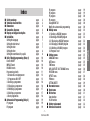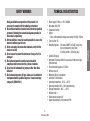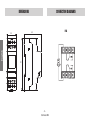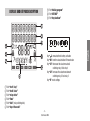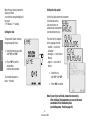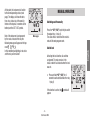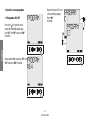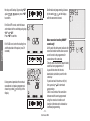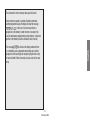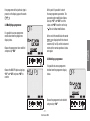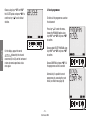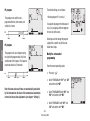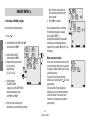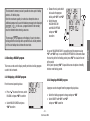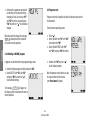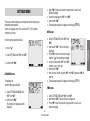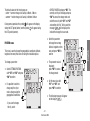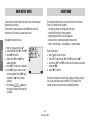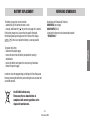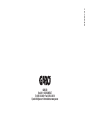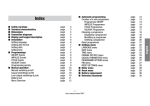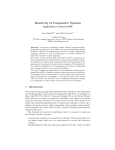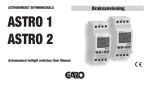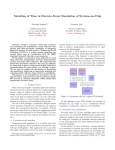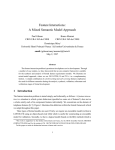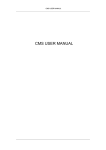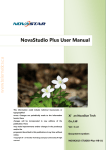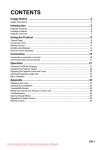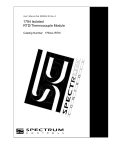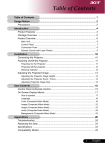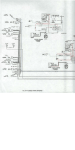Download V3IS00801-010 DVA GARO.indd
Transcript
ASTRONOMISKT SKYMNINGSRELÄ DVA Astronomical twilight switches: User Manual Bruksanvisning ■ Safety warnings ■ Technical characteristics ■Dimensions ■ Connection diagrams ■ Display and keypad description ■Installation Setting the language Setting the date format Setting the date Setting the time Setting the coordinates/city capital ■ Daily / Weekly programming (Relay 1) Events ON/OFF IMPULSE event HOLIDAY events Programming priority 1. Creation of a new programme 1.1 Programmes ON / OFF 2. Checking a programme 2.1 Displaying a programme 2.2 Modifying a programme 2.3 Deleting a programme 3. Reset programmes ■ Astronomical Programming (Relay 2) P1 program P2 program page3 page3 page4 page4 page5 page6 page 7 page 7 page 7 page 8 page 8 page10 page 10 page 10 page 10 page 11 page 12 page 12 page 16 page 16 page 17 page 17 page 18 page19 page 19 page 19 P3 program P4 program P5 program P6 program Change NIGHT C2 Modify the astronomical programming ■ Holiday menu 2.1 C reating a HOLIDAY program 2.2 Checking a HOLIDAY program 2.2.1 Displaying a HOLIDAY program 2.2.2 Changing a HOLIDAY program 2.2.3 Deleting a HOLIDAY program 2.3 Programs reset ■ Settings menu LANGUAGE menu DATE menu TIME menu DAYL SAVE CET / DST CHANGE menu POSITION menu OFFSET menu PIN menu SETTING RESET ■ Hour meter menu ■ Reset menu ■ IR Interface Copy function Paste function ■ Battery replacement ■ Reference standards -1User manual DVA page 19 page 19 page 20 page 20 page 20 page 20 page22 page 22 page 23 page 23 page 23 page 24 page 24 page25 page 25 page 25 page 25 page 26 page 27 page 28 page 28 page 29 page30 page30 page31 page 31 page 32 page33 page33 English Index Astronomical twilight switches Astronomical twilight switches English • Electronic digital programmable switch that combines in the relay 1 the function of a weekly digital time switch and in the relay 2 those of an astronomical twilight switch. • IR remote control (available as an accessory) for transferring programmes from and to the instrument • Large display with text guide to facilitate programming • Seable cover and possibility to lock keypad through password • Possibility of a programmes archive (up to 126) always available • Cover on the back of the instrument for replacing the battery -2User manual DVA TECHNICAL CHARACTERISTICS During installation and operation of the product, it is necessary to comply with the following instructions: 1)The instrument must be installed and activated by qualified personnel, following the connection diagrams provided in this manual scrupulously. 2)After installation, it must be made impossible to access the terminals without specific tools 3) Before accessing the connection terminals, verify that the leads are not live 4)Do not connect or power the instrument if any part of it is damaged 5) The instrument must be installed and activated in compliance with current electric systems standards. 6)Do not use the instrument for purposes other than those indicated 7) The instrument executes 1B type actions and is suitable for environments with a pollution degree of 2 and overvoltage category III (EN 60730-1) • Power supply: 230Vac ± 10% 50/60Hz • Absorption: 8VA (2W) • Replaceable battery • Output: - 2 relay with monostable change-over contact 16(10)A / 250Vac • Type of action: 1B • Storable programs: - 30 events ON/OFF or PULSE (relay1 only) - 6 pre-set programs (relay2 only) - 4 holiday periods + 20 holiday days • Backlit LCD display • Integrated IR interface with 0.5m capacity with direct sun light (2m when dark) • IR transmission frequency: 31.25kHz • Software class: A • Mounting: DIN rail to backplane • Container: 2 DIN modules • Operating temperature: -20°C ÷ +40°C • Operating humidity: 20% ÷ 90% noncondensing • Storage temperature -10°C ÷ +70°C • Pollution level: 2 • Rated impulse voltage: 4kV • Degree of protection: at the terminals IP20 -3User manual DVA English SAFETY WARNINGS DIMENSIONS 65 DVA 65 87 35 87 English 35 CONNECTION DIAGRAMS -4User manual DVA Field “holiday program” Field “CET/DST” Field “key functions” C1 R C2 Ok Key “ ”: menu/esc/check battery activation Key “Ok”: confirm value/activation IR transmission Key “C1”: decreases the value/menu back/ switching relay 1/lock relay 1 Key “C2”: increases the value/menu forward switching relay 2/ lock relay 2 Key “R”: resets settings Field “text1 / day” Field “text2 / date” Field “relay status” Field “time” Field “lock” (relay switching lock) Field “day of the week” -5User manual DVA English DISPLAY AND KEYPAD DESCRIPTION • Use a pointed object to press the “R” key to reset it. The display segments will turn on for a few seconds, then the instrument will switch to IR reception mode. INSTALLATION • The instrument is supplied with the battery not installed to prevent useless consumption. Remove the battery from its package and insert it in the housing on the back of the instrument so that the (+) pole is visible as shown in the “Battery replacement” box. Then secure the cover, turning it clockwise. Note: in the case of a mains power failure, IR reception is not activated. R C2 Ok English C1 • Press the “ ” key to exit the IR reception mode (if you want to transfer programs from the remote control, see the “IR Interface” page 31) • At this point, the parameters required for correct instrument operation can be entered: - language, date format, date, time and the city where the instrument is installed. • Connect the load and the power supply as illustrated in the “Connection diagrams” chapter. -6User manual DVA Setting the language Setting the date format ➢ Select the language with C1 “C1” and “C2”. ➢ Confirm with “Ok”. C1 R C1 R C1 C2 Ok R C2 C2 Ok R C2 It is possible to select between the dd-mm-aa and yy-mm-dd formats. Ok R C2 Ok ➢ Select the format with “C1” and “C2”. ➢ Confirm with “Ok”. Ok C1 C1 R C2 Ok English 3 languages are available: Swedish, Norwegian, English. Setting the date The parameter (year, month, day) being changed will flash. ➢ Select the desired value with “C1” and “C2”. ➢ Press “Ok” to confirm and continue with the next parameter The insertion sequence is year Ò month Ò day -7User manual DVA C1 R C2 C1 R Ok C2 Ok Setting the city capital When the day is being entered, the display will show a bar with the corresponding day of the week (1Ò Monday, 7Ò Sunday). Set the city capital where the instrument is installed so sunrise and sunset times are automatically calculated for each day during the year. Setting the time English The parameter (hours, minutes) being changed will flash. ➢ Select the desired value with with “C1” and “C2”. ➢ Press “Ok” to confirm and continue with the next parameter C1 R C2 Ok The list of the city depends of the language selected: - swedish -> main cities of Sweden - norwegian -> main cities of Norway - english -> main cities of Ireland. ➢ Select the city with “C1” and “C2”. The insertion sequence is hours Ò minutes ➢ Press “Ok” to confirm Note: if your city is not listed, choose the closest city. After setting all the parameters you can set the exact coordinates of the installation place (see Setting menu - Position page 25) -8User manual DVA At this point, the instrument will switch to the normal operating status (main page). The display will show the date, time, relay status, day of the week (in letters on the top row, in numbers at the bottom) and the CET / DST symbol. Switching on/off manually Main page Press the “C1” (“C2”) key briefly to switch the output relay 1 (relay 2). The status that is reached will be maintained until the next program event. Switch lock Activating the lock function, all switches are ignored. The relay remains in the status in which it was found when the lock was set. ➢ Press and hold “C1” (“C2”) for 3 seconds to activate/deactivate the relay 1 (relay 2) If the function is active, the appear. -9User manual DVA symbol will English Note: if the instrument is not powered by the mains, instead of the day the following message will appear on the top . row In this condition backlighting is not active and the relay will remain off. MANUAL OPERATION DAILY / WEEKLY PROGRAMMING (Relay 1) English Events ON/OFF ON and OFF events consist of switching the relay to the on or off position. They may be daily (every day at the same time), weekly (one or more days during the week, each week) monthly (one day a month, every month), yearly (one day a year, every year). HOLIDAY events A holiday event allows you to enter individual days or holiday periods during which all the set programmes shall not be carried out and the relay shall be in the off position. Holiday events always start at 00:00 on the starting day and end at 23:59 on the last day of the holiday. Holiday events are interrupted in the case of manual operations on output. IMPULSE event An impulse event can be an on or off type and may last for a maximum of 59 seconds: ON OFF At the end of the on impulse the relay will always be in the off status; at the end of an off impulse the relay will always be in the on status. An impulsive event can be interrupted following a manual operation or IR transmission activation. - 10 User manual DVA Programming priority In automatic function mode the instrument behaves as foreseen by the entered programmes. Should there be conflict between programmes (different events starting at the same moment) the instrument will only run the one with the highest priority, according to the following table (1 maximum priority, 5 minimum): Weekly Daily Holiday 1 - Impulse 2 3 ON or OFF 4 5 Programmed events which starting during an event already in progress (holiday) are ignored. In the case of non-instantaneous (holiday, impulse) the device always completed the started programme before managing the next. Exceptions to this are cases in which: - a holiday event occurs while executing a non-instantaneous programme - there is a change to manual operation while executing a noninstantaneous programme. In this case all the programmes running are interrupted and if there is a lock or random on the channel, execution of all programmes is disabled until manual procedure is deactivated - IR transmission is activated while executing the programme - 11 User manual DVA English Event Programmes that are active when one of these exceptions occurs are interrupted and will not be restored. When execution is interrupted, the relays still maintain status unless entering a holiday day (or period) or if IR transmission is activated (relay set to off). 1. Creation of a new programme Choose the channel C1 to set a Daily or Weekly program. Press “Ok” to confirm. 1.1 Programmes ON / OFF Press key “ ” to enter the menu, choose the PROGRAM option using keys “C1” and “C2” and press “Ok” to confirm. English C1 C1 R C2 C1 R C2 Ok Ok Choose option NEW using keys “C1” and “C2” and press “Ok” to confirm. C1 C1 R C2 Ok - 12 User manual DVA R C2 Ok R C2 Ok DAILY, WEEKLY. Press “Ok” to confirm. C1 C1 R C2 Ok R C2 Ok Choose between ON, OFF, PULSE event. For PULSE event choose between ON or OFF event. Press “Ok” to confirm. C1 R C2 C1 C2 Ok R C2 C1 C1 Ok Insert the date using keys “C1” and “C2”. (not required for daily events) For weekly events it is possible to set more than one day of the week. By pressing key “Ok” you select/deselect the day in question while using key “C2” you scroll through - 13 User manual DVA R R C2 C1 R Ok Ok C2 English Using keys “C1” and “C2” choose the frequency of the event from: Ok C1 R C2 Ok the days until Sunday. By pressing “C2” appears: press “Ok” again, to confirm. C1 R C2 Ok English For ON or OFF events, enter the hours and minutes for the switching using keys “C1” and “C2”. Press “Ok” to confirm. For PULSE event, enter the starting time and the duration of the pulse (max 59 seconds). C1 R C2 Ok C1 R C2 Ok During normal operation, the eventual execution of an impulse programme is shown by symbol on field (8) of the display. Confirmation of programming is shown on the display by the words with the concerned channel. Note: recursive function (ON/OFF events only) At this point the instrument activates the recursive function which allows several on-off events to be programmed in succession on the same day. Thereby once an activation (deactivation) event has been programmed, it is possible to enter the time of a deactivation (activation) event for the same day. If you do not wish to enter an off (on) time, press key “ ” to terminate programming. There is no control of the correlation between on/off events programmed using the recursive function: such function is therefore to be intended as facilitated programming. - 14 User manual DVA The instrument's internal memory allows up to 30 events. Once maximum capacity is reached, attempts to memorise another programme causes the display to show the message . In this case it is necessary to delete a programme in the memory in order to enter a new one( in the case of contemporary programming on two channels, at least one position in the memory must be available for each channel). English is shown on the display whenever there The message is an attempt to save a programme overwriting a pre-existent programme of the same type (for example trying to enter a daily off event at 08:00 if there is already a daily on event at the same time). - 15 User manual DVA 2. Checking a programme Through this menu it is possible to display, amend or delete a programme saved in the instrument. Choose the channel C1 to check a daily or weekly program. And then choose the frequency (daily or weekly) C1 2.1 Displaying a programme English Press key “ ” to enter the menu, and using keys “C1” and “C2” choose the PROGRAM option. Press “Ok” to confirm. Using keys “C1” and “C2” choose CHECK Press “Ok” to confirm. C1 R C2 Finally, choose the type of event you wish to check using “C1” and “C2” (ON-OFF, PULSE). At this point the first programme pertaining to the specified type is displayed. If more than one programme is present, it is possible to scroll forwards and backwards through them by using keys “C1” and “C2” - 16 User manual DVA Ok C1 R C2 Ok R C2 Ok If no programme of that particular type is present, on the display appear the words . At this point it is possible to insert the new programme parameters. The parameter under modification flashes. Use keys “C1” and “C2” to set the values and “Ok” to confirm or the key “ ” to exit without modifications. 2.2 Modifying a programme It is possible to access programme modification from the programme display status. Choose the programme to be modified and press key “Ok” C1 R C2 Ok English At the end of the modification the words are displayed with the channel concerned (C1 or C2) and the instrument returns to the normal operational status once again. 2.3 Deleting a programme It is possible to access programme deletion from the programme display status. Choose the MODIFY option using keys “C1” and “C2” and press “Ok” to confirm. C1 R C2 Ok Choose the programme to be deleted and press key “Ok” - 17 User manual DVA C1 R C2 Ok Choose, using keys “C1” and “C2” the DELETE option and press “Ok” to confirm or key “ ” to exit without deletion. 3. Reset programmes To delete all the programmes saved on the instrument: English C1 On the display appear the words followed by the channel concerned (C1 or C2) and the instrument returns to normal operational status once again. R C2 Ok Press key “ ” to enter the menu, choose the PROGRAM option using keys “C1” and “C2” and press “Ok” to confirm. Choose option RESET PROGRAM using keys “C1” and “C2” and press “Ok” to confirm. Choose CONFIRM and press “Ok”. All the programmes will be cancelled. C1 R C2 Ok C1 R C2 Ok Alternatively it is possible to reset programmes by accessing the reset menu (see Reset menu page 30) - 18 User manual DVA P3 program ASTRONOMICAL PROGRAMMING (Relay 2) The instrument is equipped with 6 pre-set programs that allow you to program the instrument’s night behaviour. P1 program ON OFF P3 This program sets switch on at sunset and switch off at dawn. Sunset P3 OFF P3 ON Sunrise Sunrise ON OFF English P4 program P1 Sunset This program sets switch on at sunset and switch off at dawn, with a night-time interruption in which the relay is temporarily in the off position. This program sets switch on at sunset and switch off during the night, at a programmable time (before dawn). P2 program Sunset ON P2 Sunset Sunrise ON OFF P4 This program keeps the relay in the off position throughout the night. OFF - 19 User manual DVA P4 OFF Sunrise P5 program The default settings are as follows: This program sets switch on at a programmable time (after sunset) and switch off at dawn. • Running program P1 on relay 2 ON OFF P5 Sunset P5 ON Sunrise Should you wish to change the program assigned to a specific day of the week, follow these steps. English P6 program This program sets an on impulse during the night with programmable initial time and duration of the impulse. The impulse’s maximum duration is 59 seconds. ON P6 Sunset P6 ON P6 OFF Sunrise It is possible to program the behaviour of relay 2, by assigning a different program for each day of the week. OFF Note: the dawn and sunset times are automatically calculated by the instrument on the basis of the astronomical coordinates entered and of any time adjustments (see chapter “Settings”). Modify the astronomical programming From the normal operating status: ➢ Press key “ ” ➢ Select PROGRAM with “C1” and “C2” and confirm with “Ok” ➢ Select PROGRAM NEW with “C1” and “C2” and confirm with “Ok” ➢ Select PROGRAM C2 with “C1” and “C2” and confirm with “Ok” - 20 User manual DVA Note: the display of the P3 program is divided into two screen shots, the first one showing the switch off time and the second time the switch back on time. To go from one screen to the other, press keys “C1” and “C2”. C1 C1 R C2 Ok R C2 Ok ➢ Press “Ok” to confirm. The display will and the show the words instrument shall enter normal operation. At this point, the instrument offers the ability to copy programming done for all other days of the week. ➢ Press “Ok” to enter into modification ➢ The display shows the currently set program, flashing: press “C1” and ➢ Press “Ok” to assign the selected program to other days of the week or “ ” to return to the choice of the day of the week - 21 User manual DVA C1 R C2 Ok English “C2” to choose which program (P1… P6) to set and confirm with “Ok” ➢ Enter the parameters relative to the selected program: P1: no parameter P2: no parameter P3: night switch off time, night switch on time P4: night switch off time P5: night switch on time P6: initial time of the impulse, duration of impulse ➢ The display shows the set program for the first night of the week (in the P1 example in the night between days 1 and 2, i.e. between Monday and Tuesday). Press “C1” and “C2” to cycle through the nights of the week and display which program is set for each night Note: the first and last date are to be considered included in the holiday period ➢ Press “Ok” to confirm HOLIDAY MENU 2.1 Creating a HOLIDAY program Once the programming is confirmed, the following message will appear . on the display During normal operation, the possible execution of a holiday programme is signalled by the symbol in field (7) on the display. From the normal operating status: ➢ Press “ ” English ➢ Select HOLIDAY with “C1” and “C2” and confirm with “Ok” ➢ Select HOLIDAY NEW and confirm with “Ok” ➢ Choose the relay onto which to carry out the programming (C1, C2, C1+C2) C1 C1 R C2 ➢ Select between HOLIDAY ONE DAY (single day) or HOLIDAY PERIOD (multiple contiguous days) with “C1” and “C2” ➢ Enter the date (holiday day) or the holiday day interval (holiday period). Ok R C2 Ok Note: recursive function At this point, the instrument activates the recursive function that makes is possible to program multiple holiday days in series (or holiday periods). If you do not want to enter another holiday day (or period) press “ ” to end programming. The correlation of the programmed holiday events is not controlled with the recursive function: the function must therefore be considered as facilitated programming. - 22 User manual DVA appears on the display if you try to enter a The message holiday period that overlaps with a period that was already entered, or if the last holiday date is before the start date. 2.2 Checking a HOLIDAY program This menu can be used to display, modify or delete a holiday program saved in the instrument. 2.2.1 Displaying a HOLIDAY program From the normal operating status: ➢ Press “ ” to access the menu, select HOLIDAY and press “Ok” to confirm ➢ Select HOLIDAY CHECK and press “Ok” to confirm ➢ Choose the relay onto which to visualize the program holiday with “C1” and “C2” ➢ Select between HOLIDAY ONE DAY and HOLIDAY PERIOD and press “Ok” to confirm C1 C1 R C2 R C2 Ok In case of HOLIDAY ONE DAY it is possible scrool the programs using “C1” and “C2” keys. In case of HOLIDAY PERIOD the instrument shows the start day of the first holiday period, press “C2” to visualize the end of the period. At this point, pressing “Ok” it is possibile access to options of modify, delete or next holiday period. 2.2.2 Changing a HOLIDAY program A program can be changed from the program display status. ➢ Select the holiday program to change and press “Ok” ➢ Select MODIFY with “C1” and “C2” and press “Ok” to confirm - 23 User manual DVA Ok English The instrument’s memory makes it possible to store up to 4 holiday periods + 20 holiday days. Once the maximum capacity is reached, an attempt to store an additional program will cause the following message to be displayed . In this case, a program stored in the memory must be deleted before entering a new one. English ➢ At this point, new program parameters can be entered. The parameter being changed will flash. Use the keys “C1” and “C2” to set the values and press “Ok” to confirm or “ ” to exit without changes. 2.3 Programs reset When done with the change, the message is displayed and the instrument will return to normal operation. ➢ Press “ ” ➢ Select HOLIDAY with “C1” and “C2” and confirm with “Ok” ➢ Select HOLIDAY RESET with “C1” and “C2” and press “Ok” to confirm 2.2.3 Deleting a HOLIDAY program A program can be deleted from the program display status. ➢ Select the holiday program to delete and press “Ok” ➢ Select DELETE with “C1” and “C2” and press “Ok” to confirm or “ ” to exit without deleting. Program reset make it possibile to delete all holiday events saved in the instrument. From the normal operating status: ➢ Confirm with “Ok” or press “ ” to exit without resetting Note: the program reset function can also be accessed from the Reset menu (see “Reset menu”) chapter. will appear on The message the display and the instrument will return to normal operation. - 24 User manual DVA This menu is used to display and change the instrument’s general configuration parameters. These are: language, date, time, automatic CET / DST, position, correction, pin reset. From the normal operating status: ➢ press “ ” ➢ select SETTINGS with “C1” and “C2” ➢ confirm with “Ok”. LANGUAGE menu The options are: Swedish, Norwegian, English. ➢ select SETTINGS LANGUAGE with “C1” and “C2” ➢ confirm with “Ok”. The currently set language will be displayed. ➢ press “Ok” twice to access the change mode or “ ” to exit without changing ➢ select the language with “C1” and “C2” ➢ confirm with “Ok”. . ➢ The following message will appear on the display DATE menu ➢ Select SETTINGS DATE with “C1” and “C2” ➢ confirm with “Ok”. The current date is displayed. ➢ Press “Ok” twice to access the change mode or “ ” to exit without changing ➢ select the format with “C1” and “C2” (dd-mm-yy or yy-mm-dd) ➢ confirm with “Ok” ➢ enter the year, month, day with “C1” and “C2” and press “Ok” to confirm . ➢ The following message will appear on the display TIME menu ➢ Select SETTINGS TIME with “C1” and “C2” ➢ confirm with “Ok”. The current time is displayed ➢ Press “Ok” twice to access the change mode or “ ” to exit without changing - 25 User manual DVA English SETTINGS MENU ➢ enter the time, minutes with “C1” and “C2” and press “Ok” to confirm ➢ The following message will appear . on the display will appear on the display and the instrument will return to the main page; if the function is active, press “C2” to view/change the DST Ò CET change. English DAYL SAVE CET / DST CHANGE menu The instrument makes it possible to automatically manage the CET/DST change and vice vers. To activate/deactivate the function: ➢ select SETTINGS DST with “C1” and “C2” ➢ confirm with “Ok”. The current status will appear on the display or ) ( ➢ press “Ok” twice to access the change mode ➢ select SET AUTO ON or SET AUTO OFF with “C1” and “C2” ➢ press “Ok” to confirm. If the function is deactivated (AUTO OFF) then the following message ➢ Press “Ok” twice to change the parameters or “C2” again to display the parameters relative to the DST Ò CET change The following parameters must be entered (for both changes): C1 C1 R C2 Ok - week of the change (1ST first, 2ND second, 3RD third, 4TH fourth, LAST last of the month) - month of the change - day of the week (Monday, Tuesday,…) - time of the change C1 R C2 Ok When all parameters are set, press “ ” to exit. - 26 User manual DVA R C2 Ok will appear on the display During normal operation, the symbol will appear during during the CET period (winter) and the symbol the DST period (summer). ➢ Select the parameter to change from among latitude, longitude or time zone and press “Ok” to confirm POSITION menu This menu is used to change the geographical coordinates (latitude, longitude, time zone) that were set during the installation phase. To change a parameter: ➢ The parameter value is displayed: press “Ok” to access C1 the change mode ➢ Select SETTINGS POSITION with “C1” and “C2” and press “Ok” to confirm ➢ It is possible to select to change only the city or make a change using the geographical coordinates: - if you want to change the city, select C1 C1 R C2 Ok R C2 Ok ➢ Set the new value with “C1” and “C2” and press “Ok” to confirm. C1 C1 R C2 C1 R ➢ The following message will appear . on the display - 27 User manual DVA R Ok C2 Ok C2 Ok R C2 English CAPITAL POSITION and press “Ok”. The currently set city will be displayed: press “Ok” to access the change mode and select the new city with “C1” and “C2” and confirm with “Ok”. At this point the will be displayed to message indicate the change that was made. The default values for the time change are: - winter Ò summer change: last Sunday in March, 2:00 am - summer Ò winter change: last Sunday in October 3:00 am Ok OFFSET menu appears on the display to indicate the ➢ The message change that was made English This function is used to change the sunrise and sunset time that is automatically calculated by the system (maximum correction ±120 minutes). At this point, pressing “Ok” on the main page, the corrected sunrise and sunset times are displayed again. To display the calculated sunrise and sunset times: PIN menu ➢ From the main page, press “Ok”. The currently calculated sunrise and sunset times will be displayed in sequence. A protection code can be set to prevent anyone from using the instrument. The PIN code is a 4 digit number that has values between 1 and 4. To change the sunrise and sunset time: To set the pin code: ➢ Select SETTINGS CORRECTION and confirm with “Ok” ➢ Select the time to correct “C1” C1 and “C2” l’orario da correggere (sunrise or sunset) ➢ Confirm with “Ok”. The currently set correction is displayed. Press “Ok” C1 R C2 Ok again to change the value. ➢ Set the correction with “C1” and “C2” and press “Ok” to confirm (use negative values to advance the event, positive values to delay the event). ➢ select SETTINGS PIN with the keys “C1” and “C2” ➢ confirm with “Ok” ➢ the four digits that make up the current PIN code are displayed (0000 corresponds to pin inactive) ➢ confirm with “Ok” − select CHANGE and press “Ok” to enter the new PIN code. Use the keys “C1” and “C2” to enter the numbers one by one that make up the code and press “Ok” to confirm them − select RESET to deactivate the PIN code request ➢ press “Ok” to confirm. R C2 Ok ➢ The following message appears on the display in the case of reset). ( - 28 User manual DVA To unlock the instrument, enter the PIN code, according to this rule: - key “ ”: 1 key “C1”: 2 key “C2”: 3 key “Ok”: 4 For example, pin: 3411 “C2” “Ok” “ ” “ ” SETTINGS RESET This menu is used to reset all settings that were made, restoring the factory values: Date format CET / DST change - summer time change - winter time change Correction - sunrise - sunset PIN request Programming relay 2 yy--mm--dd automatic Last Sunday in March 2:00 am Last Sunday in October 3:00 am 0 minutes 0 minutes 0000 - deactivated P1 every day To reset the settings ➢ select RESET SETTINGS with the “C1” and “C2” keys ➢ confirm with “Ok” ➢ confirm again with “Ok” ➢ the following message appears on the display - 29 User manual DVA English If the PIN code request is active, the keypad will be locked approx. 3 minutes after the keypad was last pressed. At this point, when pressed again, a request to enter the PIN code will appear. . HOUR METER MENU The hour meter function indicates the total time in which the output remained in the on status. The hour meter range is between 0 and 99999 hours, when the maximum limit is reached, it is automatically reset. English To display the hour meter value: from the main page, press “ ” select HOUR CNT with “C1” and “C2” press “Ok” to confirm choose with “C1” and “C2” the output concerned ➢ press “Ok”. The total use is displayed ➢ press “Ok” again to access the hour meter reset option. Press “Ok” again to confirm or “ ” to exit without resetting. appears on ➢ The message the display to indicate the change that was made. ➢ ➢ ➢ ➢ RESET MENU The instrument’s default status can be reset with the reset function. There are 5 different resets available: - reset settings: deletes all settings that were made - reset HOLIDAY: deletes all holisay programs - reset programmes: deletes all saved programs - reset hour meter: resets the operating time hour meter - reset all: reset settings + reset programs + reset hour meter To perform the reset: ➢ press “ ” to access the menu ➢ select RESET with the keys “C1” and “C2” and press “Ok” ➢ use the keys “C1” and “C2” to select one of the above listed resets and press “Ok” ➢ press “Ok” to confirm. To perform a complete instrument reset, restoring the factory settings, use a sharp instrument to press the “R” key. This deletes all the settings that were made and restores the default conditions. - 30 User manual DVA Copy function IR INTERFACE To transfer a program from DVA to the remote control, first: ➢ generate a program with the traditional method onl DVA (see “Automatic programming”) ➢ activate the reception mode on the remote control (see the relative instruction sheet) There are two basic functions in this operating mode: ➢ activate the transmission on DVA, holding down the “Ok” key for 3 seconds The following message will appear on the display - COPY: consists in transferring the programs from a DVA to the remote control - PASTE: consists in transferring the programs from a remote control to one or more than one DVA instruments at the same time. ➢ press the “Ok” key again to confirm the start of transmission or “ ” to cancel the transmission The program exchange remote control is not provided with the instrument but can be purchased separately as an accessory. C1 R ➢ during the transmission, the following message will appear on the display ( on the remote control display) and the remote control will emit “bips”. When completed, the following message is displayed . - 31 User manual DVA C2 Ok 3 seconds English The DVA model have an IR interface that makes it easy to exchange programs between the instrument and its remote control. Attention: the IR interface can only be activated if DVA is powered by the mains network. In this way, an instrument can be programmed, then the program can be copied to a remote control and then duplicated in other instruments, without having to repeat the programming step by step. Paste function on the clock’s display. To transfer a program from the remote control to one or more DVA, first: ➢ connect the DVA clock to the mains network English ➢ press the “R” key to reset the instrument and activate the reception mode. The following message will appear on the display C1 R C2 At this point, the programs and date and time settings are transferred to the instrument and it is ready to operate with the transferred parameters. Ok ➢ activate the transmission on the remote control and select which program to send (see the instructions for the remote control) ➢ during the transmission, the following message will appear on the display ( on the remote control display) and the remote control will emit “bips”. When completed, the following message is displayed . Note: during transmission, point the remote control towards the front of the instrument to facilitate the transmission. A possible problem with the transmission is signalled with the message - 32 User manual DVA BATTERY REPLACEMENT REFERENCE STANDARDS The battery charge level can be checked: - automatically by the instrument once a week - manually, hold down the “ ” key on the main page for 3 seconds. If the battery charge level is lower than the specific threshold, the following message will appear on the first row of the display . In this case, replace the battery as soon as possible. Compliance with Community Directives 2006/95/EC (low voltage) 2004/108/EC (E.M.C.) is declared in reference to the harmonized standard: • EN 60730-2-7 English To replace the battery: - disconnect the power supply - remove the cover from the battery compartment, turning it anticlockwise - replace the battery and replace the cover, turning it clockwise - connect the power supply In order to retain the programming and settings, the time that passes between removing the old battery and inserting the new one must not exceed 60 seconds. Use CR-2032 batteries only. Throw away the run down batteries in compliance with current regulations on the disposal of harmful waste. - 33 User manual DVA V3IS00801-010 GARO AB Box 203 • 335 25 GNOSJÖ Tel 0370 33 28 00 • Fax 0370 33 28 50 E-post: [email protected] • Internetadress: www.garo.se