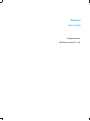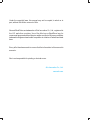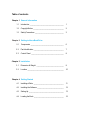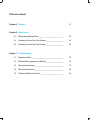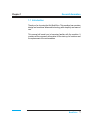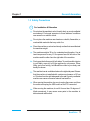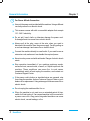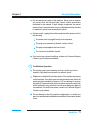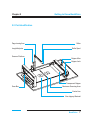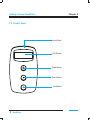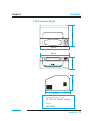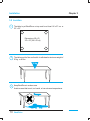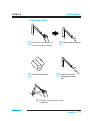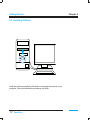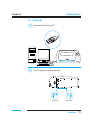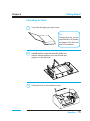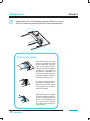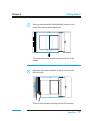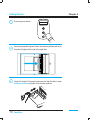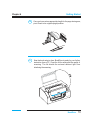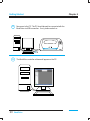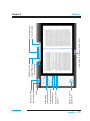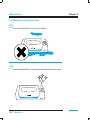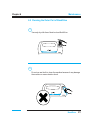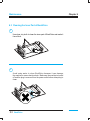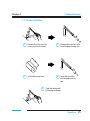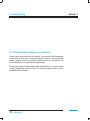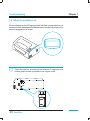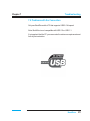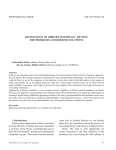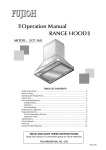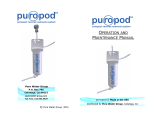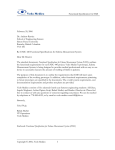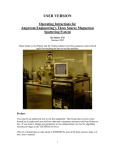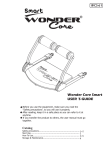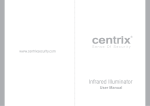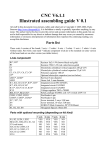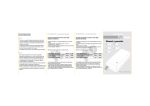Download BookDrive
Transcript
User manual BookDrive Automatic Page-turning Scanner BookDrive User’s Guide All rights reserved. 2005 Atiz Innovation Co., Ltd. Under the copyright laws, this manual may not be copied, in whole or in part, without the written consent of Atiz. Atiz and BookDrive are trademarks of Atiz Innovation Co., Ltd., registered in the U.S. and other countries. Use of the Atiz logo or BookDrive logo for commercial purposed without the prior written consent of Atiz may constitute trademark infringement and unfair competition in violation of federal and state laws. Every effort has been made to ensure that the information in this manual is accurate. Atiz is not responsible for printing or clerical errors. Atiz Innovation Co., Ltd. www.atiz.com Table of contents Chapter 1 General Information 1.1 Introduction ______________________________________ 1 1.2 Copyright Notice __________________________________ 2 1.3 Safety Precautions ________________________________ 3 Chapter 2 Getting to Know BookDrive 2.1 Components _____________________________________ 6 2.2 Part Identification _________________________________ 7 2.3 Control Panel ____________________________________ 8 Chapter 3 Installation 3.1 Dimension & Weight ______________________________ 9 3.2 Location ________________________________________ 10 Chapter 4 Getting Started 4.1 Installing a Roller _________________________________ 11 4.2 Installing the Software _____________________________ 12 4.3 Setting Up _______________________________________ 13 4.4 Loading the Book _________________________________ 15 Table of contents Chapter 5 Software 21 Chapter 6 Maintenance 6.1 Maintenance & Normal Care __________________________ 22 6.2 Cleaning the Outer Part of the Scanner __________________ 23 6.3 Cleaning the Inner Part of the Scanner __________________ 24 Chapter 7 Troubleshooting 7.1 Replacing a Roller ___________________________________ 25 7.2 When BookDrive appears to malfuction __________________ 26 7.3 After a power shortage________________________________ 27 7.4 When the machine is on_______________________________ 28 7.5 Problems With the Connection ________________________ 29 Chapter 1 General Information 1.1 Introduction Thank you for choosing the Atiz BookDrive. This machine has a modern design and combines advanced technology with simplicity and ease of use. This manual will assist you in becoming familiar with the machine. It contains all the necessary information for the start-up, its functions and the replacement of the consumables. BookDrive 1 General Information 1.2 Copyright Notice The use of this scanner is subject to the applicable copyrights for the documents you are scanning. Please observe the copyright laws very carefully. Any use of this scanner that infringes the copyright of others are strictly prohibited. Any violation of these rights may lead to criminal prosecution. 2 BookDrive Chapter 1 Chapter 1 General Information 1.3 Safety Precautions 1 For Installation & Relocation Do not place the machine in a hot, humid, dusty, or poorly ventilated environment. Prolonged exposure to these adverse conditions can cause fire or electric shock. Do not place the machine near heaters or volatile, flammable, or combustible materials that may catch fire. Place the machine on a level and sturdy surface that can withstand the machine weight. The machine weights 30 kg. for a standard configuration. Use at least two persons to carry it. One person face the left side of the machine and the other face the right side of the machine. Firmly grap the bottom part of both sides. To avoid possible injuries to your back, never try to lift the machine by one person. When lifting, get a firm footing, hold BookDrive close to your body, and bend your knees. The machine has air ventilation holes on the right side panel. Ensure that the machine is installed with a minimum clearance of 30 cm or 12 inches from the right side panel to the wall. A poorly ventilated machine can cause excessive internal heat and fire. When moving the machine, be sure to unplug the power cord from the outlet and unplug the USB cord from the PC connected. When moving the machine, do not tilt it more than 10 degrees. If tilted excessively, it may cause some parts in the machine to dislocate and malfunction. BookDrive 3 General Information 2 For Power & Earth Connection Use only the power cord provided with the machine. Using a different cord may cause fire or electric shock. This scanner comes with with a convertible adapter that accepts 110 - 240 V electricity. Do not pull, bend, chafe or otherwise damage the power cord. A damaged cord can cause fire or electric shock. Always pull at the plug, never at the wire, when you want to disconnect the machine from the power supply. Forcibly pulling on a cord can damage it and cause fire or electric shock. Connect the machine directly to a wall outlet. If you need to use an extension cord, make sure it can handle the required power. Never touch a power cord with wet hands. Danger of electric shock exists. Stop operation immediately if you machine produces smoke, excessive heat, unusual noise, or smell, or if liquid is spilt onto the machine. These conditions can cause fire. In such cases, Immediately switch off and unplug the machine, and contact our Customer Support Center. If the power cord is broken or insulated wires are exposed, stop from using the machine. Ask our Customer Support Center or your dealers for a replacement. Using a damaged cord can cause fire or electric shock. Do not unplug the machine while it is on. When the machine is not used over an extended period of time, switch it off and unplug it. If an unused machine is left connected to a power source for a long period, degraded insulation can cause electric shock, current leakage, or fire. 4 BookDrive Chapter 1 Chapter 1 General Information Do not unscrew any parts of the machine. Never open or remove any covers that are secured with screws unless specifically instructed in the manual. A high voltage component can cause electric shock. Leave this work only to a certified technician. Access to machine’s interior can cause electric shock. Once a month, unplug the machine and check the power cord for the following: The power cord is plugged firmly into a receptacle. The plug is not excessively heated, rusted, or bent. The plug and receptacle are free of dust. The cord is not cracked or frayed. If you notice any unusual conditions, contact our Customer Support Center or your dealers immediately. 3 For Machine Operation Do not place any liquid container such as a coffee cup on the machine. Split water can cause fire or electric shock. Make sure no objects fall into the machine. Do not place any objects on the machine. If an object gets into the operation area, switch off and unplug the machine to remove it. Do not attempt to remove the object if it gets inside the electronic panel area on the right side of the machine or any area that involves unscrewing any parts of the machine. For such those cases, contact our Customer Support Center or your dealers. Do not attempt to alter the machine configuration, or modify any parts. An unauthorized modification is prohibited. It can cause smoke or fire. BookDrive 5 Getting to Know BookDrive Chapter 2 Your BookDrive is an automatic page-turning scanner. Your BookDrive includes the following components: 2.1 Component Viewing Window Control Panel LCD Display Power Button Green Button Red Button Air Ventilation Opening Lid Power Switch Fuse Power Socket USB Port 6 BookDrive Chapter 2 Getting to Know BookDrive 2.2 Part Identification Page-turning Arm Length Adjuster Roller Roller Spool Scanner Platform Gripper Lifter Gripper Lock Transparent Gripper Scan Bar Maximum Scanning Area Center Line Non-slippery Material BookDrive 7 Getting to Know BookDrive Chapter 2 2.3 Control Panel Control Panel LCD Display Power Button Green Button Red Button 8 BookDrive Chapter 3 Installation 3.1 Dimension & Weight 57 cm 86 cm 86 cm 32 cm BookDrive 32 cm 57 cm Dimensions (W x D x H) 34” x 22” x 13” (86 x 57 x 32 cm) Weight 66 lb (30 kg) BookDrive 9 Installation Chapter 3 3.2 Location 1 The table to put BookDrive on top must be at least 86 x 57 cm. or 34” x 22”. Dimensions (W x D) 34” x 22” (86 x 57cm) 2 25firm kg.and is able to withstand a minimum weight of The table must be 30 kg. or 66 lbs. 30 kg 3 10 Keep BookDrive in a clean area. Avoid an area that is wet, too humid, or has extreme temperatures. BookDrive Chapter 4 Getting Started 4.1 Installing a Roller 1 Release the roller spool by turning counter-clockwise. 3 Peel off the new roller. 5 2 4 Remove the roller spool. Insert the new roller into the page-turning arm. Tight the roller spool by turning clockwise. BookDrive 11 Getting Started 4.2 Installing Software Install the software supplied by Atiz before connecting the scanner to you computer. Follow the installation procedures until finish. 12 BookDrive Chapter 4 Chapter 4 Getting Started 4.3 Setting Up 1 Connecting BookDrive to a PC. 2 Turn on the power switch at the back. Switch ON Switch OFF BookDrive 13 Getting Started 3 Chapter 4 The message on the LCD display showing that it is in standby mode. Atiz BookDrive Stand By ... Press ON Press Power button 4 14 Open the Lid. BookDrive Chapter 4 Getting Started 4.4 Loading the Book 1 Turn to the first page you want to scan. Tip If the book is new, you can help BookDrive by making the pages of the book not stick to one another. 2 Inside BookDrive, notice the center line. Make sure that the scanner platform is on the left side and gripper is on the right side. 3 Putting the book on the surface as show. BookDrive 15 Getting Started 4 Chapter 4 Approximately 2/3 of the transparent gripper should be on top of the book, moderately pressing the book to keep book stationary. Positioning the Gripper Books come in various sizes. The purpose of the gripper is to keep the book stationary during the entire scanning process and to help keep the page from flipping spontaneously. The position of the gripper is re-adjustable. You have to set a proper position for the gripper to support the size of the book you intend to scan. To change the gripper position, first release the gripper lock by pulling the bolt up. Then reposition the gripper set to the left or right side as desired. Adjust the position of the gripper so that the transparent gripper is on top of the page. Adjust it so that 2/3 of the transparent gripper is on top of the right page. The gripper should be firmly on top of the book. 16 BookDrive Chapter 4 Getting Started 5 Once you have done this, the book should lie open on the center of the surface as illustrated here. The center of the book should be at the center line of the surface. 6 Reposition the scanner platform so that it is over the left rim of the book. This is to tell the scanner how big the size of the book is. BookDrive 17 Getting Started 7 Press the green button. 8 Once you pressed the green button, the scanner platform will move from the left edge of the book to the right side. 9 Adjust the length of the page-turning arm so that the roller is near but does not touch any part of the scanner platform. 18 BookDrive Chapter 4 Chapter 4 Getting Started 10 Once you have set an appropriate length for the page-turning arm, pivot it back to its original upright position. 11 Now the book setup is done, BookDrive is ready for your further instruction from a PC. Close the lid for safety and the quality of scanning. The lid shields the external ambient light from interfering the scanning. Book Drive BookDrive 19 Getting Started 12 Now come to the PC. The PC should already be connected with the BookDrive via USB connection. If not, please make it so. 13 The BookDrive controller software will appear on the PC. 20 BookDrive Chapter 4 Button to start or pause task Set prefix, suffix options. Select destination location here Scan mode (Greyscale/color) Menu Auto scan mode Advanced mode Time remaining Overall Progress View mode (Full page / thumb nails) Time elapsed Message Area Page Progress Chapter 5 Software BookDrive 21 Maintenance 6.1 Maintenance & Normal Care 1 Avoid putting BookDrive in a wet or humid area. 2 Avoid putting BookDrive in a dusty area. Keep BookDrive free of dust. 22 BookDrive Chapter 6 Maintenance Chapter 6 6.2 Cleaning the Outer Part of BookDrive 1 Use only dry cloth free of dust to clean BookDrive. 2 Do not use wet cloth to clean the machine because it may damage the machine or cause electric shock. BookDrive 23 Maintenance 6.3 Cleaning the Inner Part of BookDrive 1 Use clean, dry cloth to clean the inner part of BookDrive and make it free of dust. 2 Avoid using water to clean BookDrive because it can damage the machine or cause electric shock. Make sure the machine is turned off and the plug is removed from the power outlet before attempting to clean. 24 BookDrive Chapter 6 Chapter 7 Troubleshooting 7.1 Replacing Roller 1 3 Release the roller spool by turning counter clockwise. Peel off the new roller. 5 2 Remove the used-up roller from the page-turning arm. 4 Insert the new roller into the page-turning arm. Tight the roller spool by turning clockwise. BookDrive 25 Troubleshooting 7.2 When BookDrive appears to malfuction Please check the problem from this manual. If you could not find it anywhere on this manual such as the machine seems to hang, or stop functioning properly, please contact our customer support center or your dealers. For more information, visit www.atiz.com/support.php Please review manual if there is a problem with BookDrive. If you are unable to solve the problem, please contact our customer support center or your certified BookDrive dealer. 26 BookDrive Chapter 7 Chapter 7 Troubleshooting 7.3 After a power shortage 1 After a power shortage or a blackout, please switch off the machine. Switch OFF 2 Open the lid to check if the page-turning arm is in the middle of turning the page. If the page is stuck with the roller, remove it and set the positions of all the components to their normal, original position. BookDrive 27 Troubleshooting 7.4 When the machine is on But the message on the LCD appears blank and does not respond when you press any button, please get rid of the and ensure that the that power cord is securely plugged into its socket. 1 28 Check the fuse box at the back of the machine. If it appears to be broken, please contact your dealer or our support center. BookDrive Chapter 7 Chapter 7 Troubleshooting 7.5 Problems with the Connection Only use BookDrive with a PC that supports USB 2.0 Hi-speed. Note: BookDrive is not compatible with USB 1.0 or USB 1.1. It is important that the PC you use meets the minimum requirements set forth by the instruction. BookDrive 29