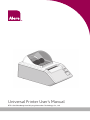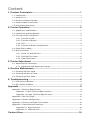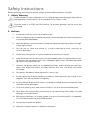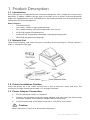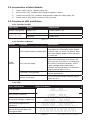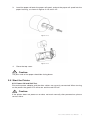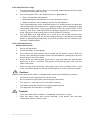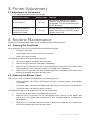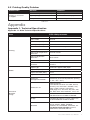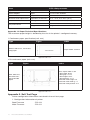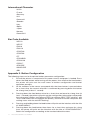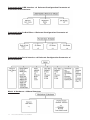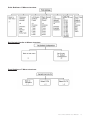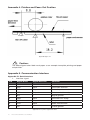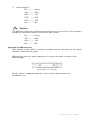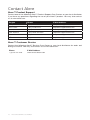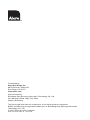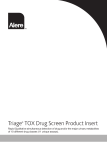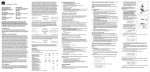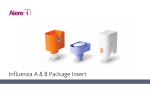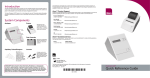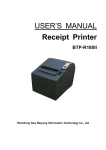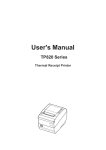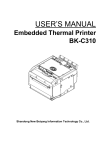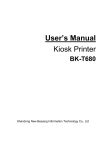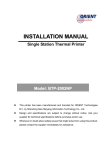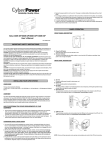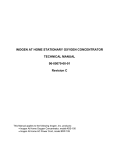Download Universal Printer User`s Manual - Health Management Systems, Corp.
Transcript
Universal Printer User’s Manual BTP-L560 Shandong New Beiyang Information Technology Co., Ltd Content 1. Product Description............................................................................1 1.1 Introduction.............................................................................................................1 1.2 Material List.............................................................................................................1 1.3 Printer Installation Position......................................................................................1 1.4 Power Adapter Connection.....................................................................................1 1.5 Data Cable Connection...........................................................................................2 2. Printer Operation.................................................................................2 2.1 Appearance and Module.........................................................................................2 2.2 Introduction of Main Modules.................................................................................3 2.3 Function of LED and Button....................................................................................3 2.3.1 Function of LED...........................................................................................3 2.3.2 Function of Button.......................................................................................3 2.3.3 LED...............................................................................................................3 2.3.4 Function of Button Configuration.................................................................4 2.4 Paper Roll Loading..................................................................................................4 2.5 Start the Printer.......................................................................................................5 2.5.1 Power On and Self-Test...............................................................................5 2.5.2 Print Self-Test Page......................................................................................6 2.5.3 Label Verification..........................................................................................6 3. Printer Adjustment..............................................................................7 3.1 Adjustment of Parameters .....................................................................................7 3.1.1 Adjustment and Adjustment Range.............................................................7 4. Routine Maintenance..........................................................................7 4.1 Cleaning the Print Head..........................................................................................7 4.2 Cleaning the Sensor Cover.....................................................................................7 4.3 Cleaning the Print Roller..........................................................................................8 5. Troubleshooting...................................................................................8 5.1 LED Status Indication..............................................................................................8 5.2 Print Quality Problem..............................................................................................9 Appendix..................................................................................................9 Appendix 1 Technical Specification...............................................................................9 Appendix 1.1 Main Technical Specifications.........................................................9 Appendix 1.2 Paper Technical Specifications......................................................10 Appendix 2 Self-Test Page..........................................................................................10 Appendix 3 Button Configuration................................................................................12 Appendix 4 Printing and Paper Out Position..............................................................16 Appendix 5 Communication Interface.........................................................................16 Appendix 5.1 Serial Interface..............................................................................16 Appendix 5.2 USB Interface ...............................................................................17 Contact Alere.........................................................................................18 Safety Instructions Before installing and using the printer, please read the following items carefully. 1. Safety Warning The print head is a thermal element. It is at a high temperature during printing and just after operation. Do not touch it or its peripherals for safety’s sake. The print head is an ESD-sensitive device. To prevent damage, do not touch the print head. 2. Notices 1. Install the printer on a flat and stable surface. 2. Reserve adequate space around the printer so that the operation and maintenance can be performed properly. 3. Keep the printer away from water, and do not expose the printer to direct sunlight, strong light or heat. 4. Do not use or store the printer in a place exposed to heat, moisture or serious pollution. 5. Do not place the printer in a place exposed to vibration or impact. 6. Keep the printer out of moist areas to avoid condensation. If condensation occurs, do not turn on the power until it has completely gone away. Condensation build up could cause electrocution. 7. Connect the printer power to an appropriate outlet. Avoid sharing one electrical outlet with large instruments or other devices that may cause the fluctuation of voltage. 8. Disconnect the power when the printer is not in use. 9. Do not spill water or other conductive materials into the printer (e.g. metal). If this happens, turn off the power immediately. 10. Do not attempt to print when there is no paper installed, otherwise the print head and roller will be damaged. 11. To ensure quality print and normal lifetime, use the recommended paper. 12. Shut down the printer when connecting or disconnecting data cables to avoid damages to control board. 13. Set the print darkness to a lower grade as long as the print quality is acceptable. This will help to keep the print head durable. 14. Do not disassemble the printer. 15. Keep this manual carefully in hand for reference. 1. Product Description 1.1 Introduction BTP-L560 printer is a high performance thermal label printer with a simple structure for easy operation. It adopts modular design and can accept up to an 80mm (maximal diameter) paper roll. Equipped with serial and USB ports, the printer provides real-time printing when connected with the testing device. Main Features: • Thermal printing. • Low noise, 150mm/s high speed printing. • Easy paper loading, convenient operation, easy to use. • 32 bit high speed microprocessor. • Automatically temperature controlled, and high printing quality. • ESC/POS programming language. 1.2 Material List Open the packaging, and check the parts according to the packing list. Please contact if there is shortage or damage. Figure 1.2.1 1.3 Printer Installation Position Place the printer on a flat stable surface that is free of moisture, water and dust. The maximum tilt angle should not exceed ±15° during installation. 1.4 Power Adapter Connection 1. Ensure the power switch is turned off. 2. Connect the AC power cord with power adapter, and then insert the other end of the power adapter into the power adapter interface of printer. 3. Insert the other end of AC power cord into a 110V/220V wall socket. Caution: When the printer is not in use, disconnect the power. Alere Universal Printer User Manual 1 1.5 Communication Cable Connection 1. Confirm the power of printer is turned off. 2. Insert the data cable to the suitable interface on the back of the printer, and fixed it with a screw or clip spring. 3. Connect other end of the communication cable to the testing device. Warning: Don’t connect or disconnect the serial or USB data cable when the power is on. 2. Printer Operation 2.1 Appearance and Module The detailed structure of printer is as follows: 1—Window 2—Top cover 3—Tear-off bar 4—Front cover 5—Cover open button 6—LED 7—Feed button 8—Bottom cover 9—Warning label 10—Micro switch 11—Sensor cover 12—Right latch 13—Paper end sensor 14—Paper housing 15—Paper loading label 16—Paper spool 17—Gear 18—Platen roller sleeve 19—Print roller 20—Upper path 21—Left latch 22—Spanner 23—Print head 24—Product label 25—Rubber foot 26—USB interface 27—Interface fixing plate 28—Serial interface 29—Power adapter interface 30—Power switch 2 Alere Universal Printer User Manual 2.2 Introduction of Main Module 1. Paper spool (16): to support paper roll. 2. Micro switch (10): to detect print head lift up/press down. 3. Paper end sensor (13): to detect and position media like label paper, etc. 4. Power switch (30): power control switch of printer. 2.3 Function of LED and Button 2.3.1 Function of LED LED name Status Explanation Power LED (green) Always On Printer power is on Always Off Printer is in standby status. Flashing Printer error. Error LED (red) Table 2.3.1 2.3.2 Function of Button Button Feed button Function Explanation Press down button to feed paper For label printing: the printer only feeds one label; for continuous paper (paper without hole cut-outs), the printer does not stop feeding paper until the button is released. Print self-test page If turning on the power while pressing down the feed button, the printer will print out the main menu. According to the menu’s operation prompt, select “print configuration information” through the feed button. For operation steps, please refer to 2.5.1. Parameter configuration Refer to appendix 3 to modify the printer parameters. Sensor verification For sensor verification method, please refer to 2.5.3. Table 2.3.2 2.3.3 LED Error information LED Flash Status Out of paper Print head is lifted up Print head voltage is abnormal Print head temperature is abnormal Can not find the label cutouts or the printer does not recognize labels Table 2.3.3 Alere Universal Printer User Manual 3 2.3.4 Function of Button Configuration Parameters can be configured via long-press time or short-press time according to the printed configuration information. For the detailed configuration information, please refer to appendix 3. 2.4 Paper Loading 1. Press down the cover open button to open the top cover to the position shown in figure 2.4.1. 2. Open the top cover to the position shown in figure 2.4.2. Figure 2.4.1 Figure 2.4.2 4 Alere Universal Printer User Manual 3. Load the paper roll onto the paper roll spool, and put the paper roll spool into the paper housing, as shown in figures 2.4.3 and 2.4.4. Figure 2.4.3 Figure 2.4.4 4. Close the top cover. Caution: The print side of the paper should be facing down. 2.5 Start the Printer 2.5.1 Power ON and Self-Test Ensure the power adapter and the data cables are correctly connected. When turning on the power the green LED will be on and the red LED off. Caution: If the printer does not power on or does not work normally after powered on, please contact Alere. Alere Universal Printer User Manual 5 2.5.2 Print Self-Test Page 1. Ensure the printer’s power source is connected and the paper roll with spool is loaded into the paper housing. 2. Ensure the green LED is off and the printer is powered off. • Press and hold the feed button. • While holding the feed button, turn on the power switch. • When the printer starts feeding, release the feed button. Press the feed button twice and hold (at least 1s) and the printer will print out the configuration information (for a sample print out, refer to appendix 2) and the prompt information (“Press and Release FEED to continue SELF-TEST printing” and “Press and Hold FEED to configure the printer”), and then it will enter into pause and waiting status with the red LED flashing. 3. Pressing down the feed button for a short time, the printer will print out character test page, and the self-test page printing is completed. If the feed button is pressed and held down, the printer will print out the interface with the title of “MAIN MENU”. 2.5.3 Label Verification Manual Verification 1. Power off the printer. 2. Install the labels or print paper. 3. Press down the feed button while turning on the power switch. After the printer starts feeding the paper, release the feed button, waiting for it to finish the printing of the main menu. 4. Press down the feed button three times, and then hold the feed button down (for at least 1 second). The printer will feed the paper and start the label verification. • After finishing the verification, the printer enters into standby status; if the mark cannot be found, the printer will distinguish it to be continuous paper. Caution: Manual verification of the labels is needed under each of the following situations: • Install and use of the printer for the first time. • Re-installation of the printer after being disconnected. • The sensor is used for the first time after cleaning. • The label cannot be effectively recognized during print. • The operation environment is changed. Caution: 6 • Once the verification of labels is completed, the printer is ready. • After the above steps and sensor cleaning, if the printer fails the label verification, please contact Alere. Alere Universal Printer User Manual 3. Printer Adjustment 3.1 Adjustment of Parameters 3.1.1 Adjustment and Adjustment Range Adjustment object Setting range Remark Print darkness 00—90 Set the print darkness to a lower grade as long as the print quality is acceptable. This will extend the print head’s durability. Darkness difference of label paper and continuous paper 20—40 Set the darkness of label paper to be higher than that of continuous paper. Default value is 30. Table 3.1.1 4. Routine Maintenance Clean the print head, roller and sensor according to the following steps. 4.1 Cleaning the Print Head If the following cases occur, the print head should be cleaned: • Printout is not clear. • Paper feeds and retracts with excessive noise. • Debris on the print head. The following steps are for print head cleaning: 1. Turn off the power and open the top cover. 2. Wait for the print head to cool down completely. 3. Wipe off dust or particles on the surface of the print head with a soft cotton cloth dampened with 70% isopropyl alcohol. (It should not be dripping.) 4. Wait for 5 to 10 minutes until the alcohol evaporates completely. Press down the print head module and close the top cover. 4.2 Cleaning the Sensor Cover The sensor cover should be cleaned when the following occur: • During printing, the printer LED flashes the out of paper pattern, when paper is installed. • The printer does not alarm the paper end LED pattern when there is no paper left. • The printer does not identify labels correctly. The following steps are for paper end sensor cover cleaning: 1. Turn off the printer power and open the top cover. 2. Wipe off dust or particles on the dustproof cover surface of the paper end sensor with soft cotton cloth damped with 70% isopropyl alcohol. (It should not be dripping.) 3. Wait for 5 to 10 minutes until the alcohol evaporates completely, press down the print head module and close the top cover. Alere Universal Printer User Manual 7 4.3 Cleaning the Print Roller If the following cases occur, the roller should be cleaned: • Printout is not clear. • Paper feeds and retracts with excessive noise. • Debris on the print roller. The following steps are for print roller cleaning: 1. Turn off the power and open the top cover. 2. Wait for the print roller to cool down completely. 3. Wipe off dust or particles on the surface of the print roller with a soft cotton cloth dampened with 70% isopropyl alcohol. (It should not be dripping.) 4. Wait for 5 to 10 minutes until the alcohol evaporates completely, press down the print head module and close the top cover. Warning: • Before starting routine maintenance of the printer, make sure the power is turned off. • Do not touch the surface of the print head with hands or metal. Do not use forceps; this will prevent the print head, print roller and sensors from being scratched. • Do not use organic solvent like gasoline, acetone etc. • Please wait for the alcohol to evaporate completely before printing. 5. Troubleshooting If the printer has an error, please refer to this chart for troubleshooting steps. If it still cannot be solved, please contact Alere. 5.1 LED Status Indication The red LED flashes when the printer has an error. At this time, the printer will stop printing and the connection between the testing device and printer will be terminated. Please check the pattern that the LED continuously flashes and then troubleshoot per the following: Error LED status Flash twice Flash three times Flash five times Flash six times Reason Solution Paper end /no paper present Load paper roll again. Reflection sensor error Contact Alere. Print head lifted up Press down the print head. Micro switch error Contact Alere. Abnormal voltage Check the power supply and power adapter connection to the printer and the wall socket. Visibly inspect both connections for damage as well. Voltage sampling module error Contact Alere. Print head temperature is abnormal Wait until the temperature of the print head returns to normal working range. Temperature sampling module error Contact Alere. Table 5.1.1 8 Alere Universal Printer User Manual 5.2 Printing Quality Problem Malfunction Printout is unclear or is illegible. Reason Solution Print head or print roller is dirty Clean the print head or roller Paper quality problem Use recommended paper Low print darkness Increase the print darkness Table 5.2.1 Appendix Appendix 1. Technical Specification Appendix 1.1 Main Technical Specifications Item Printing Media BTP-L560 parameter Resolution 203DPI Print mode Thermal Print width (Max.) 56mm Print speed (Max.) 150mm/s CPU 32bit RISC kiosk microprocessor Memory SDRAM: 2MB FLASH: 2MB Print head temperature detection Thermal resistor Print head position detection Micro switch Paper mark detection Photoelectric sensor Communication interface Standard configuration RS-232 serial, USB interface Paper type Continuous paper, label paper Paper OD (Max.) 80mm Paper roll width (Max.) 62mm Paper out mode Tear off Character enlargement/rotation All characters can be enlarged 1–6 times horizontally and vertically.Rotation printing (0°, 90°, 180°, 270°) Character set ASCII character International character set: USA, France, Germany, UK, Denmark I, Sweden, Italy, Spain, Japan, Norway, Denmark II Code page: 437, 850, 852, 860, 863, 865, 858, 866, 1252, 862, Katakana, 1253, 737 Character Barcode Image User-defined font: User can define font and download it to FLASH or SDRAM. Image Plain bitmap in binary system, which can be downloaded to FLASH or RAM. Barcode One-dimensional barcode: UPC-A, UPC-E, EAN13, EAN8, CODE39, CODE93, ITF, CODABAR, CODA128, etc. Two-dimensional barcode: PDF417, MAXICODE, QRCODE,GS1 etc. Alere Universal Printer User Manual 9 Item BTP-L560 parameter Operation interface Button, LED 1 button, 2 LEDs Power adapter Input AC 110~240V, 50/60Hz Output DC 24V, 1.5A Operation environment +5°C - 45°C, 20%~90% (40°C) Storage environment -40°C - 60°C, 20%~93% (40°C) Overall size 193.5mm*113mm*120.5mm (L*W*H) Weight 655g Environmental requirements Physical features Appendix table 1.1.1 Appendix 1.2 Paper Technical Specifications The maximum paper height is decided by the size in the printer’s configured memory. 1 Continuous paper specification (unit: mm) Type Figure Index Without adhesives, continuous, strip paper Paper width: a=62mm Appendix table 1.3.1 2 Discontinuous paper (unit: mm) Type Figure Index Base Paper width: a=62 Label width: b=56 Label gap: c=74.8 Label height: d=70 Label position: e=1.5 Detection hole height: f=8 Detection hole width: g =3 Detection hole position: h=7 With adhesives, discontinuous, punched label paper Appendix table 1.3.2 Appendix 2. Self-Test Page Printer configuration information contained in the self-test page: 1. Configuration information of printer 10 Boot Firmware :FV1.012 Main Firmware :FV1.011 Alere Universal Printer User Manual H/W Parameters Flash Memory Size :2M Bytes Flash Logos/Fonts :512K Bytes Resolution :203×203 DPI Print Width (max) :56mm Fixed LeftMargin :0mm Fixed RightMargin :0mm Print Speed (max) :150mm/s Dark Scale :80 CRCommand:Disabled Current Codepage :PC437 Communication Interface Interface Type1 :RS232 Rx Buffer Size :4K Bytes Baud Rate :9600 bps Data Bits :8 Stop Bits :1 Parity:None Handshaking:DTR/DSR Command CR :Disabled Data Received Error :Print ‘?’ Interface Type2 :USB_ BTP-L560_1 Interface Mode :WinDriver Mode Rx Buffer Size :4K Bytes Resident Fonts Font Type :ELITE Code Page :PC437, PC850 :PC852, PC860 :PC863, PC865 :PC858, PC866 :PC1252, PC862 :PC1253, PC737 :KATAKANA Alere Universal Printer User Manual 11 International Character :U.S.A :France :Germany :U.K. :Denmark I :Sweden :Italy :Spain :Japan :Norway :Denmark II Bar Code Available :UPC-A :UPC-E :EAN-8 :EAN-13 :CODE 39 :CODE 93 :ITF :CODABAR :CODA128 :PDF417 :QRCODE :MAXICODE :GS1 Appendix 3. Button Configuration The following steps are for the printer button parameter configuration: 12 1. Ensure the printer is connected to its power source and paper is loaded. Press down the feed button while turning on the power, then release the feed button, the printer will print out the main menu of button configuration and button operation prompts. 2. All the numbers in the menus correspond with the times button is pressed down for a short time; the current selection is confirmed by pressing down the button for a long time (at least 1 second). 3. Pressing down the feed button twice for a short time and once for a long time (at least 1 second), the printer will print out the configuration information and prompt the information (“Press and Release FEED to continue SELF-TEST printing” and “Press and Hold FEED to configure the printer), and then will enter into pause and waiting status with the red LED flashing. 4. Pressing and holding down the feed button will print out the interface with the title of “MAIN MENU”. 5. Pressing down the feed button three times for a short time and once for a long time, the printer will print out the interface with the title of “CONFIGURATION”. Select the configuration according to the number before the menu. Alere Universal Printer User Manual Menu Structure of Step 1: Menu Structure of Step 4: Menu Structure of Step 5: Communication >3 Menu Structure of Communication Interface. Alere Universal Printer User Manual 13 Communication USB Interface >2 Relevant Configuration Parameter of Communication Interface: Communication Rx Buff Size >4 Relevant Configuration Parameter of Receive Buffer: Communication Serial Interface >3 Relevant Configuration Parameter of Serial Interface: Mech. & Hardware >4 Menu Structure: 14 Alere Universal Printer User Manual Print Settings >5 Menu structure. Set Default Config >6 Menu structure. Font Settings >7 Menu structure. Alere Universal Printer User Manual 15 Appendix 4. Printing and Paper Out Position Appendix figure 4.1 Caution: The above figure takes label mark paper as an example to explain printing and paper out position. Appendix 5. Communication Interface Appendix 5.1 Serial Interface 1. Interface signal PIN Signal Name Signal Direction Function 1 None 2 RXD Input Data input terminal 3 TXD Output Data output terminal 4 DTR Output Data terminal is ready 5 SG – Signal ground 6 DSR Input Data device is ready 7 RTS Output Request transmission 8 CTS Input Allow transmission 9 FG – Frame ground Appendix 4.1.1 printer signal and status 16 Alere Universal Printer User Manual 2. Wiring Diagram PC ---------- Printer TXD --------- RXD RXD--------- TXD CTS--------- RTS RTS --------- CTS SG ---------- SG Caution The following connection method can be used with only 3 pcs of wire. This method is suitable for small data amount or XON/XOFF flow control: PC ---------- Printer TXD --------- RXD RXD --------- TXD SG ---------- SG Appendix 5.2 USB Interface USB interface meets USB 2.0 protocol standard and the connector (at the printer terminal) is USB series B socket. USB interface transmits signal and power via a four–wire cable, as shown in the following figure: Appendix figure 5.2.1 USB cable Wire D+ and D- in appendix figure 5.2.1 are used for signal transmission, the VBUS is +5V. Alere Universal Printer User Manual 17 Contact Alere Alere™ Product Support Contact one of the following Alere™ Product Support Care Centers or your local distributor if you have any questions regarding the use of your Alere™ product. You may also contact us at www.alere.com. Region Phone E Mail Address Europe & Middle East + (44) 161 483 9032 [email protected] Asia Pacific + (61) 7 3363 7711 [email protected] Africa, Russia, & CIS + (972) 8 9429 683 [email protected] Latin America + (57) 01800 094 9393 [email protected] Canada + (1) 613 271 1144 [email protected] US + (1) 877 308 8289 [email protected] Alere™ Customer Service Contact the following Alere™ Service Care Center or your local distributor for order and billing assistance. You may also contact us at www.alere.com. Phone E Mail Address + (1) 877 441 7440 [email protected] 18 Alere Universal Printer User Manual Declaration Information in this document is subject to change without notice. SHANDONG NEW BEIYANG INFORMATION TECHNOLOGY CO., LTD. (hereinafter referred to as “SNBC”) reserves the right to improve products as new technology, components, software, and hardware become available. If users need further data about these products, please feel free to contact Alere. No part of this document may be reproduced or transmitted in any form or by any means for any purpose without the express written permission of SNBC. Copyright Copyright © 2011 by SNBC Printed in China. Version: 1.0 Trademarks Our Registered trademarks: Warning and Caution Warning: Items shall be strictly followed to avoid injury or damage to body and equipment. Caution: Items with important information and prompts for operating the printer. Certification: Quality control system of SNBC has been approved by the following certifications: ISO9001 International Quality System ISO14001 Environmental Management System OHSAS18001 Occupational Health and Safety Management System IECQ QC080000 Hazardous Substance Process Management System Alere Universal Printer User Manual 19 Distributed by: Alere San Diego, Inc. 9975 Summers Ridge Rd. San Diego, CA 92121 www.alere.com Manufactured by: Shandong New Beiyang Information Technology Co., Ltd. No.169 Huoju Road, High-Tech Zone Weihai, Shandong The Alere Logo and Alere are trademarks of the Alere group of companies. SNBC and Beiyang are registered trademarks of Shandong New Beiyang Information Technology Co., Ltd. © 2011 Alere. All rights reserved. PN: 55115-4 Rev. A 2011/04