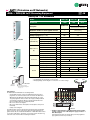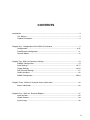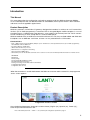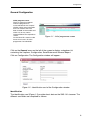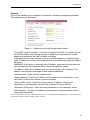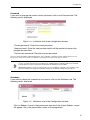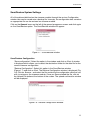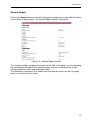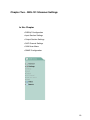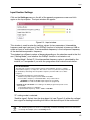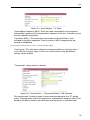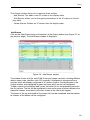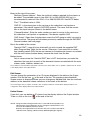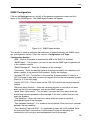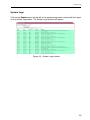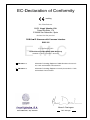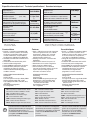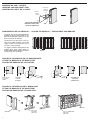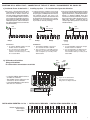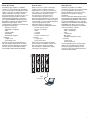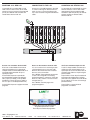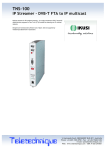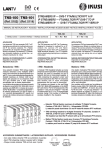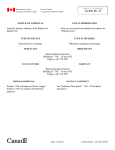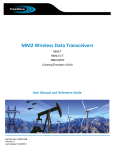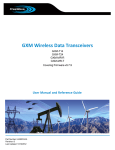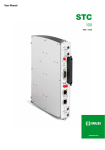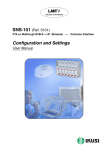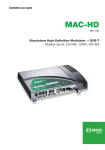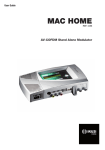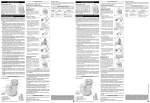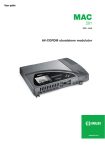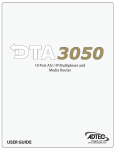Download SNS-101 IP Streamer – DVB-S FTA/MultiCrypt to IP
Transcript
SNS-101 IP Streamer – DVB-S FTA/MultiCrypt to IP Multicast streamer for IP broadband networks. Up to eight simultaneous DVB-S satellite television programs for Free-To-Air (FTA) or MultiCrypt encoded for streaming over IP multicast networks. Designed and manufactured by Messrs Ikusi of Spain. Sold and supported by Teletechnique Beechmont in Queensland. 14 Jacaranda Court, BEECHMONT QLD 4211, Australia Phone: +61-(0)7-3103-0750 - Fax: +61-(0)7-5604-1402 E-mail: [email protected] Web: www.teletechnique.com - ABN 34 383 278 861 (Television on IP Networks) «SNS» — DVB-S/S2 to IP Streaming Equipment CE DVB-S/S2 ➞ IP Streamers SNS-100 SNS-101 SNS-102 Reference 5100 5101 5113 Reception DVB-S FTA Model DVB-S/S2 DVB-S FTA or MultiCrypt (Common Interface - EN 50221) Variable Maximum number of de-encrypted services — (CAM depending) SNMP Support — traps No Yes DiSEqC equipped (vers. 1.08) No Yes SNS-100 Input Section (QPSK/8PSK)) Frequency range MHz 950 - 2150 Input level dBm -65 ... -25 Input loop-through gain 0 (±1) dB Input symbol rate 2 ... 45 MS/s Standard IEEE 802.3 10/100 BaseT Mbps Bit rate Output Section (IP) up to 100 Transmission protocols UDP / RTP No. of simultaneous streams up to 8 Multicast Yes RF input (loop-through) (2x) female F DC connection Connectors "banana" socket CAM entrance — slot Configuration RS 232 / DB-9 RJ-45 Ethernet output SNS-102 General +12 Supply voltage VDC Consumption mA 260 mA — Max DiSEqC current QPSK Operating temperature °C 0 ... +45 Dimensions mm 230 x 195 x 32 IN +V ● LNB CAM CONTROL SYNC 790 (DVB-S2) 300 ON - STATUS - LINK - ACT Indicator leds CAM slot CAM included: 480 (DVB-S) ,, STATUS +12V Each module is packed with: - 1 F plug bridge, 64 mm length, for input tap line. - 1 DC plug bridge, 53 mm length, for connection of +12 VDC voltage. QPSK QPSK SNS-101 Ref. 5101 CAM DVB-S Þ IPTV STREAMER LAN Link Act Operator's Smart Card SNS-101/02 MS-0908 Conax, Cryptoworks, Irdeto KeyFly, Mediaguard, Nagravision Viaccess, etc. SNS Headends An SNS headend for DVB-S/S2 to IP streaming includes: - As many SNS streamers as there are DVB-S/S2 transponders whose programmes one want to broadcast on the IP network. The SNS-101 or SNS-102 must be utilized when the transponder transmits one or more encrypted programmes that one want to de-encrypt; a CAM (Conditional Acces Module) containing an Operator's Smart Card must fit the front panel slot. CAM modules are not supplied by IKUSI. - One or more CFP Power Supplies. - One or more Rack-frames or Baseplates. The baseplates can be joined horizontally. - Usually, one housing unit. The SNS streamers have two directionally coupled input ports that facilitate simple connection of the incoming Sat-IF signal using the plug bridges supplied. Besides this, the headends with SNS-101 or SNS-102 models are able to use Sat-IF multiswitches, what allows to change at any time the Sat-IF signal fed into each streamer without recabling the headend. QPSK IN QPSK IN +VLNB QPSK IN +VLNB CAM QPSK IN +VLNB CAM CONTROL CONTROL QPSK IN +VLNB CAM CONTROL QPSK IN +VLNB CAM CONTROL QPSK IN +VLNB CAM CONTROL QPSK IN +VLNB CAM CONTROL +VLNB CAM CONTROL CAM CONTROL CFP-500 Ref. 4429 POWER SYNC STATUS +12V 5A SYNC STATUS +12V SYNC STATUS +12V SYNC STATUS +12V SYNC STATUS +12V SYNC STATUS +12V SYNC STATUS +12V SYNC STATUS +12V +12V +24V 60mA SNS-101 SNS-101 SNS-101 SNS-101 SNS-101 SNS-101 SNS-101 SNS-101 DVB-S Þ IPTV STREAMER DVB-S Þ IPTV STREAMER DVB-S Þ IPTV STREAMER DVB-S Þ IPTV STREAMER DVB-S Þ IPTV STREAMER DVB-S Þ IPTV STREAMER DVB-S Þ IPTV STREAMER DVB-S Þ IPTV STREAMER Ref. 5101 Ref. 5101 LAN LAN Link Link Ref. 5101 LAN Act Act LAN LAN Link Ref. 5101 LAN Act LAN Link Ref. 5101 LAN Act LAN Link Ref. 5101 LAN Act LAN Link Ref. 5101 LAN Act LAN Link Ref. 5101 LAN Act LAN Link Act LAN Power 1 2 3 4 5 6 7 8 9 10 11 12 13 14 15 16 Ethernet switch IP Network — Example of SNS headend for eight digital satellite TV transponders. Contains 8 SNS-101 and 1 CFP-500 power supply, all fixed on 1 BAS-900 baseplate. This headend can feed the IP network with up to 64 TV programmes (8 programmes at the most per streamer). Television on IP Networks SNS-101 (Ref. 5101) FTA or MultiCrypt DVB-S ➞ IP Streamer — Common Interface Configuration and Settings User Manual EN Configuration and Setting of the SNS-101 Streamer Module User Manual November 2008 Revision C IKUSI - Ángel Iglesias, S.A. Paseo Miramón, 170 20009 San Sebastián SPAIN Tel.: +34 943 44 88 00 Fax: +34 943 44 88 11 www.ikusi.com CONTENTS Introduction ............................................................................................................................. 4 This Manual ................................................................................................................. 4 Product Description ...................................................................................................... 4 Chapter One - Configuration of the SNS-101 Streamer ......................................................... 5 Configuration ........................................................................................................... 6-10 Save/Restore Configuration ....................................................................................... 11 General Report .......................................................................................................... 12 Chapter Two - SNS-101 Streamer Settings .......................................................................... 13 DiSEqC Configuration ................................................................................................ 14 Input Settings ........................................................................................................ 15-17 Output Settings ..................................................................................................... 18-20 SAP Channel Settings ............................................................................................... 21 CAM User Menu ........................................................................................................ 22 SNMP Configuration ............................................................................................. 23/24 Chapter Three - SNS-101 Streamer Status Information ....................................................... 25 Status Information ...................................................................................................... 26 Chapter Four - SNS-101 Streamer Reports .......................................................................... 27 Input Services ............................................................................................................ 28 Output Streams .......................................................................................................... 29 System Logs .............................................................................................................. 30 3 Introduction This Manual This manual describes the configuration and settings programme for the SNS-101 Streamer Module. It is the second part of the user documentation for said module, the first part of which is the Installation and Access manual supplied in paper format. Product Description SNS-101 streamers are DVB-S to IP gateways designed to broadcast in multicast on an IP network the services (TV or Radio programmes) issued from FTA or encrypted digital satellite reception; in case of encrypted signal, a CAM containing the operator's smart card must fit the front panel slot. The IP streams can be viewed using an IPTV set-top box or a software video player. SNS-101 modules have an IKUSI ClassA mechanical format. As such, they are fixed to BAS-700 / BAS-900 baseplates or to an SMR-601 rack frame, and are +12 VDC powered from a CFP module. Characteristics ● ● ● ● ● ● Input: 1 DVB-S transport stream (MPTS). Output: up to 8 simultaneous, IP-encapsulated services (TV or Radio programmes), with individual multicast addresses. Information filtering of DVB tables. UDP & RTP transmission protocols. Web interface for configuration and setting. Alarm information SNMP agent. SAP & SDP protocols that facilitate automatic service selection on the user's STB and provide information to external servers. ADVANCED PID filtering PSI/SI parsing Transparent ECM & EMM messaging PAT and PMT table regeneration Routing or blocking for CAT, NIT, SDT, EIT, TDT tables Configurable QoS marking Configurable Time To Live When the connection is established between the SNS-101 streamer and the control PC, the programme access screen appears: Programme Access Screen Once the desired programme language has been chosen [ English (en), Spanish (es), French (fr) ], enter the password and click on OK. Note: The default password — admin — can (and must) be changed as explained on page 9. 4 Chapter One - Configuration of the SNS-101 Streamer In this Chapter ● Configuration ● Save/Restore ● General Report 5 Configuration General Configuration Initial program screen The first screen that appears when the programme is accessed contains the "Output" window, which gives information on the IP streams that have been created on the module and which may or may not be incorporated into the output data stream. On the left of this screen are the menus that access all of the programme's functionalities. Figure 1.1 - Initial programme screen Click on the General menu on the left of the screen to display a dropdown list containing the 3 options: Configuration, Save/Restore and General Report. Click on Configuration. The Configuration window will appear : Figure 1.2 - Identification card of the Configuration window. Identification The identification card (Figure 1.2) provides basic data on the SNS-101 streamer. The different card fields are completed as follows: 6 Configuration "Model": SNS-101. This data cannot be changed. "Serial Number": Informational data which cannot be changed. "Firmware Version": As above. "Identifier": Any name that the installer or operator wishes to assign to the streamer module can be entered here. "Location": Enter the postcode of the installation site if required. "Installer": The installer's identification details can be entered here. "Contact": Then enter their contact details (telephone number, email). "Installation date": The date on which the streamer module was installed can be entered here. Click on the Save button at the bottom of the window to store the information on the streamer module, this information is then shown each time the module is accessed. 7 Configuration Network Click on the Network tab to configure the streamer's ethernet connection parameters. The following card is displayed: Figure 1.3 - Network card of the Configuration window. "Use DHCP to get IP address": If this box is checked, the SNS-101 module will use the DHCP protocol for assigning dynamic IP addresses. Consequently, no data needs to be entered in the next five fields on the tab. If the administrator of the network on which the SNS headend is installed assigns static IP addresses, the box will not be checked and the following fields will need to be filled in. WARNING: If this option is activated, the IP address assigned to the streamer can only be known by consulting the DHCP server management system. "IP Address": Enter the IP address that you wish to assign to the streamer. This address must fall within the range of local network addresses. "Network mask": Enter the local network mask. "Default gateway": Enter the IP address of this gateway. This information is only required if you want the streamer to access Internet. "Primary DNS server": Enter the primary server's IP address. Equally, this information is only required if you want the streamer to access Internet. "Secondary DNS server": Enter the same information for the secondary server. "MAC Address": The physical address of the streamer's ethernet network card is displayed automatically. Once you have filled in all of the required information, click on Modify Network Configuration. If, at the last moment, you decide to keep the current settings, click on Restore. 8 Configuration Password If you want to change the current access password, click on the Password tab. The following card is displayed: Figure 1.4 - Password card of the Configuration window. "Current password": Enter the current password. "New password": Enter the new password which will be required to access the program the next time. "Confirm new password": Re-enter the new password. Once you have entered the required information, click on Modify so that the streamer adopts the new access password. If, at the last moment, you decide to keep the previous password, click on Cancel. ! Note If you do not know the old password, i.e. the password used to access the current configuration session, you must perform a Password Reset as explained in the Installation and Access manual. Following this reset, the program password will be the default password: admin. IMPORTANT: When you perform a password reset, the IP address assigned to the streamer on the Network card (previous page) automatically changes to the default setting: http:// 92.168.1.4. Shutdown If you need to reboot the streamer for any reason, click on the Shutdown tab. The following card is displayed: Figure 1.5 - Shutdown card of the Configuration window. Click on Reboot. A reset is then performed after which the Output Streams screen will appear, this is the presentation screen of the programme. 9 Configuration Update Firmware If you wish to update the streamer's firmware, click on the Update Firmware tab. The card displayed (Figure 1.6) shows the firmware version that the streamer has at the present time. (The firmware is software stored in the module which is responsible for its basic operation). Figure 1.6 - Update Firmware card of the Configuration window. WARNING: The firmware update file will have been previously stored on the PC hard drive. (You can download it from http://www.ikusi.com). Click on Browse... and select the firmware update file from the hard drive. When the file name is in the box, click on Start. The new firmware will be installed on the streamer and then its name will appear in the card replacing the one of the file before. 10 Save/Restore Save/Restore System Settings All of the data established on the streamer module through the various Configuration window tabs can be saved onto a backup file. Inversely, the configuration data saved on an appropriate file can be restored on streamer module. Click on the General menu on the left of the general programme screen and click again on the Save/Restore option. The Save/Restore window will appear: Figure 1.7 - Save/Restore window Save/Restore Configuration "Save configuration": Select the option in the window and click on Start. A window is displayed which allows you to select the destination folder for the data file for the current streamer configuration. "Restore Configuration": Select this option in the Save/Restore window (Figure 1.7) and click on Start. The Restore Configuration window is displayed (Fig. 1.8) Click on Browse... and select the file containing the configuration data that you wish to restore on the streamer module. Once you have selected the file, click on the Upload File button at the bottom of the screen. The upload confirmation window will be displayed. Figure 1.8 - Restore Configuration Window 11 General Report General Report Click on the General menu on the left of the general programme screen and click again on the General Report option. The General Report window is displayed: Figure 1.9 - General Report window This window provides complete information on the SNS-101 module, not only regarding the configuration described in the previous pages, but also in relation to the current settings parameter values and operational status. The information contained in this window can be printed by clicking on the Print page button at the bottom of the screen. 12 Chapter Two - SNS-101 Streamer Settings In this Chapter ● DiSEqC Configuration ● Input Section Settings ● Output Section Settings ● SAP Channel Settings ● CAM User Menu ● SNMP Configuration 13 DiSEqC DiSEqC Configuration The SNS-101 module settings are grouped into six sections or categories: DiSEqC, Input, Output, SAP Channel, CAM User Menu and SNMP. Click on the Settings menu on the left side of the general programme screen. A drop down list is displayed offering six options: DiSEqC, Input, Output, SAP Channel, CAM User Menu and SNMP. Click on DiSEqC. The DiSEqC Configuration window will appear: Figure 2.1 - DiSEqC Configuration window — DiSEqC deactivated "Activate DiSEqC" : Check the box if you want to equip the streamer with DiSEqC function, either because you have to feed/control an LNB or because a multiswitch is installed in the headend. Otherwise leave the box unchecked. "Number of inputs" : It refers to the number of SAT inputs of the multiswitch (if there is no multiswitch, and the matter is to feed/control an LNB, choose "4"). When choosing, a multiple pop-up box, with a number of rows equal to the number chosen, appears on the field below (see Figure 2.2). "Description of each input" : If there is no multiswitch and the streamer has to feed/ control an LNB, fill the polarity/band columns with the selections that appear in the first four rows of Figure 2.2. If there is a multiswitch, you have to know what IF signal (satellite, polarisation, band) is connected to each one of the inputs of that one; with this information at hand, fill in all the rows of the box. Figure 2.2 - DiSEqC Configuration window — Description of multiswitch inputs Once all data is entered, click on Send to conclude the DiSEqC configuration. 14 Input Input Section Settings Click on the Settings menu on the left of the general programme screen and click again on the Input option. The Input window will appear: Figure 2.3 - Input window This window is used to enter the settings values for two parameters (intermediate frequency and input rate) and, if the DiSEqC function is activated, to power an LNB or select an input of multiswitch. The intermediate frequency is the transposed frequency of the desired transponder's frequency. The window has different number of boxes depending on the selection made in the first one ("Setting Mode"), and whether the DiSEqC function is activated or not. "Setting Mode": Select IF if the intermediate frequency value is calculated by the installer, or Transponder if you wish the programme itself make the calculation. IF CALCULATION The SNS-101 streamer's input frequency band is 950-2150 MHz, known as "satellite intermediate frequency" or simply "IF". The value to enter for a particular transponder can be obtained by subtracting the transponder's frequency from the LNB local oscillator frequency. The operational frequencies are the following: - Satellite transponder frequency band: 10700-12750 MHz - Local Oscillator frequency on Standard LNB's. Two possible values: 9750 MHz for 10700-11700 MHz input frequencies (low band) 10600 MHz for 11700-12750 MHz input frequencies (high band) - Example of the calculation for FI relating to the WDR program transponder on the Astra satellite: Transponder frequency: 11836 MHz IF (intermediate frequency): 11836 - 10600 = 1236 MHz "IF" setting mode is selected: "Satellite signal": Select from the drop down list (see Figure 2.4) either the voltage/ tone signal for feeding/controlling the LNB or the desired input of the multiswitch. ! Note The "Satellite signal" box is shown or not depending on whether the DiSEqC function was activated or not through the DiSEqC option of the Settings menu. 15 Input Figure 2.4 - Input Window — IF Mode "Intermediate Frequency (MHz)": Enter the value calculated for the transposed intermediate frequency of the transponder's frequency in the box. The latter can be found in specialist magazines. "Input Rate (MS/s)": This parameter, best known and Symbol Rate, is also provided in specialist magazines. Enter the value in MS/s (megasymbols per second) or MegaBaud. Once the data is entered, click on Save to conclude the input settings. "Input signal": This indicates whether the streamer module has synchronised (✓) or not (✖) with the input signal. If it has not synchronised, check the different settings values entered. "Transponder" setting mode is selected: Figure 2.5 - Input window — Transponder Mode - LNB Standard The window adds 5 auxiliary boxes to those described above for the "IF" setting mode. The programme itself will complete the "Intermediate Frequency (MHz)" box based on the data entered in the mentioned auxiliaty boxes, as indicated next: 16 Input "LNB Type": The drop down list has 2 options: Standard LNB and Special LNB. If the LNB installed on the parabolic antenna is standard, select the Standard LNB option. The boxes "Low LO Frequency" and "High LO Frequency" will be automatically completed with values 9750 and 10600 respectively (see Figure 2.5 on the previous page). If the LNB installed is Special, select the Special LNB option on the drop down list (see Figure 2.6 below). "Transponder Frequency (MHz)": Enter the required transponder frequency. "Low LO Frequency (MHz)": The value is automatically shown if Standard LNB was selected. You must manually enter this value if you have selected Special LNB. "High LO Frequency (MHz)": As above. "IF Band": Select Low or High from the drop down list depending on the transponder frequency: low for 10700-11700 MHz and high for 11700-12750 MHz. When the selection is complete the corresponding value will automatically be calculated by the programme and displayed in the Intermediate Frequency box. "Input Rate (MS/s)" : This parameter, best known as Symbol Rate, is also provided in specialist magazines. Once the different data values have been entered, click on Save to conclude the input settings. "Input signal": This indicates if the streamer module has synchronised (✓) or not (✖) with the input signal. If it has not synchronised, check the different settings values entered. Figure 2.6 - Input window — Transponder Mode - Special LNB 17 Output Output Section Settings Click on the Settings menu on the left of the general programme screen and click again on the Output option. The Output windown will appear: Figure 2.7 - Output window This window is used to select and configure the required services (TV or Radio programs) from the DVB-S input transport stream as IP streams. The window displays three boxes at the top, and in the centre it displays a table showing the IP streams already configured and which may or may not be transmitted by the streamer module (see NOTE below). For each stream it shows the multicast address and the different parameters such as the PID of the main stream or the total bandwidth in Mbps. "Protocol": The drop down menu offers two options : UDP and UDP/RTP. UDP is a transport protocol which is not connection oriented and is particularly useful for streaming. UDP/RTP adds extra data fields so that the data flow is served at the correct speed for its projection in real time. "Time To Live": Is a parameter used to restrict the stream multicasting range. A number between 1 and 255 is entered in this box. Each time that an IP stream passes through a router, the TTL is reduced by one unit. The stream will be rejected by any router when the TTL value is reduced to zero. "QoS": Quality of Service. The drop down list offers five differentiated service options or Diffserv. These options relate to the priority that you wish to assign to the streaming packets on their routes through switches or routers that are QoS management capable: 1 Maximum priority 2 High priority video 3 Low priority video 4 Video and voice 5 Best effort (best effort made to correctly deliver the video data and the associated audio data) NOTE: Configured IP Streams are those that have been created in the manner described on the following page. These streams may or may not be incorporated into the data stream depending on whether their corresponding ON/OFF boxes in the first column are checked or not. The number of checked boxes cannot be higher than 8. 18 Output The Output window allows you to perform three actions: - Add Stream: This adds a new IP stream to the display table. - Edit Stream: Allows you to change the parameters of the IP stream on the display table. - Delete Stream: Deletes an IP stream from the display table. Add Stream Click on the Add Stream button at the bottom of the Output window (see Figure 2.7 on the previous page). The Add Stream window is displayed: Figure 2.8 - Add Stream window The window shows all of the input DVB-S transport stream services, including different details (name, type, identifier, main PID, provider). Highlighted in orange are those services which are already configured as IP streams (seen in the display table in the Output window) and highlighted in green are those which are not yet configured. To add a stream to the display table, select the button for the corresponding service in the first column. The line will be highlighted in pink and a group of boxes related to the elemental streams associated to the main stream of the service will appear. The boxes at the top and middle of the screen will now be completed, and the elemental streams at the bottom will be configured: 19 Output Boxes at the top of the screen: "Multicast Stream Address": Enter the multicast address required for the stream to be added. The available range is from 224.0.0.0 to 239.255.255.255, but it is recommended to reduce it from 224.0.1.0 to 238.255.255.255. See NOTE below. "Port": The default value is 1234. "SAP ID": Is the name given to the service on the subscriber's set-top box or reproducer, if the device supports SAP/SDP protocol. The name that the service has on the input transport stream is the default name. "Channel Number": Enter the order number you want to assign to the service on the subscriber's set-top box or reproducer, if the device supports SAP. "SAP Group": Select from the drop down menu the SAP group to which you want to link the service. The group will have been previously created through the SAP/SDP Channel window (see next page). Box in the middle of the screen: "Send full PMT": Leave this box checked if you wish to send the complete PMT table (Program Map Table) for the service. Otherwise, if you would like to refrain from sending certain PIDs that are not relevant to the elemental streams associated with the main stream (bottom boxes) remove the check from the box. Bottom boxes: Only in cases where the "Send full PMT" box is NOT checked can you make the selections that you wish on each of the elemental streams associated with the main stream: audio, subtitles, teletext, etc. Once all data is entered and the appropriate selections have been made, click on Update to add the new IP stream to the display table in the Output window. Edit Stream: You can change the parameters of an IP stream displayed in the table on the Output window. Click on the icon at the end of the line. The previously described Add Stream screen is displayed, where you can change any editable field, from the multicast address to the elemental stream selections in the boxes at the bottom. Once all changes that you require are made, click on Update and the IP stream will be displayed with its new configuration in the display table in the Output window. Delete Stream: If you wish, you can delete an IP stream from the display table on the Output window. To do so, click on the icon at the end of the line. NOTE : Range 224.0.0.0 through 224.0.0.255 is reserved for local purposes (as administrative and maintenance tasks). Datagrams destined to this use are never forwarded by multicast routers. Similarly, the range 239.0.0.0 to 239.255.255.255 has been reserved for "administrative scoping" (administratively defined topological regions). 20 SAP/SDP Channel SAP Channel Settings Click on the Settings menu on the left of the general programme screen and click again on the SAP Channel option. The SAP Channel window will appear: Figure 2.9 - SAP Channel window This menu option is used to configure the announcement and service description SAP/ SDP channel. SAP and SDP are two protocols for creating an EPG type program guide. "SAP Activated": Check the box if you wish to transmit the program guide. "SAP IP address": This data cannot be changed. It is the IP address assigned to the streamer module on the Network tab in the Configuration window (page 8). "Username": The name entered will be transmitted on the SAP/SDP channel. "Group": As above. "Time interval between SAP announcements": Introduce the time interval, in seconds, at which the transmitted programmes guide will refresh. Click on Save to save the SAP/SDP channel configuration data. 21 CAM User Menu User Menu of the Conditional Access Module (CAM) Click on the Settings menu on the left of the general programme screen and click again on the CAM User Menu. The CAM User Menu window will appear : Figure 2.10 - CAM User Menu window Click on the Begin Conditional Access Session button. A window showing a menu whose content depends on the inserted CAM module will appear. Figure 2.11 below shows as an example the menu presented by a particular Mediaguard CAM. Independently of the CAM type, the different options of the initial menu are always numbered, so that the access to these is accomplished through the PC keyboard. Carrying on with the example, to accede to the Card option you must press the key "1" of the keyboard (number 1 will be shown in the lower box, see Figure 2.12) and next you must click on the Send button. The window of Figure 2.13 appears. This window, besides to inform about the card serial number and the stored maturity level, allows to change this level through the Change Maturity option, via keyboard and Send button, as explained. Figure 2.11 Figure 2.12 Figure 2.13 The way to accede to the different options of the menu has been clear, so it is not necessary to follow with the example. The procedure is, as aforesaid, similar for all type of CAM modules. When in doubt, contact the vendor of the module. ! Note The correct programme de-encrypting is guaranteed only with CAMs validated by IKUSI. Consult on www.ikusi.com the operativity of your CAM. 22 SNMP SNMP Configuration Click on the Settings menu on the left of the general programme screen and click again on the SNMP option. The SNMP Agent window will appear: Figure 2.14 - SNMP Agent window This window is used to configure the notification of determined traps the SNMP manager (management station). It has two sections: Configuration and Traps. Configuration Section : "MIB" : Click on Download to download the MIB of the SNS-101 streamer. "SNMP Agent" : Tick the box if you want to activate the SNMP agent implemented in the streamer module. "SNMP Manager IP" : Enter the IP address of the manager. "Community" : Enter the desired name for the group formed by the streamers and power supplies of the present SNS headend, and by the manager. "Activate CFP-702" : Tick the box in the case the streamer module is linked to a CFP-702 power supply and you want to integrate this into the management system. (See Fig. 2.15 on next page). "Identify CFP-702" : Enter a name for the CFP-702 linked to the present streamer module. "Minimum Alarm Duration" : Enter the minimum duration in seconds of an alarm event so that it be considered as such by the SNMP manager. "Send Traps Continuously" : Tick the box if you want that to an alarm event the related trap be sent repeatedly to the manager. If this box is ticked, the two next ones are disabled. "Trap Sendings" : Enter the times to an alarm event you want to send the corresponding trap to the manager. "Time between Sendings" : It is related to the box before. Enter the time in seconds between the trap sendings. "Time Sending Traps with ACK" : It is applicable to traps with ACK enabled. Enter the maximum time in seconds to an alarm event the trap will be being sent continuously until having an acknowledgement from the manager. 23 SNMP Traps Section : You select here the streamer parameters whose alarm status generate traps, either with or without acknowledgement. "Hardware" : Tick the box for sending an alarm trap when there be an anomaly in the streamer's circuitry. If you want to receive an acknowledgement from the SNMP manager, tick also the Enable ACK box at right. "Input" : Idem when there be no synchronisation with the input signal. "DiSEqC" : Idem when the DiSEqC fonction is not available or doesn't work. "CAM" : Idem when the CAM module doesn't work properly or is not installed. "ColdStart" : Idem when there be a Cold Start (the power is turned off then back on). "WarmStart" : Idem when the module is rebooted (through the Shutdown card of the Configuration window, see page 9). "CFP Temperature" : It is applicable only if the streamer module is linked to a CFP702 power supply, with the object of incorporating this to the SNMP system. It is related to the internal temperature of the power supply. Tick the box so that the alarm trap be transmitted when this temperature exceedes the established limits. "CFP Voltage" : Idem in relation to the +12V output voltage of the power supply. "Status" : Tick the box for sending a "summary" trap with the current status of the most outstanding parameters. "Time between Sendings" : This box is enabled only if you ticked the previous one. Enter the desired time in seconds to pass between "summary" trap sendings. QPSK IN QPSK IN +VLNB CAM CONTROL QPSK IN +VLNB CAM CONTROL QPSK IN +VLNB CAM CONTROL QPSK IN +VLNB QPSK IN +VLNB CAM CONTROL CAM CONTROL QPSK IN +VLNB +VLNB CAM CONTROL CAM CONTROL CONTROL CONTROL CFP-702 SYNC STATUS SYNC STATUS +12V POWER SYNC STATUS +12V SYNC STATUS +12V SYNC STATUS +12V SYNC STATUS +12V SYNC STATUS +12V +12V CFP-702 POWER +24V +24V monitoring jumper +18V 300 mA (22 KHz) SNS-101 SNS-101 SNS-101 SNS-101 SNS-101 SNS-101 SNS-101 DVB-S Þ IPTV STREAMER DVB-S Þ IPTV STREAMER DVB-S Þ IPTV STREAMER DVB-S Þ IPTV STREAMER DVB-S Þ IPTV STREAMER DVB-S Þ IPTV STREAMER DVB-S Þ IPTV STREAMER LAN LAN Ref. 5101 Ref. 5101 Ref. 5101 Ref. 5101 Ref. 5101 Ref. 5101 +18V Ref. 5101 300 mA (22 KHz) +13V +13V 300 mA (22 KHz) 300 mA (22 KHz) +18V 300 mA LAN +13V 300 mA I TOT (MAX) :700 mA monitoring jumper Link LAN Link Act Act LAN LAN LAN Link Act LAN Link Act LAN Link LAN Act LAN Link LAN Act LAN +18V 300 mA Link +13V Act 300 mA LAN I TOT (MAX) :700 mA Figure 2.15 - Example of SNS Headend with monitor redundant power system. Contains 7 SNS-101 streamers and 2 CFP-702 power supplies. 24 Chapter Three - SNS-101 Streamer Status Information In this Chapter ● Status Information 25 Status Information Status Information Click on the Status menu on the left of the general programme screen and click again on the Status Information option. The Status Information window appears: Figure 3.1 - Status Information window This window gives you information on the existence of alarms for module operations and on the importance reception and transmission parameters: "Hardware Alarm" : Indicates whether there is an anomaly in the module's circuitry. A ✓ mark indicates correct status or operations and a cross ✖ warns of an alarm situation. "Input": Indicates whether there is (✓) synchronisation or not (✖) with the input signal. In cases where there is not synchronisation, check the settings made in the Input Settings (pages 15 to 17). "CAM": Indicates whether the CAM module works properly (✓) or either it doesn't work properly or no CAM is installed (✖). "DiSEqC": Indicates whether the DiSEqC function is available in the module (✓), being it activated or not, or either it is not available or it doesn't work (✖). "BER": Expresses in scientific notation the channel BER value for the input signal. "C/N (dB)": The value in dB of the carrier/noise ratio of the input signal. "Number of Streams": Number of IP streams currently transmitted by the SNS-101 module. "Output Rate": Value in Mbps. "Information Sent (MB)": Expresses in scientific notation, the amount of information (in megabytes) which has been transmitted by the internal web server since the last module reset. "Information Received (MB)": The same for information received. 26 Chapter Four - SNS-101 Streamer Reports In this Chapter ● Input Services ● Output Streams ● System Logs 27 Input Services Input Services Click on the Reports menu on the left of the general programme screen and click again on the Input Services option. The Input Services window appears: Figure 4.1 - Input Services Window The Input Services window shows the full information on each of the services contained in the DVB-S input transport stream. In particular, it specifies the values of the following parameters for each service: - Name of the service - Type - SID (service identifier) - PID of the main stream - Service Provider - PID, Type and Language of each one of the elemental streams associated with the main stream 28 Output Streams Output Streams Click on the Reports menu on the left of the general programme screen and click again on the Output Streams option. The Output Streams window will appear: Figure 4.2 - Output Streams window The Output Streams window shows all IP streams that have been created for this module. These streams may or may not be incorporated in the output data stream. For each IP it shows the following details: - ON/OFF (whether the stream is incorporated or not in the output data stream) - IP Stream (multicast address) - SID (service identifier) - PID of the main stream - Name of the service - Type - Total output bandwidth in Mbps - SAP ID (name with which the service is announced on the subscriber's receiver) - Service Provider - PID, Type and Language of each one of the elemental streams associated with the main stream, indicating whether they are incorporated into the IP output transport stream or not. 29 System Logs System Logs Click on the Reports menu on the left of the general programme screen and click again on the System Logs option. The System Logs window will appear: Figure 4.3 - System Logs window 30 IKUSI - Ángel Iglesias, S.A. Paseo Miramón, 170 20009 San Sebastián SPAIN Tel.: +34 943 44 88 00 Fax: +34 943 44 88 11 www.ikusi.com ER-0149/1996 EC-Declaration of Conformity marking We, Manufacturer IKUSI, Angel Iglesias, S.A. Paseo Miramón, 170 E-20009 San Sebastián, Spain declare that the product DVB-S ➞ IP Streamer with Common Interface SNS-101 EMC is in conformity with Council Directive 89/336/EEC (EMC Directive) Standards to which conformity is declared : x EN 55022:1998 Information Technology Equipment. Radio disturbance characteristics. Limits and methods of measurement. x EN 55024:1998 Information Technology Equipment. Inmunity characteristics. Limits and methods of measurement. Marco A. Domínguez San Sebastián, July 03/2007 R&D Manager COMMON INTERFACE STREAMERS IP — DVB-S/S2 FTA o MULTICRYPT A IP IP STREAMERS — FTA or MULTICRYPT DVB-S/S2 TO IP STREAMERS IP — DVB-S/S2 FTA ou MULTICRYPT VERS IP SNS-101 SNS-102 (Ref. 5101) (Ref. 5113) MANUAL DE INSTALACION Y ACCESO / INSTALLATION AND ACCESS GUIDE / NOTICE D'INSTALLATION ET ACCÈS Recepción / Reception / Réception SNS-101 SNS-102 DVB-S (QPSK) DVB-S/S2 (QPSK , 8PSK) APLICACION Los streamers SNS son pasarelas DVB-S ó DVB-S2 a IP diseñadas para difundir en multicast sobre una red IP los servicios (cadenas TV y Radio) procedentes de recepción satélite digital en abierto o encriptada. Los streams IPTV pueden ser visionados mediante un set-top box o un software reproductor de vídeo. APPLICATION The SNS streamers are DVB-S or DVB-S2 to IP gateways designed to broadcast in multicast on an IP network the services (TV and Radio programmes) issued from FTA or Multicrypt digital satellite reception. The IPTV streams can be viewed using a set-top box or a software video player. APPLICATION Les streamers SNS sont passerelles DVB-S ou DVB-S2 vers IP dessinées pour diffuser en multicast dans un réseau IP les services (chaînes TV et Radio) en provenance de réception satellite numérique en clair ou cryptée. Les streams IPTV peuvent être visionnés avec une set-top box ou un logiciel lecteur de vidéo. MANUAL DE CONFIGURACION Y AJUSTE Disponible en formato PDF en http://www.ikusi.com CONFIGURATION AND SETTING MANUAL Available on PDF format on http://www.ikusi.com MANUEL DE CONFIGURATION ET REGLAGE Disponible en format PDF sur http://www.ikusi.com Estaciones «SNS» «SNS» Headends Stations «SNS» Una estación modular SNS incluye tantos streamers como transpondedores DVB-S/S2 haya cuyos servicios se desee transmitir a la red IP, y uno o más módulos de alimentación. Deberá insertarse un módulo CAM con la tarjeta de operador en aquellos streamers que reciban una o más cadenas encriptadas que se desee desencriptar. Los módulos se montan en las bases-soporte de fijación mural BAS-700 / BAS-900 ó en el soporte-rack SMR-601. A través de los puertos RJ-45 de salida —un puerto por streamer— la estación proporciona a la red IP hasta 8 x n servicios encapsulados IP, siendo n el número de módulos streamers instalados en la estación. Los streamers SNS-101 y SNS-102 están equipados con función DiSEqC. A modular SNS headend includes as many streamers as there are DVB-S/S2 transponders whose services you want to broadcast on the IP network, and one or more power supplies. A CAM containing the operator's smart card must be inserted into the streamers that receive one or more encrypted programmes that you want to deencrypt. The modules are placed on the wall-fixing BAS-700 / BAS-900 baseplates or in the SMR601 rack-frame. The RJ-45 output ports of the headend —one port per streamer— feed the IP network with up to 8 x n IP-encapsulated services, being n the number of streaming modules installed in the headend. The SNS-101 and SNS-102 streamers are equipped with DiSEqC function. Une station modulaire SNS inclut autant de streamers qu'il y ait de transpondeurs DVBS/S2 dont les services on désire transmettre sur le réseau IP, et un ou plus de modules d'alimentation. On devra insérer un module CAM avec la carte d'opérateur dans les streamers que reçoivent une ou plusieurs chaînes cryptées qu'on veut décrypter. Les modules sont montés sur les platines à fixation murale BAS-700 / BAS-900 ou dans le cadre-rack SMR-601. À travers les ports RJ-45 de sortie —un port par streamer— la station rapporte au réseau IP jusqu'à 8 x n services encapsulés IP, étant n le nombre de modules streamers installés dans la station. Les streamers SNS-101 et SNS-102 sont équipés avec fonction DiSEqC. QPSK IN QPSK IN QPSK IN QPSK IN QPSK IN VLNB VLNB QPSK IN VLNB CAM CAM CAM VLNB CAM VLNB CAM CONTROL IKUSUP CONTROL VLNB CAM CONTROL CONTROL CONTROL SYNC CONTROL SYNC SYNC SYNC 0 CFP-50 Ref. 4429 POWER SUPPLY SYNC SYNC STATUS +12V +12V +12V 101 SNSRef. 5101 101 SNSRef. 5101 +12V 5A 101 SNSRef. 5101 101 SNSRef. 5101 +24V 60mA SNS-101 DVB-S STREAMER LAN LAN Link Act Þ IPTV DVB-S STREAMER LAN LAN Þ IPTV DVB-S STREAMER LAN Link — SNS wall-fixing headend for 6 Digital Satellite TV transponders. Contains 6 SNS-101 streamers and 1 CFP-500 Power Supply. The headend can feed the IP network with up to 48 multicast IPTV streams. 101 SNSRef. 5101 Þ IPTV DVB-S STREAMER Þ IPTV DVB-S STREAMER Þ IPTV Ref. 5101 Þ IPTV DVB-S STREAMER LAN +12V +12V +12V STATUS POWER STATUS STATUS STATUS STATUS — Estación SNS de fijación mural para 6 transpondedores TV Satélite Digital. Contiene 6 streamers SNS-101 y 1 Alimentador CFP-500. La estación puede suministrar a la red IP hasta 48 streams IPTV multicast. Link Act Link Act Link Link Act Act — Station SNS de fixation murale pour 6 transpondeurs TV Satellite Numérique. Contient 6 streamers SNS-101 et 1 Alimentation CFP-500. La station peut fournit au réseau IP jusqu'à 48 streams IPTV multicast. Act ACCESORIOS SUMINISTRADOS / ACCESSORIES SUPPLIED / ACCESSOIRES FOURNIS - Con cada módulo streamer SNS se suministran 2 puentes : - Each SNS streaming module is packed with 2 bridges : - Chaque module streamer SNS est livré avec 2 ponts : Puente coaxial F F plug bridge Pont F Puente DC DC plug bridge Cavalier CC 1 DESCRIPCION DE PANEL / PANEL DESCRIPTION / PRESENTATION DU MODULE 1 QPSK IN 2 1 Lazo derivación entrada FI-Sat Sat-IF input tap-loop Boucle dérivation entrée BIS 5 Hembrillas cascada alimentación DC DC power cascade sockets Embases cascade alimentation CC 2 Hembrilla telealimentación LNB LNB power socket Embase téléalimentation LNB 6 Puerto RJ-45 - Salida stream IP RJ-45 port - IP stream output Port RJ-45 - Sortie stream IP 7 3 Puerto DB-9 para conexión de un terminal DB-9 port for connection of a terminal unit Port DB-9 pour la connexion d'un terminal LEDs de control Control LEDs LEDs de contrôle +VLNB CAM CONTROL 8 3 4 5 SYNC STATUS +12V SNS-101 Ref. 5101 DVB-S Þ IPTV STREAMER LAN 6 Link 7 4 LEDs de control Control LEDs LEDs de contrôle 8 LINK ACT Slot para CAM Slot for CAM Slot pour CAM SYNC STATUS CAM (Conditional Access Module) Conax, Cryptoworks, Irdeto, KeyFly, Mediaguard, Nagravision, Viaccess, etc. Act RJ-45 port 1 2 3 6 8 1 (Tx +) (Tx -) (Rx +) (Rx -) 4 , 5 , 7 , 8 (N/C) INDICADORES LED LED INDICATORS INDICATEURS LED SYNC SYNC SYNC Las indicaciones del led SYNC deben atenderse cuando haya terminado el proceso de ajuste del streamer. - Si luce verde permanente, el stream IP de salida es correcto. - Si parpadea verde, no se ha adquirido la señal de entrada. - Si está apagado y el led STATUS parpadea rápido rojo: error de firmware. Indications of the SYNC led must be attended when the setting process of the streamer is finished : - If it lights green permanently, the output IP stream is correct. - If it flashes green, the streamer has not acquired the input signal. - If it is off and the STATUS led flashes red quickly: firmware error Les indications de la led SYNC doivent être considérées seulement quand le réglage du module soit terminé : - Si s'illumine verte en permanence, le stream IP de sortie est correct. - Si clignote verte, le streamer n'a pas acquis le signal d'entgrée. - Si est éteinte et la led STATUS clignote rapidement rouge : erreur de firmware. STATUS STATUS STATUS - Si permanece apagado, el hardware funciona correctamente. - Luce rojo mientras el módulo está ejecutando una operación. - Si luce rojo permanente, hay una alarma de funcionamiento o el módulo está defectuoso. - If it is off, the hardware works correctly. - It lights red while the module is carrying out an operation. - If it lights permanently red , there is an operatigng alarm or the module is damaged. - Si est éteinte, le hardware marche correctement. - S'illumine rouge pendant que le module est exécutant une opération. - Si s'illumine rouge en permanence, il y a une alarme de fonctionnement ou le module est défectueux. LINK LINK LINK - Luce verde permanente si hay enlace ethernet. - Si está apagado, no hay enlace ethernet. - It lights green permanently if there is ethernet link. - If it is off, there is not ethernet link. - S'illumine verte en permanence s'il y a de liaison éthernet. - Si est éteinte, il n'y a pas de liaison éthernet. ACT ACT ACT - Parpadea verde cuando hay actividad ethernet. - Si está apagado, no hay actividad ethernet. - If flashes green when there is ethernet activity. - If it is off, there is not ethernet activity. - Clignote verte quand il y a d'activité éthernet. - Si est éteinte, il n'y a pas d'activité éthernet. 2 Especificaciones técnicas / Technical specifications / Données techniques Frecuencia de entrada Input frequency Fréquence d'entrée Equipado con DiSEqC DiSEqC equipped Équippé avec DiSEqC (vers. 1.08) No. máx de programas desencriptados Max number of de-encrypted services Nombre max de programmes décryptés Nivel de entrada Input level Niveau d'entrée 950-2150 MHz Velocidad de bit de salida Output bit rate Débit de sortie Sí / Yes / Oui Número de streams simultáneos de salida Number of simultaneous output streams Nombre de streams simultanés de sortie ( ) * Variable (CAM depending) -65...-25 dBm Ganancia lazo de entrada Input loop-through gain Gain boucle d'entrée Velocidad de símbolo de entrada Input symbol rate Débit de symbole d'entrée ( ) * Corriente máx: 300 mA 0 (±3) dB 2...45 MS/s Max current: 300 mA Courant max : 300 mA Características ● ● ● ● ● ● Entrada: 1 señal de transpondedor DVBS/S2 con servicios (cadenas TV o Radio) en abierto o encriptados. Salida: hasta 8 servicios simultáneos, encapsulados IP, con direcciones individuales multidifusión. Filtrado de la información contenida en las tablas DVB. Protocolos de transmisión UDP y RTP. Interfaz web de configuración. Agente SNMP de información de alarmas. Protocolos SAP y SDP para selección automática de cadena en el STB y suministro de información de programa a servidores externos. CARACTERISTICAS AVANZADAS Filtrado PID Análisis PSI/SI Paso transparente mensajes ECM y EMM Regeneración de tablas PAT y PMT Paso o bloqueo de tablas CAT, NIT, SDT, EIT, TDT Marcado QoS configurable TTL configurable ≤8 Tipo de dirección IP de los streams IP address type of the streams Type d'adress IP des streams Multicast Tensión de alimentación Power voltage Tension d'alimentation +12 VDC Consumo (sin/con CAM) Consumption (without/with CAM) Consommation (sans/avec CAM) ( **) 310 / 480 mA (DVB-S) 620 / 790 mA (DVB-S2) Temperatura de funcionamiento 0 ... +45 °C Operating temperature Températures de fonctionnement ( ) ** Añadir, si procede, el consumo de la LNB telealimentada. Add up, if befitting, the consumption of the LNB powered. Ajouter, s'il y a lieu, la consommation du LNB téléalimenté. Features ● ● ● ● ● ● Input: 1 DVB-S/S2 transponder signal with FTA or encrypted services (TV or Radio programmes). Output: up to 8 simultaneous IP-encapsulated services with individual multicast addresses. Filtering of information contained in the DVB tables. UDP and RTP transmission protocols. Web interface for module configuration. Alarm information SNMP agent. SAP and SDP protocols to facilitate automatic programme selection in the settop box and to provide programme information to external servers. ADVANCED FEATURES PID filtering PSI/SI parsing ECM and EMM transparent passthrough Regeneration of PAT and PMT tables Passthrough or blockade of CAT, NIT, SDT, EIT and TDT tables QoS marking configurable TTL configurable ASI : Asynchronous Serial Interface. Serial transmission method for MPEG-2 streams. CAT : Conditional Access Table ECM : Entitlement Control Messages EIT : Event Information Table EMM : Entitlement Management Messages IPTV : Internet Protocol Television MPTS : Multiple Program Transport Stream i ≤ 100 Mbps Para una correcta visualización de los gráficos proporcionados por el programa de configuración del streamer, se recomienda instalar en el PC de control el navegador web Mozilla FireFox. (www.mozilla.com). NIT : Network Information Table PAT : Program Association Table PID : Packet IDentifier PMT : Program Map Table PSI : Program Specific Information QoS : Quality of Service RTP : Real-Time Transport Protocol SAP : Service Advertisement Protocol For correct visualization of the diagrams generated by the streamer configuration programme, it is advisable to install in the control PC the Mozilla FireFox web browser. (www.mozilla.com). Caractéristiques ● ● ● ● ● ● Entrée : 1 signal de transpondeur DVB-S/ S2 avec des services (chaînes TV ou Radio) en clair ou cryptés. Sortie : jusqu'à 8 services simultanés, encapsulés IP, avec adresses individuelles multicast. Filtrage du renseignement contenu dans les tables DVB. Protocoles de transmission UDP et RTP. Interface web pour la configuration. Agent SNMP de renseignement d'alarmes. Protocoles SAP et SDP pour sélection automatique de chaîne sur la STB et fourniture de renseignement de programme à serveurs externes. CARACTÉRISTIQUES AVANCÉES Filtrage PID Analyse PSI/SI Passage transparent messages ECM et EMM Régénération de tables PAT et PMT Passage ou blocage de tables CAT, NIT, SDT, EIT, TDT Marquage QoS configurable TTL configurable SDP : Session Description Protocol SDT : Service Description Table SI : Service Information SNMP : Simple Network Management Protocol SPTS : Single Program Transport Stream TDT : Time and Date Table TTL : Time to Live UDP : User Datagram Protocol Pour une correcte visualisation des schémas générés par le programme de configuration du streamer, il est recommendable d'installer dans le PC de contrôle le navigateur web Mozilla FireFox. (www.mozilla.com). 3 INSERCIÓN DE CAM Y TARJETA INSERTING CAM AND SMART CARD INSERTION DU CAM ET DE LA CARTE borde ancho thick rim bord épais contactos contacts contacts QPSK QPSK IN +V IN +V LNB LNB CAM CAM CONTROL CONTROL SYNC SYNC STATUS STATUS +12V +12V SNS-101 SNS-101 DVB-S Þ IPTV STREAME R DVB-S Þ IPTV STREAME R Ref. 5101 Ref. 5101 LAN TARJETA DEL OPERADOR OPERATOR'S SMART CARD CARTE DE L'OPÉRATEUR LAN Link Link Act Act CAM Les figures montrent l'emplacement des modules dans deux stations SNS. Le module d'alimentation doit être placé dans l'un des bouts de l'ensemble. SNS BAS-900 BAS-700 FIJACIÓN DE LOS MÓDULOS EN LAS BASES-SOPORTE FITTING THE MODULES TO THE BASE-PLATES FIXATION DES MODULES SUR LES PLATINES FIJACION FITTING FIXATION base-soporte base-plate platine DESMONTAJE REMOVING DÉMONTAGE FIJACIÓN DE LOS MÓDULOS EN EL MARCO-RACK FITTING THE MODULES TO THE RACK-FRAME FIXATION DES MODULES SUR LE CADRE-RACK QPSK IN QPSK IN QPSK IN QPSK IN QPSK IN QPSK IN QPSK IN +VLNB QPSK IN CAM +VLNB CAM +VLNB +VLNB +VLNB CAM CAM +VLNB CAM +VLNB CONTROL CAM +VLNB CONTROL CAM CAM CONTROL CONTROL CONTROL CONTROL CONTROL CONTROL SYNC STATUS +12V SYNC SYNC STATUS +12V 1 SNS-10 Ref. 5101 Þ IPTV DVB-S STREAMER LAN ➜ SYNC STATUS +12V SNS-101 Ref. 5101 DVB-S Þ IPTV STREAMER ➜ SYNC STATUS +12V SYNC CFP-500 Ref. 4429 POWER SUPPLY SYNC SYNC SNS-10 Ref. 5101 SNS-10 Ref. 5101 Þ IPTV DVB-S STREAMER 1 SNS-10 Ref. 5101 +24V 60mA SNS-10 Ref. 5101 1 LAN LAN Link Link Link 1 Þ IPTV DVB-S STREAMER Þ IPTV DVB-S STREAMER LAN LAN 1 Þ IPTV DVB-S STREAMER Þ IPTV DVB-S STREAMER LAN Link Act 1 SNS-10 Ref. 5101 Þ IPTV DVB-S STREAMER LAN Act LAN +12V +12V +12V +12V Link Act STATUS STATUS STATUS STATUS POWER 1 SNS-10 Ref. 5101 Link Link Link Act Act Act Act Act OMR-601 PMR-601 4 marco-rack rack-frame cadre-rack marco-rack SMR-601 rack-frame cadre-rack ALIMENT. / POWER SUPPLY SNS SNS SNS SNS SNS SNS SNS SNS SNS SNS SNS The pictures show the layout of the modules in two SNS headends. The power supply module must be placed at one of the ends of the assembly. SNS ALIMENT. / POWER SUPPLY Las figuras muestran la disposición de los módulos en dos estaciónes SNS. El módulo alimentador debe colocarse en uno de los extremos del montaje. SNS ORDENAMIENTO DE LOS MÓDULOS / PLACING THE MODULES / EMPLACEMENT DES MODULES CONEXION DE LA SEÑAL FI-SAT / CONNECTION OF THE SAT-IF SIGNAL / RACCORDEMENT DU SIGNAL BIS a) Instalando líneas de derivación / Installing tap-lines / En installant des lignes de dérivation Se creará 1 línea de derivación para cada grupo de streamers que vayan a hacer uso de la misma señal FI de entrada (satélite-polarización-banda). La función DiSEqC deberá activarse necesariamente en aquellos streamers que reciban los cables de bajada (con LNBs tipo "quattro", sólo en el streamer que deba proporcionar la corriente de telealimentación). ● 1 tap-line must be created for each group of streamers that are going to use the same IF input signal (satellite-polarisation-band). The DiSEqC function will have to be compulsorily activated on the streamers that receive the down-lead cables (avec "quattro" type LNBs, only on the streamer that have to provide the remote powering). +VLNB On créera 1 ligne de dérivation pour chaque groupe de streamers allant utiliser le même signal BIS d'entrée (satellite-polarizationbande). La fonction DiSEqC devra être activée nécessairement dans les streamers que reçoivent les câbles de descente (avec LNBs type "quattro", seulement dans le streamer que doive procurer le courant de téléalimentation). QPSK IN +VLNB QPSK IN +VLNB QPSK IN +VLNB QPSK IN DiSEqC QPSK IN QPSK IN +VLNB QPSK IN +VLNB +VLNB 75W RECORDAR: 1. La corriente DiSEqC máxima de cada módulo streamer es 300 mA. 2. Los consumos de las LNBs deben tenerse en cuenta a la hora de calcular el consumo total (a +12 VDC) de la estación SNS. QPSK IN +VLNB QPSK IN +VLNB QPSK IN +VLNB QPSK IN +VLNB 75W DiSEqC LNB "quattro" QPSK IN +VLNB QPSK IN 75W DiSEqC QPSK IN +VLNB QPSK IN +VLNB +VLNB 75W DiSEqC (+13 V) 75W QPSK IN +VLNB QPSK IN +VLNB 75W QPSK IN +VLNB 75W RAPPELER : 1. Le courant DiSEqC maximal de chaque module streamer est 300 mA. 2. Les consommations des LNBs doivent être considérées pour le calcul de la consommation totale (à +12 VCC) de la station SNS. REMEMBER: 1. The maximum DiSEqC current from each streamer module is 300 mA. 2. The consumptions of the LNBs must be taken into account when calculating the total consumption (at +12 VDC) of the SNS headend. b) Utilizando multiswitches Using multiswitches En utilisant des commutateurs matriciels QPSK IN +VLNB +VLNB ➞ QPSK IN ➞ +VLNB ➞ QPSK IN ● LNB twin universal LNB universal ➞ ● LNB "quattro" LNB "quattro" Multiswitch - La función DiSEqC deberá activarse en todos los streamers. - The DiSEqC function will have to be activated on all the streamers. - La fonction DiSEqC devra être activée dans tous les streamers. QPSK IN QPSK IN +VLNB QPSK IN +VLNB CAM QPSK IN +VLNB CAM CONTROL QPSK IN +VLNB CAM CONTROL QPSK IN +VLNB CAM CONTROL CONTROL QPSK IN +VLNB CAM QPSK IN +VLNB CAM CONTROL CONTROL +VLNB CAM CAM CONTROL carga 75W en cada streamer 75W load on every streamer charge 75W sur chaque streamer CONTROL CFP-500 Ref. 4429 POWER SYNC +12V 5A STATUS SYNC STATUS +12V SYNC STATUS +12V SYNC STATUS +12V SYNC SYNC STATUS +12V STATUS +12V SYNC SYNC STATUS +12V STATUS +12V +12V +24V 60mA SNS-101 SNS-101 SNS-101 SNS-101 SNS-101 SNS-101 SNS-101 SNS-101 DVB-S Þ IPTV STREAMER DVB-S Þ IPTV STREAMER DVB-S Þ IPTV STREAMER DVB-S Þ IPTV STREAMER DVB-S Þ IPTV STREAMER DVB-S Þ IPTV STREAMER DVB-S Þ IPTV STREAMER DVB-S Þ IPTV STREAMER Ref. 5101 Ref. 5101 LAN LAN Link Ref. 5101 LAN Link Act Act LAN Ref. 5101 LAN Link Act LAN Link LAN Ref. 5101 Ref. 5101 LAN Act LAN LAN Link Act Link Ref. 5101 LAN Act LAN LAN Ref. 5101 LAN Link Act Link Act LAN LAN Power 1 2 3 4 5 6 7 8 9 10 11 12 13 14 15 16 Ethernet Switch LAN INSTALACION PUENTES +12 VDC / INSTALLING DC BRIDGES / INSTALLATION CAVALIERS +12 VCC Módulo de Alimentación Power Supply Alimentation CFP-500 Ref. 4429 POWER SUPPLY SYNC POWER +12V 5A STATUS +12V SYNC STATUS +12V SYNC STATUS +12V SYNC STATUS +12V SYNC STATUS +12V SYNC STATUS SYNC STATUS +12V +12V SYNC STATUS +12V +12V 5A +24V 60mA AUX INPUT Gain 5 dB 5 ACCESO LOCAL A LOS STREAMERS Una vez instalada la estación SNS, deberán configurarse y ajustarse (*) uno por uno todos los módulos streamers que la componen. El proceso debe llevarse a cabo en modo local, aun cuando posteriormente se podrá acceder a cada módulo desde cualquier PC de la LAN para comprobar su estado de funcionamiento, o variar su configuración y ajuste, u obtener informes diversos. Para el acceso local a los módulos se utilizará un PC con tarjeta de red Ethernet y un cable ethernet CAT-5E cruzado. El PC debe estar configurado con los siguientes parámetros de Propiedades de TCP/IP: Dirección IP del PC : 192.168.1.1 Máscara de subred : 255.255.255.0 Empezar por el primer módulo. Conectar el PC a su puerto LAN (RJ-45) de salida (ver figura abajo). Iniciar el navegador web e introducir la dirección IP inicial de fábrica que tienen todos los streamers : Dirección IP inicial : http://192.168.1.4 Pulsar INTRO. Aparece la pantalla de presentación del programa de configuración y ajuste (ver abajo derecha), en la que debe introducirse la clave de acceso inicial de fábrica: Clave de Acceso inicial: admin Pulsar INTRO. Se muestra la pantalla inicial del programa. LOCAL ACCESS TO THE STREAMERS ACCÈS LOCAL AUX STREAMERS After installing the SNS headend, you must configure and set (*) one after the other the streaming modules that make up the headend. The process will be carried out in local mode, even if you will be able to accede later to each module from any PC of the LAN in order to check its operating status, to change its configuration and setting, or to obtain diverse reports. For local access to the modules you must use a PC provided with Ethernet adapter and a crossover CAT-5E ethernet cable. The PC must be configured with the following parameters of TCP/IP Properties: IP address : 192.168.1.1 Subnet mask : 255.255.255.0 Open with the first module. Connect the PC to its output LAN port (see figure below). Start the web browser and enter the initial factory IP address that have all streamers : Initial IP address : http://192.168.1.4 Press INTRO. The programme presentation screen of the configuration and setting programme appears (see below at right). Then type the initial factory access key: Initial access key: admin Press INTRO. The initial screen of the programme is shown. Une fois installée la station SNS, on devra configurer et régler (*) un à un les modules streamers qui la composent. Le processus sera réalisé en mode local, bien que postérieuremet on pourra accéder à chaque module depuis un PC quelconque du réseau LAN pour vérifier son état de fonctionnement, modifier son configuration et réglage, ou obtenir renseignements divers. Pour l'accès local aux modules on devra utiliser un PC avec carte Ethernet et un câble éthernet CAT-5E croisé. Le PC doit être configuré avec les suivants paramètres de Propriétés TCP/IP : Adresse IP du PC : 192.168.1.1 Masque de sous-réseau : 255.255.255.0 Commencer par le premier module. Connecter le PC au port LAN (RJ-45) de sortie du premier module streamer (voir figure en bas). Initier le navigateur web et saisir l'adresse IP initiale que ont tous les streamers : Adresse IP initiale : http://192.168.1.4 Taper INTRO. L'écran de présentation du programme de configuration et réglage (voir ci-dessous à droite) apparaît. Saisir le mot de passe initial d'usine : Mot de Passe initial: admin Taper INTRO. L'écran initial du programme est montré. IMPORTANT The aforementioned initial IP address of each streamer must be changed through the programme into another whose subnet section be that of the LAN. It is advisable to change as well the initial access key for accesing to the programme. The new IP addresses of the streamers and the programme access key must be noted in a safe place in order to spare to have to do an access reset (see on next page) when you want to accede the modules and you don't know the current IP addresses of them and/or the access key of the programme. IMPORTANTE Las mencionada dirección IP inicial de cada streamer deberá ser cambiada desde el programa por otra cuya sección subred sea la de la LAN. Se recomienda cambiar asimismo la clave inicial de acceso al programa. Las nuevas direcciones IP de los streamers y la clave de acceso al programa de configuración y ajuste deberán ser anotadas en sitio seguro para evitar tener que hacer un reset de acceso (ver en página siguiente) cuando se pretenda acceder a los módulos y se desconozcan las actuales direcciones IP de los mismos y/o la clave de acceso al programa. * The configuration and setting process is explained in the corresponding manual available on http://www.ikusi.com. *El proceso de configuración y ajuste se explica en el manual correspondiente disponible en http://www.ikusi.com. QPSK IN Les nouveaux adresses IP des streamers et le mot de passe d'accès au programme doivent être notés dans un place sûr afin d'éviter devoir faire un reset d'accès (voir à la page suivante) quand l'on prétende accéder aux modules et ne l'on connaisse pas les actuelles adresses IP de ceux-ci et/ou le mot de passe d'accès au programme. * Le processus de configuration et réglage est expliqué dans le manuel correspondant disponible sur http://www.ikusi.com. QPSK IN +VLNB QPSK IN +VLNB CAM CONTROL IMPORTANT La mentionnée adresse IP initiale de chaque streamer doit être changée depuis le programme par une autre dont la section sousréseau soit celle du LAN. De même il est recommendable changer le mot de passe initial d'accès au programme. CONTROL QPSK IN +VLNB CAM +VLNB CAM CONTROL CAM CONTROL CFP-500 Ref. 4429 POWER SUPPLY POWER SYNC STATUS +12V 5A SYNC STATUS +12V SYNC STATUS +12V SYNC STATUS +12V +12V +24V 60mA SNS-101 SNS-101 SNS-101 SNS-101 DVB-S Þ IPTV STREAMER DVB-S Þ IPTV STREAMER DVB-S Þ IPTV STREAMER DVB-S Þ IPTV STREAMER Ref. 5101 LAN Link Ref. 5101 LAN Act LAN ethernet CAT-5E (crossover) 6 Link Ref. 5101 LAN Act LAN Link Ref. 5101 LAN Act LAN Link Act LAN Pantalla de presentación del programa Programme presentation screen Écran de présentation du programme Reset de acceso Access reset Reset d'accès Cuando hay que acceder a un módulo streamer, y se desconocen su dirección IP y/o la clave de acceso al programa, la única salida es restaurar los valores iniciales de fábrica señalados en la página anterior. Para la restauración se precisa un PC y un programa de comunicaciones tal como HyperTerminal de Windows. Conectar el PC al puerto CONTROL del panel frontal del módulo, mediante un cable DB-9 Null Modem (ver figura abajo). Iniciar HyperTerminal y configurar la conexión con los siguientes parámetros: - Formato: asíncrono - Velocidad: 115 200 bps - 8 bits - 1 bit de parada - No paridad - Control flujo: ninguno Conectar: i) login: reset ii) password: reset Aparece un mensaje anunciando que se han restaurado la Dirección IP y la Clave de Acceso iniciales de fábrica (ver página anterior). Hacer reset desconectando y conectando la alimentación del módulo. When you have to accede a streaming module, and its IP address and/or the programme access key are unknown, the only solution is to restore the initial factory values pointed on the previous page. For restoring you need a PC and a communication programme such as HyperTerminal from Windows. Connect the PC to the CONTROL port at the front panel of the module, by using a Null Modem DB-9 cable (see figure below). Start HyperTerminal and configure the connection with the following parameters: - Format: asynchronous - Bit rate: 115 200 bps - 8 bits - 1 stop bit - No parity - Control of stream: none Connect: i) login: reset ii) password: reset A message announcing that the initial factory values for IP Address and Access Key (see previous page) have been restored appears. Reset the module by switching on-off the power. Quand il faut accéder à un module streamer, et son adresse IP et/ou le mot de passe du programme sont inconnus, l'unique solution est restaurer les valeurs initiales d'usine signalées à la page précédente. Pour la restauration on demande un PC et un programme de communications tel que l'HyperTerminal de Windows. Connecter le PC au port CONTROL à la face avant du module, par l'intermédiaire d'un câble DB-9 Null Modem (voir figure en bas). Initier HyperTerminal et configurer la connexion avec les paramètres suivants : - Format: asynchrone - Débit: 115 200 bps - 8 bits - 1 bit de stop - Non parité - Contrôle écoulement: aucun Connecter: i) login: reset ii) password: reset Un message apparaît en annonçant que l'Adresse IP et le Mot de Passe initials d'usine (voir page précédente) ont été restaurés. Faire reset en déconnectant et connectant l'alimentation. QPSK IN QPSK IN +VLNB CONTROL SYNC QPSK IN +VLNB CAM CONTROL STATUS SYNC +VLNB CAM CONTROL STATUS +12V QPSK IN +VLNB CAM SYNC STATUS +12V CAM CONTROL SYNC STATUS +12V +12V SNS-101 SNS-101 SNS-101 SNS-101 DVB-S Þ IPTV STREAMER DVB-S Þ IPTV STREAMER DVB-S Þ IPTV STREAMER DVB-S Þ IPTV STREAMER Ref. 5101 LAN Link Ref. 5101 LAN LAN Act Act LAN Link Ref. 5101 LAN Link Ref. 5101 LAN Act LAN Link Act LAN DB-9 null modem 7 CONEXION A LA RED LAN CONNECTION TO THE LAN CONNEXION AU RÉSEAU LAN La conexión de la estación SNS a la red LAN se lleva a cabo a través de un switch ethernet al cual se conectará el puerto LAN (RJ-45) de salida de cada streamer utilizando cables ethernet CAT-5E. Connection of the SNS headend to the LAN is carried out through an ethernet switch to which you must connect the LAN port (RJ45) of each streamer using CAT-5E ethernet cables. La connexion de la station SNS au réseau LAN est effectuée à travers d'un switch (commutateur) éthernet auquel on doit raccorder le port LAN (RJ-45) de sortie de chaque streamer en utilisant câbles éthernet CAT-5E. QPSK IN QPSK IN +VLNB QPSK IN +VLNB CAM CONTROL QPSK IN +VLNB CAM CONTROL CONTROL QPSK IN +VLNB CAM CONTROL QPSK IN +VLNB CAM CONTROL QPSK IN +VLNB CAM QPSK IN +VLNB CAM CONTROL +VLNB CAM CONTROL CAM CONTROL CFP-500 Ref. 4429 POWER SUPPLY SYNC POWER STATUS +12V 5A SYNC STATUS +12V SYNC STATUS +12V SYNC STATUS +12V SYNC STATUS +12V SYNC STATUS +12V SYNC STATUS +12V SYNC STATUS +12V +12V +24V 60mA SNS-101 SNS-101 SNS-101 SNS-101 SNS-101 SNS-101 SNS-101 SNS-101 DVB-S Þ IPTV STREAMER DVB-S Þ IPTV STREAMER DVB-S Þ IPTV STREAMER DVB-S Þ IPTV STREAMER DVB-S Þ IPTV STREAMER DVB-S Þ IPTV STREAMER DVB-S Þ IPTV STREAMER DVB-S Þ IPTV STREAMER Ref. 5101 Ref. 5101 LAN LAN Link Link Ref. 5101 LAN Act Act LAN LAN Link Ref. 5101 LAN Act LAN Link Ref. 5101 LAN Act LAN Link Ref. 5101 LAN Act LAN Ref. 5101 Link LAN Act LAN Link Ref. 5101 LAN Act LAN Link Act LAN Power 1 2 3 4 5 6 7 8 9 10 11 12 13 14 15 16 Ethernet Switch LAN Acceso a los streamers desde la LAN El acceso a cada módulo streamer de la cabecera puede llevarse a cabo desde cualquier PC de la LAN introduciendo en el navegador web la dirección IP que se ajustó para aquél. Pulsar INTRO. Aparece la pantalla de presentación del programa de configuración y ajuste (ver abajo), en la que debe introducirse la clave de acceso ("admin" u otra si es que se cambió posteriormente). Pulsar INTRO. Aparece la página inicial del programa. Access to the streamers from the LAN You can accede to each streaming module of the headend from any PC of the LAN. Enter into the web browser the IP address that was set for that module. Press INTRO. The programme presentation screen of the configuration and setting programme appears (see below). Then type the access key ("admin" or another if it was changed later on). Press INTRO. The initial page of the programme appears. Accès aux streamers depuis le LAN L'accès à chaque module streamer de la station peut être effectué depuis un PC quelconque du réseau LAN. Saisir dans le navigateur web l'adresse IP qui fut réglée pour le module. Taper INTRO. L'écran de présentation du programme de configuration et réglage (voir ci-dessous) apparaît. Saisir le mot de passe ("admin" ou un autre s'il fut changé postérieurement). Taper INTRO. La page initiale du programme est montrée. Pantalla de presentación del programa Programme presentation screen Écran de présentation du programme IKUSI — Ángel Iglesias, S.A. Paseo Miramón, 170 - 20009 San Sebastián - SPAIN Tel.: +34 943 44 88 00 Fax: +34 943 44 88 11 www.ikusi.com ER-0149/1996 120027D