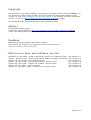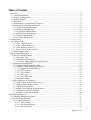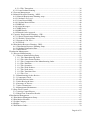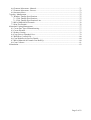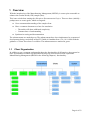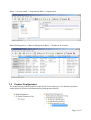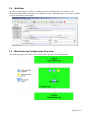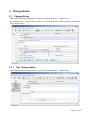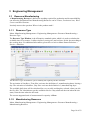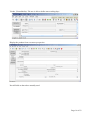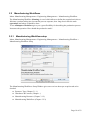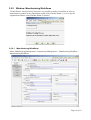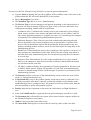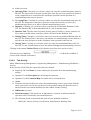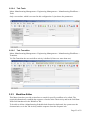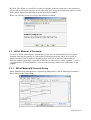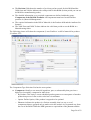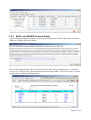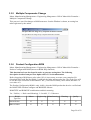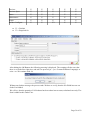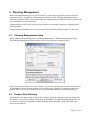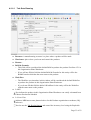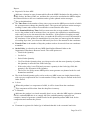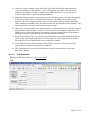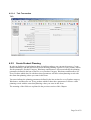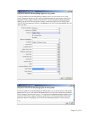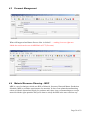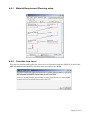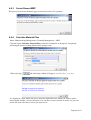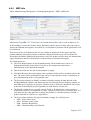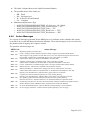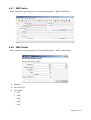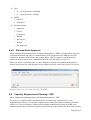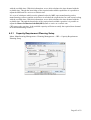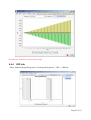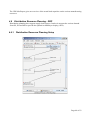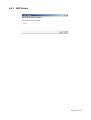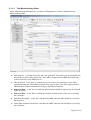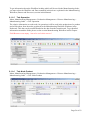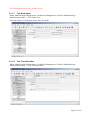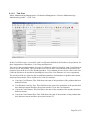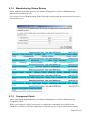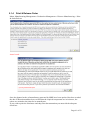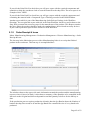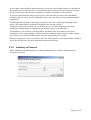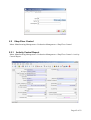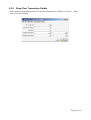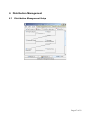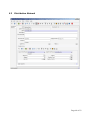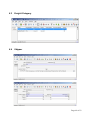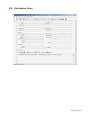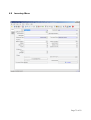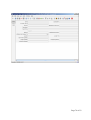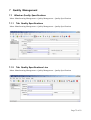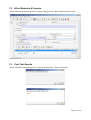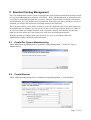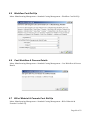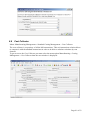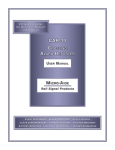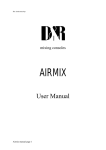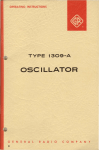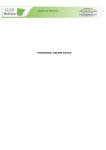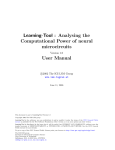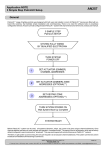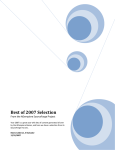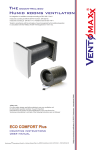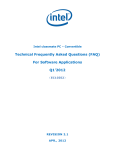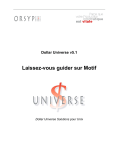Download ADempiere User Manual Part C Manufacturing
Transcript
ADempiere User Manual Part C Manufacturing Page 1 of 83 Copy r i gh t This docu ment is Copyright © 2 0 0 8 by its contributors a s listed in the section titled Authors. You can distribute it and/or m odify it under the terms of either the G NU General Public Licen se, version 2 or later (http://www.gnu.org/license s/gpl.html), or the Creative Co m mo n s Attribution License, version 3.0 (http://creativeco m mon s.org/license s/by/3.0/) or later. All trade marks within this g uide belon g to their legitimate owners. Au tho r s Heinz-Günter Siebert (Oscar) e-evolution - Miguel Jimenez - http://www.adempiere.com/wiki/index.php/Libero_Manual (other contributors will be added) Feedback M aintainer of this docu ment: Heinz-Günter Siebert Please direct any co m ments or su g ge stions about this docu ment to: ade mpiere @ siebert-edv-beratun g.de Pub l i c a t i on da te and s o f twa re ve r s i on Published: 4 th June, 2 0 0 8 - B a sed on Ade mpiere Version 3.5.1a Re vision 5 3 3 1 – D oc.Version 0.1 Update: 8 th June, 2 0 0 8. - Chapter Organisation added / Chapter renu mbering – D oc.Version 0.2 Update: 1 0 th June, 2 0 0 8. - S o me Enhance ments – D oc. Version 0.3 Update: 1 5 th June, 2 0 0 8. - S o me Enhance ments – Revision 5 4 2 7 – D oc. Version 0.6 Update: 2 9 th June, 2 0 0 8. - Chapter 4-9 updated – Re vision 5 5 0 9 – D oc. Version 0.7 Update: 2 8 th July, 2 0 0 8. - General update – D oc. Version 0.8 Update: 3 1 st D ece mbe r, 2 0 0 8. - Version 3.5.3a - Revision 7 9 6 7 – D oc. Version 0.9 Page 2 of 83 Table of Content 1 Overview..........................................................................................................................................6 1.1 Client Organization...................................................................................................................6 1.2 Product Configuration...............................................................................................................7 1.3 Product Sample.........................................................................................................................8 1.4 Workflow..................................................................................................................................9 1.5 Manufacturing Configuration Overview..................................................................................9 1.6 Manufacturing Management Process......................................................................................10 1.6.1 Engineering Management...............................................................................................10 1.6.2 Planning Management.....................................................................................................10 1.6.3 Production Management.................................................................................................10 1.6.4 Distribution Management...............................................................................................10 1.6.5 Quality Management.......................................................................................................10 1.6.6 Costing Management......................................................................................................10 2 Change Notice................................................................................................................................11 2.1 Change Notice.........................................................................................................................11 2.1.1 Tab: Change Notice.........................................................................................................11 2.1.2 Tab: Change Request.......................................................................................................12 2.1.3 Tab: Requests (source)....................................................................................................12 2.1.4 Tab: Fixed Change Requests ..........................................................................................13 2.2 BOM Change Notice..............................................................................................................13 3 Engineering Management...............................................................................................................14 3.1 Resource Manufacturing.........................................................................................................14 3.1.1 Resource Type.................................................................................................................14 3.1.2 Manufacturing Resource.................................................................................................14 3.1.3 Overview of the Manufacturing Resources....................................................................17 3.2 Manufacturing Workflows......................................................................................................18 3.2.1 Manufacturing Workflow setup......................................................................................18 3.2.2 Window: Manufacturing Workflows...............................................................................19 3.2.2.1 Manufacturing Workflows.......................................................................................19 3.2.2.2 Tab: Activity............................................................................................................21 3.2.2.3 Tab: Product.............................................................................................................22 3.2.2.4 Tab: Tools................................................................................................................23 3.2.2.5 Tab: Transition.........................................................................................................23 3.2.3 Workflow Editor..............................................................................................................23 3.3 Bill of Material & Formulas..................................................................................................24 3.3.1 Bill of Material & Formula Setup...................................................................................24 3.3.2 Bill of Materials & Formula............................................................................................25 3.3.3 BOM & Formula Info.....................................................................................................27 3.3.4 Multi Level BOM & Formula Detail .............................................................................28 3.3.5 Multiple Components Change........................................................................................29 3.3.6 Product Configuration BOM...........................................................................................29 4 Planning Management....................................................................................................................31 4.1 Planning Management Setup..................................................................................................31 4.2 Product Data Planning............................................................................................................31 4.2.1 Product Planning.............................................................................................................32 4.2.1.1 Tab: Product.............................................................................................................32 4.2.1.2 Tab: Data Planning..................................................................................................33 4.2.1.3 Tab: Replenish.........................................................................................................35 Page 3 of 83 4.2.1.4 Tab: Transaction .....................................................................................................36 4.2.2 Create Product Planning..................................................................................................36 4.3 Forecast Management.............................................................................................................38 4.4 Material Resource Planning – MRP.......................................................................................38 4.4.1 Material Requirement Planning setup.............................................................................39 4.4.2 Calculate Low Level.......................................................................................................39 4.4.3 Create Record MRP........................................................................................................40 4.4.4 Calculate Material Plan...................................................................................................40 4.4.5 MRP Info.........................................................................................................................41 4.4.6 Action Messages.............................................................................................................42 4.4.7 MRP Notice.....................................................................................................................43 4.4.8 MRP Details....................................................................................................................43 4.4.9 Planned Order Approval..................................................................................................44 4.5 Capacity Requirements Planning - CRP.................................................................................44 4.5.1 Capacity Requirement Planning Setup...........................................................................45 4.5.2 Calculate Capacity Plan..................................................................................................46 4.5.3 Resource Load View.......................................................................................................46 4.5.4 CRP Info..........................................................................................................................47 4.6 Distribution Resource Planning - DRP...................................................................................48 4.6.1 Distribution Resource Planning Setup............................................................................48 4.6.2 Calculate Distribution Plan.............................................................................................49 4.6.3 DRP Details.....................................................................................................................50 5 Production Management.................................................................................................................51 5.1 Discrete Manufacturing..........................................................................................................51 5.1.1 Discrete Manufacturing Setup .......................................................................................51 5.1.1.1 Tab: Manufacturing Order.......................................................................................52 5.1.1.2 Tab: Order Parent Product.......................................................................................54 5.1.1.3 Tab: Components of the Manufacturing Order.......................................................54 5.1.1.4 Tab: Workflow.........................................................................................................55 5.1.1.5 Tab: Operation.........................................................................................................56 5.1.1.6 Tab: Node Product...................................................................................................56 5.1.1.7 Tab: Node Asset.......................................................................................................57 5.1.1.8 Tab: Transition Next................................................................................................57 5.1.1.9 Tab: Cost..................................................................................................................58 5.1.2 Manufacturing Orders Review........................................................................................59 5.1.3 Component Check...........................................................................................................59 5.1.4 Print & Release Order.....................................................................................................61 5.1.5 Order Receipt & Issue.....................................................................................................62 5.1.6 Inventory in Process........................................................................................................63 5.1.7 Order Transactions..........................................................................................................64 5.1.8 Management Maintenance..............................................................................................64 5.2 Shop Floor Control.................................................................................................................65 5.2.1 Activity Control Report...................................................................................................65 5.2.2 Shop Floor Transaction Details.......................................................................................66 6 Distribution Management...............................................................................................................67 6.1 Distribution Management Setup.............................................................................................67 6.2 Distribution Network..............................................................................................................68 6.3 Freight Category.....................................................................................................................69 6.4 Shipper....................................................................................................................................69 6.5 Distribution Order...................................................................................................................70 Page 4 of 83 6.6 Generate Movement - Manual................................................................................................71 6.7 Generate Movement - Process................................................................................................72 6.8 Inventory Move.......................................................................................................................73 7 Quality Management.....................................................................................................................75 7.1 Window: Quality Specifications.............................................................................................75 7.1.1 Tab: Quality Specifications.............................................................................................75 7.1.2 Tab: Quality Specifications Line.....................................................................................75 7.2 Bill of Materials & Formula...................................................................................................76 7.3 Print Test Results....................................................................................................................76 8 Standard Costing Management.......................................................................................................77 8.1 Create Doc Type to Manufacturing.........................................................................................77 8.2 Create Element........................................................................................................................77 8.3 Product Costing.......................................................................................................................79 8.4 Copy Price to Standard Cost...................................................................................................79 8.5 Workflow Cost Roll-Up..........................................................................................................80 8.6 Cost Workflow & Process Details..........................................................................................80 8.7 Bill of Material & Formula Cost Roll-Up..............................................................................80 8.8 Cost Collector.........................................................................................................................81 9 Simulation.......................................................................................................................................83 Page 5 of 83 1 Overview With the introduction of the Manufacturing Management (MFGM), it seems quite reasonable to enhance the Garden World (GW) sample (blue). This issue raised when starting the ADempiere Documentation Project. There are three (initially – perhaps more to come) goals, which are targeted: ● Get a common understanding of the sample client ● Have a common document as a base for translation ● ○ The multis will show additional complexity ○ Common base of understanding Synchronize testing and documentation The enhancements are marked green. The enhancements have been implemented as a sponsored development during a workshop at BayCIX Gmbh in Landshut from 1.10.-10.10.2008 with the guidance of Victor Perez from e-evolution. The enhancements are marked in green. 1.1 Client Organization In addition to get a common understandig about the functionality of ADempiere, the proposal to have an production oriented org-chart the following org-chart will be used to explain the Manufacturing Management (MfGM in the following chapters) functionality . Page 6 of 83 Menu -> System Admin -> Organization Rules -> Organization Material Management -> Material Management Rules -> Warehouse & Locators 1.2 Product Configuration The manufactured products and their required bill of materials have to be defined as products within Material (Product) and Manufacturing Management (BOM). Page 7 of 83 1.3 Product Sample For manufactured products (to be sold), the products have to be defined as products (green) in Material Management first. In addition, all products to be used as parts of the manufactured product have to be defined as products in Material Management, too. Before the BOM products (green) have been for the workshop: An overview of the sample product „Fertilizer#70“ is shown in the figure below. This sample product will be described in detail later on. Page 8 of 83 1.4 Workflow In order to manufacture a product, workflow resources and workflows are required. The manufacturing workflow must have set „Workflow Type = Manufacturing“. A one step workflow process is defined for the sample. 1.5 Manufacturing Configuration Overview The following figure does show the „Fertilizer #70“ product to be manufactured. Page 9 of 83 1.6 Manufacturing Management Process The overall purpose of the Manufacturing Management process is the integration for engineering, planning, production and distribution of goods under the consideration of costing and quality aspects. The Manufacturing Management function of ADempiere (formerly known as libero) is available with ADempiere Version 3.5.x. 1.6.1 Engineering Management The purpose of Engineering Management is the definition (engineering) of manufacturing resources, products, workflows, and the bill of materials of parent products (BOMs). 1.6.2 Planning Management The purpose of Planning Management is the basis for planning material requirements, get an overview of required manufacturing resources and use the planning data as base for distribution management. 1.6.3 Production Management The purpose of Production Management is the setup of manufacturing orders in accordance with sales orders and forecasts under consideration of the just in time delivery of the required material. 1.6.4 Distribution Management The distribution of the manufactured product is achieved via Distribution Management. 1.6.5 Quality Management The purpose of Quality Management is to guarantuee the quality of manufactured products. Actually this is a very basic implementation. 1.6.6 Costing Management The purpose of Costing Management is the gathering of all costing, associated with the manufacturing of products, in order to verify the calculated prices. Page 10 of 83 2 Change Notice 2.1 Change Notice Menu: Manufacturing Management < Engineering Management < Change Notice The Change Notice is issued in the Change Notice field of Window: Bill of Materials & Formula Tab: Parent Product 2.1.1 Tab: Change Notice Menu: Manufacturing Management < Engineering Management < Change Notice Page 11 of 83 2.1.2 Tab: Change Request Menu: Manufacturing Management < Engineering Management < Change Notice 2.1.3 Tab: Requests (source) Menu: Manufacturing Management < Engineering Management < Change Notice Page 12 of 83 2.1.4 Tab: Fixed Change Requests Menu: Manufacturing Management < Engineering Management < Change Notice 2.2 BOM Change Notice Menu: Manufacturing Management < Engineering Management < BOM Change Notice Page 13 of 83 3 Engineering Management 3.1 Resource Manufacturing A Manufacturing Resource is defined as anything required for production and its unavailability can affect the Production Plan. Manufacturing Resources can be: Plants, Production lines, Work Centers and Work Stations. It mainly answers the question: Where is the product made? 3.1.1 Resource Type Menu: Manufacturing Management < Engineering Management < Resource Manufacturing < Resource Type The Resource Type Window is the ADempiere standard option which it is used to calculate the available time for a resource. It allows input of starting time and end time for the slot according to the working days. For additional information, please have a look at Menu:Partner Relations < Service < Resource The Resource Type field allows you to identify the capacity for this resource. The activation of checkbox „Time Slot“ activates the definition of „manufacturing hours“ during a day. The activation of cehckbox „Day Slot“ activates the definition of „manufacturing days“. The available daily time will be calculated for every weekly working day selected, when you tick the Day Slot. The calculation to get the available time for a day substracts the time when the slot starts, from the time when the slot ends. The current supported unit of measurement for capacity is Hour. 3.1.2 Manufacturing Resource Menu: Manufacturing Management < Engineering Management < Resource Manufacturing < Manufacturing Resource Page 14 of 83 The following fields are displayed to be set: Manufacturing Resource Type, Planning Horizon, Queuing Time and Waiting Time. In the Manufacturing Resource Type field you can select a Manufacturing Resource Type among Work station, Production Line, Work Center or Plant. Normally a group of work stations will be integrated into a work center, a group of work centers in a Production line and a group of production lines in a Plant. This relation is build in a hierarchy which is used to accumulate the required and available capacity since the lower to the upper hierarchies for each resource. The Queuing Time is the time a manufacturing order operation has to wait since it is moved to this operation until it starts to be worked. The Waiting Time is the time which normally a manufacturing order operation has to wait since it is finished until it is moved to the next operation or to the warehouse. Both, queue time and waiting time entered in the resource are used as default values for the nodes in the workflow. You can enter holidays, the planned cost etc. as you need, when you enter the following Menu: Partner Relations < Service < Resource Page 15 of 83 Via the „Unavailability“ Tab one is able to define non-working days. Display the product from a resource perspective. Not all fields on the tab are actually used. Page 16 of 83 There is the possibility to assign a pricelist to a resource. Not used at the moment. The Accounting Tab does show the actual assignments of accounts. 3.1.3 Overview of the Manufacturing Resources Overview of all defined Manufacturing resources Page 17 of 83 3.2 Manufacturing Workflows Menu: Manufacturing Management < Engineering Management < Manufacturing Workflow The Manufacturing Workflow (Routing) is a tool which allows to define the required activities to fabricate a product taking into account the process sequence, how long does it take the node (operation) and where it should be done. To use ADempiere Workflows gives you a great flexibility for describing the production process. It answers the question: How should the product be made? 3.2.1 Manufacturing Workflow setup Menu: Manufacturing Management < Engineering Management < Manufacturing Workflow < Manufacturing Workflow Setup The Manufacturing Workflows Setup Window gives an overview about pre-requisit tasks to be checked. ● Resource Type (Chapter 3.1.1) ● Warehouse & Locators (Chapter ...) ● Manufacturing Resource (Chapter 3.1.2) ● Manufacturing Workflows (Chapter 3.2.2) Page 18 of 83 3.2.2 Window: Manufacturing Workflows Via the Window: Manufacturing Workflows it is possible to define a workflow in order to manufacture a product in any organization of the client (Garden World / *) or in a specific organization within a client (Garden World / Fertilizer). 3.2.2.1 Manufacturing Workflows Menu: Manufacturing Management < Engineering Management < Manufacturing Workflow < Manufacturing Workflows Page 19 of 83 You must use the Tab: Manufacturing Workflows to enter the general information, ● Type the Name to identify this specific workflow. If the workflow name is the same as the product name this WF will be the default WF for the product. ● Enter a Description if you wish. ● The Workflow Type has to be set to „Manufacturing“. ● The Process Type is selected among several options depending on the characteristics of the process you want to manage. The Process Type is only a reference and has the next valid options according with the APICS classification: ○ Continuous Flow: Continuous flow usually refers to the production or processing of fluids, wastes, powders, basic metals, and other bulk items. An oil refinery crude oil into various petroleum products or a pipeline for water, oil, or natural gas are examples of continuous flow manufacturing and distribution processes. ○ Dedicated Repetitive Flow: Discrete parts such as shafts and connecting rods and discrete assemblies such as microcomputers may be produced by a repetitive flow process. The term dedicated implies that the production facility produces only one product, including product variances (such as color) that require no setup delay in the manufacturing process. ○ Batch Flow: Is functionally the same as the continuous or the repetitive, except two or more products are manufactured in the same facility. Because of long setup times in the batch flow shop, manufacturing runs for each product typically last several hours or several days. ○ Repetitive Flow Mixed Model: It is also used to manufacture two or more models. However, the changeover time between models is minimal, and the different models are intermixed on the same line. ○ Job Shop: is characterized by the organization of similar equipment by function (such as milled, drilled, turned, forging, and assembly). As jobs flow from manufacturing resource to manufacturing resource a different type of operation is performed in each manufacturing resource. ● The Resource field is a reference of the manufacturing resource where the work will be made (i.e. Packing Production Line). ● In Qty Batch Size you give the product quantity witch can be done by each batch. If we are going to produce more than 1 batch the system will schedule several batches in the manufacturing resource (production line), the quantity of each one will be taken from the pack size quantity to get the MO quantity required. ● Priority indicates how important is this entity, the valid entries are Hight, Medium or Low. ● In the field Valid From-To is registered the time period during the workflow is valid. ● The Document No is allocated by the system and it comes from the sequence defined in the Document Sequence menu option. ● Author is the person that created the record. ● The Start Node (Packing Process) shows the first activity (node) of the work flow. Page 20 of 83 ● Cost is not used. ● Queueing Time: Currently is a reference where you enter the accumulated queue time for this WF. The Queue time is the time usually taken since the previous operation is finished, or the components were issued from the warehouse, until the current operation in a manufacturing order starts its process. ● The Setup Time: Currently is a reference where you enter the accumulated Setup time for this WF. The Setup time is the time required to execute the necessary activities in a manufacturing resource to be able to start the manufacturing process. ● Duration: Currently it is a reference where you enter the accumulated Duration for this WF. The Duration WF is the normal duration of a job, in duration units. ● Duration Unit: The time unit of measure for this group of fields (e.g. hours, minutes etc). Every time recorded in this work flow will be referenced at this Duration Unit. ● Waiting Time: Currently is a reference where you enter the accumulated Waiting time for this WF. The Waiting Time is the time a job remains at a manufacturing resource until it is moved to the next operation or to the warehouse it the operation is the last one. ● Moving Time: Currently is a reference where you enter the accumulated Move time for this WF. It is the estimated time to move the material thought the manufacturing resources. Clicking on the button Validate Work verifies that the work flow does not have errors. After the process validation has finished it shows the message correct (OK) if the workflow is correct (with a limited verification). 3.2.2.2 Tab: Activity Menu: Manufacturing Management < Engineering Management < Manufacturing Workflows < Activity In the Activity (Node) Tab, the required activities are defined ● Required: The field Name is used to identify the operations from the manufacturing routing. ● Optional: Use the Description for describing the operation. ● Optional: Use the Comment/Help for further advice to help the user. ● Active ● From the selection list Resource select the manufacturing resource (previously defined) where you want to execute the operation. For the product costing, the Resource rate is taken from the cost element introduced in the window Product Costing. ● IsMilestone: not used ● IsSubcontracting: if the check box Is Subcontract is selected, it indicates that this operation will be executed by an external Resource. ● The following fields are described and used as in the standard workflows: ○ Valid from, Valid to, Priority, Join Element, Split Element, Working Time Page 21 of 83 ● The following fields are described in the previous chapter: ○ ● 3.2.2.3 Working Time, Cost, Queuing Time, Setup Time, Duration, Duration Limit, Waiting Time, Moving time Units Cycles define Tab: Product Menu: Manufacturing Management < Engineering Management < Manufacturing Workflows < Product Within the Tab:Product it is possible to define manufacturing sequences for critical processes like in the chemical industry.. Page 22 of 83 3.2.2.4 Tab: Tools Menu: Manufacturing Management < Engineering Management < Manufacturing Workflows < Tools Only a screenshot, which is not used in this configuration. It just shows the parameters. 3.2.2.5 Tab: Transition Menu: Manufacturing Management < Engineering Management < Manufacturing Workflows < Transition Via Tab:Transition the next workflow activity is defined (if there are more than one). 3.2.3 Workflow Editor This Menu item does provide an interface to search for specific workflow to be edited. The required information to establish the sequence of nodes in the Tab:Activity and in the field Start Node field introduced in the Workflow Tab. To be able to define a Manufacturing Schedule both forward or backward, the system uses the characteristics set in the Tab:Activity and the sequence from the Sequence tab. Page 23 of 83 By Work Flow Editor it is possible to visualize in graphic mode the operations of the production process and its execution sequence. At the same time you can see the information registered in the fields: Name, Description and Help from the Work Flow window. When you select the zoom icon you get the Workflow window. 3.3 Bill of Material & Formulas It is a list of all the subassemblies, intermediates, parts and raw material that go into a parent assembly showing the quantity of each required to make an assembly. There are a variety of display formats for bill of material, including single level bill of material, indented bill of material, modular (planning), costed bill of material, etc. May also be called “formula,”, “recipe”, “ingredients list” in certain industries. It answers the question, what are the components of the product? 3.3.1 Bill of Material & Formula Setup Menu: Manufacturing Management < Engineering Mangement < Bill of Material & Formulas < Bill of Material & Formula Setup Page 24 of 83 3.3.2 Bill of Materials & Formula Menu: Manufacturing Management < Engineering Mangement < Bill of Material & Formulas < Bill of Materials & Formula In the Bills of Material Tab the following fields are required to identify in a specific way the bills of Material: Client, Organization, Search Key and Name. Additionally with the Engineering Change Document number you can track the modifications made to the BOM. The sequence of the ECD is allocated by the system using the Sequence entered for this Document Type. Initially, create a BOM Product within Material Management < Material Management Rules < Product. This is achieved, selecting the BOM checkbox. This Product definition is required, like the example of „Fertilizer #70“. Don't forget to run BOM Verify, after all data in the required tabs within Window:Product have been entered. This process will set the checkbox verified. The following example of Fertilizer #70 is used to explain the dependancies: In Tab:Parent Product (Bill of Material) the following fields are required: ● Client, Organization, and Name to identify in a unique way the bill of material and the Engineering Change Document Number used to track the modification. ● Product: Fertilizer # 70, which will set the Search Key, too. ● UOM: The manufacturing Unit of Measure is introduced and will be taken into account for the quantities entered for the components. ● BOM Type: Set to „Make-to-order“ ● BOM Use: Manufacturing Page 25 of 83 ● The Revision field shows the number of revision you have made for this BOM and the Valid from and Valid to indicates the valid period for this BOM (In that period you can use de BOM in a manufacturing order). ● The detailed information every required component are defined within the group: Components of the BOM & Formula. All components must have been defined as products in „Material Management“. ● The required information in the Bill of Materials is the Product child and the Attribute Set Instance. ● The Valid From and Valid To dates indicate the valid time period to use the BOM in a Manufacturing Order. The following picture will show the component „Lawn Fertilizer“ as bill of material for product „Fertilizer #70“. The Component Type Selection List has the next options: ● Component: identify a raw material, ingredient, part, or subassembly that goes into a higher level assembly, compound or other item. ○ By Product: This entity is a non scheduled product gotten as a consequence of another production process. It has a sales value but it is minimum. ○ Option: Define Option, if the product is supposd to be optional. ○ Phantom: indicates the product is a fictious assembly, that is to say, a set of components that are grouped only to make easier the analysis in a separated way from the rest of the BOM. When the MRP generates a requirement of the phantom and the Page 26 of 83 projected on hand is not available, the process goes to the lower level and start a new MRP cycle but does not create Planned Orders for the phantom product. ○ Packing: This product will not be taken into account to calculate the total quantity of components when the IsQtyPercentage check box is ticked. ○ Planning: The parent product will be used for the planning process of the different options of similar products. (e.g. 30 % bread with fiber and 70 % bread without fiber) ○ Tools:The product is a tool which is going to be used in a production operation. ○ Variant: Define Variant for Product Configure BOM ● IsQtyPercentage: means you need to introduce the quantity of the componenet as a percentage of all the components. If you do not click the IsQtyPercentage checkbox then you need to introduce in the Qty field the quantity of the component to produce a unit of measure of the parent product. ● IsCritical checkbox: if selected, a manufacturing order will not be released to the shop floor if this component is not on hand. ● Quantity Assay: enter a percentage of components that will be used to make a test. ● Scrap: is introduced as a component percentage factor that is expected not to be useful as a part of the parent production. ● Issue Method: permits you to select between Issue or Backflush. ○ If you choose issue you need two steps, first you issue the components from the warehouse and after production you need a second warehouse movement of receiving the finished product into the warehouse. ○ If you choose backflush in one single movement you receive the finished product in the warehouse and automatically you issue the components required from the warehouse. ● Backflush Group: is used in order to group components that you want to issue together in a Backflush process. ● Lead Time: offset is the number of days after you start to produce the finished product when you need this component. 3.3.3 BOM & Formula Info Menu: Manufacturing Management < Engineering Mangement < Bill of Material & Formulas < BOM & Formula Info The BOM & Formula Review option menu shows in two different panels the parent-component relationship for the product entered in the Product field. You need to introduce the parent product you want to see its components then click the OK button, next drag the left margin of the panel to the right and you will have the two panels. When you need to consult an implosion, click the implosion check box and enter the component you wish to consult and tick the Implosion check box. The left panel shows the BOM hierarchies in a tree form. The right panel shows the information connected with the BOM for every product in it. To get more information around the meaning of the fields please refer to the upper section of this Chapter. Page 27 of 83 3.3.4 Multi Level BOM & Formula Detail Menu: Manufacturing Management < Engineering Management < Bill of Material & Formulas < Multi Level BOM & Formula Detail The levels displayed in the first row of this process is the result of running process „Calculate Low Level“ as part of the „Material Requirement Planning (MRP)“. The levels will be set in the product table of „Material Management“. Page 28 of 83 3.3.5 Multiple Components Change Menu: Manufacturing Management < Engineering Mangement < Bill of Material & Formulas < Multiple Components Change This process is used for changes to BOM structures. Just the Window is shown, no testing has taken right now by the author. 3.3.6 Product Configuration BOM Menu: Manufacturing Management < Engineering Mangement < Bill of Material & Formulas < Product Configuration BOM (known as BOM Drop function) This function has been developed in order to generate testing data. The following description is taken from previous alpha release 3.5.1a documentation. Before dropping a BOM into a sales order (SO), it is necessary to create a non-complete SO (Standard Order with DocNo:50000_0) with just the Order and no order-line. The Order Line will be set due to the execution of this function. The _0 for DocNo 50000_0 does mean, that there i a cost value of 0. The Product Configuration BOM is only visible, when the BOM product has been be verified and the BOMTYPE=ProductConfigure and BOMUSE=Master. BOMTYPE and BOMUSE combinations and their meaning. Vn = Valid n (--> Rule n and Meaning), I = Invalid , U = Unknown BOM Type/Use Master Engineering Manufacturing Planning Quality Current Active V1 U U U U Make to Order U U U U U Page 29 of 83 Previous U U U U U Previous Spare U U U U U Future U U U U U Maintenance U U U U U Repair U U U U U Product Configure U U V2 U U ● V1 = Default ● V2 = Required for After hitting the OK Button, the following warning is displayed. The warning tells the user, that there is no OrderLine right now, and ask if to proceed (ja = yes / German Windows Language) or nein = no. We continue with JA. Without any further message the process ends. We have to verify, that the SO 50000 has now an Order Line added. We will see, that the quantity of 10 Products has been taken into account, calculated correctly. The Sum is added to this Order Line. Page 30 of 83 4 Planning Management Before the manufacturing process will be started, it is necessary to plan all activities which are required to deliver all required components and material in time. Planning Management does answer the question: What is the optimal input for manufacturing to fullfil sales orders in time and keep warehouse costs at a minimum. Another subject to take into account are the production costs and the capacity of shipping good quality products. Using Production Planning answers the question: When and How Many products we must get? 4.1 Planning Management Setup Menu: Manufacturing Management < Planning Management < Planning Management Setup The Planning Management Setup provides an overview about the required actions. Before the production processes can be started, it is necessary to plan the activities which must be accomplished to assure that the products are available at the right time, in ordered quantity and quality. This is necessary in order to keep cost at a minimum and keep manufacturing going. 4.2 Product Data Planning Additionally to the data loaded in the Product window, where the characteristics of each product are defined, you enter the product information in the Window: Product Planning which will serve as a base to execute the algorithms of Material Requirement Planning, along with PMP, open orders and inventories. Page 31 of 83 Menu: Manufacturing Management < Planning Management < Product Data Planning < Product Planning. 4.2.1 Product Planning Menu: Manufacturing Management < Planning Management < Product Data Planning < Product Planning. In the Window:Product Planning one has to select the product for the planning process. In our sample case Fertilizer #70. 4.2.1.1 Tab: Product In the Tab: Product the product information of the MProduct is displayed, but with other Tabs as in Material Management. In the subordinate tabs, planning data is inherited from the master tab. Page 32 of 83 4.2.1.2 Tab: Data Planning ● Resource: A manufacturing resource is a place where a product will be made. ● Warehouse: place where you locate and control the products ● Planner: .. ● BOM & Formula: ● ● ○ This field will be considered the default BOM to produce the product Fertilizer #70 in this Organization-Plant-Warehouse. ○ If one will not fill this field the default BOM & Formula for this entity will be the BOM/Formula which has the same name as the product. WorkFlow: ○ The Workflow you introduce in this window will be considered the default Workflow to produce the product in this Organization-Plant-Warehouse. ○ If you do not fill this field the defaul t Workflow for the entity will be the Workflow with the same name as the product. Is MPS You indicate the product in this Organization-Plant-Warehouse can satisfy a demand from the Master Production Schedule ● Is Create Plan indicates MRP must create planned orders for this Product-organization-warehouse (HQWarehouse) Need to use the Tab: Replenishment and control the inventory level using the Replenish Page 33 of 83 Report. ● Required Calculate MRP Indicates a change in some element which affect the MRP Calculation for this product, i.e BOM, Orders, Inventory, PMP, etc. and therefore you need to recalculate the MRP to adjust the Planned Orders to the new conditions and to get the updated action messages. No recalculation done. ● The Time Fence is the number of days since you execute the MRP process inside of which the system must not change the planned orders. The system will generate action messages warning if some order needs to be modified or created into the time fence . ● In the Promised Delivery Time field you must enter the average number of days to receive the product in the warehouse since you approve the requisition or manufacturing order until you receive the material in the warehouse . If the product is bought you must register the calendar days required since you make the PO until you receive the material in the warehouse. If the product is manufactured in your plant you must register the number of working days since you release the MO until you receive the material in the warehouse. ● Transfer Time is the number of days the product needs to be moved from one warehouse to another. ● Order Policy is referred to the way MRP should adjust Planned Order to the Organization-Warehouse-Resource needs. The valid options are: ○ Fixed Order Quantity ○ Lot for Lot ○ Period Order Quantity ○ Use Fixed Order Quantity when you always need to ask the same Quantity of product, this Quantity is entered in the field Order Qty. ○ If the order policy is not FOQ and you enter a quantity in the Order Qty field, this quantity is the Economic Order Quantity. ○ The Lot for Lot Policy means MRP process must generate one planned order for each demand not satisfied. ● The Order Period Quantity policy refers to the way MRP create one single planned order with every net requirements for a certain number of days. this days are entered in the field Order Period. ● Is Issue When this product is a component of a MO, it will be issued from the warehouse. This component will be taken from the shop floor inventory. ● Is Phantom Indicates the product is a virtual assembly, that is to say when the MRP require a phantom and it is on hand MRP take it as a supply but if the on hand quantity required is not complete, instead of generate a planned order for this phantom product MRP look for the components and continue the process ? ● If amount is registered in Order Qty is indicated that this is the economic batch size. Page 34 of 83 ● When you enter a quantity in the Order Pack Qty field, the Planned orders should be created in multiples of this quantity. , this is useful when the vendor only sells fixed quantities of products or when by effects of the MRP calculation you get fraction of products which must be gotten in integer quantities. ● Minimum Order Quantity is used when the orders should be done at least for this quantity because of vendor policies or fabrication limitations. The MRP process will use this quantity when the calculated planned order is for a smaller quantity than the Minimum Order Quantity then MRP creates the planned order for the Minimum Order Quantity. The system generates a message warning this quantity change. ● Order max is the maximum order quantity and it is used when the orders should be done at the maximum for this quantity because of vendor policies or warehouse limitations. The MRP process will use the quantity calculated to create the planned order but generates a message warning the quantity is greater than the maximum quantity. ● In the field Working Time you enter the accumulated time (using the Promising Delivery Time) in the critical path of the BOM for this product. It is the required time to produce the product as if you would not have any component on hand. ● In the Yield field enter the percentage of the product you expect will satisfy the QA specifications vs the total quantity to be produced. ● The remaining tabs are part of the ADempiere Product window please refer to the Reference Manual. 4.2.1.3 Tab: Replenish Depends on Tab:Data Planning - Is create Plan TBD. Page 35 of 83 4.2.1.4 Tab: Transaction TBD. 4.2.2 Create Product Planning In order to facilitate to load planning data of similiar products, one can run teh process „Create Product Planning“ and this process will create the data planning register for every product, which fits the parameters: Product Category, Warehouse and Resource. One must indicate the planning parameters defined in the last section for every Product Category, Warehouse and Resource Set. Every Product which does fit with these three parameters will hava a data planning record with the same data planning values you enter in this form. You must indicate the planning parameters defined in the last section for every Product category, Warehouse, and Resource set. Every product which fit these three parameters will have a data planning record with the same data planning values you enter in this form. The meaning of the fields are explained in the previous section of this Chapter. Page 36 of 83 Page 37 of 83 4.3 Forecast Management What will happen when Button Process Now is clicked ? --- nothing I can see right now. I think the result can be seen in MRP Info as FCT (Forecast). 4.4 Material Resource Planning – MRP MRP is a set of techniques which uses Bills of Material, Inventory Data and Master Production Schedule (MPS) to calculate requirements for materials. It does create planned manufacturing orders to balance demand and supply for products and it does issue recommendations to receipt material with the right quantities and just in time to satisfy the MPS in the most efficient way. Page 38 of 83 4.4.1 Material Requirement Planning setup 4.4.2 Calculate Low Level This process calculate and register the lowest level of a product inside any BOM. It is used in the MRP calculations and should be executed when you enter a new BOM. Page 39 of 83 4.4.3 Create Record MRP This process recreate the demand, approved and open orders for a product. 4.4.4 Calculate Material Plan Menu: Manufacturing Management < Planning Management < MRP Click the option Calculate Material Plan to start the calculation. A dialog box is displayed informing the process of data global load is going to start. When selecting the following window will appear. Actually there is no plan. It is displayed a form which ask you to enter the Organization for which you wish to make a material plan and the version of this plan. You can have several versions in such a way you can decide the most convenient version you want to use. Page 40 of 83 4.4.5 MRP Info Menu: Manufacturing Management < Planning Management < MRP < MRP Info PatioSet has TypeMRP = FCT (Forecast). On Lookup Record the result is seen in chapter 4.2.4. In the heading you enter the Product, Plant, Warehouse and the period of time when you want to inquiry the demands and supplies. As usually if you left blank a parameter all the possibilities will be considered. Then you press the refresh button and two sets of data are displayed: In the upper panel the product planning data and the product on hand are displayed. In the lower one are shown the information around the Manufacturing Resource where the product will be made, the demand and supply Warehouse and the information for both documents of demand and supply. The fields shown are: ● The Gross Requirements are the Demand quantity. The demand source can be an Independent demand (Sales Order, Forecast) or the components required for a manufacturing order (dependent demand). ● Date Promised is the due date for the demand or supply. ● Scheduled Receipts shows the supply orders quantities which will be receipted with its due date. The source of the scheduled receipts can be an open purchase order, a requisition, an open manufacturing order or any planned order. ● The Projected Quantity On Hand is calculated from the starting on hand showed in the heading adding the supplies and subtraction the Gross Requirements. Negative quantity on hand indicates is necessary to generate a planned order to satisfy the demand in such a way at the end of the MPS the projected quantity on hand must be at least zero. ● The Details column has two possible entries, D and S. D indicates the order generates a demand (the product is a component of a MO, a product of a SO line or a forecast line). A S code indicates the order generates a supply (the product is a finished product of a MO, a product included in a PO line or a requisition). ● The Type column indicates the type of demand or supply, the valid types are: ○ SOO – Sales Order, Open ○ POO – Purchase Order, Open ○ POR – Purchase Requisition ○ MOP – Manufacturing Order Planned Page 41 of 83 ● The Order Column shows us the Order Document Number ● The possible States of the Order are: DR – Draft ○ NA – Not Approved ○ IP – In Process (Firm Planned) ○ CO – Complete Manufacturing Resource-Type ○ ● ○ ○ ○ ○ ○ 4.4.6 MANUFACTURINGRESOURCETYPE_AD_Reference_ID=50008; MANUFACTURINGRESOURCETYPE_ProductionLine = "PL"; MANUFACTURINGRESOURCETYPE_Plant = "PT"; MANUFACTURINGRESOURCETYPE_WorkCenter = "WC"; MANUFACTURINGRESOURCETYPE_WorkStation = "WS"; Action Messages It is a group of messages generated for the MRP process. It indicates to the scheduler the actions he needs to do to reach the Master Production Schedule. The action messages are set as notices for the planner when he sign up the Compiere session. The possible action messages are: MRP Code MRP - 001 MRP - 020 MRP - 030 MRP - 040 MRP - 050 MRP - 060 MRP - 070 MRP - 080 MRP - 090 MRP - 100 MRP - 110 MRP - 120 Action Message Beginning Quantity Less Than Zero. Create - A Supply Order should be created to satisfy a negative projected on hand balance. This message is only generate if Create Plan is No or if a new requirement appears the time fence. De Expedite - Indicates that a scheduled supply order is due before it is needed and should be delayed, or demand rescheduled to an earlier date. Expedite - Indicates that a scheduled supply order is due after is needed and should be rescheduled to an earlier date, or demand rescheduled to a later date. Cancel - Indicate that a scheduled supply order is no longer needed and should be deleted. Release Due For - Indicate that a schedule order should be released. Release Past Due For - Indicate that a supply order was not released when it was due, and should be either released or expedited now, or the demand rescheduled for a later date. Quantity Less than Minimum - Indicates that a supply order was created for a quantity less than the minimum quantity set in the product planning Quantity Less than Maximum - Indicates that a supply order was created for a quantity for a quantity greater than than maximum quantity set in the product planning Past Due Time Fence - Indicates that there is an unsatisfied material requirement inside the planning time fence for this item. You should either manually schedule and expedite orders to fill this demand or delay fulfillment of the requirement that created the demand. No exists Demand Warehouse - indicates that the product planning is not set Demand No exist supply warehouse - indicates that the product planning is not set supply Page 42 of 83 4.4.7 MRP Notice Menu: Manufacturing Management < Planning Management < MRP < MRP Notice 4.4.8 MRP Details Menu: Manufacturing Management < Planning Management < MRP < MRP Details ● DateStart ● Date Promised ● Type MRP ○ FCT ○ MOP ○ POO ○ POR ○ SOO Page 43 of 83 ● ● ● 4.4.9 Type ○ D – Order generates a Demand ○ S – Order generates a Supply isMPS ○ checked ○ unchecked Document Status ○ Approved ○ Closed ○ Completed ○ Drafted ○ In Progress ○ Invalid ○ Not Approved Planned Order Approval Menu: Manufacturing Management < Planning Management < MRP < Planned Order Approval A planned manufacturing order is a manufacturing order suggested by the MRP process and contains its quantity and its release and promise dates. when you approve a manufacturing planned order you convert it in a manufacturing order with the status of In Process. When you approve a planned order you are telling the system that the manufacturing order is ready to start its process with the approval you change the order status from Draft to In Process. Actually there is an error when press the OK button. 4.5 Capacity Requirements Planning - CRP Menu: Manufacturing Management < Planning Management < CRP The process of Capacity Plan Calculation allows us to know the available time in each manufacturing resource, as well as the required time to satisfy the Master Production Schedule (MPS). It is a set of techniques which uses the planned manufacturing orders by MRP, open manufacturing resources and the workflows to calculate the required time for each resource along Page 44 of 83 with the available time. With this information, we are able to balance the time demand with the available time. Though the knowledge of the required and available capabilities it is possible to adjust the MPS until we arrive at a realistic time. It is a set of techniques which uses the planned orders by MRP, open manufacturing orders, manufacturing resources and the work-flows to calculate the required time for each resource along with the available time. With this information, we are able to balance the time demand with the available time. Through the knowledge of the required and available capacities it is possible to adjust the Master Production Schedule(MPS) until we arrive at a realistic one. CRP answers the question: Is the available capacity sufficient to satisfy the required time demand at each manufacturing resource? 4.5.1 Capacity Requirement Planning Setup Menu: Manufacturing Management < Planning Management < CRP < Capacity Requirement Planning Setup Page 45 of 83 4.5.2 Calculate Capacity Plan Menu: Manufacturing Management < Planning Management < CRP < Calculate Capacity Plan The process of Capacity Plan Calculation allows us to know the available time in each manufacturing resource, as well as the required time to satisfy the Master Production Schedule. 4.5.3 Resource Load View Menu: Manufacturing Management < Planning Management < CRP < Resource Load View It shows graphically of the required and available time for each manufacturing resource. ● The required parameters to get the Resource Load View are: ○ the resource you want to analyze and the date at the beginning of the month you wish to analyze. ○ Next click the OK button and you will see the daily available capacity at the selected resource. The bar of the graph shows the required capacity, the available capacity and the difference between them. ○ The accumulated times from other periods are not considered for these calculations. Page 46 of 83 The Resource Load View result Looks strange. 4.5.4 CRP Info Menu: Manufacturing Management < Planning Management < CRP < CRP Info Page 47 of 83 The CRP Info Report gives an overview of the actual load capacities on the various manufacturing resources. 4.6 Distribution Resource Planning - DRP Distribution planning does support supply chain aspects. It takes in account the various demand from SO, PO and MO to provide the optimal availability to deploy (ATD). 4.6.1 Distribution Resource Planning Setup Page 48 of 83 4.6.2 Calculate Distribution Plan And as a result Page 49 of 83 4.6.3 DRP Details Page 50 of 83 5 Production Management Once the production planning process has been executed, the production control process let us to check the execution activities in order to be sure we can reach the material plan. Each time you need to release an order you need to be sure the components are complete in the warehouse, this can be obtained tracking the release and due dates for every component, this is easy to get using the shortage reports and from this module. This module mainly answer the question: What do I need to do to accomplish the MPS? ...and if you are in trouble and you can not cover the MPS as you had planned, this module gives you information to decrease the effect on the costs and on the customer service. 5.1 5.1.1 Discrete Manufacturing Discrete Manufacturing Setup Menu: Manufacturing Management < Production Management < Discrete Manufacturing < Discrete Manufacturing Setup Manufacturing Order Menu: Manufacturing Management < Production Management < Discrete Manufacturing < Manufacturing Order The Manufacturing Order is a document or schedule identity conveying authority for the manufacture of specified products in specified quantities. Page 51 of 83 5.1.1.1 Tab: Manufacturing Order Menu: Manufacturing Management < Production Management < Discrete Manufacturing < Manufacturing Order ● Date Ordered – is the date when the order was generated. If the MO is created manually the default date ordered is the system date. If the MO was generated by MRP the default date ordered is the day of the MRP process. ● Date Promised – Is the date we commit to give the order to the warehouse. If the MO is created manually the default date promised is the system date. If the MO wasgenerated by MRP this date is filled automatically using its algorithm calculation. ● Approval Date – Is the date on which the planned order should be approved to be released to the shop floor. ● Delivered Date – Is the Date on which the finished material of this order was received by the warehouse. ● Start Date Scheduled – Is the date, scheduled by MRP, when the MO should be released to the shop floor. ● Finish Date Scheduled Is the date, scheduled by MRP, when the MO should be received by the warehouse. Page 52 of 83 ● Start Date – It is the date when the first manufacturing order movement is reported, this movement can be an inventory or labor movement. ● Finish Date - It is the date when the last manufacturing order movement is reported, It is the closing order date. ● Before Float – It will be used in future releases in order to balance the resource loading. ● After Float – It will be used in future releases in order to balance the resource loading. ● In the Quantities group of fields you can see the next fields: ○ The product Quantity to be fabricated and the Unit of Measure of this quantity. ○ The Qty Batchs is the number of batches you are going to do to fabricate all theproduct in the order. ○ The Qty. Batch Size is the quantity of product to be made in each batch. ● In the Yield field you can see the Product Yield defined as the the product quantity which fit the quality specifications divided by thetotal order quantity. ● Delivered Quantity is a read only field which contains the quantity delivered to the warehouse up to date. ● The Rejected Quantity is the quantity of product out of quality specifications reported to the manufacturing order. When Quality assurance take a decision around the rejected product, this product will have to be later reworked or sent to scrap. When you report Scrap Quantity, this will be added to the scrap quantity for the manufacturing order. ● Qty Scrap is the quantity of material out of specifications and of such characteristics that rework is impractical. ● Project and Campaign refer to the standard Compiere dimensions. ● The data contained in the Status group of fields have the normal use of Adempiere. ● The BOM & Formula used in the Manufacturing Order are taken from the Product Planning data window. ● BOM and Workflows used by the manufacturing orders are taken from the Product Data Planning.The information relative to every component that will be used in the manufacture of the finished product is taken from the Bill of Materials. This information is contained in the Order BOM/Formula tab. The information relative to every component that will be used in the manufacture of the finished product is taken from the Bill of Materials. This information is contained in the Order BOM/Formula tab. To get more information around the BOM heading data used in the MO you use the Order BOM/Formula tab. The data contained in this tab is explained in the section BOM/Formula in this Chapter. The information around every component which will be used in the finished product fabrication are taken from the BOM lines. You can find this information in the Order BOM/Formula Lines tab. Page 53 of 83 5.1.1.2 Tab: Order Parent Product Menu: Manufacturing Management < Production Management < Discrete Manufacturing < Manufacturing Order --> Tab: Order Parent Product Questions to be answered: ● Are BOMUSE and BOMTYPE set correctly ? ● What is the meaning of PP_Order_BOM_ID and the Copy_From button ? 5.1.1.3 Tab: Components of the Manufacturing Order Menu: Manufacturing Management < Production Management < Discrete Manufacturing < Manufacturing Order --> Tab: Components of The Manufacturing Order Overview in grid display mode: Page 54 of 83 Display single record: 5.1.1.4 Tab: Workflow Menu: Manufacturing Management < Production Management < Discrete Manufacturing < Manufacturing Order --> Tab: Workflow Workflow is created during Engineering Management. This is just copied in. There are no updatable fields. So refer to the previous chapter (workflow ?). Page 55 of 83 To get information about the Workflow heading which will be used in the Manufacturing Order, you must select the Workflow tab. Data contained in this tab are explained in the Manufacturing Workflow (Routes and Processes) section in this Manual. 5.1.1.5 Tab: Operation Menu: Manufacturing Management < Production Management < Discrete Manufacturing < Manufacturing Order --> Tab: Operation The relative information to each node (Or operations) will be used in the production of a product and will be taken from the nodes registered in the Manufacturing Workflow Windows in the Nodes tab. This data can be modified and also the data from the transition tab. To get detailed information around the fields please see the section Manufacturing Workflow in this Chapter. Field Resource was empty – has to be set. Is this correct ? 5.1.1.6 Tab: Node Product Menu: Manufacturing Management < Production Management < Discrete Manufacturing < Manufacturing Order --> Tab: Node Product Page 56 of 83 The field Product was not set. Is that correct ? 5.1.1.7 Tab: Node Asset Menu: Manufacturing Management < Production Management < Discrete Manufacturing < Manufacturing Order --> Tab: Node Asset Not used right now. Displayed, just to show the fields. 5.1.1.8 Tab: Transition Next Menu: Manufacturing Management < Production Management < Discrete Manufacturing < Manufacturing Order --> Tab: Transition Next Page 57 of 83 5.1.1.9 Tab: Cost Menu: Manufacturing Management < Production Management < Discrete Manufacturing < Manufacturing Order --> Tab: Cost In the Cost Tab we have a record for each Cost Element defined in the Product to be produced, for these Organization, Warehouse, Cost Group and Resource. You can see the standard amounts for each Cost Element at this level and for each Cost Element at lower level for the product. The cost at this level refers to the Cost Elements of the product to be produced (just at the level of the finished product). Cost elements at lower levels refers to the cost of the the product to be produced (including the cost of the Cost Elements of every component). The last four fields are related to the accumulated quantities and amounts for product movements and posted movements. These fields are for each cost element: ● Cum Qty Cost Element: This field shows the sum of the quantities of the product that have had movements. ● Cost Element Cum Qty Post: This field shows the sum of the quantities of the product that have had movements and have been posted to the GL for the cost elements. ● Cum Amt Cost Element: This field shows the sum of the amounts of the product that have had movements. ● Cum Amt Cost Element Post: This field shows the sum of the amounts of the product that have had movements and have been posted to the GL. Page 58 of 83 5.1.2 Manufacturing Orders Review Menu: Manufacturing Management < Production Management < Discrete Manufacturing < Manufacturing Orders Review It is a report of every Manufacturing Orders filtering according with the characteristics the user is interested to select. 5.1.3 Component Check Menu: Manufacturing Management < Production Management < Discrete Manufacturing < Component Check Before you complete a MO it is necessary to validate the components are available in the warehouse, in order to track the components availability you get a report which shows among Page 59 of 83 other data: the Required Quantity for the MO, the Reserved Quantity, the On Hand Quantity and the Available Quantity. Click OK (Start) will create the following report. Page 60 of 83 5.1.4 Print & Release Order Menu: Manufacturing Management < Production Management < Discrete Manufacturing < Print & Order Release Actual result: Once the planned orders of manufacture generated by MRP, have been aprobed, has been reached the date of liberation and has been verified that the required components are in existence, the orders are emitted to the plant for its manufacture. If you wish to print the warehouse and shop floor documentation you must tick the adequate check box: Page 61 of 83 If you tick the Print Pick List check box you will get a report with the required components and quantities to help the warehouse clerk to issue the material to the shop floor. The next report is an example of this: OPEN If you tick the Print Pack List check box you will get a report with the required components and containing the material with a Component Type of Packing recorded in the BOM Window. Another report which is part of the Manufacturing Order Release Package is the Workflow (Routing). You can print this report with tick in the Print Workflow check box and it shows to the shop floor personnel the necessary steps for the manufacture of the product. This Report contains the place where the product should be made, the standard times, the tools and necessary devices. If you wish to print this report tick the check box Print Workflow. 5.1.5 Order Receipt & Issue Menu: Manufacturing Management < Production Management < Discrete Manufacturing < Order Receipt & Issue The last step in the fabrication process with a Manufacturing Order is to receipt the finished product in the warehouse. This last step is accomplished here. The window shows at the upper side static information around the product and the manufacturing resource where it has to be made, it also shows a summary of the quantities to be controlled in the MO such as the Original and delivered quantities and the Quantity to deliver for the MO up to date. If the production process requires production in batch, then the Qty Batchs shows the Number of batches the shop floor needs to do and the Qty Batch Size contains the size of every batch to be produced. Page 62 of 83 If you want to issue the MO components before you receive the finished product you should tick the checkbox Is Delivery, this case is recommended when you have a long to medium lead time and you want to have the inventory quantities as reliable as possible at every moment. If you have small lead time and you wish to save clerk time then you must tick Is Backflush checkbox and you will receive the finished product at the same time you issue automatically the components The Backflush Group field is used when you want to issue just components belonging to this group. (This characteristic could not be included in the current version). At the lower part of the window you can find the list of every MO component, this can be modified according with the real products and quantities given to the shop floor. The quantities to be issued are selected with the checkbox at the first column of the list of components. If the actual quantity is different from the standard quantity showed in the column Qty to deliver you should edit this field to enter the right quantity to be issued. Finally a message box asks if you want to close the OM document, you should click the ok button if this MO will not have any more transactions and must be closed. 5.1.6 Inventory in Process Menu: Manufacturing Management < Production Management < Discrete Manufacturing < Inventory in Process Page 63 of 83 5.1.7 Order Transactions Menu: Manufacturing Management < Production Management < Discrete Manufacturing < Order Transactions With this report we can verify the detail of every Manufacturing Order transaction executed with a Manufacturing Order including information like document number, quantities, products and the date in which the transactions were made, etc. 5.1.8 Management Maintenance Menu: Manufacturing Management < Production Management < Management Maintenance What are the Spare Parts for ? Page 64 of 83 5.2 Shop Floor Control Menu: Manufacturing Management < Production Management < Shop Floor Control 5.2.1 Activity Control Report Menu: Manufacturing Management < Production Management < Shop Floor Control < Activity Control Report Page 65 of 83 5.2.2 Shop Floor Transaction Details Menu: Manufacturing Management < Production Management < Shop Floor Control < Shop Floor Transaction Details Page 66 of 83 6 Distribution Management 6.1 Distribution Management Setup Page 67 of 83 6.2 Distribution Network Page 68 of 83 6.3 Freight Category 6.4 Shipper Page 69 of 83 6.5 Distribution Order Page 70 of 83 6.6 Generate Movement - Manual Page 71 of 83 6.7 Generate Movement - Process Page 72 of 83 6.8 Inventory Move Page 73 of 83 Page 74 of 83 7 Quality Management 7.1 Window: Quality Specifications Menu: Manufacturing Management < Quality Management < Quality Specifications 7.1.1 Tab: Quality Specifications Menu: Manufacturing Management < Quality Management < Quality Specifications 7.1.2 Tab: Quality Specifications Line Menu: Manufacturing Management < Quality Management < Quality Specifications Page 75 of 83 7.2 Bill of Materials & Formula Menu: Manufacturing Management < Quality Management < Bill of Materials & Formula 7.3 Print Test Results Menu: Manufacturing Management < Quality Management < Print Test Results Page 76 of 83 8 Standard Costing Management The Cost Management system is used to segregate the most important problems from those which are less important using the production cost criteria. . With Cost Management we know the actual cost of the cost elements grouped into cost types: material, labor, burden, overhead, subcontracts and distribution for every product used in production. Knowing costs and its variances: current vs standard, you will be able to take the correcting actions at the right time. The Cost group allows you to define as many as you wish, different costs for the same product at an organization. For Instance, you can set one or more Cost Groups to do an analysis of “What if” in case of possible cost changes because of the economic company environment. On the other hand you need to define one Cost Group to be used in the accounting transactions. With this module you mainly answer the question: are every cost element used in the Manufacturing Orders inside the production plan? 8.1 Create Doc Type to Manufacturing Menu: Manufacturing Management < Standard Costing Management < Create Doc Type to Manufacturing 8.2 Create Element Menu: Manufacturing Management < Standard Costing Management < Create Element Page 77 of 83 A Cost Element is a cost component that can be controlled in a separate way and it is part of the groups defined as Cost Type. The Cost Type can be: Material, Labor, Overhead, Burden, Distribution and Subcontract. For instance: the Cost type Material can be segregated in one Cost Element named Freight and another Cost Element named material. The Cost Element can be controlled in different accounting elements in the Tab Account Cost Elements CMPCS. You must enter the next Accounts: COGS CMPCS : The account to register the costs associated with producing a product. This cost account is used when you make a customer shipment. Absorption Cost CMPCS: The account to register the cost proportion of the productive cost,it is refereed to labor and burden cost. Use variance: Is used to register the cost variance due to a difference between the real quantity used in the transaction and the standard quantity. Rate variance: Is used to register the cost variance due to a difference between the real rate used in the transaction and the standard rate. Method variance: Is used to register cost variances because of substitution of routing operation or substitution of components in the BOM. When the MO is closed any amount remaining in WIP will be taken to this variance. To enter the cost elements for every set of Organization, Accounting Schema, Warehouse, Resource, Cost Group and product select the menu option: Cost Management<Cost Element: The Product Tab shows the basic information about a product. It is the same information that is registered in the Product Tab from the Product option menu. The Product Cost Tab allows you to enter the cost in the field This Level amount for Cost Element CMPCS, which is the cost product at the level of the product and this cost element is given for an Organization, Accounting Schema, Warehouse, Resource and Cost Group. In the same tab you can see the Lower Level Amounts for Cost Element CMPCS. Here you can see the result of adding the cost element amounts for the given product in every BOM lower levels. The file Cum Qty Cost Element CMPCS shows the addition of the product quantities that have been issued to Manufacturing Orders with the same conditions of the windows elements. The field Cumulative Amount of Cost Element shows the addition of all the product cost amounts which has been issued to MO with the same conditions of the cost elements of the window. To watch the cost elements for every set of Product, Organization, Accounting Schema, Warehouse, Resource and Cost Group select the menu option: Cost Management < Product Cost Report. The next form will be displayed: Click the OK button and you will get a report showing for the products filtered the Cost Element, Cost Group, Cost Amounts at this and lower levels and Product Category. Page 78 of 83 8.3 Product Costing Menu: Manufacturing Management < Standard Costing Management < Product Costing 8.4 Copy Price to Standard Cost Menu: Manufacturing Management < Standard Costing Management < Copy Price to Standard Cost Page 79 of 83 8.5 Workflow Cost Roll-Up Menu: Manufacturing Management < Standard Costing Management < Workflow Cost Roll-Up 8.6 Cost Workflow & Process Details Menu: Manufacturing Management < Standard Costing Management < Cost Workflow & Process Details 8.7 Bill of Material & Formula Cost Roll-Up Menu: Manufacturing Management < Standard Costing Management < Bill of Material & Formula Cost Roll-Up Page 80 of 83 8.8 Cost Collector Menu: Manufacturing Management < Standard Costing Management < Cost Collector The cost collector is a repository of all the MO transactions. This real transactions relation allows to compare it with the standard transactions in order to be able to calculate variations by cost element. To get access to the Cost Collector you must select the menu option Manufacturing< Costing Management < Cost Collector then the next window is displayed: Page 81 of 83 Page 82 of 83 9 Simulation There have been seen many simulation extensions on various window:tabs. This will be addressed in this chapter. Simulation seems to be misleading. The Simulation groups within the various manufacturing tabs are used to set the time, quantity and usage values. Perhaps another term should be used. Page 83 of 83