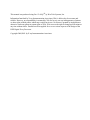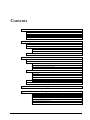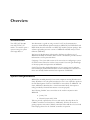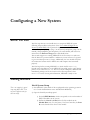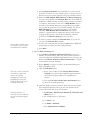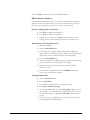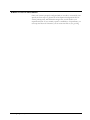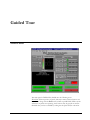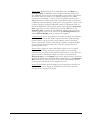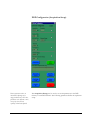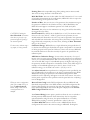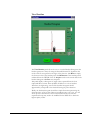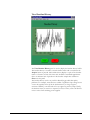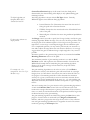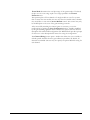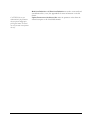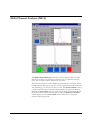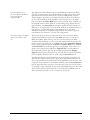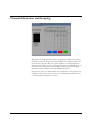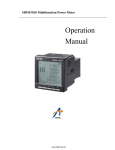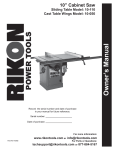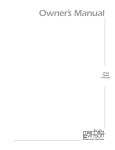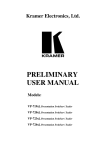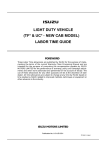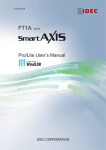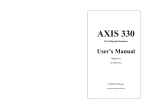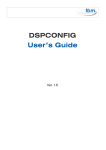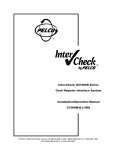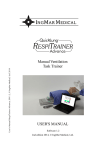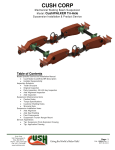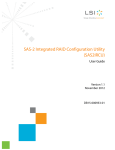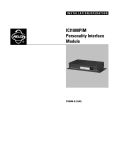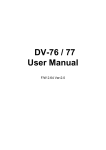Download User`s Manual MESA
Transcript
User's Manual MESA2X v3.0 For DXP-2X4C/4T Modules X-ray Instrumentation Associates 8450 Central Ave. Newark, CA 94560 USA Tel: (510) 494-9020 Fax: (510) 494-9040 http://www.xia.com This manual was produced using Doc-To-Help®, by WexTech Systems, Inc. Information furnished by X-ray Instrumentation Associates (XIA) is believed to be accurate and reliable. However, no responsibility is assumed by XIA for its use, nor any infringements of patents or other rights of third parties which may result from its use. No license is granted by implication or otherwise under any patent or patent rights of XIA. XIA reserves the right to change specifications at any time without notice. Patents have been applied for to cover various aspects of the design of the DXP Digital X-ray Processor. Copyright 2000,2001 by X-ray Instrumentation Associates Contents Overview 1 Introduction ................................................................................................................................... 1 System Requirements.................................................................................................................... 1 Installation Instructions................................................................................................................ 2 Getting Technical Assistance ...................................................................................................... 2 Configuring a New System 3 Before You Start............................................................................................................................ 3 Starting MESA2X.......................................................................................................................... 3 Initial System Setup ....................................................................................................................... 3 Calibrations and Tests ................................................................................................................... 5 Multi-channel Analyzer ................................................................................................................. 7 Where to Go From Here ............................................................................................................. 8 Guided Tour 9 Front Panel..................................................................................................................................... 9 System Setup and Initialization ................................................................................................. 11 Initial Setup (The System Configuration Panel) ..................................................................... 11 Detector Setup.............................................................................................................................. 13 DXP Configuration (Acquisition Setup).................................................................................. 15 View/Edit DXP Memory...........................................................................................................18 Calibrations and Tests ................................................................................................................ 19 Digital Scope Mode ..................................................................................................................... 19 View Baseline................................................................................................................................ 21 View Baseline History ................................................................................................................. 22 Detector Gain Calibration .......................................................................................................... 23 Parameter Scans............................................................................................................................ 26 Multi-Channel Analyzer (MCA)................................................................................................ 28 Channel Information and Grouping........................................................................................ 30 Appendix A: Common Error Messages 31 Appendix B: Description of Configuration File Formats 32 MESA Preferences File (mesa.ini) ............................................................................................ 32 System Configuration File (*.scf) ..............................................................................................33 Detector Description File (*.ddf)..............................................................................................33 DXP Configuration File (*.dxp)................................................................................................ 34 Parameter Scan Definition (*.scn)............................................................................................. 36 Firmware Files .............................................................................................................................. 36 User's Manual MESA Contents • i Overview Introduction Note: MESA2X does not work with DXP-4C/4T modules. These modules require a separate version of the software called simply MESA. This document is a guide to using version 3.0 of X-ray Instrumentation Associates’ Multi-Element Spectrum Analysis (MESA2X) for DXP-2X4C and DXP-2X4T (hereafter referred to as DXP-2X) modules software package. This software supercedes previous versions of MESA2X and DXP Array Control Software (DXPACS). The layout of this document is designed to facilitate the effective use of MESA2X and DXP-2X modules. Each section is intended to provide technical information as well as practical advice. Configuring a New System: This section is for users who are configuring a system for the first time and can be used as a basic tutorial. Users will gain knowledge of the major panels and operations in MESA2X. Guided Tour: Provides detailed descriptions of every panel, control, indicator, menu and display within MESA2X. This section is intended as a reference for those users already familiar with the basic operation of MESA2X. System Requirements MESA2X is intended primarily for use with computers running Windows and Linux. Windows is the only platform where the user is not required to purchase the Full Development Version of LabVIEW to successfully use MESA2X. On Linux, MESA2X is distributed as a virtual instrument library that requires a utility provided by National Instruments to execute properly. The following CAMAC crate controllers can be used in conjunction with MESA2X: • Jorway 73A • Kinetic Systems 2915/3922 XIA can provide a specification for users who wish to develop drivers for CAMAC controllers not listed above. Additionally, XIA has an interest in gaining expertise with other CAMAC controllers and would like to be involved in developing drivers for the CAMAC controllers in question. User's Manual MESA Overview • 1 Installation Instructions Please consult the instructions included with your distribution CD. Getting Technical Assistance XIA is committed to provide a high level of technical support to the users of MESA2X for setting up their DXP-2X and detector systems, diagnosing problems and ensuring that their systems are functioning properly. We anticipate that there will be continued improvements and added features, which will be distributed to customers on a timely basis. We very much appreciate any suggestions, improvements, etc. that customers have. To contact XIA with questions or suggestions, send email to [email protected] 2 • Overview User's Manual MESA Configuring a New System Before You Start The first step that any user should take is to setup their DXP-2X system following the procedures in Section 4 of the User’s Manual: Digital X-ray Processor, Model DXP-2X. Of particular importance to MESA2X are the values of the preamplifier gain (Step 7 in the manual) and polarity (Step 3 in the manual). The preamplifier gain and polarity (for each channel) will need to be entered into the Detector Setup panel as described below. The second step prior to running MESA2X for the first time is to make sure that the detector is powered and has a radioactive source in front of it, spaced to give a modest input rate (1-2 kcps). Additionally, the user should verify that the connection between their CAMAC crate and computer has been made properly. The final step before starting MESA2X is to check the file mesa.ini, located in the same directory as the MESA2X executable, and to verify that the paths in it are valid. If mesa.ini does not contain valid paths, MESA2X will immediately prompt you for the location of the files in question. Once mesa.ini has the correct path information, MESA2X is ready to run. Starting MESA2X Initial System Setup This is an example of a typical setup using MESA2X. Users may choose different values for their own setups. 1) Start MESA2X. (The details of this step depend on the operating system in use. Consult the distribution notes included with MESA2X.) 2) Open the Initial System Setup panel. a) Set the # DXP Modules, which corresponds to the total number of DXP-2X modules in the system. b) Define the Crate # and Slot # for all of the modules in the Module Data array. For the Jorway 73a Crate Controller, the Crate # can be found on the front of the module. User's Manual MESA Configuring a New System • 3 c) Set the # System Channels. Not all channels in a system need to be used. For instance, in a two-module system, a user may choose to define only six total system channels, leaving two channels unused. d) Define the DXP Module, DXP Channel, and Detector Element for each system channel in the Channel Data array. Each DXP-2X Module has 4 DXP Channels associated with it: Channel 0, Channel 1, Channel 2, and Channel 3. The value of DXP Module refers to the index of the Module Data array corresponding to the module that contains this particular system channel. Similarly, the value of DXP Channel refers to the channel number on the module indexed in DXP Module. Detector Element only assigns a channel to a specific detector channel but doesn’t affect the data acquisition. This feature is only used when defining a detector geometry in the Detector Setup panel. (See step 4.C) e) If necessary, enable or disable the External Gate. (If you are not sure, leave the External Gate enabled.) Choose names that make sense to you and will be easy for you and your collaborators to remember. f) Save the new configuration by pressing the Save button. MESA2X will prompt you to name the new configuration file. g) Press Done. 3) Open the Detector Setup panel. a) Set the Effective Number of Detector Elements to the total number of system channels. This value must equal the number of total system channels or MESA2X will display an error message. (By default, the Effective Number of Detector Elements is set equal to the number of system channels.) b) Set the Polarity to negative or positive as determined during the DXP-2X hardware setup. c) Open the Edit Gains panel. These steps (i and ii) assume that all channels are similar with respect to the calculated preamplifier gain value. If the preamplifier gain varies from channel to channel, they may be set individually instead. i) Set the value of index 0 of the Current Detector Gain Value(s) array equal to the preamplifier gain measured in the hardware setup procedure for a typical detector channel. ii) Press the Use Value at Index 0 for all Channels button. iii) Press Close and Keep Settings. d) (Optional) Define a detector geometry. Since each system is unique, this example will illustrate how to put all of the elements in the center of the layout and on top of each other. Setting the channel to “-1” means that all of the channel will have the same operation applied to them. i) Set Channel in Edit Detector Element X,Y Positions and Width area to -1. ii) Set Variable Choice to X Position. iii) Set Value to 62. iv) Set Mode to Absolute. v) Press Update Detector Display. 4 • Configuring a New System User's Manual MESA vi) Set Variable Choice to Y Position. vii) Press Update Detector Display. viii) Set Variable Choice to dX (Width). ix) Set Value to 10. x) Press Update Detector Display. xi) Set Variable Choice to dY (Height). xii) Press Update Detector Display. e) Save the new detector configuration by pressing the Save To File button. MESA2X will provide a prompt to name the new configuration file. f) Press Close and Keep Settings. 4) Open the Acquisition Setup panel. a) Set the Peaking Time to 16.0 µs and check the box to the right of the Decimation indicator. (You do not need to specify the Decimation value; the correct Firmware will be selected automatically.) b) Set the MCA Bin Width to 10.00 eV and check the box to the right of the Maximum Energy indicator. c) Set the Number of Bins to 1024. d) Set the Threshold to 1200 eV and check the box to the right. e) Set the Slow Threshold to 0 eV. f) Set the Calibration Energy to the energy of the source being used. (The Mn Kα x-rays from a 55Fe source have an energy of 5900 eV). g) Set the ADC Rule at Calibration Energy to 5.00%. Check the box to the right. h) Press the Adjust Selected button. At this point, MESA2X will calculate parameters and download them to the DSP code and change the FiPPI if required. i) Press Close. 5) Press Done to return to the top-level MESA2X menu. Calibrations and Tests 6) Open the Digital Scope Mode panel. User's Manual MESA Configuring a New System • 5 a) Press the Acquire button until an x-ray step is captured on the plot. If the polarity was set correctly in the Detector Setup panel, the xray steps will be positive-going with a slightly negative ramp between x-rays. If noise is getting into your preamplifier signal paths, you will have to fix the problem before you can expect to get good energy resolution. b) Observe the displayed ADC trace and check the signal quality. An example of poor signal quality would be periodic oscillations in the portion of the signal in-between x-ray steps. (See the Digital Scope section of the Calibrations and Tests chapter for an example of a good ADC trace.) c) Change the Active Channel and verify that all of the channels show good quality signals. d) Press Done. 7) Open the View Baseline panel. For more information on the baseline, please consult the appropriate section in the Guided Tour portion of the manual. a) Press the Acquire button. The displayed spectrum should be Gaussian in shape. The baseline is always fit in this panel and the results of the fit are displayed to the right in the Mean and Resolution indicators. b) Press Close 8) Open the View Baseline History panel. a) Press the Acquire button. b) Check the signal for the presence of periodic noise. (See the section in this manual of the View Baseline History panel for more information.) 9) Open the Detector Gain Calibration panel. a) Set the # of Iterations to 5. b) Set the +/- % of Peak to 0.1. c) Set the Collection Time such that at least 30,000 counts will be collected per iteration (more counts will improve the statistical accuracy of the fit.) d) Set the Range to 100-1000 bins. e) Set the Fit Type to “Iterated Gaussian Fit”. Note: Only four channels will displayed, corresponding to the selected module. However, the calibration procedure will be applied to all channels in the system, except for channels excluded using the Channel Dialog. f) Press Start to begin gain-matching the system. MESA2X will now attempt to set the gain on each channel such that the peak is centered on the calibration energy. After each iteration, the plot will be updated with new spectra. Additionally, the top plot will show the peak positions for all of the channels and their relation to the calibration energy and the bounds specified in step (b). Typically all of the channels will be matched within 5 iterations or less. If not, press Start again to begin another run of 5 iterations. g) Once all of the channels are matched, save the configuration by pressing the Save Configuration button. h) Press Done. 6 • Configuring a New System User's Manual MESA 10) Press Done to return to the top-level MESA2X menu. Multi-channel Analyzer Now the MCA panel can be used to view the spectrum and other acquisition statistics for the system. Since there is no concrete and linear way to use this panel, the various subtasks each have their own set of instructions. Starting/Stopping Data Acquisition a) Press Start to begin data acquisition. b) Press Stop to end data acquisition. c) (Optional) Use switch next to Start button to select between starting a new run (with the MCA cleared) or continuing a run. Determining the Energy Resolution a) Start acquiring data. b) Open the Select ROI panel. c) Set the limits to include the peak centered on the calibration energy. When the calibration energy is 5900 eV, the range 500-700 (bins) works well as it includes both the Kα and Kβ peaks. d) Close the Select ROI panel. e) The ROI should now be displayed in the small plot window along with a Gaussian fit to the largest peak in the range. f) Switch the X-axis units for the spectrum plot from “MCA Channel” to “eV”. g) The resolution is displayed as the value FWHM located in the region above the spectrum statistics. Setting Multiple SCAs a) Open the Set SCAs panel. b) Set the # Of SCAs. c) For each SCA, define the lower and upper bin limits. d) Press Close and Keep Settings. e) On the main MCA panel, select the Active SCA to display on the spectrum plot as a solid yellow region. Additionally, the count rate for the selected region is displayed as SCA Rate in the statistics section. f) User's Manual MESA Be sure to save the configuration if you want the SCAs written to the configuration file and hardware. Configuring a New System • 7 Where to Go From Here Once your system is properly configured and you are able to successfully view spectra, the next step is to generate all of the required configuration files for various peaking times and calibration energies that you will need in your experimental work. If you routinely operate a standard set of experiments, you can setup the files now. Otherwise you can create new files as you go along. 8 • Configuring a New System User's Manual MESA Guided Tour Front Panel The main panel of MESA2X is divided into the following areas: Main Menu: (Bottom portion of panel) The major menu selection buttons are located here along with the Exit button, which stops MESA2X. While certain sub-menus or panels are operating, these buttons may be grayed-out and/or disabled. They can be re-enabled by exiting the sub-panel and/or sub-menu. User's Manual MESA Guided Tour • 9 Program Status: (Right-hand side, above Main Menu Area) The Mode and Acquisition State of MESA2X can be controlled and monitored from this area. MESA2X operates in two modes depending on the current configuration. In situations where the boards are not properly configured, the CAMAC controller is not initialized, or there is some other problem with the system, MESA2X switches to Demo mode. Demo mode disables many of the features of MESA2X while still allowing certain aspects of the program to operate. Once a system is properly configured, MESA2X operates in Experiment mode. In this mode, MESA2X is fully functional with no features disabled. Acquisition State toggles between Active and Paused. On startup, MESA2X sets the Acquisition State to Paused. To start MESA2X acquiring data, the button must be toggled to Active. In the Active state, the Counting Statistics panel and the Detector Display panel are continuously updated. Counting Statistics: (Above Program Status Area) This area shows the maximum and average Input Count Rate (ICR), Output Count Rate (OCR) and Single Channel Analyzer (SCA) rate. Below the rate display section is the pileup fraction (“Percentage of Photons with Pileup”), defined as (ICR-OCR)/ICR. For good output count rate linearity after correction, pileup fractions are typically kept below 50%. Detector Display: (Upper-left corner) The display enables the user to quickly determine which detector channel is seeing the highest rates or perhaps malfunctioning. The ICR for each channel is represented as a color (darker for higher count rate). This detector display can easily be customized in the Detector Setup panel. The Display control at the upper-left selects which rate should be displayed (ICR, OCR, SCA Rate or Pileup Fraction). The Maximum Rate control can be used to set the full scale for the detector display and the counting statistics display in the Counting Statistics area. Message Window: (Below Detector Display Area) Program status and errors are displayed in this area. If logging is specified in the mesa.ini file, then these messages are also written to the log file. 10 • Guided Tour User's Manual MESA System Setup and Initialization All MESA2X sub-menus appear in the same location: the right-hand side of the MESA2X front panel in the same area as Counting Statistics. The system setup menu is invoked by pressing the System Setup and Initialization button in the Main Menu area of the Front Panel. This menu also appears automatically when MESA2X is started. The menu occupies the right-hand side of the MESA2X front panel and can be dismissed by pressing the Done button. Initial Setup (The System Configuration Panel) The System Configuration panel is used to modify the CAMAC setup, the number of system channels and modules, and the association of channels with modules. Each system channel in MESA2X is associated with a channel in a DXP module. Similarly, each module is associated with a CAMAC slot number and crate number. All arrays in LabView have an initial index of 0. Therefore, the first element of any array in MESA2X is located at index 0. The four channels of a DXP2X module are referred to as 0,1,2,3 in MESA2X. The DXP-2X module information is specified on the left side of the panel. # DXP Modules defines the total number of modules in the system. The Module Data array is used to specify the crate number and slot number for a DXP module. The index at the upper left of Module Data array is used to navigate through the different modules. The individual DXP channels are specified in an array similar to the Module Data. The Channel Data array is used to set the DXP module, channel, and detector element for a given system channel. The External Gate switch is a Boolean control used to select if the external gate signal will be used to control the DXP data acquisition The CAMAC Setup button opens a panel for setting parameters specific to the CAMAC controller being used. CAMAC Setup is primarily used for troubleshooting and can usually be ignored. Thus, if MESA2X is having a problem communicating with a controller, start troubleshooting with this panel. User's Manual MESA Guided Tour • 11 The specific parameters displayed on this panel are dependent on the CAMAC controller being used. If you use your DXPs with several different detectors, you will want to save a configuration file for each one separately. The Save button writes the configuration to an ASCII file with extension .scf. The Restore button reads the configuration from such a file. The .scf file format is discussed in more detail in Appendix B. After editing the configuration on the System Configuration panel it is important to save it to a file. Similarly, previous system configurations can be restored from a .scf file. The current file path is displayed in the Current System Configuration File indicator. When the Done button is pressed, the data is checked for consistency, the CAMAC interface is initialized, all necessary Firmware is downloaded, and communication is tested. If the Firmware download is successful (as part of the exit procedure) then the system is put in Experiment mode. If a problem arises during the exit procedure, MESA will revert to Demo mode and a relevant error message will be displayed. The user must reconfigure the system (properly) before MESA2X will return to Experiment mode. The Cancel button exits the panel quickly without making any changes to the configuration. On this action, MESA2X stays in whatever mode was previously specified (Experiment or Demo). 12 • Guided Tour User's Manual MESA Detector Setup The Detector Setup panel is used to specify the detector geometry, signal polarity, and preamplifier gain. The detector geometry is displayed on the lefthand side of the panel and is modified by the controls in the Edit Detector Element X, Y Positions and Widths area. The user has the option of specifying an individual detector element to modify or to modify all of the elements at once. Each detector element is displayed as a rectangle and has the following characteristics: X-position, Y-position, dX (width), and dY (height), which can all be modified. The Variable Choice control is used to select the characteristic to modify. The selected characteristic is assigned a value using the Value control. A value can be specified as an absolute value or relative to the current value. This feature is controlled using the Mode selector. Once a channel, variable, value, and mode have been selected, the Update Detector Display button is used to commit those changes to both the display and the local memory. The upper left-hand corner of the detector geometry display represents (0, 0). X-values increase as one moves to the right, while y-values increase as one moves down. The bottom left-hand corner of the display corresponds to the point (125, 125). The user is responsible for insuring that all detector elements are within the display boundaries since MESA2X provides no mechanism for bounds checking. User's Manual MESA Guided Tour • 13 Again – if you have several detectors, you will want a separate .ddf file for each The Restore From File button loads a detector description file (ASCII text) with extension .ddf. Like the .scf files, the .ddf file format is explained in more detail in Appendix B. Save To File commits the current configuration to a user-specified .ddf file. The current file path is displayed in the Current Detector Configuration File indicator. The Effective Number of Detector Elements control is used to designate the total number of channels being used in a system as seen from the DXPs. For example, a user with a single-element detector may wish to connect the preamplifier output to two separate channels on the DXP module. In this case, the proper value for the Effective Number of Detector Elements is two. MESA2X does perform a consistency check to verify that the Effective Number of Detector Elements is equal to the number of channels in the system (specified previously in the System Configuration panel). Note: All channels in MESA2X are assumed to have the same signal polarity. Detector Polarity is a boolean switch that allows the user to select between positive and negative polarities. This setting depends upon the particular detector/preamplifier in use and the user is advised to consult the relevant documentation for more information. XIA defines a positive preamplifier polarity as one that produces a positive output step for each x-ray detected. See the User’s Manual: Digital X-ray Processor §4.2 for instructions on how to measure the gain. The right-hand side of the panel contains a section titled Current Values that contains the value of the Detector Gain. The Edit Gain button opens a panel that allows the user to either specify a single gain for all channels or to specify a different gain for each channel. Users may adjust the Reset Time for their specific detector in units of microseconds. If the panel is closed and the settings are kept, then the Reset Time value is converted into the DSP parameter RESETINT and saved in memory. The Close and Keep Settings button exits from the panel and stores the specified settings in the local memory space. If the configuration is not saved by pressing the Save To File button, the settings will only remain as long as the current MESA2X session is active. If a user wishes to exit the panel without keeping the changes then the Close and Discard Settings button should be used. 14 • Guided Tour User's Manual MESA DXP Configuration (Acquisition Setup) Because parameter values are interrelated, adjusting only a single parameter may cause other parameters to be adjusted as well, even if they have not been explicitly selected and adjusted. User's Manual MESA The Acquisition Setup panel is used to set certain parameters in the DSP memory of each DXP channel. The following parameters define the acquisition setup: Guided Tour • 15 Peaking Time- The trapezoidal energy filter peaking time in microseconds. This value can range between 0.125 and 40 µsec. MCA Bin Width- This sets the bin width of an MCA channel in eV. As a result of including this parameter in the configuration, MESA2X is able to report the maximum energy of the spectrum as well. Number of Bins- This sets the size of the spectrum. The maximum energy in the spectrum is defined as the (Number of bins) * (MCA Bin Width). The DXP-2X board supports a maximum spectrum size of 8K (8192) bins. Threshold- This value sets the minimum x-ray energy that will be detected by the trigger filter (fast filter). CAUTION: Enabling the Slow Threshold in situations where there are few soft x-rays present will affect the quality of the statistics reported. Slow Threshold- By default, this is disabled (set to 0 eV). In situations where there are soft x-rays (200 eV – 1000 eV) present in the spectrum, the user should enable this threshold so the soft x-rays can be captured to the spectrum and excluded from the baseline. The energy filter (slow filter) is longer then the trigger filter and, consequently, has lower noise, allowing the Slow Threshold energy to be set lower. For best results, calibrate using a very simple (1-2 line) spectrum. Calibration Energy- MESA2X uses a single calibration point specified in eV to calculate the channel gain. By default, this point corresponds to the centroid of the largest peak in the spectrum. However, if this is not the case, MESA2X has methods built into it that allow virtually any peak to be specified as the calibration peak. ADC Rule at Calibration Energy- In cases where the majority of x-rays of interest occur in a narrow energy band, such as with synchrotron or radioactive sources, it is recommended that the ADC rule for that energy be set between 510% of the full ADC range. For broadband spectra, the highest real energy (of the spectrum) should correspond to a maximum of 20% of the ADC range. For example, in a broadband spectrum up to 25 keV, where 5.9 keV is the calibration energy, set the ADC rule to 20% * (5.9/25) or 4.7%. The Adjust Selected button performs the configuration tasks specified by the user (as indicated by the checkboxes to the right of each parameter set). While MESA2X is adjusting the parameters and communicating with the DXP module the word “Adjusting” will appear to the left of the button. It is safe to exit the panel or perform other operations with the panel after the “Adjusting” text has disappeared. When you restore a configuration from a file it is not necessary to press the Adjust Selected button. Doing so will cause the restored parameters to be modified. Restore From Config loads a DXP configuration file into MESA2X and downloads the parameters to the DXP modules. The DXP configuration file format is designated by the extension .dxp. The .dxp format is explained in more detail in Appendix B. The current file path is displayed in the Current DXP Configuration File indicator. The Channel Dialog button opens a panel that allows the user to exclude or include particular DXP channels. Each channel may also be assigned an optional identifier string. However, the optional identifier is not used by MESA2X for anything; it is merely provided as a utility for the user. The Write MDS File button is used to create a MESA2X Data Server configuration file based on the current settings in MESA2X. Pushing this 16 • Guided Tour User's Manual MESA button creates the configuration file based on a current snapshot of the system configuration and should only be used when the system is in a satisfactory state. WARNING: This panel is an expert panel and improper use may result in degradation of board behavior or worse! The Modify Filter Parameters button opens a panel that can be used to adjust the filter settings at different decimations. Additionally, the recipes used to adjust the filter settings may also be modified. Consult §6.5.6 of the User’s Manual: Digital X-ray Processor for more information on the Baseline Cut. The Baseline Settings button opens a panel that allows the user to specify if the Baseline Cut should be enabled and, if so, what the baseline cut fraction value is. In addition, the baseline running average length can be adjusted in this panel. The Close button closes the panel and returns the user to the System Setup and Initialization sub-menu. User's Manual MESA Guided Tour • 17 View/Edit DXP Memory WARNING: Only users who are familiar with all of the DSP parameters should attempt to use this panel. The module may not work at all if the parameters are adjusted improperly. 18 • Guided Tour The View/Edit DXP Memory panel is an expert panel used for directly viewing and editing the parameters in the DSP memory. The situations where this panel should be used are discussed elsewhere. The channel control is used to select which channel’s data are displayed. Additionally, the data can be viewed in hexadecimal or decimal representation. Pressing the Update button refreshes the parameters’ values. User's Manual MESA Calibrations and Tests The Calibration and Tests menu contains buttons that open panels for six different calibrations and tests. Some of these calibrations and tests are useful for all users who are setting up and optimizing a detector system for routine data acquisition, while others are typically used only for debugging a system when there are problems. Digital Scope Mode Pressing the Digital Scope Mode button brings up a panel with which the user can view the preamplifier output after it has been digitized by the DXP’s 40 MHz Analog-to-Digital Converter (ADC). The effects of the currently selected slow and fast digital filters are displayed as well. This is a diagnostic tool that is also useful for understanding how the digital filters work on the DXP module. The top window shows a sample ADC trace and the bottom window shows the output of the fast and slow trapezoidal filters. The filter data are calculated from the ADC values, using the currently selected filter length and gap values. The units for the vertical axis are ADC steps (which for a 10-bit ADC range from 01023) and the units for the horizontal axis are microseconds (µs). The range of the horizontal axis is calculated from the size of the data buffer and the User's Manual MESA Guided Tour • 19 Sampling Interval. The user can set the Sampling Interval in units of .025 µs, with a minimum value of .10 µs and a maximum value of 819.00 µs. The default value of Sampling Interval is .10 µs. When Sampling Interval is set larger then .10 µs, the filter plot is disabled. By changing the Active Channel control, once can view traces from each detector channel. Pressing the Acquire button causes another trace to be collected and displayed. 20 • Guided Tour User's Manual MESA View Baseline The View Baseline panel allows the user to view the Baseline Histogram. The baseline spectrum is always fit using the Iterated Gaussian Fit algorithm. The results of the fit are reported to the right of the plot area. The Mean is simply the fit mean value of the baseline peak. The Resolution of the baseline peak is calculated from the FWHM of the fit. Acquire reads out the current data in the baseline histogram and Close exits the panel. This panel displays a histogram of output values captured from the slow trapezoidal filter at times when the DXP-2X believes it to be at baseline. Therefore, the high-energy cutoff of the baseline histogram should approximately correspond to the threshold setting for pulse detection. Ideally, the baseline histogram should be a simple Gaussian representing the electronic noise of the system. Other non-random noise, soft x-rays, etc. will show up here as distortions of the Gaussian and warn the user that the experimental setup may need to be modified for the DXP-2X to obtain the highest quality results. User's Manual MESA Guided Tour • 21 View Baseline History The View Baseline History panel is used to display the baseline history buffer. The baseline history is stored in a circular buffer and is read out each time the Acquire button is pressed. The baseline history display is a plot of the baseline mean as a function of time. The time scale should be considered approximate due to an inherent lack of precision in the baseline sample time calculation. Close exits the panel. The baseline history can be very useful in identifying possible data quality problems. For example, many detectors exhibit a significant slope change across a reset: this typically shows up in the baseline history as a large negative excursion. Similarly, non-detected soft x-rays appear as positive jumps. Finally, the baseline history is sensitive to repetitive sources of noise, such as 60 Hz line noise or noise from switching power supplies. 22 • Guided Tour User's Manual MESA Detector Gain Calibration Matching your channel gains allows SCA windows to be set globally. The Detector Gain Calibration panel is used to adjust the gains on each channel such that the fitted position of the calibration peak for each channel is in the location determined by the calibration energy and the bin width (eV/bin). This is an important calibration for properly setting-up a system. A tutorial-based introduction to this panel is given in the section on Configuring a New System. The panel contains two plot windows: the top window plots the fitted mean values of the calibration peak for each channel while the bottom window plots the actual spectrum. Both plot windows are only active during gain matching iterations. The window that displays the mean values for each channel is a useful tool for watching each channel converge on the calibration energy and, also, for determining if there are any channels with problems. The window also displays the gain matching range as two horizontal black lines, one above and one below the green line corresponding to the calibration energy. The gain matching range is defined as a percentage of the calibration energy and is specified by the user in the Adjustment Parameters area. Miscellaneous parameters are displayed and modified in the General Parameters portion of the panel: The Calibration Energy indicator displays the calibration energy value specified using the Acquisition Setup panel and used by the gain-matching algorithm. However, the calibration energy cannot be modified using the Detector Gain Calibration panel. User's Manual MESA Guided Tour • 23 Current Peak Position displays the fit mean for the last fitted peak as determined by the channel dialog. This display is only updated during gainmatching iterations. The default algorithm used throughout MESA2X is “Iterated Gaussian Fit”. For best results, calibrate on a simple spectrum. The fitting algorithm is chosen with the Fit Type selector. Currently, MESA2X supports three different fitting algorithms: • Iterated Gaussian Fit—Determines the mean from the result of fitting the peak with a Gaussian function. • FWHM—Interpolates the mean based on the full-width half-max value of the peak. • Mean & Sigma—Calculates the mean using traditional probabilistic methods. The Range controls are used to specify the fit range (in bins) used by the gainmatching algorithm. Within the range set by the user, the fitting routines will fit the largest peak. If the calibration peak is not the largest in the spectrum, it is important to set the range to exclude peaks bigger then the calibration peak. For a complicated spectrum you may need to perform only one iteration at a time and re-adjust the range limits after each iteration. However, it is strongly suggested that the gain be calibrated using a simple single-line x-ray source if possible. Parameters specific to the gain-matching iterations are contained in the Gain Matching Parameters section of the panel: The (maximum) number of gain-matching iterations is set with the # Of Iterations control. This represents the maximum number of iterations that MESA2X will attempt before terminating the gain-matching algorithm. However, if the gains converge in fewer iterations, the process will be terminated sooner. For example, .01 - .1% corresponds to .59 to 5.9 eV for Mn K-α x-rays. The gain-matching algorithm uses the value set in the +/- % of Peak to determine the accuracy with which the gains will be matched. As one might imagine, there is a finite limit to the accuracy that can be achieved. XIA is in the progress of enumerating methods to better determine the maximum accuracy for a given system based on count rate and other statistical factors. Typical values for this parameter fall in the range .01 - .1%. The smallest gain adjustment allowed by the DXP-2X hardware corresponds to a gain change of 0.007% The total counting time for a given iteration of the gain-matching algorithm is set with the Collection Time control. The user should ensure that each iteration has enough collection time to garner good statistics. If the collection time is too small, the statistical fluctuations in the peak mean will be larger than the desired accuracy in the gain matching. The gain-matching algorithms are initiated by pressing the Start button. The progress of each iteration is monitored by the Progress of Iteration # indicator, which is a progress bar that ranges from 0-100 % of the collection time. The gain-matching algorithm may be stopped at the end of the current iteration by pressing the Interrupt button. 24 • Guided Tour User's Manual MESA Zoom Mode determines the total plot range of the spectrum plot. If selected, the plot sets the x-axis range equal to the range specified in the General Parameters area. The spectrum plots all four channels of a single module at once. For systems that use more then one module, the user may select the module whose channels they would like to view with the Active Module control. This control may only be modified prior to the start of the gain-matching iterations. After successfully matching the channel gains it is necessary to save the configuration by pushing the Save Configuration button. Variables modified by the gain-matching algorithm will be saved in two separate files: the detector description file and the DXP configuration file. MESA2X will provide a prompt for the user to select description file names for saving the configuration. The Channel Dialog button opens a window that allows the user to include or exclude specific channels from the gain calibration procedure. By default, all channels are included. The user may also specify an optional identifier string for each channel. User's Manual MESA Guided Tour • 25 Parameter Scans If you use this panel, do so only with a very simple, preferably single line, spectrum. CAUTION! The Parameter Scans panel is an expert-level calibration used to optimize the DSP parameters in a system. The general premise behind scanning the parameters is that the user is able to view the input count rate, output count rate, spectrum resolution, and baseline resolution as a function of various DSP parameter values. The Active Channel control is used to select the channel whose data is displayed on the plots. For parameter scans, data is taken for all channels. Seconds/point defines the counting time per point. The calibration energy is set with the Calibration Energy control. The value specified by the user here should match the value used elsewhere in MESA2X. The Peak Width, Peak Mean, Baseline Width, and Baseline Mean values are calculated from fitting the spectrum and baseline data. The Fit Type control is used to determine the fitting algorithm. Scan Definition File displays the path to the current scan configuration: an ASCII text file with the extension .scn. The .scn file format is explained in more detail in Appendix B. A scan is defined by the # of Scan Parameters, # of Scan Points, and the Parameter Names and Values. After the scan is complete, the Selected parameter set slider is used to select a specific scan point on the plots. 26 • Guided Tour User's Manual MESA Read Scan Definition and Write Scan Definition are used to create and load scan definition files (*.scn.) See Appendix B for more information on the file format. CAUTION: Be sure you understand all of the parameters that you plan to modify before pressing this button. The board can easily be made to not function this way. User's Manual MESA Update Parameters with Selected Set writes the parameter values from the selected scan point to all of the DXP channels. Guided Tour • 27 Multi-Channel Analyzer (MCA) The Multi-Channel Analyzer panel can be used to acquire stand-alone data, determine resolution on a channel-by-channel basis, view baseline electronic noise, and set Single-Channel Analyzer (SCA) regions. The lower plot window is used to display the spectrum, the active SCA, and (if loaded) reference data. The X-axis units can be toggled between MCA Channel (bin) and Energy (eV). The Y-axis unit is Counts. The Active Channel control is used to select the current channel being displayed in the spectrum window. Similarly, the Active SCA control is used to select the SCA currently displayed in the plot window. When reference data is loaded, the Reference Channel control appears below the Active SCA control and is used to change the reference data being plotted. 28 • Guided Tour User's Manual MESA If you need different sets of SCAs for different experiments, save them in different configuration files. The upper plot window displays either a specified Region Of Interest (ROI) from the overall spectrum or the Baseline data; the toggle switch in the upper right-hand corner switches between the two plots. In ROI mode, the plot window displays the portion of the spectrum within the ROI, any portion of the active SCA within the ROI boundaries, and a Gaussian fit to the largest peak in the ROI. The Select ROI button opens a window where the ROI can be specified in terms of bins (with the corresponding energy displayed to the right). Similarly, the Select SCAs button opens a panel that allows the user to define up to 16 separate SCAs. Like the ROI, the SCAs are defined in terms of bins, but have the equivalent energy values displayed in eV. The SCA definitions are written to the DXP configuration file only when the panel is exited and the user chooses to save the new configuration. Note: Data taking is not stopped while the current data is read out. The buttons along the bottom of the panel are used to control the MCA’s operation and acquisition preferences. The Start button starts a run on the DXP-2X modules. When starting a run, the user may specify if the MCA should be cleared (default) or if the run should continue with the previous data intact by setting the switch next to the Start button. The Acquisition Options button opens a panel that allows the Preset and Update Time to be modified. The Preset Time allows fixed-length runs to be executed. If the value is set equal to zero, then the run is indefinite. Update Time is used by MESA to determine how often the spectrum plot should be updated. The Display Options button opens a panel where the user may load or clear reference data from the display. Reference data are saved using the Save Data button. Statistics related to the current channel can be viewed in the region above the spectrum plot window. The Livetime, Input Rate, Output Rate, and SCA rate refer to the currently active channel and, where applicable, active SCA. To view a snapshot of the statistics for all channels and SCAs, push the View Statistics button. This panel allows the user to view either the count rates or total counts for the input, output, and all SCAs. The mean and FWHM values are only valid when a ROI has been selected and refer to the fit data. The FWHM of the fit data is commonly referred to as the “resolution” of the peak. User's Manual MESA Guided Tour • 29 Channel Information and Grouping This panel lists useful information about the channels in tabular form, such as the detector gains, the energy resolution (FWHM) of the calibration peak, and the count rates. This provides a very quick summary of system performance, which can be printed or saved to a file. The table can be sorted based on any of the columns by selecting the column heading. Selecting the column heading repeatedly switches between increasing and decreasing order. Note that the values are obtained from other components of the program. For example, in order for the count rate values to be updated, the acquisition state on the front panel should be set to active. 30 • Guided Tour User's Manual MESA Appendix A: Common Error Messages This is not an exhaustive list of all the possible error messages in MESA2X. However, the most frequently occurring and problematic errors are covered here. Failure to initialize crate x. Check configuration and connections The source of this error is a communication failure between the computer and the CAMAC crate. There are several different reasons why this failure could occur. First, verify that the computer is physically connected to the crate properly. Second, reboot your computer if you are using a SCSI controller and verify that your computer recognizes your CAMAC controller and SCSI hardware. Finally, for SCSI controllers, verify that the SCSI Bus # is set properly in the Initial System Setup->CAMAC Setup panel. Similarly, for non-SCSI controllers, verify that the relevant parameters are correct. Options not available in DEMO mode/Option not implemented This error message indicates that the system is not properly configured. As a result, only certain features of the program are available until the system becomes fully configured. The Number of Effective Detector Elements does not match the Number of DXP Channels in this system For consistency purposes, the Effective Number of Detector Elements must match the number of system channels. To stop this error from appearing, simply set the Effective Number of Detector Elements on the Detector Setup panel equal to the number of system channels. User's Manual MESA Appendix A: Common Error Messages • 31 Appendix B: Description of Configuration File Formats CAUTION: If you edit any of the configuration files by hand, in an appropriate text editor, be sure that the proper end-of-line characters are used for your operating system. MESA2X will experience trouble reading your files if the end-of-line characters are incorrect. The files that MESA2X uses to save and restore configurations are all ASCII text files, which can be viewed and modified with any ASCII text editor, such as Notepad on Windows machines. All configuration files are generated by MESA2X when saved, so the user should be aware that changes, such as comments, may be overwritten by MESA2X – though MESA2X will prompt the user before overwriting an existing file. In all configuration files, an asterisk in the first column defines a comment line. The configuration file syntax is somewhat strict and the user should be aware that the number of spaces and capitalization, in general, need to be preserved for the file to be read in properly. MESA Preferences File (mesa.ini) The preferences file contains the names and paths of the other configurations files, the names and paths of the firmware files, the filter parameter recipes, and any variables specific to the CAMAC controller configuration. If MESA2X is installed in a directory other then the default, it is important to modify the preferences file to point at the correct file locations. [Files] SysConfigFile=/D/XiaVIs/Dev/Mesa_v30/Configs/4chantest_t est.scf DxpConfigFile=/D/XiaVIs/Dev/Mesa_v30/Configs/4chan20usec.dxp LogFile=/D/XiaVIs/Dev/Mesa_v30/Log/dxp.log DetectorFile=/D/XiaVIs/Dev/Mesa_v30/Detectors/4ElementCr oss.ddf OutputDirectory=/D/XiaVIs/Dev/Mesa_v30/Data [Firmware] DspConfig=/D/XiaVIs/Dev/Mesa_v30/Firmware/d2xr0103.hex FipConfig0=/D/XiaVIs/Dev/Mesa_v30/Firmware/f01x2p0g.fip 32 • Appendix B: Description of Configuration File Formats User's Manual MESA FipConfig2=/D/XiaVIs/Dev/Mesa_v30/Firmware/f01x2p2g.fip FipConfig4=/D/XiaVIs/Dev/Mesa_v30/Firmware/f01x2p4g.fip FipConfig6=/D/XiaVIs/Dev/Mesa_v30/Firmware/f01x2p6g.fip [Fixed parameters] NumFixedPars=0 [Parameter Recipes Decimation (0,2,4)] NumRecipes=3 SG=(6,3,3,3) PI=SL+SG+(2,2,2,1) PS=PI-(5,3,2,1) System Configuration File (*.scf) The system configuration file specifies which slot and channel of each DXP module are connected to which detector channel. DXP channels which are not used or don’t exist (for DXP modules with less then 4 channels) are assigned to detector channel “-1”. The module name (“DXP$xx”) has no particular significance and is not used elsewhere in the program. * DXP System Configuration File : * D:\XiaVIs\Dev\Mesa_v30\Configs\4chantest.scf * Created by "DXP Save SysConfig.vi" at 1:18 PM on * 12/12/00 # DXP Modules = 1 * Name DXP$00 Crate 1 Slot 7 Ch0 Ch1 Ch2 Ch3 0 1 2 3 Detector Description File (*.ddf) Detector description files specify the polarity of the detector, the detector name, the effective number of detector elements, preamplifier gain for each channel, correction factors for each channel, and the detector geometry for each channel. In the current version of MESA2X, the correction factors are not implemented and their value should always be 1.00. [General] Polarity=FALSE NumOfChannels=4 Name="Five element detector" [Chan0] X=50 Gain=5.760000 Y=10 User's Manual MESA Appendix B: Description of Configuration File Formats • 33 dY=10 dX=50 [Chan1] X=10 Gain=5.760000 Y=50 dY=50 dX=10 [Chan2] X=50 Gain=5.760000 Y=50 dY=50 dX=50 [Chan3] X=90 Gain=5.760000 Y=50 dY=50 dX=90 DXP Configuration File (*.dxp) The DXP configuration file is the most complicated of the configuration files in MESA2X. It specifies in detail all of the parameters for each channel in addition to the current acquisition state (Peaking Time, MCA Bin Width, Threshold, Calibration Energy, and ADC Rule). In general, each configuration corresponds to a specific peaking time and calibration energy. The configuration file is organized by detector channel so that if one reassigns which DXP channels connect to which detector channel, the correct DXP channel information is downloaded. The main comment section in the header of the file lists the firmware files and acquisition values in use when the configuration files was saved by MESA2X. The beginning of the file describes which detector channels were connected to which DXP channels when the configuration was saved. Below the channel description is a list of symbol names describing the DSP parameter memory. Following this is a hex dump of the parameter memory for each DSP channel. * * * * * * DXP Configuration File : C:\Program Files\XIA\Xserver\configs\4chan-16us.dxp Created by "DXP Save Config.vi" at 12:50 PM on 4/25/01 DSP Program file: C:\Program Files\XIA\MESA2X\Firmware\d2xr0104b.hex Fippi Config file: C:\Program Files\XIA\MESA2X\Firmware\f01x2p6g.fip Peaking time: 16.00 microseconds Threshold: 1000.00 eV 34 • Appendix B: Description of Configuration File Formats User's Manual MESA * * * * eVperBin: 10.00 ADC Rule: 5.00 Calibration Energy: 5900.00 eV NumOfBins: 1024.00 Modules = 1 DXP$01 0 1 2 3 Symbols = 164 PROGNUM CODEREV HDWRVAR FIPPIREV FIPPIVAR DECIMATION RUNIDENT RUNERROR ERRINFO BUSY SYSMICROSEC CONTINUE DIAGMODE FIPCONTROL TPBANK DELTAFINT SKIPADC OFFS LIVETIME0 LIVETIME1 LIVETIME2 REALTIME0 REALTIME1 REALTIME2 EVTSINRUN0 EVTSINRUN1 UNDRFLOWS0 UNDRFLOWS1 OVERFLOWS0 OVERFLOWS1 FASTPEAKS0 FASTPEAKS1 NUMASCINT0 NUMASCINT1 NUMRESETS0 NUMRESETS1 NUMUPSETS0 NUMUPSETS1 NUMDRUPS0 NUMDRUPS1 NUMDRDOS0 NUMDRDOS1 NUMZIGZAG0 NUMZIGZAG1 BASEEVTS0 BASEEVTS1 BASEMEAN0 BASEMEAN1 PRESETLEN0 PRESETLEN1 PRESET YELLOWTHR REDTHR WHICHTEST RUNTASKS BINFACT1 MCALIMLO MCALIMHI RESETINT RESETWAIT ASCTIMEOUT BLFILTER BLFILTERF BASEBINNING BLCUT RESETBASE BASECNTDWN DISABLEEVT TRACEWAIT SLOWLEN SLOWGAP PEAKINT FASTLEN FASTGAP THRESHOLD MINWIDTH MAXWIDTH SLOWTHRESH PEAKSAM SGRANULAR BLMIN BLMAX SLOPEDAC SLOPEZERO SLOPEVAL TRKDACVAL TDACWIDTH GAINDAC HIGHGAIN INPUTENABLE POLARITY TDACSTEP NEGTDACSTEP POSTDACSTEP TDACOFFSET TDACPERADC TDACPERADCE TDQPERADC TDQPERADCE SLPGAINFACT SLPGAINFACTE SLOPEMLT SLOPEMLTE SLOPEFACT SLOPEFACTE THRESHFACT THRESHFACTE CIRCULAR SPECTSTART SPECTLEN BASESTART BASELEN EVTBSTART EVTBLEN TCALSTART TCALLEN RCALSTART RCALLEN HSTSTART HSTLEN MAPSTART MAPLEN USER1 USER2 USER3 USER4 USER5 USER6 USER7 USER8 TESTUPDN NUMSCA SCA0LO SCA0HI SCA1LO SCA1HI SCA2LO SCA2HI SCA3LO SCA3HI SCA4LO SCA4HI SCA5LO SCA5HI SCA6LO SCA6HI SCA7LO SCA7HI SCA8LO SCA8HI SCA9LO SCA9HI SCA10LO SCA10HI SCA11LO SCA11HI SCA12LO SCA12HI SCA13LO SCA13HI SCA14LO SCA14HI SCA15LO SCA15HI ******** detector channel 0 ******** 0006 0068 0003 0006 0000 0006 008A 0000 0000 0000 0028 0000 0000 0000 0000 0000 0000 0000 08C6 88E1 0000 08D7 998F 0000 0002 89E9 0000 0F7D 0000 015B 0002 F670 0000 1453 0000 0C3A 0000 061E 0000 0E2D 0000 0C4D 0000 0000 0148 130F FFFA 0708 0000 0000 0000 4000 2F17 0001 047B 0003 0000 03FF 0028 0028 0000 0080 0040 0002 0666 0000 0000 0000 0000 000A 0003 000E 0008 0000 0045 0004 0014 0000 000D 0666 FFD8 001C FF14 FF27 0013 0861 0018 3590 0001 0001 0001 0861 0000 0000 0091 7D11 0002 5DCD 0007 4000 0001 7951 0003 4ADD 0003 49B6 FFFA 1F0C 1000 3000 0C00 0400 0400 0400 0000 0000 0000 0000 1000 0FA0 1FA0 2000 0000 0000 0000 0000 000C 6000 000B 0000 0002 0000 0000 03FF 01F4 0226 023A 0262 0276 028A 0000 0000 0000 0000 0000 0000 0000 0000 0000 0000 0000 0000 0000 0000 0000 0000 0000 0000 0000 0000 0000 0000 0000 0000 ******** detector channel 1 ******** 0006 0068 0003 0006 0000 0006 008A 0000 0000 0000 0028 0000 0000 0000 0000 0000 0000 0000 08CB 35E7 0000 08D7 9839 0000 0002 900F 0000 0F43 0000 0175 0002 FEBB 0000 0E2A 0000 0C3B 0000 061F 0000 0762 0000 06DA 0000 0000 0148 7937 FFF5 F625 0000 0000 0000 4000 2F17 0001 047B 0003 0000 03FF 0028 0028 0000 0080 0040 0002 0666 0000 0000 0000 0000 000A 0003 000E 0008 0000 0045 0004 0014 0000 000D 0666 FFD4 0018 FF1D FF39 001C 0832 0021 3623 0001 0001 0001 0832 0000 0000 006A 7C97 0002 403E 0008 4000 0001 7A4C 0003 6C6F 0002 6AC4 FFF9 1B1E 1000 3000 0C00 0400 0400 0400 0000 0000 0000 0000 1000 0FA0 1FA0 2000 0000 0000 0000 0000 000C 6000 000F 0000 0002 0000 0000 03FF 01F4 0226 023A 0262 0276 028A 0000 0000 0000 0000 0000 0000 0000 0000 0000 0000 0000 0000 0000 0000 0000 0000 0000 0000 0000 0000 0000 0000 0000 0000 ******** detector channel 2 ******** 0006 0068 0003 0006 0000 0006 008A 0000 0000 0000 0028 0000 0000 0000 0000 0000 0000 0000 08CA F34B 0000 08D7 9836 0000 0002 8FE3 0000 0F5C 0000 0172 0002 FE57 0000 0E81 0000 0C3B 0000 061F 0000 07B7 0000 06D1 0000 0000 0148 0FA7 0000 64D2 0000 0000 0000 4000 2F17 0001 047B 0003 0000 03FF 0028 0028 0000 0080 0040 0002 User's Manual MESA Appendix B: Description of Configuration File Formats • 35 0666 0000 FFDC 0020 0002 40BC 0400 0400 0012 0000 0000 0000 0000 0000 ******** 0006 0068 0000 0000 0000 0E48 0000 0000 0666 0000 FFCC 0010 0003 4104 0400 0400 0014 0000 0000 0000 0000 0000 0000 0000 0000 000A 0003 000E FF41 FF60 001F 0842 0021 34CE 0008 4000 0001 7B27 0003 6ADE 0000 0000 0000 0000 1000 0FA0 0002 0000 0000 03FF 01F4 0226 0000 0000 0000 0000 0000 0000 0000 0000 detector channel 3 ******** 0003 0006 0000 0006 008A 0000 08CB 22F2 0000 08D7 9860 0000 0000 0C3B 0000 061F 0000 0744 0000 4000 2F17 0001 047B 0003 0000 0000 0000 000A 0003 000E FF3B FF55 001A 088E 0020 3433 0008 4000 0001 7978 0003 6BE0 0000 0000 0000 0000 1000 0FA0 0002 0000 0000 03FF 01F4 0226 0000 0000 0000 0000 0000 0000 0000 0000 0008 0001 0002 1FA0 023A 0000 0000 0001 6939 2000 0262 0000 0045 0001 FFF9 0000 0276 0000 0004 0842 1246 0000 028A 0000 0014 0000 1000 0000 0000 0000 0000 0000 3000 0000 0000 0000 000D 006A 0C00 000C 0000 0000 0666 7D8C 0400 6000 0000 0000 0000 0002 0000 0000 0008 0001 0002 1FA0 023A 0000 0000 9040 070F 03FF 0000 0001 6A37 2000 0262 0000 0028 0000 0000 0028 0045 0001 FFF9 0000 0276 0000 0000 0F55 0000 0028 0004 088E 1AB7 0000 028A 0000 0000 0000 0148 0000 0014 0000 1000 0000 0000 0000 0000 0173 7232 0080 0000 0000 3000 0000 0000 0000 0000 0002 FFEF 0040 000D 006E 0C00 000C 0000 0000 0000 FEBE 3176 0002 0666 4104 0400 6000 0000 0000 Parameter Scan Definition (*.scn) Parameter scan definition files describe the parameters and values used in a parameter scan. The easiest way to create a file of this type is to use the Parameter Scan panel and then save the scan definition to file. * * DXP Parameter Scan Definition File: D:/XiaVis/Dev/ * Mesa_v30/Parameter Scans/peaksamp.scn * Created by "DXP Write Scan Def" on 8/11/99 at 10:06 AM * PEAKSAMP 19 20 21 22 23 24 25 26 Firmware Files These files control the DXP-2X’s DSP and FiPPI and are the files to change when there are DXP-2X firmware upgrades. Both of these files are ASCII files that are downloaded to the DXP-2X as part of start-up and setup procedures in MESA2X. Under no circumstances should the user attempt to modify these files. The current (standard) Firmware files are: 36 • Appendix B: Description of Configuration File Formats User's Manual MESA DSP – d2xr0103.hex FiPPI – f01x2pXg.fip, where X = 0, 2, 4, or 6 depending on the DECIMATION User's Manual MESA Appendix B: Description of Configuration File Formats • 37