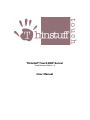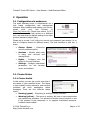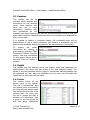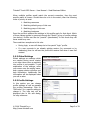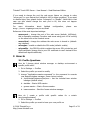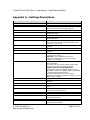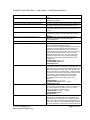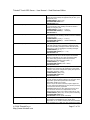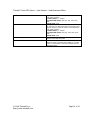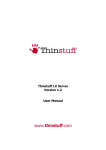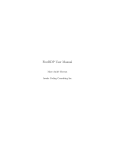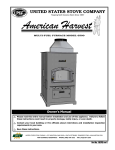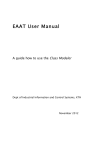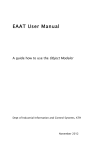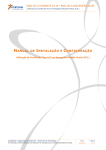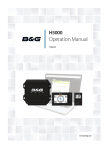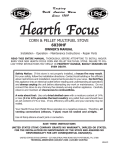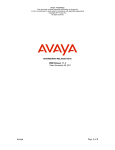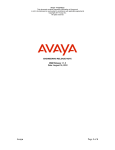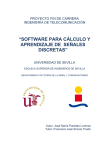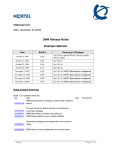Download Thinstuff Touch RDP Server User Manual
Transcript
Thinstuff Touch RDP Server
Small Business Edition 1.0
User Manual
Thinstuff Touch RDP Server – User Manual – Small Business Edition
Table of Contents
1
Installation ............................................................................................ 3
1.1
Introduction .................................................................................... 3
1.2
Installation steps ............................................................................. 3
1.3
Installed files................................................................................... 3
2 Operation .............................................................................................. 4
2.1
Configuration via webserver ............................................................. 4
2.2
Cluster Status.................................................................................. 4
2.2.1
Cluster Health ........................................................................... 4
2.2.2
License Info.............................................................................. 5
2.3
Sessions.......................................................................................... 6
2.4
Rights............................................................................................. 6
2.4.1
Users ....................................................................................... 6
2.4.2
Groups ..................................................................................... 8
2.5
Settings .......................................................................................... 8
2.5.1
Profiles..................................................................................... 8
2.5.2
Global Settings.......................................................................... 9
2.5.3
Profile Settings.......................................................................... 9
2.5.4
Default Settings ...................................................................... 10
2.6
Advanced configuration .................................................................. 10
2.6.1
Database configuration ............................................................ 10
2.6.2
Web server configuration ......................................................... 11
3 How-to ................................................................................................ 12
3.1
Profile Questions............................................................................ 12
4 Limitations........................................................................................... 13
5 Compatibility........................................................................................ 13
5.1
RDP Clients ................................................................................... 13
5.2
Hardware and Software.................................................................. 13
Appendix A – Settings Descriptions............................................................... 15
© 2006 Thinstuff s.r.o
http://www.thinstuff.com
Page 2 of 21
Thinstuff Touch RDP Server – User Manual – Small Business Edition
1 Installation
1.1 Introduction
This manual assumes basic familiarity with the Linux™ operating system and
your current desktop environment (e.g.: Gnome or KDE). Furthermore you will
need to be a privileged user (ie: root user) to install the package successfully,
installation as a normal user is not currently supported. If you do not have the
possibility to install the package as a privileged user yourself, please ask your
system administrator for assistance.
1.2 Installation steps
As a privileged user, open a console at the location where you downloaded the
installation package.
Execute the installation script by typing:
sh ./rdpserver-sbs-1.0.sh
Follow the instruction on the screen to install the RDP server.
If you do not already have a license,
http://www.thinstuff.com/licensing
obtain
a
trial
license
from
Place that license into the folder /opt/thinstuff/rdpserver/licenses
1.3 Installed files
All files are installed in the directory /opt/thinstuff/rdpserver. To
uninstall the package it is sufficient to delete this directory. The package needs
about 132 megabytes of disk space for installation and operation. The following
files are of particular interest:
•
/opt/thinstuff/rdpserver/scripts/startall.sh
Start the small business server.
•
/opt/thinstuff/rdpserver/scripts/stopall.sh
Stop the small business server.
•
/opt/thinstuff/rdpserver/scripts/init.sh
Restart the small business server, this has the same effect as calling
stopall.sh followed by startall.sh
© 2006 Thinstuff s.r.o
http://www.thinstuff.com
Page 3 of 21
Thinstuff Touch RDP Server – User Manual – Small Business Edition
2 Operation
2.1 Configuration via webserver
The small business server is administered via a
web based configuration and management
interface. After installing and starting your server,
please
point
your
web
browser
to
https://my.server.url/ (Please see section 2.6.2 if
you need to start the web service on a different
port, also note that the default setting is the https
protocol instead of simple http).
Please log in as user “root” with your current root password (see section 2.4 on
how to configure access for different users). The web interface is split into 4
areas:
•
Cluster Status – Determine
current problems quickly
•
Sessions – Identify which user
is using your services and
manage them
•
Rights – Configure who has
access to the web interface
•
Settings – Configure operational
parameters for the terminal
server and sessions
2.2 Cluster Status
2.2.1 Cluster Health
In this section you can get a quick overview of
the status of your terminal server. The status
is color-coded for easy reference, and eventual
problems will show explanatory status
messages. There are four different status
levels:
•
Running (green) – Everything is working without problems
•
Warning (yellow) – The server is working, but one or more components
are experiencing problems. It is advised to monitor server behavior to see
if the problem is just temporary or to upgrade overloaded resources.
Problems could include:
© 2006 Thinstuff s.r.o
http://www.thinstuff.com
Page 4 of 21
Thinstuff Touch RDP Server – User Manual – Small Business Edition
o CPU, Memory or other resources reach a critical point
o One or more, but not all, copies of a redundant component are
reporting errors during operation.
•
Critical (red) – Similar problems like Warning, but they affect all copies
of a redundant component or a non-redundant component. If a server is
in status critical then it may still work, but it might fail soon or not work
reliable for all connections. It is advised to restart the terminal server as
soon as this is conveniently possible, and to upgrade overloaded resources
or increase redundancy.
•
Error (red) – One or more components have definitely failed and the
server is not operational anymore. You will need to restart the terminal
server.
2.2.2 License Info
The second part of the Cluster Status section
shows you information about your current
licenses. The top part shows a summary, and it
will display the effective license values. If some
of these values are based on licenses in grace
mode (see below) then this section will be
marked yellow, otherwise it is marked green.
Below this section you will see information about every license file found in your
licenses folder (/opt/thinstuff/rdpserver/licenses). Each license can
be in one of three states:
•
Valid (green) – The license is still fully valid
•
Grace (yellow) – The license is already expired, but is valid a little
longer (see the information about when the grace period expires). If a
connection to the terminal server is accepted only because of a license in
grace period, then the user will be notified of this by a message prior to
connecting. Also licenses may have additional restrictions (fewer
connections, …) during the grace period.
•
Invalid (red) – This may have various reasons (invalid hardware id,
invalid license file, …).
A valid license will show values for
normal operation and grace
operation. The color coding will
show which values are in effect
currently and when the license will
cease to be valid.
© 2006 Thinstuff s.r.o
http://www.thinstuff.com
Page 5 of 21
Thinstuff Touch RDP Server – User Manual – Small Business Edition
2.3 Sessions
This section will list all
currently active sessions and
connections for the terminal
server. Each sessions can
have zero, one or more
connections. Sessions with
zero connections do not
currently have users viewing them and will be automatically destroyed after the
given session timeout. Sessions with more than one connection are shadowed by
one or more users.
It is possible to destroy a complete session (all connected users will be
disconnected) or just a single connection (the session is unaffected, but the
timeout may eventually destroy the session if the last connection is removed).
To
quickly
see
which
connections are viewing a
given session, press the “Filter
Connections” button. Only this
session, and only connections
for this session will be shown
until the “Show all” button is
pressed.
2.4 Rights
The website and the terminal server use system users and passwords for
authentication. Not every user has access to the web interface though. The
access to the web interface and the rights to view/modify different settings can
be configured per user. After the installation the root user has full access (all
rights) and no other user has any rights.
2.4.1 Users
This section shows all the
known users in the system.
This list is synchronized with
the system every few seconds,
so if you add new system users
they should show up here a few
seconds later. For every user
the list of groups this user is
member in is also shown. Click
a group to see the groups list
with this group highlighted.
© 2006 Thinstuff s.r.o
http://www.thinstuff.com
Page 6 of 21
Thinstuff Touch RDP Server – User Manual – Small Business Edition
Click on the Rights link to view the rights assigned to this user.
In this view you can see which rights are set for the groups the user is member
of, for the user itself, and what effective rights this results in. Right composition
follows the following rules (in this order):
1. User rights override group
rights. If a right is set for a
user
this
is
used,
otherwise the group rights
are used.
2. Group rights are merged.
It is sufficient to have
“Allow”/”Deny” set in one
of the groups a user is
member of.
3. “Deny” overrides “Allow”:
a. If a user has “Allow” set, but inherits “Deny” from group rights,
then the final right is “Deny”.
b. If the groups a user is member of have both “Allow” and “Deny”
set then the group right is “Deny”.
4. If rules 1 to 3 do not produce any result (nothing set) then the resulting
right is “Deny”.
There are currently 19 rights:
•
Login – This user is allowed to log on to the web interface. This is a
prerequisite for all of the other rights.
•
View/Change Rights – View or change the assignment of rights. With
this and all the other rights which have a “View” and “Change”
representation the “View” version gives read-only access, while the
“Change” version allows modification. Typically “View” is a prerequisite for
“Change” since the user interface needs to display the values before you
can change them.
•
View/Change Users – View or change the list of system users.
•
View/Change Groups – View or change the list of system groups.
•
View/Change Profiles – View or change the profiles (see section ??)
the terminal server uses.
•
View/Change Settings – View or change the settings (see section ??)
the terminal server uses.
•
View/Change Nodes – This is only for clustered servers, it is not
currently in use
© 2006 Thinstuff s.r.o
http://www.thinstuff.com
Page 7 of 21
Thinstuff Touch RDP Server – User Manual – Small Business Edition
•
View/Change Services – This is only for clustered servers, it is not
currently in use
•
View/Change Sessions – View or change (destroy) sessions (see
section 2.3)
•
View/Change Connections – View or change (destroy) connections
(see section 2.3)
Note, that some of these rights are prerequisites for other rights. For example it
is necessary to have at least read-only access to the user list to be able to view
or change user rights.
2.4.2 Groups
Same as the user list, this shows all the
known groups in the system. This list is
also synchronized with the system every
few seconds. Click on a member of a
group to show the user list with this
member highlighted. Click the rights link
to change the rights for this group
(analogous to the user rights dialog).
2.5 Settings
Settings govern different aspects of the terminal server behavior. These range
from port allocation to various CPU or bandwidth optimizations. There are two
different kinds of settings:
•
Global Settings – They are always valid, and are independent of
individual sessions or connections. They include things like the port the
RDP server listens for connections.
•
Profile Settings – These are only valid for a given session or connection.
Each session and connection run under a specific profile, and different
profiles can have different values for those settings.
2.5.1 Profiles
It is often necessary to change settings based on which user is connecting to the
server, where this user is coming from or which hardware this user has. To allow
this, the terminal server has the concept of profiles. Each profile stores a set of
setting values, and whenever a client connects to the server, a profile is selected
based on one or more of the following criteria:
•
Username
•
Groupname
•
Hostname
© 2006 Thinstuff s.r.o
http://www.thinstuff.com
Page 8 of 21
Thinstuff Touch RDP Server – User Manual – Small Business Edition
When multiple profiles would match the current connection, then the most
specific match is chosen. Should there be a tie in the match, then the following
order of priority is used:
1. Matching username
2. Matching default group of this user
3. Matching group of this user
4. Matching hostname
Once the profile is selected the settings in this profile apply for that client. Which
of these values applies is governed through the “Match” group of profile settings
(see below). Profiles can also be “passive” (deactivated). In this mode they will
never match any user.
There exist two exceptions to this rule:
•
During login, a user will always be in the special “login” profile.
•
If a user connects to an already existing session (by reconnect or by
shadowing) then he will use the profile the session had when it was first
created.
2.5.2 Global Settings
Global settings are settings which
are needed during server startup
or at other times when a matching
into profiles is not possible. To get
explanation of the settings, move
your mouse over the setting name,
and a popup window will show you
help information. Additionally the
information will be displayed when
you edit a value.
2.5.3 Profile Settings
In this section you can change
profile settings as well as manage
the profiles themselves. Click on
“Edit value” for a specific setting to
change it. The help text will be
displayed also in the edit dialog,
for easy reference.
© 2006 Thinstuff s.r.o
http://www.thinstuff.com
Page 9 of 21
Thinstuff Touch RDP Server – User Manual – Small Business Edition
2.5.4 Default Settings
In this section you can view and
change the system defaults for
settings. It is not recommended
that you actually change system
defaults
since
there
is
no
convenient way to reset them back
to factory defaults.
2.6 Advanced
configuration
Some configurations are not
possible via the web interface.
These include the configuration of
basic services, like the webserver or
the database server which are
needed by the web interface to
work properly.
2.6.1 Database configuration
The default database configuration accepts incoming connections on TCP port
15432 and is bound to localhost. The default UNIX sockets for the postgres
database are stored in /opt/thinstuff/rdpserver/var/lib/postgres.
The default user for the integrated postgres daemon is thinstuffpostgres. This
should prevent any naming and user conflicts with existing postgres installations.
The following problems arise with the default setup:
-
any user with access to the postgres TCP socket from the local machine
can open a connection to the database
-
the default port may already be used by other services on the target
server
2.6.1.1 Securing Postgres
Postgres can be secured by setting a password for the user and only allowing
connections from the respective Thinstuff Touch configuration server.
Please execute the following steps (the script psql-wrapper.sh is provided to
make sure the bundled postgres client is used):
© 2006 Thinstuff s.r.o
http://www.thinstuff.com
Page 10 of 21
Thinstuff Touch RDP Server – User Manual – Small Business Edition
1. Open the postgres command line client (type the command in your shell):
cd /opt/thinstuff/rdpserver/scripts
./psql-wrapper.sh -U thinstuffpostgres \
-h /opt/thinstuff/rdpserver/var/lib/postgres \
-p 15432 terminalserver
2. Within psql type (replace new-password with your new server password):
ALTER ROLE thinstuffpostgres WITH PASSWORD 'new-password';
3. Update pg_hba.conf to disable the TCP sockets
pg_hba.conf has a lot of documentation inside on how to configure access to the
postgres database. For a typical localhost only installation the only active line
should be:
local
terminalserver
thinstuffpostgres
password
4. Update the configuration server config files
Open
the
INI-configuration
file
configurationserver.ini
/opt/thinstuff/rdpserver/etc/thinstuff.
at
At the beginning of the file you will find the section [Database]. Within the
section you can find the Pass= entry which is empty by default. Please update it
with the database you have used for the thinstuffpostgres user.
2.6.1.2 Changing the Database Port
The database port can be changed in postgresql.conf located in the
directory /opt/thinstuff/rdpserver/var/lib/postgres/data.
There you will find the setting port which is 15432 by default. Change it to a
free port on your system.
After changing the database port the configurationserver.ini configuration file at
/opt/thinstuff/rdpserver/etc/thinstuff has to be updated to use the
new port.
At the beginning of the file you will find the section [Database], please change
the setting Port to the new database port.
2.6.2 Web server configuration
The terminal server uses lighttpd (http://www.lighttpd.net/) as web-server
component lighttpd
It can be configured with the included and documented lighttpd configuration file
which can be found at:
/opt/thinstuff/rdpserver/etc/lighttpd/lighttpd.conf.
© 2006 Thinstuff s.r.o
http://www.thinstuff.com
Page 11 of 21
Thinstuff Touch RDP Server – User Manual – Small Business Edition
If you need to change the port the web server listens on, change to value
“server.port” to your desired port (default is 443 for https operation). If you want
to disable https, then please chance “ssl.engine” to “disable”. Note that in that
case you also should change the web port to 80, this does not happen
automatically.
For
more
information
about
lighttpd
http://trac.lighttpd.net/trac/wiki
configuration,
please
see
Reference of the most important settings:
-
server.port – change the port of the web server (default: 443/https),
this is especially necessary if another web server using port 443 is running
on the same host as the terminal server
-
server.bind – change the address the web server is bound to (default:
any interface)
-
ssl.engine – enable or disable the SSL mode (default: enable)
-
ssl.pemfile – the PEM file which contains the server SSL private key and
client certificate (change this to your SSL certificate to use it instead of the
default self-signed certificate)
3 How-to
3.1 Profile Questions
How do I change which window manager or desktop environment a
specific profile uses?
1. Go to Settings -> Profiles
2. Select the profile you want to modify
3. change “Applications.session.command” to the command to execute
your desired window manager. Some choices include:
a. /opt/thinstuff/rdpserver/bin/twm – Use the included twm window
manager (default value)
b. startkde – Start a KDE session.
c. gnome-session – Start a Gnome session.
d. icewm-session – Start the Icewm window manager.
How do I create a profile with specific values for a certain
user/group/hostname?
1. Go to Settings -> Profiles
2. Select the profile you want to base your new profile on
© 2006 Thinstuff s.r.o
http://www.thinstuff.com
Page 12 of 21
Thinstuff Touch RDP Server – User Manual – Small Business Edition
3. Enter a new profile name
4. Check “Copy from selected” if you want to copy the values from the
selected profile. Otherwise every value will be set to the default values.
5. Change the value for “Match.users.enable” to true to enable matching
specific user names (analogous use “Match.groups.enable” or
“Match.hosts.enable” for groups or hostnames)
6. Edit the value “Match.users.values” and add the usernames you want
to match.
7. Edit profile the other profile settings to the desired values.
8. Test it. You should now get the specified profile settings when
connecting with the given user.
4 Limitations
The small business edition is limited in the following aspects:
•
All components must run on the same server.
•
Configuration must be done via the web interface. File based configuration
is not possible.
5 Compatibility
5.1 RDP Clients
The server is tested to be compatible with the following RDP Clients:
•
rdesktop 1.3.1
•
rdesktop 1.4
•
Microsoft RDP Client 5.1.2600.0 (Windows XP)
•
Microsoft RDP Client 5.1.2600.1160 (Windows XP, SP1)
•
Microsoft RDP Client 5.2.3790 (Windows XP, SP2)
The following clients work, but because of certain incompatibilities might run
slower than expected:
•
Microsoft RDP Client 5.0 (Windows 2000)
•
Microsoft RDP Client on Windows CE 5.0
5.2 Hardware and Software
The package will run on all 32-bit x86 Linux based distributions with 32-bit glibc
2.2.5 or higher, a 32-bit PAM library (pam.so) and kernel versions 2.4.x or 2.6.x.
On 64-bit Linux systems which support 32-bit applications (Opteron, Athlon 64,
…) it might be required to install compatibility libraries.
© 2006 Thinstuff s.r.o
http://www.thinstuff.com
Page 13 of 21
Thinstuff Touch RDP Server – User Manual – Small Business Edition
For installation a bash compatible shell and bzip2 is required.
The minimum hardware requirements are:
-
Intel Pentium III 1 GHz or compatible
-
256 MB RAM
-
~ 200 MB of hard disk space
© 2006 Thinstuff s.r.o
http://www.thinstuff.com
Page 14 of 21
Thinstuff Touch RDP Server – User Manual – Small Business Edition
Appendix A – Settings Descriptions
Setting
ApplicationLauncher.xservercheck.iorTimeout
ApplicationLauncher.xservercheck.retries
ApplicationLauncher.xservercheck.sleep
Applications.authclient.command
Applications.authclient.env
Applications.authclient.parameters
Applications.authclient.workingdir
Applications.locale.command
Applications.locale.env
Applications.locale.parameters
Applications.locale.workingdir
Applications.session.command
Applications.session.env
Applications.session.parameters
Applications.session.workingdir
Applications.xserver.command
Applications.xserver.env
Applications.xserver.parameters
Applications.xserver.user
Applications.xserver.workingdir
Match.groups.enable
Match.groups.values
Match.hosts.enable
© 2006 Thinstuff s.r.o
http://www.thinstuff.com
Description
Specifies the CORBA timeout for checking the xserver
Specifies the number of xserver checks done
Specifies the time in milli seconds [ms] between the
checks if the xserver has been started properly
Specifies the command to the authentication client binary
A list of environment variables used for starting the
authentication client
The parameters passed to the authentication client binary
Specifies the working directory for starting the
authenticationclient
Specifies the command for setting the locale. This can be
any program which accepts a locale specification in the
form of e.g. en, de, de_DE
A list of environment variables used for starting the locale
application
Additional parameters to pass to the locale application
Specifies the working directory for starting the locale
application
Specifies the command to the session application binary
(e.g. kde, gnome, icewm,...).
Important: see the Applications.session.env
configuration setting to make sure the enviroment
matches your executables.
A list of environment variables used for starting the
session application.
When using your own window managers please make
sure to use your system environment settings.
Example values for custom applications:
PATH=${PATH:+$PATH:}/opt/thinstuff/rdpserver/bin
LD_LIBRARY_PATH=${LD_LIBRARY_PATH:+$LD_LIBRAR
Y_PATH:}/opt/thinstuff/rdpserver/lib
The default setting might only work properly for
applications provided in the application package (e.g. the
default window manager).
The parameters passed to the session application
Specifies the working directory for starting the session
application
Specifies the command to the xserver binary
A list of environment variables used for starting the
xserver
The parameters passed to the xserver executable (e.g.
font paths, special backgrounds,...)
The user to run the started xservers as
Specifies the working directory for started xservers
This setting controls if this profile is matched by
comparing group names
A list of groups who are used to select this profile
This setting controls if this profile is matched by
comparing client hostnames
Page 15 of 21
Thinstuff Touch RDP Server – User Manual – Small Business Edition
Match.hosts.values
Match.users.enable
Match.users.values
Network.ConnectionForwarding.socketrange.max
Network.ConnectionForwarding.socketrange.min
Network.ConnectionForwarding.timeout.sec
Network.ConnectionForwarding.timeout.usec
Network.RDP.port
RdpServer.alwaysSendTrueCursorKeys
RdpServer.BitmapCache.cacheHistorySize
RdpServer.BitmapCache.limitCacheSize
RdpServer.BitmapCompressor.enableRLECompression
© 2006 Thinstuff s.r.o
http://www.thinstuff.com
A list of client hostnames which are used to select this
profile
This setting controls if this profile is matched by
comparing user names
A list of users who are used to select this profile
This is the end of the socketrange where the tcpforwarder
will allocate ports for tcp forwarding to the X servers
This is the start of the socketrange where the
tcpforwarder will allocate ports for tcp forwarding to the X
servers
INTERNAL: this is the tcp forwarder thread socket
finished/error/exception checking interval (the seconds
part)
INTERNAL: this is the tcp forwarder thread socket
finished/error/exception checking interval (the
microseconds part)
The port to listen on for incoming RDP client connections
Some applications (most notably Oracle Forms) seem to
have problems with keypad cursor keys.
They do not react to xmodmap redefinition of those keys
(probably use actual scancode) and some clients (e.g:
Windows CE 5.0 on Symbol PDA) send cursor keys as
keybad cursor keys. By setting this value to true, the rdp
server redefines scancodes for these keys to always
behave like actual cursor keys. Use with caution, and
don't tamper with it if your setup is working as
intended as it might destroy normal operation of the
numpad area.
Possible Values: [false, true]
Recommended Value: false
Default Value: false
The cache history size determines how many tiles the
server keeps in memory, to determine usage frequency. A
bigger history size will result in tiles beeing kept longer in
cache before beeing evicted by newer tiles. Smaller sizes
will allow the cache to evict tiles faster, resulting in better
perfomance when the cached tiles become obsolete often
and quickly (eg: during browsing). This also affects
memory performance, and isaffected by the tileSize
below. Bigger tileSizes need smaller caches to be
effective.
Possible Values: [1 .. 2^32-1]
Recommended Values: [1024 .. 16384]
Default Value: 16384
limitCacheSize can be used to artificially limit the cache
size used on the client. Usually it is not a good idea to use
this, unless certain clients refuse to work, or memory
limits on the client are extremely tight.
Possible Values: [0 (off), 1 .. 2^32-1]
Recommended Value: 0
Default Value: 0
Allow RLE compression to be used for bitmap data. RLE
Compression is performed before and independently of
RDP compression. Usually there is no reason to turn this
off, but in certain environments where bandwith does not
matter (e.g: LANs) not using compression might improve
CPU usage and latency. Note however that because of the
Page 16 of 21
Thinstuff Touch RDP Server – User Manual – Small Business Edition
RdpServer.BitmapRequest.cacheLimit1
RdpServer.BitmapRequest.cacheLimit2
RdpServer.BitmapRequest.sendBoundsFactor
RdpServer.Connection.desiredFlushSize
RdpServer.Connection.enableFastCompression
RdpServer.Connection.enableRdp2Compression
RdpServer.Connection.enableRdpCompression
© 2006 Thinstuff s.r.o
http://www.thinstuff.com
increased strain on the RDP compressor, encryption
and/or the network itself, the opposite may be true, your
mileage may vary.
Possible Values: [false, true]
Recommended Value: true
Default Value: true
Updates smaller than this in a single direction will always
be sent uncached, since sending a full tile for them is
unlikely to bring any gain.
Possible Values: [0 (off), 1.. 2^32-1]
Recommended Values: [1 .. tileSize/4]
Default Value: 4
Updates with fewer pixels than this in total will always be
sent uncached, since sending a full tile for them is unlikely
to bring any gain.
Possible Values: [0 (off), 1.. 2^32-1]
Recommended Values: [1 .. tileSize*tileSize/16]
Default Value: 256
Complex regions are sent as a series of update rectangles
if the sum of areas of the rectangles, compared to the
area of the bounding rectangle is lower than this factor,
otherwise it is sent by sending the bounding rectangle.
Possible Values: [0 .. 1]
Recommended Values: [0.7 .. 0.9]
Default Value: 0.8
Preferred packet size. Smaller packets result in faster
responses form the server at the expense of bandwith
efficiency. Especially on very slow connections (isdn)
lower values may greatly increase the perceived
performance for interactive work (office, ...).
Possible Values: [0 .. 16384]
Recommended Values: [1024 .. 8192]
Default Value: 8192
Enabling this flag results in a slightly different hash
algorithm to be used in the rdp compressor. This results
in about 5-10% worse compression quality, but improves
compression speed by 5-10%.
Possible Values: [false, true]
Recommended Value: false
Default Value: false
Allow the improved compression of newer rdp clients to
be used. Usually you always want this on since the newer
compression gives better performance and better
compression quality (up to 30%).
Turn this off, if the client errenously reports support for
the new compression although it is not present (currently
no such client is known). Ignored if
enableRdpCompression is false. Note that even if set to
true, the server will not use compression if it is not
supported by the client, so it is safe to leave this on true.
Possible Values: [false, true, not-set (client controlled)]
Recommended Value: true
Default Value: not-set (client controlled)
Allow compression to be used. Compression gives a big
improvement in bandwidth and you usually want
compression on. In certain environments where bandwith
does not matter (e.g: LANs) not using compression might
Page 17 of 21
Thinstuff Touch RDP Server – User Manual – Small Business Edition
RdpServer.defaultBellFrequency
RdpServer.defaultBellTime
RdpServer.enableBitmapCache
RdpServer.ImageBuffer.allowSplitting
RdpServer.ImageBuffer.hashMultiplier
RdpServer.ImageBuffer.subHashBase
RdpServer.ImageBuffer.subHashMultiplier
RdpServer.ImageBuffer.tileSizeX
RdpServer.ImageBuffer.tileSizeY
© 2006 Thinstuff s.r.o
http://www.thinstuff.com
improve CPU usage and latency. Note however that
because of the increased strain on the RDP compressor,
encryption and/or the network itself, the opposite may be
true, your mileage may vary. Note that even if set to true,
the server will not use compression if it is not supported
by the client, so it is safe to leave this on true.
Possible Values: [false, true, not-set (client controlled)]
Recommended Value: true
Default Value: not-set (client controlled)
Default Settings for the system beep frequency. If no
other parameters are set by a program, then this values
will be used
Settings for the system beep bell time. If no other
parameters are set by a program, then this values will be
used
Allow the usage of the bitmap cache. Usually you always
want to enable this, since it provides great increases in
performance. Disable this if the cache is not working
correctly, or if you have special needs (e.g: multimedia
applications in a LAN environment)
NOTE: this also disables any usage of the ImageBuffer
Allow splitting of tiles. This allows splitting of tiles along a
horizontal axis when updates do not need a full tile to be
sent. Tiles are re-merged later automatically. This can
improve bandwidth by sending less image data, but more
tiles are generated which leads to worse cache usage.
Overall the gain is usually higher for typical desktop work
when turning this on.
Scrolling and internet browsing might benefit from this
setting.
Possible values: [false, true]
Recommended value: true
Default value: true
Hash base and multipliers. Subhashes are calulcated as
((base + array[0])*multiplier + array[1])*multiplier ...
Hashes are calculated as
(subhash[0]*multiplier+subhash[1])*multiplier ...
multipliers should result in good distribution of bits (e.g:
prime numbers)
Possible values: [1 .. 2^32-1]
Recomended values: any prime number
Default Values: 31 (multiplier), 2166136261 (base)
The subhash base for hash calculation (see hashMultiplier
for more details)
The subhash multiplier for hash calculation (see
hashMultiplier for more details)
Initial X tile size.
X size is fixed, Y size can vary from [1 .. tileSizeY].
Smaller tile sizes usually result in faster transmission,
while large sizes result in a bigger cache usage.
Possible values: [1 .. 64]
Recommended values: [32, 48, 64]
Default values: 64x64
Initial Y tile size.
X size is fixed, Y size can vary from [1 .. tileSizeY].
Smaller tile sizes usually result in faster transmission,
while large sizes result in a bigger cache usage.
Page 18 of 21
Thinstuff Touch RDP Server – User Manual – Small Business Edition
RdpServer.LinesRequest.extendLines
RdpServer.MTU
RdpServer.ProtocolTracer.fontAliasThreshold
RdpServer.Translator.queueSize
RdpServer.UseWebServer
RdpServer.verifyDisconnect
© 2006 Thinstuff s.r.o
http://www.thinstuff.com
Possible values: [1 .. 64]
Recommended values: [32, 48, 64]
Default values: 64x64
The RDP protocol does not draw the endpoints of a line,
while the X server does. This leads to minor graphical
inconsistencies. Order translation tries to aleviate this by
extending lines for one pixel so that the resulting RDP
operation should exhibit the same behaviour as the
original X request.
However, rdesktop clients up to version 1.4.1 do ignore
this minor detail and produce lines which include the last
point, staying true to the original X method of drawing
things. In this case the above mentioned fix causes lines
to overshoot by one pixel. rdesktop clients should be
autodetected, but if this does not work correctly you can
try to change this setting to manually disable the line
extension.
Possible Values: [false, true]
Recommended Value: true
Default Value: true
The maximum transferable unit within the RDP protocol
translation. Adjust this setting to match your transport
layer (e.g. ethernet, internet routing,...)
Allow antialiased fonts to be sent as aliased fonts. RDP
has no notion of antialiased fonts, therefore antialiased
text must be sent as bitmaps if pixel perfect
representation is desired.
It is however possible to convert antialiased fonts back to
aliased fonts, resulting in less bandwidth usage at the
expense of image quality. The following setting controls
how and if fonts are converted. Note that higher numbers
will result in fonts to appear lighter, while lower ones
make them appear bolder.
Possible Values: [0 (off), 1 .. 255]
Recommended Values: [0 (off), 112 .. 140]
Default Value: 0
The maximum number of requests (pseudo rdp
operations) to be queued between the protocol tracer and
the actual translator. Lower values will make the Xserver
block faster if the network connection is slow (or start
spoiling more aggresively), while higher values give the
server more time to ease out short bottlenecks in
bandwidth. Lower values will produce tighter realtime
behavior at the expense of bandwith and/or update
frequency, while higher values will result in a general
smoother experience at the expense of RAM and
responsiveness.
Possible Values: [2 .. 2^32-1] NOTE: do not set to 0 or
1!
Recommended Values: [2 (syncronized mode), 64
(multimedia) .. 1024 (office) ]
Default Value: 64
Enable this setting to enable the internal debug webserver
of each xserver
Bring up the "Do you really want to
disconnect?" dialog when pressing the X button.
Possible values: [false, true]
Recommended value: true
Page 19 of 21
Thinstuff Touch RDP Server – User Manual – Small Business Edition
RdpServer.WebPortBase
Security.Authentication.alwaysShowChooser
Security.Authentication.authenticationProfile
Security.Authentication.authenticationUsername
Security.Authentication.performEarlyAuthentication
Security.Authentication.performLateAuthentication
Security.RDP.CACert
Security.RDP.ClientCert
Security.RDP.CryptoVersion
Security.RDP.KeyLength
Security.RDP.ProtocolVersion
Security.RDP.ServerCert
Security.RDP.ServerKey
Session.Displayallocation.max
Session.Displayallocation.min
Session.matchPerClienthost
Session.matchPerUser
Session.maxDepth
Session.maxHeight
© 2006 Thinstuff s.r.o
http://www.thinstuff.com
Default value: true
This setting specifies the webserver portbase for the
xserver internal debugging webserver. Webservers try to
find an available port by starting at this value
This setting may enable the session chooser to be always
displayed and not only for handling the special cases
where a single user has multiple sessions.
This makes it possible to create further parallel sessions
for one user
The configuration profile to use during the logon process
The system username to use for starting applications for
the logon process
Specifies if the terminal server should check the username
and password directly provided by the clients (and thus
maybe allow them to logon without ever having to enter a
password in the logon dialog)
Specifies if the terminal server should show a logon dialog
if early authentication (sending username and password
with the client) either failed or was disabled.
If this is false and early authentication fails the connection
will be closed
The certification authority certificate (CA cert) to use for
the encryption process
The client certificate to use for RDP encryption. This cert
is sent to all clients
RDP cryptography version, the only valid value is 5
The key length for the symmetric encryption in bytes. The
only valid value is 16
RDP protocol version, the only valid value is 5
The server certificate to use for RDP encryption
The server private key to use for RDP encryption
Specify the upper limit for the range of display numbers
to use for sessions in this profile.
Possible values: [0 .. 65535]
Recommended value: at least 100 higher than min
Default value: 65536
Specify the lower limit for the range of display numbers to
use for sessions in this profile.
Possible values: [0 .. 65535]
Recommended value: at least 100 lower than max
Default value: 100
Enable this setting if existing sessions should be
reconnected by matching the client hostname
Enable this setting if existing sessions should be
reconnected by matching the username
Specify the maximum color depth a client can use.
Warning: 24 bit color depth may result in higher CPU
usage if clients do not actually connect in 24bit mode. It
is recommended that 16bit mode is used unless 24bit
mode is explicitly needed.
Possible values: 8, 16, 24
Recommended values: 16
Default value: 16
Specify the maximum height of the resolution a client can
use. Note that very high values will result in high memory
Page 20 of 21
Thinstuff Touch RDP Server – User Manual – Small Business Edition
Session.maxWidth
Session.startApplication
Session.timeout
© 2006 Thinstuff s.r.o
http://www.thinstuff.com
usage of sessions, even if the client is connected with a
much lower resolution.
Possible values: [1 .. 65535]
Recommended values: 480, 600, 768, 1024, 1200,
1536
Default value: 1200
Specify the maximum width of the resolution a client can
use. Note that very high values will result in high memory
usage of sessions, even if the client is connected with a
much lower resolution.
Possible values: [1 .. 65535]
Recommended values: 640, 800, 1024, 1280, 1600,
2048
Default value: 1600
Enable this setting to start the session application for all
sessions started with this profile
The timeout in seconds until a running session without
connected clients is kept alive before killing it (-1 means
forever, 0 means that the session is killed after the last
client disconnects)
Page 21 of 21