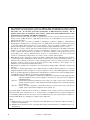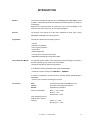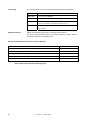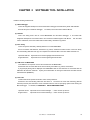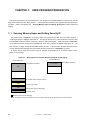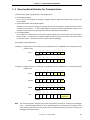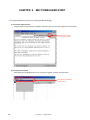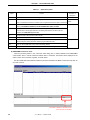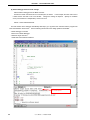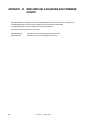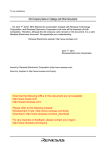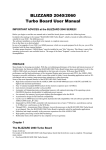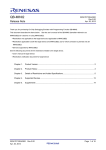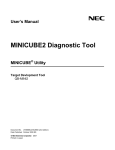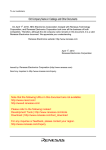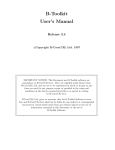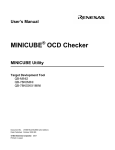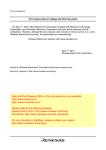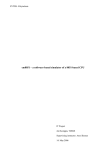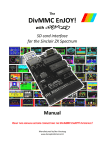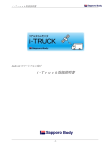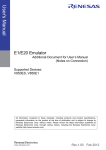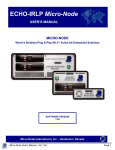Download QB-MINI2 Setup Manual Partner Tool UM
Transcript
User’s Manual
QB-MINI2
Setup Manual
Partner Tool
Target Devices
V850 Microcontrollers
Document No. U19158EJ1V0UM00 (1st edition)
Date Published March 2008 NS
2008
Printed in Japan
[MEMO]
2
User’s Manual
U19158EJ1V0UM
MINICUBE is a registered trademark of NEC Electronics Corporation in Japan and Germany and Germany or a
trademark in the United States of America.
Windows is either a registered trademarks or a trademark of Microsoft Corporation in the United States and/or
other countries.
Green Hills Software and MULTI are a trademark of Green Hills Software, Inc. in the United States.
All other trademarks or registered trademarks are the property of their respective owners.
User’s Manual
U19158EJ1V0UM
3
• The information in this document is current as of March, 2008. The information is subject to change
without notice. For actual design-in, refer to the latest publications of NEC Electronics data sheets or
data books, etc., for the most up-to-date specifications of NEC Electronics products. Not all
products and/or types are available in every country. Please check with an NEC Electronics sales
representative for availability and additional information.
• No part of this document may be copied or reproduced in any form or by any means without the prior
written consent of NEC Electronics. NEC Electronics assumes no responsibility for any errors that may
appear in this document.
• NEC Electronics does not assume any liability for infringement of patents, copyrights or other intellectual
property rights of third parties by or arising from the use of NEC Electronics products listed in this document
or any other liability arising from the use of such products. No license, express, implied or otherwise, is
granted under any patents, copyrights or other intellectual property rights of NEC Electronics or others.
• Descriptions of circuits, software and other related information in this document are provided for illustrative
purposes in semiconductor product operation and application examples. The incorporation of these
circuits, software and information in the design of a customer's equipment shall be done under the full
responsibility of the customer. NEC Electronics assumes no responsibility for any losses incurred by
customers or third parties arising from the use of these circuits, software and information.
• While NEC Electronics endeavors to enhance the quality, reliability and safety of NEC Electronics products,
customers agree and acknowledge that the possibility of defects thereof cannot be eliminated entirely. To
minimize risks of damage to property or injury (including death) to persons arising from defects in NEC
Electronics products, customers must incorporate sufficient safety measures in their design, such as
redundancy, fire-containment and anti-failure features.
• NEC Electronics products are classified into the following three quality grades: "Standard", "Special" and
"Specific".
The "Specific" quality grade applies only to NEC Electronics products developed based on a customerdesignated "quality assurance program" for a specific application. The recommended applications of an NEC
Electronics product depend on its quality grade, as indicated below. Customers must check the quality grade of
each NEC Electronics product before using it in a particular application.
"Standard": Computers, office equipment, communications equipment, test and measurement equipment, audio
and visual equipment, home electronic appliances, machine tools, personal electronic equipment
and industrial robots.
"Special": Transportation equipment (automobiles, trains, ships, etc.), traffic control systems, anti-disaster
systems, anti-crime systems, safety equipment and medical equipment (not specifically designed
for life support).
"Specific": Aircraft, aerospace equipment, submersible repeaters, nuclear reactor control systems, life
support systems and medical equipment for life support, etc.
The quality grade of NEC Electronics products is "Standard" unless otherwise expressly specified in NEC
Electronics data sheets or data books, etc. If customers wish to use NEC Electronics products in applications
not intended by NEC Electronics, they must contact an NEC Electronics sales representative in advance to
determine NEC Electronics' willingness to support a given application.
(Note)
(1) "NEC Electronics" as used in this statement means NEC Electronics Corporation and also includes its
majority-owned subsidiaries.
(2) "NEC Electronics products" means any product developed or manufactured by or for NEC Electronics (as
defined above).
M8E 02. 11-1
4
User’s Manual
U19158EJ1V0UM
INTRODUCTION
Readers
This manual is intended for engineers who use QB-MINI2 (alias: MINICUBE2) as well
as MULTI, manufactured by Green Hills Software (hereinafter referred to as “MULTI”)
for debugging.
Engineers who read this manual are presumed to have a good knowledge of the
functions of the device and how to use it as well as debuggers.
Purpose
The purpose of this manual is to help users understand the basic ways of using
MINICUBE2 and MULTI when introducing them.
Organization
This manual is divided into the following sections.
• General
• Software tool installation
• User program preparation
• System start
• Multi debugger start
• Interrupt source names and start options
• MINICUBE2 self-diagnosis and firmware update
How to Read This Manual
It is assumed that the readers of this manual have general knowledge in the fields of
electrical engineering, logic circuits, and microcontrollers.
This manual describes the basic setup procedures.
To understand the basic specifications and usages of MINICUBE2
→ Read this manual according to the CHAPTER 1
GENERAL.
To know the manipulations, command functions, and other software-related settings of
MINICUBE2
→ See the user’s manual of the debugger to be used.
Conventions
Note:
Footnote for item marked with Note in the text
Caution:
Information requiring particular attention
Remark:
Supplementary information
Numeric representation:
Binary ... xxxx or xxxxB
Decimal ... xxxx
Hexadecimal ... xxxxH
Prefix indicating power of 2
(address space, memory
K (kilo): 210 = 1,024
capacity):
M (mega): 220 = 1,0242
User’s Manual
U19158EJ1V0UM
5
Terminology
The meanings of the terms used in this manual are described in the table below.
Term
Meaning
MINICUBE2
Generic name of QB-MINI2
Target device
This is the device to be emulated.
Target system
This is the system to be debugged (user-created system).
Refers to all hardware and software provided by the user.
MULTI
Integrated development environment MULTI, manufactured by Green
Hills Software
Related Documents
Please use the following documents in conjunction with this manual.
The related documents listed below may include preliminary versions. However,
preliminary versions are not marked as such.
Documents Related to Development Tools (User’s Manuals)
Document Name
Document Number
QB-MINI2 On-Chip Debug Emulator with Programming Function User’s Manual
U18371E
QB-MINI2 Operating Precautions
ZUD-CD-07-1212-E
QB-Programmer Programming GUI Operation User’s Manual
U18527E
MINICUBE2 Diagnostic Tool User’s Manual
U18588E
MINICUBE OCD Checker User’s Manual
U18591E
Caution The related documents listed above are subject to change without notice. Be sure to use the
latest version of each document for designing, etc.
6
User’s Manual
U19158EJ1V0UM
CONTENTS
CHAPTER
1
GENERAL......................................................................................................................... 8
CHAPTER
2
SOFTWARE TOOL INSTALLATION ................................................................................ 9
CHAPTER
3
USER PROGRAM PREPARATION................................................................................ 10
3. 1
3. 2
Securing Memory Space and Setting Security ID................................................................. 10
Securing Serial Interface for Communication....................................................................... 15
CHAPTER
4
SYSTEM START............................................................................................................. 16
CHAPTER
5
MULTI DEBUGGER START ........................................................................................... 18
APPENDIX
A
INTERRUPT SOURCE NAMES AND START OPTIONS............................................. 23
APPENDIX
B
MINICUBE2 SELF-DIAGNOSIS AND FIRMWARE UPDATE ...................................... 24
User’s Manual
U19158EJ1V0UM
7
CHAPTER 1
GENERAL
MULTI, manufactured by Green Hills Software, provides a high-performance and user-friendly integrated
development environment, based on a unified GUI.
Programs can be developed efficiently when MULTI is used
together with on-chip debug emulator MINICUBE2 with a programming function.
A combined environment of MULTI and MINICUBE2 can be easily built by setting up a system according to this
manual.
Figure 1-1.
Environment By Combining MINICUBE2 And MULTI
Building a debugging environment for the
target system by combining MINICUBE2
and MULTI
MULTI
Microcontroller
Target system
16-pin target
cable
An overview of the setup flow is shown below.
USB cable
PC
The setup is described in the following chapter.
Figure 1-2.
Software tool installation
User program preparation
System start
MULTI debugger start
8
MINICUBE2
User’s Manual
setup flow
Required software tools are installed.
Memory space required for debugging is
secured and security ID settings are
described to a program.
MINICUBE2, the host machine, and the
target system are connected, and power is
activated.
The 850eserv startup option is set and the
MULTI debugger is started.
U19158EJ1V0UM
CHAPTER 2
SOFTWARE TOOL INSTALLATION
Install the following software tools.
(1) MULTI debugger
This is the integrated development environment MULTI debugger manufactured by Green Hills Software.
Execute setup.exe to install the debugger.
For details, see the document related to MULTI.
(2) 850eserv
This is the debug server used to connect MINICUBE2 and the MULTI debugger.
It is included with
integrated development environment MULTI and should be installed together with MULTI.
Use the latest
version of 850eserv, due to the relation with the Exec library, described in (3), below.
(3) Exec library
This is the dynamic link library called by 850eserv to control MINICUBE2.
Due to the relation with 850eserv, described in (2), above, download the latest version of the Exec library
from the following Web sites and copy the complete set of extracted files to the same folder as MULTI.exe.
Japanese Web site: http://www.necel.com/micro/ghs/jpn/exec/execindex.html
English Web site:
http://www.necel.com/micro/ghs/eng/exec/index.html
(4) USB driver for MINICUBE2
This USB driver is required to connect the host machine and MINICUBE2.
Download it from the same Web site as the Exec library, described in (3), above, and extract it.
A plug-and-play dialog will be displayed when MINICUBE2 and the host machine are connected after the
USB driver file has been extracted.
Specify as the destination for storing the USB driver the folder that was
extracted before (MQB2ALL).
(5) Device file
This file holds device-specific information and is used by 850eserv.
Download it from the following Web sites and extract it.
The device file name after extracting (.800 file
extension) and the path information of the extracted folder are used for specifying options when starting the
MULTI debugger.
For details, see CHAPTER 5
MULTI DEBUGGER START.
Japanese version: http://www.necel.com/micro/ods/jpn/ → Click “Version-up Service”.
English version:
http://www.necel.com/micro/ods/eng/ → Click “Version-up Service”.
User’s Manual
U19158EJ1V0UM
9
CHAPTER 3
USER PROGRAM PREPARATION
The following preparations must be performed for user programs so that MINICUBE2 can communicate with the
target device and perform each debug function.
be edited.
Refer to the following 3. 1
These preparations require the user programs and linker directive to
Securing Memory Space and Setting Security ID to perform editing and
building.
3. 1 Securing Memory Space and Setting Security ID
The shaded areas in Figure 3-1 are areas to which user programs and data cannot be placed because a
monitoring program for debugging will be built in.
The 10-byte areas shown in yellow are areas to which ID codes
are embedded so that the contents of a memory cannot be read by a third party.
When using MULTI, MINICUBE2
can be started when the security ID and embedded ID match as the argument of 850eserv start option “-id”.
sure, therefore, to surely manage the embedded security ID code.
Be
If the ID code is forgotten, the flash memory
must be erased and the debugger must be restarted with the ID code set as “0xffffffffffffffffffff” (10 bytes).
To secure memory space and set the security ID, describe the assemble source and linker directive source,
shown on the next page.
Figure 3-1.
Memory Spaces Is Placed A Monitoring Program For Debugging
Internal RAM space
Internal ROM space
Internal ROM end address
10 to 16 bytes
Internal RAM end address
2 KB
4 KB
10 KB
4 KB
4 KB
CSI or UART receive interrupt vector
Note
0x70 (security ID area)
0x60 (interrupt vector for debugging)
0x0 (reset vector)
: Monitor program area for debugging
Note When there is a receive error interrupt or a receive status interrupt, the corresponding vector must be secured.
10
User’s Manual
U19158EJ1V0UM
CHAPTER 3
USER PROGRAM PREPARATION
(1) Example 1 of securing memory space and setting the security ID
• Program description (Add the following as the assemble source.)
--### DBG0 Vector ###
.section ".DBG0", "ax"
-- 0x60
.word 0xffffffff
--### Security ID ###
--### Set ID code arbitrarily. ###
.section ".S_CODE", "a"
-- 0x70
.byte 0xff, 0xff, 0xff, 0xff, 0xff, 0xff, 0xff, 0xff, 0xff, 0xff
--### Serial Receive Interrupt Vector ###
.section ".INTCB0R", "ax"
--
Note
.word 0xffffffff
--### ROM area secured for MINICUBE2 MONITOR ###
.section ".MC2MON_ROM", "ax"
.rept 0x200
.word 0xffffffff
.endr
--### RAM area secured for MINICUBE2 MONITOR ###
.section ".MC2MON_RAM", "abw"
.global monitorramsym
monitorramsym:
.space 16
Note
This description is applicable when CSIB0 is used as the interface of MINICUBE2 and the target
device.
Change the “INTCB0R” section according to the receive interrupt source of serial
communication.
See Appendix A for interrupt source names.
manual of the target device.
They are also listed in the user’s
Refer to the following page when there is a receive error interrupt or a
receive status interrupt.
User’s Manual
U19158EJ1V0UM
11
CHAPTER 3
USER PROGRAM PREPARATION
• Linker directive description (Insert the following into the linker directive.)
The following example is applicable when the internal ROM size is 256 KB and the internal RAM end
address is 0x3ffefff.
MEMORY
{
iROM
:
ORIGIN = 0x00000000 , LENGTH = 256k-2k
MC2ROM :
ORIGIN = 254k
iRAM
ORIGIN = 0x03FFC000, LENGTH = 12k-16
:
MC2RAM :
, LENGTH = 2k
ORIGIN = 0x03FFEFF0, LENGTH = 16
}
SECTIONS
{
.RESET
0x00000000
:> iROM
.DBG0
0x00000060
:> iROM
.S_CODE
0x00000070
:> iROM
.INTCB0R
0x00000230
:> iROM
//
.MC2MON_ROM
:> MC2ROM
.MC2MON_RAM
:> MC2RAM
Note
}
Note
Use the source name described in the program as the interrupt source name (INTCB0R section).
Also, describe as the address a vector address corresponding to the interrupt source.
user’s manual of the target device for vector addresses.
12
User’s Manual
U19158EJ1V0UM
See the
CHAPTER 3
USER PROGRAM PREPARATION
(2) Example 2 of securing memory space and setting the security ID (when there is a receive status
interrupt during serial communication)
• Program description (Add the following as the assemble source.)
--### DBG0 Vector ###
.section ".DBG0", "ax"
-- 0x60
.word 0xffffffff
--### Security ID ###
--### Set ID code arbitrarily. ###
.section ".S_CODE", "a"
-- 0x70
.byte 0xff, 0xff, 0xff, 0xff, 0xff, 0xff, 0xff, 0xff, 0xff, 0xff
--### Serial Receive & Status Interrupt Vector ###
.section ".INTUD0S", "ax"
--
Note
--
Note
.word 0xffffffff
.section ".INTUD0R", "ax"
.word 0xffffffff
--### ROM area secured for MINICUBE2 MONITOR ###
.section ".MC2MON_ROM", "ax"
.rept 0x200
.word 0xffffffff
.endr
--### RAM area secured for MINICUBE2 MONITOR ###
.section ".MC2MON_RAM", "abw"
.global monitorramsym
monitorramsym:
.space 16
Note
This description is applicable when UARTD0 is used as the interface of MINICUBE2 and the target
device.
Change the interrupt name according to the receive interrupt and receive status interrupt of
serial communication.
See Appendix A for interrupt source names.
They are also listed in the
user’s manual of the target device.
User’s Manual
U19158EJ1V0UM
13
CHAPTER 3
USER PROGRAM PREPARATION
• Linker directive description (Insert the following into the linker directive.)
The following example is applicable when the internal ROM size is 256 KB and the internal RAM end
address is 0x3ffefff.
MEMORY
{
iROM
:
ORIGIN = 0x00000000 , LENGTH = 256k-2k
MC2ROM
:
ORIGIN = 254k
iRAM
:
ORIGIN = 0x03FFC000, LENGTH = 12k-16
MC2RAM
:
ORIGIN = 0x03FFEFF0, LENGTH = 16
, LENGTH = 2k
}
SECTIONS
{
.RESET
0x00000000
:> iROM
.DBG0
0x00000060
:> iROM
.S_CODE
0x00000070
:> iROM
.INTUD0S
0x000002B0
:> iROM
//
Note
.INTUD0R
0x000002C0
:> iROM
//
Note
.MC2MON_ROM
:> MC2ROM
.MC2MON_RAM
:> MC2RAM
}
Note
Use the source names described in the program as the interrupt source names.
the address a vector address corresponding to the interrupt source.
target device for vector addresses.
14
User’s Manual
U19158EJ1V0UM
Also, describe as
See the user’s manual of the
CHAPTER 3
USER PROGRAM PREPARATION
3. 2 Securing Serial Interface for Communication
Create the user program, paying attention to the following items.
{ Serial interface registers
Do not use the user program for setting the registers related to UART and CSI-H/S, which are used for
communication.
{ Serial communication interrupt mask registers
Generally, do not use the user program for changing the interrupt mask registers of UART and CSI-H/S, which
are used for communication.
To use the IMR register to change the interrupt mask settings in a batch, do not
change the setting values of the target interrupt masks by a read-modify-write operation.
{ Port-related registers
To use UART for communication, do not perform register settings for ports such that the TxD and RxD pins
become invalid.
For CSI-H/S, do not perform register settings for ports such that the SI, SO, SCK, and H/S
pins become invalid.
The H/S pin is used as the port output for debugging.
Two examples are described below.
<Example 1> Settings other than the following are prohibited when the V850ES/KJ2 is the target device and
UART0 is used.
PFC3
7
6
5
4
3
2
1
0
x
x
x
x
x
x
0
0
x: Arbitrary
PMC3L
7
6
5
4
3
2
1
0
x
x
x
x
x
x
1
1
x: Arbitrary
<Example 2> Settings other than the following are prohibited when the V850ES/HG2 is the target device and
CSIB0 is used.
PMC4
7
6
5
4
3
2
1
0
x
x
x
x
x
1
1
1
x: Arbitrary
PMCCM
7
6
5
4
3
2
1
0
x
x
x
x
x
x
x
0
x: Arbitrary
PMCM
7
6
5
4
3
2
1
0
x
x
x
x
x
x
x
0
0
x: Arbitrary
PCM
7
6
5
4
3
2
1
x
x
x
x
x
x
x
Writing
prohibited
Note
x: Arbitrary
Note
The monitoring program changes the port value corresponding to the H/S pin, according to the debugger
status.
When port register settings are to be manipulated in 8-bit units, there will be no problem if read
modify writing is performed in the user program, but an unintended operation may result if an interrupt for
debugging occurs before writing.
User’s Manual
U19158EJ1V0UM
15
CHAPTER 4
SYSTEM START
Start the system by using the following procedure.
(1) MINICUBE2 switch setting
Set the mode selection switch to M2 (V850 microcontroller connection setting).
Set the power supply
selection switch, referring to the following table.
Caution
Do not toggle the MINICUBE2 switch when a USB cable is connected.
Remove the USB
cable when toggling the switch.
Table 4-1.
Power Supply Selection Switch Setting
Setting
Description
3
Supplies 3 V from MINICUBE2 to the target system.
5
Supplies 5 V from MINICUBE 2 to the target system.
T
Uses the target system power supply.
Note
Note
MINICUBE2 detects the target system power supply.
Also, MINICUBE2 uses that power supply for the communication interface.
Note
The maximum rated current is 100 mA.
Do not use a target system exceeding this value.
Also,
power is always supplied when MINICUBE2 and the host machine are connected.
(2) Target system connection
Connect MINICUBE2 and the target system as shown in the Figure 4-1.
At this time, the power of the
target system must be turned off.
Figure 4-1.
Connection of MINICUBE2 and Target System
16-pin target cable
Target system
16
User’s Manual
U19158EJ1V0UM
MINICUBE2
CHAPTER 4
SYSTEM START
(3) USB connection
Connect MINICUBE2 and the target system as shown in the Figure 4-2.
At this time, the power of the
target system must be turned off.
When the power supply selection switch is set to “T”, the mode LED blinks in white after connection.
When the power supply selection switch is set to “3” or “5”, the mode LED glows steadily in white after
connection.
Figure 4-2.
Connection of MINICUBE2 and Host Machine
MINICUBE2
USB cable
Host machine
(4) Target system power activation
Activate the power of the target system.
step is not required.
When the power supply selection switch is set to “3” or “5”, this
The mode LED glows steadily in white after power activation.
User’s Manual
U19158EJ1V0UM
17
CHAPTER 5
MULTI DEBUGGER START
This chapter describes the procedure up to starting the MULTI debugger.
(1) Connection organizer start
Click the target connection button in the MULTI launcher to open the connection organizer, as shown below.
Click this button to open
the connection organizer.
(2) Creating a new method
Select [New] from the [Method] menu in the connection organizer menu bar, as shown below.
Select [New] from [Method]
in the menu bar.
18
User’s Manual
U19158EJ1V0UM
CHAPTER 5
MULTI DEBUGGER START
(3) Setting a new method
Set the items in the new method dialog box and click the [Create] button, as shown below.
Name: Enter an arbitrary name.
Type: Select as shown at left.
Click the [Create] button.
(4) Connection editor editing
Enter options in the [Other Options] field in the connection editor dialog box.
contents.
See Table 5-1 for option
The entry in the figure below is as follows (the tail of the entry is hidden in the figure).
-minicube2 –noint -p=csib0 -df=df3707.800 –id ffffffffffffffffffff -ip= D:¥device_file¥v850e
Click the [Connect] button after the options have been entered.
Enter the options.
See the Table 5-1
for options.
Click the [Connect]
button after having
entered the options.
User’s Manual
U19158EJ1V0UM
19
CHAPTER 5
Table 5-1.
Option
MULTI DEBUGGER START
Option Description
Content
Necessity of
Description
-minicube2
Option to be set when MINICUBE2 is the target.
Required option
-noint
Sets to non-interactive mode when a pio, a register, or an sfr command is issued.
Recommended
When non-interactive mode is set, a wait for input is not performed when the option is referenced. option
-p
Specifies the name of the serial communication that connects MINICUBE2.
Specify it by
Required option
referring to APPENDIX A INTERRUPT SOURCE NAMES AND START OPTIONS.
-df
Specify the device file name (.800 file extension) according to the target device.
See the
device file user’s manual (pdf) expanded in the folder generated when the device file was
extracted (see CHAPTER 2 (5) Device file).
-ip
Specify the folder in which the device file is stored.
-id
Specify the security ID.
-noiop
Option enabling referencing of programmable I/O area memories and changing memories.
It is
As required
set when using the memory window to reference programmable I/O areas.
-X0
Does not clear the BBS area to zero when downloading (default).
-X1
Specify this option when clearing the BBS area to zero when downloading.
(5) MINICUBE2 connection check
When the [Connect] button in the connection editor dialog box is clicked, 850eserve and MINICUBE2
communicate, and if a normal connection between them is confirmed, “Connected” will be displayed in the
status column of the connection organizer, as shown below.
See the “V850E ICE Server Reference Manual” (document included in the MULTI environment set) when an
error has occurred.
“Connected” is displayed in the status column
when connection is completed.
20
User’s Manual
U19158EJ1V0UM
CHAPTER 5
MULTI DEBUGGER START
The following error message will be displayed when the -p parameter is not set normally.
In such a case,
confirm whether the option descriptions of the connection editor are correct.
User’s Manual
U19158EJ1V0UM
21
CHAPTER 5
MULTI DEBUGGER START
(6) MULTI debugger start and clock settings
Start the MULTI debugger from the MULTI launcher.
Execute the dclock command from the command pane, as follows.
5 MHz and the sub-clock is set to 32.768 kHz.
In the example, the main clock is set to
Change the settings as required.
Specify an oscillation
clock (a clock before PLL multiplication) as the main clock.
MULTI > dclock 5000 32768 swoff
The base window of the debugger immediately after steps (1) to (6) have been executed and the program has
been downloaded is shown below.
See the following documents for the debug operations hereinafter.
• MULTI debugger command
MULTI User’s Guide Debugger
• 850eserv target command
V850E ICE Server Reference Manual
Execute the dclock command from
the command pane.
22
User’s Manual
U19158EJ1V0UM
APPENDIX
Target Device
A
INTERRUPT SOURCE NAMES AND START
OPTIONS
MINICUBE2
Interrupt Vector
Connection Serial
-p Option
Specification
Communication
V850ES/Fx3
CSIB0
INTCB0R (CSIB0 receive complete interrupt)
csib0
UARTD0
INTUD0S (UARTD0 status interrupt)
uartd0
INTUD0R (UARTD0 receive complete interrupt)
V850ES/FG3L
CSIB0
INTUD0S (UARTD0 status interrupt)
csib0
INTCB0R (CSIB0 receive complete interrupt)
V850ES/Hx2
V850ES/Hx3
V850E/IA4
UARTD0
INTUD0R (UARTD0 receive complete interrupt)
uartd0
CSIB0
INTCB0R (CSIB0 receive complete interrupt)
csib0
UARTA0
INTUA0R (UARTA0 receive complete interrupt)
uarta0
CSIB0
INTCB0R (CSIB0 receive complete interrupt)
csib0
UARTD0
INTUD0R (UARTD0 receive complete interrupt)
uartd0
CSIB0
INTCB0RE (CSIB0 receive error interrupt)
csib0
INTCB0R (CSIB0 receive complete interrupt)
UARTA0
INTUA0RE (UARTA0 receive error interrupt)
CSIB0
INTCB0RE (CSIB0 receive error interrupt)
uarta0
INTUA0R (UARTA0 receive complete interrupt)
V850ES/IE2
csib0
INTCB0R (CSIB0 receive complete interrupt)
UARTA0
INTUA0RE (UARTA0 receive error interrupt)
uarta0
INTUA0R (UARTA0 receive complete interrupt)
V850ES/Ix3
CSIB0
INTCB0RE (CSIB0 receive error interrupt)
csib0
INTCB0R (CSIB0 receive complete interrupt)
UARTA0
INTUA0RE (UARTA0 receive error interrupt)
uarta0
INTUA0R (UARTA0 receive complete interrupt)
V850ES/Jx2
V850ES/Jx3
V850ES/Kx1+
V850ES/Kx2
V850E/MA3
CSIB0
INTCB0R (CSIB0 receive complete interrupt)
csib0
CSIB3
INTCB3R (CSIB3 receive complete interrupt)
csib3
UARTA0
INTUA0R (CSIB0 receive complete interrupt)
uarta0
CSIB0
INTCB0R (CSIB0 receive complete interrupt)
csib0
CSIB3
INTCB3R (CSIB3 receive complete interrupt)
csib3
UARTA0
INTUA0R (UARTA0 receive complete interrupt)
uarta0
CSI0
INTCSI00 (CSIB0 receive complete interrupt)
csi0
UART0
INTSR0 (UART0 receive complete interrupt)
uart0
CSI0
INTCSI00 (CSIB0 receive complete interrupt)
csi0
UART0
INTSR0 (UART0 receive complete interrupt)
uart0
CSIB0
INTCSIR0 (CSIB0 receive complete interrupt)
csib0
UARTA0
INTSR0 (UARTA0 receive complete interrupt)
uarta0
User’s Manual
U19158EJ1V0UM
23
APPENDIX
B
MINICUBE2 SELF-DIAGNOSIS AND FIRMWARE
UPDATE
When MINICUBE2 is not operating correctly, the MINICUBE utilities can be used to perform a self-diagnosis.
The MINICUBE utilities are also used when updating the internal firmware of MINICUBE2.
The MINICUBE utilities can be downloaded from the following Web sites.
See the included documents for how to use them.
24
Japanese Web site:
http://www.necel.com/micro/ghs/jpn/exec/execindex.html
English Web site:
http://www.necel.com/micro/ghs/eng/exec/index.html
User’s Manual
U19158EJ1V0UM
[MEMO]
User’s Manual
U19158EJ1V0UM
25
For further information,
please contact:
NEC Electronics Corporation
1753, Shimonumabe, Nakahara-ku,
Kawasaki, Kanagawa 211-8668,
Japan
Tel: 044-435-5111
http://www.necel.com/
[America]
[Europe]
[Asia & Oceania]
NEC Electronics America, Inc.
2880 Scott Blvd.
Santa Clara, CA 95050-2554, U.S.A.
Tel: 408-588-6000
800-366-9782
http://www.am.necel.com/
NEC Electronics (Europe) GmbH
Arcadiastrasse 10
40472 Düsseldorf, Germany
Tel: 0211-65030
http://www.eu.necel.com/
NEC Electronics (China) Co., Ltd
7th Floor, Quantum Plaza, No. 27 ZhiChunLu Haidian
District, Beijing 100083, P.R.China
Tel: 010-8235-1155
http://www.cn.necel.com/
Hanover Office
Podbielskistrasse 166 B
30177 Hannover
Tel: 0 511 33 40 2-0
Munich Office
Werner-Eckert-Strasse 9
81829 München
Tel: 0 89 92 10 03-0
Stuttgart Office
Industriestrasse 3
70565 Stuttgart
Tel: 0 711 99 01 0-0
United Kingdom Branch
Cygnus House, Sunrise Parkway
Linford Wood, Milton Keynes
MK14 6NP, U.K.
Tel: 01908-691-133
Succursale Française
9, rue Paul Dautier, B.P. 52
78142 Velizy-Villacoublay Cédex
France
Tel: 01-3067-5800
Sucursal en España
Juan Esplandiu, 15
28007 Madrid, Spain
Tel: 091-504-2787
Tyskland Filial
Täby Centrum
Entrance S (7th floor)
18322 Täby, Sweden
Tel: 08 638 72 00
Filiale Italiana
Via Fabio Filzi, 25/A
20124 Milano, Italy
Tel: 02-667541
Shanghai Branch
Room 2509-2510, Bank of China Tower,
200 Yincheng Road Central,
Pudong New Area, Shanghai, P.R.China P.C:200120
Tel:021-5888-5400
http://www.cn.necel.com/
Shenzhen Branch
Unit 01, 39/F, Excellence Times Square Building,
No. 4068 Yi Tian Road, Futian District, Shenzhen,
P.R.China P.C:518048
Tel:0755-8282-9800
http://www.cn.necel.com/
NEC Electronics Hong Kong Ltd.
Unit 1601-1613, 16/F., Tower 2, Grand Century Place,
193 Prince Edward Road West, Mongkok, Kowloon, Hong Kong
Tel: 2886-9318
http://www.hk.necel.com/
NEC Electronics Taiwan Ltd.
7F, No. 363 Fu Shing North Road
Taipei, Taiwan, R. O. C.
Tel: 02-8175-9600
http://www.tw.necel.com/
NEC Electronics Singapore Pte. Ltd.
238A Thomson Road,
#12-08 Novena Square,
Singapore 307684
Tel: 6253-8311
http://www.sg.necel.com/
NEC Electronics Korea Ltd.
11F., Samik Lavied’or Bldg., 720-2,
Yeoksam-Dong, Kangnam-Ku,
Seoul, 135-080, Korea
Tel: 02-558-3737
http://www.kr.necel.com/
Branch The Netherlands
Steijgerweg 6
5616 HS Eindhoven
The Netherlands
Tel: 040 265 40 10
G0706