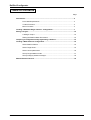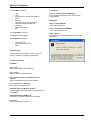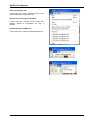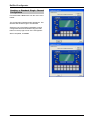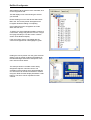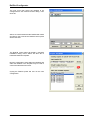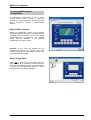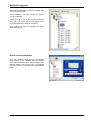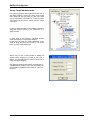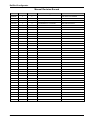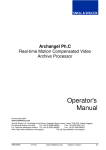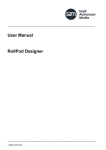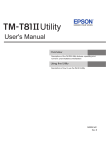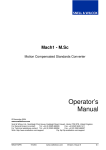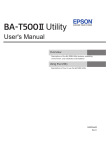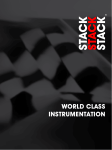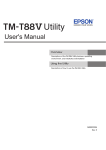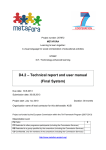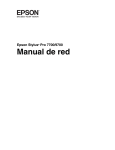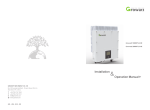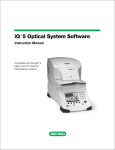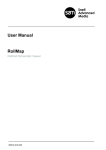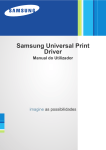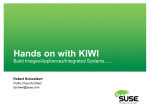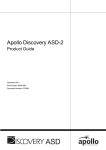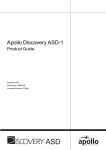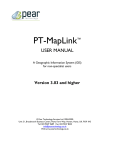Download RollPod Configurator User guide
Transcript
RollPod Configurator User guide © 2002-2005 Snell & Wilcox Ltd. www.snellwilcox.com Snell & Wilcox Ltd., Southleigh Park House, Eastleigh Road, Havant, Hants, PO9 2PE, United Kingdom. For technical assistance contact: Tel: +44 (0)23 9248 9000 Fax: +44 (0)23 9245 1411 For general and sales assistance contact: Tel: +44 (0)20 8917 4300 Fax: +44 (0)20 8607 9466 e-mail: [email protected] RPODIN 250505 www.snellwilcox.com Version 1 Issue 5 1 RollPod Configurator Manufacturers Notice The information in this document is subject to change without notice. No part of this document may be reproduced or transmitted in any form or by any means, electronic or mechanical, for any purpose, without the express written permission of Snell & Wilcox. © 2004 Snell and Wilcox. All rights reserved. Software Version Amendments Manual Version 1.5 for Software Version 1.4 Onwards Acknowledgements Snell & Wilcox, the Snell & Wilcox logo, RollCall, RollTrack and Supervisor are trademarks of Snell & Wilcox Ltd. Microsoft Windows is a registered trademark of Microsoft Corporation. Copyright Notice This is version 2002-Feb-16 of the Info-ZIP copyright and license. The definitive version of this document should be available atftp://ftp.info-zip.org/pub/infozip/license.html indefinitely. Copyright (c) 1990-2002 Info-ZIP. All rights reserved. Mark Adler, John Bush, Karl Davis, Harald Denker, Jean-Michel Dubois, Jean-loup Gailly, Hunter Goatley, Ian Gorman, Chris Herborth, Dirk Haase, Greg Hartwig, Robert Heath, Jonathan Hudson, Paul Kienitz, David Kirschbaum, Johnny Lee, Onno van der Linden, Igor Mandrichenko, Steve P. Miller, Sergio Monesi, Keith Owens, George Petrov, Greg Roelofs, Kai Uwe Rommel, Steve Salisbury, Dave Smith, Christian Spieler, Antoine Verheijen, Paul von Behren, Rich Wales, Mike White. This software is provided "as is," without warranty of any kind, expresser implied. In no event shall Info-ZIP or its contributors be held liable for any direct, indirect, incidental, special or consequential damages arising out of the use of or inability to use this software. Permission is granted to anyone to use this software for any purpose, including commercial applications, and to alter it and redistribute it freely, subject to the following restrictions: 1. Redistribution's of source code must retain the above copyright notice, definition, disclaimer, and this list of conditions. 2. Redistribution’s in binary form (compiled executables) must reproduce the above copyright notice, definition, disclaimer, and this list of conditions in documentation and/or other materials provided with the distribution. The sole exception to this condition is redistribution of a standard UnZipSFX binary as part of a self-extracting archive; that is permitted without inclusion of this license, as long as the normal UnZipSFX banner has not been removed from the binary or disabled. 3. Altered versions--including, but not limited to, ports to new operating systems, existing ports with new graphical interfaces, and dynamic, shared, or static library versions--must be plainly marked as such and must not be misrepresented as being the original source. Such altered versions also must not be misrepresented as being Info-ZIP releases--including, but not limited to, labeling of the altered versions with the names "Info-ZIP" (or any variation thereof, including, but not limited to, different capitalization’s), "Pocket UnZip," "WiZ” or "MacZip" without the explicit permission of Info-ZIP. Such altered versions are further prohibited from misrepresentative use of the Zip-Bugs or Info-ZIP e-mail addresses or of the InfoZIP URL(s). 4. Info-ZIP retains the right to use the names "Info-ZIP," "Zip," "UnZip," "UnZipSFX," "WiZ," "Pocket UnZip," "Pocket Zip," and "MacZip" for its own source and binary releases. RPODIN 250505 www.snellwilcox.com Version 1 Issue 5 2 RollPod Configurator Table of Contents Page Introduction.....................................................................................................................4 Pre-install Requirements ...................................................................................4 Toolbar Functions..............................................................................................4 Menu Functions.................................................................................................4 Creating a Standard Single Channel Configuration...................................................7 Saving a Project..............................................................................................................12 Loading a Project ..............................................................................................12 Setting the RollPod Menu Set Version ..............................................................12 Compiling a configuration and programming a RollPod............................................13 Creating a Multi-Channel Configuration ......................................................................15 Select RollPod Variant ......................................................................................15 Select Target Units............................................................................................15 Select control parameters .................................................................................16 Set up Target Address Index ............................................................................17 Set up Category Address manager ...................................................................18 Manual Revision Record................................................................................................19 RPODIN 250505 www.snellwilcox.com Version 1 Issue 5 3 RollPod Configurator Introduction The RollPod Configurator application is designed for use with the RollPod configurable control panel. This application provides the user with the ability to create RollPod configurations (and RollCall Templates) and to download the configuration files to a RollPod. This document describes the various features of the Configurator software application as well as how to configure both a single channel and a multi-channel configuration. The slightly simpler single channel example describes how to create a configuration for a number of different modules. The multi-channel example describes how to configure a RollPod to control several channels of identical modules. Pre-install Requirements • • • • • RollCall version 3.4 or later Sun™ Java runtime versions 1.3 or later Operating system: Windows XP, Windows 2000 (Service pack 3 or later), Windows NT (SP6a or later) IE5.5 or above Microsoft™ VB6 Runtime files Note: In order for the RollPod Configurator to function correctly, the RollCall 3.4 Control Panel must have the setting “configuration > system options > Auto Template Extraction “ checked. Toolbar Functions The following functions are available on the toolbar: File New File Open Save Generate files and write to RollPod Menu Functions The menu has the additional functions: • • • File Tools Help RPODIN 250505 www.snellwilcox.com Version 1 Issue 5 4 RollPod Configurator Tools Menu The File Menu Contains: • • • • • • • • • • New Open Extract Current Config from RollPod Save Save As Generate files & write to RollPod Download External RPML File Properties Recent File Listing Exit The Tools Menu Contains: Tools -> Category Address Manager Set up Category addresses for a multi-channel configurations Help Menu Help -> Launch Manual Open this User Manual Help -> Snell & Wilcox WebSite Go to www.snellwilcox.com Help -> About… Open About box containing Version and copyright information Category Address Manager The Help Menu Contains: • • • Launch Manual Snell & Wilcox Website About The About Box This includes the application Version number as well as a message regarding copyright law. File menu functions File Menu File -> New Create new RPML configuration file File -> Open Open an existing configuration file File -> Extract Current Configuration from RollPod Upload Configuration Files from a RollPod File -> Save / File -> Save As Save RPML Configuration File Generate Files and Write to RollPod Compile RPML File and download configuration file to a RollPod Download External RPML File Download an existing configuration from Disk Properties Set Up Configuration Version. RPODIN 250505 www.snellwilcox.com Version 1 Issue 5 5 RollPod Configurator Open configuration File Found under File > Open . Allows the user to open a previously saved configuration file. Extract Current Config from RollPod. Found under File > Extract Current Config from RollPod. Upload a configuration file from a RollPod. Download External RPML File Found under File > Download External RPML File. RPODIN 250505 www.snellwilcox.com Version 1 Issue 5 6 RollPod Configurator Creating a Standard Single Channel Configuration First select File > New either from the menu or the toolbar. The Configuration Wizard window will appear. This will allow the hardware type to be selected. Select the type of the RollPod hardware to which configuration will be downloaded using the radio buttons in the top right corner of the Configurator. When completed, click Next. RPODIN 250505 www.snellwilcox.com Version 1 Issue 5 7 RollPod Configurator A new window will then be displayed showing a tree view of the RollCall network and a RollPod. Please wait whilst the network is constructed. At any time in the future should you wish to update this click on the Update Net button. The devices to be controlled may then be selected from the list. Once the network is constructed any number of devices may be selected. A single click will highlight the device in red to indicate that it has been selected. RPODIN 250505 www.snellwilcox.com Version 1 Issue 5 8 RollPod Configurator After selecting all the devices to be controlled, click on the Target Units tab. This will display a tree view showing the servers you selected. Double clicking on one of the devices will load its Menu set. The mouse pointer will appear as an hourglass whilst the loading is completing. Once loaded the menu set appears as nodes within the tree view. To assign one of the RollPods hardware controls to a menu item, simply drag the item from the “Target Unit” page and drop it onto the screen or button section of the RollPod display. If the menu items style is compatible with the control it is dropped onto it will highlight in green. Holding the mouse pointer over the green area will display a pop up tooltip containing the address of the selected target unit and the description of the menu item as shown below. The example shows a scrollbar control being assigned to adjust a units Pan control. The orientation of the scrollbar which will be displayed on LCD screen can be set to horizontal or vertical using the “Shaft Encoder Display Orientation” radio buttons. The same can be repeated for other controls. RPODIN 250505 www.snellwilcox.com Version 1 Issue 5 9 RollPod Configurator Right clicking the mouse over the green area will display a popup menu. Selecting Delete will reveal a prompt screen with a confirmation window. This allows the configuration to be removed. Once a control has its configuration removed it will change from green to grey. RPODIN 250505 www.snellwilcox.com Version 1 Issue 5 10 RollPod Configurator Selecting the “Properties” Menu item will show a new window. The selected control will be colored red on the main screen. This window contains two tabs: • • Command, which shows the menu items parameters Target, which shows the name and address of the selected device. If required the contents of the properties may be amended. Modifying the Command Name is recommended for controls assigned to soft buttons and shaft encoders, as this is the text shown on the RollPod display. The target dialog box displays the unit name and the target RollCall address of the selected control. If a menu item is dragged and dropped over a RollPod control that has already been configured, a prompt screen will appear that will allow the current configuration to be deleted (overwritten). RPODIN 250505 www.snellwilcox.com Version 1 Issue 5 11 RollPod Configurator Saving a Project Your RollPod configuration can be saved at any time by using either the “File > Save” and “File > Save as…” menu options, or by clicking on the Save icon in the toolbar. Loading a Project A previously saved project can be saved at any time by using the “File > Open…” menu option or by clicking on the Open… icon in the toolbar. Setting the RollPod Menu Set Version The RollPod Menu Set Version is set by using File > Properties. Each RollPod programmed with a different configuration should be assigned a unique command set number. This number can be any value between 1 – 255. Note: the File Version and Alpha Version fields should not be modified unless instructed by Snell & Wilcox. The RollPod Menu Set Version can be set either manually or automatically by the Configurator. This is selected using the radio buttons on the Versions dialog. RPODIN 250505 www.snellwilcox.com Version 1 Issue 5 12 RollPod Configurator Compiling a configuration and programming a RollPod Once the configuration has been completed it will be possible to save or load this configuration into a RollPod. To load this configuration into a RollPod select File > Generate Files and Write to RollPod… or use the Icon below Clicking on the icon above will invoke the compiler and display the output window below. This launches a compile process in a command window and then indicates whether compilation was successful. On successful compilation you will be offered to download the configuration to a RollPod. After compiling the configuration file the user will be asked if they want to download the new configuration to the RollPod Selecting “Yes” allows you to browse the RollCall network for the pod to be programmed. RPODIN 250505 www.snellwilcox.com Version 1 Issue 5 13 RollPod Configurator The user must then select the RollPod to be configured from the network browser dialog. Then Click OK. After a successful download the RollPod will restart and after a few seconds the RollCall control panel will be launched. The RollCall control panel will display a template installation dialog. Press “Select All” then OK to install the RollPod’s template. Now the configuration exists within the RollPod and either the RollPod or the template may be used to control the selected menu items. Cycling the RollPod power will now run the new configuration. RPODIN 250505 www.snellwilcox.com Version 1 Issue 5 14 RollPod Configurator Creating a Multi-Channel Configuration A multi-channel configuration is one in which several identical units or groups of units are controlled by a single RollPod. In this case an extra step is required to configure a Multi-Channel RollPod. Select RollPod Variant Select the appropriate variant of the RollPod hardware required to create the configuration using the Radio buttons in top right corner of GUI. Select either RollPod-12 or RollPod-16. The selected version will be displayed on the RollPod Configurator GUI. Click on Next. Example: In this case the RollPod will be configured to control two channels, with each channel consisting of an aspect ratio converter and a video distribution amplifier. Select Target Units Select one of each unit (i.e. one ARC and one VDA) which is to be controlled and the RollPod to which the configuration is going to be downloaded. A single click will highlight the devices in red to indicate that they have been selected. RPODIN 250505 www.snellwilcox.com Version 1 Issue 5 15 RollPod Configurator After selecting all the devices to be controlled, click on the Target Units tab. This will display a tree view showing the servers you have selected. Double clicking on one of the devices will load its Menu set. The mouse pointer will appear as an hour glass whilst the loading is completing Once loaded the menu set appears as nodes within the tree view. Select control parameters As in the standard single channel configuration drag the item to be controlled from the Targets Units page onto the screen or button section of the RollPod display. If the menu item is compatible then the control it is dropped onto will highlight green. RPODIN 250505 www.snellwilcox.com Version 1 Issue 5 16 RollPod Configurator Set up Target Address Index From the Target Units tab expand the menu tree of the target RollPod. Under the Setup Pod Config menu drag and drop the Index_In_Use menu item onto a hard button, soft button or a shaft encoder. This control will be used to switch between target categories. If using a shaft encoder for the category selection, drag and drop the Index_in_use menu item to a shaft encoder. If using hard or soft buttons, individual buttons need to be setup for each target category. In this case we have two target categories so we need to drag and drop two Index_in_use menu items onto two separate buttons. When using a soft or hard button a dialog will appear when dropping the Index_in_use onto a button. The Hard Buttons RC value must be set to index the target category. Our example requires two buttons, the first with a HardButtons RC Value of 0 (for the first target), the second with a HardButtons RC Value of 1 (for the second.) RPODIN 250505 www.snellwilcox.com Version 1 Issue 5 17 RollPod Configurator Set up Category Address manager From the menu bar select Tools > Category Address Manager In our example we have two channels, each consisting of an ARC and a VDA, so there will be three categories, one for the aspect ratio converters, one for the video distribution amplifiers and the last for the RollPod itself. We now have to add the other identical units to each category. Category 1 refers to the ARC category so click on Add and use the RollCall browser to select the ARC of the other channel. The selected module will then appear in the category list. Repeat for the VDA. The categories are now configured for multichannel control. After all categories have had their target addresses set click on the close button to close the dialog. The multi-channel configuration is now complete. Compile and download the configuration to the RollPod as described earlier in the Standard Single Channel Configuration section. . RPODIN 250505 www.snellwilcox.com Version 1 Issue 5 18 RollPod Configurator Manual Revision Record Date Version No. Issue No. 300502 1 1 241002 1 2 Mods for software V 1.1 New manual issued 111102 1 3 Latest templates etc added New manual issued 151104 1 4 For software V1.3 onwards New manual issued 250505 1 5 For Software V1.4 onwards New manual issued RPODIN 250505 Change Comments First Issue not released www.snellwilcox.com Version 1 Issue 5 19