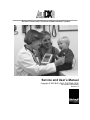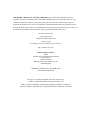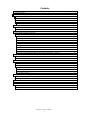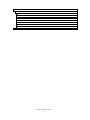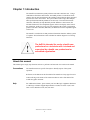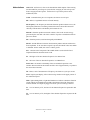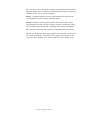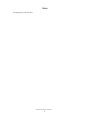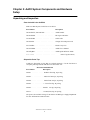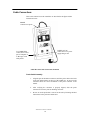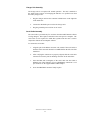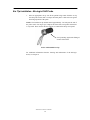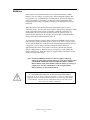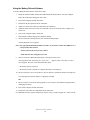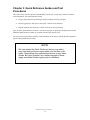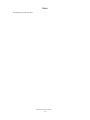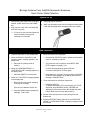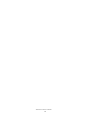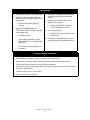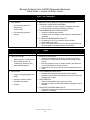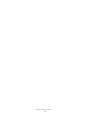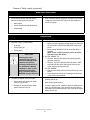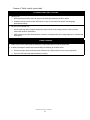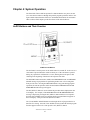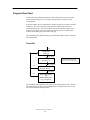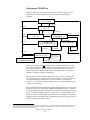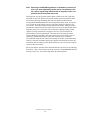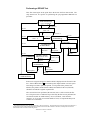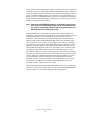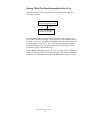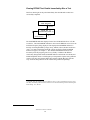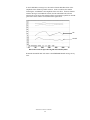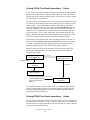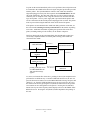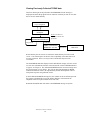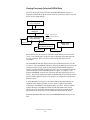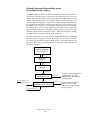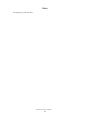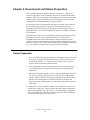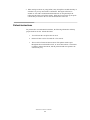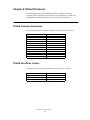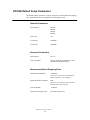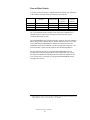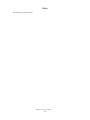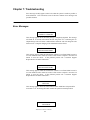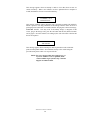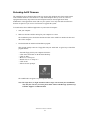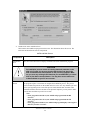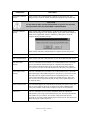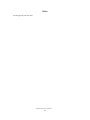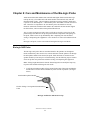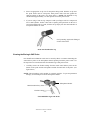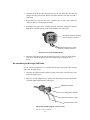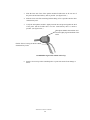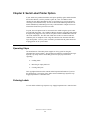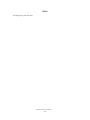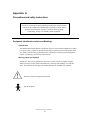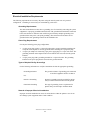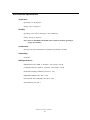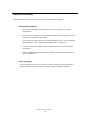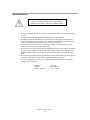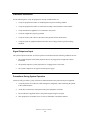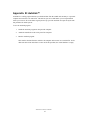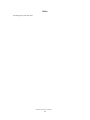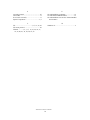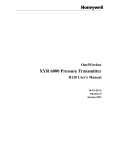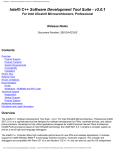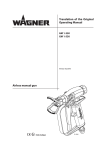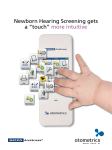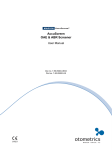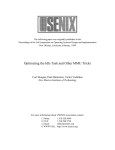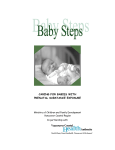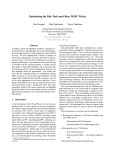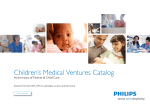Download Service and User`s Manual
Transcript
Evoked Otoacoustic Emissions Measurement System Service and User’s Manual Copyright © 2002 BIO-LOGIC SYSTEMS CORP Part Number 590-AXUM04 Revision B COPYRIGHT © BIO-LOGIC SYSTEMS CORP 2002 is the year that this unpublished work was originally created or revised. BIO-LOGIC SYSTEMS CORP (Bio-logic) owns the right to this work and intends to maintain the contents as a trade secret. Bio-logic may also seek to maintain this work as an unpublished copyright. In the event of an inadvertent or deliberate publication Bio-logic intends to enforce this right under the copyright laws as a published work. Those having access to this work may not copy, use, or disclose the information in this work unless expressly authorized by Bio-logic to do so. Bio-logic Systems Corp One Bio-logic Plaza Mundelein, Illinois 60060-3700 1-800-323-8326 Local Phone: (847) 949-5200 FAX: (847) 949-8615 http://www.bio-logic.com Authorized Representative: MDCI (Medical Device Consultants International) Arundel House, 1 Liverpool Gardens, Worthing, West Sussex BN11 1SL, UK. United Kingdom PROPERTY OF BIO-LOGIC SYSTEMS CORP ALL RIGHTS RESERVED Bio-logic is a registered trademark of Bio-logic Systems Corp AuDX is a registered trademark of Bio-logic Systems Corp IBM is a registered trademark of the International Business Machines Corporation Microsoft, Windows, and MS-DOS are registered trademarks of Microsoft Corporation Contents Chapter 1: Introduction .......................................................................................................................... 5 About this manual .............................................................................................................................. 5 Chapter 2: AuDX System Components and Hardware Setup................................................................... 9 Unpacking and Inspection .................................................................................................................. 9 Cable Connections............................................................................................................................ 10 Ear Tip Installation - Bio-logic OAE Probe....................................................................................... 12 Batteries ........................................................................................................................................... 13 Using the Battery Refresh Software............................................................................................... 14 Chapter 3 Quick Reference Guide and Test Procedures ............................................................................................ 17 Quick Reference Guide: Data Collection ......................................................................................................... 17 Quick Reference Guide: Causes of 'Refer' results................................................................................................ 21 Chapter 4: System Operation ................................................................................................................ 27 AuDX Buttons and Their Function ................................................................................................... 27 Program Flow Chart ......................................................................................................................... 28 Power ON ..................................................................................................................................... 28 Performing a TEOAE Test............................................................................................................ 29 Performing a DPOAE Test............................................................................................................ 31 Viewing TEOAE Test Details Immediately After a Test................................................................ 33 Viewing DPOAE Test Details Immediately After a Test................................................................ 34 Printing TEOAE Test Details Immediately - Option ................................................................... 36 Printing DPOAE Test Details Immediately - Option ................................................................... 36 Viewing Previously Collected TEOAE data................................................................................... 38 Viewing Previously Collected DPOAE Data.................................................................................. 39 Printing Previously Collected Data on the Serial Label Printer - Option ....................................... 40 Chapter 5: Environment and Patient Preparation .................................................................................. 43 Patient Preparation ........................................................................................................................... 43 Patient Instructions........................................................................................................................... 44 Chapter 6: Default Protocols................................................................................................................. 45 TEOAE Collection Parameters ......................................................................................................... 45 TEOAE Pass/Refer Criteria .............................................................................................................. 45 DPOAE Default Setup Parameters .....................................................................................................46 Stimulus Parameters ..................................................................................................................... 46 Response Parameters..................................................................................................................... 46 Measurement-Based Stopping Rules ............................................................................................. 46 Pass or Refer Criteria .................................................................................................................... 47 Chapter 7: Troubleshooting .................................................................................................................. 49 Error Messages................................................................................................................................. 49 Reloading AuDX Firmware .............................................................................................................. 51 Chapter 8: Care and Maintenance of the Bio-logic Probe...................................................................... 55 Bio-logic OAE Probe .................................................................................................................... 55 Chapter 9: Serial Label Printer Option.................................................................................................. 59 Operating Steps ................................................................................................................................ 59 Ordering Labels.................................................................................................................................59 AuDX Service and User’s Manual 3 Appendix A......................................................................................................................................... 61 Precautions and safety instructions.................................................................................................... 61 Equipment Identification Labels and Markings ............................................................................. 61 Electrical Installation Requirements............................................................................................. 62 Environmental Specifications........................................................................................................ 63 Installation Precautions................................................................................................................. 64 System Hookups............................................................................................................................ 65 Installation Verification ................................................................................................................ 66 Signal Output and Input................................................................................................................ 66 Precautions During System Operation ........................................................................................... 66 Appendix B: Autolink™...................................................................................................................... 67 AuDX Service and User’s Manual 4 Chapter 1: Introduction The AuDX™ measurement system performs otoacoustic emissions tests. Using a combination of hardware and software, the AuDX produces a controlled acoustic signal in the ear canal and measures the resulting evoked emission that is generated by outer hair cells in the cochlea. The system collects and averages data samples until specified measurement parameters are achieved. For transient otoacoustic emissions (TEOAEs), the reproducibility and the difference value between the TEOAE and the noise floor amplitudes appear on the LCD display on the front of the AuDX unit. In this way, users can view and analyze the results. For distortion product otoacoustic emissions (DPOAEs), the DP and noise floor amplitudes appear on the LCD. The AuDX is a medical device that produces information about the auditory system of a patient. This information is then available for medical diagnosis or screening. Therefore: The AuDX is intended for use by a health care professional or a technician who is trained and supervised by a health care professional or accredited organization. About this manual This manual gives step by step directions on how to perform OAE tests and view results on the AuDX. Conventions The AuDX manual uses specific font styles to identify aspects of the system operation. References to the buttons on the front label of the AuDX are always typed in italics. Labels referring to the names of the connectors that are on the front label of the AuDX are typed in bold text. Help For additional assistance, please contact your local Bio-logic equipment distributor or a Bio-logic Customer Support Representative at (800) 323-8326 or (847) 9495200. Faxes should be sent to (847) 949 -8615. AuDX Service and User’s Manual 5 Abbreviations ART LVL - artifact level; refers to the threshold at which samples of data coming into the AuDX for processing are rejected before averaging in order to keep noise from averaging into the response. Artifact level is reported in pressure units, milliPascals, mPa. COM - communications port on a computer; also known as serial port. dB - decibel; a logarithmic measure of sound intensity. DP Frequency - the frequency at which the distortion product emisson occurs; the DP frequency that has received the greatest interest and is most often measured clinically is the DP that is calculated by the formula 2F1-F2. DPOAE - distortion product otoacoustic emisson; refers to the acoustic energy generated by the outer hair cells of the cochlea in response to stimulation with two pure tone stimuli DP - distortion product; used interchangeably with DPOAE DP-NF - the DP difference bewtween the distortion product emisson and the noise floor amplitudes. To be sure that a response is present, the DP-NF value must match a minimum. On the AuDX, this value is 6 dB or greater. DX - a button on the front panel of the AuDX which is used to SELECT and implement functions described on the LCD. F2 - the higher of the two stimulus frequencies in a DPOAE test. F1 - the lower of the two stimulus frequencies in a DPOAE test. F2/F1 ratio - the numeric relationship of the two stimulus frequencies to one another. Most research has shown that an F2/F1 ratio of approximately 1.2 produces the most robust emissions. Hz - Hertz; a unit of measurement of frequency; also known as cycles per second. LCD - liquid crystal display; refers to the message window on the upper portion of the AuDX front panel. LED - light emitting diode; a light that illuminates to indicate a hardware function. On the AuDX, an illuminated green LED at the bottom right of the front panel indicates that the AC adapter is plugged in and AC power is flowing to the box. L1 - level or intensity of F1; the lower of the stimulus frequencies expressed in dB SPL. L2 - level or intensity of F2; the higher of the stimulus frequencies expressed in dB SPL. AuDX Service and User’s Manual 6 NF - noise floor; refers to the average amplitude of the background noise measured during the TEOAE test or at frequencies surrounding the DP frequency during the DPOAE test. This value is expressed in dB SPL. RS232 - a cylindrical hardware connector with pins that must be aligned to the corresponding holes in the connector to which it attaches. TEOAE - transient evoked otoacoustic emission; refers to the acoustic energy generated by the outer hair cells of the cochlea in response to stimulation, usually with a broad frequency click stimulus. Amplitude value is expressed in dB SPL. TE - transient evoked otoacoustic emission; used interchangeably with TEOAE TE-NF - the dB difference between the transient evoked otoacoustic emission and the noise floor amplitudes. For assurance that a response is present, the TE-NF value must meet a minimum value. On the AuDX, this value is 6 dB or greater. AuDX Service and User’s Manual 7 Notes Use this page for your own notes. AuDX Service and User’s Manual 8 Chapter 2: AuDX System Components and Hardware Setup Unpacking and Inspection Parts Included in the AuDX kit Make sure that the parts in this list are in the kit: Part Number Description 580-OAEAX5, 580-OAEAX6 . . . . . . . . AuDX module 580-OAESM3 . . . . . . . . . . . . . . . . Bio-logic OAE Probe 541-OAECB4. . . . . . . . . . . . . . . . . Serial Cable 520-PS12D3. . . . . . . . . . . . . . . . . Charger Unit and power cord 610-CASE03. . . . . . . . . . . . . . . . . . Plastic Carry Case 590-AXUM04. . . . . . . . . . . . . . . . . AuDX User’s Manual 590-AXQR01 . . . . . . . . . . . . . . . . . AuDX Quick Reference Guide ******* . . . . . . . . . . . . . . . . . Probe Tips (See below) Disposable Probe Tips AuDX uses disposable ear tips that are ordered separately. Use the list below to verify the probe tips ordered with the kit are the correct size. BIO-LOGIC OAE PROBE TIPS Part Number Description 203201. . . . . . . . . . . Pediatric foam tips, 20 per bag 203202 . . . . . . . . . . . Adult size foam tips, 20 per bag 203200 . . . . . . . . . . . Jumbo foam ear tips, 20 per bag 203208 . . . . . . . . . . . 3 -5 mm TreeTip, 20 per bag 203209 . . . . . . . . . . . Preemie ear tips, 20 per bag 203333 . . . . . . . . . . . 6.0 mm (blue) tips, 20 per bag All tips are also available in bags of 100. Please call Bio-logic’s Supply Department for more information at 800-456-5205. AuDX Service and User’s Manual 9 Cable Connections Three cable connections to the AuDX box are described in the figure and the instructions below. PROBE Connection to probe POWER 12V DC Connection to AC power supply/charger unit TO COMPUTER Connection to serial port of computer or to Bio-logic serial label printer AuDX Box with Cable Connections Indicated Probe Cable Assembly 1. Align the pins in the RS232 connector end of the probe cable to the holes in the jack labeled Probe on the top of the AuDX box. An arrow on the connector shows the correct orientation of the probe connector to the AuDX. 2. After verifying the connector is properly aligned, slide the probe connector end securely into its matching connector. 3. Be sure to use the probe that is correct for the unit by following the label instructions on the probe and AuDX unit. AuDX Service and User’s Manual 10 Charger Unit Assembly The charger unit is not required for normal operation. The unit is attached to the AuDX for the purpose of recharging the batteries or to perform tests when the battery charge is low. 1. Plug the charger unit into the connector labeled Power on the right side of the AuDX box. 2. Connect the detachable power cord to the charger unit. 3. Plug the grounded power cord into an AC outlet. Serial Cable Assembly The serial cable is provided only for occasions when the AuDX internal software is being changed. This requires connection to the serial port of a computer. The serial cable is also required for AuDX Plus systems when the unit is used in conjunction with the Scout computer software. To connect the serial cable: 1. Align the pins in the RS232 connector end (round) of the serial cable to the holes in the connector labeled TO COMPUTER on the left side of the AuDX box. 2. After verifying the connectors are properly aligned, slide the serial cable connector end securely into its matching connector on the AuDX box. 3. Insert the DB9 end (rectangular) of the serial cable into the COM or SERIAL port of the computer. If your COM/SERIAL connection is a 25 pin connector use the supplied DB9 to DB25 adapter. 4. Screw the DB9/DB25 connector firmly in place. AuDX Service and User’s Manual 11 Ear Tip Installation - Bio-logic OAE Probe 1. Select an appropriate ear tip size for the patient being tested. Slide the ear tip onto the probe nozzle until it overlaps the black plastic collar and rests against the enlarged portion of the probe. NOTE: The installed ear tip should extend approximately 1/16 inch past the end of the probe nozzle. For larger tips, compress the foam of the ear tip until its diameter is very small. Then, insert it into the patient's ear canal before the tip can expand. Ear Tip Resting Against the Enlarged Section of the Probe. Probe with Installed Ear Tip For additional information about the cleaning and maintenance of the Bio-logic Probe, see Chapter 8. AuDX Service and User’s Manual 12 Batteries AuDX systems (580-OAEAX6 and above) use either NiCad batteries, NiMH batteries, or an AC Charger as a power source. GFor rechargeable batteries, Bio logic Systems Corp. recommends that you let the battery drain almost completely before you recharge it. Occasionaly, you may also wish to let the battery drain completely before recharge. Frequently recharging a non-depleted battery lessens battery life. When fully charged, the batteries will last for approximately three hours of continuous testing. The auto OFF feature conserves battery life by turning the AuDX off after approximately180 seconds of dormancy. When the system turns off automatically, the user presses the ON button to turn the system on again. If batteries become depleted, the LCD display will briefly flash a LOW BATTERY message before the AuDX automatically turns off. To recharge the batteries, plug the charger unit into the POWER connector on the right side of the AuDX box and the power cord into an AC outlet. A green LED to the left of the POWER label on the front of the AuDX illuminates when the charger is plugged in. The AC charger can fully recharge the system batteries in approximately three hours. The system can be used to perform tests while the charger is plugged into it. While the charger is plugged in, it will recharge the batteries between tests. When the charger is plugged into the AuDX, the LCD will display a message continuously. Note: The latest AuDXLoad (Firmware) software supports a Hearing Utilities program. This program appears as a icon on the desktop when you install the AuDXLoad software. Within this folder is a Battery Refresh button. Click on this button to allow the battery to recharge to a higher level. For more information, see the Using the Battery Refresh Software section of this document. WARNING! AC ADAPTER UNITS ARE NOT ALWAYS INTERCHANGEABLE! Use only the 12 volt AC adapter supplied for the AuDX. Using an AC adapter/charger supplied for other devices such as notebook computers or printers may cause damage to the AuDX unit. Likewise using the AuDX adapter/charger on the other types of devices may cause damage to that device. AuDX Service and User’s Manual 13 Using the Battery Refresh Software To use the Battery Refresh software, follow these steps: 1. Install the AuDXLoad disk that has the AuDX Battery Refresh software onto your computer. Follow the instructions that appear on the disk. 2. Turn off the computer and the AuDX box. 3. Disconnect the label printer from the AuDX box. 4. Attach one end of serial cable 541-OAECB4 to the AuDX box. 5. Attach the other end of serial cable 541-OAECB4 to an open serial port on the computer you want to use. 6. Turn on the computer and the AuDX box. 7. Wait until the computer displays the Windows desktop. 8. Select (click on) the Hearing Utilities icon from the desktop display. A Utility Programs screen appears. Note: The program automatically defaults to COM 1. If you want to connect the AuDX box to a com port other than COM 1: —Select (click on) the arrow next to COM 1 —Find and select the setting that you want. 9. Select (click on) the Battery Refresh option at the top left of the screen. A message that reads "Initializing box, please wait . . ." appears. After 30 seconds, a second screen appears. This new screen has information about: —the battery capacity at present —the amount of time it will take to complete the battery refresh process 10. Select (click on) the Proceed with Battery Refresh option to continue the battery refresh process A message appears when the battery is completely refreshed. OR 11. Select (click on) Exit from the main program screen to return to the Windows desktop without recharging the battery. 12. Turn off the computer and the AuDX box. 13. Disconnect serial cable 541-OAECB4 from the AuDX box. For additional assistance, please call Bio-logic Systems Corp. Customer Support at 1-800-323-8326. AuDX Service and User’s Manual 14 Chapter 3: Quick Reference Guides and Test Procedures This section of this document presents Quick Reference Guides, step -by step test procedures, and other useful information. The Quick Reference Guides: • List the steps required for performing an OAE test and for reviewing OAE data. • Present suggestions to help you use otoacoustic emissions to test newborns. • Explain conditions that could cause a 'Refer' result for an AuDX screening. Pages for these Quick Reference Guides are one-sided so that you can photocopy and post them as needed. Additional Quick Reference Guides are available from Bio-logic Systems Corp. The step-by-step test procedures and other useful information in this section contain detail that might not appear in the Quick Reference Guides. NOTE We have printed the Quick Guides so that you may easily copy them and post those copies where you find them most useful. Please allow only authorized personnel to copy these Guides. Bio-logic Systems Corp. retains copyright to these pages and allows limited copying only for reference. AuDX Service and User’s Manual 15 Notes Use this page for your own notes. AuDX Service and User’s Manual 16 Chapter 3 Quick Reference Guide and Test Procedures Quick Reference Guide: Data Collection Bio-logic Systems Corp. AuDX® Otoacoustic Emissions Quick Guide—Data Collection System set up ♦ ♦ Connect the probe cable to the round jack marked “probe” at the top of the AuDX® box. ♦ Select appropriate probe tip ♦ Slide over the probe nozzle until it overlaps the black plastic collar and rests against the enlarged portion of the probe Align the pins in the end of the cable with the holes in the jack. — The arrow on the connector shows the correct orientation of the probe connector to the AuDX®. Data Collection ♦ Press the ON button on the AuDX® label ♦ When the AuDX® or AuDX® Plus and software version message appears in the display area: — Press the DX (SELECT) button to initiate the automated check fit, calibration, and test. — Press the DX (Select) button to continue — Test continues until completion unless REFIT AND RETRY appears in display. If so: ♦ ♦ When the “PERFORM DPOAE” or “PERFORM TEOAE” message appears in the display area: a. Check and reposition the probe in the ear. b. Press the DX (SELECT) button again — When the test is complete, the test number and a PASS or REFER result appears on the display along with the message “VIEW DETAILS”. — Press DX (SELECT) to initiate test ♦ When the correct ear is displayed: When the “Test R EAR” message appears in the display area: — Record unique test number assigned to the test, if necessary. If the ear to be tested is the left ear: — Press the DOWN arrow to display the message, “Test L EAR” ♦ To see test results for individual frequencies: — Press DX (SELECT). A TEOAE test displays (TE) reproducibility, the TE-NF amplitude, and Pass/Refer results. A DPOAE test displays the DP and noise floor (NF) amplitudes and a Pass or Refer result for each test frequency. ♦ Use the down and up arrows to move through the test frequencies. ♦ Press the RESTART button and wait for the “PERFORM DPOAE” or “PERFORM TEOAE” message to appear to start the next test. AuDX Service and User’s Manual 17 AuDX Service and User’s Manual 18 Data Review ♦ Press the ON button on the AuDX® label ♦ ♦ When the AuDX® or AuDX® Plus and software version message appears in the display area: Use the UP and DOWN arrow buttons to move through the tests in the AuDX® memory ♦ When the test number that you want appears on the display: — Press the DX (Select) button to continue ♦ When a “PERFORM DPOAE” or “PERFORM TEOAE” message appears in the display area: — Press the DX (SELECT) button to review the details of this test. ♦ — Press the DX (select ) button to return to the test list — Press down arrow. The message changes to, “VIEW TEST RESULTS” or “VIEW DPOAE RESULTS” To view another test: ♦ Use the UP and DOWN arrows to move through the tests in the AuDX® memory The last test performed appears on the display. Testing Hints for Newborns ♦ Swaddle baby and position on his or her side for best access to ear. ♦ Test at least 11 hours after birth, if possible, to prevent false positives due to vernix. ♦ If infant fails, re-test at least one more time before discharge. ♦ If one ear fails, try to have baby lay so that the failed ear is facing up to open ear canal and clear vernix before retest. ♦ If infant is fussy or crying, offer pacifier. ♦ OK to test while infant is nursing. AuDX Service and User’s Manual 19 AuDX Service and User’s Manual 20 Quick Reference Guide: Causes of 'Refer' results Bio-logic Systems Corp. AuDX® Otoacoustic Emissions Quick Guide— Causes of 'Refer' results Poor Test Technique Problem ♦ Poor probe fit. — Causes inconsistent test findings and 'Refer' results. — Common during operator training. Possible solutions ♦ ♦ Make sure of snug, deep fit of probe in the patient's ear. FOR ADULTS AND OLDER CHILDREN: — Pull up and back on the ear gently to straighten ear canal. — Aim tip of probe toward the nose during insertion. ♦ FOR NEWBORNS AND YOUNG INFANTS: — Gently pull earlobe down and out. — Push the bump of cartilage in front of the ear canal forward, if necessary. ♦ IF USING A COMPRESSIBLE FOAM TIP: — Squeeze tip to form it into a small, narrow cylinder. — Open patient's ear canal. — Insert compressed foam tip into ear canal quickly (before the tip can expand to its original shape and diameter). Noise Problem ♦ Noisy surroundings Possible solutions ♦ Eliminate or reduce noise — Isolate and completely sound -proof the test site (optimal). — Ask others in or near test site to refrain from talking or other activity. — Ask noisy people to move to another location; ask parents to move noisy children to another location. — Deactivate or remove any device that is a potential source of noise. ♦ FOR NEWBORNS OR INFANTS: — Swaddle child in blanket and test while child is asleep. — Ask parent to hold child comfortably and to prevent child from pulling probe or cable. — Other people in or near test site — Devices such as fans, air conditioners, intercoms, and public address systems ♦ Patient noise — Crying or struggling against the probe — Sucking a pacifier or bottle — Excessive movement — Talking ♦ FOR TODDLERS: — Distract fussy toddlers with a quiet toy or book. — Ask parent to help by holding the toddler comfortably on lap or shoulder. ♦ FOR OLDER CHILDREN AND ADULTS: — Explain that being quiet will speed up the test and reduce the possibility of retesting. AuDX Service and User’s Manual 21 AuDX Service and User’s Manual 22 Causes of 'Refer' results (continued) Middle Ear Involvement Problem ♦ Possible solutions Middle ear conditions that add mass or stiffness to the middle ear such as: ♦ — Otitis media Refer results caused by temporary conditions that cause middle ear involvement will improve as the middle ear returns to normal. — Severe Eustachian tube disfunction — Otosclerosis Obstructions Problem ♦ Possible solutions ♦ Cerumen, vernix, or other debris — In the ear — On the probe tip — On the probe CAUTION Cleaning the probe improperly can result in permanent damage to the sensitive microphone. Follow the instructions in the AuDX User's Manual carefully or make contact with Bio-logic Systems Corp. Customer Support BEFORE trying to clean the ♦ IN THE EAR: — Make sure that a properly trained technician examines the ear canal for obstructions BEFORE inserting the probe. — Delay testing newborns until 24 hours after birth, if possible (Note: 'Refer' results caused by vernix decrease with each hour after birth.) ♦ ON THE PROBE TIP: — Remove, discard, and replace the probe tip before each test (optimal). — Remove, examine, and wipe probe tip clean; make sure that both the inside and outside of the tip are clean; replace cleaned probe tip. ♦ ON THE PROBE: — Examine the sound delivery tubes on the body of the probe. — Clean the probe carefully by following the instuctions in the AuDX User's Manual. Temporary collapse of the ear canal ♦ — Occurs often with "down ear" when infant is lying on side Manipulate the ear in a gentle, circular motion before inserting the ear tip. ♦ Make sure of good probe fit. ♦ If infant is lying on side, reposition infant so that down ear faces up; ask attending nurse or parent to keep infant in this position as much as possible; wait a few hours before testing "down" ear. — Collapse is normal because bones haven't formed in ear yet AuDX Service and User’s Manual 23 AuDX Service and User’s Manual 24 Causes of 'Refer' results (concluded) Cochlear Outer Hair Cell Loss ♦ Hearing loss — AuDX generates a 'Refer' result for people with hearing thresholds of 25 dB or worse. — Problems include communication difficulties in noisy environments and speech and language development delays. ♦ No pure tone threshold loss — Occurs most frequently in people exposed to high levels of sound energy (noise or music) or those treated with ototoxic medications. — OAE responses are often affected before evidence of hearing threshold ch aange appears on a behavioral hearing test. False Positives ♦ AuDX 'Refer' criteria maximizes the detection of individuals with true hearing impairment. ♦ A small percentage of people with normal hearing sometimes get a 'Refer' result. — These are people whose OAE responses fall below the 10th percentile for the normal population. — Such low OAE responses warrant additional testing. AuDX Service and User’s Manual 25 AuDX Service and User’s Manual 26 Chapter 4: System Operation The front label of the AuDX incorporates five buttons that the user presses to turn on or reset the box and move through the possible program operations. Refer to the figure and the instructions that follow it to understand the functions of each button. Other sections of this chapter provide flow charts of the AuDX software. AuDX Buttons and Their Function AuDX Box and Buttons The ON button is used to power on the AuDX when it is turned off. It also acts as a reset button if pressed when the AuDX is already on. If the ON button is pressed during any operation it will function as a reset, aborting the current process and returning to the beginning of the Power ON sequence flow chart. The RESTART button returns the AuDX to the PERFORM TEOAE or PERFORM DPOAE message in preparation for performing another test or for viewing data from previous tests. Pressing the RESTART button at any point during program operation, the current operation will be aborted and the PERFORM TEOAE OR PERFORM DPOAE message will appear. The DX (SELECT) button is used to initiate the procedure that is displayed on the LCD display. For example, if the PERFORM TEOAE OR PERFORM DPOAE message is displayed, pressing the DX (SELECT) button initiates a test sequence. Press the UP or DOWN arrow keys until the desired program function appears in the LCD display. Then press the DX (SELECT) button. The UP and DOWN ARROW buttons move through the list of program choices or data files for viewing. Press the UP or DOWN arrow keys until the desired program function appears in the LCD. Then press the DX ( SELECT) button. AuDX Service and User’s Manual 27 Program Flow Chart In this section the AuDX Program Flow Chart is broken down into four sections: Power ON, Performing a Test, Viewing Test Details,and Viewing Previously Collected Data. In the flow charts, the boxes represent the display messages seen on the LCD of the AuDX box. The lines in between boxes show the software flow direction as indicated by the arrow. The text beside the flow arrows indicates how the step is initiated. For example, the text may describe a button press or a condition that initiates an automatic progression to the next step The paragraphs below the flow chart provide information that is not covered in the flow chart format. Power ON ON BIOLOGIC VER #.## 2 sec delay AuDX or AuDX Plus VER ##.##.## NOTE: At this stage, AuDX is ready to load software either from the computer or from internal memory DX (SELECT) ON LOADING #.##.## PLEASE WAIT . . . 5 sec delay ON PERFORM TEOAE OR PERFORM DPOAE Log # in logbook The operation of the ON button is the same for the following flow charts. That is, it will always return the user to the initial BIOLOGIC message on the LCD. It will not be depicted in the following charts. AuDX Service and User’s Manual 28 Performing a TEOAE Test This flow chart begins at the point where the Power ON flow chart ended. The steps shown are specific for performing the pre-programmed TEOAE test procedure. PERFORM TEOAE Log # in logbook DX (SELECT) ^ Test R EAR #### -R RESTART ^ RESTART Test L EAR #### -L V DX (SELECT) DX (SELECT) CHECK FIT IN PROGRESS . . . Check fit OK CALIBRATION System calibration in progress RESTART Calibration Unacceptable Calibration OK RESTART RESTART Check fit Unacceptable REFIT AND RETRY DX (SELECT) RESTART TE-NF XX REP XX ART LVL ## / ##% ####-R/L PASS/REFER SEE DETAIL artifact rej. level increased by 20 mPa DX (SELECT) RESTART Each test is assigned a unique test number that is displayed in the Test R/L EAR box. Since AuDX holds 10 ∗ tests in memory, this unique number can assist you in associating a test with a particular patient. To keep track of the patient’s test numbers, the patient’s name and test numbers and details of the test (if desired) should be recorded in a logbook or patient file. After 10 tests have been performed, the next test (test 11) will overwrite the first test. This proceeds in a continuous loop so that only the last 10 tests performed are saved and accessible in AuDX memory. Once overwritten, a test cannot be retrieved. So, if you wish to record the details of a test, it is important that you do so before it is overwritten. Please note that if the program detects a problem with the probe fit at several points during the test process, it will display a REFIT AND RETRY message. When that occurs, pressing the DX (SELECT) button always returns to the beginning of the test process so that the calibration phase can be repeated. Or, pressing thedown arrow button will access a CONTINUE message on the LCD. Pressing the DX (SELECT) button when the CONTINUE message is displayed will cause the system to proceed with the test at the point where it left off. ∗ Some AuDX instruments can be upgraded to hold 50 or 100 tests in memory. The functioning of the unit is the same as described here or in subsequent sections of this manual except that the number of stored tests will be different. Therefore, all subsequent sections of the manual will use the convention of discussing 10 tests. AuDX Service and User’s Manual 29 Note: Choosing to CONTINUE bypasses a re-calibration procedure so that, if you have adjusted the probe and its new position in the ear canal is significantly different from its original position, it is possible that incorrect data may result. During the test, the only program control option available to the user (other than RESTART or ON) is the option to increase the artifact rejection threshold in small increments by pressing and holding down the DX (SELECT) button until the message PLEASE RELEASE BUTTON! message flashes on the LCD. It may take a few seconds to see the change on the LCD since the display only updates every few seconds. The default artifact rejection threshold is 30 mPa. Each press of the DX (SELECT) button increases the artifact rejection level by 20 mPa and this will be displayed on the LCD. This feature can be used when a high percentage of data samples are being rejected from averaging because of a noisy environment or patient and the test is being prolonged. The trade-off to increasing the artifact rejection threshold is that more noise will be allowed to average into the response which may confound interpretation of the data. If possible try to control the environmental or patient noise instead of increasing the artifact rejection threshold. However, newborns and infants often produce high levels of internal noise just due to breathing and the artifact rejection threshold may have to be increased in order to collect any data successfully. Please note that the operation of the RESTART button is the same for the following flow charts. That is, it will always return the user to the initial PERFORM TEOAE message on the LCD. It will not be depicted in the following charts. AuDX Service and User’s Manual 30 Performing a DPOAE Test This flow chart begins at the point where the Power ON flow chart ended. The steps shown here are specific for performing the pre-programmed DPOAE test procedure. PERFORM DPOAE Log # in logbook DX (SELECT) ^ Test R EAR #### -R RESTART V ^ Test L EAR #### -L RESTART DX (SELECT) CHECK FIT IN PROGRESS . . . DX (SELECT) Check fit OK CALIBRATION IN PROGRESS . . . RESTART Calibration OK Calibration Unacceptable RESTART RESTART Check fit Unacceptable REFIT AND RETRY DX (SELECT) RESTART TESTING X KHZ ART LVL ## ##% after last frequency Frequency completed artifact rej. level increased by 20 mPa DX (SELECT) CHECK FIT IN PROGRESS . . . Next Frequency Check fit OK Check fit Unacceptable RESTART ####-R/L PASS/REFER VIEW DETAILS Each test is assigned a unique test number which is displayed in the Test R/L EAR box. Since AuDX holds 10 ∗ tests in memory, this unique number can assist you in associating a test with a particular patient. To keep track of the patient’s test numbers, the patient’s name and test numbers and details of the test (if desired) should be recorded in a logbook or patient file. After 10 tests have been performed, the next test (test 11) will overwrite the first test. This proceeds in a continuous loop so that only the last 10 tests performed are saved and accessible in AuDX memory. Once overwritten, a test cannot be retrieved. So, if you wish to record the details of a test, it is important that you do so before it is overwritten. ∗ Some AuDX instruments can be upgraded to hold 50 or 100 tests in memory. The functioning of the unit is the same as described here or in subsequent sections of this manual except that the number of stored tests will be different. Therefore, all subsequent sections of the manual will use the convention of discussing 10 tests. AuDX Service and User’s Manual 31 Please note that if the program detects a problem with the probe fit at several points during the test process, it will display a REFIT AND RETRY message. When that occurs, pressing the DX (SELECT) button always returns to the beginning of the test process so that the calibration phase can be repeated. Or, pressing thedown arrow button will access a CONTINUE message on the LCD. Pressing the DX (SELECT) button when the CONTINUE message is displayed will cause the system to proceed with the test at the point where it left off. Note: Choosing to CONTINUE bypasses a re-calibration procedure so that, if you have adjusted the probe and its new position in the ear canal is significantly different from its original position, it is possible that incorrect data may result. During the DPOAE test a checkfit may be performed periodically between test frequencies. During this time the only program control option available to the user (other than RESTART or ON) is the option to increase the artifact rejection threshold in small increments by pressing and holding down the DX (SELECT) button until the message PLEASE RELEASE BUTTON! message flashes on the LCD. It may take a few seconds to see the change on the LCD since the display only updates every few seconds. The default artifact rejection threshold is 30 mPa. Each press of the DX (SELECT) button increases the artifact rejection level by 20 mPa and this will be displayed on the LCD. This feature can be used when a high percentage of data samples is being rejected from averaging because of a noisy environment or patient and the test is being prolonged. The trade-off to increasing the artifact rejection threshold is that more noise will be allowed to average into the response which may confound interpretation of the data. If possible try to control the environmental or patient noise instead of increasing the artifact rejection threshold. However, newborns and infants often produce high levels of internal noise just due to breathing and the artifact rejection threshold may have to be increased in order to collect any data successfully. Please note that the operation of the RESTART button is the same for the following flow charts. That is, it will always return the user to the initial PERFORM DPOAE message on the LCD. It will not be depicted in the following charts. AuDX Service and User’s Manual 32 Viewing TEOAE Test Details Immediately After a Test This flow chart begins at the point immediately after the TEOAE test has been successfully completed. ####-R/L PASS/REFER SEE DETAIL DX (SELECT) X KHZ PASS/REFER REPRO XX S-N XX The PASS/REFER indicator displayed in the SEE DETAIL box is for the overall test. For more information about the criteria needed for a PASS or REFER indicator to appear, see Chapter 6. The default PASS/REFER criteria do not necessarily meet the program goals of every facility. The user can disregard the PASS or REFER indicator and instead view the TE reproducibility and TE-NF amplitude values to interpret the response using different criteria. In the X KHZ PASS/REFER message box, on the second line, the values displayed are the reproducibility and the TE-NF amplitude values. Remember that RESTART will return to the PERFORM TEOAE OR PERFORM DPOAE message at any time. AuDX Service and User’s Manual 33 Viewing DPOAE Test Details Immediately After a Test This flow chart begins at the point immediately after the DPOAE test has been successfully completed. ####-R/L PASS/REFER VIEW DETAILS DX (SELECT) X KHZ DP ## PASS/REFER NOISE ## ^ or v Next Frequency The PASS/REFER indicator displayed in the first VIEW DETAILS box is for the overall test. The PASS/REFER indicator in the second X KHZ DP ## box is for the individual frequency being displayed. The displayed PASS/REFER indicator is based on research published by Gorga, Neely, Ohlrich, Hoover, Redner and Peters (1997)1. For more information about the criteria needed for a PASS or REFER indicator to appear, see Chapter 6. The default PASS/REFER criteria do not necessarily meet the program goals of every facility. Facilities with different criteria may disregard the PASS or REFER indicator and instead view the DP and NOISE amplitude values at each frequency to interpret the response using different criteria. Users may also custom-define these criteria with the Bio-logic Systems Corp. Protocol Setup software for the AuDX Unit (purchased separately). 1. Gorga MP, Neely ST, Ohlrich B, Hoover B, Redner J, Peters J. (1997). From laboratory to clinic: a large scale study of distortion product otoacoustic emissions in ears with normal hearing and ears with hearing loss. Ear & Hearing. 18: 6, 440-455. AuDX Service and User’s Manual 34 In the X KHZ DP ## message box, the number after the DP abbreviation is the amplitude of the distortion product emission. In the second line, the number following the word NOISE is the amplitude of the noise floor. For those familiar with the Bio-logic Scout DPOAE software, the DP and NOISE values shown numerically on the LCD of the AuDX would be represented as symbols on the DPgram in the Scout software as illustrated in the figure below. DP NOISE DP-Gram from Scout Sport showing DP and NOISE Symbols Remember that RESTART will return to the PERFORM DPOAE message at any time. AuDX Service and User’s Manual 35 Printing TEOAE Test Details Immediately - Option If your AuDX was purchased with the serial print capability option enabled and the Bio-logic Serial Label Printer, it will be possible to print out a 2x4” self-adhesive label showing the test details immediately after it is performed or to print it out later by retrieving it from AuDX memory. To print out the results immediately after a test is performed, the serial printer must be connected to the AuDX before the test is begun using the special cable provided with the printer. The cylindrical RS232 connector end of this cable should be aligned and plugged securely into the receptacle labeled COMPUTER on the left side of the AuDX unit. The other end of this cable is a RJ12 connector which is commonly seen on telephone cords. Plug this connector into the back of the Biologic serial printer. The AC power supply that is provided with the printer must also be connected to the back of the printer and plugged into an outlet. The printer must be powered ON using the ON/OFF switch on the back of the printer. If the printer was not attached to the AuDX unit during collection of the data, see the section entitled Printing Previously Collected Data for the details on printing test results. Additional information regarding the operation of the serial label printer, including loading of rolls of labels, can be found in Chapter 8. This flow chart begins at the point immediately after the TEOAE test has been successfully completed with the serial label printer already powered ON and connected to the AuDX. ####-R/L PASS/REFER SEE DX (SELECT) X KHZ PASS/REFER REPRO XX S-N XX— If Refer Results REFER RESULT RETEST DX (SELECT) PRINT DETAILS printing of this test occurs or TURN PRINTER ON TRY AGAIN message appears. DX (SELECT) PRINT TEST RESULTS From the SEE DETAIL screen, the user ca n first view the details on the LCD by pressing the DX (SELECT) button. Pressing the DX (SELECT) button again will access the PRINT TEST RESULTS screen. Pressing the DX (SELECT) button implements the printing of this test. Printing DPOAE Test Details Immediately - Option If your AuDX was purchased with the serial print capability option enabled and the Bio-logic Serial Label Printer, it will be possible to print out a 2x4” self-adhesive label showing the test details immediately after it is performed or to print it out later by retrieving it from AuDX memory. AuDX Service and User’s Manual 36 To print out the results immediately after a test is performed, the serial printer must be connected to the AuDX before the test is begun using the special cable provided with the printer. The cylindrical RS232 connector end of this cable should be aligned and plugged securely into the receptacle labeled COMPUTER on the left side of the AuDX unit. The other end of this cable is a RJ12 connector which is commonly seen on telephone cords. Plug this connector into the back of the Biologic serial printer. The AC power supply that is provided with the printer must also be connected to the back of the printer and plugged into an outlet. The printer must be powered ON using the ON/OFF switch on the back of the printer. If the printer was not attached to the AuDX unit during collection of the data, see the section entitled Printing Previously Collected Data for the details on printing test results. Additional information regarding the operation of the serial label printer, including loading of rolls of labels, can be found in Chapter 8. This flow chart begins at the point immediately after the DPOAE test has been successfully completed with the serial label printer already powered ON and connected to the AuDX. ####-R/L PASS/REFER VIEW DETAILS If Refer Results V DX (SELECT) Next Frequency REFER RESULT RETEST X KHZ DP ## PASS/REFER NOISE ## ^ or v DX (SELECT) ####-R/L PASS/REFER PRINT DETAILS DX (SELECT) printing of this test occurs or TURN PRINTER ON TRY AGAIN message appears. DX (SELECT) PRINT TEST RESULTS As can be seen from the flow chart above, printing of the test just completed can be performed in two different ways. From the VIEW DETAILS screen, the user can press the down arrow button to access the PRINT DETAILS message and press DX (SELECT). Or, from the VIEW DETAILS screen, the user can elect to first view the details on the LCD by pressing the DX (SELECT) button and use the up/down arrow buttons to move through the test frequencies. Pressing the DX (SELECT) button from any one of the frequency details displays will access the PRINT TEST RESULTS screen. Pressing the DX (SELECT) button implements the printing of this test. AuDX Service and User’s Manual 37 Viewing Previously Collected TEOAE data This flow chart begins at the point where the PERFORM TEOAE message is displayed and shows the program flow for instances in which you wish to view data that is saved in AuDX memory. PERFORM TEOAE Log # in logbook V VIEW TEST RESULTS DX (SELECT) ####-R/L PASS/REFER SEE DETAIL next/previous NOTE: The first test displayed is the last test performed. DX (SELECT) X KHZ PASS/REFER REPRO XX S-N XX DX (SELECT) PRINT TEST RESULTS Recall that only the last 10 tests are retained in AuDX memory for retrieval and review. Tests collected prior to the last 10 are sequentially overwritten with each new test performed. There is no way to retrieve them after they have been overwritten. The PASS/REFER indicator displayed in the SEE DETAIL display is for the overall test. For more information about the criteria needed for a PASS or REFER indicator to appear, see Chapter 6. The default PASS/REFER criteria do not necessarily meet the program goals of every facility. The user can disregard the PASS or REFER indicator and instead view the TE reproducibility and TE-NF amplitude values to interpret the response using different criteria. In the X KHZ PASS/REFER message box, the number on the second line represent the response reproducibility in percent and the difference value between the amplitude of the TE response and the noise floor (NF). Remember that RESTART will return to the PERFORM message at any time. AuDX Service and User’s Manual 38 Viewing Previously Collected DPOAE Data This flow chart begins at the point where the PERF ORM DPOAE message is displayed and shows the program flow for instances in which you wish to view data that is saved in AuDX memory. PERFORM DPOAE Log # in logbook V VIEW DPOAE RESULTS DX (SELECT) NOTE: The first test displayed is the last test performed. previous test ####-R/L PASS/REFER VIEW DETAILS next/previous DX (SELECT) X KHZ DP ## PASS/REFER NOISE ## Next Frequency ^ or v PRINT TEST RESULTS DX (SELECT) Recall that only the last 10 tests are retained in AuDX memory for retrieval and review. Tests collected prior to the last 10 are sequentially overwritten with each new test performed. There is no way to retrieve them after they have been overwritten. The PASS/REFER indicator displayed in the first VIEW DETAILS box is for the overall test. The PASS/REFER indicator in the second X KHZ DP ## box is for the individual frequency being displayed. The displayed PASS/REFER indicator is based on research published by Gorga et al (1997). For more information about the criteria needed for a PASS or REFER indicator to appear, see Chapter 6. The default PASS/REFER criteria do not necessarily meet the program goals of every facility. The user can disregard the PASS or REFER indicator and instead view the DP and NOISE amplitude values at each frequency to interpret the response using different criteria. In the X KHZ DP ## message box, the number after the DP abbreviation is the amplitude of the distortion product emission. In the second line, the number following the word NOISE is the amplitude of the noise floor. For those familiar with the Bio-logic Scout DPOAE software, the DP and NOISE values shown numerically on the LCD of the AuDX would be represented as symbols on the DP-gram in the Scout software (see the illustration earlier in this document). Remember that RESTART will return to the PERFORM DPOAE message at any time. AuDX Service and User’s Manual 39 Printing Previously Collected Data on the Serial Label Printer - Option An optional feature on all levels of AuDX instruments is the ability to print tests on the Bio-logic serial label printer, which prints out individual tests on a 2x4” selfadhesive label. The serial printer must be connected to the AuDX using the special cable provided with the printer. The cylindrical RS232 connector end of this cable should be aligned and plugged securely into the receptacle labeled COMPUTER on the left side of the AuDX unit. The other end of this cable is a RJ12 connector that is commonly seen on telephone cords. Plug this connector into the back of the Biologic serial printer. The AC power supply that is provided with the printer must also be connected to the back of the printer and plugged into an outlet. These steps should be completed before attempting to print. Additional information regarding the operation of the serial printer can be found in Chapter 9. This flow chart begins at the point where the PERFORM TEOAE or PERFORM DPOAE message is displayed and shows the program flow for instances in which you wish to print data that is stored in AuDX memory. (On AuDX units that were purchased without the serial printing option, the messages related to printing will not display on the LCD.) PERFORM TEOAE or PERFORM DPOAE Log # in logbook V VIEW TEST RESULTS V PRINT TEST RESULTS DX (SELECT) PRINT ALL UNPRINTED DATA DX (SELECT) V NOTE: The first test displayed is the last test DX (SELECT) ####-R/L PASS/REFER PRINT DETAILS next/previous test ^ or v AuDX Service and User’s Manual 40 printing of all unprinted tests in memory occurs or TURN PRINTER ON, TRY AGAIN message appears printing of the particular test number occurs or TURN PRINTER ON, TRY AGAIN message appears The PRINT ALL UNPRINTED TESTS feature is intended for use when multiple tests are stored in AuDX memory and the user wishes to print out all of them. Every test that is stored in memory that has not been printed before will be printed if the DX (SELECT) button is pressed when the PRINT ALL UNPRINTED TESTS message is displayed. If the intent is only to print individual tests, bypass the PRINT ALL UNPRINTED TESTS message by pressing the down arrow button until the desired test number is displayed on the LCD. The first individual test displayed will be the last test performed. When the desired test number is displayed on the LCD, press the DX (SELECT) button to print out a label for that particular test. After it is printed the test previous to that one will be displayed on the LCD. If the printer is not connected to the AuDX or is not powered ON when an attempt is made to print, the message TURN PRINTER ON, TRY AGAIN will display on the LCD. Verify that the cable is securely attached to both the AuDX and the printer and that the printer power is ON. Then press the DX (SELECT) button again to attempt to print. If the PRINT ALL UNPRINTED TESTS is selected when no remaining unprinted tests are stored in AuDX memory, the LCD will return automatically to the PERFORM TEOAE OR PERFORM DPOAE TEST message. This is an indication that all of the tests currently stored in memory were previously printed out. However, if the user wishes to print a test result out again, this can be accomplished by printing out the desired test individually. AuDX Service and User’s Manual 41 Notes Use this page for your own notes. AuDX Service and User’s Manual 42 Chapter 5: Environment and Patient Preparation There is minimal patient preparation required for an OAE test. Since the test measures a physiologic event, no behavioral response is required from the patient. Therefore, OAEs can be recorded on sleeping individuals or on patients who cannot reliably perform a pure tone audiometric test of hearing either because of illness, language barrier, developmental delays or cognitive deficits. It is necessary, however, that the patient cooperate for insertion of the ear tip into the ear canal and by leaving the ear tip in place for the duration of the test. Depending on the test parameters used, the patient’s emissions and the level of background noise, a test could be completed in as little as 10 seconds or could take several minutes. During the OAE test process very soft sounds are measured by the probe placed in the patient’s ear canal. Because sound measurements are being taken it is important that the noise in the environment be controlled as much as possible. OAE tests are fastest when the background noise and patient generated noise is low. Be aware of sources of noise in the room in which you are attempting to conduct the test. Take measures to control them or find a quieter room, if possible. Patient Preparation 1. If you are trained and equipped to perform an examination of the ear canal with an otoscope, it is highly recommended that you do so prior to insertion of the ear tip into the patient’s ear. Verify that the ear canal is clear of cerumen (earwax) which can interfere with the OAE test. 2. Select a disposable ear tip that seems appropriate for the size of the patient’s ear canal and install it on the probe. (See Chapter 2 for ear tip installation instructions.) 3. Insert the ear tip into the patient’s ear canal. When using the larger size foam tips, be sure to compress the tip with your fingers until it is a small diameter cylinder. Quickly, while it is still compressed, gently pull up and back on the patient’s ear to straighten the ear canal and insert the ear tip deeply and securely into canal. Hold it in place for a few seconds while the foam expands in the canal. 4. Clip the probe cord to the patient’s clothing with enough slack so that it is not pulling down on the probe. This will reduce the chance that the weight of the probe cord will pull the probe out of the ear. For young children, clipping the probe cable on the back of the shirt could help prevent the child from grabbing the cable and pulling the probe out of the ear. AuDX Service and User’s Manual 43 5. When testing a newborn or young infant, it may be helpful to swaddle the baby in a blanket to try to keep movement at a minimum. Placing the infant on its stomach or side with a rolled blanket behind the back (to keep the baby from rolling onto his back) can facilitate testing. With the test ear facing up, the probe is more likely to remain in the ear canal for the duration of the test. Patient Instructions For patients who can understand instructions, the following information will help prepare them for the test. Inform them that: 1. You will insert the ear tip into the ear canal. 2. Patient will hear a series of sounds for a few seconds. 3. The test will be fastest and most accurate if the patient remains quiet throughout the test which will be brief, no more that a minute. That means no talking, minimal movement, and the patient should not respond to the sounds in any way. AuDX Service and User’s Manual 44 Chapter 6: Default Protocols The AuDX system comes preprogrammed with either a DPOAE or TEOAE screening protocol depending on your purchase. If you purchased your AuDX with both DPOAE and TEOAE capability, it will come with a DPOAE protocol. TEOAE Collection Parameters The collection parameters used in the default TE screen protocol are as follows. Parameter Frequency Band Stimulus intensity Start time End time Ramp Samples Maximum # of samples Stopping rule - reproducibility Stopping rule – TE amplitude Stopping rule – TE-NF Stopping rule - NF Artifact rejection threshold Setting 1286-3536 Hz 80 dB SPL 3.5 ms 12 ms 1 ms 32 512 70% 0 dB SPL or greater 6 dB or greater -10 dB SPL or lower 20 mPa TEOAE Pass/Refer Criteria The pass/refer criteria used in the default TE screen protocol are as follows. Parameter Reproducibility TE amplitude TE-NF amplitude Pass criterion 70% or greater 0 dB SPL or greater 6 dB or greater AuDX Service and User’s Manual 45 DPOAE Default Setup Parameters The default stimulus parameters, response parameters, measurement-based stopping rules, and Pass/Refer criteria shipped on the AuDX appear below. Stimulus Parameters F2 frequencies: 5000 Hz 4000 Hz 3000 Hz 2000 Hz F2/F1 ratio: 1.22 L1 intensity: 65 dB SPL L2 intensity: 55 dB SPL Response Parameters DP Frequency: 2F1 - F2 Noise calculation: Average amplitude of 100 Hz above and 100 Hz below the DP frequency Measurement-Based Stopping Rules Minimum DP Amplitude: -10 dB SPL (must meet this requirement AND Minimum DP-NF Amplitude to stop averaging) Minimum DP-NF Amplitude: 8 dB (must meet this requirement AND Minimum DP Amplitude to stop averaging) Noise Amplitude: -17 dB SPL Maximum Averaging Time: 10 seconds (artifact free) AuDX Service and User’s Manual 46 Pass or Refer Criteria A PASS at each F2 frequency as implemented in the default setup parameters of the AuDX is characterized by the following measurements: F2 Min. DP Amplitude (dB SPL) Min. DP-NF Amplitude (dB) Max. DP Amplitude (dB SPL) Max. NF Amplitude (dB SPL) 5000 4000 3000 2000 -6 -5 -8 -7 6 6 6 6 39 39 39 39 14 14 14 14 For an overall PASS result to display on the LCD at the completion of a DPOAE test, three of the four test frequencies must meet the response conditions defined for a PASS. These PASS/REFER criteria incorporated into AuDX are based on published data by Gorga, Neely, Ohlrich, Hoover, Redner and Peters (1997)1. In Gorga et al’s study, hearing impairment was defined as a behavioral, pure tone audiometric threshold of 25 dB HL or greater at a particular frequency. The interested reader is referred to this study for more detailed information. The user must decide if the pre-programmed PASS/REFER criteria as described above meet the program goals of the testing facility. By viewing the details of a DPOAE test which provides the DP and NF amplitudes, the user is always free to overrule the pre-programmed PASS/REFER criteria and apply other criteria. 1. "From Laboratory to clinic: a large scale study of distortion product otoacoustic emissions in ears with hearing loss." (1997). Ear and hearing, 18, (6), 440-455. AuDX Service and User’s Manual 47 Notes Use this page for your own notes. AuDX Service and User’s Manual 48 Chapter 7: Troubleshooting Error messages usually appear on the LCD when the system is unable to perform a desired function. This section lists some of the more common error messages and possible solutions. Error Messages LOW BATTERY!!! CONNECT CHARGER This message appears when the battery charge is completely depleted. The message will flash for 10 seconds after which the unit will power off. Connecting the AC adapter/charger unit will allow continued data collection and will charge the unit between tests. Complete charging of the AuDX takes about 3 hours. NO LOADER RELOAD SOFTWARE This message appears when the initialization software is not found either because it was not installed on the AuDX or because it has become corrupted. Press the ON button to reset the device. If the problem persists call a Customer Support Representative for further instruction. MEMORY ERROR RELOAD SOFTWARE This message appears when the initialization software is not found either because it was not installed on the AuDX or because it has become corrupted. Press the ON button to reset the device. If the problem persists call a Customer Support Representative for further instruction. PLEASE RELEASE BUTTON! This message appears when one of the buttons on the AuDX label is depressed for more than .3 sec. Releasing the button returns the system to normal operation. EMPTY DATABASE AuDX Service and User’s Manual 49 This message appears when an attempt is made to view data when no tests are stored in memory. When a new software version is uploaded from a computer to AuDX, the database of tests is erased from memory. LOADING #.##.## PLEASE WAIT. . . This message routinely appears when the unit is powered on and the DX (SELECT) button is pressed. It is only problematic if the message remains on the screen for a prolonged period (more than 10 seconds) and does not progress to the next message, PERFORM TEOAE. This may occur if the battery charge is marginal. If this occurs, plug in the charger unit, press the ON button and the DX (SELECT) button and try again. Once the batteries are recharged, the unit will return to the normal Power ON sequence. TURN PRINTER ON TRY AGAIN This message appears when an attempt is made to print data on the serial label printer but the printer either is not connected securely to the AuDX using the provided serial printer cable or is not powered ON. NOTE: For error messages that do not appear here, or if you are unable to correct a problem, make contact with Bio-logic Systems Corp. Customer Support at 1-800-323-8326. AuDX Service and User’s Manual 50 Reloading AuDX Firmware The AuDX unit runs on firmware that resides on a memory chip inside the unit. Each AuDX system comes with this firmware so that the device is fully functional upon delivery. Users can, however, reprogram this memory chip with a Personal Computer-based (PC-based) application called AuDXLoad™. This application comes with every new system. Use it only if the delivered firmware becomes corrupted or if you receive new firmware to upgrade the system. To install and use the AuDXLoad application on your Personal Computer: 1. Start your computer. 2. Make sure the time and date settings for your computer are correct. The installation process checks that the time and date in the AuDX box matches the time and date on the computer. 3. Find and launch the AuDXLoad installation program. This program usually comes on a floppy disk with your AuDX unit. A typical way to install the program follows: —Insert the floppy disk in your computer's disk drive. —Click on the Start button on the Windows Desktop. —Click on "Run." —Browse to "a: Setup.exe." —Double click on "a: Setup.exe." —Click on OK. —Follow onscreen prompts. The AuDXLoad icon appears on your computer's monitor. Note: The steps above (or slight variations of these steps) work for many user installations. They may not work for you. If not, please make contact with Bio-logic Systems Corp. Customer Support at 1-800-323-8326. AuDX Service and User’s Manual 51 4. Double-click on the AuDXLoad icon. This launches the AuDXLoad program's main screen. The illustration shows this screen. The table lists and describes the screen's components. AuDXLoad Main Screen Component Information area Description This area of the Main Screen displays information about the AuDXLoad program. CAUTION The Installation process erases all existing data and protocols on the AuDX unit. Further, the process checks that the time and date in the AuDX unit matches the time and date on the personal computer. Make sure you save any existing AuDX data that you want BEFORE y ou select (click on) the Start command button. You may also want to make sure the time and date on your PC are accurate. Start command button Select (click on) the Start command button to launch the AuDXLoad program. Note that the program requires 5-10 minutes to complete the installation process. The process erases all data and protocols on the AuDX unit so be sure to save any data that you want before you begin the process. Part of the process checks that the time and date in the AuDX unit matches the time and date on the personal computer; you may want to make sure the time and date on your PC are accurate. Note: —If the program has the DP set, the AuDXLoad program loads the DP Screener. —If the program has the TE set, the AuDXLoad program loads the TE Screener. —If the program has both sets, the AuDXLoad program displays a message box that lets you select a screener. AuDX Service and User’s Manual 52 Component Description From Disk command button Select (click on) this command button to launch an Open dialog box. This dialog box lets you run the AuDXLoad installation program from another disk. CAUTION You may want to make sure the time and date on your PC are accurate before you select (click on) the Set Date co mmand button. Set Date command button Select (click on) this command button to update the time and date settings in AuDX units that support a time and date display. (Note: Some earlier models of AuDX do not support time and date.) After the Set Date process ends, the computer displays this Retry message: Select (click on) the Retry command button to complete the Set date process. Help command button This command button is inactive. Exit command button Select (click on) the Exit command button to close the AuDXLoad Main Screen. Ear Probe radio buttons This area of the Main Screen contains a set of radio buttons next to a list of the types of probe that the AuDX Unit supp orts. Check the radio button that is selected (that is, filled) and make sure it represents the probe that is right for your system. If not, click on the radio button next to the probe your system uses. Select Option radio buttons This area of the Main Screen contains a set of radio buttons next to a list of the options that apply to the AuDXLoad process. In most cases, select (click on) the radio button next to "Update internal software and default protocol." Select (click on) the radio button next to "Update only default protocol" only if you have received a new test protocol file and you only want to update that part of the AuDX firmware. Select Com Port field This field should display the communications port that your system is using. If it does not, select (click on) the arrow to display a list of the Communication (Com) ports available. Click on the Com port yu want to use from that list. Status area This area of the Main Screen contains information about the AuDXLoad software that you are using. This information may vary, but usually includes the serial number for your software, the versions of the Loader and Screener programs you are using, and the default protocol for the system. The Status field shows the progress of the load process. AuDX Service and User’s Manual 53 Notes Use this page for your own notes. AuDX Service and User’s Manual 54 Chapter 8: Care and Maintenance of the Bio-logic Probe AuDX units with model numbers 580-OAEAX2 and higher function with a Bio-logic OAE probe only. (Use AuDX units with model number 580-OAEAX1 only with the Etymotic ER10C probe). The microphone equalization circuitry inside the AuDX unit is specific to its intended probe. A mismatch of probe and AuDX can result in incorrect data. Therefore it is important to be sure that the probe and AuDX are correctly matched. AuDX units with the model number 580-OAEAX5 and later models support the TEOAE test; earlier models cannot performTEOAE tests. Also, to ensure accurate test results, always verify the ear tip is the correct size for the patient being tested. Because ear tips also protect delicate components and openings in the probe, install a clean ear tip immediately after completing each test and before storing or transporting the equipment to a new location. To remove dirt and debris from a Bio-logic OAE probe, see the section titled Cleaning the Bio-logic OAE Probe. Bio-logic OAE Probe The Bio-logic OAE probe delivers controlled stimuli to the patient's ear through two metal sound delivery tubes and receives evoked emissions from the patient's ear through the microphone module in the back of the probe. Each metal tube is connected to the speaker module by a ten-inch piece of flexible tubing. Use the following steps to install a clean ear tip after each patient test and before storing or transporting the equipment. Note: Tubing length should not be altered. Shortening tubes can modify the frequ ency response of the stimuli and change the test results. 1. Verify the microphone module is fully inserted in the back of the probe and that the flexible tubes cover the metal sound delivery tubes as much as possible. (See figure below.) Installed Microphone Module Flexible Tubing Covering Metal Sound Delivery Tubes Bio-logic OAE Probe without an Ear Tip AuDX Service and User’s Manual 55 2. Select an appropriate ear tip size for the patient being tested. Slide the ear tip onto the probe nozzle until it overlaps the black plastic collar and rests against the enlarged portion of the probe. (See figure below.) NOTE: The installed ear tip should extend approximately 1/16 inch past the end of the probe nozzle. 3. If you are using a foam ear tip, compress it with your fingers until it is compressed into a small cylinder. Before it has time to expand, pull up and back on the ear to open and straighten the ear canal, slide the ear tip deeply into the canal and allow it to expand to fill the ear canal. Ear Tip Resting Against the Enlarged Section of the Probe. Probe with Installed Ear Tip Cleaning the Bio-logic OAE Probe Poor checkfit and calibration results can be caused by debris or cerumen obstructing the sound delivery tubes or the microphone channel opening inside the probe nozzle. Use the steps below to clean obstructions from the Bio-logic OAE probe nozzle. 1. Carefully remove the flexible tubing from the metal sound delivery tubes at the bottom of the probe and the microphone module from the back of the probe. (See figure below.) NOTE: The microphone in this module is extremely sensitive. To prevent permanent damage, do not attempt to clean the microphone module. Microphone Module Metal Sound Delivery Tubes Flexible Tubing Unassembled Bio-logic OAE Probe AuDX Service and User’s Manual 56 2. Carefully insert the provided cleaning tool into the left metal tube until the end emerges from the probe nozzle. Remove any debris from the end of the tool with a clean tissue. 3. Repeat the above step until the end is completely free of debris, then follow the same procedure to clean the right metal tube. 4. Referring to the figure below, carefully insert the end of the cleaning tool into the Microphone Channel Opening on the inside chamber wall of the probe. Microphone Channel Opening (Insert Cleaning Tool Here) Metal Sound Delivery Tubes (Insert Cleaning Tool Here) Inside View of an Unassembled Probe 5. When the end of the tool emerges from the probe nozzle, remove any debris with a clean tissue. Repeat this process until the tool end emerges completely free of debris. Re-assembling the Bio-logic OAE Probe Use the following instructions to re-assemble the Bio-logic OAE probe after cleaning debris from the probe nozzle. 1. Align the microphone module with the opening in the back of the Bio-logic OAE probe. (See figure below.) 2. Insert the module straight into the opening until the enlarged section of the module is pressed firmly against the back of the probe. Microphone Module Cavity for Microphone Insertion Metal Sound Delivery Tube Installed Flexible Tube Microphone Module Aligned To Probe Cavity AuDX Service and User’s Manual 57 3. Slide the loose end of one of the speaker module's flexible tubes as far onto one of the probe's metal sound delivery tube as possible. (See figure below.) 4. Slide the loose end of the remaining flexible tubing as far as possible onto the other sound delivery tube. 5. Verify the microphone module is tightly inserted into and pressed against the back of the probe and the flexible tubes cover the sound delivery tubes as much as possible. (See figure below.) Microphone Module Inserted Into and Pressed Tightly Against the Back of the Probe. Flexible Tubes Covering the Probe’s Metal Sound Delivery Tubes Assembled Bio-logic Probe without an Ear Tip 6. Install a clean ear tip on the assembled probe to protect the nozzle from damage or debris. AuDX Service and User’s Manual 58 Chapter 9: Serial Label Printer Option If your AuDX was purchased with the serial print capability option enabled and the Serial Label Printer, it will be possible to print out a 2x4” self-adhesive label showing the test details immediately after it is performed or to print it out later by retrieving it from AuDX memory. See the sections entitled Printing TEOAE Test Details Immediately and Printing Previously Collected Data in Chapter 4 for more information about how to print out test results. To print, the serial printer must be connected to the AuDX using the special cable provided with the printer. The cylindrical RS232 connector end of this cable should be aligned and plugged securely into the receptacle labeled COMPUTER on the left side of the AuDX unit. The other end of this cable is a RJ12 connector which is commonly seen on telephone cords. Plug this connector into the back of the Biologic serial printer. The AC power cord that is provided with the printer must also be plugged into an AC power outlet. Operating Steps The manufacturer of the label printer supplies an "Easy guide for using the adjustable label spool & labels." This document accompanies each printer Bio-logic Systems Corp. ships. Please consult that guide for step-by-step instructions ragarding: • Loading labels • Removing an empty label roll • Clearing label jams This copyrighted document also contains other important information. If you lose this document or it is missing, please make contact with Bio-logic Systems Corp. Supply Department at 1-800-456-5205. Ordering Labels To order labels call Bio-logic Systems Corp. Supply Department at 1-800-456-5205. AuDX Service and User’s Manual 59 Notes Use this page for your own notes. AuDX Service and User’s Manual 60 Appendix A Precautions and safety instructions IMPORTANT This device is intended for use by qualified personnel only. Please read this section and the AuDX User's Manual before installing any of the AuDX hardware, then retain this section as a reference while operating, transporting, storing or re-installing AuDX equipment. Equipment Identification Labels and Markings Classification The International Electrotechnical Commission classifies electro-medical equipment according to its power source (external or internal) and the degree of protection it provides against shock. The AuDX is classified as Type B which means it qualifies as externally powered equipment capable of protecting a patient from electrical shock. Warning Labels and Symbols Symbols are often used on equipment in preference to words in order to simplify language differences and to provide instant comprehension of warnings and markings in a restricted space. The following symbols appear on AuDX equipment or in AuDX User's Manual. Attention, consult accompanying documents Type B equipment AuDX Service and User’s Manual 61 Electrical Installation Requirements The following requirements are necessary only when using the AuDX system in an AC-powered configuration. Grounding is not necessary in normal battery -powered use. Grounding Requirements The desired installation site must have a grounding wire for electrically connecting the system equipment to a properly grounded terminal (Earth). The grounded terminal shall be connected to the steel skeleton or under the main reinforcing steel with any multiple grounding wires grounded at the same point. (One point grounding.) The shield room or bed must also be grounded at the same grounding terminal as the installation site. Power Plug Requirements Use only the following power plug configurations. • • • A 3-pin power plug requires a 3-pin wall socket with a properly installed grounding pole. Verify the wall receptacle is correctly grounded before inserting the 3-pin power plug. A 2-pin/3-pin adapter for connecting 3-pin power supply plugs to a 2-pin wall socket. The grounding terminal on the adapter must be fixed with the free end secured to the ground terminal. A 2-pin power plug with a grounding terminal for a 2-pin wall socket. The grounding terminal on the power plug must be secured to the ground terminal. Types of Hospital Facility Groundings Use the following information to verify the installation site has the appropriate grounding. Grounding Resistance The ground resistance of grounding poles connected to medical equipment must be 10 ohms or less. Protective Grounding Protective grounding must be provided for patient safety to let the leak current flow into the ground. Functional Grounding This type of grounding is not a requirement for patient safety, but will help to eliminate hums. Hazards of Improper Electrical Installations Improper electrical installation can cause ele ctrical shock to either the patient or user. It can also damage system equipment under a fault condition. AuDX Service and User’s Manual 62 Environmental Specifications Temperature Operating: 15 to 40 degrees C Storage: -20 to 70 degrees C Humidity Operating: 15% to 95% @ 40 degrees C non-condensing Storage: 90% @ 65 degrees C Note: These are maximums and should not be considered 'normal' operating or storage environments. Condensation Recovery Time after condensation to operational specification: 24 Hours Flammability UL94 HB EMC Specifications Radiated Emissions: CISPR 11 / EN55011: 1991 Group 1 Class B Conducted Emissions: CISPR 11 / EN55011: 1991 Group 1 Class B Electrostatic Discharge Immunity: IEC 801-2: 1991 Radiated RF Immunity: IEC 801-3: 1991 Fast Transient / Burst Immunity: IEC 801-4: 1988 Surge Immunity: IEC 801-5 AuDX Service and User’s Manual 63 Installation Precautions Observe the following precautions when using AuDX systems and related equipment. Environmental Conditions • Select a room with properly grounded power sources (when using in AC-powered configuration). • Do not use or store AuDX systems and equipment in places where chemicals are stored or where there is a potential for gas leakage. • Avoid moisture or contact with water, extreme atmospheric pressure, excessive humidity and temperatures, poorly ventilated areas and dusty, saline or sulfuric air. • Verify the selected site maintains a relative humidity between 25% and 95% (without condensation.) • Verify all conditions meet the requirements listed in the Environmental Specifications section of this manual. Room Topography Place all equipment on an even, level surface. Avoid the potential for mechanical shock or possible vibrations during setup, system operation or when relocating the equipment. AuDX Service and User’s Manual 64 System Hookups WARNING! Only use the Battery Charger Power Supply Models Number 520-PS12D2 or 520-PS12D3 with the AuDX • • • • • • • Verify the maximum load for any multiple portable socket-outlet (if used) does not exceed 750 VA. Do NOT place any multiple portable socket-outlets (if used) on the floor. If multiple portable socket-outlets are used, DO NOT use the multiple socket-outlets to power any equipment that isn't a part of the AuDX system. (Adding other equipment may increase the current amount of leakage and exceed the safety limit.) Do not interconnect multiple pieces of equipment without verifying that the sum of all leakage currents does not exceed the safety limit. Do not connect any non-medical electrical equipment directly to a wall outlet if the AuDX system is using a multiple, portable socket-outlet with a separating iso-transformer. (The additional equipment may increase the current amount of leakage and exceed the safety limit.) Do not connect equipment which can potentially provide electromagnetic or other types of interference. This may cause the AuDX equipment to function incorrectly. Verify the equipment is connected to a power line source with the following frequency, voltage and current capacity. Frequency: Voltage: Current Capacity: 50 / 60 Hz 100 - 240 VAC 1.60 – 1.20A AuDX Service and User’s Manual 65 Installation Verification Use the following list to verify all equipment is correctly installed before use. • Verify all equipment and cables are undamaged and in perfect working condition. • Verify all equipment and cables are connected according to the instructions in this manual. • Verify unauthorized equipment is not connected to the system. • Verify the equipment is properly grounded. • Verify all circuitry with a direct connection to the patient has been checked twice. • Verify all system or equipment batteries show the correct voltage and are in perfect working condition. Signal Output and Input The system computer must NOT be used in a patient environment unless the following conditions are met: 1. The system computer and all other peripheral devices are plugged into an approved isolation transformer. 2. The portable computer is powered by batteries, not plugged into a wall outlet. 3. The system computer has an approved isolated power supply. Precautions During System Operation Follow all safety procedures, giving careful and constant attention to the patient and system equipment. 1. Verify the patient can not become either entangled or strangled by cables connecting the patient to the system hardware. 2. Avoid direct contact between the patient and system equipment at all times. 3. Do not add other equipment which is not protected against ingress of liquids. 4. This equipment is not suitable for use in areas of flammable or anesthetic mixtures. AuDX Service and User’s Manual 66 Appendix B: Autolink™ Autolink™ is a utility program that lets you download data from the AuDX unit's memory to a personal computer and convert it to an ASCII file. This tool lets you save AuDX data in your own spreadsheet where you can use it for research. Bio-logic Systems Corp. provides Autolink on request to anyone who has purchased an AuDX system. To use the Autolink program: 1. Install the Autolink program on the personal computer. 2. Attach the AuDX unit to the serial port of the computer. 3. Run the Autolink program. This transfers the data from the AuDX to the computer and converts it to an ASCII file. It also deletes the data in the AuDX unit. At the end of this operation, the AuDX database is empty. AuDX Service and User’s Manual 67 Notes Use this page for your own notes. AuDX Service and User’s Manual 68 Index A L Abbreviations .................................................6 AuDXLoad Main Screen ........................ 52, 53 AuDXLoad............................................. 51, 52 --icon........................................................ 52 --installation ............................................. 51 auto OFF ...................................................... 13 L1.............................................................6, 46 L2.............................................................6, 46 Label Printer................................. 3, 36, 40, 59 M measurement-based stopping rules ................46 Middle Ear Involvement ...............................23 MS-DOS........................................................ 2 B batteries...................................... 11, 13, 50, 66 Bio-logic OAE probe ........................ 55, 56, 57 Bio-logic Probe --care and maintenance............................. 55 N NF ...........................6, 7, 17, 33, 38, 45, 46, 47 Noise ......................................................21, 46 NOISE amplitude ...................................34, 39 C charger unit................................ 11, 13, 49, 50 Charger Unit Assembly ................................ 11 Conventions ...................................................5 Customer Support....................5, 49, 50, 51, 69 O OAE tests .................................................5, 43 Obstructions..................................................23 ON button ..................13, 17, 19, 27, 28, 49, 50 otoacoustic.................................. 5, 6, 7, 15, 47 otoacoustic emissions tests ............................. 5 otoscope........................................................43 D default stimulus parameters .......................... 46 DP....................... 5, 6, 7, 17, 34, 35, 39, 46, 47 DP Frequency ........................................... 6, 46 DP-gram................................................. 35, 39 DP-NF............................................................6 DPOAE ................. 3, 6, 7, 17, 19, 27, 31, 32, 33, 34, 35, 36, 37, 39, 40, 41, 45, 46, 47 DPOAE protocol .......................................... 45 DX .......6, 17, 19, 27, 29, 30, 32, 36, 37, 41, 50 DX (SELECT) button .17, 19, 27, 29, 30, 32, 36, 37, 41, 50 P Parts.............................................................. 9 pass/refer criteria ..........................................45 --TEOAE ..................................................45 Pass/Refer criteria.........................................46 PASS/REFER indicator .............. 33, 34, 38, 39 Patient Instructions .......................................44 patient preparation........................................43 probe cable........................................ 10, 17, 43 Probe Cable Assembly ..................................10 Probe Tips ..................................................... 9 Program Flow Chart .................................3, 28 pure tone threshold loss ............................3, 25 E ear tip........................ 12, 23, 43, 44, 55, 56, 58 Error messages ............................................. 49 evoked emission .............................................5 Q F Quick Guide ...........................................17, 21 Quick Guide—Data Collection......................17 F1............................................................. 6, 46 F2....................................................... 6, 46, 47 F2/F1 ratio .....................................................6 R response parameters......................................46 RESTART ...........17, 27, 30, 32, 33, 35, 38, 39 RESTART button......................... 17, 27, 30, 32 H Hardware.................................................... 3, 9 Hearing loss ................................................. 25 AuDX Service and User’s Manual 69 S U screening protocol ........................................ 45 serial cable ................................................... 11 Serial Cable Assembly.................................. 11 System Components ................................... 3, 9 UP and DOWN arrow buttons .......................19 UP and DOWN ARROW buttons ...................27 UP and DOWN arrows.See also UP and DOWN arrow buttons T W TE ...........................................7, 17, 33, 38, 45 TE screen protocol........................................ 45 TEOAE ........... 3, 5, 7, 17, 19, 27, 29, 30, 33, 36, 38, 40, 41, 43, 45, 50, 55, 59 Windows 95................................................... 2 AuDX Service and User’s Manual 70