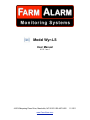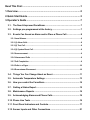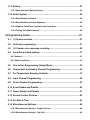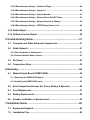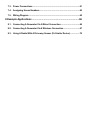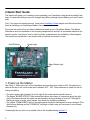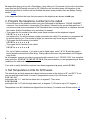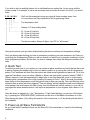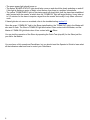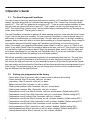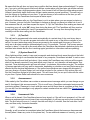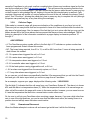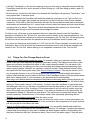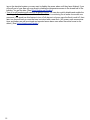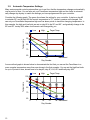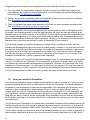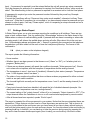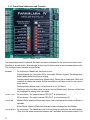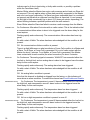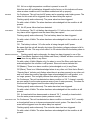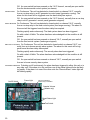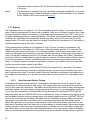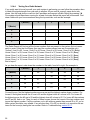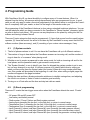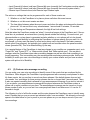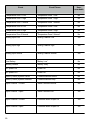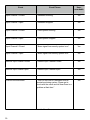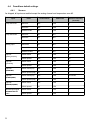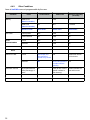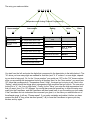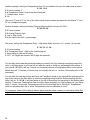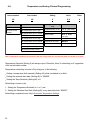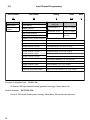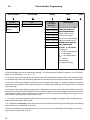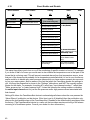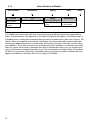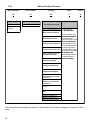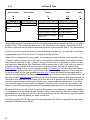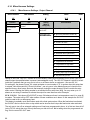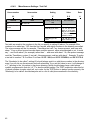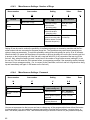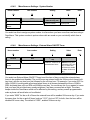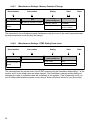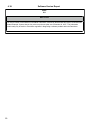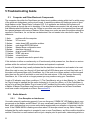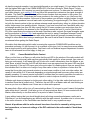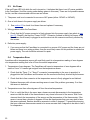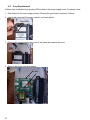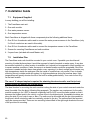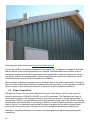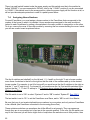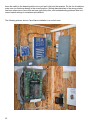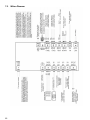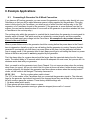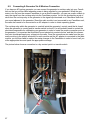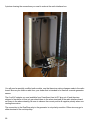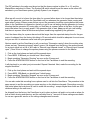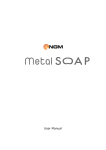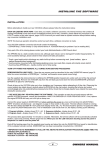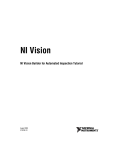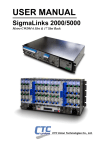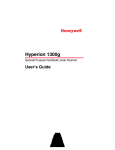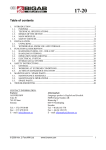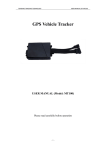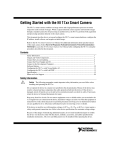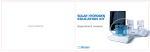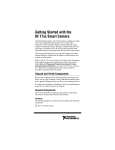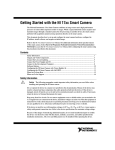Download FarmAlarm User Manual
Transcript
Model Wyr-LS User Manual 4.2.2.1 rev.1 4100 Whispering Pines Drive, Marshville, NC 28103 800-407-5455 www.FarmAlarm.com 11/15/11 Read This First!.........................................................................................1 1.Overview!................................................................................................2 2.Quick Start Guide!.................................................................................3 3.Operator’s Guide!..................................................................................7 3.1. The New & Improved FarmAlarm!..............................................................7 3.2. Settings pre-programmed at the factory!..................................................7 3.3. Events Can Sound an Alarm and/or Place a Phone Call!.........................8 3.3.1.Local Alarms!................................................................................................................8 3.3.2.(1) Alarm Calls!.............................................................................................................8 3.3.3.(2) Test Call!..................................................................................................................9 3.3.4.(3) System Reset Call!..................................................................................................9 3.3.5.Announcement!............................................................................................................9 3.3.6.Unanswered Calls!.......................................................................................................9 3.3.7.Call Completion!...........................................................................................................9 3.3.8.Calls to a Pager!.........................................................................................................10 3.3.9.Downstream Disconnect!..........................................................................................10 3.4. Things You Can Change About an Event!...............................................11 3.5. Automatic Temperature Settings!............................................................13 3.6. How you control the FarmAlarm!.............................................................14 3.7. Getting a Status Report!............................................................................15 3.8. Maintenance Reports !...............................................................................16 3.9. Acknowledging Alarms and Phone Calls!...............................................16 3.10. Phone Line Tests!......................................................................................16 3.11. Front Panel Indicators and Controls!.......................................................17 3.12. Sensor Inputs and Other Connections!...................................................21 3.13. Battery!.......................................................................................................23 3.13.1.Semi-Automatic Battery Testing!............................................................................23 3.14. Radio System!............................................................................................24 3.14.1.Radio Module Indicators!........................................................................................24 3.14.2.Radio Modules as Radio Repeaters!......................................................................25 3.14.3.Separate FarmAlarm Systems in the Same Area!.................................................25 3.14.4.Testing Your Radio Network!...................................................................................26 4.Programming Guide!...........................................................................27 4.1. (1) System controls!..................................................................................27 4.2. (2) Event programming!............................................................................27 4.3. (3) Custom voice message recording!.....................................................28 4.4. FarmAlarm default settings.!....................................................................31 4.4.1.Sensors!......................................................................................................................31 4.4.2.Other Conditions!.......................................................................................................32 4.5. How to Use Programming (Setup) Mode!................................................33 4.6. Temperature and Analog Channel Programming!..................................36 4.7. Set Temperature Ramping Schedule !......................................................37 4.8. Input Channel Programming!...................................................................38 4.9. Phone Number Programming!..................................................................39 4.10. Event Enable and Disable !........................................................................40 4.11. House Enable and Disable!.......................................................................41 4.12. Record Custom Phrases !..........................................................................42 4.13. Set Date & Time !........................................................................................43 4.14. Miscellaneous Settings!............................................................................44 4.14.1.Miscellaneous Settings - Output Channel!............................................................44 4.14.2.Miscellaneous Settings - Test Call!.........................................................................45 4.14.3.Miscellaneous Settings - Number of Rings!..........................................................46 4.14.4.Miscellaneous Settings - Password!......................................................................46 4.14.5.Miscellaneous Settings - System Number!............................................................47 4.14.6.Miscellaneous Settings - External Alarm ON/OFF Times!....................................47 4.14.7.Miscellaneous Settings - Memory Examine & Change!........................................48 4.14.8.Miscellaneous Settings - DTMF Dialing Power Level!..........................................48 4.15. Radio Report!.............................................................................................49 4.16. Software Version Report!..........................................................................50 5.Troubleshooting Guide!......................................................................51 5.1. Computer and Other Electronic Components!.......................................51 5.2. Radio Network!...........................................................................................51 5.2.1.Poor Reception or Interference!...............................................................................51 5.2.2.Cannot Establish Radio Contact!.............................................................................52 5.3. No Power!....................................................................................................53 5.4. Temperature Error!.....................................................................................53 6.Servicing!..............................................................................................54 6.1. Master Plug-In Board (FAMPLUGIN)!.......................................................54 6.1.1.Removing the FAMPLUGIN board!...........................................................................54 6.1.2.Installing the FAMPLUGIN board!.............................................................................55 6.2. Rear Compartment Access (for Fuses, Battery & Speaker)!.................56 6.3. Fuse Replacement!....................................................................................57 6.4. Battery Replacement!................................................................................58 6.5. Speaker Installation or Replacement!......................................................59 7.Installation Guide!...............................................................................60 7.1. Equipment Supplied!.................................................................................60 7.2. Installation Plan!........................................................................................60 7.3. Power Connections!..................................................................................61 7.4. Assigning House Numbers!......................................................................62 7.5. Wiring Diagram!.........................................................................................65 8.Example Applications!........................................................................66 8.1. Connecting A Generator Via A Wired Connection!.................................66 8.2. Connecting A Generator Via A Wireless Connection!............................67 8.3. Using A Radio With A Driveway Sensor (Or Similar Device)!................70 Read This First Your FarmAlarm is a high-tech piece of electronics. It is not difficult to set up and use, but as in any device of this nature it does require a certain minimum amount of knowledge. This manual is intended to make that process as easy as possible. It is organized into eight chapters. • an Overview, describing what the FarmAlarm is, its components and a general description of how the system works. • a Quick Start chapter, designed to get you up and running with the default settings as quickly as possible. • an Operator’s Guide chapter, where you are shown how to operate your FarmAlarm and to learn of its features. • Programming Guide chapter, which shows you how to program your FarmAlarm to customize it to suit your requirements. While this section contains page after page describing every detail of what can be programmed, you really only need to refer to those sections that are of interest. • a Troubleshooting section, which contains suggestions for ways to isolate and fix most problems which may arise. • a Servicing section, which illustrates how to remove, install or replace the user-serviceable components of the system. • the Installation Guide. This chapter is last in the manual even though it is one of the first sections you will refer to. It is last because it will probably only be referred to once when the system is installed and then most likely never again. If you are viewing this as a .PDF file you can click on any word in blue or click on a line in the Table of Contents and be taken directly to the page referenced by that word. After reading you can return to the page from which you left by clicking the pdf reader’s Back button, Previous View button, or by holding the ALT key and pressing the left arrow key (in Windows). Users should read the Overview first, then the Quick Start guide to get a feel of what is needed to get the FarmAlarm up and running initially. The Quick Start will direct you to the Installation Guide to learn how to install and wire your FarmAlarm. 1 1.Overview This is a description of what the FarmAlarm is, the components that make up the system and a brief description of how the system works. The FarmAlarm is an environmental monitoring system that maintains surveillance over many conditions in a farm building. A change in any condition causes what we refer to as an “event”. An “event” could be a loss of AC power, the water pressure switch closing or opening, a low battery, etc. It notifies up to 8 people by telephone when any event occurs if that event is programmed to cause a call to be made. The system monitors such things as temperature (in 2 zones), water pressure, power to the building, generator status, feed system status, feed level (requires optional sensor), and even the status of a security system if one is present in the building. Although the FarmAlarm is shipped with a standard set of events programmed into it, the user can easily change what events cause a phone call to be placed and what events cause an alarm to be sounded at the building. The user can even redefine an event to create one or more of their own. (For example, you could connect a switch to a fence gate, wire it into the FarmAlarm and have it call you and say “Gate open” or “Gate closed” whenever the switch opens or closes. You could also have it sound an alarm at the building when the gate opens, and do nothing when it closes. The possibilities are nearly endless.) When an event is detected the FarmAlarm will do one or two things depending on how you have programmed it. If the event has been programmed to sound an alarm it will sound a beeper at the FarmAlarm and flash a light on the front panel. The light identifies which of the monitored conditions is causing the alarm. It can also activate an optional horn (usually located outside the building). If the event has been programmed to do so, it will place a phone call to as many as 8 different telephone numbers and announce the condition in plain English. Every unit will flash the “Remote Alarm” light on the front panel and will beep the internal beeper if any of the other units are in alarm. In addition, the Master will also sound the optional external horn when any unit is in alarm. In a typical installation one FarmAlarm is connected to the incoming telephone line for making the phone calls. This unit is referred to as the Master and is usually located in building (or house) #1. Other FarmAlarms in other buildings (referred to as “Slaves”) are connected to the Master by a long range and very reliable radio link. This enables the system to monitor conditions in remote buildings without the expense of running special wiring to the remote buildings. A system consists of the main FarmAlarm unit, a radio module, a water pressure sensor and a temperature sensor (a second optional temperature sensor may also be added). Every building to be monitored has this minimum set of equipment. The FarmAlarm has several electrical signal inputs in addition to the water pressure sensor input and the temperature probe inputs. These additional inputs are used to connect to and monitor other systems within a building, such as the alarm output of an existing environmental control system, a generator run/stop relay, a feed auger run/stop relay, or the alarm output of a security system. The user has the ability to reassign these inputs to monitor a wide variety of other conditions, limited only by the needs and imagination of the user. 2 2.Quick Start Guide This section will guide you to setting up and operating your FarmAlarm using the factory default settings. It is assumed that you have not changed any factory settings since installing your new FarmAlarm. First, if you have not already done so, jump to the Installation Guide chapter and follow the instructions for installing your FarmAlarm Master, then return to this section. From here we assume that you have installed and wired up your FarmAlarm Master. The Master FarmAlarm must be connected to the incoming telephone line and also to a standard telephone (referred to as the “local phone” and is used for setup) as described in the Installation Guide chapter. The local phone connection is not required but is certainly convenient to have. On/Off Switch Power Light Board Status Light ! Photo 1 1. Power up the Master See Photo 1. Open the cover of the FarmAlarm and turn the power switch to ON. The switch is located at the top of the circuit board and is labeled “OFF - ON”. Once switched on, check for the following conditions: • The green power light (located just to the right of the power switch) should come on. • The amber “BOARD STATUS” light (located just above the column of connectors along the right side of the board) should also come on and should be slowly pulsating on and off. If this light is flashing a series of bright, short flashes, then there is a problem somewhere. • The yellow “COMM WARN” light on the status panel should be flashing about once a second. (This light will stop flashing and the “COMM OK” will begin to flash once you have one or more Slaves powered up.) If these lights do not come on as stated, refer to the troubleshooting section 5.1. 3 Be aware that when you turn off a FarmAlarm, it may take up to 10 seconds for the unit to shut down even after the On/Off switch is moved to Off. While the unit is shutting down, all indicators on the status board will be lit until the unit has finished the power-down process. Also see Battery Testing, section 3.13.1. In the steps that follow, the keys that you press on the telephone are shown in bold type. 2. Program the telephone number(s) to be called • Lift the receiver of the telephone which you have connected to the Master’s “PHONE HANDSET” connector. You should hear a voice saying “Farm Alarm” followed by the current date and time. If you have no local phone connected to the FarmAlarm then use any telephone or cellphone and call the number that the FarmAlarm is on and allow it to answer. • To program the 1st number to be called, press these numbers on the telephone keypad: 00281 x x x x x x x # and replace the “x”s with the phone number you wish to be called. The number you programed will be spoken back to you. The number of digits you can enter may be as long as necessary. • To program the 2nd number to be called: 00282 x x x x x x x # • To program the 3rd number to be called: 00283 x x x x x x x # Etc. up to 8 phone numbers. If you wish to call a digital pager, enter * 8 * 8 * 9 after the pager’s phone number and before the final # key. Dialing options are more fully described in the Programming Guide. As an example, suppose you wish to program the 4th number to be 1-336-555-1234. Your complete entry would be: 0 0 2 8 4 1 3 3 6 5 5 5 1 2 3 4 #. (The phone number you are programming is shown underlined for additional clarity.) If you wish to verify that all the numbers have been programmed properly, enter 0 0 2 8 #. 3. Set Temperature Limits for All Houses The default low and high temperature alarm limits are preset at the factory to 50° and 90°F. To set new low and high alarm limits for zone #1 (temperature sensor #1) in all houses, enter: 00014LL# and replace the “L L” with the low alarm limit, in degrees F. Then enter: 00024HH# and replace the “H H” with the high alarm limit, in degrees F. (HH can be up to 127 degrees.) Temperature zone #2 is disabled as shipped from the factory. To enable zone #2 see section 4.9. 4 If you wish to set low and high alarms for an individual house, replace the 1st two zeros with the house number. For example, to set a new low alarm limit for house #2 zone #1 to be 80° you would enter: 0201480# ! |! |! |! | ! |! |! |! | ! |! |! |! |!........... ! |! |! | ! |! |! |!................ ! |! | ! |! |!.................... !| !| !| !| ! |!.......................... We’ll use this example to show you what all those numbers mean. And of course these are fully explained in the Programming Guide. The temperature limit. Always a “4” when setting limits. 01 = Zone #1 low limit 02 = Zone #1 high limit 04 = Zone #2 low limit 05 = Zone #2 high limit. The house number. Always 2 digits. Use “00” for “all houses”. Hang up the phone once you have finished setting the phone numbers and temperature settings. Don’t get discouraged thinking you have to remember everything you have entered so far. Once you go through the Programming Guide you will see that all you have to do to program a setting is to refer to the programming tables, find the item you wish to change, then follow the sequence shown in the table. 4. Quick Test To perform a quick test of your system you can create an alarm condition and verify that an alarm call is placed. Perhaps the easiest way to force an alarm condition is to unplug the zone #1 temperature sensor. The FarmAlarm will think that the sensor has failed and will generate an alarm call. To do this, open the FarmAlarm cover (on either a Master or Slave) and unplug the connector labeled “TEMP1”. Within a second or two the temperature #1 alarm light on the front panel will come on continuously, indicating that a temperature low or high condition is present in Zone 1. After 5 seconds (the default alarm delay for this temperature zone) the light will start to flash very rapidly. The rapid flashing is the indication that an alarm has been triggered. Then the Master will first speak the alarm announcement at its speaker, the local beeper will start to beep, then the Master will call all numbers in your call list and repeat the alarm announcement. It will report a temperature of zero degrees, with a status of “error”. Once the alarm is triggered (i.e., the “Temperature 1” light starts flashing) you can turn off the alarm by (1) pressing the “ACKNOWLEDGE” pushbutton on the front of the Master FarmAlarm or on the Slave having the alarm, (2) by lifting the receiver of the local phone, or (3) by allowing all the calls to be completed. 5. Power up all Slave FarmAlarms As you install each FarmAlarm Slave turn the Slave ON. Once switched on, check for the following conditions: 5 • The green power light should come on. • The amber “BOARD STATUS” light should also come on and should be slowly pulsating on and off. If this light is flashing a series of bright, short flashes, then there is a problem somewhere. • The yellow “COMM WARN” light on the status panel will slowly blink until the slave has established radio contact with the master, at which time the “COMM OK” light will begin blinking. It may take up to 2-3 minutes for the slave to acquire a signal from the master but usually it only takes a few seconds. If these lights do not come on as stated, refer to the troubleshooting section 5.1. Once the green “COMM OK” light in the Slave starts flashing, the “COMM OK” light in the Master will also start to flash. The Slave’s COMM OK light blinks when it has contact with the Master, and the Master’s COMM OK light blinks when it has contact with any Slave. You can test the operation of the Slave by repeating the Quick Test (step #4) for the Slave just like you did for the Master. You now have a fully operational FarmAlarm, but you should read the Operator’s Guide to learn what all the indicators mean and how to control your FarmAlarm. 6 3.Operator’s Guide 3.1. The New & Improved FarmAlarm You may or may not have any experience with previous versions of a FarmAlarm (this is the 4th generation), but some things that our customers kept asking were “Can I connect my controller’s alarm signal to it?”, “Can I tell if my generator is running or not?”, “I have a security system installed. Is there any way I can get a phone call when it goes off?”, “Can I make it call me if my feed auger runs too long?”. One request was “Is there a way I can be notified when someone pulls into my driveway at my house, down the street?” The list goes on and on. The new FarmAlarm is intended to address all these requests and more, even ones we haven’t heard of yet. It can do this due to its versatility. You can customize FarmAlarm to react in several ways to a wide variety of conditions that you want monitored. You tell it what you want it to do when something happens, and you also tell it what to do when that something is no longer happening. Every change in any condition being monitored will trigger the FarmAlarm into following your instructions for that event. For example, your generator automatically starts. Want it to call you, yes or no? What do you want it to say when it does? Want it to sound an alarm at the farm, yes or no? How long do you want it to wait before it calls or sounds an alarm? When the generator stops, want it to call you again and do all those other things? As you can see, with FarmAlarm Wry-LS you are not restricted to a fixed set of actions that the device will perform as in most alarm systems. With all this versatility comes increased complexity, but we addressed that issue too. The only thing you need to do to get the FarmAlarm up and running is to enter the phone numbers you want it to call, and set the high and low limits for your temperature sensors. All the other things that the FarmAlarm can monitor and the actions the FarmAlarm will take have already been pre-programmed for you at the factory. The important thing is that you can change any of these to suit your special needs if they are different from the default actions. 3.2. • • • • • • • • • • • • • • • 7 Settings pre-programmed at the factory Power failure: After 30 seconds, calls you and sounds an alarm at the building. Power restored: After 30 seconds, calls you, no alarm. Low battery: After 15 seconds, calls you, no alarm. Battery restored: After 5 minutes, no call, no alarm. Radio system problem: After 5 seconds, calls you, sounds alarm. Radio system restored: After 10 seconds, calls you, no alarm. Temperature zone #1 low: After 5 seconds, calls you, sounds alarm. (Default setting 50°F) Temperature zone #1 high: After 5 seconds, calls you, sounds alarm. (Default setting 90°F) Temperature zone #1 normal: After 5 seconds, calls you, no alarm. Temperature zone #2 low: After 5 seconds, no call, no alarm, disabled. (Default setting 50°F) Temperature zone #2 high: After 5 seconds, no call, no alarm, disabled. (Default setting 90°F) Temperature zone #2 normal: After 5 seconds, no call, no alarm, disabled. Analog channel low: After 5 seconds, no call, no alarm, disabled. (Default setting 20%) Analog channel high: After 5 seconds, no call, no alarm, disabled. (Default setting 80%) Analog channel normal: After 5 seconds, no call, no alarm, disabled. • • • • • • • • • • • • Low water pressure: After 30 seconds, calls you, sounds alarm. Normal water pressure: After 30 seconds, calls you, no alarm. Controller alarm on: After 5 seconds, calls you, sounds alarm. Controller alarm off: After 5 seconds, calls you, no alarm. Generator running: After 10 seconds, calls you, sounds alarm. Generator stopped: After 10 seconds, calls you, no alarm. Feed system running: After 30 minutes, calls you, sounds alarm. Feed system stopped: After 5 seconds, calls you, no alarm. Security system alarm on: After 1 second, calls you, sounds alarm. Security system alarm off: After 1 second, calls you, no alarm. Remote channel closed: After 1 seconds, calls you, no alarm. Remote channel open: After 1 seconds, calls you, no alarm. 3.3. Events Can Sound an Alarm and/or Place a Phone Call The FarmAlarm can do two things when some event occurs. It can place a phone call to many people to speak the status of the event and it can generate an audible alarm at the farm. It can do either of these things, or both, or neither, depending on what you want. 3.3.1. Local Alarms If the event is programmed to generate an alarm, it will first turn on the corresponding light on the status panel. Then, if the condition persists for the alarm delay time it will trigger an alarm, and the status light will begin flashing very rapidly, a beeper inside the FarmAlarm will begin beeping, and if the external alarm horn has been installed, it too will begin to sound. These audible and visible alarm indicators are intended to notify any worker who happens to be present that there is an alarm and what the alarm is. Once the alarm has been silenced the beeper and horn will stop but the front panel light will continue to be lit and will flash slowly and briefly until the alarm condition goes away. An alarm is silenced by (1) pressing the “ACKNOWLEDGE” button on the front of the unit having the alarm or on the front of the Master, (2) by picking up the local phone connected to the Master, or (3) when all phone calls have been successfully completed. If the event is programmed to place a phone call it will call every phone number from the phone number list which you have set, announce the alarm and hang up. After all phone calls have been completed the FarmAlarm will acknowledge and silence any alarms which were also triggered by the event. There are three types of calls the FarmAlarm can make. These are: 3.3.2. (1) Alarm Calls This type of call is made for any event which has been programmed to place a call. It is simply a short announcement stating the house number, the condition, and the status. For example, a low water pressure event would be “House four, water pressure low, status: alarm”. A high temperature condition would be “House two, temperature zone 2 high, high limit is 90, temperature is 92 degrees, status: alarm”. One more example, “House four, water pressure normal, status: okay”. The status word is “alarm” if the event is programmed to generate an alarm, and is “okay” if not. A status word of “error” can also be spoken if the FarmAlarm has detected a failure of a temperature sensor. 8 Be aware that the call does not report any condition that has already been acknowledged. For example, if you get a call that reports that house #4 has a water alarm, and then later get another call stating that house 2 has a high temperature alarm, then house #4 will still have the water alarm present (unless it specifically states that house #4 has a water pressure normal condition). The calls only report the change in conditions at your farm. To get a summary of all conditions at the farm you will need to call into the FarmAlarm and request a status report. When the FarmAlarm calls you, the FarmAlarm is not in a state where you can request a status report. However, you can force the FarmAlarm to behave as though you have just called into it and it has answered the call, and then request the report. To “flip” the FarmAlarm from making an alarm call to receiving your call, enter “##” at any time during the alarm call. The FarmAlarm will then react as though you had just called into it and it has answered the call. You may then do anything that you normally could do when calling into the FarmAlarm. 3.3.3. (2) Test Call This call can be programmed to be made automatically at a certain time of day, and at any day or days of the week. You can also program test calls to be made to any of the phone numbers in your call list. Its report states how many houses are present in the system and how many of those currently are in an alarm condition (acknowledged or not). For example, “Test call. Five houses present and two in alarm.” A test call is also made when the FarmAlarm has detected a defective phone line and then later detects that the line is working again (provided no other alarm calls are pending). 3.3.4. (3) System Reset Call When lightning strikes nearby it can send a magnetic and electrical shock wave throughout the building. If severe enough it can scramble the brains of any computer, FarmAlarm included. In such a case the FarmAlarm will reset itself and reboot. Upon restart the FarmAlarm may not know all the events which it has already reported (if any) and which ones it has not, so it places a call and reports “System start. Three houses present and one with alarm” (or whatever the numbers may be). The number of houses reported could very well be inaccurate, depending on whether or not any Slaves were also affected by this electrical disturbance or if the radio communications were temporarily disrupted. If you ever receive a System Restart call, wait a few minutes for the system to fully recover then call into the FarmAlarm and get a full status report. This will insure that you are up to date with the status at your farm. System Reset calls should be a rare occurrence. 3.3.5. Announcement Calls made by the FarmAlarm can contain an announcement message which you can change as you see fit. As shipped, this announcement is “This is a call from a FarmAlarm automated environmental monitoring system. Please get in touch with the owner and tell them there is a problem at their farm.” You can set it so this message is only played for certain numbers that are called. See Phone Number Programming. 3.3.6. Unanswered Calls When a call is placed, if the FarmAlarm hears a busy signal, or if the call is not answered, or if the call requires a response and none is heard (see next paragraph), it will hang up and try that number again later. The first retry will occur in 1 minute, then the next retry in 2 minutes, then the next after 4 minutes, and then every 4 minutes thereafter. 3.3.7. Call Completion Normally, a call is marked as completed when the FarmAlarm detects that someone has answered the call (when it hears any voice on the phone line). For an additional measure of security, you can 9 cause the FarmAlarm to only mark a call as completed when it hears any touchtone signal on the line sent by the called party (See “call requires response”). This will prevent an answering machine from causing the call to be acknowledged. It will also require that the person called knows to press any key on their keypad to acknowledge the call, helping to insure that the intended party is reached. Calls requiring a response will include a 5-second pause at the end of the call, between the phrase “End of report”, and “Good-bye”, allowing the called party time to press any key to complete the call (although the person can press any key at any time during the message). 3.3.8. Calls to a Pager Calls made to a numeric pager will give some indication of the conditions at your farm, but not all. There are just too many events that can be reported to have all of them included within the short display area of a typical pager. Also, be aware of the fact that, just as in voice calls that you may get, the alarms shown will be just those alarms that are present that have not been acknowledged. The following is a description of the information contained in a pager display in character positions “A” through “J”. ! A-BC-DEFGHIJ • A: The FarmAlarm system number will be in the first digit. A “0” indicates no system number has been programmed. A dash follows this number. • BC: The house being reported, from 01 to 13, or will be 99 if more than 1 house is being reported. A dash follows this number. • D: 1 if a power alarm triggered the call, or 0 if not. • E: 2 if a water alarm was triggered, or 0 if not. • F: 3 if a temperature alarm was triggered, or 0 if not. • G: 4 if a controller alarm was triggered, or 0 if not. • H: 5 if the feed system running triggered the call, or 0 if not. • I: 6 if an alarm was triggered from the security system, or 0 if not. • J: 7 if any other alarms were triggered, or 0 if not. As you can see, not all alarms are specifically identified. We recommend that you call into the FarmAlarm and get a full status report when you receive a page from a FarmAlarm. As an example, suppose your pager displayed the following code: 1-02-0030000 The first digit (1) indicates that this call came from your FarmAlarm System #1. The alarm is in house #02, and the alarm is a temperature alarm (3). When the temperature returns to its normal range another call will be made to the pager with a zero in the same position, however, you can never be sure if it was the temperature that went into a normal state or some other event. So, be sure to call into your FarmAlarm when receiving a page, because, if you see a digit other than zero in one of the digit positions, you can be sure that the alarm went active, but seeing a zero in a position does not always mean that alarm went inactive. 3.3.9. Downstream Disconnect When the Master attempts to make a call and cannot get a dial tone it will do the following: 10 • It will say “FarmAlarm” on the line as a warning to anyone who may be using the same line that the FarmAlarm needs the line, and is a signal for them to hang up. It will then hang up and try again 15 seconds later. • On the next try, if a dial tone still cannot be obtained the FarmAlarm will again say “FarmAlarm”, and hang up and wait 15 seconds more. • On the third attempt the FarmAlarm will break the telephone connection on its “Tel Line Out” connector and try once again (also breaks the connection on the Line #2 port of the Phone Handset connector). If this third try fails the FarmAlarm will mark the line as defective and start sounding the local beeper and external horn for 1 second every minute (unless the beeper and horn were already sounding due to an alarm). The phone call that was attempted will continue to be tried until the FarmAlarm gets through or until someone acknowledges the alarm. For this to work, all phones on your premises that are to share the same line as the FarmAlarm should be connected to the “Tel Line Out” connector and not directly to the incoming phone line. The FarmAlarm can break the connection to all phones connected to the “Tel Line Out”, so that any phone left off-hook can be removed from the phone line when the FarmAlarm needs to make a call. If you use a two-line phone and connect its “L1/L2” port into the “Phone Handset” connector on the FarmAlarm, then its Line #1 will be the local phone connection and its Line #2 will be internally connected to the “Tel Line Out” without having to run a separate connection to the “Tel Line Out”. 3.4. Things You Can Change About an Event • What to say to identify what caused the event. For example, when your generator run/stop relay closes it tells you what happened by speaking “generator running”. But suppose you have no generator and you have connected this signal to, say, a static pressure sensor. You can have it say, “Static pressure low” by making your own voice recording and replace the pre-programmed “generator running” phrase. Likewise, you can have it call you and say “Static pressure normal” when the signal from the sensor goes away. (See Record Custom Phrases.) This may be obvious, but if you change the function of any of the pre-programmed alarms you would probably also want to make a small label that you can paste to the front of the FarmAlarm in place of the pre-printed alarm label that is already there, if your new alarm is not described by the existing label. • How long to wait before the event causes the FarmAlarm to take some action (placing a phone call or sounding an alarm). In some cases delays can be very important. For example, the default delay setting for “feed system running” is 30 minutes. You don’t want the FarmAlarm to react every time the feed auger runs, but you do want to be called and have the local alarm to go off if it fails to stop running after a period of time. A setting of 30 minutes means it will only call you (and/or sound an alarm) if the auger runs longer than 30 minutes. If you have no preference for an alarm delay, we recommend a setting of 5 seconds for most alarms. This will prevent an intermittent sensor signal (usually caused by “contact bounce” of the sensor switch) from repeatedly generating alarms. • Whether or not to place a phone call when the event occurs. • Whether or not to sound the local alarm at the site when the event occurs. In most cases when you have chosen to have the local alarm sound off you would have also programmed it to place a phone call, but you can do one without the other. • Turn on or off the monitoring of any event in any house. You can quickly disable and enable the checking of any of the conditions the FarmAlarm is monitoring. For example, if workers are repairing a water leak in a building you may want to disable the water pressure switch in that building until they have finished so they don’t activate an alarm if they turn off the water supply. If they are work11 ing on the electrical system you may want to disable the power alarm until they have finished. If you close off part of your barn you may want to disable the temperature sensor in the closed half of the building. You get the idea. (See Event Enable and Disable.). • Turn on or off monitoring all events in a specific house. You can also quickly disable and enable the checking of all external alarm conditions the FarmAlarm is monitoring for an entire house with one command. You would use this feature to turn off all alarms in a house once the flock is sold off, then later turn them all back on once the barn is stocked with a new flock. (AC power, radio communications and battery are still monitored and reported as an alarm even when the entire house is disabled.) (See House Enable and Disable.) 12 3.5. Automatic Temperature Settings Many environmental control systems allow you to set it so that the temperature changes automatically over a period of time. You can also set your FarmAlarm temperature high and low limits to automatically change day-by-day to match the settings you have programmed into your controller. Consider the following graph. The green line shows the setting for your controller. It starts on day #0 to maintain 90° and by day #28 the control temperature is 70°, where it remains until changed. You can set your FarmAlarm temperature high and low alarm points to track this changing temperature. In this example, the high and low limits are set on day #0 to be 95° and 85°, and gradually change to be 80° and 60° on day #28, where it will remain until changed by you. Low High Target Temp Temperature 100 95 90 85 80 80 60 60 28 Maintained 80 70 60 0 Day Number A more refined graph is shown below to demonstrate the fact that you can set the FarmAlarm to a more complex temperature ramp than was shown in the first example. You can set the high/low limits for up to 5 points in time, shown here to be day #0, day #7, #14, #21 and finally day #28. Low High Target Temp 100 95 Temperature 90 90 85 85 80 80 80 80 60 60 80 70 70 65 60 0 7 14 21 Day Number 13 28 Maintained Programming the FarmAlarm to set temperature limits automatically is done in three steps. 1. First, you create the “temperature schedule”, where you specify the temperature high/low set points and the day number for each high/low point. You can program two separate temperature schedules. See Set Temperature Schedule. 2. Second, you program the desired house and temperature zone to use one of the two schedules. See Temperature and Analog Channel Programming. 3. Third, you program that same house and zone for the date you want automatic ramping to start. See Temperature and Analog Channel Programming. When that date arrives, the zone you programmed will automatically set itself to the high/low points for day #0, then change gradually so that the high/low points will match the next day number in the schedule, and so on until the last day of the schedule. The last high/low points will be maintained until you manually change them or set a new starting date and that date arrives. Automatic high/low temperature adjustments are made every night at midnight. Obviously, it is important for the FarmAlarm’s date and time to have been set correctly in order for scheduling to work properly. If you manually change any high/low temperature settings while a schedule is in effect, then the schedule will disengage and the unit will revert to manual control. However, if you turn the unit off and then back on and it discovers that it should be in the middle of a temperature schedule, it will snap to the high/low limits as required by the schedule as it powers up. To force manual control and keep it that way one should go into setup mode and turn scheduling off by setting it to off. Of course, if the schedule has expired then it will be in manual mode regardless. Normally you only need to program a temperature schedule once. It is remembered even when power is shut off, so once you set a schedule you would probably only need to change it when your flock is of a different type and has different temperature requirements. Likewise, once you assign one of the schedules to a house and zone, it too will remain in effect until you change it. So once you’ve set up temperature ramping, all that is required to activate the same schedule for the same house and zone is to set the starting date for that house and zone and it will repeat the schedule it last used. 3.6. How you control the FarmAlarm You control the FarmAlarm using a standard telephone that you have connected to it, or via any telephone anywhere in the world that you have used to call into the FarmAlarm. You use the keypad on the phone to enter a sequence of digits that are interpreted by the FarmAlarm as a command, and it responds to that command with a voice message for you to verify that what it did was what you wanted. When you call into a FarmAlarm or pick up the phone connected to it, it will respond by saying “Farm Alarm” followed by the date and time and then a long continuous beep. Hearing this long beep tells you that it is ready to accept a command. If the FarmAlarm does not hear any commands for 2 minutes it will hang up (if you had called into it) or disconnect the local phone (if you were using the local phone). You can instruct the FarmAlarm to only allow setup commands (commands which change the way the FarmAlarm behaves) only after a security password has been entered. You can set it so a password is required when someone has called into the FarmAlarm, or when someone is using the local phone, or both. Some people use a password when a call has been received but set it so that no password is required when using the local phone (since the local phone is usually right there next to the FarmA- 14 larm). If a password is required it must be entered before the unit will accept any setup commands. Once the password is entered or if no password is required, the FarmAlarm will say “setup mode enabled”. The default setting is that no password is required for a received call or from the local phone. If a password is required you enter the password number followed by the pound key. Example: 7518322# If correct the FarmAlarm will say “Password okay, setup mode enabled”, otherwise it will say “Password error”. (Note that if a password is not required or you have already entered a password and you attempt to enter it again, it will say “Please repeat”, since it is expecting a setup command and not a password at that time.) 3.7. Getting a Status Report A Status Report gives you a voice message reporting the conditions in all buildings. There are two ways to hear a status report. First, by pressing the “Acknowledge” button on the status board of the Master when no alarms or calls are being made. If pressed while an alarm is sounding or when calls are being made, it will silence the audible alarm and stop all calls. (More about this in the next section, “Acknowledging alarms and phone calls”). Second, by entering the command on the telephone keypad when you have called into the unit or have the local phone picked up. The format of this command is: ! 0 #! (what you enter on the telephone keypad) The report speaks the following information: • House number. • Whether there is an alarm present in that house or not (“Alarm” or “OK”), or if a battery test is in progress (“Battery test”). • If there are any alarms present, will speak the conditions (example: “Water pressure low”). Events not in alarm are not spoken, with the exception of temperature and the analog channel. • The temperature in zone 1 (and zone 2 if enabled), followed by their status (example: “Temperature zone 1 is 66 degrees, status: low alarm”). • The status of any monitored condition that does not have an alarm programmed for either a closed switch or an open switch condition. • The low and high limits currently set for temperature zones 1 and 2, and the analog channel (if not disabled). • If any input channels have been disabled, will speak the list of disabled channels (example: “disabled events are: temperature zone two, analog channel”). • The current setting of the “output channel”, either off or on (example: “Output channel is: OFF”). The output channel allows the FarmAlarm to turn on or off some external equipment by remote control. • After all house have been reported, speaks “End of report”. The report is repeated for all houses present in your system. Notice that the more important items are spoken first. Things that are not often used or of less importance are spoken last. This is done to allow you to skip ahead to the next house once you have heard all you care to hear, without having to wait until the entire report is given for each and every house. You can skip ahead to the next house by pressing the # key. In addition, you can back up to hear the previous house report by pressing the * key, and to hear the same house report again (from its start) you use the 0 key. We tried to make 15 these keys easy to remember by assigning the function to the row of keys along the bottom of your telephone keypad. The one on the left (*) backs up one house, the one in the middle (0) repeats the house you’re hearing, and the one on the right (#) skips ahead. * Backs up and repeats the report for the previous house. 0 Repeats the report for the current house. # Skips forward to the next house and speaks that report. 3.8. Maintenance Reports Two other reports are the Radio Report ( 1 # ) and the Software Version Report ( 9 # ). These are intended to be used by FarmAlarm maintenance personnel in diagnosing and troubleshooting any problems that may arise within the system, and are not normally of any concern to the user. 3.9. Acknowledging Alarms and Phone Calls An event may cause an alarm to be generated (the beeper and horn sound and a light on the status board flashes) or may cause phone calls to be placed, or both. When either of these actions are taking place, the user can acknowledge that he has seen or heard the event, and cause the audible alarms to cease, and for all calls about this event (or events if more than one) that are being made or about to be made, to stop. You do this by: 1. Pressing the “Acknowledge” button on the status board of the Master or on the Slave having the alarm while an alarm is present or while any phone calls are being made. 2. Lifting the handset of the telephone connected to the FarmAlarm’s “Telephone Handset” connector of the Master (the “local phone”). 3. When all phone calls have been completed. In the case of (1) or (2), the FarmAlarm will respond by saying “All acknowledged”. You can also force the FarmAlarm to acknowledge all events when it calls you with any alarm call, by entering * 0 # on your phone. It will then say “all acknowledged” and all events will be acknowledged immediately, stopping any local audible alarms and preventing any more calls from being made (until another call is triggered from another event). This feature would be useful if, for example, your phone is the first to be called and you know you will handle the alarm and there is no need for anyone else to be called. As soon as you hear the alarm message, enter *0# and no one else will be called and the alarm will be silenced. 3.10. Phone Line Tests As shipped, the Master FarmAlarm will pick up the phone line every 30 minutes and check for electrical current in the line, indicating that it is connected to the telephone company. You can change this time period or turn off line tests completely (see Event Enable and Disable). If no line current is detected during this test, it will begin trying to make a test call if no other alarm calls are pending. (If an alarm call is pending then there is no need to also make a test call.) It does this so that you will be informed as soon as possible once the line is restored. A dead line is also indicated by the Master’s local beeper and external horn sounding for 1 second every minute and the PHONE indicator flashing rapidly and continuously. 16 3.11. Front Panel Indicators and Controls ! Photo 2 Status Panel The black status panel contains all the alarm and status indicators for the events monitored by the FarmAlarm, as well as the “Acknowledge” button used to silence alarms and terminate phone calls. The function of each indicator is given below. PHONE! On continuous: Master has the phone in use. ! Flashing rapidly for 2 seconds, Off for 4 seconds: Phone is ringing. The beeper also beeps rapidly while the phone is ringing. ! Flashing rapidly and continuously (Master only): Phone line is inoperative. While this condition is present the beeper and the external horn will also sound for one second every minute. ! Flashing slowly (Master only): Local phone is in use (off hook). ! Flashing a very short flash about once per second (Master only): A phone call that was not completed is waiting to be tried again. Output On! On continuous: The output channel “ISO OUT” is activated (on). ! Off continuous: The output channel “ISO OUT” is not activated (off). Comm OK! Master: Blinks when the Master has sent a radio message and at least one Slave responded. ! Slave: Blinks when the Slave has received a radio message from the Master. Comm Warn! On continuous: The FarmAlarm unit is not receiving any data from the radio module. (This is for the wired connection between the FarmAlarm and the radio module. The 17 indicator can be lit due to bad wiring, a faulty radio module, or possibly a problem within the FarmAlarm itself.) ! Master: Blinks when the Master has sent a radio message and at least one Slave did not respond. This only applies when a Slave had previously responded to the Master and now is no longer responding. If a Slave has never responded then it is considered not present and therefore no response from that Slave is expected. It is not unusual for this light to blink occasionally (up to about 5-10 times per minute, depending). Persistent blinking indicates a potential problem with the radio network. ! Slave: Blinks when the Slave has failed to receive a radio message from the Master. Comm Fail! On Continuous: After about 2 minutes with no radio contact. This is the indication that a communications failure alarm is about to be triggered once the alarm delay for this event expires. ! Flashing rapidly and continuously: The communications failure alarm has been triggered. ! On with a short off-blink: The alarm has been acknowledged but the condition is still present. ! Off:! No communications failure condition is present. ! There is a slight difference on what constitutes a Comm Fail condition in a Master and a Slave. For a Slave, a Comm Fail is generated if it is out of radio contact with the Master for about 2 minutes. For a Master, a Comm Fail is generated if the Master loses contact with its radio module (the wired connection) for about 2 minutes. Analog! On Continuous: The analog signal at connector “ANALOG” has exceeded either the low limit or the high limit, and an analog alarm is about to be triggered once the alarm delay for this event expires. ! Flashing rapidly and continuously: The analog alarm has been triggered. ! On with a short off-blink: The alarm has been acknowledged but the condition is still present. ! Off:! No analog failure condition is present. ! Note that this channel is disabled as shipped from the factory, so this indicator will never show an alarm condition. To enable this channel see Event Enable and Disable. Temperature 1! On Continuous: The temperature in zone #1 has exceeded either the low limit or the high limit, and a temperature zone #1 alarm is about to be triggered once the alarm delay for this event expires. ! Flashing rapidly and continuously: The temperature alarm has been triggered. ! On with a short off-blink: The alarm has been acknowledged but the condition is still present. ! Off:! No low or high temperature condition is present in zone #1. Temperature 2! On Continuous: The temperature in zone #2 has exceeded either the low limit or the high limit, and a temperature zone #2 alarm is about to be triggered once the alarm delay for this event expires. ! Flashing rapidly and continuously: The temperature alarm has been triggered. ! On with a short off-blink: The alarm has been acknowledged but the condition is still present. 18 ! Off:! No low or high temperature condition is present in zone #2. ! Note that zone #2 is disabled as shipped from the factory, so this indicator will never show an alarm condition until it has been enabled and set up properly. Power! On Continuous: The unit has lost AC power and is operating under battery power. The alarm for this event will be triggered once the alarm delay has expired. ! Flashing rapidly and continuously: The power alarm has been triggered. ! On with a short off-blink: The alarm has been acknowledged but the condition is still present. ! Off:! No AC power failure has been detected. Low Batt! On Continuous: The 12 volt battery has dropped to 11.0 volts or less, and a low battery alarm will be triggered once the alarm delay has expired. ! Flashing rapidly and continuously: The low battery alarm has been triggered. ! On with a short off-blink: The alarm has been acknowledged but the condition is still present. ! Off:! The battery is above 11.0 volts and/or is being charged via AC power. ! Be aware that the unit will abruptly shut down if the battery voltage continues to fall to less than 8.0 volts. This may occur within 5 to 30 minutes after the low battery alarm is triggered. Remote Alarm! Flashing rapidly and continuously: An alarm has been triggered in one of the other FarmAlarms (applies to both Master and Slave). A Master will also sound its external horn for any alarm in any Slave. ! On with a short off-blink (Master only): An alarm in one of the Slave units has been acknowledged but the condition is still present. Slave units never indicate this. ! Off (Master): There is no alarm condition (acknowledged or not) in any Slave. ! Off (Slave): There is no UNacknowledged alarm in any other unit. Note that a Slave’s “Remote Alarm” indicator only flashes when there is an alarm present in any other unit and is off when the condition has either been acknowledged but is still present, or is no longer present. This is slightly different than what you will see on a Master. Water! On Continuous: The unit has detected an alarm condition on “IN 1” channel, normally an open switch from the water pressure sensor (loss of water pressure). The alarm for this event will be triggered once the alarm delay has expired. ! Flashing rapidly and continuously: The water alarm has been triggered. ! On with a short off-blink: The alarm has been acknowledged but the condition is still present. ! Off:! A closed switch has been sensed on channel “IN 1”, normally a closed switch from the water pressure sensor (water pressure normal). Controller! On Continuous: The unit has detected an alarm condition on channel “IN 2”, normally a closed switch from an in-house environmental control system. The alarm for this event will be triggered once the alarm delay has expired. ! Flashing rapidly and continuously: The controller alarm has been triggered. ! On with a short off-blink: The alarm has been acknowledged but the condition is still present. 19 ! Off:! An open switch has been sensed on the “IN 2” channel, normally an open switch from the environmental control system (no alarms). Generator! On Continuous: The unit has detected a closed switch on channel “IN 3”, normally from a run-stop relay in an AC generator’s control panel (generator running). The alarm for this event will be triggered once the alarm delay has expired. ! Off:! An open switch has been sensed on the “IN 3” channel, normally from a run-stop relay in an AC generator’s control panel (generator stopped). Feed System! On Continuous: The unit has detected a closed switch on channel “IN 4”, normally from a run-stop relay in the feed control system (feed auger running). The alarm for this event will be triggered once the alarm delay has expired. ! Flashing rapidly and continuously: The feed system alarm has been triggered. ! On with a short off-blink: The alarm has been acknowledged but the condition is still present. ! Off:! An open switch has been sensed on channel “IN 4”, normally an open switch from the feed control system (feed auger stopped). Security System! On Continuous: The unit has detected a closed switch on channel “IN 5”, normally from an in-house security alarm system. The alarm for this event will be triggered once the alarm delay has expired. ! Flashing rapidly and continuously: The security alarm has been triggered. ! On with a short off-blink: The alarm has been acknowledged but the condition is still present. ! Off:! An open switch has been sensed on channel “IN 5”, normally an open switch from an in-house security alarm system. Internal Beeper! Pulsating on/off continuously: An alarm has been triggered in either this unit or in any other unit. If the alarm is in this unit then one of the status lights will also be flashing rapidly. If the alarm is in one of the other units the “Remote Alarm” status light will be flashing rapidly. On/Off Switch Power Light This circuit board is present only in a Master Speaker Volume (Master only) Board Status Light Test Switch ! 20 Photo 3 Other Than Status Panel ON/OFF Switch! Turns the unit on and off. When a FarmAlarm is turned off it must first notify the other units in the system that it is shutting down. Depending on radio conditions this may require a few seconds, so even after switching a unit off it may remain on for several seconds (maximum of 10 seconds) until it finishes notifying the other devices. When operating under battery power and the battery is critically low, the unit can shut itself off even when the On/Off switch is in the On position. Also see section 3.13.1. Power Light! Is lit whenever the FarmAlarm is powered on. Speaker Volume! Controls the volume from the speaker in a Master. The circuit board that this control is on is only present in a Master FarmAlarm. Board Status Light! This indicator shows the status of the computer and other electronic components that comprise the FarmAlarm. If the computer has sensed that all the components appear to be working normally, this indicator will slowly pulsate as though the unit is breathing. If a problem has been detected, this indicator will flash a series of short, bright flashes. If the flashes are counted, this will reveal a code that indicates what the problem may be. If there is more than one code to be reported then there will be a pause between each series of flashes. When these error codes are seen the problem should be reported to FarmAlarm, Inc. so that we can determine if the unit needs to be returned for repair. The codes are: 1 flash: problem with the computer. 2 flashes: IIC bus error. 3 flashes: status board LED controller problem. 4 flashes: main board EEPROM failure. 5 flashes: Master/Slave configuration error. 9 flashes: date/time chip error. 10 flashes: plug-in board EEPROM failure. 11 flashes: DTMF chip error. 12 flashes: voice chip error. If this indicator is either on continuously or off continuously while powered on, then there is a serious problem within the unit and it should be shut down and repaired or replaced. During a battery test this indicator will be flashing rapidly. 3.12. Sensor Inputs and Other Connections Starting at the top left corner of the FarmAlarm board and proceeding counter-clockwise around the board, these are the connections that may be made to the FarmAlarm and a description of their purpose. Each connection below is labelled with the same name as is printed on the FarmAlarm circuit board. Power 15VDC! This connector supplies 15 volts DC to the FarmAlarm from the AC power supply located behind the circuit board. As long as AC power is on, there will always be 15 volts on this connector regardless of the position of the On/Off switch. Tel Line In! The telephone company line is connected at this point. Either wire can be connected to either terminal. The phone company must have installed lightning suppression devices where this line enters the building. 21 Radio! The wired connection to the radio module is made at this point. Color codes for the wires attached to this connector must match the same color codes within the radio module. IN 1! Input channel #1. Connection is to an on/off switch, normally the water pressure sensor where an open switch indicates no or low pressure (or an open circuit in the wiring) and a closed switch indicates the presence of water pressure. IN 2! Input channel #2. Connection is to an on/off switch or relay, normally the existing environmental control system where a closed switch indicates the presence of an alarm within the controller and an open switch indicates a normal, no-alarm condition. IN 3! Input channel #3. Connection is to an on/off switch or relay, normally to the run/stop relay in an AC generator’s control panel, where a closed switch indicates the generator is running and an open switch indicates it is stopped. IN 4! Input channel #4. Connection is to an on/off switch or relay, normally to the run/stop relay in the feed system’s control panel, where a closed switch indicates the feed auger is running and an open switch indicates it is stopped. ISO OUT! Output channel. This port is connected to an electronic switch inside the FarmAlarm and is used to turn on or off some electrical device in the building by remote control. Piezo! The FarmAlarm’s internal beeper is plugged into this connector. BATT! Battery, 12 volt 1.3Amp-Hour gel-cell. Connection to the battery is made at this point. IN 5! Input channel #5. Connection is to an on/off switch, normally an existing security system (burglar or fire alarm) where a closed switch indicates the presence of an alarm within the security system and an open switch indicates a normal, no-alarm condition. Analog! This connection is to any sensor that produces a varying voltage which represents whatever the sensor is measuring. The FarmAlarm reports this voltage in percentage of maximum. Full-scale voltages can be set for 3 volts, 5 volts, 10 volts, 12 volts and 20 volts, depending on the output of the sensor used. A typical use for this input is to measure and report the quantity of feed in the feed bin, from 0% to 100%. Horn! Connection for the optional external alarm horn. This output supplies 12 volts at a maximum of 0.5 amps to an external annunciator. Red is +12v, yel is grounded (negative) when horn is on, and blk/grn is not normally used. Temp1! Temperature Zone #1. Connection is to the FarmAlarm temperature sensor only. Color codes for the wires attached to this connector must match the same color codes within the temperature sensor module. Temp2! Temperature Zone #2. Connection is to the FarmAlarm temperature sensor only. Color codes for the wires attached to this connector must match the same color codes within the temperature sensor module. Phone Handset! This connection is for the telephone used for programming the FarmAlarm (the “local phone”). It may also be connected to a 2-line phone, where Line #1 is the local phone and Line #2 is the telephone company line (the outside line). Tel Line Out!If there are any other telephones used on the same line the FarmAlarm is on they should be connected to this point. Connecting any other phones at this point allows the FarmAlarm to disconnect any of these phones if they are left off-hook when the 22 FarmAlarm needs to make a call. The Phone Handset Line #2 is internally connected to this point. SPKR! This connection is available only on a FarmAlarm configured as a Master. It is a small 2-pin connector used to attach the Master’s speaker to the FarmAlarm, and is located on the “FAMPLUGIN” circuit board (see Photo 3). 3.13. Battery The FarmAlarm uses a 1.3 amp-hour, 12 volt rechargeable “gel-cell” battery. It should provide many years of service provided that it is taken care of properly. There are two things you need to do in order to prevent premature failure of the battery. (1) Avoid very high temperatures (over 100°F), and (2) do not allow a discharged battery to remain discharged. The sooner a discharged battery gets recharged the better. The FarmAlarm will automatically charge the battery while it is on, and keep it in a fully charged state (13.8 volts) once the battery is charged. Even when the FarmAlarm is off, the battery is trickled-charged as long as AC power is present. A fully charged battery should run a FarmAlarm for over 12 hours. (In testing, new batteries, fully charged, usually run a FarmAlarm for 18-20 hours.) When the battery gets low (11.0 volts) the FarmAlarm will place a phone call to warn of a low battery condition. Shortly after a low battery call is made, you can expect the FarmAlarm to turn itself off when the battery voltage drops even lower (8.0 volts). This will be somewhere around 5 to 30 minutes after the low battery call. When a FarmAlarm turns itself off due to a dead battery, you should expect to receive a “Communications Failure” alarm if the unit shutting down is a Slave. If the Master shuts down it obviously cannot place a call for any reason. You should therefore consider a Low Battery condition in your Master unit as your last warning that your entire system is about to go offline. A FarmAlarm in a low battery condition will NOT sound its external horn for any alarm. The reason being is that the external horn draws a considerable amount of power and a low battery may not be able to provide such power. The result would be that the FarmAlarm could abruptly shut down due to low voltage from the battery, so to be safe the external horn is never sounded for a low battery condition. 3.13.1. Semi-Automatic Battery Testing A FarmAlarm will automatically perform a 1-hour battery test whenever the unit is turned off, after having been on continuously for at least 2 days. This usually takes place once your flock is sold off and you shut down the FarmAlarms. The Master should be the last unit turned off when shutting down your entire system. During the battery testing period they will continue to run under battery power for 1 hour, then shut themselves off automatically. During the battery test the Board STATUS light will flash very rapidly and the POWER LED will be on continuously. If any unit detects a low battery condition the Master will place a phone call and report a low battery condition and the LOW BATT LED will be lit on the unit having the low battery. Be aware that any FarmAlarm running a battery test will not report any events other than a low battery and a communications failure (all other alarms are disabled). Also note that if you receive a communications failure call during a battery test then this indicates that a FarmAlarm shut itself down due to a dead battery. A communications failure alarm during a battery test will in almost all cases be preceded by a low battery call, but if the battery voltage falls very quickly then you may only get a communications failure call. In other words, either a low battery call or a communications failure call during a battery test period indicates that the battery in question 23 should be replaced. When you shut down your FarmAlarms and receive no calls during the 1-hour test period then your batteries are OK. You can force a battery test without the requirement that it be powered up for 2 days by holding down the “ACKNOWLEDGE” button when you turn off the unit. The battery test will then begin immediately. Also, if a battery test is underway, you can terminate it by pressing the “ACKNOWLEDGE” button and it will shut down after notifying the other units in the system that it is doing so (10 seconds or less). Be aware that when a FarmAlarm is running under battery power and is switched off via the On/Off switch, it will not be able to be turned on again until at least 5 seconds after it has completely shut down. So if you are going to turn the unit off and back on again while AC power is off, wait 5 seconds after all the LEDs go out before turning it back on (or it may not come on). 3.14. Radio System When we set out to provide a wireless system for the new FarmAlarm, we literally looked the world over for an existing system which we could use. We found none. Our requirement was not for low power, or high speed, or extremely long range, but for reliability and affordability. All were suffering from the same problem that most other radio systems suffer from, bad performance due to interference, or high cost. So we spent nearly two years developing our own radio system, one that could communicate through some of the most severe interference that you would ever likely encounter. Just to give you an idea of some of the steps we go through to insure that your radio system has the reliability that you need, consider this (Please pardon us for getting a little technical here, but we feel that you will appreciate the fact that your communications system isn’t just an ordinary wireless device.): • All radios have a range of around 1 mile in ideal conditions. • All radios repeat the broadcast made by the Master FarmAlarm, so if one radio can receive at least one other radio, a message from the Master will get through to the intended Slave. • The radio messages sent are protected against corruption (due to interference) by something called “Forward Error Correction”, a technique that can not only detect a corrupted message but can actually repair many damaged messages to their original state. If a message cannot be repaired it is repeated until received correctly. • All radios broadcast on 56 different channels 25 times a second. Each time they transmit they use a different channel so if one channel is blocked by some local interference the broadcast will still get through on an alternate channel. • The Master FarmAlarm continuously examines the signal strength that every radio is receiving from all other radios, on all 56 channels, and decides on the optimum order that each radio will repeat the message from the Master. The result of this is that no matter what the layout of your farm is, the radios will repeat the broadcast from the Master in the order that insures that every radio gets as many chances as is possible to receive the message. The amazing thing is that the wireless system contributes just a small portion of the overall cost of a FarmAlarm system. This cost will be recovered many times over in the savings you will realize by not having to run underground wires from building to building, not to mention the savings from less frequent lightning damage that a wireless system brings you. 3.14.1. Radio Module Indicators On each radio module there is a small clear window with a red LED behind it. Basically all you need to know about this indicator is that, in a normally running system, the red LED will be flashing about once a second if the radio is communicating with the other radios in the system. On some radio mod- 24 els there is also a green LED, and this LED flashes when it receives a broadcast from another radio (it may flash several times a second) and the red LED flashes when it transmits a message (once or twice a second). At startup or if no radio broadcasts are received for 2 minutes, the red LED will be on continuously or flashing very rapidly while the radio seeks out other radios within the system, and will only start its normal flashing once it is in sync with the radio network. 3.14.2. Radio Modules as Radio Repeaters Since every radio module is used to rebroadcast every radio message sent by the Master, you can use a radio module by itself (no connected FarmAlarm) as a “repeater”, to help extend the range of your radio network. For example, assume that you had four houses in a valley, and on the other side of a nearby ridge you had another four houses. Since it is not possible for radio signals to travel through the ground, you can install a radio module at the top of the ridge so that signals it picks up from the Master and the first 3 Slaves can be rebroadcast to the 4 houses on the other side of the ridge. This repeater radio can be powered by a simple AC wall adapter if there is a source of AC power in a building on the ridge, or by a solar panel and rechargeable battery if no source of AC power is available. If you use a radio module for this purpose it is recommended that you set its house number to 14 or 15 although any house number will work. 3.14.3. Separate FarmAlarm Systems in the Same Area If you and a neighboring farm both have FarmAlarm Wry-LS systems, it would be possible for one of your houses to become part of your neighbor’s radio network, and vice versa, if they are within radio range of each other. To avoid this situation one farm’s radios should be set for “System A” (the normal setting) and the other set for “System B”. Performance is the same for either setting. The two systems would then be using separate channels so that they do not interfere with one another. 25 3.14.4. Testing Your Radio Network If you really want to know how well your radio system is performing you can follow the procedure here to check the signal strength from one radio to another. All you need is a pencil, paper and a telephone. Use the local phone or call into the FarmAlarm and request a Radio Report by pressing 1 #. Your system should have been running for at least 4 minutes before this report will be accurate. First draw a table with your house numbers along the top and side, such as this example: 1 (Master) 2 3 4 5 1 (Master) 2 3 4 5 The Radio Report will first say all the house numbers that are present in the system (but not necessarily in order). After that it will beep, then say (the numbers shown here are for example only) “House 1 from 2 is 65, house 1 from 3 is 44, house 1 from 4 is 29, house 1 from 5 is 28. (Beep) House 2 from 1 is 59, house 2 from 3 is 39, house 2 from 4 is 37, house 2 from 5 is 29. (Beep) House 3 from 1 is 40, house 3 from 2 is 41, house 3 from 4 is 63, house 3 from 5 is 55. (Beep) House 4 from 1 is 24, house 4 from 2 is 33, house 4 from 3 is 66, house 4 from 5 is 78. (Beep) House 5 from 1 is 19, house 5 from 2 is 22, house 5 from 3 is 51, house 5 from 4 is 84. (Beep) End of report.” As you hear the report, write down the numbers in the table, from left to right. Our example is: 1 (Master) 1 (Master) 2 3 4 5 65 44 29 28 39 37 29 63 55 2 59 3 40 41 4 24 33 66 5 19 22 51 78 84 For each house, find the highest number across a row and the highest number down a column. For house #1 the highest across the #1 row is 65 and the highest down #1 column is 59. For house #2 the highest across the #2 row is 59 and the highest down #2 column is 65. For house #3 the numbers are 63 and 66. And so on. Then, for each of these houses choose the lowest of the two numbers and ignore the highest number. If all the numbers you’re left with are greater than around 20 to 30, you’re radio system should be very reliable. If any are less than 15 to 20 you should try to reposition the antenna for the house(s) having the low number. Refer to Troubleshooting, section 5.2.1. 26 4. Programming Guide With FarmAlarm Wry-LS you have the ability to configure many of its new features. When it is shipped from the factory, all common settings have already been pre-programmed for you. In most case you will only need to make a few minor adjustments to the default setup to configure the FarmAlarm to completely fulfill your needs, so don’t let the length of this section scare you. All programming of the FarmAlarm’s features is done using a standard touchtone telephone. You can use the telephone which you have connected to the FarmAlarm’s “Phone Handset” connector (which we refer to as the local phone), OR you can use any telephone on the planet by calling into the FarmAlarm and having it answer the call. There are 3 basic categories that may be programmed. (1) Items that govern how the overall system operates, (2) Items that control the action to be taken by the FarmAlarm for every event that the FarmAlarm monitors (there are many), and (3) recording of your custom voice messages, if any. 4.1. (1) System controls 1. The list of phone numbers to call. You can have the FarmAlarm call up to 8 different numbers. 2. The number of rings to hear before the FarmAlarm answers an incoming call, and the number of rings to hear for a “no-answer” when placing a call. 3. Whether or not to require a password to enter setup mode, for both an incoming call and for the local phone, and the password used to gain access to setup mode. 4. The “System Number” to use to identify your farm. As shipped the system number is set to zero, but you may change it to any digit. It’s primary purpose is to identify which farm is calling you when you have more than one system under your control. When set to any number other than zero, this number will be spoken at the beginning of a call. Also, when calling a digital pager this number will appear in the pager’s window. 5. Setting the date and time, allowing automatic switchover to daylight savings time, and adjusting the clock to run slower or faster in order to maintain good accuracy. 6. Turning on or off test calls and the time and day test calls are made. 4.2. (2) Event programming There are 27 events that can trigger some action when the FarmAlarm detects the event. “Events” are: • • • • • • • • • 27 AC power ON and AC power OFF Low battery and battery normal Radio system (“Comm”) failure and Radio system restored Analog input exceeding the low limit, or the high limit, or return to normal range Temperature Zone 1 exceeding the low limit, or the high limit, or return to normal range Temperature Zone 2 exceeding the low limit, or the high limit, or return to normal range Input Channel #1 closed, and Input Channel #1 open (normally the water pressure sensor) Input Channel #2 closed, and Input Channel #2 open (normally the controller alarm output) Input Channel #3 closed, and Input Channel #3 open (normally the generator run/stop signal) • Input Channel #4 closed, and Input Channel #4 open (normally the Feed system run/stop signal) • Input Channel #5 closed, and Input Channel #5 open (normally the security system alarm) • Remote Input Channel closed, and Remote Input Channel open The actions or settings that can be programmed for each of these events are: 1. Whether or not the FarmAlarm is to place a phone call when this event occurs. 2. Whether or not this event creates an alarm. 3. The time delay between when the event occurs and when the alarm activates and/or places a phone call. You can set this to any value between 1 second and 63 minutes, 30 seconds. 4. For the Analog and Temperature channels, the high & low limit settings. Note that when the FarmAlarm creates an “alarm” it sounds a beeper at the FarmAlarm and, if the optional horn is purchased, an external horn (usually placed outside the building). For each event, you choose whether or not an alarm is generated and also whether or not a phone call is to be placed. This gives you great flexibility in configuring the FarmAlarm to behave exactly like you want it to. As an example, you may want the alarm to sound and a phone call to be placed if the water pressure switch opens (low pressure), but probably just a phone call and no alarm when the pressure switch closes (pressure OK). This is its default setting, by the way. It is a special feature of the FarmAlarm to treat any change in any condition as a separate event, as in “Power ON” and “Power OFF”, or “Water switch closed” and “Water switch open”. You are able to configure what the FarmAlarm does when something happens as well as when that something is no longer happening. This is something very few environmental monitoring systems provide. Add to that the ability to make your own voice recordings to identify your custom events and you have an alarm system with quite a bit of flexibility. 4.3. (3) Custom voice message recording You can make your own voice recordings to identify some of the events that are monitored by the FarmAlarm. When shipped, the FarmAlarm is pre-programmed with commonly used phrases to identify these events, but you are free to record over these phrases if the default phrase does not suit your needs. Your recordings for these custom phrases can be no longer than 3 seconds each. There is also one special recording that is allowed for your announcement message if you wish to include it. If you so desire, your announcement message will be played whenever the FarmAlarm makes a phone call to report conditions at your farm. The announcement message can be turned on for any phone number it calls, so you can set it so some people will hear it and others won’t. It can be 10 seconds in length. The following is a list of all the the events and the voice phrases the FarmAlarm uses to identify every event. Phrases that you may re-record are indicated under “user recordable”. We allowed you enough space in the table below for you to pencil in your own phrase so you can keep a record of your custom recordings. 28 Event Event Phrase Userrecordable Temperature Zone 1 Low “Temperature Zone 1 Low” No Temperature Zone 1 High “Temperature Zone 1 High” No Temperature Zone 1 Normal “Temperature Zone 1 Normal” No Temperature Zone 2 Low “Temperature Zone 2 Low” No Temperature Zone 2 High “Temperature Zone 2 High” No Temperature Zone 2 Normal “Temperature Zone 2 Normal” No Analog Input Low “Analog Channel Low” Yes Analog Input High “Analog Channel High” Yes Analog Input Normal “Analog Channel Normal” Yes Low Battery “Battery Low” No Battery Normal “Battery Okay” No AC power ON “Power On” No AC power OFF “Power Off” No Radio (Comm) System Failure “Communications Failure” No Radio (Comm) System Restored “Communications Okay” No Input Channel 1 Closed “Water Pressure Normal” Yes Input Channel 1 Open “Water Pressure Low” Yes Input Channel 2 Closed “Controller Alarm Output On” Yes Input Channel 2 Open “Controller Alarm Output Off” Yes 29 Event Event Phrase Userrecordable Input Channel 3 Closed “Generator Running” Yes Input Channel 3 Open “Generator Stopped” Yes Input Channel 4 Closed “Feed System Running” Yes Input Channel 4 Open “Feed System Stopped” Yes Input Channel 5 Closed “Alarm signal from security system is on” Yes Input Channel 5 Open “Alarm signal from security system is off Yes Remote Input Channel Closed “Remote Input Channel Closed” Yes Remote Input Channel Open “Remote Input Channel Open” Yes Custom Announcement “This is a call from a FarmAlarm environmental monitoring system. Please get in touch with the owner and tell them there is a problem at their farm.” Yes Table IV. Event Phrases 30 4.4. FarmAlarm default settings. 4.4.1. Sensors As shipped, all inputs are enabled except the analog channel and temperature zone #2. Input Temp Sensor #1 Temp Sensor #2 Analog Input Input #1 (water pressure) Input #2 (controller) Input #3 (Generator) Input #4 (Feed system) Input #5 (Security system) Remote Input signal to house 14 or 15 radio 31 Event Causes Alarm Makes Call Alarm or Call Delay (seconds) Below 50° YES YES 5 Above 90° YES YES 5 Between 50-90° NO YES 5 Below 50° NO NO 5 Above 90° NO NO 5 Between 50-90° NO NO 5 Below 20% NO NO 5 Above 80% NO NO 5 Between 20-80% NO NO 5 Switch closed NO YES 30 Switch opened YES YES 30 Switch closed YES YES 45 Switch opened NO YES 45 Switch closed (run) YES YES 5 Switch opened (stop) NO YES 5 Switch closed (run) YES YES 30 minutes Switch opened (stop) NO YES 5 Switch closed YES YES 1 Switch opened NO YES 1 Switch closed NO YES 1 Switch opened NO YES 1 4.4.2. Other Conditions Items in bold blue are not programmable by the user. Condition Battery AC Power Radio communications Event Causes Alarm Makes Call Alarm or Call Delay (seconds) Battery Low (Below 11.0 volts.) NO YES 15 Battery OK (Above 11.0 volts.) NO NO 5 minutes Below 8.0 volts. Shuts down. Shuts down. Shuts down. Loss of power YES YES 30 Power restored NO YES 30 Failed YES YES 5 Restored NO YES 10 Failed Yes: Beeper and horn sound for 1 second every minute. n/a Default test interval is 30 minutes. Restored NO A test call is placed if no other calls are pending. n/a At programmed time of day and day(s) of week. n/a YES (to one or more phone numbers in the directory) Default schedule for test calls is none. Other Phone Line test Automatic test call 32 4.5. How to Use Programming (Setup) Mode It’s important for you to know how to do this. It will take less than 5 minutes to read. First make a connection from a telephone to the FarmAlarm. This can be done in two ways: 1. Lift the receiver of the telephone connected to the “Phone Handset” connector. 2. Call into the FarmAlarm and allow it to answer. In both cases, once the connection is made the FarmAlarm will say “FarmAlarm” followed by the date and time. Then, if a password is NOT required it will say “Setup mode enabled”, telling you that it is ready to accept setup commands. If you do not hear “Setup mode enabled” then a password IS required and it must be entered before the FarmAlarm will respond to any setup commands. If a password is required, enter the password on the telephone keypad and press the pound key when done. If the correct password was entered it will say “Password okay. Setup mode enabled”, otherwise it will say “Password error”. In the tables that follow, locate the item you wish to change and enter the numbers shown in the table to change the item to the desired setting. We’ll show you how to change the zone #2 temperature high limits for all houses to 92 degrees, followed by some other examples. You first start by locating the table having the item you wish to change, in this case it is the table titled “Temperature and Analog Programming” (section 4.6), reproduced for you here. 33 The entry you make would be: 00 05 4 92 # Temperature and Analog Channel Programming House number Item number Setting Value Enter XX XX X X..X # House # Item Setting (what is being set) Value Allowed 00 All Houses 01 Temperature Zone 1 Low 01 to 13 House number 02 Temperature Zone 1 High 1 Causes alarm, or not 9 or 6 (Yes or No) 2 Place call, or not 9 or 6 (Yes or No) 3 Alarm delay 00 01 to 63 30 (min, sec) 05 Temperature Zone 2 High 4 Low or High limits 01 to 127 06 Temperature Zone 2 Normal 5 Schedule start date MMDDYY 07 Analog Channel Low 6 Temp schedule 1 or 2 or 0 (off) 03 Temperature Zone 1 Normal 04 Temperature Zone 2 Low 08 Analog Channel High 09 Analog Channel Normal You start from the left, and enter the digits that correspond to the description in the table below it. The “X”s show you how many digits are needed for that item (and “X..X” means 1 or more digits, depending on what is being set). So, for the “House number” you would use “00” for the “XX” house number since you are setting the temperature limits for all houses. Next, for the “Item number” you would use “05” since that corresponds to “Temperature Zone 2 High”, the event you’re trying to set. Next is the “Setting”, which lists all the things about a temperature high condition that you can do. The one we’re looking for is “4”, the “Low or High limits”. Finally, for the “Value” you enter the high temperature limit that you want, from 01 to 127 degrees. You would then press the pound key to enter the setup command into the FarmAlarm, and the FarmAlarm will then speak back to you the setting you just made. If the FarmAlarm did not understand the command you gave it, or the value you entered was out of the allowed range, it will say, “Please repeat”. If you make a mistake and realize it before you have pressed the final “#” key, press star then pound ( * # ) to force the FarmAlarm to ignore your key strokes, and try again. 34 Another example, setting the Temperature Zone 2 Low condition in house 3 to not cause an alarm. ! 030416# 0 3 House number 3 0 4 Temperature Zone 2 Low is the event being set 1 Causes alarm, or not 6 No (We use a “9” and a “6” for Yes or No values since those numbers correspond to the letters “Y” and “N” on a telephone keypad.) Another example, setting the Analog Channel High condition in house 5 to 90%: ! 0508490# 0 5 House number 0 8 Analog Channel High 4 Low or High Limits 9 0 the value of the limit, in percentage One more, setting the Temperature Zone 1 High alarm delay in house 1 to 1 minute, 15 seconds: ! 010230115# 0 1 House number 0 2 Temperature Zone 1 High is the event being set 3 Alarm delay is what we’re setting 0 1 1 5 1st 2 digits are minutes, last 2 digits are seconds. You can also check what any particular setting is currently set to by entering everything except the value. It will then speak to you and tell you what the value is. Using our last example from above, if you enter 0 1 0 2 3 #, it will say, “House one, temperature zone one high alarm delay is one minute fifteen seconds”. (Provided, of course, that you actually did set it to 1 minute 15 seconds prior to this command.) You can take this one step further and have the FarmAlarm speak to you what all the settings are for any of the events in the Item table, by entering everything except both the Setting number and the Value, like so: 0 1 0 2 #. It will then speak to you all of the settings for everything in the Setting table, like this: “House one. Temperature zone one high: Alarm activates, yes. Place phone call, yes. Alarm delay, 1 minute, 15 seconds. Temperature zone one low and high limit is 60 and 92. Temperature zone one schedule start day is: none. Temperature zone one schedule is: none.” To summarize, leave off the Value to have it speak what the value currently is, and leave off the Setting and Value to have it speak all the settings for that event. 35 4.6. Temperature and Analog Channel Programming House number Item number Setting Value Enter XX XX X X..X # House # Item Setting (what is being set) Value Allowed 00 All Houses 01 Temperature Zone 1 Low 01 to 13 House number 02 Temperature Zone 1 High 1 Causes alarm, or not 9 or 6 (Yes or No) 2 Place call, or not 9 or 6 (Yes or No) 3 Alarm delay 00 01 to 63 30 (min, sec) 05 Temperature Zone 2 High 4 Low or High limits 00 to 127 06 Temperature Zone 2 Normal 5 Schedule start date MMDDYY 07 Analog Channel Low 6 Temp schedule 1 or 2 or 0 (off) 03 Temperature Zone 1 Normal 04 Temperature Zone 2 Low 08 Analog Channel High 09 Analog Channel Normal Note! Temperature scheduling is turned off if the low or high limits are set manually while a schedule is in effect. Temperature Schedule (Setting 6) will always report “Schedule: None” if scheduling is off, regardless of the set schedule number. Temperature scheduling is turned off by doing any of the following: • Setting a temperature limit manually (Setting # 4) while a schedule is in effect. • Setting the schedule start date (Setting #5) to “000000”. • Setting the Temp Schedule (Setting #6) to 0. Scheduling is turned on by: 1. Setting the Temperature Schedule to 1 or 2, and 2. Setting the Schedule Start Date (Setting #5) to any date other than “000000”. Scheduling is explained more fully in Automatic Temperature Settings. 36 4.7. Set Temperature Ramping Schedule House number Item number Setting Value Enter 00 33 X X..X # House # Item Setting (what is being set) Value Allowed 00 All Houses Or house number of Master 33 Set Temperature Schedule 1 Set Schedule #1 DDLLHH...etc. See below. 2 Set Schedule #2 DDLLHH...etc. See below. Setting a Temperature Ramping Schedule allows you to set the FarmAlarm to automatically adjust its low and high temperature alarms to match the changing temperatures that you use throughout the lifetime of your flock. For example, on the first day (day #0) you may have a target temperature of 90 degrees, with a low and high alarm limit set for 85 and 95. By the 5th day this may change to a target of 85 with a low and high alarm of 80 and 90, and likewise up to a point where the temperature will remain constant until the flock is sold off. To set up a schedule you enter the day number (DD) and the low (LL) and high (HH) limits you wish to have in effect on that day, then continue with another day number with its low and high limits, and on and on for up to 5 day numbers. For the example above you would use “008595” for the DDLLHH value to program it for day #0, low limit of 85 and high limit of 95. This would be followed by “048090” to program day #4 for a low and high of 80 and 90. To continue this example, you may then wish to have the temperature limits on day #9 to be 75 and 85 and to remain that way until the flock is sold off. So, the last value to enter would be “097585”. Since this is the last day and temperature you enter, then after day #9 the FarmAlarm will maintain those last limits until you change them manually or establish a new schedule start date (using the Temperature and Analog Channel Programming table, Setting #5). The entire entry for this example (using schedule #1) would then be: 00 33 1 008595 048090 097585 #. (Note that the maximum temperature that may be set in a schedule is 99 degrees.) You have the ability to program two separate schedules, and you may assign either of these schedules to any temperature sensor in any house. See the Temperature and Analog Channel Programming table, Setting #6 for assigning a schedule to a sensor. You use the Temperature and Analog Channel Programming table, Setting #5 to establish the date that a schedule is to start. That day becomes day #0 and the schedule then takes over in setting your low and high temperature limits, automatically. You can not use the present date for your starting day. The start date must be either a previous day’s date or any future date. Normally you should only need to program the Temperature Schedule just once for any particular type of flock, but you need to set a schedule start date every time you want to activate the automatic temperature scheduling. When a temperature schedule is in effect the low and high limits are calculated and adjusted automatically every night at midnight. The changed settings are done gradually so that the low & high settings from the schedule are reached on the day number specified in the schedule. 37 4.8. Input Channel Programming House number Item number Setting Value Enter XX XX X X..X # House # Item 00 All Houses 10 Low Battery 01 to 15 House number 11 Battery Normal 12 AC power Failure 13 AC power Restored 14 Radio (Comm) System Failure Setting (what is being set) Value Allowed 1 Causes alarm, or not 2 Place call, or not 9 (Yes) or 6 (No) 3 Alarm delay 00 01 to 63 30 (min, sec) 9 (Yes) or 6 (No) 15 Radio (Comm) System Restored 16 Input Channel 1 Closed Water-Default is 1=6, 2=9, 3=00 30 17 Input Channel 1 Open Water-Default is 1=9, 2=9, 3=00 30 18 Input Channel 2 Closed Controller-Default is 1=9, 2=9, 3= 00 45 19 Input Channel 2 Open Controller-Default is 1=6, 2=9, 3= 00 45 20 Input Channel 3 Closed Generator-Default is 1=9, 2=9, 3=00 05 21 Input Channel 3 Open Generator-Default is 1=6, 2=9, 3=00 05 22 Input Channel 4 Closed Feed System-Default is 1=9, 2=9, 3=30 00 23 Input Channel 4 Open Feed System- Default is 1=6, 2=9, 3=00 05 24 Input Channel 5 Closed Security-Default is 1=9, 2=9, 3=00 01 25 Input Channel 5 Open Security-Default is 1=6, 2=9, 3=00 01 26 Remote Input Channel Closed House 14/15 only-Default is 1=6, 2=9, 3=00 01 27 Remote Input Channel Open House 14/15 only-Default is 1=6, 2=9, 3=00 01 A couple of examples here: ! All houses, IN3 input channel closed (generator running), Causes alarm, No. Another example: ! 38 00 20 1 6 # 04 22 3 60 00 # House 4, IN4 closed (feed system running), Alarm delay, 60 minutes zero seconds. 4.9. Phone Number Programming House number Item number Setting Value Enter 00 28 X X..X # House # 00 All Houses Or house number of Master Item 28 Program Phone Numbers Setting Value Allowed (The number being set) 1 Phone number #1 Any number up to 32 digits. 2 Phone number #2 Setting any number to a single zero deletes that 3 Phone number #3 number from the list of 4 Phone number #4 numbers to be called. 5 Phone number #5 One or more of the following 6 Phone number #6 2-digit commands may be 7 Phone number #7 included in the number (at start, middle or end). 8 Phone number #8 *1 to *4 = 2, 4, 6 or 8 sec dialing pause *0 = Call requires response *9 = Call to pager *8 = 1 sec silence before talk *7 = Include announcement *6 = Use pulse dialing A 2-second dialing pause can be generated by entering * 1 at the point where the pause is desired. A 4, 6 or 8 second pause can be generated by * 2 , * 3 , or * 4 . A * 0 as part of the number (anywhere) will cause the call to be considered as answered ONLY if the FarmAlarm hears any touchtone digit sent by the called party. Otherwise the call will be placed to the same number again in a short while. A * 9 as part of the number (anywhere) will cause the call to be placed to a pager, i.e., touchtone codes will be transmitted when the call is answered. These codes will appear in the called party’s pager and will contain a numeric code based on the alarm type. A * 8 as part of the number (anywhere) will cause the FarmAlarm to require a one-second period of silence before it begins talking (or sending touchtone signals in the case of calls to a pager). This can be repeated to add one second to the required period of silence, for as many times as it is repeated. This is most useful when making calls to a pager or if you expect that an answering machine may answer the call. A * 7 as part of the number (anywhere) will cause the announcement message to be played when the called party answers and before the alarm report is given. A *6 included at the beginning of the number will cause the number to be dialed using pulse dialing (touch-tone dialing will be used if *6 is not included in the number). A number should always be programmed into slot #1 in order for the test calls to always function properly, since the default test call is to the number in slot #1. 39 4.10. Event Enable and Disable House number Item number Setting Value Enter XX 29 XX X or XXXX # House # Item Setting (The event being set) Value Allowed 00 All Houses 01 to 15 House number 29 Enable/Disable Event 01 Temperature zone #1 02 Temperature zone #2 9 = Yes (enable) 6 = No (disable) 03 Analog channel 04 Battery alarm 05 Power alarm 06 Communications alarm 07 Input channel #1 (water) 08 Input channel #2 (cont.) 09 Input channel #3 (gen.) 10 Input channel #4 (feed) 11 Input channel #5 (Sec.) 12 Remote Input Channel For house #14 and #15 (radio repeaters) the only valid setting is #12. 13 Telephone line alarm/test HH:MM = Test Interval (All or Master house only) 14 Remote Alarm Acknowledge Only valid for Master house # (or wildcard) This setup item allows you to turn on or off the monitoring of specific events in a house. For example, if you close off half of a house you would want to also disable the temperature zone in that part of the house that is not being used. This will prevent unwanted alarms from that temperature sensor, since that part of the house would probably not be temperature-controlled while it is not in use. Another example would be to disable any water pressure alarms while you have workers present who are working on your water system. Also be aware of the fact that when the FarmAlarm speaks the settings to you, it will say the phrase that is shown in the “Settings” table above, and NOT the normally spoken phrase for the alarm. For example, for setting #7 it would say “Input channel number 1” rather than “Water pressure low” or “water pressure high”. It does this because the setting enables or disables the entire input channel and not just the low pressure and/or high pressure event associated with that channel. Setting #14 allows the FarmAlarmAlert device to acknowledge all alarms when the user presses the “Alarm Silence” pushbutton on that device. If this item is set to 6 (disabled) then the pushbutton only silences the local audible alarm at the FarmAlarmAlert. Disabled is the default setting as shipped from the factory. (The FarmAlarmAlert device is a radio unit that provides remote monitoring of the alarms occurring in a FarmAlarm system. Consult your dealer for more information.) 40 4.11. House Enable and Disable House number Item number Setting Value Enter XX 30 1 X # House # Item Setting (The event being set) Value Allowed 00 All Houses 01 to 15 House number 30 Enable/Disable Entire House 1 Enable/Disable Entire 9 = Yes (enable) House 6 = No (disable) If you disable an entire house it will turn off monitoring for everything in that house except Battery, Power, Communications and Telephone (in the case of Telephone this applies to the Master only). In a disabled house, nothing will be reported when you ask for a status report (other than “House x, Disabled”). When you enable an entire house it will enable only those events which were enabled the last time you disabled that house; in other words, it will return the house to the state it was in before you disabled it. This is what you would use to temporarily put a FarmAlarm in a stand-by state when there is no stock in that house. Later when the house is stocked and ready to go, you resume monitoring in that house by enabling that entire house. This is preferred over simply turning a FarmAlarm off while it is not stocked, since every FarmAlarm radio in your system is used to forward radio messages from a Master to any Slave that is out of range of the Master. 41 4.12. Record Custom Phrases House number Item number Setting Value Enter 00 31 XX X # House # Item Setting 31 Event phrase recording ”The default recording” 00 All Houses Or house number of Master Value Allowed 00 Announcement Message 9 = Yes (record) 6 = No (play back) 01 Input channel 1 closed “Water Pressure Normal” When recording, start speaking after hearing 02 Input channel 1 open the 3 short beeps. “Water Pressure Low” Pressing any key on the 03 Input channel 2 closed phone or pressing the “Controller Alarm Output On” “Acknowledge” button on the front panel while recording will end the 04 Input channel 2 open “Controller Alarm Output Off” recording. (When using the local phone to make the recording, the 05 Input channel 3 closed Acknowledge button is “Generator Running” the preferred way to end the recording.) 06 Input channel 3 open “Generator Stopped” 07 Input channel 4 closed “Feed System Running” 08 Input channel 4 open “Feed System Stopped” 09 Input channel 5 closed “Alarm Signal from security system is on” 10 Input channel 5 open ”Alarm Signal from security system is off” 11“Remote Input channel closed” 12 “Remote Input channel open” 13 Analog channel low 14 Analog channel high 15 Analog channel normal The announcement recording can be up to 10 seconds long. All other messages are limited to 3 seconds. 42 4.13. Set Date & Time House number Item number Setting Value Enter 00 32 X X..X # House # Item Setting (what is being set) Value Allowed 00 All Houses Or house number of Master 32 Set Date & Time 1 Set Date MMDDYY 2 Set Time HHMM 3 Clock Correction + (faster) 00 to 99 (secs/mon) 4 Clock Correction - (slower) 00 to 99 (secs/mon) 5 Enable Automatic Daylight Saving Time 9 = Yes 6 = No When setting the time, the clock is set to the hour and minute that you entered as soon as you press the final “#” key. The seconds are always set to “00”. When the time is spoken, the reported time is the hour, minute and second that was read from the clock at the instant the final “#” key was pressed. For those of you who are picky about your clocks keeping accurate time, you may refer to the following paragraphs about Clock Correction. This part is entirely optional. If the clock is running slow by some number of seconds per month, enter that many seconds for the “+ (faster)” setting to speed it up. If the clock is running fast by some number of seconds per month, enter that many seconds for the “- (slower)” setting to slow it down. It is important to use a very accurate clock when determining if the FarmAlarm clock is running slow or fast. A wall clock or a watch is not good enough. A reliable and very accurate source of the correct time can be obtained from www.time.gov. While in front of your computer looking at www.time.gov you can call into the FarmAlarm and check and/or set the time and the Clock Correction. Do a time check at a 30-day interval. On the first check, set the time to match www.time.gov; 30 days later check the time again and determine how many seconds the FarmAlarm is ahead (FA clock is fast) or behind (FA clock is slow), set the clock to match www.time.gov, and then set the Clock Correction based on how many seconds the FarmAlarm clock was fast or slow. When you do this the clock is speeded up or slowed down by the amount you entered and should result in it being very, very accurate from that point on. If you wish you can check it again 30 days later for verification. Once the Clock Correction is set properly it will seldom if ever need adjusting again provided the average temperature does not change drastically. Be aware that when you set a Clock Correction, the number of seconds that you enter will be added to or subtracted from the value that was already in effect for the correction. Therefore, what you hear spoken back to you is the total correction and will probably not be the value that you entered, depending on what the value was before you made a correction. (Use the command 0 0 3 2 1 # to hear the current date and time. The time reported is the time at the instant the final # key was pressed.) 43 4.14. Miscellaneous Settings 4.14.1. Miscellaneous Settings - Output Channel House number Item number Setting Value Enter XX 34 X X..X # Item Setting (What is being set) House # 00 All Houses 01 to 13 house number 34 Output Channel Control Value Allowed 1 Output Channel ON or OFF 9 (Yes-ON) or 6 (No-OFF) 2 Automatic ON when alarm active: 00: No event (automatic control off) 01: Power alarm 02: Low Batt alarm 03: Comm Fail alarm 04: Phone line failure (Master house) 05: Water alarm (IN1 alarm) 06: Controller alarm (IN2 alarm) 07: Generator alarm (IN3 alarm) 08: Feed System alarm (IN4 alarm) 09: Security alarm (IN5 alarm) 10: Temperature #1 low alarm 11: Temperature #1 high alarm 12: Temperature #2 low alarm 13: Temperature #2 high alarm 14: Analog input high or low alarm 15: Any Alarm any house Setting #1 turns the “ISO OUT” channel on or off manually. Setting #2 automatically turns ON the “ISO OUT” channel when the specified alarm is present (acknowledged or not). The ISO OUT channel is a built-in switch inside the FarmAlarm that you may use to turn on or off some device or equipment. Also see XX.X.X. For setting #2, the phrase “House XX, output activates on event number X..X“ is spoken when this setup item is entered. Note that event #04, “Phone line failure”, can only occur in the Master house so it should not be specified for any other house. Also note that manually turning the output channel ON will override the automatic control. Omitting the Setting number is not allowed for this setup Item (#34). You may enter up to 13 alarms as one string of numbers to activate the output for more than one event. Example: 03 34 2 10 12 # Sets house #3’s ISOOUT to come ON whenever there is a temperature zone #1 or zone #2 low alarm. The output will go OFF when neither of these conditions are in alarm. In this example the ISO OUT could be used to turn on emergency heat. This feature is probably most useful when used with a feed system alarm. When the feed alarm is activated, the ISOOUT can be used to drive a relay which can be wired so that it stops the feed motor when activated. The only way to turn off an automatic setting once it has been programmed to be on, is to first turn them all off (using “00” for value) then turn ON only the ones you wish to be on. We’re talking about the programmed setting, not the current ISO OUT state. 44 4.14.2. Miscellaneous Settings - Test Call House number Item number Setting Value Enter 00 35 X X..X # House # Item Setting (what is being set) Value Allowed 00 Or house number of Master 35 Test Call 1 Set hour of day 00 to 23 (hour of day) 2 Set day(s) of week 1..7, 1..7, etc, up to 7 digits, or “0” for none (day #1 is a SUNDAY, i.e., like a calendar). Default is “none”. 3 Number(s) to be called 1..8, 1..8, etc, up to 8 digits. Default is “1”. Test calls are made to the numbers in the list you specify in setting #3 above. For example if the numbers to be called are “128” then the first, second, and eighth numbers in the directory are called. The voice message will be, for example, “FarmAlarm test call. Four houses present, and none with alarm.” If one or more houses have an alarm condition present, either acknowledged or not, it would say “...and 2 with alarm” (for example) rather than “... and none with alarm”. So, the spoken message could be “FarmAlarm, system 2, test call. 4 houses present, and two with alarm”. Example: To make a test call to number 7 & 8 on Mon-Fri at 9am: 00 35 1 09 #, and 00 35 2 23456 #, and 00 35 3 78 #. The “Number(s) to be called”, setting #3, should always point to a valid phone number in the directory even if you do not use the automatic test call scheduling. If you set this value to zero, it will change to a “1” (pointing to the 1st number in the phone directory, which should always have a valid phone number programmed in that slot.) A “1” is also the default setting. The TEST pushbutton uses this list of phone numbers to make a test call, so in order for the TEST button to always function properly, the “Number(s) to be called” should always be set to a list of valid phone numbers in the directory. 45 4.14.3. Miscellaneous Settings - Number of Rings House number Item number Setting Value Enter 00 36 X X # House # Item Setting (what is being set) Value Allowed 00 36 Number of rings Or house number of Master 1 Number of rings before answer (Incoming calls) 0 to 9 (0 to never answer) 2 Number of rings before NO-answer (Outgoing calls) 2 to 9 3 Number of seconds 20 to 99 (0 to disable between incoming calls. this feature) (Enables answer on 2nd call within this period.) Setting #3 can be used to reduce the possibility of interference between an answering machine and the FarmAlarm when both are connected to the same phone line. The FarmAlarm may cause some answering machines to hang up prematurely. To avoid this possibility setting #3 should typically be set for 30 to 45 seconds. What that does is to cause the FarmAlarm not to answer or pick up the phone line on the first incoming call, but to answer on the 2nd incoming call if the 2nd call is received within 30 (or 45) seconds of the last ring of the first call. Also, when this feature is used, it works best if the number of rings before answer (setting #1) is set for one ring. This will cause the FA to answer before your answering machine if the answering machine already has one or more messages waiting. (So, to connect to the FarmAlarm, call into it and let it ring twice then hang up and immediately call again. It will answer on the 2nd call.) 4.14.4. Miscellaneous Settings - Password House number Item number Setting Value Enter 00 37 X X..X # House # Item Setting (what is being set) Value Allowed 00 Or house number of Master 37 Set Password 1 New password 000 to 99999999 (for new password) 2 Local phone requires password 9 (Yes) or 6 (No) 3 Remote phone requires password 9 (Yes) or 6 (No) You can set a password so that no one can hear or change any of the programmable items without first entering the password. You can enable the password requirement for either the local phone, a remote phone, or both. The default password is “000”, and the default setting for #2 and #3 above is 6 (No password required). 46 4.14.5. Miscellaneous Settings - System Number House number Item number Setting Value Enter 00 38 1 X # House # Item Setting (what is being set) Value Allowed 00 38 Set system number 1 System number 0 (none) to 9 Or house number of Master You would use this to assign a system number to a farm when you have more than one farm using a FarmAlarm. This system number is spoken when calls are made so you can identify which farm is calling. 4.14.6. Miscellaneous Settings - External Alarm ON/OFF Times House number Item number Setting Value Enter 00 39 1 HHHH # House # Item Setting (what is being set) Value Allowed 1 ON/OFF Times for all external alarm horns HHHH ON time hour followed by OFF time hour, in 24-hr time. (All zeroes to enable the alarm 24 hours a day.) 00 Or house number of Master 39 Ext Alarm ON/OFF Times You would use External Alarm ON/OFF Times to set the time of day you wish the external alarm horns to be enabled and disabled. The on/off hours are entered using the 24-hour clock format (military time), with the on-time hour first followed by the off-time hour. For example, if you enter 0621 for Value (HHHH) it would enable all external alarm horns in all houses between the hours of 6AM to 9PM, and keep them off from 9PM until 6AM the next day. You would use this if you wanted to insure that your farm did not disturb any nearby neighbors if an alarm occurred late at night. The alarm beeper inside the FarmAlarm would not be affected by this setting, and any events programmed to make a phone call would also not be affected. If you enter “0000” for the on & off times the external horn will be enabled 24 hours a day. If you enter the same hour for the on and off times (such as “1212”), but not “00” for both, then the horn will be disabled 24 hours a day. The default is “0000”, enabled 24 hours a day. 47 4.14.7. Miscellaneous Settings - Memory Examine & Change House number Item number Setting Value Enter 00 41 X X..X # House # Item Setting (what is being set) Value Allowed 00 41 Memory examine & change Or house number of Master 1 Memory address 0 to 65535 2 Memory data 000..255,000..255 (up to 10 values) This command is for troubleshooting and maintenance only and is not to be used by anyone except by those people who know why they are using it. 4.14.8. Miscellaneous Settings - DTMF Dialing Power Level House number Item number Setting Value Enter 00 90 X X # House # Item Setting (what is being set) Value Allowed 00 Or house number of Master 90 DTMF dialing power 1 Call Power 0 to 7 This command sets the volume level of the DTMF tones sent by the FarmAlarm when dialing. 7 is the loudest, and 5 is the default value set when shipped. If the FarmAlarm is having trouble dialing out, changing this value to a different value will sometimes fix the problem. (This is especially true if you are on a fiber-cable telephone system or are using a Telular cell phone device for your phone line.) 48 4.15. Radio Report Enter 1# What is Said 1) A list of house numbers that are communicating with the Master starting with the house number of the Master. If the house does not have a working FarmAlarm attached to the radio, that house number will be followed with the phrase “radio only”. Example: “House one, house two, house three, house five, house four, house fifteen, radio only, house six.” As shown in this example the houses are not necessarily listed in ascending order. They are listed in order of the route a radio message must take to get from the Master to the farthest Slave in the most reliable way. (The route changes with radio reception conditions, such as rain, day or night, radio interference, vehicles parked near a radio antenna, and other factors.) 2) A list of every house and the radio signal strength it is receiving from all the other houses in the system. Example: “House one from two is 60, from three is 45, from four is 10, from five is 22. <beep> House two from one is 75, from three is 65, from four is 59, from fifteen is 37. <beep> House three from one is ....”, etc. This part of the radio report is obviously not for everybody, but it can be useful to FarmAlarm technical support if the user is experiencing radio problems. Pressing the pound key during this report will cause it to skip ahead and continue with the next house. Pressing the star key will back up to the previous house. Pressing the zero key will repeat the current house, and any other key will end this report. 49 4.16. Software Version Report Enter 9# What is Said The version number of the software in the Master FarmAlarm, followed by the date that this revision of software was created. Example: “System data is: four point zero point one point zero. November 18, 2007.” This information would usually only be useful to FarmAlarm engineers in diagnosing a software problem within the FarmAlarm. 50 5.Troubleshooting Guide 5.1. Computer and Other Electronic Components The computer chip within the FarmAlarm can detect most problems arising within itself or within many of the electronic subsystems on the circuit board. It reports the problem by flashing a series of short bright flashes on the “Board Status” indicator LED. If no problems are detected this indicator will slowly pulsate as though the unit is breathing. If the short flashes are counted, this will reveal a code that indicates what the problem may be. If there is more than one code to be reported then there will be a pause between each series of flashes. When these error codes are seen the problem should be reported to FarmAlarm, Inc. so that we can determine if the unit needs to be returned for repair. The codes are: 1 flash:! 2 flashes:! 3 flashes:! 4 flashes:! 5 flashes:! 9 flashes:! 10 flashes:! 11 flashes:! 12 flashes:! 13 flashes:! problem with the computer. IIC bus error. status board LED controller problem. main board EEPROM failure. Master/Slave configuration error. date/time chip error. plug-in board EEPROM failure. DTMF chip error. voice chip error. no speech recorded in speech chip. If this indicator is either on continuously or off continuously while powered on, then there is a serious problem within the unit and it should be shut down and repaired or replaced. A code of 9 (date/time chip) usually indicates that the date/time has been lost and needs to be reset. When this code is seen, turn the unit off (and wait until all LEDs have gone out) and then back on. If the code is still present then notify FarmAlarm, Inc. If the code is no longer present, set the time and date, then turn the unit off and back on, and see if the code returns. If the code returns then notify FarmAlarm, Inc. If the code is no longer present you may continue using your FarmAlarm. A code of 5 indicates one of two conditions. (1) The FarmAlarm is set up to be a Master (i.e., the Master Plug-In board is installed) but the radio connected to it is set for a Slave, or (2) the FarmAlarm is set up to be a Slave (the Master Plug-In board is NOT installed) but the radio connected to it is set for a Master. A Master FarmAlarm must have a radio configured as a Master and a Slave FarmAlarm must have a radio configured as a Slave. See section 8.4. 5.2. Radio Network 5.2.1. Poor Reception or Interference Your radio network is performing properly if you see the green “COMM OK” LED flashing about once per second on the Master and all Slaves. You may occasionally see the yellow “COMM WARN” LED flash, which indicates that one or more radios have experienced poor reception or temporary interference. If the COMM WARN is flashing more than about 10 times per minute on any Slave it usually indicates that the radio reception is marginal in one or more FarmAlarms, and this condition should be rectified. Since this is a radio network and not just a simple point-to-point radio, determining which ra- 51 dio has the marginal reception is not as straightforward as you might expect. (It is not always the one with the highest blink rate of the COMM WARN LED.) We have included a “Radio Report” to help simplify this process. All it requires is a pencil and paper and a phone. To determine the weak link in your radio network, go to section 3.24.4 and follow the procedure to determine the signal strength of all radios. The Radio Report will first say all the house numbers that are present in the system, but not necessarily in order. Write down the house numbers in the order spoken to you (the house list), and continue with the procedure. At the end of the procedure you will have a single number for each FarmAlarm that represents how well each radio is performing (its signal strength). The Slave (or Master) with the lowest number is the one whose antenna needs repositioning, either to a higher elevation and/or farther away from metallic objects. However, if you have more than one FarmAlarm with a signal strength number less than 20, then consult the list of house numbers you wrote down from the house list and reposition the antenna for the FarmAlarm nearest the front of your list (that is below 20). After repositioning the antenna on the weak FarmAlarm radio, recheck the signal strengths again per the procedure in section 3.24.4 and reposition the next (or same) FarmAlarm antenna if necessary. Repositioning the antenna for one radio with a weak signal will generally increase the signal strength to other radios also having a weak signal. Be sure to wait at least 4 minutes after relocating an antenna before getting the Radio Report. We realize that determining which radio is causing the excessive COMM WARN condition can be somewhat confusing. It’s just the way it is in a network of this type, but it is many times more reliable than a simple point-to-point radio system. Feel free to call our technical support department for assistance in this area and we will be happy to help you. 5.2.2. Cannot Establish Radio Contact When you first turn on a Slave you will notice that the red LED in the window of the radio module will at first come on continuously and may then periodically blink rapidly for a few seconds, then return to being on continuously. It will repeat this until it locks onto a radio transmission from the Master or another Slave, at which time the red LED will blink about once per second and the green LED may blink more frequently. If the red LED never gets to the point where it is flashing about once per second then this indicates that it is either out of range of any other radio or there is a problem of some kind. Be aware that it may take up to several minutes in a worst-case condition to lock onto other radios, but usually it locks within 5 to 30 seconds depending on signal strength and how many other radios are already operating. If it cannot acquire lock within 5 minutes then you need to reposition the radio to a higher elevation and/or away from metallic objects in order to improve its ability to receive. A Master radio does not depend on locking onto other radios; it is the other radios that lock onto it or to another Slave that is locked onto it. Therefore, the red LED on a Master radio will start blinking as soon as you turn on a Master even if there are no other radios present. Be aware that a Slave will go into a Communications Alarm if it is turned on and it cannot find another radio within about 2 minutes. (It will also go into a Communications Alarm if it loses contact with the Master, either directly or via other radios, for a period of about 2 minutes.) It goes without saying that you should double-check all wiring connections between a radio and a FarmAlarm if you are experiencing any difficulty with the radio network. A problem due to a loose wire in the radio connector on the FarmAlarm can manifest itself in very mysterious ways. Almost all problems with the radio network have been found to be caused by wiring errors, bad connections, or incorrect settings of the DIP switches in the radio module. Check these carefully. 52 5.3. No Power If the red Power LED is lit while the unit is turned on, it indicates that there is no AC power available to the FarmAlarm (it will be running under battery power in this case). There are four possible causes for this, and the recommended solutions are as follows: 1. The power cord is not connected to a source of AC power (either 120VAC or 240VAC). 2. One or both fuses in the power supply are blown. ✓ See section 6.3 to check for a blown fuse and replace if necessary. 3. Wiring problem within the FarmAlarm. ✓ Check that the AC power connector is firmly plugged into the power supply (see photo in section 6.3, Step #2) and that the “Power 15VDC” connector (located in the top left corner of the FarmAlarm circuit board) is plugged in and the wires into the connector are firmly clinched by the screws. 4. Defective power supply. ✓ If you are sure that the FarmAlarm is connected to a source of AC power and the fuses are not blown and there is no wiring problem, then the most likely cause for this problem is a defective power supply. The unit should be returned for repair. 5.4. Temperature Error A problem with a temperature sensor will most likely result in a temperature reading of zero degrees or a temperature reading that is far off from the actual temperature. 1. Temperature of zero degrees. The FarmAlarm will report a temperature of zero degrees with a status of “error” if it cannot get a signal from the temperature sensor. ✓ Check that the “Temp 1” or “Temp 2” connector (corresponding to the zone in question) is plugged into the FarmAlarm and the wires into the connector are firmly clinched by the screws. ✓ Check that the in-line connector at the temperature sensor is firmly plugged in and latched. ✓ Replace the sensor with a known working sensor to see if the problem goes away. If so then the sensor is defective. 2. Temperature more than a few degrees off from the actual temperature. ✓ First, to verify that this is the case, tape a known accurate thermometer to the temperature sensor so that the bulb of the thermometer is very close to the end of the sensor. Wait 5 minutes and check the temperature of the sensor and the temperature of the thermometer. If the sensor is more than a couple of degrees off from the thermometer then you may wish to have the sensor replaced. Sensors should be accurate to within 2 degrees F. It goes without saying that your reference thermometer needs to be more accurate than 2 degrees to be able to use it for comparison. 53 6. Servicing 6.1. Master Plug-In Board (FAMPLUGIN) 6.1.1. Removing the FAMPLUGIN board 1. Unplug the speaker connector. This is the red connector located in the top right corner of the plugin board. 2. Remove the three screws along the left side of the board. 3. Carefully unplug the plug-in board from the main circuit board. It requires a fair amount of force to unplug this board. Use a rocking motion from top to bottom while pulling the board away from the main circuit board, as shown in the following photo. 54 6.1.2. Installing the FAMPLUGIN board 1. Carefully align the pins which connect the plug-in board to the main circuit board, then press firmly and evenly across the connector to fully seat the pins into the socket. Be certain that the pins are aligned correctly. 2. Install the three screws along the left edge of the plug-in board and tighten firmly. 3. Plug the speaker connector into its matching socket in the top right corner of the plug-in board. 55 6.2. Rear Compartment Access (for Fuses, Battery & Speaker) 1. Remove the screw holding the the top of the circuit board to the case, as shown below. 2. Tilt the board forward to reveal the rear compartment. The power supply module is on the left and the battery is on the right. 56 6.3. Fuse Replacement A blown fuse is indicated by a glowing LED located on the power supply cover. To replace a fuse: 1. Gain access to the rear compartment by following the procedure in section 6.2 above. 2. Unplug the incoming AC power connector, as shown below. Fuse LEDs 3. Remove the screws holding the cover to the frame and remove the cover. 4. Remove the blown fuse and replace. Fuses 57 5. When reinstalling the cover be sure that the wires leading out of the power supply module are routed through the cutout in the cover and are not pinched between the cover and the frame. 6.4. Battery Replacement 1. Gain access to the rear compartment by following the procedure in section 6.2. 2. Remove the velcro strap holding the battery in place. 3. Pull the red and black connectors off the battery terminals. 4. Replace with the same type and capacity of battery. Connect the red and black connectors to the same color terminals on the new battery. 5. Insert the new battery in the same location as the old battery and secure with the velcro strap. ! 58 6.5. Speaker Installation or Replacement 1. Gain access to the rear compartment by following the procedure in section 6.2. 2. The speaker is held in place by two screws as shown below. 3. The speaker is connected to the Master Plug-In board via a 2-position connector plugged into the socket located in the top right corner of the plug-in board. See photo in section 6.1.1. 4. If installing a speaker into a FarmAlarm case for the first time, it may be necessary to remove the gland covering the hole in the case. If this rubber gland is present, remove it by squeezing it firmly and pulling it out of the hole with a twisting motion. Note: Some models of the FarmAlarm WyrLS have the speaker mounted to the rear of the enclosure and not to the bottom as shown in the picture. 59 7. Installation Guide 7.1. Equipment Supplied In every building you will be installing: 1. The FarmAlarm main unit. 2. One radio module. 3. One water pressure sensor. 4. One temperature sensor. Each FarmAlarm is shipped with these components plus the following additional items: 1. One 25-foot 4-conductor cable used to connect the water pressure sensor to the FarmAlarm (only 2 of the 4-conductors are used in this cable). 2. One 50-foot 4-conductor cable used to connect the temperature sensor to the FarmAlarm. 3. Screws for mounting FarmAlarms and radio modules. 4. 2 spare fuses (included with each Master unit). 7.2. Installation Plan The FarmAlarm main unit should be mounted in your control room. If possible you should avoid mounting it inside the barn where it would be exposed to harsh chemicals or water spray. It can also be mounted outside if no other location is available, but it should not be exposed to direct sunlight nor to severe weather conditions. Under the eaves in a shaded location would be acceptable. Since the enclosure is sealed and also has a clear plastic cover, exposing it to direct sunlight would create very high temperatures inside the enclosure (like the inside of a parked car, only worse). Even in shade, mounting the unit outside would still expose it to high temperatures during hot summer days. High temperatures will greatly shorten the life of the built-in rechargeable battery. Your control room is by far the best location. The use of ‘U’ shaped staples is required for attaching the wires to walls, as a flat (or box) shaped staple will damage the internal wires. The ideal location for mounting the radio module is along the side of your control room and under the eave if possible. See the photo following this paragraph. The number one requirement for the radio module mounting is for it NOT to become a lightning rod! Do NOT mount the radio module so that it becomes the highest point in the vicinity, or even close to the highest point. Acceptable locations are along the side of your control room or barn. The radio must be mounted with the pvc tube parallel to the ground, which orients the radio box vertically, pointed to the sky. The radios should be mounted using the screws provided. There are two mounting holes drilled in the right angle bracket at the end of the pvc tube for mounting. 60 For testing your radio network see Testing Your Radio Network. You should install the FarmAlarm designated as the Master first. The Master is installed in the house that has access to the incoming telephone line. A Master FarmAlarm differs from a Slave in that it contains the components needed to make and receive phone calls, contains the speech for the spoken reports, and has an internal speaker. (These components are located on a small plug-in circuit board and is what converts a Slave FarmAlarm into a Master.) After installing the Master you should return to the Quick Start Guide and complete steps 1 through 4. Once you have verified that the Master is installed and working properly you can proceed to install the Slaves, turning on and verifying the operation of each one as you complete its installation. 7.3. Power Connections Although not shown in the connection diagram at the end of this section, the AC power cord is attached to any source of 120VAC or 240VAC in your AC power panel. The FarmAlarm will report a power failure condition if this voltage is ever lost, so choose your source of voltage appropriately. If connecting to 120VAC, connect the black wire in the FarmAlarm power cord to the hot side of the line and the white to the neutral side. If connecting to 240VAC connect the black and white to opposite hot sides of the line. It is extremely important that you attach the green ground wire to a proper earthground point in the power panel, otherwise you will lose all lightning protection provided by the FarmAlarm. Consult an electrician if you have any doubts whatsoever about making these power connections. 61 There is a small switch located under the power supply and this switch must be in the position labelled “220VAC” if you are connected to 220VAC, and to the “115VAC” position if you are connected to 115VAC. If this switch is set to the wrong position, either the power supply will not function at all, or will not provide adequate protection in case of a partial power failure. 7.4. Assigning House Numbers For each FarmAlarm, you must assign a house number to the FarmAlarm that corresponds to the number of the house in which it is installed. House numbers are assigned in the radio module attached to each FarmAlarm by setting a few switches in the radio module to one position or the other. To do so, remove the cover of the radio module by removing the four screws holding the cover. Inside you will see a radio board as pictured below: The first 4 switches are labelled 0 on the left and 1, 2, 4 and 8 on the right. To set a house number, move these 4 switches to the left or the right so that the total of the numbers add up to the desired house number. For example, to set it for house #3 you would move the first 2 switches to the right so that the “1” and “2” add up to 3. For house #11 you would move the 1st, 2nd and 4th switches to the right so that the “1”, “2” and “8” add up to 11. The photo above shows the house number set to #3, System A, and Slave. The 5th switch is set to “SA” to select “System A” and to “SB” to select “System B”. See 3.24.3. The last switch is set to “SL” to set the FarmAlarm as a Slave, and to “MA” to set it for a Master. Be sure that you do not create duplicate house numbers in your system, and only set one FarmAlarm to be a Master (the FarmAlarm connected to the incoming phone line). These miniature switches can sometimes be a little difficult to set properly. They can appear as though they are in one position but in fact are in the opposite position. To be sure, flip the switch one way or the other and you will feel a slight click or bump when the switch moves to that position, then 62 leave the switch in the desired position once you feel it click into that position. Do this for all switches, even ones you think are already in the correct position. Setting these switches to the wrong position has been one source of error that we have seen fairly often, and troubleshooting problems due to incorrect switch settings is sometimes quite difficult. The following pictures show a Farm Alarm installation in a control room. 63 A Feed Monitor Sensor installed: 64 7.5. 65 Wiring Diagram 8. Example Applications 8.1. Connecting A Generator Via A Wired Connection If you have an AC backup generator you can connect the generator’s run/stop relay directly into your FarmAlarm so that you will be called whenever power is being supplied by the generator. If the generator is fairly close to the FarmAlarm, you attach a pair of wires from the run/stop relay to the “IN3” connector on a FarmAlarm closest to the generator. (If the generator is some distance from the FarmAlarm, the next section describes how to use a radio at the generator to provide a wireless link from a FarmAlarm to the run/stop relay.) The run/stop relay within the generator is a switch that is closed when the generator is running and its transfer switch is closed. This switch must be an isolated dry contact closure, and this connection point should not supply any voltage into the Farm Alarm. An example of a dry contact closure is shown in the next section. When a power failure occurs, the generator should be running before the power alarm in the FarmAlarm is triggered so that all you get is one call stating that the generator is running. Knowing that the generator is running tells you that there is a power failure at the farm, but the generator has taken over to supply power. If the generator fails to start, then you will get a call stating that there is a power failure at the farm and power is not being supplied by the generator. First, the alarm delay for a power alarm should be longer than the expected startup time for the generator. The default delay is 30 seconds which should be adequate for most users, but you can set it to whatever works best with your generator. Next, you need to set the generator input (Input Channel 3) to not cause an alarm when the run/stop relay closes (or opens), but you do need to set it to place a phone call when it either closes (running) or opens (stopped). As shipped, the generator input does cause an alarm when the run/stop switch closes, so this needs to be changed. That setup command is: XX 20 1 6 #! Set for no alarm when switch closed. The “XX” is the number of the FarmAlarm that you connected the generator signal to. The other settings for the generator input should not need to be changed since they are already set to be compatible with common generator systems. These factory default settings are: 1. No alarm when switch opens. 2. Place phone call when switch closes or opens. 3. Delay time before generator running or generator stopped phone call is 1 second. 66 8.2. Connecting A Generator Via A Wireless Connection If you have an AC backup generator you can connect the generator’s run/stop relay into your FarmAlarm so that you will be called whenever power is being supplied by your generator. When the generator is too far from the nearest FarmAlarm to run a wired connection, you can use a radio module to carry the signal from the run/stop relay into the FarmAlarm system. You do this by attaching a pair of wires from the run/stop relay in the generator to the signal input terminals on a FarmAlarm radio that you mount adjacent to the generator. Since this radio module is not connected to any FarmAlarm unit, the radio also needs to be connected to an AC adapter in order to obtain operating power. The run/stop relay within the generator is a switch inside the generator’s control panel that is closed when the generator is running and its transfer switch is closed. You will probably need to contact the electrician responsible for maintaining your generator in order to locate the proper connection point at the generator. It is important that this switch be an isolated dry contact closure, and that this connection point should not supply any voltage into the radio. Once the connections are made from the generator run/stop to the proper terminals of a radio module and the AC adapter is connected to the radio module, you will then need to make a few setup changes to the FarmAlarm in order to have it call you at the appropriate time and speak the appropriate message. The picture below shows a connection to a dry contact point in a transfer switch. 67 A picture showing the connections you need to make at the radio interface box: You will need a specially modified radio module, one that has minor wiring changes made to the radio board. Be sure you obtain a radio from your dealer that is intended to be used as a remote generator sensor. The 6 volt AC adapter you use (available from FarmAlarm) has its DC plug cut off and the wires stripped of insulation so that you can attach them to the screw terminals in the radio interface board as shown in the above drawing. Be sure to observe the correct positive & negative polarity when connecting these wires. The connection to the Run/Stop relay in the generator is not polarity sensitive. Either wire may go to either terminal of the run/stop relay. 68 The DIP switches in the radio must be set so that the house number is either 14 or 15, and the Master/Slave switch set to Slave. The System A/B switch should be set the same as the other A/B switches in your FarmAlarm system (typically System A, as shipped). What we will now do is to have the time delay for a power failure alarm to be longer than the startup time of the generator, and have the FarmAlarm call you whenever the generator starts running and again when it stops. When a power failure occurs, the generator should be running before the power alarm in the FarmAlarm is triggered so that all you get is one call stating that the generator is running. Knowing that the generator is running tells you that there is a power failure at the farm, but the generator has taken over to supply power. If the generator fails to start, then you will get a call stating that there is a power failure at the farm and power is not being supplied by the generator. First, the alarm delay for a power alarm should be longer than the expected startup time for the generator. As shipped from the factory this delay is 30 seconds which should be adequate for most users, but you can set it to whatever works best with your generator. Next we need to set the FarmAlarm to call you and say “Generator running” when the run/stop relay closes and say “Generator stopped” when it opens. (As shipped from the factory, the spoken phrase for an input signal into a #14 or #15 radio is “Remote input channel closed” or “Remote input channel open”.) Here is how to change the spoken phrase using the phone connected to the Master: 1. 2. 3. 4. Pick up the local phone and wait until the speech stops. Press 00 31 11 9 # and you should hear 3 short beeps. Begin speaking “Generator Running” as soon as the 3 beeps end. Press the ACKNOWLEDGE button on the front of the FarmAlarm to end the recording. It will play back to you what you just recorded. Repeat if desired. Next, make the recording for the stopped condition: 1. 2. 3. 4. Pick up the local phone and wait until the speech stops. Press 00 31 12 9 # and you should hear 3 short beeps. Begin speaking “Generator Stopped” as soon as the 3 beeps end. Press the ACKNOWLEDGE button on the front of the FarmAlarm to end the recording. You can also make this recording from a phone used to call into the FarmAlarm. The procedure is the same except to end the recording you press any key on the telephone keypad. (Recordings sound a little better when the local phone is used to make the recording... except maybe when there are 4000 chickens talking in the next room.) As shipped from the factory, the FarmAlarm is set to place a phone call and to not sound an alarm for both a switch closing and opening, and the call delay time is 1 second. All these settings are suitable for use as a generator sensor so no settings changes need be made. 69 8.3. Using A Radio With A Driveway Sensor (Or Similar Device) Some users would like to be informed when someone drives into their farm. You can use a FarmAlarm radio module and a commercially available driveway sensor to accomplish this. Basically there are two ways this can be done. The first is to have the FarmAlarm call you whenever the driveway sensor is tripped, but for many people this creates just too many phone calls. The second way is to use the FarmAlarm radio & driveway sensor with a FarmAlarm system and the FarmAlarmAlert (FAA) device. The FAA is an optional remote alarm indicator that is usually placed in the user’s residence if the residence is within radio range of the farm. In this case, the FAA beeps 4 times whenever the driveway sensor is tripped, and the FarmAlarm is typically set up to not place a phone call (although it can be) for this event. The FAA also sounds its beeper continuously and flashes a red LED whenever there is any unacknowledged alarm occurring at the farm. (The next section covers the use of the FAA.) To use a radio with a driveway sensor, the driveway sensor receiver must be equipped with a contact closure that activates whenever the driveway sensor detects a car or person passing in front of it. You will need a specially modified radio module, one that has minor wiring changes made to the radio board. Be sure you obtain a radio from your dealer that is intended to be used as a remote generator sensor or driveway sensor. The 6 volt AC adapter you use (available from FarmAlarm) has its DC plug cut off and the wires stripped of insulation so that you can attach them to the screw terminals in the radio interface board as shown in the above drawing. Be sure to observe the correct positive & negative polarity when connecting these wires. The connection to the N.O. terminals in the driveway receiver is not polarity sensitive. Either wire may go to either terminal of the N.O. terminals. The driveway receiver’s N.O. terminals must not supply any voltage to the radio terminals. It must be a dry contact closure only. The DIP switches in the radio must be set so that the house number is either 14 or 15, and the Master/Slave switch set to Slave. The System A/B switch should be set the same as the other A/B switches in your FarmAlarm system (typically System A, as shipped). As shipped, the FarmAlarm will place a phone call when the driveway receiver’s N.O. contacts close and again when they open, and it will say “Remote Input Channel is On” or “Remote Input Channel is Off” unless the recording has been changed by you to say otherwise. If using the FAA, you would probably want to set the FarmAlarm to not place a phone call when the sensor is tripped. To do this, enter the following setup commands: XX 26 2 6 #! Sets the FarmAlarm to not place a call when the switch closes. XX 27 2 6 #! Sets the FarmAlarm to not place a call when the switch opens. Replace the “XX” with the number that you have the radio set to, 14 or 15. Now, when a car or person passes in front of the driveway sensor, the FAA will sound 4 beeps. If you have left the settings so that a phone call is placed, it will also call you. 70 One example of a driveway monitor is here: The MURS Alert™ Probe Sensor is a long-range wireless driveway alarm that will detect vehicles only. It combines the features of the vehicle sensor drive alert with our MURS Alert™ technology. The MURS Probe is very reliable and will not give false signals from large animals or other sources. When the MURS Alert™ detects a vehicle, it will send an alert signal to either the M538-BS or M538HTtransceivers. The alert signal will be in spoken English and twice repeats the phrase “Alert Zone One,” “Alert Zone Two,” “Alert Zone Three,” or “Alert Zone Four.” The four alert messages are easily selected at the transmitter, so that up to four different zones can be monitored simultaneously. The MURS Alert™ Probe Sensor has five channels and 38 sub-channels to choose from. This will help to eliminate interference from other users. The MURS Probe operates on 6 AA alkaline batteries. The battery life should be about six to twelve months under most conditions. The channels, subchannels, and alert zones are all easily selected by the user. The probe is connected to the transmitter box with 50' of direct burial cable. The MURS transmitter will have a range of up to several miles* to the hand-held or base station transceivers. This extended range will help monitor areas that have been very difficult to monitor in the past. It will be of great value to businesses monitoring customer traffic, security guards trying to monitor remote warehouses, and farmers monitoring vacant farm sites. An another option for a driveway sensor is below. The MURS Alert™ transmitter is a revolutionary new trail monitoring system. The MURS Alert™ transmitter is a passive infrared sensor that can be mounted on a tree or a post to monitor activity at remote locations. When the MURS Alert™ detects people, vehicles, or large animals, it will send an alert signal to either the M538-BS or M538HT transceivers. The alert signal will be in spoken English, twice repeating the phrase “Alert Zone One,” “Alert Zone Two,” “Alert Zone Three,” or Alert Zone Four.” The four alert messages are easily selected at the transmitter so that up to four different zones can be monitored simultaneously. The MURS Alert™ transmitter has five channels and 38 sub-channels to choose from. This will help to eliminate interference from other users. The MURS Alert™ operates on 6 AA alkaline batteries. The battery life should be about one year under most conditions. The channels, sub-channels, and alert zones are all easily selected by the user. In most instances, it should only take a minute to make the changes. 71 The MURS Alert™ transmitter will have a range of up to several miles* back to the hand-held or base station transceivers. This extended range will help monitor areas that have been very difficult to monitor in the past. It will be of great value to businesses trying to monitor customer traffic, security guards trying to monitor remote warehouses, farmers monitoring vacant farm sites, and hunters monitoring game trails. MURS Alert™ will give you real time monitoring of any location that you choose. Please call Farm Alarm for additional information on driveway sensors. 72 Using The FarmAlarmAlert Device The FarmAlarmAlert (FAA) is a radio receiver used with a FarmAlarm monitoring system and, if located within radio range of a FarmAlarm, will provide a visual and audible indication whenever there is any alarm occurring within the system. It consists of an enclosure containing a beeper, red LED, green LED, pushbutton, and a wall mounted AC adapter. When any alarm occurs at the FarmAlarm, the red LED will flash rapidly and the beeper will beep rapidly. Pressing the pushbutton (”Alarm Silence”) will cause the beeper to stop, but the red LED will continue to flash rapidly until the alarm is acknowledged or is no longer present. Alarms at the FarmAlarm are normally acknowledged by (1) all phone calls being completed or (2) by the user pressing the Acknowledge button at the FarmAlarm, or (3) by the user picking up the local phone at the FarmAlarm. There is an option which the user can set at the FarmAlarm Master that can enable the pushbutton at the FAA to also cause all alarms to be acknowledged. (See FarmAlarm user manual, setup section titled “Event Enable And Disable”, item #14.) If an alarm occurs and then goes away, and the pushbutton at the FAA has not been pushed, the red LED will continue to blink a short flash about every 2 seconds as an indicator that an alarm had occurred while the user was not present to see it. This reminder flashing can be ended by pressing the pushbutton on the FAA. The green LED is an indicator that flashes once or twice a second whenever the FAA is within radio range of a FarmAlarm and has had time to find and synchronize to the radio network. When first turned on, this indicator may be on continuously or flashing very rapidly for up to 2 minutes while it locates and joins the FarmAlarm radio network. If for any reason the FAA loses radio contact with a FarmAlarm during normal operation, it will again attempt to acquire the network after 2 minutes of no contact. If radio contact remains broken the FarmAlarm will trigger a communications failure alarm and will place phone calls to inform you. ------------There are two possible alarm conditions at the FarmAlarm that are not detected by the FAA. These two alarms are not enabled as shipped from the factory but can be enabled by the user via a setup item at the FarmAlarm Master. These are the “Remote Input Channel” for radio units #14 and #15. These two events are very seldom, if ever, used as an alarm. Normally they are used as “Generator Running” sensors for generators located some distance away from a barn and are not normally configured to create an alarm. An alternate use of “Remote Input Channel” for #14 and #15 is as a driveway sensor indicator. When used for this purpose, radio units #14 and/or #15 are connected to a driveway sensor and when tripped, the FarmAlarm will send a signal to the FAA to cause its beeper to beep 4 times. The 4 beeps will occur regardless if #14 and #15 have been configured to create a FarmAlarm alarm or not. Please consult your dealer or distributor if you wish to use radio units #14 and #15 as driveway sensors. 73 74