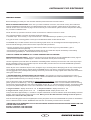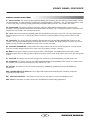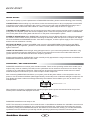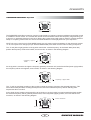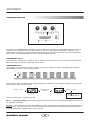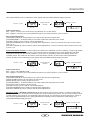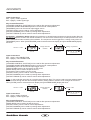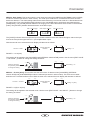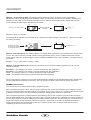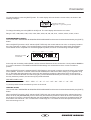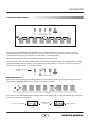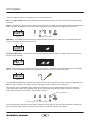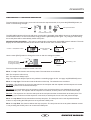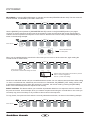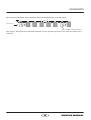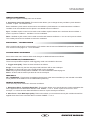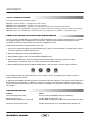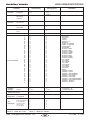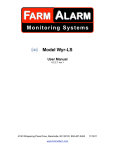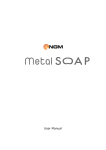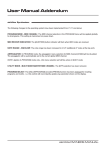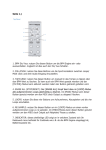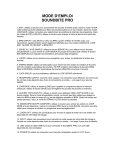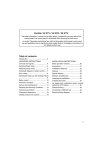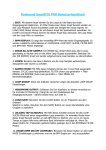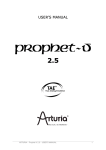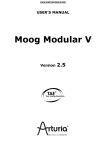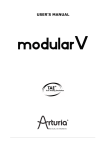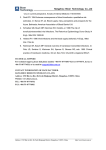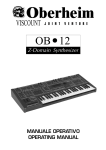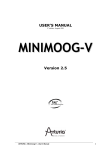Download VOCODman - Audiofanzine
Transcript
INSTALLING THE SOFTWARE INSTALLATION Before attempting to install your new VOCODA software please follow the instructions below. BACK-UP EXISTING DATA NOW! - Each time you install a software conversion, the internal memory that contains all existing PROGRAM sound data will be re-initialised [erased and re-set]. Therefore, please follow the procedures in the UTILITY section of the main manual, pages 31/32 to save all your sound data as system exclusive dumps before starting any conversion installation work. NOTE: this back-up operation should be carried out each time a software conversion is made. Your VOCODA software conversion kit should contain the following: 1. EPROM chip 2. Panel overlay 3. Chip removal device 4. VOCODA Manual [no problem if you’re reading this!] If any part of the kit is missing please contact your local distributor/dealer or RED Sound direct. The EPROM chip is a static sensitive device and, although quite robust, can be damaged if handled inappropriately. To avoid accidental damage, please observe these simple anti-static precautions: * Touch a good earth point to discharge any static build-up before commencing work [metal radiator, pipe or earthed domestic/sound equipment] * Avoid excessive movement after discharging [walking across man-made fibre carpets will instantly create static!] * Avoid touching EPROM pins - handle at either end of chip casing. TURN OFF POWER AND REMOVE ALL CONNECTIONS BEFORE PROCEEDING! REMOVING/INSTALLING CHIPS - Open the rear access panel as described in the main DARKSTAR manual, page 33. Note the correct orientation of EPROM [pin 1 ‘notched’ end towards access panel screw fixing]. Use the supplied chip removal device to withdraw the EPROM [position tweezer pins under each end of the chip and pull directly upwards]. Remove new VOCODA chip from the anti-static pack and store the removed DARKSTAR synthesizer EPROM in its place for safe-keeping. Check all pins on the VOCODA chip are in-line, straighten any if necessary before attempting to fit the chip. Observing the correct polarity [as stated above], carefully place the EPROM into the chip socket, checking that all pins are located correctly [jiggle pins into position] before pressing home firmly. Check that no foreign objects have entered the case before closing the access panel. ** SEE NOTE BELOW! RE-INITIALISING THE SOFTWARE - This operation re-sets the on-board memory with the specific VOCODA programs, sounds and parameters. HAVE YOU BACKED-UP YOUR PREVIOUS DATA! - if not, replace the original EPROM and carry out a full sys-ex dump now. Connect the power supply to DARKSTAR but, before switching the power on, press and hold down the [AUDITION] & [PART 1] buttons simultaneously - see diagram on page 2. Now switch on the power. The test software should be running. The first test checks the MIDI IN / OUT ports [main display shows ‘SE_ F’]. This test should be ignored. To bypass the MIDI test, press the [AUDITION] button once. The re-initialisation code should now run, the display counting up the following: 1. Program initialise - display shows IP 01...64 2. Sequence initialise - display shows IS 01...96 3. Program check - display shows CP 01...64 4. Sequence check - display shows CS 01...96 This process takes approximately 1½ minutes to complete. Afterwards, the full test software will be automatically activated [buttons, LED’s and pot tests]. Please ignore this test. When you see the LED indicators tracking across the panel in sequence it is safe to turn the power off. Peel-off the backing paper from the supplied panel overlay and place this onto the DARKSTAR front panel for identification of the re-labeled vocoder controls. DARKSTAR has now been successfully converted into a VOCODA! **IMPORTANT NOTE! REMEMBER TO FOLLOW THE ABOVE RE-INITIALISATION PROCEDURE EVERY TIME YOU CHANGE APPLICATIONS I.E. SYNTH TO VOCODA = RE- INITIALISE VOCODA TO SYNTH = RE- INITIALISE 1 OWNERS MANUAL DarkStar Vocoda 2 7 3 1 AUDITION (SHIFT) SPEED MENU DOWN VALUE RAMP 4:3 3:2 2:1 OSC 2 RATIO MODE 1:1 Min Max VOCODER 2 OUTPUT 3 1 11 BOOST EDIT HIGH Min Max 3 4 LFO 4 MENU 6 5 SEQUENCE PROG VOCODER SEQUENCES 2 VOCODER CONTROL LOW Min Max PROG PARAMETER / VALUE BANK 6 RECORD ON/OFF OUTPUT 5 OSC Min MIDI 7 SEQ Max Max (SHIFT) FILTER OUT (PRESET) BANK Vocoder On 8 PROGRAM/ SEQUENCE (SHIFT) PARAMETER Min 7 Max (VELOCITY) RELEASE Min PORTAMENTO OVERLOAD SYNTH VOICE MODULATION 8 Vocoder Off 6 Envelope 2 Vocoder VOCODER MODE VOC’R (GLIDE) FILTER 5 SEQUENCER SOUND Envelope 1 VALUE Max 4 Max SUSTAIN Min VELOCITY LEVEL 3 Max Envelopes 2 DECAY SPEED 1 Min + Off - TREMOLO Off + PANNING - (MIDI CLOCK) Min 0 Max ATTACK Min LEVEL 9 PORTA/TRIGGER 10 Vocoda RE-INITIALISING: Press AUDITION and PART/SEQ 1 together before apply power VALUE 1 OSCILLATORS SEQ MENU UP LFO2 LFO’s LFO SHAPE LFO1 4:1 SHAPE Oscillator2 3:1 PULSE SAMPLE RANDOM DELAY SQUARE SINE EDIT TRI Max Oscillator 1 Oscillators SYNC UTILITY +2 semitones DETUNE -2 semitones (RING MODULATION) Max (OSC 1-2 MIX) Min PULSE WIDTH +10 LEVEL (PWM) 0 OUTPUT INPUT PITCH MOD -10 (MIDI CLOCK) Min (SHIFT) FREE (OSC 2 PITCH) WAVEFORM 0 www.redsound.com RED 12 4 2 FRONT PANEL FRONT PANEL FEATURES FRONT PANEL FEATURES 1. OSCILLATORS: This section features [WAVEFORM], [PITCH MOD], [PULSE WIDTH] and [DETUNE] controls for each oscillator. The large [OSCILLATOR] button switches between oscillators 1 & 2. The [SHIFT] button is used to access the [OSC 2 PITCH], [PWM], [OSC MIX] and [RING MOD] controls in the oscillator sub-menu. 2. ENVELOPES: This section features [ATTACK], [DECAY], [SUSTAIN] and [RELEASE] controls for each envelope. The large [ENVELOPE] button switches between envelopes 1 & 2. The [SHIFT] button is used to access the [VELOCITY] control in the envelope sub-menu. 3. LFO’S: This section features [SPEED], [DELAY] and [SHAPE] controls for each LFO. The large [LFO] button switches between LFO 1 & 2. The [SHIFT] button is used to access the [MIDI CLOCK] control in the LFO submenu. 4. VOCODER: This section features [SPEED], [SOUND VALUE] and [SOUND PARAMETER] controls for the vocoder. The large [VOCODER] button switches the vocoder on and off. The [SHIFT] button is used to access the [MIDI CLOCK], [GLIDE] and [PRESET] controls in the vocoder sub-menu. 5. VOCODER SEQUENCES: These buttons are used to select and record vocoder sequences. You can create and store 4 totally different sequences in each of the 24 programs in banks 1,2 and 3. 6. MENU: This section features 8 menu buttons and a 4-way keypad. The MENU buttons are used to select additional parameters for editing whilst the [EDIT] keypad is used to scroll up and down the menus and change their values. 7. AUDITION: This button can be used to trigger the envelopes in [SYNTHESIZER], [FILTER] modes etc. 8. PROGRAM: This section features the [PROGRAM/SEQUENCE] and [BANK] buttons which are used to select the 8 banks of 8 programs (total programs = 64, sequences = 96). 9. OUTPUT: This button is used to access the [LEVEL], [PANNING], [TREMOLO] and [PORTAMENTO] parameters. 10. PARAMETER/VALUE DISPLAY: This 4-digit LED display shows bank/program numbers, parameter information and edit values. 11. VOCODER CONTROL: The joystick control ‘morphs’ the spectrum of the vocoder/filter sound. 12. UTILITY: This button is used to access the SYSTEM EXCLUSIVE utility parameters. 3 OWNERS MANUAL REAR PANEL EXT. INPUT DarkStar 1 OUT MIDI ON POWER L - + 8 VOICE POLYPHONIC SYNTHESIZER 2 RED www.redsound.com R THRU OUT RED Sound Systems Ltd 1 2 IN OFF 9v DC CAUTION: DO NOT OPEN CASE REFER TO QUALIFIED SERVICE PERSONNEL NO USER SERVICEABLE PARTS INSIDE MADE IN ENGLAND 3 1. INPUT 1 - RCA Phono Connector When VOCODER mode is selected, use this socket to connect the mono sound source. NOTE: in other modes such as FILTER mode, use as LEFT channel input for stereo sound processing. 2. INPUT 2 - RCA Phono Connector When VOCODER/INTERNAL OSCILLATOR modes are selected, use this socket to connect the pre-amplified microphone signal. NOTE: in other modes such as FILTER mode, use as RIGHT channel input for stereo sound processing. 3. STEREO OUTPUT - RCA Phono Connectors Use these sockets to connect DARKSTAR VOCODA to your mixing desk or amplification system. DarkStar Vocoda 4 MIC 8 VOICE POLYPHONIC SYNTHESIZER STUDIO MIXING DESK www.redsound.com RED 5 OUT R L THRU OUT MIDI MIDI IN R OTHER MIDI DEVICE L OFF ON + 9v DC - POWER MIDI SEQUENCER MIDI KEYBOARD MIDI OUT MADE IN ENGLAND CAUTION: DO NOT OPEN CASE REFER TO QUALIFIED SERVICE PERSONNEL NO USER SERVICEABLE PARTS INSIDE IN MIDI IN RED Sound Systems Ltd 2 1 EXT. INPUT Typical setup for VOCODER mode DarkStar MIXER/PRE-AMP SOUND SOURCE TO AC WALL SOCKET RED PSU CONNECTIONS OWNERS MANUAL QUICK START QUICK START If you want to quickly try out the performance of DARKSTAR VOCODA, please read the following points carefully: CONNECTIONS: Before making any connections, make sure that the power on all your equipment is turned OFF. Connect the power supply (included) to the ‘power in’ socket on the rear panel of DARKSTAR and plug it into a suitable AC outlet. Connect the audio cables for a basic vocoder system setup as shown on page 5. TURNING ON THE POWER: Make sure all connections have been made correctly and the volume controls on the mixing desk and amplifier system are turned completely down. Press the rear panel power switch on DARKSTAR. Turn on the power of the mixing desk and then turn on the power of the amplifier system. POWER UP INDICATIONS: When DARKSTAR is powered up, the main display will show a welcome message and the software version whilst various parameters are being set internally. When this process is complete, the display will show the BANK and PROGRAM number. If this does not happen, check the power supply is of the correct type and the unit was switched on correctly. SETTING THE MODE: To select VOCODER mode, press the [VOCODER] MENU button and use the [EDIT] keypad [VALUE +] and [VALUE -] buttons to set the mode to VOCODER. Press the [VOCODER] MENU button again to exit menu. USING THE VOCODER: Select a bright, string pad type sound on your connected synthesizer. Now talk or sing into the connected microphone whilst playing chords on the keyboard to hear the full vocoder effect. Move the joystick about to hear the effect this has on the frequency spectrum. Please read the following “OPERATION” section carefully to fully appreciate the range of features and facilities the DARKSTAR VOCODA conversion has to offer. OVERVIEW / GETTING STARTED DARKSTAR VOCODA is more than just a standard vocoder. There are five operating modes which enable you to explore many areas of creativity. The built-in mono synthesizer can be used as a sound source for ‘robotic’ style vocoding or as a stand-alone instrument. Filter mode can be used to process external sound sources in stereo whilst the sequence-coder allows you to create complex vocoder sequences. After connecting DARKSTAR VOCODA to your system, press IN the power switch on the rear panel to turn the power on. As the software initialises (takes approximately 15 seconds) rows of indicators will light in sequence, the main display will show a welcome message followed by the software version fitted to your unit, as shown in the example below: BANK PROG Software version = 1.01 PARAMETER VALUE When the boot-up phase is complete the last selected program (before power was switched off at the previous session) will be recalled and displayed as follows: BANK PROG Bank 1 Program 1 PARAMETER VALUE DARKSTAR VOCODA is now ready to use. NOTE: The information contained in this booklet focuses on the differences between the VOCODA conversion and the standard DARKSTAR synthesizer. Any common features/facilities are omitted from this booklet and must be checked by reading the full DARKSTAR manual. We therefore recommend that, initially, you use the DARKSTAR synthesizer format to familiarize yourself fully with the operating system and procedures used throughout. DarkStar Vocoda 6 OPERATION VOCODER CONTROL Joystick BOOST Max Max Min Min LOW HIGH VOCODER CONTROL The DARKSTAR VOCODA conversion uses the joystick solely for frequency spectrum adjustments and this control is available in all five modes. The vocoder filter sound can be boosted across a wide frequency range allowing you to home-in on particular elements in the voice. Moving the joystick around will create a real-time vocoder spectrum sweep or ‘morphing’ effect which can also be recorded via MIDI for instant playback from your sequencer. NOTE: the rotary controls in the [VOCODER] section are only used to adjust parameters for the sequencer modes i.e. Do not expect sonic changes (as per standard DARKSTAR) from these controls unless creating a sequence. The ‘X’ axis (left-to-right) position of the joystick controls the vocoder frequency. At the South-West (lower left) position the frequency will be at its lowest, around 100 Hz, as shown in the following diagram: BOOST Max Frequency = approx 100Hz Max Min Min LOW HIGH VOCODER CONTROL As the joystick is moved to the right the frequency gradually increases until, at the South-East (lower right) position, the frequency will be at its highest, around 5 kHz, as shown in the following diagram: BOOST Max Max Min Min LOW HIGH Frequency = approx 5kHz VOCODER CONTROL The ‘Y’ axis (up and down) position of the joystick controls the amount of boost to the selected frequency. This works like a band-pass filter, boosting the frequencies about the selected frequency without affecting other frequencies above or below. At the South (lower) position the boost will be at its minimum. As the joystick is moved towards the North position the selected frequency will be gradually boosted until, at the fully North (upper) position, the boost will be at its maximum, as shown in the following diagram: BOOST Max Boost Boost = maximum Max Min Min LOW HIGH VOCODER CONTROL 7 OWNERS MANUAL OPERATION VOCODER SECTION SEQUENCER SOUND Min Max Min Max Min Max SPEED VALUE PARAMETER (MIDI CLOCK) (GLIDE) (PRESET) FILTER VOC’R OSC SEQ SYNTH VOICE FILTER VOCODER MODE OUT OVERLOAD Vocoder Vocoder Off (SHIFT) Vocoder On This section of the DARKSTAR VOCODA produces all the vowel sounds for the VOCODER sequencer. You can choose from a full compliment of 16 pre-set sounds or edit the 11 band filters individually to create your own specific tones. Controls for changing how one sound changes or ‘morphs’ into the next and sequence speed are also included. The VOCODER menu is used to select the operating mode. VOCODER button This large button switches the vocoder on and off. When the indicator is OFF the vocoder filter will be bypassed. When the indicator is ON the vocoder filter will be active. VOCODER Menu This is where you select the five vocoder modes. To access the settings, first press the MENU button labelled [VOCODER], as shown in the following example: VALUE MENU UP MENU DOWN VALUE EDIT OSCILLATORS VOCODER OUTPUT LFO SEQUENCE PORTA/TRIGGER MIDI MODULATION MENU The indicator in the [VOCODER] button will light and the main display will now alternate between the first function and its current value, as shown below: BANK PROG BANK PROG Display alternates between Function = TYPE PARAMETER VALUE Setting = Vocoder PARAMETER VALUE FILTER VOC’R OSC SEQ SYNTH VOCODER MODE The four functions in the vocoder menu are: Menu 1 - Type/mode [tYPE]: This function sets the basic operating mode of the DARKSTAR VOCODA. There are five selections as follows: Vocoder - In this mode the unit works as a traditional vocoder combining a control signal (Mic) and external sound source (synth). The pitch information comes from the sound source whilst the vocal sound is passed through the 11- band vocoder filter creating classic vocoder sounds. DarkStar Vocoda 8 OPERATION When [VOCODER] mode is selected the main display and [VOCODER MODE] display will show: BANK PROG BANK PROG Setting = Vocoder Display alternates between Function = TYPE PARAMETER VALUE PARAMETER VALUE FILTER Input Connections: EXT 1 (Left) = Connect your sound source (synthesizer etc.) to this socket. EXT 2 (Right) = Connect your pre-amplified microphone (via mixing desk etc.) to this socket. VOC’R OSC SEQ SYNTH VOCODER MODE Key Controls/Functions: [VOCODER CONTROL JOYSTICK] can be used for filter spectrum adjustments [VOCODER MENU - ‘S’ DETECTOR] can be used to add noise elements to the sound [OUTPUT LEVEL] can be used for volume adjustments [OUTPUT PANNING] can be used for panning effect adjustments - also LFO controls when pan source is set to LFO 1 or 2. [OUTPUT TREMOLO] can be used for tremolo effect adjustments - also LFO controls when tremolo source is set to LFO 1 or 2. Internal Oscillator Vocoder - In this mode the unit works as a traditional vocoder combining a control signal (Mic) and the internal oscillator sound source. The sound is triggered via MIDI from an external keyboard with pitch information coming from the internal oscillators. There is an ‘S’ (emphasis) detector for adding noise to the oscillator sound. This mode can be used to create the familiar ‘robotic’ vocoder sound. When [INTERNAL OSCILLATOR] mode is selected the main display and [VOCODER MODE] display will show: BANK PROG BANK PROG Setting = Internal oscillators Display alternates between Function = TYPE PARAMETER VALUE PARAMETER VALUE FILTER Input Connections: EXT 1 (Left) = NO CONNECTION EXT 2 (Right) = Connect your pre-amplified microphone (via mixing desk etc.) to this socket. VOC’R OSC SEQ SYNTH VOCODER MODE Key Controls/Functions: [VOCODER CONTROL JOYSTICK] can be used for filter spectrum adjustments [OSCILLATORS] section can be used to set the sound [ENVELOPES] can be used to shape the sound [VOCODER MENU - ‘S’ DETECTOR] can be used to add noise elements to the sound [LFO] section can be used to vary the sound [OUTPUT LEVEL] can be used for volume adjustments [OUTPUT PANNING] can be used for panning effect adjustments [OUTPUT TREMOLO] can be used for tremolo effect adjustments Sequence-coder - (disabled in banks 4 to 8) In this mode the input is stereo, with the 11-band vocoder filters being controlled by the on-board formant sequencer to shape the incoming sound. You can use this mode to layer vocoder phrases over vocals or any sustained instrument sound. The sequencer can be triggered in a variety of ways from the [SEQUENCE] menu. When [SEQUENCE-CODER] mode is selected the main display and [VOCODER MODE] display will show: BANK PROG BANK PROG Display alternates between Function = TYPE PARAMETER VALUE Setting = Sequence-coder PARAMETER VALUE FILTER VOC’R OSC SEQ SYNTH VOCODER MODE 9 OWNERS MANUAL OPERATION Input Connections: EXT 1 (Left) = Audio signal left EXT 2 (Right) = Audio signal right Key Controls/Functions: [VOCODER CONTROL JOYSTICK] can be used for filter spectrum adjustments [VOCODER SOUND SEQUENCER] section can be used to create patterns [SEQUENCE] menu can be used to adjust trigger source [OUTPUT LEVEL] can be used for volume adjustments [OUTPUT PANNING] can be used for panning effect adjustments [OUTPUT TREMOLO] can be used for tremolo effect adjustments Synthesizer - (disabled in banks 4 to 8) In this mode the on-board formant sequencer/11-band vocoder filter can be used to shape the sound of the internal oscillators. You can use this mode to layer vocoder phrases over monophonic bass/lead sounds created by the oscillators. The sequencer can be triggered in a variety of ways from the [SEQUENCE] menu. When [SYNTHESIZER] mode is selected the main display and [VOCODER MODE] display will show: BANK PROG BANK PROG Setting = Synthesizer Display alternates between Function = TYPE PARAMETER VALUE PARAMETER VALUE FILTER VOC’R OSC SEQ SYNTH VOCODER MODE Input Connections: EXT 1 (Left) = NO CONNECTION EXT 2 (Right) = NO CONNECTION Key Controls/Functions: [VOCODER CONTROL JOYSTICK] can be used for filter spectrum adjustments [VOCODER SOUND SEQUENCER] section can be used to create patterns [SEQUENCE] menu can be used to adjust trigger source [OSCILLATORS] section can be used to set the sound [ENVELOPES] can be used to shape the sound [LFO] section can be used to vary the sound [OUTPUT LEVEL] can be used for volume adjustments [OUTPUT PANNING] can be used for panning effect adjustments [OUTPUT TREMOLO] can be used for tremolo effect adjustments Filter - In this mode the unit works as a vocoder style spectrum filter. This can be used to process external stereo sound sources through the filter and envelope sections, adding subtle or extreme sonic changes to the sound. When [FILTER] mode is selected the main display and [VOCODER MODE] display will show: BANK PROG BANK PROG Setting = Filter Display alternates between Function = TYPE PARAMETER VALUE PARAMETER VALUE Input Connections: EXT 1 (Left) = Audio signal left EXT 2 (Right) = Audio signal right VOC’R OSC SEQ VOCODER MODE Key Controls/Functions: [VOCODER CONTROL JOYSTICK] can be used for filter spectrum adjustments [ENVELOPES] can be used to shape the sound [OUTPUT LEVEL] can be used for volume adjustments [OUTPUT PANNING] can be used for panning effect adjustments [OUTPUT TREMOLO] can be used for tremolo effect adjustments DarkStar Vocoda FILTER 10 SYNTH OPERATION MENU 2- Gain [GAIn]: This function sets the vocal input level when [VOCODER] and [INTERNAL OSCILLATOR] modes are selected (not active in other modes). The vocal input is filtered into 11 bands and the levels of these bands are detected. The GAIN setting scales these levels before they are used to scale the 11 filtered bands from the signal input. Two of the [OVERLOAD] indicators in the VOCODER section are directly associated with this [GAIN] setting. The [FILTER] indicator detects over-ranging on the filter calculations which results in reduced filter quality. The [OUTPUT] indicator detects distortion of the filter output. Filter “over-ranging” VOICE FILTER OUT OVERLOAD Filter output distortion VOICE FILTER Mic input overload OUT VOICE FILTER OVERLOAD OUT OVERLOAD The [VOICE] indicator shows microphone input overload conditions at the A/D. When this lights, reduce the input level at the microphone signal source i.e. pre-amplifier/desk output. With the second menu selected the main display will alternate as follows: BANK PROG BANK PROG Display alternates between Function = GAIN PARAMETER VALUE Setting = +3 PARAMETER VALUE RANGE = 1 to 16(max) This setting will be applied to the [VOCODER] and [INTERNAL OSCILLATOR] modes. Use the menu [EDIT VALUE + and VALUE - ] buttons to change the setting as follows: BANK VALUE Press the [VALUE+] and [VALUE -] buttons to change the setting PROG MENU UP New setting = +2 MENU DOWN VALUE EDIT PARAMETER VALUE OSCILLATORS MENU 3 - ‘S’ Gain [S Gn]: This function sets the level of the ‘S’ detector when [VOCODER], [INTERNAL OSCILLATOR] and [SYNTHESIZER] modes are selected (not active in other modes). This noise source adds definition to the vocoder/oscillator sound. With the third menu selected the main display will alternate as follows: BANK PROG BANK PROG Display alternates between Function = ‘S’ GAIN PARAMETER VALUE Setting = 0 [OFF] PARAMETER VALUE RANGE = 0 (off) to 15(max) This setting will be applied to the selected mode. Use the menu [EDIT VALUE + and VALUE - ] buttons to change the setting as follows: BANK VALUE Press the [VALUE+] and [VALUE -] buttons to change the setting PROG MENU UP New setting = +8 MENU DOWN VALUE EDIT PARAMETER VALUE OSCILLATORS 11 OWNERS MANUAL OPERATION MENU 4 - ‘S’ Spectrum [S SP]: This function sets the frequency of the ‘S’ detector when [VOCODER], [INTERNAL OSCILLATOR] and [SYNTHESIZER] modes are selected (not active in other modes). Adjusting the frequency of the noise source changes the timbre of the ‘S’ detector and overall vocoder sound. With the forth menu selected the main display will alternate as follows: BANK PROG BANK PROG Display alternates between Function = ‘S’ SPECTRUM PARAMETER VALUE Setting = +3 PARAMETER VALUE RANGE = 0(low) to 15(high) This setting will be applied to the selected mode. Use the menu [EDIT VALUE + and VALUE - ] buttons to change the setting as follows: BANK VALUE Press the [VALUE+] and [VALUE -] buttons to change the setting PROG MENU UP New setting = +2 MENU DOWN VALUE EDIT PARAMETER VALUE OSCILLATORS MENU 5 - Filter Mod [FILt]: This function allows you to apply Filter modulation to the oscillators or external sound source. You can process any musical instrument through the filter section, even non-MIDI instruments such as guitar, electric bass etc when the trigger mode in [PORTA/TRIGGER] menu is set to [AUDIO] - see page 21/22 for full details. RANGE = +7 to -7 (the center ‘0’ setting = OFF) MENU 6 - Filter Mod Source [Src ]: This function allows you to control the Filter modulation from one of four sources as follows: Envelope1 - The settings of envelope 1 controls will affect the filter modulation. Envelope 2 - The settings of envelope 2 controls will affect the filter modulation. LFO1 - The settings of the LFO1 controls will affect the filter modulation. LFO2 - The settings of the LFO2 controls will affect the filter modulation. NOTE: The following controls are only active in [SEQUENCE-CODER] and [SYNTHESIZER] modes. Additionally, the two [SEQUENCE SOUND] control knobs are only activated in these modes whilst recording sequences. SPEED (MIDI CLOCK) This control has two functions determined by the [SHIFT] button. When the [SHIFT] function is NOT selected (SHIFT LED Off), this control sets the speed of the sequence. At the fully anti-clockwise position the speed will be at its slowest. As the knob is moved in a clockwise direction the speed gradually increases until, at the fully clockwise position the sequence rate will be at its maximum. When the [SHIFT] function is selected (SHIFT LED Flashing), this control is used to synchronise the sequencer with an external MIDI clock. The trigger rate can be set to a range of values from 1/8th beat to 4 bars in duration. At the fully anti-clockwise position the MIDI synchronization feature will be OFF. The first setting is 1/8 beat which will trigger the complete 8 step sequence every beat of the bar. As the knob is moved in a clockwise direction the trigger rate becomes less frequent until, at the fully clockwise position each sequence event will last 4 bars, completing its 8 event cycle in 32 bars. DarkStar Vocoda 12 OPERATION To view the setting, press the [SHIFT] button. The main display will now show the current value, as shown in the following example: BANK PROG Sequence / MIDI clock trigger rate = 1 cycle every ½ beat PARAMETER VALUE To change the setting move the [MIDI CLOCK] knob. The main display will show the new value. Range = OFF, 1/8bt,1/6bt, 1/4bt, 1/3bt, 1/2bt, 2/3bt, 3/4bt, 1bt, 2bt, 3bt, 1bar, 1.5 bars, 2 bars, 3 bars, 4 bars. PARAMETER (PRESET) This control ONLY OPERATES IN SEQUENCE RECORD MODE and has two functions determined by the [SHIFT] button. When the [SHIFT] function is NOT selected (SHIFT LED Off), this control selects one of the 11 frequency bands or the noise generator for editing. The combined setting of these elements shapes the overall vowel characteristic. These bands can be compared to a multi-band graphic equalizer, as shown in the following example diagram: Low -------------------Mid --------------------High Example of 11-band vocoder filter 1 2 3 4 5 6 7 8 9 10 11 Noise At the fully anti-clockwise position BAND 1 will be selected. Between the 9 o’clock and 3 o’clock positions BANDS 2 to 11 can be accessed. The NOISE and SPECTRUM settings are accessed from the 3 o’clock to maximum position. When the [SHIFT] function is selected (SHIFT LED Flashing), this control is used to access the factory pre-set filter sound ‘palette’. There are 15 classic vowel sounds available, all of which have been setup by our engineers using the 11-band filter described previously. At the fully anti-clockwise position the filter will be OFF. As the control is moved in a clockwise direction the first sound [‘ALL’] will be selected followed by the remaining 16 sounds until, at the fully clockwise position, the last sound [’ZZ’] will be selected. PRE-SET VOWEL LIST: OFF - “ALL” - “A” - “b” - “d” - “EE1” - “EE2” - “F” - “G” - “ii” - “nn” - “nG” - “Oo” - “SS” - “t” - “uu” - “ZZ” Try all the presets to hear the effect they have on the sound. VALUE (GLIDE) This control ONLY OPERATES IN SEQUENCE RECORD MODE and has two functions determined by the [SHIFT] button. When the [SHIFT] function is NOT selected (SHIFT LED Off), this control sets the level of the selected frequency band, as set by the [PARAMETER] control. At the fully anti-clockwise position the level will be at it’s minimum (0). As the knob is moved in a clockwise direction the level gradually increases until, at the fully clockwise position the level will be at its maximum. The 11-bands have a level range of 0 -127 whilst the noise and spectrum functions have a level range of 0 -15. 13 OWNERS MANUAL OPERATION Using the graphic equaliser analogy: Levels 0 64 127 127 ....etc 1 2 3 4 5 6 7 8 9 10 11 Noise When the [SHIFT] function is selected (SHIFT LED Flashing), this control is used to set the way in which one sound changes into the next during the sequence. The setting of the glide function can alter the sequence pattern quite dramatically. For example, the sound can be made to change immediately from one vowel to the next, producing a punctuated effect or ‘morph’ between the sounds, creating one ‘fluid’ expression. At the fully anti-clockwise position the HOLD feature will be selected. As the knob is moved in a clockwise direction the other selections become available with the SKIP feature being accessed at the fully clockwise position. There are five glide settings as follows: 1. Hold - The current sound will be maintained until the next sequence point, at which point it changes immediately to the new sound. 2. Half Glide - The current sound is morphed to the new one over the first half of the sequence period. 3. Full Glide - The current sound is morphed to the new one over the whole of the sequence period. 4. Consonant - The current sound plays for a short period (60ms) followed immediately by the next sound. Example would be the letter ‘d’ pronounced “deeeee”. 5. Skip - The event will be omitted, producing a gap in the sequence. The following diagram shows examples of the different [GLIDE] settings: Hold Full Glide Half Glide Consonant Full Glide Skip Parameter Value 1 2 3 4 Event DarkStar Vocoda 14 5 6 7 OPERATION VOCODER SEQUENCES 1 2 3 4 RECORD ON/OFF VOCODER SEQUENCES 1 SEQ 2 3 4 PROG 5 6 7 8 This section of the DARKSTAR VOCODA features the VOCODER sequencer. There are a total of 96 userrecordable sequences, 4 per program in banks 1,2 and 3. Each of these sequences can produce up to eight vocoder definitions allowing you to build-up a useful library of vocoder phrases. NOTE: sequencer modes are only available in programs 1-24 (banks 1 to 3). The five buttons in the [VOCODER SEQUENCE] section are automatically activated when [SEQUENCE-CODER] or [SYNTHESIZER] mode are selected - see pages 9/10 for further details. To select one of the four sequences, simply press a button marked 1 - 4, as shown below: Example = selecting Sequence 2 1 2 3 4 RECORD ON/OFF VOCODER SEQUENCES SEQUENCE Menu This section contains the trigger (start/stop) settings for the sequences. To access the trigger settings, press the MENU button labelled [SEQUENCE], as shown in the following example: VALUE MENU UP MENU DOWN VALUE EDIT OSCILLATORS VOCODER OUTPUT LFO SEQUENCE PORTA/TRIGGER MIDI MODULATION MENU The indicator in the [SEQUENCE] button will light and the main display will now alternate between the first function and its current value, as shown below: BANK PROG BANK PROG Display alternates between Function = TRIGGER PARAMETER VALUE Setting = Button PARAMETER VALUE 15 OWNERS MANUAL OPERATION There is a single function in the sequence menu as described below: Menu 1 Trigger [triG]: This function dictates how the sequence will start and stop. There are four trigger options as follows: Button - Pressing the sequence button will start the sequence. If [LOOP] is set to [TRIG], pressing and holding the button will make the sequence loop continuously. When the button is released the trigger will be turned off. BANK PROG 1 PARAMETER VALUE 2 3 4 RECORD ON/OFF VOCODER SEQUENCES MIDI Note - Every MIDI note ON message received will start the sequence. When the corresponding MIDI note OFF is received the trigger will be turned off. BANK PROG PARAMETER VALUE Polyphonic MIDI Note - When the first note is played the sequence will start. The trigger will turn off only when the last note is released. BANK PROG PARAMETER VALUE Audio - The sequence will start when the audio input reaches a certain internal threshold level and turn off again when the audio falls below another level, this being internally set at half the start (or ON) level. BANK PROG PARAMETER VALUE The eight MENU/SEQ button indicators will track across from left to right whenever the sequence is triggered (if no MENU mode is selected). The trigger selection will apply to all four sequences in the program. When NOTE, POLY and AUDIO trigger modes are selected you can pre-select another sequence in advance (’cue’) which will be ready to play directly after the current sequence has ended. Whilst a sequence is playing, select another sequence, as shown in the following example: Select new sequence 1 Current sequence 2 3 4 RECORD ON/OFF VOCODER SEQUENCES The second selection will be paused (indicator flashing) until the trigger is reset from the MIDI note or audio level. When BUTTON trigger mode is selected the new sequence selection will start immediately. DarkStar Vocoda 16 OPERATION RECORDING A VOCODER SEQUENCE To enter sequence record mode, press and hold down the sequence button, then press the [RECORD] button, as shown in the following example: Press & hold Then press RECORD 1 2 3 4 RECORD ON/OFF VOCODER SEQUENCES The [RECORD] indicator will remain ON when record mode is activated. Other MENU functions are disabled when record mode is active. To exit record mode, simply press the [RECORD] button again - any changes made during the record phase will be automatically saved at this point. SEQUENCE RECORD MENU - This menu is automatically activated when [RECORD] mode is selected. The main display will now alternate between the first function and its current value, as shown below: BANK PROG BANK PROG Display alternates between Function = SEQUENCE LOOP PARAMETER VALUE Setting = On PARAMETER VALUE Use the menu [EDIT] buttons to change the menu or alter the settings as follows: BANK VALUE Press the [VALUE+] and [VALUE -] buttons to change the setting PROG MENU UP New setting = Off MENU DOWN VALUE EDIT PARAMETER VALUE OSCILLATORS The four functions in the sequence record menu are: Menu 1 - Loop: This function sets the loop status. The selections are as follows: Off - The sequence will not loop On - The sequence always loops Trig - The sequence always loops but only whilst the controlling trigger is ON - see page 16 [SEQUENCE] menu Menu 2 - Loop Type: This function sets the direction of the loop. The selections are as follows: Forwards - The sequence runs from the start point to the end point and then repeats until the sequence is turned off, at which point it runs to the end and stops. Backwards - From the start point, the sequence jumps to the end point and then runs backwards from the end point to the start point. This repeats until the sequence is turned off, at which point it runs to the end and stops. Reverse - The sequence runs from the start point to the end point and then reverses back to the start point. This ‘ping-pong’ cycle continues until the sequence is turned off, at which point it runs to the end point and stops. Menu 3 - Loop Start: This function defines the loop start point. The start point can be set anywhere between events 1 to 8 providing the END point is at or beyond the START point. Menu 4 - Loop End: This function defines the loop end point. The end point can be set anywhere between events 1 to 8 providing the START point is at or before the END point. 17 OWNERS MANUAL OPERATION RECORDING - Press the [RECORD] button to activate record mode (RECORD indicator ON). The first event will now be selected, as indicated by the LED in button No1: SEQ 1 2 3 4 PROG 5 6 7 8 Use the [PRESET] sound palette or [PARAMETER/VALUE] controls in the [VOCODER] section (see pages 12/13/14) to set the sound for the first event in the sequence. Press and hold down the current event button to ‘audition’ the sound (freezes the sequence on the event so that the sound can be easily monitored/adjusted), as shown in the following example: SEQ 1 2 3 4 PROG 5 6 7 8 Press & hold SEQUENCER SOUND Set vocoder filter band or vowel preset Min Max Min Max VALUE PARAMETER (GLIDE) (PRESET) When you are satisfied with the sound for the first event you can move on to the next event, again setting the vocoder sound as shown below: SEQ 1 2 3 Press once to select & press/hold to freeze whilst setting the sound 4 PROG BANK 5 6 7 8 PROG PARAMETER VALUE Display shows setting when event button is pressed. ‘EdIt’ = 11-band configuration ‘EE’ etc = preset vowel setting Continue to select/edit events until you are satisfied with the results. You can select events at random whilst editing i.e. event 7 could be set first, followed by event 3 and so on. Remember, the [PRESET] ‘OFF’ setting can be used to add spaces between events. When the sequence is complete, exit record mode by pressing the [RECORD] button. This automatically saves the sequence into memory. EVENT COPYING: This feature allows you to transfer all parameter data from one sequence event to another at the press of a button. As an example, when you create a complex sound using the 11-band filter on one event you can easily copy this in its entirety to any number of other events in the sequence. To copy events, first press and hold down the currently selected event button, as shown in the following example: SEQ 1 2 3 4 PROG Press & hold DarkStar Vocoda 18 5 6 7 8 OPERATION Now press the event button which coincides with the desired destination, as shown below: SEQ 1 2 3 4 PROG 5 6 7 8 Press & hold Press = EVENT 1 copied to EVENT 7 After copying, the original event will still be selected. You can repeat this process for any number of events in the sequence. 19 OWNERS MANUAL OPERATION OSCILLATOR SECTION 0 -10 WAVEFORM (OSC 2 PITCH) FREE 0 +10 PITCH MOD Min 1:1 4:3 +2 semitones DETUNE (OSC 1-2 MIX) (RING MODULATION) (PWM) SYNC -2 semitones Max PULSE WIDTH 3:2 2:1 3:1 4:1 OSC 2 RATIO MODE (SHIFT) Oscillators Oscillator 1 Oscillator2 The oscillator section of the DARKSTAR VOCODA is essentially the same as in the standard DARKSTAR synthesizer. One major change is that oscillator 2 can now be set to a range of RATIO modes for greater flexibility. Any changes to the specification of this section are detailed below. WAVEFORM (OSC 2 PITCH) When the [SHIFT] function is selected (SHIFT LED Flashing), this control now sets the value of the selected RATIO mode. This detune setting is calibrated in different ways, depending on the selected ratio mode, and the eight indicators labelled [OSC 2 RATIO MODE] now show the setting or ratio value, as in the following example: Example: Oscillator 2 pitch mode = RATIO, Setting 4:3 Press once before changing the setting WAVEFORM (OSC 2 PITCH) FREE SYNC 1:1 4:3 3:2 2:1 3:1 4:1 OSC 2 RATIO MODE (SHIFT) Oscillators NOTE: Whilst adjusting this function the oscillator sound will be temporarily muted between settings. PULSE WIDTH(OSC 1-2 MIX) This control now has two functions determined by the [SHIFT] button. The non-shift function [PULSE WIDTH] is unchanged. When the [SHIFT] function is selected (SHIFT LED Flashing), this control now sets the oscillator 1-2 mix. At the fully anti-clockwise position only oscillator 1 will be heard. As the knob is moved in a clockwise direction oscillator 2 will be gradually introduced until, at the 12 o’clock position, both oscillator 1 and 2 will be of equal volume. At the fully clockwise position only oscillator 2 will be heard. DETUNE(RING MODULATION) This control now has two functions determined by the [SHIFT] button. The non-shift function [DETUNE] is unchanged. When the [SHIFT] function is selected (SHIFT LED Flashing), this control now sets the level of ring modulation. At the fully anti-clockwise position there will be no effect. As the knob is moved in a clockwise direction the level of ring modulation will be gradually increased until, at the fully clockwise position, the effect will be at its maximum. DarkStar Vocoda 20 OPERATION OSCILLATOR MENU Changes to the [OSCILLATOR] menu are as follows: 3. Oscillator 2 ratio mode [OSC2]: This new function allows you to change the way oscillator 2 pitch relates to oscillator 1’s pitch. The selections are: Free - Oscillator 2 pitch control can be used to set oscillator 2 pitch between 0-31 semitones above oscillator 1. Oscillator 2 can be modulated and it’s phase is not related to that of oscillator 1. Sync - Oscillator 2 pitch control can be used to set oscillator 2 pitch between 0-31 semitones above oscillator 1 and it is synced to oscillator 1. Oscillator 2 can be modulated. Ratio - Oscillator 2 pitch control can be used to set the ratio between oscillators 1 / 2 to one of six pre-set values. This is always fixed and so oscillator 2 cannot be modulated. ENVELOPE / LFO SECTIONS All the controls and functions in the envelope / LFO sections are the same as DARKSTAR synthesizer. Please see main owners manual pages 10 - 13 for full details. OTHER MENU CHANGES Some of the other menu sections have small changes or additional features as follows: PORTAMENTO/TRIGGER Menu There is an expanded monophonic multi-triggering mode now included in this menu. 1. Trigger mode [triG] - There are three selections as follows: Single - In this mode only the first note played and held down will run the envelopes. Re-trigger - In this mode every new note played will run the envelopes. Glide - As per [AUTO-GLIDE] feature detailed in the main DARKSTAR manual page 24. Audio - In this mode the audio input level will run the envelopes. MIDI Menu KEY TRANSPOSE - This function (for adjusting the key/note of the internal oscillator) is now included in the MIDI menu (features in the PART menu on DARKSTAR synthesizer). MODULATION Menu There are now just two functions in this menu as follows: 1. Modulation Wheel - Pitch Mod Depth [PIt ]: This function allows you to set the amount of pitch modulation that will be applied when the Modulation Wheel is used. RANGE = +7 to -7. NOTE: if pitch mod source is set to envelope 1 or 2 then the mod wheel will affect the amount of pitch envelope modulation. 2. After-Touch - Pitch Mod Depth [AtPt]: This function allows you to set the amount of pitch variation that will be applied when After-Touch controller data is received. RANGE = +7 to -7 21 OWNERS MANUAL OPERATION UTILITY MODE CHANGES The utility section has the following changes: UTILITY 1: Protect ON/OFF - see page 30 in main manual UTILITY 2: Save PROGRAM - see page 31 in main manual UTILITY 3: Save SEQUENCE - Saves the currently selected sequence. Display shows ‘SEOU’ UTILITY 4: Save ALL PROGRAMS - see page 32 in main manual. Note: all 64 programs are saved as one dump. UTILITY 5: Save ALL SEQUENCES - All 96 sequences in programs 1 to 24 (Banks 1,2 &3) will be saved. USING THE VOCODA WITH NON-MIDI INSTRUMENTS You can use the VOCODA filters for processing non-MIDI instruments such as guitars, electric bass etc. The facility for setting the trigger mode to [AUDIO] lets you route such a signal through the filter whilst applying real-time modulation to the sound. These effects can transform a guitar/bass sound. Follow these instructions to setup VOCODA in this way: 1. Connect your guitar/bass signal to the [EXTERNAL] input 1 (and 2 if stereo required). Post (after) effects units or send/return patch from amplifier will work best. 2. Select [FILTER] type in the first [VOCODER] menu 3. Select [AUDIO] trigger mode in the first [PORTA/TRIGGER] menu 4. Select [VOCODER] menus 5 and 6 and adjust the modulation depth / source (try ENV2 source with approximately +5 modulation depth as a start). Experiment with these settings. 5. Select [ENVELOPE] 2 (indicator in [ENVELOPES] button = ON) and set the controls roughly as follows: Min Max ATTACK Min Max DECAY Min Max SUSTAIN Min Max RELEASE (VELOCITY) This will apply a sharp ’wow’ effect each time a note or chord is struck. Try adjusting the envelope controls to change the shape of the sound. 6. Adjust the [VOCODER CONTROL] joystick to change the basic filter frequency. The position of the joystick has a direct relation to the mod depth i.e. whether it is positive or negative. With positive mod applied, use the joystick towards the upper left-hand side position. With negative mod applied, use the joystick towards the upper right-hand side position. TROUBLESHOOTING Problem Unit locks up/operation erratic Check Have you changed EPROM’s without re-initialising? Sequence will not run MENU indicator appears to be stuck ON Vocoder [MIDI CLOCK] set to ON Vocoder [MIDI CLOCK] set to ON (event paused waiting for clock) Sequence record mode inactive Vocoder switched OFF (main VOCODER button indicator off) DarkStar Vocoda 22 SPECIFICATION DARKSTAR VOCODA Bands: 11 frequency bands + Noise (15 preset vowel sounds) Modes: 5 - Filter, Vocoder, Internal oscillator, Sequence-coder and Synthesizer Sequences: 96 (4 per program in banks1, 2 & 3) 8-step sequences Voice Specification: 2 Oscillators Each continuously variable between Sawtooth and square/pulse output. Each can be de-tuned and can be modulated by one of the envelopes/LFOs. For each the pulse width can be varied and modulated by one of the envelopes/LFOs. Oscillator 2 can be transposed 31 semitones. Oscillator 2 can be switched between: Free, Sync and Ratio modes Vocoder Joystick: X/Y Joystick (X axis = Spectrum Frequency, Y axis = Boost) Envelopes: 2 x ADSR envelopes, each of which can be set to respond to key velocity LFOs: 2 x LFOs, each with a separate speed and delay control. Each LFO can be set to output one of the following waveforms: Ramp, Triangle, Square, Sine, Pulse, Sample & hold, Random Each can be set to key sync. Each can be synced to incoming MIDI clock. Triggering/Portamento: Note triggering can be single, re-trigger or auto-glide Portamento has constant time, two polyphonic modes and six pre-glide modes. MIDI: Note ON/OFF, Velocity, Pitch bend, Mod wheel / aftertouch (assignable), Program change, Sustain pedal, most parameter controls, System exclusive. 23 OWNERS MANUAL MIDI IMPLEMENTATION DarkStar Vocoda Function Basic Channel Mode Note Number: Velocity Aftertouch Transmitted Default Changed Default Messages Altered 1-16 1-16 Note ON Note OFF Key’s Ch’s Pitch Bend Program Change 1 7 10 29 30 31 35 38 40 41 43 44 45 46 47 48 49 50 51 52 53 54 55 56 57 58 64 70 71 72 73 74 75 76 77 78 79 True # System Exclusive System Real Time Aux Messages 1-16 1-16 Remarks Memorized Mode 3 True Voice Control Change Recognized Clock Commands :All sound off :Reset all controllers :Local ON/OFF :All Notes OFF :Active sense :System Reset Mode 1 : OMNI ON, POLY Mode 2 : OMNI OFF, POLY X O X X O X X X X O X O X O O O O O O O O O O O O O O O O O O O O O O O O O O X O O O O O O O O O O O O O O O O O O O O O O O O O O O O O O O O O O O O O O O O O O O O O O O 0 - 63 O 0 - 63 O O X O X X X X X X X X X X X X Mod Wheel Part Volume Panning Tremolo Mixer Osc 1 / 2 Mixer Ring Joystick ‘X’ (left/right) Joystick ‘Y’ (up/down) Vocoder Speed Vocoder Midi Envelope 1 Attack Envelope 1 Decay Envelope 1 Sustain Envelope 1 Release Envelope 2 Attack Envelope 2 Decay Envelope 2 Sustain Envelope 2 Release LFO 1 Speed LFO 1 Delay LFO 1 Shape LFO 1 Midi LFO 2 Speed LFO 2 Delay LFO 2 Shape LFO 2 Midi Sustain Oscillator 1 Detune Oscillator 2 Detune Oscillator 1 Pitch Modulation Oscillator 2 Pitch Modulation Oscillator 1 Pulse Width Oscillator 2 Pulse Width Oscillator 1 Pulse Width Modulation Oscillator 2 Pulse Width Modulation Oscillator 1 Waveform Oscillator 2 Waveform Program No. 1- 64 On Master Channel. Clock, Start. Mode 3 : OMNI ON, MONO Mode 4 : OMNI OFF, MONO Date: 1st August 2000 Version: 1.01 24 O = Yes X = No