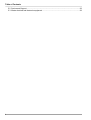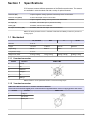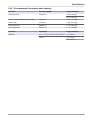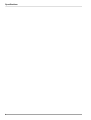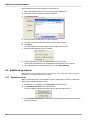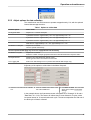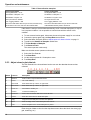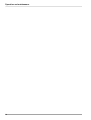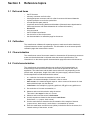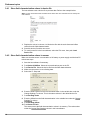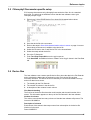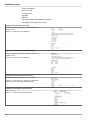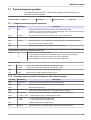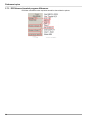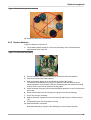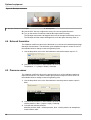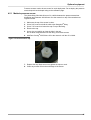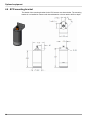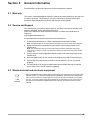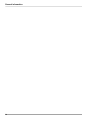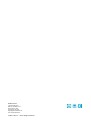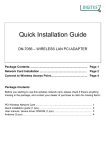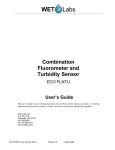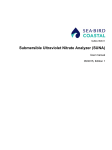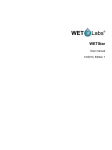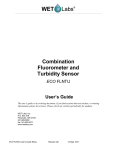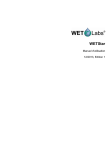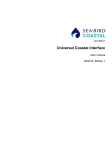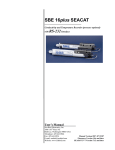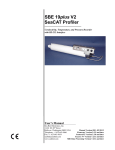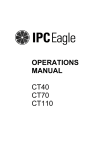Download ECO FL Scatter 10:2014, Edition 4 User manual - Sea
Transcript
ECO Fluorometers and Scattering Sensors 10/2014, Edition 4 User manual Table of Contents Section 1 Specifications .................................................................................................................... 3 1.1 Mechanical................................................................................................................................... 3 1.1.1 6-contact connector............................................................................................................. 3 1.1.2 3-contact connector............................................................................................................. 3 1.2 Electrical....................................................................................................................................... 4 1.3 Communications.......................................................................................................................... 4 1.4 Optical.......................................................................................................................................... 4 1.4.1 Single-parameter fluorometer..............................................................................................4 1.4.2 Single-parameter scattering................................................................................................ 4 1.4.3 Two-parameter fluorometer-turbidity................................................................................... 4 1.4.4 Three-parameter fluorometer and scattering.......................................................................5 Section 2 Operation and maintenance ........................................................................................... 7 2.1 Verify sensor operation................................................................................................................ 7 2.1.1 Verify analog data output.................................................................................................... 8 2.2 Set up sensor for deployment...................................................................................................... 9 2.3 Monitor data................................................................................................................................. 9 2.3.1 Monitor data collected in engineering units......................................................................... 9 2.4 Get data from sensor................................................................................................................... 9 2.5 Additional operations................................................................................................................. 10 2.5.1 Set date and time.............................................................................................................. 10 2.5.2 Adjust options for data collection.......................................................................................11 2.5.3 Adjust views in plot data tab.............................................................................................. 12 2.6 Sensor maintenance.................................................................................................................. 13 2.6.1 Clean and lubricate bulkhead connector........................................................................... 13 Section 3 Reference topics ............................................................................................................. 15 3.1 3.2 3.3 3.4 Delivered items.......................................................................................................................... 15 Calibration.................................................................................................................................. 15 Characterization......................................................................................................................... 15 Field characterization................................................................................................................. 15 3.4.1 Store field characterization values in device file................................................................16 3.4.2 Store field characterization values in sensor..................................................................... 16 3.5 Chlorophyll fluorometer-specific setup....................................................................................... 17 3.6 Device files................................................................................................................................. 17 3.7 Terminal program operation....................................................................................................... 19 3.7.1 Common terminal program operations.............................................................................. 19 3.7.2 Terminal program operation for sensors with internal memory......................................... 19 3.7.3 ECOView and terminal program differences..................................................................... 20 Section 4 Optional equipment ........................................................................................................ 21 4.1 Test cable................................................................................................................................... 21 4.2 Internal batteries........................................................................................................................ 21 4.2.1 Remove batteries.............................................................................................................. 22 4.2.2 Replace batteries.............................................................................................................. 23 4.3 Bio-wiper and copper faceplate.................................................................................................. 24 4.3.1 Clean Bio-wiper and faceplate.......................................................................................... 24 4.4 External thermistor..................................................................................................................... 26 4.5 Pressure sensor......................................................................................................................... 26 4.5.1 Maintain pressure sensor.................................................................................................. 27 4.6 ECO mounting bracket............................................................................................................... 28 Section 5 General information ....................................................................................................... 29 5.1 Warranty..................................................................................................................................... 29 1 Table of Contents 5.2 Service and Support................................................................................................................... 29 5.3 Waste electrical and electronic equipment................................................................................. 29 2 Section 1 Specifications ECO sensors measure different parameters of the Earth's natural waters. The sensors are available in several models and with a variety of optional features. Real-time (RT) Output is digital or analog. Operates continuously. Does not store data. Real-time deep (RTD) 6,000 m rated depth. Does not store data. Standard Output is digital or analog. Has low power mode. Stores data. Bio-wiper (S) Standard, and with Bio-wiper to prevent bio-fouling. Battery (B) Standard, and with internal batteries. Bio-wiper and battery (SB) Standard, with both a Bio-wiper and internal batteries. Note: The three-parameter sensor is available in Standard and Battery models only and has no analog output. 1.1 Mechanical RT, standard RTD S Diameter 6.30 cm Length 12.70 cm 17.68 cm 13.3 cm Depth rating 600 m 6000 m 300 m Temperature range 0–30 °C Weight in air, water 0.40 kg, 0.02 kg 1.3 kg, 0.75 kg 0.50 kg, 0.08 kg B, SB 28.00 cm 0.96 kg, 0.14 kg 1.1.1 6-contact connector Contact Function 1 Ground 2 RX 3 Reserved 4 Voltage in 5 TX 6 Analog 1 MCBH-6-MP Note: Contact 3 on two-parameter sensors is a second analog output. 1.1.2 3-contact connector Additional bulkhead connector on sensors with internal batteries. Use the three-contact blue-tipped power connector that is supplied with the sensor to supply power to the sensor. Contact Function 1 Voltage in 2 No connect 3 Battery out MCBH-3-FS 3 Specifications 1.2 Electrical Input 7–15 VDC Current draw, typical 50 mA; 60 mA (triplet) Current draw, standby 140 µA Current draw, active wiper 140 mA Linearity 99% 1.3 Communications Fluorometer NTU Scattering FLNTU Sample rate to 8 Hz Data storage 108000 samples RS232 output rate 19200 baud Data resolution 14 bit 12 bit Digital output maximum ~16380 counts 4130 ±30 counts Analog output maximum 5V Triplet to 4 Hz 90000 samples 77000 samples no analog 1.4 Optical 1.4.1 Single-parameter fluorometer Parameter Wavelength EX/EM Range, Sensitivity Chlorophyll (Chl) 470/695 nm 0–125, 0.016 µg/L Colored Dissolved Organic Matter (CDOM) 370/460 nm 0–500, 0.093 ppb Uranine (UR) 470/530 nm 0–400, 0.05 ppb Phycocyanin (PC) 630/680 nm 0–230, 0.029 ppb Phycoerythrin (PE) 540/570 nm 0–230, 0.029 ppb Parameter Wavelength Range, Sensitivity Scattering 470 nm, 532 nm, 650 nm 0–5, 0.003 m-1 700 nm 0–3, 0.002 m-1 1.4.2 Single-parameter scattering 0–5, 0.003 m-1 1.4.3 Two-parameter fluorometer-turbidity Parameter Wavelength EX/EM Range, Sensitivity (chl) Parameter Wavelength Range, Sensitivity (NTU) Chlorophyll 470/695 nm 0–30, 0.015 µg/L NTU 700 nm 0–10, 0.005 NTU 4 0–50, 0.025 µg/L 0–25, 0.013 NTU 0–75, 0.037 µg/L 0–200, 0.098 NTU 0–125, 0.062 µg/L 0–350, 0.172 NTU 0–250, 0.123 µg/L 0–1000, 0.123 NTU Specifications 1.4.4 Three-parameter fluorometer and scattering Parameter Wavelength EX/EM Range, Sensitivity Chlorophyll (Chl) 470/695 nm 0–30, 0.015 µg/L 0–50, 0.025 µg/L Colored Dissolved Organic Matter (CDOM) 370/460 nm 0–375, 0.184 ppb Uranine (UR) 470/530 nm 0–300, 0.073 ppb Phycocyanin (PC) 630/680 nm 0–175, 0.086 ppb Phycoerythrin (PE) 540/570 nm 0–175, 0.086 ppb Parameter Wavelength Range, Sensitivity Scattering 412 nm, 470 nm, 532 nm, 650 nm, 880 nm 0–5, 0.003 m-1 700 nm 0–3, 0.002 m-1 0–5, 0.003 m-1 5 Specifications 6 Section 2 Operation and maintenance 2.1 Verify sensor operation WARNING CDOM sensors use an ultraviolet LED light. Do not look directly at a UV LED when it is on. It can damage the eyes. Keep products that have UV LEDs away from children, pets, and other living organisms. Wear polycarbonate UV-resistant safety glasses to protect the eyes when a UV LED is on. CAUTION Do not supply more than 15 VDC to the sensor. More than 15 VDC will damage the sensor. Make sure that the sensor operates before further setup and deployment. 1. Connect the 6-contact connector on the optional test cable (refer to the section on the test cable for details) to the sensor. 2. Remove the cap that protects the optical face of the sensor. 3. Connect a serial-to-USB adapter to the test cable to connect the test cable to the host PC. 4. Connect the sensor to a power supply. a. Connect sensors with internal batteries to the manufacturer-supplied, threecontact, blue-tipped power connector. The sensor comes on. b. Connect sensors without internal batteries to the optional test cable and a regulated power supply set at 12 VDC. 5. Start the host software from the manufacturer-supplied CD. a. Select the COM port on the host PC. b. Select the device file for the sensor from the CD. c. Select the baud rate if necessary. The default is 19200. 6. Turn on the power supply. The sensor comes on. 7. Push Start Data on the host software. 8. Go to the Raw Data tab of the host software. The data collected by the sensor shows in the "Signal" column. 7 Operation and maintenance Figure 1 Format of data collected by most ECO sensors Note that RT and puck sensors show 9's instead of the Date and the Time. Figure 2 Format of data collected by real-time sensors 9. Look at the maximum data value for the sensor. Hold a finger, the protective cap, or fluorescent stick if the sensor is a fluorometer, 1–4 cm away from the optical face of the sensor. The data value in the "Signal" column in the Raw Data tab will increase toward the maximum data value specified for the sensor. • Scattering and turbidity sensors: use a finger or the protective cap. • CDOM sensors: use the blue fluorescent stick. • Chlorophyll or phycoerythrin sensors: use the orange fluorescent stick. • Uranine or phycocyanin sensors: use the yellow fluorescent stick. • PAR sensors: point the sensor into the light. 10. Push Stop Data. The Bio-wiper closes on sensors so-equipped. If the power is turned off in mid-cycle, the Bio-wiper starts at the beginning of the cycle when power is supplied again. 2.1.1 Verify analog data output 1. Connect the optional test cable to the sensor. Refer to the section on the Test cable on page 21 for details about test cables. 2. Use a regulated power supply to supply 12 VDC to the sensor or connect a 9V battery to the connectors on the test cable. The sensor comes on. 3. Use the probes on a digital multimeter (DMM) to touch the RCA connector on the auxiliary leg(s) of the test cable. 4. Put the red (signal) probe in the RCA connector and the black (ground) on the outside. The DMM shows near 0 VDC. 5. Put the fluorescent stick (for fluorometers) or a solid object near the light source of the sensor. The DMM shows near 5 VDC. 8 Operation and maintenance 2.2 Set up sensor for deployment 1. 2. 3. 4. Refer to the previous section to make sure that the sensor operates correctly. Replace the test cable with a sea cable for deployment. Remove the protective cap from the sensor if necessary. Use either the blue-tipped power connector (sensors with internal batteries only) or an external power supply to supply power to the sensor for deployment. If the power connector and a cable are both attached, the power is supplied by the equipment that supplies the highest voltage. a. Attach the blue-tipped power connector to the three-contact connector. The sensor will begin operation as set up by the user. The manufacturer recommends this mode for moored applications. b. Attach a sea cable to the six-contact connector and turn on the power supply (sensors without internal batteries). 5. Refer to the section on Additional operations on page 10 for details on how to set up the sensor for a specific application. 2.3 Monitor data Monitor the data from the sensor in counts. The number of "Signal" columns will vary depending on whether the user has a one-, two-, or three-parameter sensor. 1. Make sure the sensor has power supplied and is on. 2. Push Start Data. 3. Go to the Raw Data tab. Refer to the Verify sensor operation on page 7 illustration to see the format of the collected data. Note: RT and puck sensors usually show 9's as placeholders in the date and time columns. 2.3.1 Monitor data collected in engineering units 1. Go to the Plot Data tab. 2. Select "Engr Units" from the drop-down menu near the top of the tab. 3. Select the type of units to see. The host software calculates the engineering units for the Plot Data tab. Note: Data is saved in counts, not engineering units. 2.4 Get data from sensor CAUTION Do data transfers away from harsh environments such as strong electric fields or electrostatic discharge sources. Electrostatic Discharge (ESD) sources may temporarily disrupt data transfer. If this occurs, move the sensor away from the ESD source. Turn the power off and then on and continue operation. 9 Operation and maintenance Get the data from the sensor and save it to the host PC. 1. Make sure that the sensor is not on but has power supplied to it. 2. Select the Transfer Data tab in the host software. 3. Push Receive Data. 4. Select a location on the host PC to store the data. 5. Type a file name in the Retrieve Meter's Internal Data window. 6. Push Save. The host software saves the sensor's internal data to the host PC. 7. Make sure that the data move is complete. 8. Open the data file to make sure that the data is on the host PC. Contact the manufacturer to get a spreadsheet template for an ECO sensor. 9. To erase the data from the sensor's memory, Push Erase Memory. 2.5 Additional operations Note: Real-time (RT and RTD) sensors do not store data. Some of the data collection options in this section do not apply to these sensor models. 2.5.1 Set date and time Make sure that the sensor is connected to a power supply that is turned on. Make sure that the host software program is open. 1. If the sensor is in operation, push Stop Data to stop the sensor. 2. Push Set Date and Time in the host software. The host software adjusts the sensor's time to agree with the host PC. 3. Push Get Date/Time/Setup to make sure that the sensor and the host PC show the same current time. 10 Operation and maintenance 2.5.2 Adjust options for data collection The manufacturer sets ECO sensors to operate at approximately 1 Hz, with the optional internal data storage turned on. Table 1 Options to collect data ECOView option How it works Set Avg/Data Rate Adjust from 1 to 65535. Examples: 1-parameter sensors—approximately 1 Hz = 65; approximately 2 Hz = 30 2-parameter sensors—approximately 1 Hz = 30; approximately 2 Hz = 15 3-parameter sensors—approximately 1 Hz = 18; approximately 2 Hz = 6 PAR sensors—approximately 1 Hz = 310; approximately 2 Hz = 170 Set Number of Samples Adjust from 0 to 65535. Use 0 to operate continuously. The three options below apply only to sensors equipped with internal memory Set Number of Cycles Adjust from 0 to 65535. Select the number of sample groups that the sensor will collect between low-power states. Set Cycle Interval Adjust the time interval between sample cycles. Do not type the colons. The minimum is 5 seconds. Turn Logging ON Push to turn data storage off or on (sensors with internal data storage only). Adjust any of the options to collect data in the Meter Setup tab. 1 Enter the new value into the variable box. 2 Push the related button that is to the left of the variable box. 3 Push Store to Flash. The new value shows in the column Current Ram Settings. In the example above, the 3-parameter sensor will operate at an "Average" of 18 and a "Data Rate" of 1.12 Hz. The sensor will collect data 10 rows of data for 3 cycles, with a low-power interval of 15 seconds after each cycle. The sensor stops after the 10th row of the third cycle of data is collected. 11 Operation and maintenance Table 2 Data collection examples Collect moored data Set Avg/Data Rate = ±1 Hz Collect profiling data Set Avg/Data Rate = ±1 Hz Set Number of Samples = 50 Set Number of Samples = 0 Set Number of Cycles = 24 Set Number of Cycles = N/A Set Cycle Interval = 006000 Set Cycle Interval = N/A Turn Logging ON/OFF = ON Turn Logging ON/OFF = ON The sensor will collect data once per second, 50 times every 60 minutes for 24 hours, and store the collected data. The sensor will collect data once per second and store collected data until the power is turned off. If the sensor is set up to collect data intermittently, as for a moored deployment, it may be in a low-power condition. It is not possible to communicate with the sensor in this condition. 1. 2. 3. 4. 5. 6. To start communication again, disconnect the sensor's power supply for one minute. Connect the power again and push Stop Data several times. Select the Meter Setup tab. Refer to Adjust options for data collection on page 11. Type 0 into the Number of Samples variable box. Push Set Number of Samples. Push Store to Flash. The sensor operates continuously. Make sure that the sensor operates continuously. 1. 2. 3. 4. Select the Raw Data tab. Push Start Data. Let the sensor operate for 10 samples or more. Push Stop Data. 2.5.3 Adjust views in plot data tab The Plot Data tab in the host software lets the user see the data that the sensor has collected. Button Function Description 1 Resume Push to start or stop the data that shows. 2 Pause The x-axis will stop. 3 Axes scroll Move either axis up or down, or right or left. 4 Axes zoom Move either axis up or down, or right or left. 5 Zoom out Decrease the detail by 2x. 6 Zoom in Increase the detail by 2x. 7 Zoom box Draw a box around the data area to zoom all axes. 8 Cursor Move the cursor bar to a certain data point. 9 Copy Copy the current data plot to the host PC clipboard. 10 Save Save an image of the current data plot to the host PC. 11 Print Send a snapshot of the current data plot to a printer. Enter the type of data to view from the drop-down menu above the black view area (µg/L, ppb, scattering, etc.) 12 Operation and maintenance 2.6 Sensor maintenance CAUTION Do not use acetone or other solvents to clean any part of the sensor. 1. After each cast or exposure to natural water, flush the sensor with clean fresh water. 2. Use soapy water to clean any grease or oil on the optical face of the sensor. It is made of ABS plastic and optical epoxy and can be damaged if an abrasive cleaner is used. 3. Dry the sensor with a clean soft cloth. 2.6.1 Clean and lubricate bulkhead connector Lubricate the contacts of bulkhead connectors at regular intervals with pure silicone spray only. Allow the contacts to dry before they are connected. Make sure that the pins have no corrosion, which looks green and dull. Make sure that the rubber seals on the pins are not delaminated. Connectors should connect smoothly and not feel "gritty" or too resistant. The manufacturer recommends 3M™ Silicone Lubricant spray (UPC 021200-85822). Other silicone sprays may contain hydrocarbon solvents that damage rubber. DO NOT use silicone grease. DO NOT use WD-40®. The wrong lubricant will cause failure of the bulkhead connector and the sensor. 13 Operation and maintenance 14 Section 3 Reference topics 3.1 Delivered items • • • • • • • • • • • the ECO sensor a dummy connector and lock collar blue-tipped power connector and lock collar for sensors with internal batteries a plastic protective cover for the optical face a model-specific spare parts kit a stainless steel mounting bracket and hardware (Sensors that are depth-rated to 6000m and sensors with internal batteries do not have this bracket.) On the CD: this user manual the ECOView host software the device file or files for the sensor the characterization or calibration page for the sensor. 3.2 Calibration The manufacturer calibrates all scattering sensors to make sure that the data that is collected meets the sensor's specifications. This information is on the sensor-specific calibration page that comes with the sensor. 3.3 Characterization The manufacturer uses a fluorescent material to characterize all fluorescence sensors to make sure that the data that is collected meets the sensor's specifications. This information is on the sensor-specific characterization page that comes with the sensor. 3.4 Field characterization The manufacturer recommends that the user perform a field characterization on fluorometers to make sure that the data is as accurate as possible for the user's application. The scale factor and the dark counts values can vary depending on the natural water, temperature, length of the cable, the power supply, and other factors. Do the steps below to field-characterize the sensor. • • • • x = a solution of a known concentration in volts or counts. output = the measured sample of interest in volts or counts. dark counts = the measured signal output in volts or counts of the sensor in clean water with black tape over the detector. scale factor = the multiplier in µg/L/volt, ppb/L/volt, OR µg/L/count, ppb/L/count. 1. Get a solution of a known concentration, x. 2. Measure and record this solution using the sensor. This value is the output in volts or in counts. 3. Measure and record the sensor's dark counts. 4. Use this equation to determine the sensor's scale factor: Scale factor = x ÷ (output - dark counts). 5. Use the scale factor to determine the concentration of the sample of interest: (output counts - dark counts) × scale factor = concentration of solution. 6. Store the scale factor and dark counts (offset) in the device file for the sensor, the internal memory of the sensor, or both. 15 Reference topics 3.4.1 Store field characterization values in device file The host software uses a device file to process data. Refer to the example below. Note: A colon comes before the comments in the device file. The comments are not used by the host software. 1. Replace the values in column 4 of this device file with the scale factor and offset values from the field characterization. 2. Save this device file with a new name. 3. To use this new file in the host software, select the File menu, then push Load Device File. 3.4.2 Store field characterization values in sensor Make sure that the sensor is connected to a 9V battery or power supply and the host PC to do these steps. 1. 2. 3. 4. 5. Start the host software if necessary. Push Select COM Port. Select the communications port on the PC. Push Device File. Select the device file from the field characterization. Make sure the sensor is not collecting data. Select the FL Setup tab. 6. Enter the Scale Factor from the field characterization in the variable box under the Change Settings To column. This is the same value as in the edited device file. 7. Push Set Engr Scale. 8. Enter the Offset from the field characterization in the variable box under the Change Settings To column. 9. Push Set Engr Offset. 10. Push Store to Flash. The sensor stores the field characterization values in its memory. The values show under the Current Ram Settings column in the host software. 16 Reference topics 3.5 Chlorophyll fluorometer-specific setup ECO sensors that measure only chlorophyll have two device files. One is a standard device file. The other has an additional column that the host software uses to give chlorophyll output in µg/L. 1. Edit column 5 of the IENGR device file to show field characterization values. 2. Save the device file with a new name. 3. Refer to the steps in Store field characterization values in sensor on page 16 to save these values to the sensor in addition to the device file. 4. Select the File menu, then "Load Device File" in the host software. 5. Select the newly named device file. 6. Go to the FL-Setup tab. 7. Push Turn Engr Output ON to turn the µg/L output on. Push Start Data. An additional column of data in units of µg/L shows in the Raw Data tab. 3.6 Device files The host software uses a sensor-specific device file to show the data in the Plot Data tab and to calculate the data output in engineering units. Each device file has three necessary elements. The device file is not necessary to use the host software to set up and move data from a sensor. 1. The heading for the Plot Data tab. 2. The number of columns in the device file. 3. A description of the contents in each column. Plot Data tab heading The first line of the device file shows the model number and the serial number of the sensor. This information appears on the top of the Plot Data tab in the host software. Number of columns The column count shows how many columns of data the host software will process. The format is COLUMNS=x. Description of columns Each column of the sensor's data output comes from a description in the device file. Number of columns=x Date=x MM/DD/YY 17 Reference topics Time=x HH:MM:SS N/U=x not used sc=scale factor off=offset IENGR=x mw=measurement wavelength of the sensor dw=display wavelength of the sensor Example of a fluorometer device file chl, phycoerythrin, phycocyanin, uranine, rhodamine, or CDOM=x sc off Column 4 = scale factor (sc) offset (off). Example of a fluorometer device file with µg/L chl, phycoerythrin, phycocyanin, uranine, rhodamine, or CDOM=x sc off Column 5 = scale factor (sc) offset (off). Example of a scattering sensor device file lambda (scattering wavelength) = x sc off mw dw Column 4 = scale factor (sc), offset (off), measurement wavelength (mw), and display wavelength (dw). Example of a turbidity sensor device file NTU = x sc off Column 4 = scale factor (sc) and offset (off). 18 Reference topics 3.7 Terminal program operation Use Windows HyperTerminal® or other terminal program to operate sensors as an alternative to the host software. Interface settings baud rate: 19200 stop bits: 1 data bits: 8 flow control: none parity: none 3.7.1 Common terminal program operations Command Parameters Description !!!!! none Stops data collected by the sensor. Lets the user to enter setup values. If the sensor is in a low-power mode, turn the power supply off for one minute, then turn the power on and push the "!" key 5 or more times. $ave 1–65535 The number of measurements that make up each row of collected data. $mnu — Prints the menu of setup values to the host PC screen. $pkt 0–65535 Sets the number of rows of data that are collected between the specified time intervals. $run — Uses the current setup values to operate. $sto — Saves the desired setup values to the sensor's flash memory. Single-parameter sensors—Fluorometer and NTU only $asv 1 2 Sets the sensor's analog scaling value. 1 = the analog data collected covers the bottom quarter of the sensor's data range. 4 2 = the analog data collected covers half of the sensor's data range. 4 = the analog data collected covers the sensor's entire data range. Fluorometer-only $cal 1 = ON 0 = OFF Turns on the column with engineering units that show in µg/L. Turns off the column with engineering units that show in µg/L. $ugl 0–255 Sets the scale factor for data collected that shows in µg/L. $off 0–255 Sets the offset for data collected that shows in µg/L. 3.7.2 Terminal program operation for sensors with internal memory Command Parameters Description $clk 24-hour time Sets the time in the internal memory in the format hhmmss. $date date Sets the date in the internal memory in the format mmddyy. $emc — Clears the internal memory. $get — Reads data from the internal memory. Prints etx when it is complete. $int 24-hour time Sets the time interval between sets of measurements the format hhmmss. $mvs 1 = ON; 0 = OFF 1 = the Bio-wiper is open. 0 = the Bio-wiper is closed. $rec 1 = ON 0 = OFF 1 = Turns on the sensor's internal memory. 0 = Turns off the sensor's internal memory. $rls — Loads the settings from the flash memory. $set 0–65535 Sets the number of rows of data that are output between low-power states. 19 Reference topics 3.7.3 ECOView and terminal program differences ECOView uses different but equivalent words for data collection options. 20 Section 4 Optional equipment 4.1 Test cable Use a test cable to set up and test the sensor before deployment. One analog output connector Two analog output connectors 1 six-contact connector 3 db-9 serial port connector 2 9-volt battery connector 4 RCA connector(s) No analog output 1. Connect the six-contact connector to the sensor. 2. Connect the 9-volt connector to a 9-volt battery. As an alternative, it can be connected to a regulated power supply. 3. Connect the db-9 connector to the host PC. Use a USB-to-RS232 adapter cable if necessary. 4. Use a digital multimeter (DMM) to see analog output (if applicable) from the sensor. The inside of the RCA is signal (red DMM probe) and the outside is ground (black DMM probe). 4.2 Internal batteries WARNING The pressure housing of the ECO sensor must be opened to replace the batteries. If done improperly, it could result in personal injury or death due to abnormal internal pressure as a result of flooding. It may not be possible to repair flooded sensors. The manufacturer disclaims all product liability from the use or service of these sensors. The manufacturer cannot control the use of these sensors or choose qualified personnel to operate them, and therefore cannot take steps to comply with laws pertaining to product liability, including laws that impose a duty to warn the user of any dangers involved with the operation and maintenance of the sensors. Acceptance of these sensors by the customer shall be conclusively deemed to include a covenant by the customer to defend and hold the manufacturer harmless from all product liability claims arising from the use and servicing of these sensors. Flooded sensors are serviced at the discretion of the manufacturer. WARNING The sensor may be under pressure. Do not point it toward any part of the body to remove the vent plug or end flange. WARNING Replace the batteries in a clean and dry environment. Gases in the sensor can expand and push the pressure relief plug open. This will flood the sensor. Do not replace batteries in a cold environment and then deploy the sensor in a hot environment. Flooded sensors are usually not serviceable. There is a small chance that the manufacturer can get the data that is stored in the sensor. Contact [email protected] for more information about flooded sensors. 21 Optional equipment Six 9-volt lithium batteries supply power to sensors that have batteries. The sensors can also use alkaline or lithium manganese dioxide (LiMnO2) batteries. Alkaline batteries supply about 1000 mA-hours of power. LiMnO2 batteries supply more than 2000 mAhours of power. Note: The nominal water temperature, sequence timing, sample periods, and other variables will change the use time of the sensor's internal batteries. 4.2.1 Remove batteries 1. 2. 3. 4. Clean any debris from the end flange. Dry the sensor thoroughly. Remove the dummy plugs if necessary. Point the connector end flange down, away from the face. a. Pull the vent plug loose. b. If the sensor has an external thermistor, pull it loose. 5. Dry the vent plug (and the thermistor, if applicable). 6. Use needle-nose pliers to remove the monofilament from the end flange. Figure 3 Pull monofilament from end flange 7. Remove the end flange from the pressure housing. The jacking screws supplied as spare parts can be used to push the end flange off of the pressure housing, and then be removed. 8. Carefully disconnect each Molex® connector. 9. Remove the screw that holds the vent plug in the end flange. 10. Dry the end flange and the pressure housing seal areas. 11. Examine the O-rings on the vent plug and thermistor (if applicable). Remove any O-ring that is damaged. 12. Apply a light coat of vacuum grease on a new 010 O-ring and put it on the vent plug or thermistor. 13. Put the vent plug into the top of the end flange. 14. If applicable, insert the thermistor into the end flange again. 15. Put the screw for the vent plug in the inside of the end flange. The screw holds the vent plug in the end flange. 16. Carefully pull the white plastic loop to remove the battery pack from the pressure housing. 17. Remove the black plastic protectors from the ends of the long screws that secure the batteries. 18. Loosen, but do not remove, the retaining screws using a 1/4" slotted driver. Do not remove both screws. If both of the retaining screws are removed, the result will be a pile of parts and the replacement process will not be easy. 22 Optional equipment Figure 4 Both retaining screws removed 19. Disconnect each of the six batteries. 4.2.2 Replace batteries Install new batteries in the sensor. 1. Tilt the battery board enough to connect the first battery in the contacts that are perpendicular to the other two. Figure 5 Connect the first battery 2. Pivot the boards in the opposite direction to connect the other two batteries. 3. Connect the second set of the batteries. 4. Hold the assembly plates on top and bottom and tighten the screws. The bottoms of the batteries may splay out. Make sure that the batteries do not extend beyond the circuit boards. If they do, the battery pack will scratch the sealing surface when it is put into the pressure housing again. 5. Install the bottom neoprene pad and the black plastic protective covers on the ends of the screws. 6. Remove and examine the 224 O-ring on the pressure housing for damage. 7. Use a new O-ring if necessary. 8. Apply a light layer of grease such as Dow Corning® High Vacuum Grease on the Oring. 9. Put the battery pack into the pressure housing. 10. Attach the Molex® connectors. Note that the dowel pin may be in the end flange or in the pressure housing. 23 Optional equipment Figure 6 Inside of end flange 1 dowel hole 2 through-holes for jacking screws 3 vent plug screw 11. Put the end flange onto the housing so that the wires are out of the way. 12. Align the dowel pin with the dowel hole in the end flange, not the jack screw holes, which go through the end flange. 13. Make sure that the wires are not pinched between the end flange and the pressure housing. 14. Make sure that the end flange is attached to the pressure housing. 15. Install the monofilament in the end flange. 16. 17. 18. 19. 4.3 Bio-wiper and copper faceplate The Bio-wiper and copper faceplate help decrease bio-fouling during extended deployments. The Bio-wiper is controlled manually using a host controller, or it can work autonomously as pre-programmed before a deployment. The temperature and the depth at which the sensor is deployed will change the Bio-wiper cycle time. 4.3.1 Clean Bio-wiper and faceplate Sensors that have copper faceplates and copper Bio-wipers need to be cleaned at regular intervals to keep the copper effective as an anti-fouling aid. Remove the Bio-wiper and faceplate from the sensor to clean them. NOTICE Do not twist the Bio-wiper or the Bio-wiper shaft by hand. Push Open Shutter and Close Shutter in the host software to turn the Bio-wiper. Turning by hand will damage the Bio-wiper motor. 1. Disconnect the sensor from any power source. 2. Use the manufacturer-supplied 3/32" hex key to loosen the screw that holds the Biowiper to the sensor. If necessary, insert the manufacturer-supplied jacking screw into the expander hole to loosen the Bio-wiper. PAR sensors do not have an expander hole and do not ship with jacking screws. 24 Optional equipment Figure 7 Bio-wiper screw holes 1 the screw in the clamping hole 2 the expander hole 3. Lift the Bio-wiper off of the faceplate. 4. If used, remove the jacking screw. 5. Use a small Phillips screwdriver to remove the screws that attach the faceplate to the optics face. 6. Keep the screws. 7. Clean the Bio-wiper and faceplate with soapy water. 8. Rinse and dry thoroughly. 9. Use a Scotch-Brite® or similar pad to buff the Bio-wiper and faceplate until they are shiny. 10. Use an isopropyl alcohol-saturated cotton swab to clean the Bio-wiper shaft and the shaft hole. 11. Make sure the Bio-wiper and faceplate dry completely. 12. Attach the faceplate again. 13. Make sure the screw used to attach the Bio-wiper is in good condition. The 3/32" hex key must fit into the screw's socket. 14. If the screw is damaged, use a new screw from the spare parts kit that the manufacturer supplies with the sensor. These screws are 4-40 x 3/8" 316 stainless steel and are treated with anti-seize. 15. Insert a jacking screw into the expander hole of the Bio-wiper. Turn it slowly until the Bio-wiper goes onto the shaft easily. 16. Put the clean Bio-wiper over the shaft but do not twist the Bio-wiper. 17. Make sure to remove the jacking screw before tightening the 3/32-inch clamping screw. 18. Use the commands in the host software to turn the Bio-wiper into the closed position. The Bio-wiper covers the optics. 19. Set the clearance between the Bio-wiper and the faceplate to approximately 0.6 mm. Note: If the Bio-wiper is has too much bend because it is too close to the faceplate, the motor will use too much current. If it is not close enough to the faceplate, the Bio-wiper will not keep the optics clean. 25 Optional equipment Figure 8 Bio-wiper clearance 1 Bio-wiper clearance from faceplate 2 Bio-wiper flex 20. Use the 3/32" hex key to tighten the screw. Do not over-tighten the screw. 21. Turn on the sensor to make sure that the Bio-wiper rotates correctly. The Bio-wiper must rotate 180 degrees and uncover the optics before they come on. The Bio-wiper will then rotate 180 degrees to cover the optics after they come on. 4.4 External thermistor The calibration coefficient value for the thermistor is on the sensor's characterization page that ships with the sensor. The thermistor gives temperature output in counts. Do one of the methods below to change counts to engineering units. 1. Use the drop-down menu in the host software to see the thermistor output in °C. 2. Use MATLAB, MS Excel or other software to solve for: Temperature, °C = (Output × Slope) + Intercept 4.5 Pressure sensor The calibration coefficient value for the pressure sensor is on the calibration page that ships with the sensor. The pressure sensor gives pressure output in counts. Do one of the methods below to change counts to engineering units. 1. Use the drop-down menu in the host software to see the pressure sensor output in dbar. 2. Use MATLAB, MS Excel or other software to solve for: relative pressure, dbar = (output × slope) + intercept 3. Calculate the absolute pressure: absolute pressure, dbar = relative pressure, dbar - relative pressure at atmosphericwater interface, dbar 26 Optional equipment Pressure sensors need to be set at zero for each deployment. Do not deploy the pressure sensor deeper than the depth rating on the calibration page. 4.5.1 Maintain pressure sensor The plastic fitting filled with silicone oil is a buffer between the pressure transducer diaphragm and seawater. Add silicone oil to the reservoir on top of the transducer at regular intervals. 1. 2. 3. 4. 5. Make sure the top of the sensor is clean. Use a 9/16" wrench to hold the white nylon Swagelok® fitting. Use a 7/16" wrench to loosen the cap on top of the fitting. Remove the cap. Use a wire or toothpick to clean the hole in the cap. Do not blow compressed air into the fitting. It will make a mess. 6. Add Dow Corning® 200 Silicone Oil to the reservoir until the oil is visible. Figure 9 Pressure sensor cap 7. Replace the cap. Make sure not to tighten the cap too much. 8. Clean any excess oil from the end flange of the sensor. 27 Optional equipment 4.6 ECO mounting bracket The details of the mounting bracket for the ECO sensors are shown below. The mounting bracket is not installed on sensors with internal batteries or those rated to 6000 m depth. 28 Section 5 General information Revised editions of this user manual are on the manufacturer's website. 5.1 Warranty This sensor is warranted against defects in materials and workmanship for one year from the date of purchase. The warranty is void if the manufacturer finds the sensor was abused or neglected beyond the normal wear and tear of deployment. 5.2 Service and Support The manufacturer recommends that sensors be sent back to the factory annually to be cleaned, calibrated, and for standard maintenance. Refer to the website for FAQs and technical notes, or contact the manufacturer for support at: [email protected] Do the steps below to send a sensor back to the manufacturer. 1. Contact the manufacturer for a Return Merchandise Authorization (RMA). Note: The manufacturer is not responsible for damage to the sensor during return shipment. 2. Remove all anti-fouling treatment from the sensor before sending it back to the manufacturer. Note: The manufacturer will not accept sensors that have been treated with anti-fouling compounds for service or repair. This includes tri-butyl tin, marine anti-fouling paint, ablative coatings, etc. 3. Use the sensor's original ruggedized shipping case to send the sensor back to the manufacturer. 4. Write the RMA number on the outside of the shipping case and on the packing list. 5. Use 3rd-day air to ship the sensor back to the manufacturer. Do not use ground shipping. 6. The manufacturer will supply all replacement parts and labor and pay to send the sensor back to the user via 3rd-day air shipping. 5.3 Waste electrical and electronic equipment Electrical equipment that is marked with this symbol may not be disposed of in European public disposal systems. In conformity with EU Directive 2002/96/EC, European electrical equipment users must return old or end-of-life equipment to the manufacturer for disposal at no charge to the user. To recycle, please contact the manufacturer for instructions on how to return end-oflife equipment, manufacturer-supplied electrical accessories, and auxiliary items for proper disposal. 29 General information 30 Sea-Bird Coastal 13431 NE 20th Street Bellevue WA 98005 U.S.A. sales (425) 401-7653 support (425) 401-7654 [email protected] www.sea-birdcoastal.com © WET Labs, Inc. , 2013. All rights reserved.