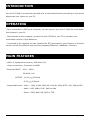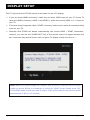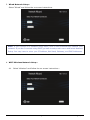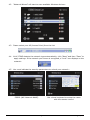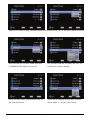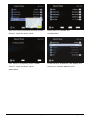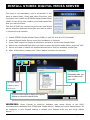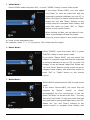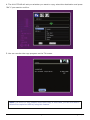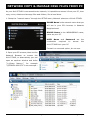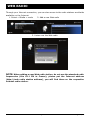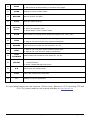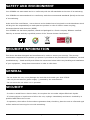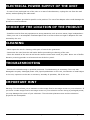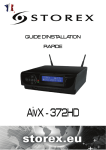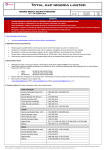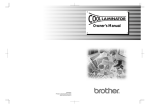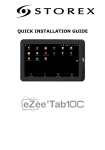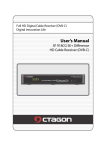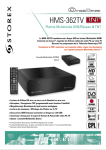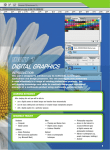Download QUICK START GUIDE AivX - 372HD
Transcript
QUICK START GUIDE AivX - 372HD STOREX AIVX-372HD Quick Start Guide Page 1/28 STOREX AIVX-372HD Quick Start Guide Page 2/28 INTRODUCTION Your AivX-372HD is an external hard disk with a multimedia function permitting to look at the photos and your videos on your TV. OPERATING - Once connected in USB to the computer, you can copy to your AivX-372HD the multimedia files stocked in your PC. - Disconnected to the computer, connect the AivX-372HD to your TV to visualize your multimedia content in high definition. - Connected to the network you can visualize the IPTV proposed by your Supplier of Internet access, benefit the different web services proposed (Bittorrent, WebRadio, Youtube.). MAIN FEATURES - USB 2.0 highspeed connection, USB Host (x2). - Video connections: Composite et HDMI - Electrical INPUT : 100V - 240V~ 50-60Hz 1.0A OUTPUT : 12.0V 5.0V 2000mA 2000mA - Supported format - Video : - MKV, H.264, MPG HD, Xvid HD, MOV, M2TS, AVI, VOB et ISO - Audio : MP3, WMA, FLAC, WAV et M4A - Photo : JPEG, BMP, GIF, PNG et TIFF STOREX AIVX-372HD Quick Start Guide Page 3/28 STOREX AIVX-372HD Quick Start Guide Page 4/28 AivX-372HD DESCRIPTION FRONT : A : Navigation keys B : LCD display C : ON/OFF key D : Front host USB port E : LED indicators BACK : 1 : Power adapter input 2 : Component video output 3 : WIFI N antennas 4 : 100 Mb Ethernet port 5 : USB host port 6 : Stereo Right / Left output 7 : 5.1 coaxial connector 8 : HDMI connector 9 : 5.1 Optical connector 10 : USB Slave FIRST TIME INSTALLATION Connect AivX-372HD to TV using HDMI cable (8) or Video/SCART cable connected to video (2) [yellow] and (6) for stereo audio [right channel = red, left channel = white] If you have a 5.1 amplifier, you can use the (7) coaxial cable or (9) optical SPDIF Connect AivX-372HD to the local area network using Ethernet cable (4), or if you prefer WIFI, set up the wireless connection as described later Connect the Power Adapter to an electrical outlet and to AivX-372HD (1). Press ON/OFF key (C) until the display (B) lights on, then release the key. Or press on remote. The following TV screen will be displayed after a few moments, and the LCD display (B) will show “STOREX”. (E) LEDs will come on. If there is no display on the TV, please refer to next section. STOREX AIVX-372HD Quick Start Guide Page 5/28 DISPLAY SETUP The TV input and AivX-372HD output must match to get a TV display. If you are using HDMI connection, make sure to select HDMI input on your TV. Some TV have two HDMI connectors, HDMI-1 and HDMI-2, select the correct HDMI-1 or -2 input on your TV. If you are using Composite video / SCART connector, make sure to select the corresponding input on your TV. Normally AivX-372HD will detect automatically the correct HDMI / SCART connection; however, you can use the “VIDEO OUT” key of the remote control to toggle between the two. Press this key several times until you get a TV display similar to this one : Note: When you cycle through the “Output” Key, the AivX-372HD will tell you which mode you are at. Below is an example of cycling to “HDMI” mode. Please press “OK” if this HDMI mode is what you want to select. It will switch back to the previous mode automatically if idle for 15 seconds. STOREX AIVX-372HD Quick Start Guide Page 6/28 NETWORK SETUP 1. Turn ON your AivX-372HD, after the system start-up, the Setup Menu will help you to connect on your network. Press “Setup” hotkey on the remote control or select “SETUP” mode from the Main Menu. 2. Select “Network Wizard” from the Setup Main Menu If you are using an Ethernet cable to connect the AivX-372HD to your network, please follow the instructions of section 3, and if you have a WIFI network, go to section 4. STOREX AIVX-372HD Quick Start Guide Page 7/28 3. Wired Network Setup : Select “Wired” and follow the on screen instructions. Note: If you connect to a network using DHCP, AivX-372HD automatically detects your network. If you don’t connect using DHCP, go back to setup main menu and select Network Setup. You may have to enter your IP Address, Net Mask, Gateway, and DNS Addresses. 4. WIFI Wireless Network Setup : 4.1 Select ‘Wireless” and follow the on screen instructions : STOREX AIVX-372HD Quick Start Guide Page 8/28 4.2 “Network Wizard” will start to scan available Wireless devices : 4.3 Please select your AP (Access Point) from the List 4.4 AivX-372HD detects the network type automatically; click “Next” and then “Save” to apply settings. If the network you choose is encrypted, a “Lock” icon displays on the network : 4.5 You must indicate the security parameters to unlock your network : ESSID (Wifi Network NAME) Use virtual keyboard to setup the name with the remote control STOREX AIVX-372HD Quick Start Guide Page 9/28 Select your network type, INFRASTRUCTURE (Access Point: AP) or AD-HOC (point to point) Authentification is either OPEN SYSTEM Key format must be the same as your AP, or SHARED KEY, same as your AP check your router settings Enter the key value, press ENTER key on There are 4 indexes for the key, use the the remote control same index 1 – 4 than your router STOREX AIVX-372HD Quick Start Guide Page 10/28 With the virtual keyboard and the remote Press NEXT to validate the Control, input the key’s value. configuration. Your setup is complete, press “DONE” If the setup is successful, the display will Control, input the key’s value. show your network address and parameters. STOREX AIVX-372HD Quick Start Guide Page 11/28 INSTALL STOREX DIGITAL MEDIA SERVER This step is not mandatory, but is convenient if you want to share Music, Photo and Video files from your computer, then install the STOREX Digital Media Sever (DMS) on the PC(s) that contains your Multimedia files that you want to share. The AivX-372HD can connect to more than one Media Server at a time and scan all the files you want to share in the same local network. 1. Install STOREX Digital Media Server (DMS) to your PC with the CD (included). 2. Launch Digital Media Server when the installation is finished. 3. Press “Add” button to display the Explorer window to choose the shared folder. 4. Select the multimedia files which you want to share by Digital Media Server and click “OK”. 5. Server will start to search all selected directories to find any available media files. 6. After all the above, please click “Start” button to active the service! (4) Select the Multimedia files you want to share and click “OK” (6) Click “Start” button to active the service. (3) Press “Add” button to display the Explorer window to choose the shared folder. WARNING: Some firewall or antivirus software may cause failure of the UPnP communications between AivX-372HD and “Media Server”. Please try to add “Media Server” as an exception in your firewall setting or disable your firewall while you are using “Media Server” ! STOREX AIVX-372HD Quick Start Guide Page 12/28 ENJOY THE MULTIMEDIA WORLD 1. After the configuration is finished, select “My Media” from Main Menu to enter server list 2. All available file sources will be listed on the server list, including files stored at Storex Media Server in your PC, at USB flash stick, at USB external Hard disk drive, local hard disk drive or at other UPnP servers. Please select the media server you want to use and press “OK” button on remote control. Files stored on local hard disk drive. Files stored on USB disk drive. Files stored on UPnP DLNA server (NAS for instance) Files stored on STOREX DMS Server Remark: When you want to play music on other UPnP Servers, please make sure the UPnP function for each device is correctly enabled. STOREX AIVX-372HD Quick Start Guide Page 13/28 3. Video Mode : Select VIDEO mode and press “OK”, or press “VIDEO” hotkey to enter video mode. If you select “Storex DMS”, you may select “My Folder” to view the video files that are organized in several subfolders on your PC, or select “All Videos” to see all shared video files. Please use “Up” and “Down” buttons on the remote control to navigate those folders, and select the option by press “OK” or “Right” button on the remote control. When viewing a Video, you can search in the Video by percentage of total file length. Press the numeric keys on the remote control to ‘Jump’ to the destination time. For example: Press “7” + “0”, to jump to 70% of the total file length. 4. Photo Mode : Select “PHOTO” mode and press “OK”, or press “PHOTO” hotkey to enter photo mode. If you select “Storex DMS”, you may select “My Folders” to view the image files that are organized in several subfolders as on your PC, or select “All Images” to see all shared image files. Please use “Up” and “Down” buttons on the remote control to navigate those folders, and select the option by press “OK” or “Right” button on the remote control. 5. Music Mode : Select MUSIC mode and press “OK” to enter music mode. If you select “Storex DMS”, the music files will organize by “Album”, “Artist”, or “Style” automatically, for your convenience; or you can select “All Music” to see all music files. You may also select “My Folder” to view the music files that are organized in several subfolders as on your PC. Please use “Up” and “Down” buttons on the remote control to navigate those folders, and select the option STOREX AIVX-372HD Quick Start Guide Page 14/28 COPY FILES TO DISK: USB HOST / NETWORK On the local hard disk to the AIVX-372HD, you can play or copy Multimedia files from any USB storage device through USB2 host ports, or copy and delete files from PC through LAN. Follow below steps to copy files from USB storage device. Connect your USB storage to front USB Host port (D) or rear USB Host port (5). 1. Go to “My Media” at Set Up Main Page 2. Select the name of your USB Storage device from the server list. USB Flash Disk 3. Highlight the file you want to copy, and then press “COPY” key on the remote control. STOREX AIVX-372HD Quick Start Guide Page 15/28 4. The AivX-372HD will ask you whether you want to copy, select the destination and press “Ok” if you want to confirm. 5. You can monitor the copy progress on the TV screen. Note: The AivX-372 only support USB hosts copy to local HDD, you are not able to delete files copied to HDD by using this feature. STOREX AIVX-372HD Quick Start Guide Page 16/28 NETWORK COPY & MANAGE DISK FILES FROM PC As your AivX-372HD is connected to the network, it is possible to access it from your PC, then copy, move, delete and arrange files and folders, like a local drive. 1. Setup the “network name” through the SETUP menu, Network submenu of AivX-372HD: SHARE Name is the network name that you will see in your PC’s browser in Network Neighborhood. GROUP Name is the WORKGROUP name, same as your PC. USER Name credentials and required Password to are access the the AivX-372HD from your PC. Format is a reserved option, do not use. 2. Open your PC browser, then use the Network Browser to access the AivX-372HD, or alternatively you can open an explorer window and strike “\\<Share Name>”, for example “\\STOREX-AIVX372” in our example : STOREX AIVX-372HD Quick Start Guide Page 17/28 PLAYING INTERNET MEDIA / ADSL TV Select the iMedia menu or press "iMedia" on the remote control, then My Favorites Depending on your country and your ADSL provider, you can access the “multi-station” channels available from your ADSL line – if you can watch the ADSL TV channels on your PC with a player like VLC, then you can watch those channels on your TV without PC, but with AivX-372HD. In France, for example, FREE and NEUF PC channels are implemented to be used with AivX-372HD. Check our Web site, www.storex.eu , to know if your country and ADSL provider is implemented, and get the latest firmware to support it. FREE ADSL TV in France STOREX AIVX-372HD Quick Start Guide Page 18/28 WEB RADIO Through your Internet connection, you can also access to the radio stations worldwide available on the Internet. 1. Select « iMedia » mode 2. Add a new Web radio 3. Listen now the Web radio NOTE: When adding a new Web radio station, do not use the standard radio frequencies (like 91.1 FM in France), please put the Internet address (http://web radio station address), you will find them on the respective internet radio station. STOREX AIVX-372HD Quick Start Guide Page 19/28 REMOTE CONTROL KEYS DEFINITION Use the remote control to navigate menus, to watch videos, listen to music or view photos on your TV. 1 2 Remote Control 1 : Real remote control. Remote Control 2 : Numeration of remote control keys. STOREX AIVX-372HD Quick Start Guide Page 20/28 AivX-372HD Player Remote control: Keypad Function Description No. KEYPAD 1 POWER 2 MUTE 3 NUMBERS 4 SORT Sorting all the files in one folder and re-arrange in alphabetical order 5 MENU Menu of file management 6 VIDEO OUT 7 DISPLAY 8 ZOOM 9 BROWSER 10 BGM 11 12 13 FUNCTION DESCRIPTION Turn On/Off “AivX-372HD”. Mute audio output. Input number with the key value. Switch the video output type with S-VideoYPbPrHDMI sequence. 1. Video: Display media name and media type. 2. Photo: Display media name and resolution Zoom video or photo. Press to jump to BOWSER mode 1. Add/Remove a music file as background music. 2. Add/Remove a music station from “My Favorites”. SUB & LANG Select different subtitles and languages when playing video file. VOLUME+/- Increase/Decrease the volume. Hotkey to Setup Menu. 14 SETUP “UP” & “DOWN” to move cursor “LEFT” & “RIGHT” to enter or leave page. 15 MOVIE Press to jump to VIDEO mode 16 MUSIC Press to jump to MUSIC mode 17 PHOTO Press to jump to PHOTO mode 18 iMEDIA Press to jump to Internet Media mode 1. Press “LEFT” to stop current mode return to former layer; Press “RIGHT” to enter a selected folder or server. 19 DIRECTIONS 2. Video Mode: Press “UP” or “DOWN” to choose other file 3. Photo Mode: Move picture in “zoom” mode or rotate picture in “rotate” mode 4. Music Mode: Press “UP” to skip to previous music file or press “DOWN” to skip to next music file. STOREX AIVX-372HD Quick Start Guide Page 21/28 1. Press to return to previous folder or setup page. 20 BACK 21 HOME 22 RECORD Record stream into HDD 23 STOP Stop the media playing. 24 OK/Play Pause 25 SLOW 26 PREV 27 REWIND 28 NEXT 29 FAST FORWARD 2. Save/cancel wireless setting in wireless setup page. Hotkey to return to Main Menu. 1. Play or pause media files 2. Enter the highlight item. 3. Photo Mode : Enter “rotate” mode Slow forward / backward the media with speed 1/2x, 1/4x, 1/8x… 1. Skip to the previous page when browsing media files. 2. Skip to the previous file when playing media files. Fast Rewind the media file with speed 2x, 4x, 8x… 1. Skip to the next page when browsing media files. 2. Skip to the next file when playing media files. Fast Forward the media file with speed 2x, 4x, 8x… 1. Video & Music: repeat current file, repeat all files in this folder, or cancel 30 REPEAT repeat function. 2. Photo: Repeat Background music. 31 A-B 32 COPY 33 F1 Set/Cancel A-B repeat mode Copy USB content into local HDD Hotkey for future implement For more details about the new functions (iTunes server, Bittorrent, IP TV recording, FTP and PC to TV) please read the user manual available on www.storex.eu STOREX AIVX-372HD Quick Start Guide Page 22/28 TERMS OF WARRANTY The WARRANTY proposed by STOREX is 1 year for the AivX-372HD and 3 months for its accessories (remote control, AV cables, power supply…). STOREX guarantees your product against any manufacturing and assembly faults. This warranty only applies to the first purchase of an AivX-372HD by the end-user, and is not transferable if the unit is subsequently sold. The warranty does not cover incompatibilities detected by the end user outside the recommendations for use printed on the box, or incompatibilities arising with other hardware or software installed on the computer to which product is connected. Proof of purchase must be provided to our staff before STOREX will honour the warranty. The warranty does not cover breakdowns or faults due to failure to comply with the instructions in this manual, negligence, transformation of the drive, faulty installation or handling, repairs or modifications that are not authorized by STOREX, inappropriate testing, accidents or external factors such as, but not limited to, excessive heat or humidity, power failures or incorrect installation /removal of the AivX-372HD player STOREX’s only contractual obligation is to repair or replace the faulty product. STOREX cannot be held liable for data loss or its consequences arising from the faulty operation or breakdown of the product. On under any conditions STOREX’s financial liability amount won’t be more than the price paid for the product by the end user. The AivX-372HD player warranty is as defined in this document and its scope cannot be modified, reduced or extended without the written agreement of STOREX, and STOREX cannot be held liable for any technical advice or service provided in relation to your AivX-372HD player. You are not the transferee of this guarantee. The warranty covers your AivX-372HD player, and is governed by French law. For any request outside guarantee, we invite you to contact the STOREX support or you to connect on the website www.e-storex.com for any accessories order. NOTE: STOREX™ is allowed to modify without any notice, this user’s instructions following evolutions of the product. You can find the newest version of the manual on our company’s web site : http://www.storex.eu STOREX AIVX-372HD Quick Start Guide Page 23/28 WEB SITE STOREX You will find on the STOREX web site a heading SUPPORT associated with each STOREX product. Appointment with the http://www.storex.eu address, select “Multimedia Player” then AivX-372HD. You will be able to download the last complete version of the handbook, the software updates and to consult the frequently asked questions. Before contacting our customer support or our hotline service, please initially check the section “Forum” available in the miter “Support” of our Internet site because your problems and their solution are perhaps already listed. REGISTERING THE WARRANTY Please take a moment to register the guarantee for your AivX-372HD at our website: http://warranty.storex.eu All the requests must be formulated by e-mail with the following address: [email protected] or by phone France : 01 55 85 82 00 Belgium : 02 888 99 12 ([email protected]) Spain : 911 871 608 ([email protected]) Germany : 0 30 896778 04885 ([email protected]) Switzerland : 0 22 533 01 53 ([email protected]) WorldWide : +339 72 11 39 29 ([email protected]) Monday to Thursday from 09H30 to 19H30 Friday from 9h30 to 18h30 The STOREX’s forum, further information, updates and a customer support are accessible on our Web site: www.storex.eu STOREX AIVX-372HD Quick Start Guide Page 24/28 SAFETY AND ENVIRONMENT Your STOREX unit was tested and is in conformity with the CE standards at the time of its marketing. Your STOREX unit was tested and is in conformity with the environmental standards (RoHS) at the time of its marketing. At the end of the unit lifetime , not to throw it to the dustbin but to bring back it to the distributer which will be given the responsibility to make pass the product in a die of electric waste recycling, electromechanical and electronic (DEEE). Your STOREX unit has been prepared, tested and packaged in a french company ISO9001 certified : 2000 by an annual audit by a qualified person of the "Bureau Veritas Certification". SECURITY INFORMATION This device has been designed and manufactured in order to ensure your security. The security mechanisms integrated to the product you protect if you observe the procedures for installation, use and troubleshooting: - Read carefully and follow the instructions below before any handling and installation of your equipment, - Keep these instructions in order to refer later. GENERAL - Do not shake the unit, it may damage the hard disk built inside your AivX-372HD. - Use only the accessories (power supply…) provided by the manufacturer. - Do not move the unit when it is in operation. SECURITY - In order to avoid fires or electric shock, do not place the unit under objects filled with liquids. - If a heavy object or liquid were to fall on the unit, unplug it immediately and have it checked by a qualified staff before the re-use. - In operation, the surface of the enclosure generates heat; therefore, place the unit on a flat and rigid surface and avoid covering the unit with something. STOREX AIVX-372HD Quick Start Guide Page 25/28 ELECTRICAL POWER SUPPLY OF THE UNIT - In case of non-prolonged use of the unit or in case of thunderstorm, unplug the unit from the wall socket, without pulling the cable itself. - The power adapter provided is specific to the product. The use of an adapter other could damage the product or cause accidents. CHOICE OF THE LOCATION OF THE PRODUCT - Install the unit far from any equipment to strong attraction such as micro-waves, large loudspeakers… - Place your unit in an adequate ventilated place and on a flat surface and rigid to disperse the heat emitted by the unit. CLEANING - Never open the unit for cleaning under pain of cancels the guarantee. - Disconnect the unit from the wall outlet before proceeding to cleaning of the unit. - Clean the outside of the unit as well as the remote control with a soft, dry cloth. Never use of buffer abrasive, scouring powder or solvents such as alcohol or petrol. TROUBLESHOOTING - Entrust all troubleshooting to qualified personnel. Troubleshooting is necessary if the unit was damaged in anyway: damaged power cord, liquid upside down on the unit, introduction of small object in the unit, exposure to the rain or moisture, anomaly of operation, fall of the unit… IMPORTANT HINT Warning: This unit allows you to maintain a video image fixed or an image-screen on your television. If you leave a video image fixed or an image-screen on your television screen during a prolonged period, you may damage the screen of your television. The television plasma screen and the television projection are susceptible. STOREX AIVX-372HD Quick Start Guide Page 26/28 STOREX AIVX-372HD Quick Start Guide Page 27/28 AIVX-372HD is a product range from THE DIGITAL LIFE CREATOR http://www.storex.eu © STOREX –2010 All the specified trademarks are registered trademarks from their respective owners. STOREX AIVX-372HD Quick Start Guide Page 28/28