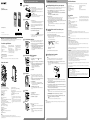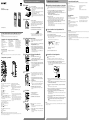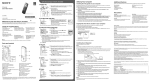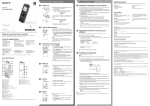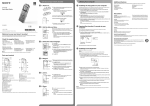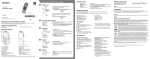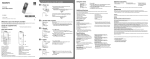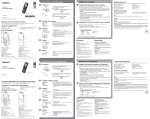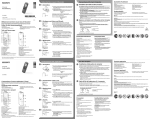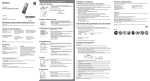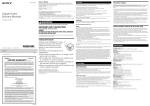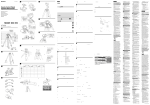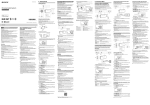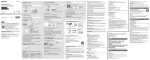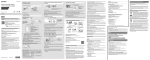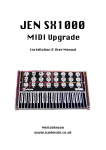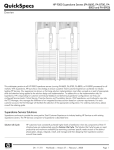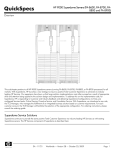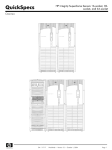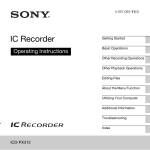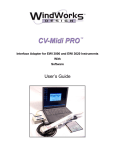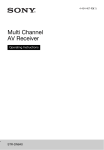Download Guía de inicio rápida - Aurora Public Library
Transcript
GB ES Let’s try out your new IC recorder Utilizing Your Computer Details of these additional features for recording, playback, and editing are included in the help guide. 1. Charge. Installing the help guide on your computer Charge the IC recorder. IC Recorder By installing the help guide on your computer from the built-in memory of the IC recorder, you can search for detailed operations and possible solutions when a problem occurs. Slide the USB DIRECT slide lever in the direction of the arrow (‑A), and insert the USB connector into the USB port of a running computer (‑B). Charging starts. When the battery is fully charged, the battery indicator will .” indicate “ Quick Start Guide Slide the USB DIRECT slide lever on the back of the IC recorder, and insert the USB [FOR WINDOWS]. In Mac: Double-click [IC RECORDER] on the desktop. Install the help guide. In Windows: Double-click [Help_Guide_Installer] (or [Help_Guide_Installer.exe]). In Mac: Double-click [Help_Guide_Installer_for_mac.app]. (v10.5.8 or higher) Follow the instructions that appear on the screen to proceed with installation. 2. Power on. After the installation completes, double-click the [Help_Guide_icdsx3_uc.htm] icon in the Turn the power on. desktop for Windows (or in Finder for Mac). Slide and hold the POWER ON/OFF•HOLD switch in the direction of “POWER ON/OFF” until the window display appears. The help guide is displayed. You can also view the help guide on the following Sony IC Recorder customer support home page: http://rd1.sony.net/help/icd/sx3/uc/ To turn the power off, slide and hold the POWER ON/OFF•HOLD switch in the direction of “POWER ON/OFF” until the “Power Off” animation is displayed. ¼¼ When you turn the power on again within 4 hours after the last time you turned the power off, the power will come on quickly. Copying files from the IC recorder to your computer To prevent unintentional operations (HOLD) 4-447-267-61(1) You can copy the files and folders from the IC recorder to your computer to store them. © 2013 Sony Corporation Printed in China This is the Quick Start Guide, which provides you with instructions on the basic operations of the IC recorder. Please read it carefully. We hope you enjoy using your new Sony IC recorder. ˎˎIC Recorder (1) ˎˎStereo headphones (1) ˎˎUSB connection support cable (1) ˎˎCarrying case (1) ˎˎStand(1) ˎˎWind Screen (ICD-SX1000 only) (1) Copy files or folders you want to transfer to your computer. Drag and drop the files or folders you want to copy from “IC RECORDER” or “MEMORY CARD” to the local disk on your computer. 3. Set the date and time. To copy a file or folder (Drag and drop) When the clock is not set, the “Set Date&Time” animation appears, then the “Set Date&Time?” confirmation message appears. ˎˎApplication Software, Dragon NaturallySpeaking (DVD-ROM) (1)* ˎˎQuick Start Guide (1) ˎˎApplication Software, Sound Organizer (Installer file stored in the built-in memory so that you can install it to your computer.) Click and hold, drag, and then drop. The year section begins to flash. ˎˎHelp Guide (HTML file stored in the built-in memory so it can easily be copied to your computer.) and then press (play/enter). Repeat this procedure to set month, day, hour, and minute in sequence. IC RECORDER or MEMORY CARD When you set the minute and press (play/enter), the clock reflects the setting. Installing Sound Organizer 4. Select the display language. Note Press , press or to select Depending on the country or region, some of the models or optional accessories are not available. (play/enter). Install Sound Organizer on your computer. Note Sound Organizer is compatible with the Windows PC only. It is not compatible with Mac. , and then press ¼¼ When installing Sound Organizer, log in to an account with administrator privileges. Press or to select “Language,” and then press (play/ Parts and controls Your computer Disconnect the IC recorder from your computer. Press MENU. Slide the USB DIRECT slide lever on the back of the IC recorder, and insert the USB enter). connector into the USB port of a running computer. If the IC recorder cannot be connected to a computer directly, use the supplied USB connection support cable. Press or to select the language that you want to use in the display window, and then press (play/enter). * Default setting ¼¼ Before you start using the IC recorder, make sure that you slide the POWER ON/OFF•HOLD switch towards the center so that the projection on the switch is aligned to the “•“mark to release the HOLD status. Make sure the IC recorder has been recognized properly. Place the IC recorder so that the built-in microphones face While the IC recorder is connected to the computer, “Connecting” is displayed in the display window of the IC recorder. the direction of the source to be recorded. Press REC/PAUSE. Go to the [Start] menu, click [Computer] (or [My Computer]), and then double-click [IC Recording starts and the recording lamp () lights in red. RECORDER] [FOR WINDOWS]. ¼¼ You can pause recording by pressing REC/PAUSE. Press REC/ PAUSE again to restart recording. Double-click [SoundOrganizerInstaller_V140] (or [SoundOrganizerInstaller_V140.exe]). Follow the instructions that appear on the screen. Press STOP (-A) to stop recording. (microphone) jack (PLUG IN POWER) (*1) Peak lamp (ICD-SX1000 only) (headphones) jack Display window SCENE button M2/microSD memory card slot (The card slot is in the cover.) (*2) DPC (SPEED)/KEY CTRL (control) switch (folder) button POWER ON/OFF•HOLD switch VOL –/+ (volume –/+) buttons (*1) MENU button A-B (repeat A-B) button ERASE button REC/PAUSE (record/pause) button, recording lamp TRACK MARK button Note The illustrations used in this Quick Start Guide are based on the ICD-SX1000 model. These illustrations may look different from the model you are using, however, the buttons and controls used for operations are the same. When the [Setup Type] window appears, select [Standard] or [Custom], and then click [Next]. Follow the instructions on the screen and set the installation settings when you select [Custom]. Press (play/enter). When the [Ready to Install the Program] window appears, click [Install]. Playback starts. The installation starts. Adjust the volume by pressing VOL –/+. When the [Sound Organizer has been installed successfully.] window appears, check Press STOP to stop playback. 1 is stored inside.) in the license agreement], and then click [Next]. 6. Listen. Access lamp *1 These buttons and the jack have a tactile dot. Use it (play/enter) button (* ) as a reference point for operations, or to identify each Speaker terminal. Control button (, , (review/fast backward), 2 * In this Quick Start Guide, M2 and microSD cards are (cue/fast forward)) generally referred to as a “memory card.” The M2/ Strap hole (A strap is not supplied.) microSD card slot is referred to as the “memory card USB connector compartment (The USB connector slot.” Make sure that you accept the terms of the license agreement, select [I accept the terms The access lamp (-B) flashes in orange and the recording stops. RESET button STOP button On handling ˎˎDo not leave the unit in a location near heat sources, or in a place subject to direct sunlight, excessive dust or mechanical shock. ˎˎShould any solid object or liquid fall into the unit, Owner’s Record The model number is located at the rear panel and the serial number is located at the rear panel. Record these numbers in the space provided below. Refer to these numbers whenever you call upon your Sony dealer regarding this product. Model No. _________________________________ Serial No. __________________________________ WARNING Do not expose the batteries (battery pack or batteries installed) to excessive heat such as sunshine, fire or the like for a long time. ICD-SX733 : 4 GB (approx. 3.20 GB = 3,435,973,837 Byte) ICD-SX1000 : 16 GB (approx. 12.80 GB = 13,743,895,347 Byte) *1 A small amount of the built‑in memory is used for file management and therefore not available for user storage. *2When the built‑in memory is formatted with the IC recorder. [Launch Sound Organizer Now], and then click [Finish]. Note You may need to restart your computer after installing Sound Organizer. Note 7. Erase. If you format the built-in memory, all data stored there will be erased. (The Help Guide and the Sound Organizer software will also be erased.) Once a file is erased, you cannot restore it. Press ERASE. “Erase?” is displayed and the file to be erased is played back for confirmation. Select “Execute” using or , and then press (play/ enter). The “Erasing…” animation appears while the selected file is being erased. The following FCC statement applies only to the version of this model manufactured for sale in the USA. Other versions may not comply with FCC technical regulations. INFORMATION This equipment has been tested and found to comply with the limits for a Class B digital device, pursuant to Part 15 of the FCC Rules. These limits are designed to provide reasonable protection against harmful interference in a residential installation. This equipment generates, uses and can radiate radio frequency energy and, if not installed and used in accordance with the instructions, may cause harmful interference to radio communications. However, there is no guarantee that interference will not occur in a particular installation. If this equipment does cause harmful interference to radio or television reception, which can be determined by turning the equipment off and on, the user is encouraged to try to correct the interference by one or more of the following measures: Reorient or relocate the receiving antenna. Increase the separation between the equipment and receiver. Connect the equipment into an outlet on a circuit different from that to which the receiver is connected. Consult the dealer or an experienced radio/TV technician for help. You are cautioned that any changes or modifications not expressly approved in this manual could void your authority to operate this equipment. Trade Name : SONY Model :ICD-SX733/SX1000 Responsible Party: Sony Electronics Inc. Address : 16530 Via Esprillo, San Diego, CA 92127 USA Telephone Number : 858-942-2230 This device complies with part 15 of the FCC Rules. Operation is subject to the following two conditions: (1) This device may not cause harmful interference, and (2) this device must accept any interference received, including interference that may cause undesired operation. 5. Record. Built-in zoom microphone (monaural) If you have any questions or problems concerning your unit, please consult your nearest Sony dealer. Declaration of Conformity Press STOP. USB DIRECT slide lever On safety Do not operate the unit while driving, cycling or operating any motorized vehicle. remove the battery and have the unit checked by qualified personnel before operating it any further. If you have any questions about this product, you may call: Sony Customer Information Service Center 1-800-222-7669 or http://www.sony.com/ You can select the following languages: English*, Español (Spanish), Français (French) Built-in microphones (stereo) (L/R) On power Operate the unit only on 3.7V DC with the built-in rechargeable lithium‑ion battery. Press or to set the year (the last two digits of the year), * supplied with some models in some regions. ˎˎUSB AC adaptor AC‑UD20 Precautions Capacity (User available capacity *1*2) Press or to select “Yes,” and then press (play/enter). Optional accessories ˎˎElectret condenser microphone ECM‑CS10, ECM‑CS3, ECM‑TL3 Connect the IC recorder to your computer. ¼¼ To release the IC recorder from the HOLD status, slide the POWER ON/ OFF•HOLD switch towards the center so that the projection on the switch is aligned to the “•“ mark. Check the supplied items. ˎˎVOR (Voice Operated Recording) ˎˎSound Effects ˎˎEasy Search ˎˎDivide ˎˎSound Organizer editing software In Windows: Click [Computer] (or [My Computer]), then double-click [IC RECORDER] Make sure that the access lamp does not light. Then refer to the help guide to remove the IC recorder safely. ICD-SX733/SX1000 ˎˎScene Selection ˎˎAdd/Overwrite/Pre recording ˎˎNoise Cut ˎˎTRACK MARK (Track mark) ˎˎDPC (Digital Pitch Control) ˎˎA‑B Repeat connector into the USB port of a running computer. Disconnect the IC recorder. Welcome to your new Sony IC recorder! Additional features ES GB Vamos a probar la nueva grabadora IC Utilización con el ordenador 1. Cargar. Instalación de la guía de ayuda en el ordenador Cargue la grabadora IC. La instalación de la guía de ayuda en el ordenador desde la memoria interna de la grabadora IC le permitirá buscar detalles de las operaciones y encontrar soluciones para los problemas que puedan surgir. Deslice la lengüeta USB DIRECT en el sentido de la flecha (-A) e inserte el conector USB en el puerto USB de un ordenador que esté encendido (-B). Se inicia la carga. Cuando la pila se haya cargado completamente el indicador de ”. energía restante de la pila mostrará “ IC Recorder Guía de inicio rápido Deslice la lengüeta USB DIRECT de la parte trasera de la grabadora IC e inserte el conector USB en el puerto USB de un ordenador que esté encendido. RECORDER] [FOR WINDOWS]. En Mac: Haga doble clic en [IC RECORDER] en el escritorio. Compruebe que la luz de acceso no se ilumine. A continuación, consulte la guía de ayuda para extraer la grabadora IC de forma segura. Instale la guía de ayuda. En Windows: Haga doble clic en [Help_Guide_Installer] (o [Help_Guide_Installer.exe]). En Mac: Haga doble clic en [Help_Guide_Installer_for_mac.app]. (v10.5.8 o superior) Para continuar con la instalación, siga las instrucciones que aparecen en pantalla. 2. Encender. Encienda la grabadora. Cuando la instalación se haya completado, haga doble clic en el icono [Help_Guide_ Deslice y no suelte el interruptor POWER ON/OFF•HOLD en el sentido de “POWER ON/OFF” hasta que se muestre el visor. icdsx3_uc.htm] del escritorio en Windows (o en el Finder en Mac). La guía de ayuda se visualiza. La guía de ayuda también se puede consultar en la siguiente página de soporte técnico para clientes de la Grabadora IC de Sony: http://rd1.sony.net/help/icd/sx3/uc/ Para apagar la grabadora, deslice y no suelte el interruptor POWER ON/OFF•HOLD en el sentido de “POWER ON/OFF” hasta que aparezca la animación “Power Off”. ¼¼ Si la enciende de nuevo en menos de 4 horas después de la última vez que la apagó, la grabadora se encenderá rápidamente. Copia de archivos desde la grabadora IC al ordenador Para evitar el funcionamiento no intencionado (HOLD) ¡Le damos la bienvenida a su nueva Grabadora IC de Sony! ¼¼ Para desactivar el estado HOLD de la grabadora IC, deslice el interruptor POWER ON/OFF•HOLD hacia el centro de modo que la protuberancia del interruptor quede alineada con la marca “•”. Esta es la Guía de inicio rápido en la cual se ofrecen instrucciones sobre las operaciones básicas de la grabadora IC. Léala detenidamente. Esperamos que disfrute utilizando su nueva grabadora IC de Sony. Compruebe los componentes suministrados. ˎˎGrabadora IC (1) ˎˎAuriculares estéreo (1) ˎˎCable auxiliar para la conexión USB (1) ˎˎFunda de transporte (1) ˎˎSoporte (1) ˎˎProtección contra el viento (solo ICD-SX1000) (1) Accesorios opcionales ˎˎMicrófono de condensador de electreto ECM-CS10, ECM-CS3, ECM-TL3 ˎˎSoftware de la aplicación, Dragon NaturallySpeaking (DVD‑ROM) (1)* ˎˎGuía de inicio rápido (1) ˎˎSoftware de la aplicación, Sound Organizer (Archivo del instalador almacenado en la Si el reloj no está ajustado, aparece la animación “Set Date&Time” y, a continuación, aparece el mensaje de confirmación “Set Date&Time?”. Nota Dependiendo del país o la región, algunos de los modelos o accesorios opcionales podrían no estar disponibles. La sección del año comienza a parpadear. IC RECORDER o MEMORY CARD Pulse , pulse o para seleccionar Componentes y controles continuación, pulse (reproducir/entrar). Ordenador Desconecte la grabadora IC del ordenador. Instalación de Sound Organizer Pulse MENU. Instale Sound Organizer en su ordenador. y, a Nota Sound Organizer solo es compatible con PC de Windows. No es compatible con Mac. Pulse o para seleccionar “Language” y, a continuación, ¼¼ Al instalar Sound Organizer, inicie una sesión con una cuenta con privilegios de administrador. pulse (reproducir/entrar). Deslice la lengüeta USB DIRECT de la parte trasera de la grabadora IC e inserte el Pulse o para seleccionar el idioma que desea utilizar conector USB en el puerto USB de un ordenador que esté encendido. en el visor y, a continuación, pulse (reproducir/entrar). Si no es posible conectar la grabadora IC directamente al ordenador, use el cable auxiliar para la conexión USB suministrado. Puede seleccionar los siguientes idiomas: English (inglés)*, Español, Français (francés) * Ajuste predeterminado Pulse STOP. 5. Grabar. ¼¼ Antes de empezar a usar la grabadora IC, asegúrese de deslizar el interruptor POWER ON/OFF•HOLD hacia el centro de modo que la protuberancia del interruptor quede alineada con la marca “•” para desactivar el estado HOLD. Coloque la grabadora IC de forma que los micrófonos incorporados apunten en la dirección de la fuente que se va a grabar. Asegúrese de que la grabadora IC se reconoce correctamente. Mientras la grabadora IC esté conectada al ordenador, aparecerá “Connecting” en el visor de la grabadora IC. Pulse REC/PAUSE. Micrófonos incorporados (estéreo) (Izquierda/ Derecha) Lengüeta deslizante USB DIRECT Micrófono de zoom incorporado (monoaural) Toma (auriculares) Luz de máximos (solo ICD-SX1000) Botón SCENE Ranura para la tarjeta de memoria M2/microSD (la ranura de tarjetas seencuentra dentro de la cubierta.) (*2) Botón Interruptor DPC (SPEED)/KEY CTRL (control) Visor (carpeta) Botón STOP Toma (micrófono) (PLUG IN POWER) (*1) Botón RESET Altavoz Botón de control (, , (revisión/retroceso rápido), (búsqueda/avance rápido)) Orificio para la correa de mano (correa de mano no suministrada.) Compartimiento del conector USB (el puerto USB se encuentra en su interior.) Vaya al menú [Inicio], haga clic en [Equipo] (o [Mi PC]) y, a continuación, haga doble clic ¼¼ Si desea poner en pausa la grabación, pulse REC/PAUSE. Pulse REC/PAUSE de nuevo para volver a iniciar la grabación. Haga doble clic en [SoundOrganizerInstaller_V140] (o [SoundOrganizerInstaller_V140. exe]). Siga las instrucciones que aparecen en pantalla. Asegúrese de aceptar los términos del acuerdo de licencia, seleccione [I accept the terms in the license agreement] y, a continuación, pulse [Next]. 6. Escuchar. Cuando aparezca la ventana [Setup Type], seleccione [Standard] o [Custom] y, a continuación, pulse [Next]. Pulse (reproducir/entrar). *1 Estos botones y la toma tienen un punto táctil. Úselo como punto de referencia para las operaciones o para identificar cada terminal. *2 En esta Guía de inicio rápido se suele usar el término “tarjeta de memoria” para hacer referencia a las tarjetas M2 y microSD. La ranura para tarjeta de memoria M2/microSD se denomina “ranura para tarjeta de memoria”. Interruptor POWER ON/OFF•HOLD Ajuste el volumen pulsando VOL –/+. la casilla de verificación [Launch Sound Organizer Now] y haga clic en [Finish]. Nota 7. Borrar. Después de instalar Sound Organizer, puede que tenga que reiniciar el ordenador. Pulse ERASE. Botón REC/PAUSE (grabación/pausa), luz de grabación Botón TRACK MARK Nota Las ilustraciones utilizadas en esta Guía de inicio rápido se basan en el modelo ICD-SX1000. Estas ilustraciones pueden no coincidir exactamente con el modelo que usted utiliza, aunque sí se usan los mismos botones y controles para realizar las operaciones. Comienza la instalación. Cuando aparezca la ventana [Sound Organizer has been installed successfully.], marque Botón MENU A-B (repetición A-B) Cuando aparezca la ventana [Ready to Install the Program], haga clic en [Install]. Pulse STOP para detener la reproducción. Una vez borrado un archivo, no es posible recuperarlo. Botón ERASE Siga las instrucciones que aparecen en la pantalla o, si ha seleccionado [Custom], configure los ajustes de la instalación. Comienza la reproducción. Botones VOL –/+ (volumen –/+) (*1) Botón en [IC RECORDER] [FOR WINDOWS]. La luz de acceso (-B) parpadea en naranja y se detiene la grabación. Luz de acceso Botón (reproducción/entrar) (*1) La grabación comienza y la luz de grabación () se ilumina en rojo. Pulse STOP (-A) para detener la grabación. Aparece “Erase?” y el archivo que se va a borrar se reproduce para su confirmación. Seleccione “Execute” con o y, a continuación, pulse (reproducir/entrar). Aparece la animación “Erasing…” mientras se borra el archivo seleccionado. Seguridad No utilice la unidad mientras conduce, va en bicicleta o utiliza cualquier vehículo motorizado. Si tiene problemas o preguntas acerca de esta unidad, consulte al distribuidor más cercano. Manejo ˎˎNo deje la unidad cerca de fuentes de calor, ni en lugares expuestos a la luz solar directa, polvo excesivo o golpes mecánicos. ADVERTENCIA ICD-SX733: 4 GB (aprox. 3,20 GB = 3.435.973.837 byte) ICD-SX1000: 16 GB (aprox. 12,80 GB = 13.743.895.347 byte) *1 Una pequeña parte de la memoria interna se utiliza para la gestión de archivos, por lo que no está disponible para el almacenamiento. *2Cuando la memoria interna se formatea con la grabadora IC. Pulse o para ajustar el año (los dos últimos dígitos 4. Seleccionar el idioma de visualización. ˎˎSi se introduce algún objeto sólido o líquido en la unidad, extraiga la pila y haga revisar por personal cualificado antes de seguir utilizándola. Copie los archivos o carpetas que desee transferir al ordenador. Haga clic y, sin soltar el ratón, arrastre, y luego coloque. Cuando haya ajustado los minutos y pulsado (reproducir/ entrar), el reloj reflejará el ajuste. Alimentación Utilice la unidad solo con CC de 3,7 V con la pila de iones de litio recargable incorporada. Capacidad (capacidad disponible para el usuario*1*2) Para copiar un archivo o una carpeta (arrastrar y colocar) del año) y, a continuación, pulse (reproducir/entrar). Repita este proceso para ajustar el mes, el día, la hora y los minutos en este orden. Precauciones Conecte la grabadora IC al ordenador. (reproducir/entrar). ˎˎAdaptador de CA USB AC-UD20 ˎˎVOR (Voice Operated Recording) ˎˎEfectos de sonido ˎˎEasy Search ˎˎDivisión ˎˎSoftware de edición Sound Organizer No exponga las pilas (el cartucho de pilas o las pilas instaladas) a un calor excesivo tal como la luz del sol, fuego o algo similar durante un periodo largo de tiempo. Pulse o para seleccionar “Yes” y, a continuación, pulse * suministrado con algunos modelos en algunas regiones. ˎˎSelección de escenas ˎˎAdición/Sobrescritura/Pregrabación ˎˎNoise Cut ˎˎTRACK MARK (marca de pista) ˎˎDPC (Digital Pitch Control) ˎˎRepetición A-B Puede copiar los archivos y las carpetas desde la grabadora IC al ordenador para su almacenamiento. Arrastre y coloque los archivos o carpetas que desee copiar desde “IC RECORDER” o “MEMORY CARD” al disco local del ordenador. 3. Ajustar la fecha y la hora. memoria interna para poder instalarlo en el ordenador.) ˎˎGuía de Ayuda (archivo HTML almacenado en la memoria interna, por lo que es muy sencillo copiar al ordenador.) La guía de ayuda contiene información sobre las características adicionales de grabación, reproducción y edición. En Windows: Haga clic en [Equipo] (o [Mi PC]) y, a continuación, haga doble clic en [IC Desconecte la grabadora IC. ICD-SX733/SX1000 Características adicionales Nota Si formatea la memoria interna, todos los datos almacenados se borrarán. (También se borrarán la Guía de Ayuda y el software Sound Organizer.)