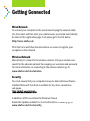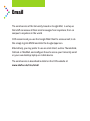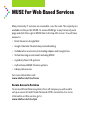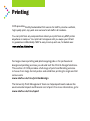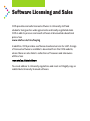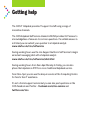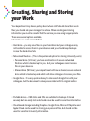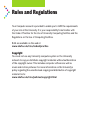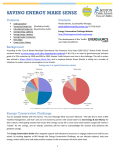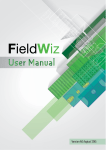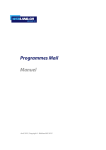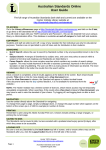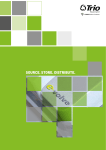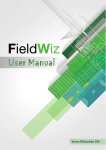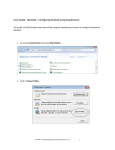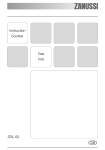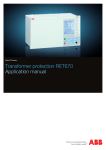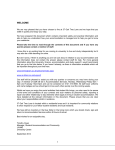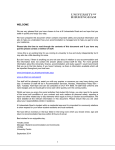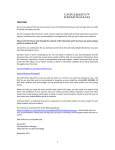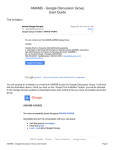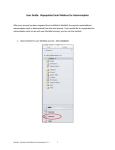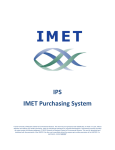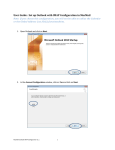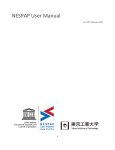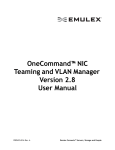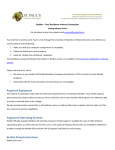Download IT Services For University Staff.
Transcript
Corporate Information & Computing Services. IT Services For University Staff. Working at the University of Sheffield This guide will help you get started with the key IT services provided by Corporate Information & Computing Services (CiCS). If you need any help using any IT service you can talk to your departmental technician if you have one, or alternatively contact the CiCS helpdesk using any of the channels described towards the end of this booklet. Before you can use the IT services you will need to take your letter of appointment to the Computing Centre on Hounsfield Road. Here you will receive: • • • • A username to access University IT services A password to provide secure access A VPN password for access from off campus A University ID card called a UCard Once you have these you can gain access to the University’s IT facilities. Getting Connected Wired Network To connect your computer to the wired network plug the network cable into the socket and then start your web browser, you should automatically be taken to the registration page, if not please go to the link below: http://csrs.shef.ac.uk Fill in the form and follow the instructions on screen to register your computer on the network. Wireless Network Alternatively, to connect to the wireless network, click your wireless icon, search for the eduroam network then supply your username and password. For more information on connecting to the wireless network, go to: www.shef.ac.uk/cics/wireless Security You must ensure that your computer has up-to-date antivirus software installed. Microsoft Forefront is available for free from our software antivirus web pages service: download http://shef.ac.uk/cics/downloads www.shef.ac.uk/cics/antivirus anti In addition, all PCs must have the Windows Firewall activated and Automatic Updates enabled. For more information on security, go to: www.shef.ac.uk/cics/security Telephones Your University landline should be active so you should already have a working telephone on your desk. If not please contact your department’s telephone liaison officer (TLO). You can find your TLO on the Telephone Services website: www.shef.ac.uk/cics/phones Here you will find a user manual for your telephone handset. The manual will explain how to find numbers, how to divert and transfer calls and how to use the Audix voicemail system. You can also search the online internal phone directory for staff and departmental numbers and email addresses. For all external calls dial 9 for an outside line. www.shef.ac.uk/phone/ If your department is providing you with a mobile phone for work purposes there is a choice of models available depending on need. These are detailed on the CiCS website. www.shef.ac.uk/cics/mobiles If you have a supported smartphone we will help you connect it to the University wireless network and set it up so you can easily access your email and calendar. Email The email service at the University, based on Google Mail, is set up so that staff can access all their email messages from anywhere; from on campus to anywhere in the world. CiCS recommend you use the Google Web Client to access email, to do this simply log into MUSE and click the Google Apps icon. Alternatively, you may prefer to use an email client, such as Thunderbird, Outlook or MacMail, and configure these to access your University email on your own desktop, laptop or mobile device. The email service is described in detail on the CiCS website at: www.shef.ac.uk/cics/email MUSE for Web Based Services Many University IT services are accessible over the web. The majority are available via the portal, MUSE. To access MUSE go to any University web page and click the Login to MUSE link in the top-left corner. You will have access to: • • • • • • • Email: based on Google Mail Google Calendar: Shared diary and scheduling Collaboration environment including uSpace and Google Docs Virtual learning environment including MOLE and MOLE 2 myJob/myTeam: HR systems myPurchase/uBASE: Finance systems Library eResources For more information visit: www.shef.ac.uk/cics/muse Secure Access to Services To access HR and Finance systems from off campus you will need to set up a secure Virtual Private Network (VPN) connection. For more information on this service, go to: www.shef.ac.uk/cics/vpn Printing CiCS provides athe networked printing maximize cost My Sustainable Printservice servicefor for staff staff to to provide a uniform, effectiveness andcopy minimize environmental high quality print, and scan service for allimpact. staff in all locations. Youselect can print from any computer then collect your print from any MSP printer To a networked printer, multifunction printer/copier/scanner go to anywhere onchooser: campus. Your print will not appear until you swipe your UCard the printer to guarantee confidentiality. MSP is easy to set up and use, for details see: www.shef.ac.uk/prchooser www.shef.ac.uk/cics/msp In the left-hand column of the printer chooser select your faculty, department and building. In the right-hand area you can then select a departmental printer. For large volume printing and photocopying jobs or for professional design and printing services you should visit the Print & Design Solutions. This section of CiCS provides a full range of print and finishing services in-house from large format poster and exhibition printing to single and full colour work. www.shef.ac.uk/cics/printanddesign The University Print Management Team can help departments reduce the environmental impact and financial cost of print. For more information, go to: www.shef.ac.uk/cics/upmt Software Licensing and Sales CiCS provides and sells licensed software to University staff and students. Using sector-wide agreements and locally negotiated deals CiCS is able to procure and resell software at discounted educational prices. See www.shef.ac.uk/cics/buying In addition, CiCS provides a software download service for staff. A range of licensed software is available to download from the CiCS website, where there are also links to collections of freeware and shareware utilities. See: www.shef.ac.uk/cics/downloads www.shef.ac.uk/cics/software You must adhere to University regulations and must not illegally copy or redistribute University licensed software. Getting help The CiCS IT Helpdesk provides IT support to staff using a range of innovative channels. The CiCS Helpdesk Self Service channel in MUSE provides 24/7 access to a knowledgebase of answers to common questions. If a suitable answer is not listed you can submit your question to a helpdesk analyst. www.shef.ac.uk/cics/selfservice During working hours use the Live Support button in Self Service to begin an instant messaging chat with a helpdesk analyst. www.shef.ac.uk/cics/selfservice/chat.html During working hours from 8am–6pm Monday to Friday, you can also phone the helpdesk on 21111 for a more traditional helpdesk service. From 9am–5pm you can use the drop-in service at the Computing Centre for face to face IT assistance. It’s not a formal support service but you can also post questions on the CiCS Facebook and Twitter - facebook.com/cics.comms and twitter.com/cics Creating, Sharing and Storing your Work Your department may have a policy about where staff should store their work files; you should ask your manager for advice. When creating and storing information you must be careful that the service you are using is appropriate. There are several options available, but visit our web pages for further information on each: www.shef.ac.uk/cics/recommendations • Hard drive – you may save files on your hard drive but your colleagues may not be able to access them in your absence and you should keep backups in case the hard drive fails • Networked filestore - (This is the preferred option for storing University work) • Personal drive (U Drive): you have an allocation of secure networked filestore which is backed up for you, but your colleagues cannot access files in your absence. • Shared drive (M Drive): your department will have a shared, secure network drive which is backed up and which will allow colleagues to access your files. • Google Docs - It is very quick and easy to share each Google Doc with your colleagues, but the document is always associated with its original author. • uSpace – online collaboration environment, should be used to collaborate and prepare work with colleagues and is not designed to be a general purpose filestore. • Portable drives – USB sticks and CDs are suitable for backups if stored securely but are easily lost and should never be used for sensitive information. • Cloud based storage including Dropbox, Google Drive, Microsoft Skydrive and Apple iCloud can be used for storing your personal files, but should not be used for sensitive University information. Personal Information on Portable Devices As a member of University staff you may have access to personal and sensitive information about University staff and students. As a rule personal information should not be stored on portable computers or media, but where this is necessary you must ensure that you abide by University policy when storing personal information in this way. The loss of personal information is very serious and could result in considerable damage to the University’s reputation and a fine of up to £500,000. The link below contains the University’s policy relating to personal information stored on laptops, mobile phones and removable media as well as practical advice: www.shef.ac.uk/cics/remote/information.html Data Protection For the University policy statement on personal information please see the Data Protection website at www.shef.ac.uk/cics/dataprotection. Rules and Regulations Your Computer account is provided to enable you to fulfill the requirements of your role at the University. It is your responsibility to be familiar with the Code of Practice for the Use of University Computing Facilities and the Regulations on the Use of Computing Facilities. Both are available on the web at www.shef.ac.uk/cics/codeofpractice Copyright You must not use any University computer system or the University network to copy or distribute copyright materials without authorization of the copyright owner. This includes computer software as well as music and motion pictures. For more information on the University’s policy regarding the unauthorised copying and distribution of copyright material. Go to: www.shef.ac.uk/cics/policies/copyright.html