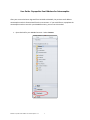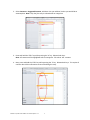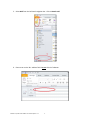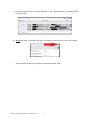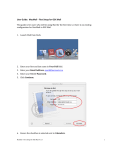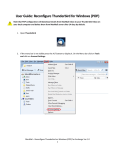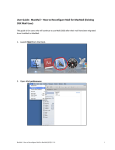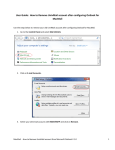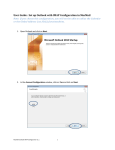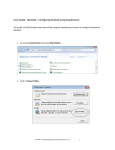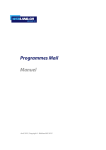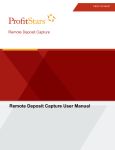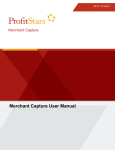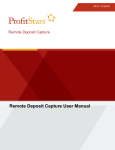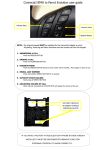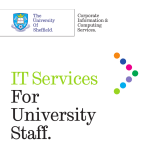Download User Guide: Repopulate Email Address for Autocomplete
Transcript
User Guide: Repopulate Email Address for Autocomplete After your account has been migrated from UnivMail to MacMail, the previous email address autocomplete cache is disassociated from the new account. If you would like to re‐populate the autocomplete cache to use with your MacMail account, you can use this method. 1. Open Outlook for your MacMail account. Select Contacts MacMail ‐ Populate Email Address for Autocomplete V. 1.1 1 2. Select Contacts or Suggested Contacts, whichever has your address list that you would like to autocomplete. Note: Only the first entry is selected with an orange bar. 3. Press and hold the ‘CTRL’ key while pressing the ‘A’ key. Release both keys. Note: All contacts will be highlighted with an orange bar. This selects ‘ALL’ contacts. 4. Next, press and hold the ‘CTRL’ key while pressing the ‘C’ key. Release both keys. This copies all contacts. No visible confirmation occurs while doing this step. MacMail ‐ Populate Email Address for Autocomplete V. 1.1 2 5. Select Mail from the left hand navigation bar. Click on New E‐mail. 6. Place cursor on the To… address field. Do not click the To Button. MacMail ‐ Populate Email Address for Autocomplete V. 1.1 3 7. Press and hold the ‘CTRL’ key while pressing the ‘V” key. Release both keys. All contacts will fill in the To… field. 8. Do not click send. Click the X (close) sign in the upper right hand corner of the email window. All email addresses will now re‐populate in the autocomplete cache. MacMail ‐ Populate Email Address for Autocomplete V. 1.1 4