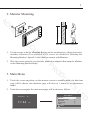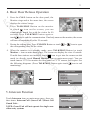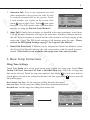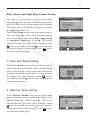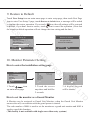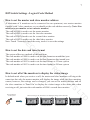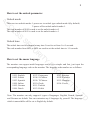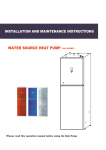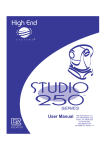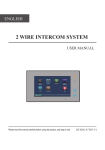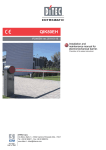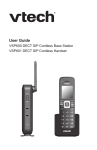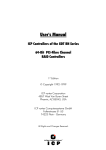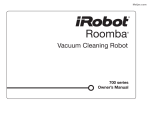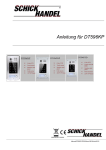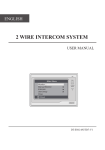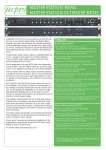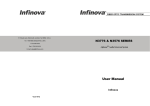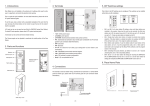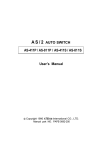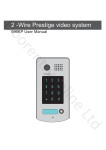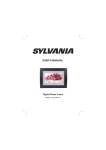Download Monitor User manual - Security Accessories, Access
Transcript
2-Wire Video Monitor 27 USER MANUAL S ES C AC R U C SE Main Menu 1 2 3 i About TS C U D O PR 4 Y IT Monitor ... Manual Monitor Intercom User Setup Close D LT 1 1. Parts and Functions C AC Main Menu Microphone Monitor ... Manual Monitor Intercom User Setup Close 1 2 S ES 3 UNLOCK Button TALK/MON Button i About 4 MENU Button SE Speaker Digital TFT LCD Screen Indicator Mounting Hook BT1 BT2 EH GND VD L1 123456 L2 Mounting Hook Y IT R U C Connection Port DIPS ON Display the visitors' image Show the working status of monitor Press to release the door Press to communicate hands free with visitor Press to view the outdoor image in standby mode Press twice to open the menu shortcuts Receive voice from the user 8VHWR¿WWKHPRQLWRUWRWKHZDOO Bus terminal Send out voice from the visitor TS C U D D LT Menu button Microphone Mounting hook Connection port Speaker O LCD screen Indicator Unlock button Talk/Mon button PR Key functions 2 2. Monitor Mounting S ES 145~160 cm C AC U C SE IT R 1. 8VHWKHVFUHZVWR¿[WKH0RXQWLQJ%UDFNHWRQWKHPRXQWLQJER[¿WWLQJDFFHVRULHV LQFOXGHV D %UDFNHW 7ZR SLHFHV RI ; VFUHZV DUH QHHGHG IRU IDVWHQLQJ WKH Mounting Bracket), Special 2 wire cables to connect with Monitor) Y 2. :LUHWKHV\VWHPFRUUHFWO\VHHWKHODWHUFRQQHFWLRQFKDSWHUWKHQKDQJWKH0RQLWRU RQWKH0RXQWLQJ%UDFNHW¿UPO\ O PR C U D 3. Main Menu TS 1. Touch the screen anywhere on the monitor screen in standby mode, the date/time SDJHZLOOEHVKRZQWKHGDWHWLPHSDJHZLOOFORVHLQPLQXWHLIQRRSHUDWLRQLV made) 2. Touch the screen again, the main menu page will be shown as follows. AM Main Menu Monitor ... Manual Monitor Intercom User Setup Close i About D 11 : 44 Fri. LT 22/04/2011 3 %DVLF'RRU5HOHDVH2SHUDWLRQ 1. Press the CALL button on the door panel, the Monitor rings and at the same time, the screen displays the visitors' image. DS-1 00:23 AC S ES C 2. Press TALK/MON Button on the monitor icon on the screen, you can or touch communicate hands free with the visitor for 90 seconds. Press TALK/MON button again or icon to end the communication. If nobody answers the monitor, the screen touch will turn off automatically after 30 seconds. SE 3. During the talking state, Press UNLOCK Button or touch the corresponding door for the visitor. or icon to open C Y IT R U When the monitor is in standby mode, press TALK/MON %XWWRQ RU WRXFK Monitor ... item on main menu page), The screen can display the view of outside. icon to get into the camera switch If multi door stations are installed, touch PRGH RU GLUHFWO\ WRXFK Manual Monitor item on main menu page). You can WRXFKFDPHUDWRPRQLWRUWKHGRRUSDQHORU&&79FDPHUD\RXUHTXLUH6HH icon to end WKHIROORZLQJGLDJUDPV3UHVV TALK/MON button again touch monitoring.) O 00:23 PR DS-1 Monitor Select C U D Camera 1 ... Camera 2 ... Camera 3 ... Camera 4 ... Monitor Time Set ... Exit Home TS Intercom Intercom Call ... Inner Call ... Direct Call Guard Unit ... Exit Home D Touch Intercom item on main menu page, there are three items: Intercom Call...,Inner Call ...,Direct Call Guard Unit... NOTE: Guard Unit will not operate for single zone video entry systems LT ,QWHUFRP)XQFWLRQ 1. Intercom Call: User in one apartment can call other apartments in the system. the code list will be created automatically by the system. Touch D FRGH QXPEHU \RX UHTXLUH RQ WKH VFUHHQ WKHQ touch LFRQWRGLDO1RWH7RXFK icon again to redial. 2.The DIP switch codes of each monitor must be set using the Physical Code Method.) Intercom Call AC [ 00 ] [ 01 ] [ 02 ] [ 03 ] [ 04 ] [ 05 ] Exit The codes to the left relate to the code number set for each video monitor Calling Next Page S ES C SE 2. Inner Call: If multi slave monitors are installed in the same apartment, select Inner Call, all the other Monitors will ring at the same time, whichever Monitor answers the call, the conversation is started and the other monitors will stop ringing at the VDPHWLPH1RWH7KH',3VZLWFKVHWWLQJVRIDOOPRQLWRUVPXVWEHVDPHPlease refer to the DIP Switch Settings on page 7 for Logical Code Method) IT R U C 3. Direct Dial Guard unit: A Monitor can be assigned as Guard Unit Monitor; when the Guard Unit Monitor answers the call, conversation with the guard person is VWDUWHGThis facility is not available with single zone video entry systems). 6. Basic Setup Instructions Y Ring Tone Settings PR C U D O Touch User Setup item on the main menu page to enter the setup page. Touch Door Station Call Tone, Inercom Call Tone or DoorBell Tone item, There are 12 ring tones WKDWFDQEHVHOHFWHG7RXFKWKHULQJWRQHUHTXLUHGWKHQWRXFK LFRQWRVDYHDQGH[LW WRXFK icon to cancel the setting and return to the last page, touch icon to enter the main menu page) TS Door Station Call Tone : Set the ring tone calling from the door panel. Intercom Tone : Set the ring tone calling from other apartments/monitors. DoorBell tone : Set the ring tone calling from a door bell. Selected: 1 Carmen 2 Ding Dong 3 Rain 4 For Alice Cancel 06 5 Sonatine 9 Do Re Me 6 Edelweiss 10 Happy Birthday 7 Going Home 11 Jingle Bells 8 Congratulation 12 Telephone Ring D Door Station Call Tone ... Intercom Call Tone ... DoorBell Tone ... Clock ... Next Page Exit Home Door Station Call Tone LT User Setup (1) Home Save&Exit Ring Volume and Night Ring Volume Setting User Setup (2) You can set a ring volume for day time and night WLPHLQGLYLGXDOO\$030LVWKHGD\WLPH DQG30$0LVWKHQLJKWWLPHE\GHIDXOW if you don't want to be disturbed at night, you can set the night ring volume to 0. Touch User Setup item on the main menu page to enter the setup page then touch Next Page item to enter User Setup 2 page. Select Ring Volume Setting or Night Ring Volume LWHP7RXFK Ÿ ź LFRQ WR LQFUHDVHGHFUHDVHWKHYDOXH2QFHFRPSOHWHWRXFK LFRQWRVDYHDQGH[LWWRXFK icon to cancel the setting and return to the last page, touch icon to enter the main menu page) C AC Ring Volume ... Night Ring Volume ... 73&©&RQ½JXUH©© Restore to default ... Last Page Exit Home S ES Ring Volume SE Current : Home Save&Exit 7. Date and Time Setting Y IT R U C Cancel 05 PR Touch User Setup item on the main menu page to enter setup page, touch Clock... item. a digital keypad will be shown on the screen, input date and time by touching the digital keypad and use * key to select icon to WKHVHWWLQJLWHP2QFHFRPSOHWHWRXFK VDYHDQGH[LWWRXFK icon to cancel the setting and return to the last page.) Clock D O 2010 - 12 - 28 1 2 4 5 7 8 0 Cancel Save&Exit TS C U 8. Monitor Time setting LT Monitor Time Select Current : Cancel Home 01min Save&Exit D Touch Manual Monitor item on the main menu page to enter the camera switch mode setting, select Monitor Time Set... LWHP 7RXFK Ÿ ź LFRQ WR LQFUHDVHGHFUHDVHWKHYDOXH2QFHFRPSOHWHWRXFK LFRQWRVDYHDQGH[LWWRXFK icon to cancel the setting and return to the last page, touch icon to enter the main menu page) * 15 : 00 3 6 9 # 6 9. Restore to Default S ES C AC Touch User SetupLWHPRQPDLQPHQXSDJHWRHQWHUVHWXSSDJHWKHQWRXFK1H[W3DJH item to enter User Setup 2 page, touch Restore to default item, a message will be asked WRFRQ¿UPWKHUHVWRUHRSHUDWLRQ,I\RXWRXFK icon, then all settings will be restored to default, if you don't want to restore, touch LFRQWRFDQFHOWKHRSHUDWLRQ1RWHWKDW the restore to default operation will not change the time setting and the date.) User Setup (2) Restore to Default Ring Volume ... Night Ring Volume ... 73&©&RQ½JXUH©© Restore to default ... Last Page SE Home Restore all to default? Cancel OK IT R U C Exit Are you sure to Y 10. Monitor Parameter Setting Main Menu Exit Exit * 2 5 8 0 3 6 9 # Home 3.A digital keypad will be shown. D How to set the monitor as a Guard Monitor 1 4 7 LT 2.Touch the screen anywhere and hold for 2 seconds. Input Code Number:[- - - -] TS 1.Touch item on main menu page. DT14-CT a1.3 V17.11.418.00 ------- C U i About H/W : S/W: Local addr: Unlock timing: Unlock2 select: Video standard: Language: D Monitor ... Manual Monitor Intercom User Setup Close O PR How to enter the installation setting page A Monitor can be assigned as Guard Unit Monitor; when the Guard Unit Monitor answers the call, conversation with the guard person is started. 7KHFRGHQXPEHURILVXVHGWRVHWWKHPRQLWRUDVDJXDUGXQLWPRQLWRUDQGLV used to cancel this function. This facility is not available with single zone video entry systems) 7 DIP Switch Settings - Logical Code Method How to set the master and slave monitor address AC S ES C $ PD[LPXP RI PRQLWRUV FDQ EH FRQQHFWHG LQ RQH DSDUWPHQW RQHPDVWHU PRQLWRU together with 3 slave monitors, so you should set the code address correctly. (Note: You must have one monitor set as a master monitor) 7KHFRGHRILVXVHGWRVHWWKHPDVWHUPRQLWRU 7KHFRGHRILVXVHGWRVHWWKH¿UVWVODYHPRQLWRU 7KHFRGHRILVXVHGWRVHWWKHVHFRQGVODYHPRQLWRU 7KHFRGHRILVXVHGWRVHWWKHWKLUGVODYHPRQLWRU 1RWH7RXFKEXWWRQWRFDQFHOWKHHQWU\WRXFKWRVDYHWKHVHWWLQJV C SE U How to set the date and time format Y IT R The system offers two methods of date and time 7KHFRGHQXPEHURILVXVHGWRVHWWKHGDWHIRUPDWDVPRQWKGDWH\HDU 7KHFRGHQXPEHURILVXVHGWRVHWWKHGDWHIRUPDWDVGDWHPRQWK\HDU 7KHFRGHQXPEHURILVXVHGWRVHWWKHWLPHIRUPDWDVKRXUV\VWHP 7KHFRGHQXPEHURILVXVHGWRVHWWKHWLPHIRUPDWDVKRXUV\VWHP O PR How to set all of the monitors to display the visitor image D TS C U In default mode when you receive a call, the master and slave monitors will ring at the VDPHWLPHEXWRQO\WKHPDVWHUPRQLWRUZLOOGLVSOD\WKHLPDJHZKLOHWKHVODYHPRQLWRUV FDQQRWKRZHYHUWKHVHWWLQJVFDQEHFKDQJHG\RXFDQVHWWKHPDVWHUPRQLWRUDQGDOO the slave monitors to 'Panel On' to display the visitor image at the same time when UHFHLYLQJDFDOOMXVWHQWHUWKHFRGHQXPEHURIRQHDFKVODYHPRQLWRU LT Press call button on door panel When reveiving a call, all monitors can display the image at the same time D 1 1 1 1 2 2 2 2 3 3 3 3 4 4 4 4 Master monitor #1st slave monitor #2nd slave monitor #3rd slave monitor DIP Switch Settings - Physical Code Method S ES C AC There are 6 DIP switches to the rear of each video monitor. The DIP switches are used to configure the User Code for each monitor. Depending upon how many monitors you have, if using a DBC4S unit or have any of the multi way DMR or 592 video entry systems, will GHWHUPLQHKRZ\RXFRQ¿JXUHWKHXVHUFRGHXVLQJHLWKHUWKH/RJLFDORU3K\VLFDO&RGH0HWKRG 7KH/RJLDO&RGH0HWKRGZRXOGEHXVHGIRUDPD[LPXPRIPRQLWRUVLQRQHDSDUWPHQW7KLV LVFRQ¿JXUHGE\HQWHULQJWKHInstallation Setting page of the video monitor and entering the UHOHYDQWFRGHQXPEHUV SE R U C 7KH3K\VLFDO&RGH0HWKRGLVFRQ¿JXUHGE\VHWWLQJWKH',3VZLWFKHVWRWKHUHDURIHDFKYLGHR monitor, typically this is required when installing any of the multi way DMR or 592 video entry systems or if you have more than 4 monitors in one apartment (591 or 596 systems only) Y IT NOTE for all multi way DMR and 592 video entry systems: You cannot have more than 4 monitors in one apartment TS C U D O PR NOTE for 591 and 596 video entry systems: You can have more than 4 monitors in one apartment D LT For 591 and 596 video entry systems Bit state AC ON User Code Bit state Monitor 1 ON 1 2 3 4 5 6 C Monitor 2 1 2 3 4 5 6 Monitor 3 S ES 1 2 3 4 5 6 Monitor 4 1 2 3 4 5 6 ON Monitor 7 ON 1 2 3 4 5 6 Monitor 9 Y ON IT Monitor 8 R 1 2 3 4 5 6 U ON Monitor 6 C 1 2 3 4 5 6 Monitor 5 SE 1 2 3 4 5 6 Monitor 15 ON 1 2 3 4 5 6 ON Monitor 14 ON 1 2 3 4 5 6 ON Monitor 13 ON 1 2 3 4 5 6 ON Monitor 12 ON 1 2 3 4 5 6 User Code 1 2 3 4 5 6 Monitor 10 1 2 3 4 5 6 C U D 1 2 3 4 5 6 Monitor 11 O ON PR ON Note: DIP switch 6 must be set to ON for all monitors if using a DBC4S unit TS D LT For 592 video entry systems Bit state User Code Bit state Code=0 AC ON C Code=2 Code=3 ON Code=4 SE 1 2 3 4 5 6 1 2 3 4 5 6 1 2 3 4 5 6 Code=18 ON IT Code=19 ON 1 2 3 4 5 6 1 2 3 4 5 6 ON 1 2 3 4 5 6 Code=30 Code=20 ON Code=31 1 2 3 4 5 6 Code=21 C U D O Code=10 Code=29 1 2 3 4 5 6 PR ON Code=28 1 2 3 4 5 6 Y Code=9 1 2 3 4 5 6 ON Code=27 1 2 3 4 5 6 1 2 3 4 5 6 1 2 3 4 5 6 ON ON 1 2 3 4 5 6 Code=8 ON ON Code=26 1 2 3 4 5 6 Code=17 R 1 2 3 4 5 6 ON ON 1 2 3 4 5 6 ON Code=25 1 2 3 4 5 6 1 2 3 4 5 6 Code=7 ON ON Code=16 U Code=6 ON Code=15 ON Code=24 1 2 3 4 5 6 1 2 3 4 5 6 C Code=5 ON ON 1 2 3 4 5 6 ON Code=23 1 2 3 4 5 6 Code=14 ON 1 2 3 4 5 6 ON ON 1 2 3 4 5 6 1 2 3 4 5 6 Code=22 1 2 3 4 5 6 Code=13 ON S ES ON ON 1 2 3 4 5 6 1 2 3 4 5 6 User Code 1 2 3 4 5 6 Code=12 ON Bit state ON 1 2 3 4 5 6 Code=1 ON Code=11 ON 1 2 3 4 5 6 User Code Note: Monitors connected to button A must have a user code set from 0 to 15 Monitors connected to button B must have a user code set from 16 to 31 TS DIP switch 6 must be set to ON for all monitors if using a DBC4S unit D LT B A For multi way DMR 3 to 8 video entry systems Bit state C AC ON User Code Bit state User Code Bit state User Code Monitor 1 1 2 3 4 5 6 Monitor 2 S ES ON 1 2 3 4 5 6 ON Monitor 3 1 2 3 4 5 6 ON ON Monitor 6 ON 1 2 3 4 5 6 1 2 3 4 5 6 Monitor 8 Y ON IT Monitor 7 R 1 2 3 4 5 6 U ON Monitor 5 C 1 2 3 4 5 6 SE 1 2 3 4 5 6 Monitor 4 C U D O PR Note: DIP switch 6 must be set to ON for all monitors if using a DBC4S unit TS D LT 8 How to set the unlock parameter Unlock mode: AC S ES C 7KHUHDUHWZRXQORFNPRGHVSRZHURQWRXQORFNW\SHXQORFNPRGH E\GHIDXOW SRZHURIIWRXQORFNXQORFNPRGH The code number of 8010 is used to set the unlock mode to 0 The code number of 8011 is used to set the unlock mode to 1 SE Unlock time: IT R U C The unlock time can be changed at any time. It can be set from 1 to 9 seconds. 7KHFRGHQXPEHUIURPWRDUHXVHGWRVHWWKHXQORFNWLPHWRVHFRQGV How to set the menu language Y 8113: Russian 6ORYDNLD +XQJUD\ 8116: Czech TS C U 8107: Portuguese 6&KLQHVH 7&KLQHVH 8110: Greek 8111: Turkish 8112: Polish D 8101: English 8102: French 8103: Spanish ,WDOLDQ *HUPDQ 8106: Dutch O PR The monitor can support multi languages and it is so simple and fast, just input the corresponding language code on the monitor. The language code number are as follows: LT D 1RWH7KHPRQLWRUFDQRQO\VXSSRUWW\SHVRIODQJXDJHV(QJOLVK)UHQFK6SDQLVK DQG*HUPDQDUHGHIDXOW<RXFDQFXVWRPL]HDQ\ODQJXDJHVE\\RXUVHOI7KHODQJXDJH which is unavailable will be set to English by default. 9 6FUHHQDQG9ROXPH$GMXVWPHQW C AC During monitoring or talking, touch icon, the ADJUST MENU will be displayed. icon to decrease / 7RXFKDQGVHOHFWWKHDGMXVWPHQWLWHP\RXUHTXLUHWRXFK / increase the value. S ES 1. 7KH¿UVWLWHPLV6FHQHPRGHVHOHFWLRQ7RWDORI VFUHHQPRGHVFDQEHVHOHFWHGLQVHTXHQFHNormal, User, Soft and Bright. Whenever you modify Brightness or colour, Scene item will be set to User mode automatically. Scene Bright Color Ratio Talk Volume Normal 6 6 16:9 2 Dec SE Exit Inc U C 2. The Brightness and Colour item is for the image TXDOLW\ VHWWLQJ DGMXVW WKH YDOXH WR JHW WKH EHVW image you like. 3. The Ratio LWHPLVIRUVFUHHQGLVSOD\DGMXVWPHQW\RXFDQVHWWRRU R IT The Talk Volume item is for talking volume adjustment. Y 1RWHWKDWDOOWKHPRGLILFDWLRQVZLOOEHDFWLYDWHGLPPHGLDWHO\DIWHUWKHRSHUDWLRQ Touch LFRQWRH[LWWKHDGMXVWSDJH O PR C U D 6SHFL¿FDWLRQ DC 24V Ɣ Power consumption: Standby:15mA; Working: 400mA Ɣ Monitor screen: 7 Inch digital color LCD Ɣ Display Resolutions: 800*3(R, G, B) x 480 pixels Ɣ Video signal: 1Vp-p, 75Ω, CCIR standard Ɣ Wiring: 2 wires, non-polarity Ɣ Dimension: 125(H)×225(W)×23(D)mm TS Ɣ Power supply for indoor monitor: D LT