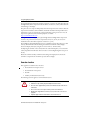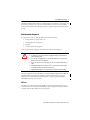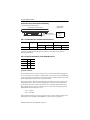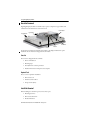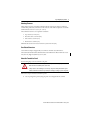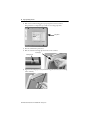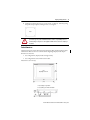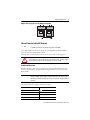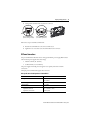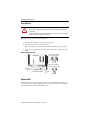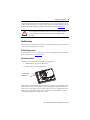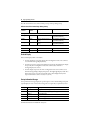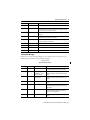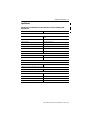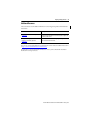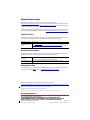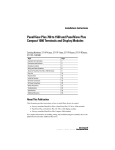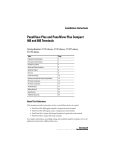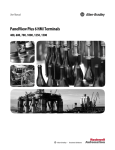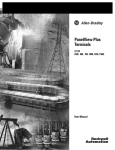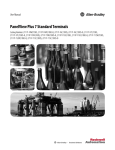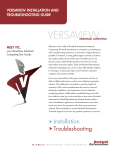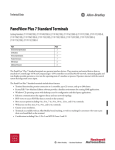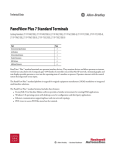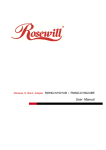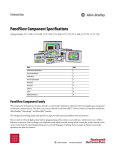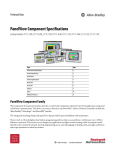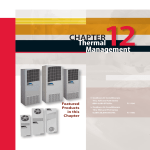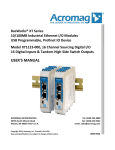Download 2711P-IN026 - Literature Library
Transcript
Installation Instructions High-bright Display Modules Catalog Number 2711P-RDT12H Topic Page Important User Information 2 Environment and Enclosure 3 Outdoor Installation 3 Hazardous Locations 4 Environnements dangereux 5 Wiring and Safety Guidelines 7 About the Terminals 8 Install the Terminal 8 Logic Module Compatibility 12 External Power Supply For Nonisolated DC Terminals 12 External Power for Isolated DC Terminals 13 Remove and Install the Power Terminal Block 14 DC Power Connections 15 Ethernet Cable 16 Troubleshooting 17 Specifications 21 Additional Resources 23 About the Module This document provides instructions on how to install the PanelView™ Plus, PanelView Plus CE, and PanelView Plus 6 high-bright display module in a panel or enclosure. Refer to the installation instructions shipped with the logic module and communication module for field installation of these components. For complete information on installing , wiring , and troubleshooting the terminals, refer to the publications listed under Additional Resources. 2 High-bright Display Modules Important User Information Read this document and the documents listed in the additional resources section about installation, configuration, and operation of this equipment before you install, configure, operate, or maintain this product. Users are required to familiarize themselves with installation and wiring instructions in addition to requirements of all applicable codes, laws, and standards. Activities including installation, adjustments, putting into service, use, assembly, disassembly, and maintenance are required to be carried out by suitably trained personnel in accordance with applicable code of practice. If this equipment is used in a manner not specified by the manufacturer, the protection provided by the equipment may be impaired. In no event will Rockwell Automation, Inc. be responsible or liable for indirect or consequential damages resulting from the use or application of this equipment. The examples and diagrams in this manual are included solely for illustrative purposes. Because of the many variables and requirements associated with any particular installation, Rockwell Automation, Inc. cannot assume responsibility or liability for actual use based on the examples and diagrams. No patent liability is assumed by Rockwell Automation, Inc. with respect to use of information, circuits, equipment, or software described in this manual. Reproduction of the contents of this manual, in whole or in part, without written permission of Rockwell Automation, Inc., is prohibited. Throughout this manual, when necessary, we use notes to make you aware of safety considerations. WARNING: Identifies information about practices or circumstances that can cause an explosion in a hazardous environment, which may lead to personal injury or death, property damage, or economic loss. ATTENTION: Identifies information about practices or circumstances that can lead to personal injury or death, property damage, or economic loss. Attentions help you identify a hazard, avoid a hazard, and recognize the consequence. IMPORTANT Identifies information that is critical for successful application and understanding of the product. Labels may also be on or inside the equipment to provide specific precautions. SHOCK HAZARD: Labels may be on or inside the equipment, for example, a drive or motor, to alert people that dangerous voltage may be present. BURN HAZARD: Labels may be on or inside the equipment, for example, a drive or motor, to alert people that surfaces may reach dangerous temperatures. ARC FLASH HAZARD: Labels may be on or inside the equipment, for example, a motor control center, to alert people to potential Arc Flash. Arc Flash will cause severe injury or death. Wear proper Personal Protective Equipment (PPE). Follow ALL Regulatory requirements for safe work practices and for Personal Protective Equipment (PPE). Rockwell Automation Publication 2711P-IN026F-EN-P - February 2015 High-bright Display Modules 3 Environment and Enclosure See the Outdoor Installation section for additional enclosure and certification information on the high-bright display modules. ATTENTION: This equipment is intended for use in a Pollution Degree 2 industrial environment, in overvoltage Category II applications (as defined in IEC publication 60664-1), at altitudes up to 2000 m (6561 ft) without derating. This equipment is considered Group 1, Class A industrial equipment according to IEC/CISPR Publication 11. Without appropriate precautions, there may be potential difficulties ensuring electromagnetic compatibility in other environments due to conducted as well as radiated disturbance. This equipment is supplied as open-type equipment. It must be mounted within an enclosure that is suitably designed for those specific environmental conditions that will be present and appropriately designed to prevent personal injury resulting from accessibility to live parts. The interior of the enclosure must be accessible only by the use of a tool. The terminals meet specified NEMA Type and IEC ratings only when mounted in as panel or enclosure with the equivalent rating. Subsequent sections of this publication may contain additional information regarding specific enclosure type ratings that are required to comply with certain product safety certifications. In addition to this publication, see: • Industrial Automation Wiring and Grounding Guidelines, for additional installation requirements, Allen-Bradley publication 1770-4.1. • NEMA Standards publication 250 and IEC publication 60529, as applicable, for explanations of the degrees of protection provided by different types of enclosure. Outdoor Installation When using the high-bright display module, catalog number 2711P-RDT12H, outdoors, considerations in maximizing the field life of the front bezel and display are the following: • Selecting the proper enclosure • Orientation of the terminal Both ultraviolet and infrared radiation can reduce the field life of any electronic device. While the materials used in the terminal bezels provide long field life, that life can be improved by proper installation. Ultraviolet (UV) radiation from the sun causes all plastics to fade or yellow and become brittle over time. Using an antiglare overlay, catalog number 2711P-RGT12, will protect the front of the terminal from direct exposure to UV radiation and greatly increase its field life. When installing the high-bright display module in an environment where the front of the terminal will be in direct sunlight during the hottest part of the day and the external ambient temperature can exceed 40 °C (104 °F), use the visor kit, catalog number 2711P-RVT12. The visor reduces the solar load on the front of the display and helps to maintain internal temperatures within specification. Rockwell Automation Publication 2711P-IN026F-EN-P - February 2015 4 High-bright Display Modules The high-bright display module has a built-in temperature sensor that automatically reduces the backlight intensity if the temperature inside the cabinet exceeds 55 °C (131 °F). This reduces the risk of damage to the display. The paint color, size, and power dissipated by the internal components of an enclosure affect the temperature rise inside the cabinet. Hoffman, a Rockwell Automation Encompass Partner, has information to assist you with enclosure selection and heating/cooling accessories to meet the temperature requirements of the installed equipment. See website http://www.hoffmanonline.com. Stirring fans or active cooling may be required in high altitude and high ambient temperature locations to keep the internal enclosure temperature below 55 °C (131 °F). Use a heater in installations where the ambient temperature is below 0 °C (32 °F). The backlight of the high-bright display generates a significant amount of heat when set to full intensity. To minimize the amount of heat generated and extend the life of the backlight, decrease the display intensity by using the screen saver with a 5…10 minute delay. Avoid placing the terminal on the south (north in the southern hemisphere) or west side of the cabinet, if possible. This will reduce the heat rise due to solar loading during the hottest part of the day. Mount the terminal vertically to minimize solar loading on the display. Do not mount the terminal in a sloped enclosure if it will be exposed to direct sunlight. Hazardous Locations This equipment is suitable for these locations: • • • • Class I, Division 2 Groups A, B, C, D Class II, Division 2 Groups F, G Class III Ordinary, nonhazardous locations only The following statement applies to use in hazardous locations. WARNING: Explosion Hazard • Substitution of components may impair suitability for hazardous locations. • Do not disconnect equipment unless power has been switched off and area is known to be nonhazardous. • Do not connect or disconnect components unless power has been switched off. • All wiring must comply with N.E.C. articles 501, 502, 503, and/or C.E.C. section 18-1J2 as appropriate. • Peripheral equipment must be suitable for the location in which it is used. Rockwell Automation Publication 2711P-IN026F-EN-P - February 2015 High-bright Display Modules 5 The PanelView Plus, PanelView Plus CE, or PanelView Plus 6 terminals have a temperature code of T4 when operating in a 55 °C (131 °F) maximum ambient temperature. Do not install the terminals in environments where atmospheric gases have ignition temperatures less than 135 °C (275 °F). Environnements dangereux Cet équipement ne peut être utilisé que dans les environnements suivants : • • • • Classe I, Division 2, Groupes A, B, C, D Classe II, Division 2, Groupes F, G Classe III ou environnements non-dangereux La mise en garde suivante s'applique à une utilisation en environnement dangereux. WARNING: DANGER D'EXPLOSION • La substitution de composants peut rendre cet équipement impropre à une utilisation en environnement dangereux. • Ne pas déconnecter l'équipement sans s'être assuré que l'alimentation est coupée ou que l'environnement est classé non dangereux. • Ne pas connecter ou déconnecter des composants sans s'être assuré que l'alimentation est coupée. • L'ensemble du câblage doit être conforme, selon le cas, aux articles 501-4(b), 502-4(b) et • 503-3(b) du Code national de l'électricité des Etats-Unis. L'équipement périphérique doit être adapté à l'environnement dans lequel il est utilisé. Le code de température de fonctionnement des terminaux PanelView Plus, PanelView Plus CE, ou PanelView Plus 6 est T4 pour une température ambiante maximale de 55 °C (131 °F). N'installez pas les terminaux dans des environnements contenant des gaz atmosphériques inflammables à moins de 135 °C (275 °F). USB Ports The terminals contain universal serial bus (USB) ports that comply with hazardous location environments. This section details the field-wiring compliance requirements and is provided in accordance with the National Electrical Code, article 500. Rockwell Automation Publication 2711P-IN026F-EN-P - February 2015 6 High-bright Display Modules PanelView Plus 700 to 1500 Terminals Control Drawing Associated Nonincendive Field Wiring Apparatus Nonincendive Field Wiring Apparatus PanelView Plus 700 to 1500 Host Product USB Peripheral Device Nonincendive Field Wiring USB Port Table 1 - PanelView Plus 700 to 1500 USB Port Circuit Parameters Voc Isc Ca Groups A and B 5.25V DC 1.68 A La Groups C and D 10 μF Groups A and B 10 μF 15 μH Groups C and D 15 μH Selected nonincendive field wiring apparatus must have nonincendive circuit parameters conforming with Table 2. Table 2 - Required Circuit Parameters for the USB Peripheral Device Vmax ≥ Voc Imax ≥ Isc Ci + Ccable ≤ Ca Li + Lcable ≤ La Application Information Per the National Electrical Code the circuit parameters of nonincendive field wiring apparatus for use in hazardous locations shall be coordinated with the associated nonincendive field wiring apparatus such that their combination remains nonincendive. The PanelView Plus 700 to 1500 and the USB peripheral device shall be treated in this manner. The circuit parameters of the PanelView Plus 700 to 1500 USB port are given in Table 1. The USB peripheral device and its associated cabling shall have circuit parameters with the limits given in Table 2 for them to remain nonincendive when used with the PanelView Plus 700 to 1500 USB port. If cable capacitance and inductance are not known the following values from ANSI/ISA-RP 12.06.01-2003 may be used: Ccable = 60 pF/ft Lcable = 0.20 μH/ft Nonincendive field wiring must be wired and separated in accordance with 501.10(B)(3) of the National Electrical Code (NEC) ANSI/NFPA 70 or other local codes as applicable. Rockwell Automation Publication 2711P-IN026F-EN-P - February 2015 High-bright Display Modules 7 This associated nonincendive field wiring apparatus has not been evaluated for use in combination with another associated nonincendive field wiring apparatus. Symbol Definitions Voc Open circuit voltage of the host USB port. Isc Maximum output current of the host USB port. Vmax Maximum applied voltage rating of the USB peripheral device. Vmax shall be greater than or equal to Voc in Table 1 (Vmax ≥ Voc ). Imax Maximum current to which the USB peripheral device can be subjected. Imax shall be greater than or equal to Isc in Table 1 (Imax ≥ Isc). Ci Maximum internal capacitance of the USB peripheral device. Ca Maximum allowed capacitance of the USB peripheral device and its associated cable. The sum of Ci of the USB peripheral device and Ccable of the associated cable shall be less than or equal to Ca (Ci + Ccable ≤ Ca). Li Maximum internal inductance of the USB peripheral device. La Maximum allowed inductance of the USB peripheral device and its associated cable. The sum of Li of the USB peripheral device and Lcable of the associated cable shall be less than or equal to La (Li + Lcable ≤ La). Wiring and Safety Guidelines Use publication NFPA 70E, Electrical Safety Requirements for Employee Workplaces, IEC 60364 Electrical Installations in Buildings, or other applicable wiring safety requirements for the country of installation when wiring the devices. In addition to the NFPA guidelines: • • • • • connect the device and other similar electronic equipment to its own branch circuit. protect the input power by a fuse or circuit breaker rated at no more than 15 A. route incoming power to the device by a separate path from the communication lines. cross power and communication lines at right angles if they must cross. Communication lines can be installed in the same conduit as low level DC I/O lines (less than 10V). • shield and ground cables appropriately to avoid electromagnetic interference (EMI). • Grounding minimizes noise from EMI and is a safety measure in electrical installations. For more information on grounding recommendations, refer to the National Electrical Code published by the National Fire Protection Association. For more information, refer to Wiring and Grounding Guidelines for PanelView Plus Devices Technical Data, publication 2711P-TD001. You can locate this publication in the literature library at this website a http://www.rockwellautomation.com/literature/. Rockwell Automation Publication 2711P-IN026F-EN-P - February 2015 8 High-bright Display Modules About the Terminals High-bright display modules are available only as separate components. Logic modules and communication modules must be ordered separately. Power Input, DC Display Module Logic Module Ethernet Port USB Ports Serial Port Attach the logic module and communication module to the display module before panel installation. See the instructions shipped with each module. Parts List These items are shipped with the terminals: • • • • Power terminal block Mounting clips FactoryTalk View software preloaded Installation instructions and panel cutout template Required Tools These tools are required for installation: • Panel cutout tools • Small, slotted screwdriver • Torque wrench (lb•in) Install the Terminal Before installing the terminal in a panel, review these topics: • Mounting clearances • Panel cutout dimensions • Product dimensions Rockwell Automation Publication 2711P-IN026F-EN-P - February 2015 High-bright Display Modules 9 Mounting Clearances Allow adequate clearance around the terminal, inside the enclosure, for adequate ventilation. Consider heat produced by other devices in the enclosure. The ambient temperature around the terminals must be between 0…55 °C (32…131 °F). These minimum clearances are required for ventilation: • • • • Top clearance: 51 mm (2 in.) Bottom clearance: 102 mm (4 in.) Side clearances: 25 mm (1 in.) Back clearance: 25 mm (1 in.) Minimum side clearance for insertion of memory card is 102 mm (4 in.). Panel Cutout Dimensions Use the full size template shipped with your terminal to mark the cutout dimensions. The 1250 Touch PanelView Plus, PanelView Plus CE, and PanelView Plus 6 Terminals are 257 mm (10.11 in.) high and 338 mm (13.29 in.) wide. Mount the Terminal in a Panel Four mounting clips secure the terminal to the panel. ATTENTION: Disconnect all electrical power from the panel before making the panel cutout. Make sure the area around the panel cutout is clear. Take precautions so metal cuttings do not enter any components already installed in the panel. Failure to follow these instructions may result in personal injury or damage to panel components. Follow these steps to mount the terminal in a panel. 1. Cut an opening in the panel by using the panel cutout shipped with the terminal. Rockwell Automation Publication 2711P-IN026F-EN-P - February 2015 10 High-bright Display Modules 2. Make sure the terminal sealing gasket is properly positioned on the terminal. This gasket forms a compression type seal. Do not use sealing compounds. Sealing Gasket 3. Place the terminal in the panel cutout. 4. Slide the ends of the mounting clips into the slots on the terminal. Mounting Clip Mounting Clip Slot 5. Tighten the mounting clip screws by hand until the gasket seal contacts the mounting surface uniformly. Rockwell Automation Publication 2711P-IN026F-EN-P - February 2015 High-bright Display Modules 11 6. Tighten the mounting clip screws to a torque of 0.90…1.1 N•m (8…10 lb•in) by using the specified torque sequence, making sure not to over-tighten. ATTENTION: Tighten the mounting clips to the specified torque to provide a proper seal and prevent damage to the product. Rockwell Automation assumes no responsibility for water or chemical damage to the product or other equipment within the enclosure because of improper installation. Product Dimensions The illustration shows product dimensions for the PanelView Plus , PanelView Plus CE 1250, and PanelView Plus 6 touch screen terminals with the high-bright display module. Depth dimensions are shown for: • base configured unit (display module and logic module). • base configured unit with communication module. Measurements are in mm (in). 1250 High-bright Touch Screen 282 (11.12) 363 (14.30) a 74 (2.90) Display to Logic Module b 101 (3.99) Display to Communication Module b a Rockwell Automation Publication 2711P-IN026F-EN-P - February 2015 12 High-bright Display Modules Logic Module Compatibility The high-bright display module is only compatible with the following DC logic modules. PanelView Plus, PanelView Plus CE, and PanelView Plus 6 Logic Modules Cat. No. Description PanelView Plus 700 to 1500 Logic Modules 2711P-RP2 Logic module with 128 MB flash/128 MB RAM, DC input PanelView Plus CE 700 to 1500 Logic Modules 2711P-RP6 PanelView Plus CE logic module with 128 MB flash/128 MB RAM, DC input PanelView Plus 6 700 to 1500 Logic Modules 2711P-RP8D PanelView Plus 6 logic module with 1 GB flash/512 MB RAM, DC input 2711P-RP9D PanelView Plus 6 logic module with 1 GB flash/512 MB RAM, DC input, extended features The high-bright display module is not compatible with AC logic modules catalog number 2711P-RPxAx. External Power Supply For Nonisolated DC Terminals TIP To identify nonisolated DC logic modules refer to the PanelView Plus Terminals User Manual, publication 2711P-UM001. Use a single, 24V DC power supply, such as catalog number 2711P-RSACDIN, to power each PanelView Plus device. Using a separate, isolated and ungrounded source to power each terminal prevents ground loop currents from damaging the terminals. The output on the power supply must be isolated from the input and not connected to earth/ground. ATTENTION: Use a Class 2 or SELV supply as required by local wiring codes for your installation. The Class 2 and SELV power sources provide protection so that under normal and single-fault conditions, the voltage between the conductors, and between the conductors and functional earth or protective earth does not exceed a safe value. Rockwell Automation Publication 2711P-IN026F-EN-P - February 2015 High-bright Display Modules 13 Multiple AC Power Supplies to Power Multiple DC Terminals L2 L1 L2 L1 AC/DC Power Supply AC/DC Power Supply (2711P-RSACDIN) (2711P-RSACDIN) dc+ dc- dc+ Circuitry dc- Circuitry PanelView Plus PanelView Plus External Power for Isolated DC Terminals TIP Isolated DC logic modules are identified by catalog number 2711P-RPxDx. Use an SELV or PELV 24V DC power supply, such as catalog number 2711P-RSACDIN, to power the isolated DC PanelView Plus terminal. The isolated DC terminals may be powered by the same power source as other equipment. ATTENTION: Use an SELV or PELV supply as required by local wiring codes for your installation. The SELV and PELV power sources provide protection so that under normal and single fault conditions, the voltage between conductors and earth ground does not exceed a safe value. Earth/Ground Connection PanelView Plus devices with a DC power input have an earth/ground terminal that you must connect to a low-impedance earth/ground. The earth/ground connection is on the rear of the display module. IMPORTANT The earth/ground connection to ground is mandatory. This connection is required for noise immunity, reliability, and Electromagnetic Compliance (EMC) with the European Union (EU) EMC directive for CE-mark conformance. This connection is required for safety by Underwriters Laboratory. The earth/ground terminal requires a minimum wire gauge. Attribute Symbol Value GND Wire Type Stranded or solid, Cu 90 °C (194 °F) Wire Gauge 14…10 AWG Terminal Screw Torque 1.13…1.36 N•m (10…12 lb•in) Rockwell Automation Publication 2711P-IN026F-EN-P - February 2015 14 High-bright Display Modules On most PanelView Plus devices, the earth/ground terminal is internally connected to the DCterminal within the product. ATTENTION: Damage or malfunction can occur when a voltage potential exists between two separate ground points. Make sure the terminal does not serve as a conductive path between ground points at different potentials. The PanelView Plus devices have isolated and nonisolated communication ports. For more information refer to the PanelView Plus Terminals User Manual, publication 2711P-UM001. Remove and Install the Power Terminal Block The terminals ship with a power terminal block installed. You can remove and reinstall the terminal block for ease of installation, wiring, and maintenance. WARNING: Explosion Hazard • Substitution of components may impair suitability for hazardous locations. • Do not disconnect equipment unless power has been switched off and area is known to be nonhazardous. • Do not connect or disconnect components unless power has been switched off. • All wiring must comply with N.E.C. articles 501, 502, 503, and/or C.E.C. section 18-1J2 as appropriate. • Peripheral equipment must be suitable for the location in which it is used. ATTENTION: Disconnect all power before installing or replacing components. Failure to disconnect power may result in electrical shock or damage to the terminal. • Series A to D, DC logic modules use a three-position terminal block. • Series E or later, DC logic modules use a two-position terminal block. Follow these steps to remove the terminal block. 1. Loosen the two screws that secure the terminal block. Rockwell Automation Publication 2711P-IN026F-EN-P - February 2015 High-bright Display Modules 15 2. Gently pull the terminal block away from the connector. Two-position Terminal Block (Series E or later logic module) Three-position Terminal Block (Series A to D logic modules) Follow these steps to install the terminal block. 1. Reattach the terminal block to the connector until seated. 2. Tighten the two screws that secure the terminal block to the connector. DC Power Connections DC-powered PanelView Plus devices have an integrated 24V DC power supply. Both isolated and nonisolated power supplies have these ratings: • 24V DC nominal (18…32V DC) • 70 W maximum (2.9 A at 24V DC) The power supply is internally protected against reverse polarity of the DC+ and DCconnections. The input power terminal block supports these wire sizes. Wire Specifications for DC Input Power Terminal Block Attribute Value Wire Type Stranded or solid, Cu 90 °C (194 °F) Dual-wire Gauge(1) 22…16 AWG Single-wire Gauge 22…14 AWG Terminal Screw Torque Logic module, series A to D Logic module, series E and later 0.23…0.34 N•m (2…3 lb•in) 0.56 N•m (5 lb•in) (1) Two-wire max per terminal. Rockwell Automation Publication 2711P-IN026F-EN-P - February 2015 16 High-bright Display Modules Connect DC Power WARNING: Explosion Hazard Do not disconnect equipment unless power has been switched off and the area is known to be nonhazardous. Disconnect all power before installing or replacing components. Failure to disconnect power may result in electrical shock or damage to the terminal. Follow these steps to connect the terminal DC power. 1. Verify that the terminal is not connected to a power source. 2. Secure the DC power wires to the terminal block. Follow the markings on the terminal blocks and the terminal for proper connections. 3. Secure the earth/ground wire to the earth/ground terminal screw at the bottom of the display. DC Power Supply Connections Three-position Terminal Block (Series A to D logic modules) DC- DC+ Two-position Terminal Block (Series E or later logic modules) Earth/Ground to Ground Bus GND DC- DC+ Ethernet Cable For PanelView Plus 700 to 1500 terminals, use Belden 7921A shielded Ethernet Category 5e cable according to TIA 568-B.1 and RJ45 connector according to IEC 60603-7 for compliance with the European Union 89/336/EEC EMC Directive. Rockwell Automation Publication 2711P-IN026F-EN-P - February 2015 High-bright Display Modules 17 The maximum cable length between the terminal's Ethernet port and a 10/100 Base-T port on an Ethernet hub (without repeaters or fiber) is 100 m (328 ft). For additional information, refer to the EtherNet/IP Media Planning and Installation Manual, publication ENET-IN001. WARNING: Do not connect or disconnect any communication cable with power applied to this device or any device on the network. An electrical arc could cause an explosion in hazardous location installations. Be sure that power is removed or the area is nonhazardous before proceeding. Troubleshooting If the terminal is not operating correctly, check the power, display settings, status indicators, and review the system start-up and error messages. Check for Adequate Power A terminal that does not receive adequate power could cause unpredictable behavior. Verify the power requirements in the Specifications table. Check Status Indicators The terminal has two status indicators to isolate operating problems. • COMM indicator (green) for communication • FAULT indicator (red) for hardware faults COMM Indicator FAULT Indicator COMM FAULT T DEFAUL RESET When the terminal starts, the fault indicator should be off, except for a few brief flashes, and the comm indicator on. If the indicators remain off, the power supply or logic module has failed. Check the power cable. If the power is not within range, replace the power supply. If the power is within range, replace the logic module. After a successful startup, both indicators are off and controlled by the application running on the terminal. Rockwell Automation Publication 2711P-IN026F-EN-P - February 2015 18 High-bright Display Modules The table shows indicator states if the terminal powers up and stops during startup. Indicator States if the Terminal Stops During Startup Fault (Red) Indicator Comm (Green) Indicator Description Recommended Action Blinking red indicator identifies a recoverable error. Blinking Off Last firmware download failed. Reload firmware by using Firmware Upgrade Wizard (FUW) utility. Blinking Blinking EBC boot loader firmware failed or is missing. Reload firmware by using Firmware Upgrade Wizard (FUW) utility. Blinking On Windows CE OS firmware failed or is missing. Reload firmware by using Firmware Upgrade Wizard (FUW) utility. Solid red indicator identifies a nonrecoverable or fatal error. On Off Fatal hardware error occurred. Replace the logic module. On Blinking Fatal hardware error in display. Replace the display module. Check the Display If the terminal display is dim or unreadable: • check the brightness setting of the display. From Configuration mode on the terminal, access Terminal Settings>Display Intensity. • check the Screen Saver settings. The backlight may be turning off or dimming the display unexpectedly. From Configuration mode on the terminal, access Terminal Settings>Display>Screen Saver. • check the display temperature. From the Configuration mode on the terminal, access Terminal Settings>Display>Display Temperature. The high-bright display module has a built-in temperature sensor that automatically reduces the backlight intensity if the temperature inside the cabinet exceeds 55 °C (131 °F). Start-up Information Messages Start-up information messages display in a specific sequence on the terminal during startup and typically display for a few seconds. These messages do not require that you perform any action. Message # Message Description 37 Video Initialized Configures and initializes the graphics video system. 30 Watchdog Test Tests the watchdog circuitry to verify system integrity. 1 RAM Test Tests the RAM memory. 31 Stuck Key Checks the integrity of the function key hardware. 31.5 Stuck Touch Checks the integrity of the touch screen hardware. Rockwell Automation Publication 2711P-IN026F-EN-P - February 2015 High-bright Display Modules 19 Message # Message Description 32 Battery Test Checks the integrity of the battery hardware. 2.5 Registry Search Locates and loads the most recent, valid registry. Multiple copies of the registry are maintained. If power is lost during a registry update, a valid registry is available the next time power is applied to the terminal. 2 Image Search Checks for a new OS firmware upgrade on the external CompactFlash card and the serial port. 50 External CF Transfers a new OS firmware upgrade from the external CompactFlash card to the terminal. Message may display for several minutes. 23 Internal CF Programs the OS firmware just downloaded into the internal flash memory. Message may display for several minutes. 24 CRC Check Checks the integrity of the OS firmware. 28 Starting System Launches the operating system (OS). 29 System Check ### Internal file system integrity check (### is percent progress indicator). 29.1 System Check Internal file system integrity check disabled. Contact technical support. Start-up Error Messages When an error occurs, the terminal displays an error number with a text message. The word ERROR! appears under the message in different languages. # Displayed Message ERROR! FEHLER! ERREUR! ERRORE! Error # Message Description Recommended Corrective Action 1 RAM Test RAM test failure. Reset the terminal. If error persists, reseat the SO-DIMM RAM module. If error still persists, replace the logic module. 23 Internal CF Error programming the new OS firmware to internal CompactFlash card. Reload the firmware. If error persists, replace the internal CompactFlash card. If error still persists, replace the logic module. 24 CRC Check Checksum of the OS firmware failed. Reload the firmware. If error persists, replace the internal CompactFlash card. If error still persists, replace the logic module. 30 Watchdog Test Watchdog test failure. Reload the firmware. If error persists, replace the logic module. 31 Stuck Key Function key failure. Check that nothing is pressed against a key. Reset the terminal without key presses. If error persists, replace the display module. 31.5 Stuck Touch Touch screen failure. Check that nothing is pressed against the touch screen. Reset the terminal without pressing the touch screen. If error persists, replace the display module. 32 Battery Test Battery failure. Replace the battery. If error persists, replace the logic module. Rockwell Automation Publication 2711P-IN026F-EN-P - February 2015 20 High-bright Display Modules Error # Message Description Recommended Corrective Action 33.5 NVRAM Access Nonvolatile memory failure. Upgrade the system firmware to revision 3.10.03 or later. 40 EXE Check System OS firmware is missing or corrupt. Reload the firmware. If error persists, replace the internal CompactFlash card. If error still persists, replace the logic module. 50 External CF Error loading the OS firmware from the external CompactFlash card. Reload the firmware. If error persists, replace the external CompactFlash card and attempt the firmware upgrade again. Rockwell Automation Publication 2711P-IN026F-EN-P - February 2015 High-bright Display Modules 21 Specifications PanelView Plus, PanelView Plus CE, and PanelView Plus 6 Terminals with High-bright Display Module Attribute 2711P-RDT12H Display Display type Color active matrix, thin film transistor (TFT) liquid crystal display (LCD) Display size 12.1 in. Display area (W x H) 246 x 184 mm (9.7 x 7.2 in.) Display resolution 800 x 600 Luminance 1000 cd/m2 (Nits) Backlight Not replaceable Touch screen Analog resistive Electrical Input voltage, DC 24V DC nom (18… 32V DC) Power consumption, DC 70 W max (2.9 A @24V DC) Mechanical Dimensions, (HxWxD) approx. for based configured unit without communication module 1250 high-bright touch 282 x 363 x 74 mm (11.12 x 14.30 x 2.90 in.) Weight for base configured unit without communication module 1250 high-bright touch 3.2 kg (7.1 lb) General Battery life 4 years min. at 25 °C (77 °F) Clock Battery-backed, ±2 minutes per month Status indicators COMM (green), Fault (red) External CompactFlash storage 512 MB max Rockwell Automation Publication 2711P-IN026F-EN-P - February 2015 22 High-bright Display Modules Environmental Specifications Specification 2711P-RDT12H Temperature, operating 0…55 °C (32…131 °F) Temperature, nonoperating -20…70 °C (-13…158 °F) Vibration 10… 57 Hz, 0.012 pk-pk displacement 57…500 Hz 2.0 g pk acceleration Shock, operating 15 g at 11 ms Shock, nonoperating 30 g at 11 ms Relative humidity 5…95% without condensation Enclosure ratings NEMA Type 12, 13, 4X (indoor use only), IP54, IP65 Certifications Certification(1) 2711P-RDT12H c-UL-us UL Listed Industrial Control Equipment, certified for use in US and Canada. See File E10314. UL Listed Industrial Control Equipment for use in: • Class I, Div 2, Group A, B, C, D • Class II, Div 2 Groups F, G • Class III Hazardous Locations CE (EMC) European Union 89/336/EEC EMC Directive, compliant with: EN 61000-6-2; Industrial Immunity EN 61000-6-4; Industrial Emissions CE (LVD) EN 61131-2; Programmable Controllers C-Tick Australian Radiocommunications Act, compliant with: AS/NZS CISPR 11; Industrial Emissions (1) See the Product Certification link on http://www.ab.com for declarations of conformity, certificates, and other certification details. Rockwell Automation Publication 2711P-IN026F-EN-P - February 2015 High-bright Display Modules 23 Additional Resources These documents contain additional information concerning related products from Rockwell Automation. Resource Description PanelView Plus Terminal User Manual, publication 2711P-UM001 Provides an overview of the PanelView Plus and PanelView Plus CE terminals and gives information on how to install, operate, configure, and troubleshoot these devices. Wiring and Grounding Applications for PanelView Plus Devices Technical Data, publication 2711P-TD001 Provides additional information on wiring and grounding the PanelView Plus and PanelView Plus CE terminals. You can view or download publications and translated versions of these installation instructions at http://www.rockwellautomation.com/literature/. To order paper copies of technical documentation, contact your local Rockwell Automation distributor or sales representative. Rockwell Automation Publication 2711P-IN026F-EN-P - February 2015 Rockwell Automation Support Rockwell Automation provides technical information on the Web to assist you in using its products. At http://www.rockwellautomation.com/support you can find technical and application notes, sample code, and links to software service packs. You can also visit our Support Center at https://rockwellautomation.custhelp.com/ for software updates, support chats and forums, technical information, FAQs, and to sign up for product notification updates. In addition, we offer multiple support programs for installation, configuration, and troubleshooting. For more information, contact your local distributor or Rockwell Automation representative, or visit http://www.rockwellautomation.com/services/online-phone. Installation Assistance If you experience a problem within the first 24 hours of installation, please review the information that's contained in this manual. You can also contact a special Customer Support number for initial help in getting your product up and running. United States or Canada 1.440.646.3434 Outside United States or Canada Use the Worldwide Locator at http://www.rockwellautomation.com/rockwellautomation/support/overview.page, or contact your local Rockwell Automation representative. New Product Satisfaction Return Rockwell Automation tests all of its products to help ensure that they are fully operational when shipped from the manufacturing facility. However, if your product is not functioning and needs to be returned, follow these procedures. United States Contact your distributor. You must provide a Customer Support case number (call the phone number above to obtain one) to your distributor to complete the return process. Outside United States Please contact your local Rockwell Automation representative for the return procedure. Documentation Feedback Your comments will help us serve your documentation needs better. If you have any suggestions on how to improve this document, complete this form, publication RA-DU002, available at http://www.rockwellautomation.com/literature/. Rockwell Automation maintains current product environmental information on its website at http://www.rockwellautomation.com/rockwellautomation/about-us/sustainability-ethics/product-environmental-compliance.page. Allen-Bradley, PanelView, Rockwell Automation, and Rockwell Software are trademarks of Rockwell Automation, Inc. Trademarks not belonging to Rockwell Automation are property of their respective companies. Rockwell Otomasyon Ticaret A.Ş., Kar Plaza İş Merkezi E Blok Kat:6 34752 İçerenköy, İstanbul, Tel: +90 (216) 5698400 Publication 2711P-IN026F-EN-P - February 2015 Supersedes Publication 2711P-IN026E-EN-P - September 2008 PN-267001 Copyright © 2015 Rockwell Automation, Inc. All rights reserved. Printed in the U.S.A.