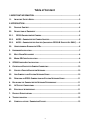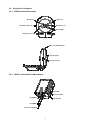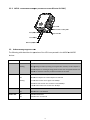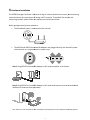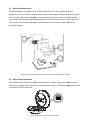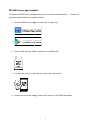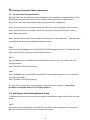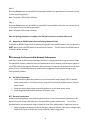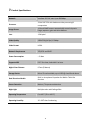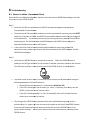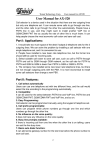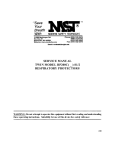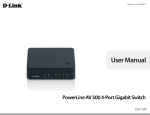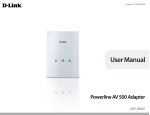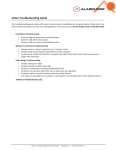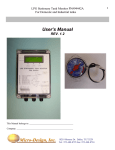Download OP500 User Manual - AV-iQ
Transcript
OP500 ConnectedLife HD D Camera User's Manual Table of Content 1. IMPORTANT INFORMATION ........................................................................................... 3 1.1. IMPORTANT SAFETY NOTES ........................................................................................... 3 2. INTRODUCTION ............................................................................................................... 4 2.1. PACKAGE CONTENT ...................................................................................................... 4 2.2. DESCRIPTION OF EQUIPMENT ........................................................................................ 5 2.2.1. OP500 CONNECTEDLIFE CAMERA ............................................................................. 5 2.2.2. AX520 - CONNECTEDLIFE CAMERA ADAPTER ............................................................ 5 2.2.3. AX510 - CONNECTEDLIFE ADAPTER (INCLUDED IN OP500-B STARTER KIT ONLY) ...... 6 2.3. 3. UNDERSTANDING DIAGNOSTIC LEDS ............................................................................. 6 HARDWARE INSTALLATION ................................................................................................ 7 3.1. MULTI-ROOM DEPLOYMENT .......................................................................................... 8 3.2. MICRO-SD CARD INSTALLATION .................................................................................... 8 4. OP500 CAMERA APP INSTALLATION.................................................................................. 9 5. CREATING AN ENCRYPTED CAMERA CONNECTION ............................................................ 10 5.1. CREATE A PRIVATE ENCRYPTED NETWORK ................................................................... 10 5.2. ADD CAMERA TO AN EXISTING NETWORK GROUP ......................................................... 10 5.3. REMOVING AN OP500 CAMERA FROM AN EXISTING NETWORK GROUP ........................... 11 6. ENHANCING THE CONNECTEDLIFE NETWORK PERFORMANCE ........................................... 11 6.1. AC OUTLET CONNECTIONS ......................................................................................... 11 6.2. ELECTRICAL INTERFERENCE ........................................................................................ 11 7. PRODUCT SPECIFICATIONS ............................................................................................. 12 8. TROUBLESHOOTING ....................................................................................................... 13 8.1. CAMERA IS OFFLINE / CONNECTION FAILURE ................................................................. 13 2 1. Important Information 1.1. Important Safety Notes This device is intended for connection to the AC power line. For installation instructions, refer to the Installation section. The following precautions should be taken when using this product: • • Please read all instructions before installing and operating this product. Please keep all instructions for later reference. • • Please follow all warnings and instructions marked on the product. For safety reasons, this device should not be installed in any electric socket when being powered on to prevent the venting holes from facing the floor. • • • • Unplug the Powerline device from the wall outlet before cleaning. Use a dry cloth for cleaning. do not use liquid cleaners or aerosol cleaners. Do not operates this device near water. This device should never be placed near or over a radiator, or heat register. • This device relies on the building’s electrical installation for short-circuit (over current) protection. • • Do not allow anything to rest on the device interconnect plug. Do not place this device in a location where people may walk on the cords. • Because this device sends data over the power line, it is recommended that you plug it directly into a power outlet. • Do not plug the device into a UPS or power strip with surge protection. (The device has its own power filter for protection against surges.) • Only a qualified technician should service this device. Opening or removing covers may result in exposure to dangerous voltage points. • Unplug the device from the wall outlet and refer the device to qualified service personnel if the following occurs: - If the interconnect cords are damaged or frayed. If liquid has been spilled onto the device. - If the device has been exposed to rain or water. If the device does not operate normally when the operating instructions are followed. If the device exhibits a distinct change in performance. 3 2. Introduction The OP500 ConnectedLife Camera is a feature rich, easy to install, high definition home monitoring solution, which redefines simplicity. With 720p HD resolution, 2-way 2 way audio, local storage, and night vision, the OP500 delivers a superset of features when compared to the competition. The OP500 implements HomePlug Power Line Communications (PLC) technology, which provides the ultimate flexibility when it comes to installation. Any outlet in the the home can be used to install the OP500 without the worry of poor network quality. Unlike Wi-Fi Wi Fi based cameras, the OP500 can be placed in those hard to reach places without interfering with other devices on your home network, while still delivering HD quality qu video to your tablet or smart phone. Key features of the Neurona OP500 include: • Scan the OP500's QR code into a mobile or tablet device, plug it into ANY outlet, and start monitoring • • • • 2-Way Way audio leveraging a built in speaker and microphone Keep video secure by storing locally using a microSD card Video playback and activity alerts on mobile or tablet devices Control the built-in, multi-color color night light • Monitor dark rooms with enhanced night vision 2.1. Package Content Before starting the installation of the device, d , please make sure the package contains the following items: OP500 OP500-B (Bundle) AX520 OP500 OP500 AX510 AX520 OP500 OP500 Camera Adapter Camera QR Code Tag Adapter Camera Adapter Camera QR Code Tag Manual OP500 Quick Start Guide OP500 Quick Start Guide Installation OP500 QR Code Tag for installation i OP500 QR Code Tag for or Installation Cables None RJ-45 Cable x 1 4 2.2. Description of Equipment 2.2.1. OP500 ConnectedLife Camera Microphone Light Sensor 3.5mm Audio Output Jack Wide-Angle Lens Infrared LEDs Temperature Sensor Multi-color LED Night Light Internal Speaker microSD Card Slot 2.2.2. AX520 - ConnectedLife Camera Adapter Power LED Camera Link LED Group Button PLC Link LED Reset Button Camera Port (w/power) 5 2.2.3. AX510 - ConnectedLife Adapter (Included in OP500-B OP500 Starter Kit ONLY) Power LED Ethernet Link / Activity LED Group Button PLC Link LED Reset Button Ethernet net (LAN) Port 2.3. Understanding rstanding Diagnostic LEDs The following table describes the operation of the LEDs incorporated in the AX510 and AX520 devices. LED Power LED LED State Description OFF Power off Blinking During Pairing Procedure (creating an encrypted PLC network). The PLC adapter or camera adapter are creating or being joined into the same encrypted network and will last for 2minutes until they are been succeeded or canceled. PLC LED On PLC adapter or camera ca adapter is detected Off Neither PLC adapter nor camera cam adapter are detected Blinking a. Fast: Data transfer transf rate is higher than 60Mbps b. Normal: Data transfer rate is between 10 and 60Mbps 60 c. Slow: Data transfer rate is lower than 10 Mbps Ethernet LED Camera LED On Ethernet link detected Off Ethernet link is not detected On Camera link detected Off Camera link is not detected 6 3. Hardware Installation The OP500 leverages the home's electrical wiring to create a whole home security and monitoring network without the requirement of having a Wi-Fi network. To establish this security and monitoring network, please follow the step-by-step instructions below. Before getting started, please make sure: • The Broadband router outer is connected to the Internet. • The AX510 and AX520 ConnectedLife Adapters are plugged directly directly into the wall's power outlet and not in a surge protector or power strip: Step 1: Plug AX520 ConnectedLife Adapter to AC outlet anywhere in the house. Step 2: Plug AX520 ConnectedLife Adapter to AC outlet and connect to router or broadband modem em with Ethernet cable (provided). Note: Make sure LEDs illuminate on both the AX510 ConnectedLife Camera and AX520 ConnectedLife adapters. 7 3.1. Multi-Room Deployment One AX510 Adapter can support up to 7 OP500 Cameras. You can place additional camera anywhere in the house where you have a power outlet. outlet Simply plug the additional camera into wall outlet and the ConnectedLife Adapter dapter will automatically detect and connect to the new camera. If the existing ConnectedLife Adapter has established private encryption network, you can press the Group button on the ConnectedLife and Camera C adapters, then the new camera will join the encrypted network. For further information, please go to 5.2 Add Camera to an Existing Existing Network Group 3.2. Micro-SD Card Installation Every OP500 camera ships with an 8GB microSD card pre-installed,, which can be used to record events that are triggered by motion, or for continuous recording. The following diagram illustrates the location of the microSD card: A class 10 MicroSD card up to 64 GB is required. 8 4. OP500 Camera App Installation The Neurona OP500 Camera is supported by both iOS and Android mobile devices. To install the application, please follow the instructions below: 1. Download OP500 0 Camera App from App store or Google Play: 2. Locate the QR Code tag, which is attached to the OP500 cable: 3. Scan QR code, import, or manually type Camera C ID to add camera: 4. Activate the Camera by setting up Name and Password in the OP500 Camera App A 9 5. Creating an Encrypted Camera Connection 5.1. Create a Private Encrypted Network Both the AX510 and the AX520 ConnectedLife Adapters are HomePlug AV compatible device. Every HomePlugAV compliant device has the same default network name, which enables them to communicate with each other without requiring any special user configuration. Users can easily create an encrypted network with 128-bit encryption for higher levels of security. Simply press Group button to enable a hassle-free encrypted ConnectedLife network. To do so, please follow steps below. Note: Install the devices side by side to make the pairing process more convenient. After procedure is completed, the device can be deployed anywhere at home. Step 1: Press and hold the Group button on both AX510 and AX520 adapters for over 10 seconds until LED lights turns off and on to generate new encrypted network. Step 2: Press the Group button of AX510 ConnectedLife Adapter again for up to 3 seconds to start the pairing procedure. Note: The power LED will start blinking. Step3 : Press the Group button on the AX520 ConnectedLife Camera Adapter again for up to 3 seconds to start pairing procedure. Note: The power LED will start blinking. To cancel the pairing process, press and hold the Group button for 2 seconds. Once pairing procedure is completed, both of PLC LED lights will be on. 5.2. Add Camera to an Existing Network Group To add additional cameras to an existing encrypted ConnectedLife network, please follow the steps below: Step 1: Press and hold the Group button on the Ax520 ConnectedLife Camera Adapter for 10 seconds to generate a new network name for the ConnectedLife network. 10 Step 2: Press the Group button on the AX510 ConnectedLife Adapter for approximately 3 seconds in order to start the pairing process. Note: The power LED will start blinking. Step 3: Press the Group button on the AX520 ConnectedLife Camera Adapter from the new camera for up to 3 seconds to start the pairing procedure. Note: The power LED will start blinking Once the pairing procedure is complete, the LED light on the new Ccamera will turn on. 5.3. Removing an OP500 Camera from an Existing Network Group To remove an OP500 Camera from an existing encrypted ConnectedLife network, you can press the RESET button on the OP500 camera that you want to remove. This will return the OP500 back to its factory default settings. 6. Enhancing the ConnectedLife Network Performance Neurona's ConnectedLife products leverage the home's existing electrical wiring to create a robust ConnectedLife network, therefore the actual performance of the network, and therefore quality of the OP500 video image may be affected by electrical noise. To improve the performance and video quality of your ConnectedLife Camera, please refer to suggestions below while setting up your ConnectedLife products 6.1. AC Outlet Connections • Avoid connecting Neurona products to an uninterruptible power supply (UPS) or backup power supply device. For the best results, plug all ConnectedLife products directly into the power outlet. • • Avoid connecting high-power consuming appliances to the same power outlet. Avoid plugging ConnectedLife products into power strips 6.2. Electrical Interference Some household appliances may produce noise emission. If this noise emission spreads over the home's electrical wiring it will affect your ConnectedLife network performance. For the best possible results, we recommend using an electrical noise filter with products / appliances such as: • Battery chargers (including cell phone chargers), Vacuum cleaners, Hair dryers, Halogen light, Power drills, Lights or lamps with touch-sensitivity feature supported 11 7. Product Specifications Network Processor Image Sensor Interface PLC PHY rate: Up to 500Mbps 32-bit RISC CPU with hardware video processing & compression 1/4-inch CMOS sensor. automatically controls dynamic range, exposure, gain and white balance Lens 1.3M pixel Video Quality 1280x720 @10 fps/ 1.5Mbps Video Format H.264 Network Requirement TCP/UDP and DHCP Power Consumption ~ 5 Watt Supported OS iOS 7.0 or later, Android 4.0 or later Night Vision Distance 9 Feet (3 Meters) Storage Device Micro SD card available; up to 64GB @ class10 and above Dual Directional Audio Built-in microphone & speaker for Walkie- Talkie like function Sensor Detection Motion / Temperature detection Night Light Multiple colors with fading effect Operating Temperature 0 to 40 °C (32 to 104 °F) Operating Humidity 20 ~ 90% Non-Condensing 12 8. Troubleshooting Connectio Failure 8.1. Camera is offline / Connection Please perform the following diagnostic agnostic checks in the he event that the OP500 Camera App is not able to connect to your OP500 Camera: Step 1: • • • Verify that all LEDs are illuminated illuminate on AX510 ConnectedLife nnectedLife Adapter and the AX520 ConnectedLife Camera Adapter. Adapte To ensure that all ConnectedLife products are on on the same default network, press the RESET button for 2 seconds on AX510 and AX520 ConnectedLife Adapters while they are plugged in to the wall outlet. This will ensure that they are utilizing the factory default ConnectedLife network group. This should enable the AX510 Adapter and AX520 Camera Adapter to automatically detect each other and connect. In n the event that none of the aforementioned remediation steps have resolved the connection issues, please lease try to shorten the distance between the AX510 Adapter dapter and the AX520 Camera Adapter. Step 2: • Verify that the OP500 Camera is connected to Internet. When the OP500 Camera C is powered, the LED light will blink for 10 seconds to indicate connection status to the Internet. The LED status indicator is located on the top of the OP500 Camera,, as shown below: • The status of the OP500 Camera's connection to the Internet can be determined using the followingg explanation of the LED behavior: o Successful Internet connectivity is indicated by solid white LED o If the LED is blinking on and off slowly (i.e. every 1.2 seconds), then verify that the AX510 is connected to the Internet router o If the LED is blinking rapidly (i.e. every 0.8 seconds), then verify that the Internet router has a connected to Internet • To you forget the OP500 Camera password that was established during setup, insert a pointed object (i.e. paper clip) clip into the reset hole located on the back of the OP500 camera. Press the reset button gently and release, release, and this will return the OP500 Camera to its factory default settings. You will then need to follow the instructions for installing a new OP500 Camera. 13