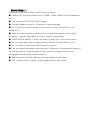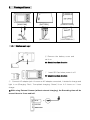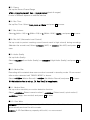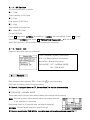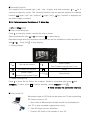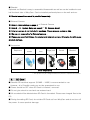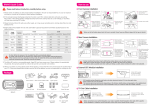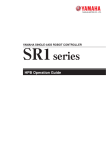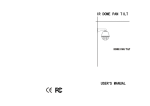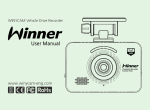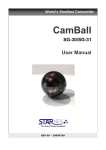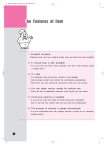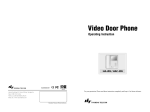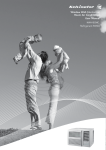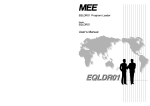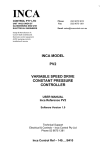Download User`s Manual
Transcript
User’s Manual * This picture may be changed without any notice to improve the function. North American Contact: LPR Global, Inc. [email protected] 416-423-5590 Before Using – Please read this user manual carefully before using. ● Sandisk SD card that support over 512MB / under 16GB is recommended to use. ● Use only specified AC/DC and Voltage. ● Connect adapter correctly, otherwise it cause damage. ● Do not use the location where it rains and is humid, this product is not waterproof. ● Away from the location is exposed to hot-wind from heater and to direct sunshine, it cause to decrease the life of electric components. ● If WINYCAM is sealed, it block the effect of heat loss, and cause broken. ● Do not install near high-voltage generate (Motor, Outdoor Motor for Air ● Do not repair, break down and convert by yourself. ● Use only specified battery and accessory. Otherwise it decreases the parts of life and damage or might explode. In this case free charge service is not acceptable even during warrantee period. ● Please backup the data. We are not responsible for lost data. ● The contents of this manual could change without any notice. Contents 1. Feature 2p 2. Parts names and Functions 2p 3. Packaged Items 4p 4. Before Setup 4p 5.Setting Manu 5p 5-1.Time Setup 6p 5-2.Record Setup 6p 5-3.System Setup 8p 5-4.SDCard Info 10p 5-5.Version Info 10p 6.Record 11p 7.Play 12p 8. Other Accessories 13p 9.SD Card 14p 10.Recoding Time List 14p 11.Specification 15p 1.Feature ● Palm size SD Recorder. ● Can check recorded image directly by WinyCam body with Built-in Color CMOS Camera. ● Can Connect external monitor with Video-in/out function ● Ultra-High sound quality with built-in microphone. ● 1.8 inch LCD display on body ● Motion detection function ● Selectable resolution D1(704x480), VGA(640x480), CIF(352x240), QVGA(320x240) ● Save recorded image in SD Card(512MB ~ 16GB / Recommended SanDisk SD Card) ● Max: 3~4 hours continuous record with Lithium-ion battery ● Over write function: overwrite automatically from oldest file ● TV Out Function ● Inverting Function (top / bottom / right / left) ● Expand Wide-Angle to 150˚ with Conversion Lens ● Snap Shot 2. Parts names and Functions 1.Built-in Camera Record image by built-in camera / Connecting with Conversion Lens 2.SD CARD Slot Insert SD CARD 3.Microphone Audio Recording 4. 1.8” LCD Monitor Confirm recorded image on LCD monitor 5.REC Key To start recording Recording: LED lamp flash green 6. Rec LED Light Screen save mode: LED lamp flash orange and red when the display is off Right: Play Mode/ Rewind Left: Fast-Forward 7. Move Key Press 2 sec: Invert right and left Top: Turn up the volume Press 2 sec: Invert top and bottom Bottom: Turn down the volume 8. Menu & Select Key M Menu set up 9. Battery LED Light Charging:Red 10. Cancel Key Power ON (2sec) OFF (3sec)/Cancel 11. Power Input AC Adapter(DC 5V 2A) 12. Ear phone Ear phone plug 13. Video IN/OUT 14. Bracket Mount 15. Mode Conversion Key 16. Battery Cover External /Completed charging: Green Monitor Input, TV Camera(12V 150mA) To fix bracket CAR MODE/ NORMAL MODE Battery Cover Monitor Output, External 3. Packaged Items [WINYCAM] [BATTERY] [2GB SD CARD] [ADAPTER] [A/V CABLE] [USER MANUAL] 4. Before set-up ① Remove the battery cover and set it on. ※ Check insertion direction ② Insert SD Card when power is off. ※ Check insertion direction ③ Connect AC adapter jack. As soon as AC adapter connected, it started to charge and light is on.(Charging: Red / Completed charging: Green) It run 4~5 hours on 1 hour charge. ※ With using External Camera (without external charging), the Recording time will be around 1hour to 1hour and half. ④ Press 2sec(CLR ) to power on and check monitor display. CHECK SD CARD Please wait .. After “CHECK SD CARD” the image will be displayed. ■ Earphone Connect Earphone to jack. Volume can adjust with or . ※Earphone can be used in playing ■ External Camera As following left picture, connect enclosed Video cable to WinyCam and external Camera. ※Video Cable: Black-External Camera 12V 150mA Yellow-Video Input, Blue-Video Output ※To use external camera, set up <<OUTER>>. (Refer page 8 [2. Camera Setup] ) ※Depend on External camera, BNC jack or RCA jack would be required. 5. Set-up After Power is ON, press M, setup menu and 5 items are displayed. 5-1.Time Setup MM / DD / YYYY ( Month / Day / Year) HH (Hour : MM Scroll with / / / to set up the date and time. After set-up, press M to save. : Minute) 5-2.Record Setup ■ 1. Time Stamp Recorded date and time is stamped. Select <<YES>> (Stamped) or <<NO>> (No stamped) and press M to save. ■ 2. Mpeg Codec Set up what Mpeg Codec the image is compressed. Select <<MP4>> or <<H.264>> and press M to save. ■ 3. Quality Set up the image quality. Select NORM (normal quality) / HIGH (high quality) / LOW (low quality)and press M to save. ■ 4. Resolution Set up the image resolution. Select <<320*240>> or <<640*480>> and press M to save. The resolution is different when external camera is used. ◎Resolution Differences◎ Built-in Camera CIF (QVGA) D1 (VGA) 320*240 640*480 ※ Refer P8 Video Format for NTSC/PAL External Camera 352*240 (NTSC) 352*288 (PAL) 704*480 (NTSC) 704*576 (PAL) ■ 5. Frame Set up the Record Frame Range NTSC : 1/3/6/10/15/30F, PAL : 1/3/6/8/12/25F (each 6 ranges) Frame is different depend on external camera ■ 6. Rec Time Set up Rec Time. Select 1min, 5min or 10min and press M to save. ■ 7. Rec Volume Select 1 (within 1 M) or 2 (Within 5 M) or 3 (Within 10 M) / MUTE, and press M to save. ■ 8. Rec ALC (Automatic Level Control) Set up mode to protect cracking sound (sound crack in high volume) during recording. (Maintain the sound tone) Select <<YES>> (AVC) or <<NO>> (No AVC) and press M to save. ■ 9. Audio Quality Set up Audio Quality. Select <<LOW>> (Low Audio Quality) or <<HIGH>> (High Audio Quality) and press M to save. ■ 10. Motion Rec Recording will be started when some motion is sensed in stand by mode. 20 sec record after motion detected until ‘READY MODE’ is shown. Select <<YES>> (Motion Record) / <<NO>> (No Motion Record) and press M to save. ※ While Motion Rec is set up, [6. Rec Time] is inapplicable. ■ 11. Motion Sens Set up motion sensitivity on motion detection function. Select <<NORM>>(Detect normal motion) / <<HIGH>> (Detect small, quick motion) / <<LOW >>(Large, slow motion) and press M to save. ■ 12. Over Write <<YES>> If SD Card Memory capacity will be full, the oldest file will be deleted automatically and new file will be made. <<NO>> If SD Card Memory capacity will be full, no more record. 5-3.System Setup ■ 1. Mode Select Set up Camcorder or camera <<camcorder>> : Movie REC <<camera>> : Snap shot REC ■ 2. Camera Mode Set up which camera is used. Select <<INNER>> (Built-in camera) or <<OUTER>> (External camera) and press M to save. When <<OUTER>> is set up, packaged Video cable should be used. ■ 3. Adjustment Set up brightness of the image. Select BRIGHT or CONTRAST and scroll or to set preferred Brightness. Press M to save. Brightness level is 0~100, when initialized, the value will returned to standard value. ■ 4. Display Mode Set up Video-out. Select <<LCD>> (Built-in LCD monitor) or <<TV>> (External monitor) and press M to save. ※ External monitor is set up, no image is shown in LCD. (Menu is displayed) ■ 5. Video Format Depend on external camera, set up <<NTSC>> or <<PAL>> NTSC : Available in South Korea, USA, Japan, Taiwan, Mexico, etc. Total 44 countries (Basic set-up) PAL : Available in Germany, England, China, Brazil, etc. Total 100 countries. ※ PAL setting image can work only PAL format. ■ 6. Orientation Depend on installed location, inversion image is automatically set up. Select <<DESKTOP>> (Installed in a plane) or <<CEILING>> (Installed overturned Cam) (Input image: 180 degree inversed) <CEILING> <DESKTOP> ■ 7. Screen Save Set up Screen Save function to save a battery <<YES>> The display turns off automatically 20second after last key is pressed. Recording or Power off can be confirmed LED light. (Red = Stand by, Blink Red and Orange = Recording) <<NO>> Display Power is always ON. ■ 8. Languages Set up language. Select <<English>> or <<한국어>>(Korean) / <<日本語>>(Japanese) and press M to save. ■ 9. Set Default Format CAM. Select <<YES>> (formatting) / <<NO>> (No formatting) and press Mto save. ※ SD Card can not be formatted. ■ 10. F/W Upgrade Upgrade the Firmware. a. Get the latest S/W from our website (http://www.winycam.com) and down load to your PC b. Copy down loaded S/W to your SD Card PC c. Insert SD card to CARD Slot of CAM. Power on and Press CLR d. Select【10. F/W Upgrade】in【System Setup】and pressM e. Select <<YES>>(upgrade) with or and pressM Upgrade will be completed in 10 second as shown left picture. * Note: Power should be kept ON. f. The power will be off automatically after upgrade is completed. Press CLR to power on. ※ Upgrade is failed, “F/W Upgrade fail” will be shown on LCD. In this case, please make sure F/W file is in SD Card and try again. 5-4.SD Card Info SD Card Information is shown ■ 1. Total Total Capacity of SD Card ■ 2. Free Free space of SD Card. ■ 3. Files The number of saved files. ■ 4. Clear SD Card? Format SD Card Press M and select <<YES>> (formatting) / <<NO>> (No formatting). Press M to save. After selected<<YES>> and press M, "FORMATING Please wait ..." will be shown. And [SD Card Info] will be shown after completed formatting. 5-5.Version Info System information can be confirmed. H/W = Hardware System Information S/W = Software System Information Board Rev : Board Information CAR-MODE : OFF : NORMAL MODE ON : CAR MODE 6. Record Record starts after pressed 'REC'. Press CLR to stop recording LED light is blinking green during recording. ※ Refer 3. Packaged Items or [7. Screen Save] to confirm the recording ■ CAR MODE / NORMAL MODE The mode switch can be seen when battery removed as below picture. CAR : Recording starts automatically when car engine started If car adapter is connected. Recording stops in 20 second after car engine stopped. NORMAL : Record starts manually.(basic set up) ※ During recording by CAR MODE, recording can not be stopped even press CLR ■ Inverting Function The image will be inversed right / left / top / bottom side after pressing or for 2 second on stand by mode. This inverting function may be required depend on installed location. HV (right / left / top / bottom), H-(right / left), -V(top / bottom) is displayed on top when image is inverted. ※ 2. Parts names and Functions -> 7. Move Key 7. Play ■ Play on the WinyCam Press on stand by mode, recoded file lists is shown. Select preferred file with or and press M to start playing. Recorded image and file information are shown as well as available to select another file with or . Press CLR to stop playing ① During playing ① Turn up the volume ② Turn down the volume ③ (press longer) Rewind playing each 5 sec (press longer) ④ Fast Forward playing each 5 sec ⑤ M Pause Stop playing ⑥ CLR ② Delete recorded file Press to show file list. Select file to delete. Delete is completed after press and <<YES>>. To save, press MTo cancel deleting, select <<NO>> or CLR ※ Note: Deleted file can not be returned. ■ Play on the PC Recorded image on SD Card can be shown on PC with connecting SD Card connect to PC. ※ Note: Normal Multimedia software should be downloaded to your PC to play recorded image before using. ① Take SD Card out from WinyCam. ② Connect SD Card or Card reader to your PC. ③ Open the file of "System" on you PC. ④ Select file to play with your own S/W. ※ Refer left sample. The image will be shown as left. The picture image is different depend own S/W ■ Play on the external monitor Connect packaged AV cable to external monitor first. Refer [4. Display Mode] at page 8 and select <<TV>>. (Blue cable is for external monitor) ■ File Name File name is made by “YEAR” “MONTH” “DAY””HOUR””MINUTE””SECOND” th Ex) 090415_104420C1 ->2009. Apr, 15 10:44: 22 am. C1 is for built-in camera and C2 is for external camera. 8. Other Accessories ■ Conversion Lens Remove socket that attached WinyCam and screw conversion camera. With conversion lens, the view angle expand by 150˚. By expanding view angle, the image might not be displayed clearly <Without Lens / With Lens> ■ Bracket Optioned our Bracket is easy to assemble/disassemble as well as can be installed mount hall the back side of WinyCam. Can be installed preferred place on the wall and car. ※ Bracket assemble manual is provided separately. ■ External Camera ※ Refer 4. Before Setup on page 4 -> External Camera ※ Refer5-3.System Setup on page 8-> [2. Camera Mode] ※ External camera is not included in package. Please prepare customer side. ※ We are not responsible for External camera . ※ Please use specified Voltage for adapter and external camera. Otherwise it might cause product damage. ■ Accssories Earphone SD card Conversion reader lens Cigar jack Pouch Bracket Sells Separately * This picture may be changed without any notice to improve the function. 9. SD Card ■ Sandisk SD card that support (512MB ~ 16GB) is recommended to use. However, all of Sandisk cards can not be guaranteed to use. ■ Power should be OFF when SD Card is inserted / removed. ■ Do not give shock to card and use watered card. ■ All recorded will be deleted when SD Card is formatted. Please save imaged files to the PC. ■ During formatting SD Card, do not take SD Card out from WinyCam and do not turn off the power. It cause product damage. 10. Recording Time List Image Quality HIGH (QVGA) NORM (QVGA) LOW (QVGA) Rec Time Frame (Hours) 2GB 30F 4 15F 7 1F 42 30F 7 15F 13 1F 50 30F 13 15F 21 1F 55 Image Quality HIGH (VGA) NORM (VGA) LOW (VGA) Rec Time Frame (Hours) 2GB 30F 2 15F 5 1F 35 30F 5 15F 9 1F 45 30F 9 15F 16 1F 53 ※ Please refer above list as standard. The result is came from best condition of WinyCam, there might have some differences. ※ Depend on moving location, brightness on the place, the result might be changed. ※ Rec Time is longer with Low quality as well as Low FrameRange. 11. Specification LCD 1.8Inch TFT Lens 2.4mm(F 2.8)Pinhole View Angle External Camera Normal 60˚ / With conversion lens Horizon:115˚, Diagonal:150˚ Unser 12V 150mA Image Sensor 1/6inch CMOS CAMERA. 30,000 pixel Minimum Lux 3Lux Recording Video In/Out jack Audio In/Out jack Monitor Resolution MPEG4, H.264 NTSC/PAL COMPOSITE (1.0 Vpp, stereo jack) 1CH Jack (Use only AV cord) Built-in high sensitivity microphone, 1CH Stereo Jack 160×128 Built-in Camera Resolution Frame External Camera VGA 640×480 NTSC D1(704x480), CIF(352x240) QVGA 320×240 PAL D1(704x576), CIF(352x288) NTSC 1/3/6/10/15/30fps, PAL 1/3/6/8/12/25fps Video Quality 3 levels HIGH/NORM/LOW REC Volume 4 levels 1(1m)/2(5m)/3(10m)/MUTE Audio Quality Motion Sens Recording Media O/S 2 levels High / Low AAC (44.1Khz, 16bit, 32Kpbs/8Khz, 16bit, 32Kbps) 3levels HIGH/NORM/LOW SD Card(512MB~16GB) RTOS DC5V(AC adapter), External Camera 12V 150mA Power 3.7V 1100mAh(Lithium ion battery) Size ・ Weight 92.5(W)×54(H)×18(D)mm / ARO 82g Temperature +0 ~ +50 ℃ Package Battery, AC Adapter, SD Card (2GB), Bracket, Card Reader