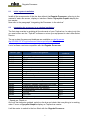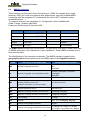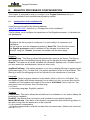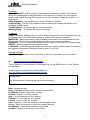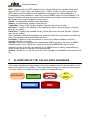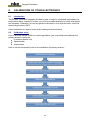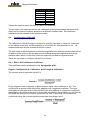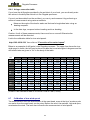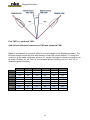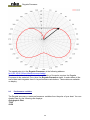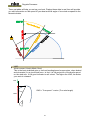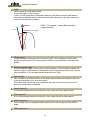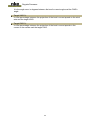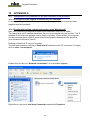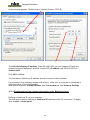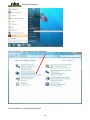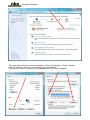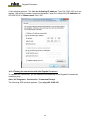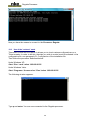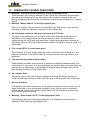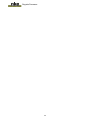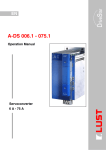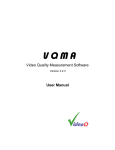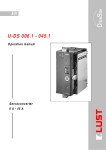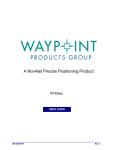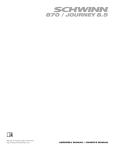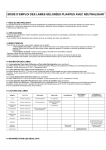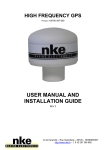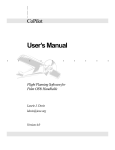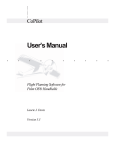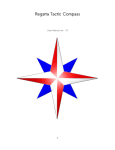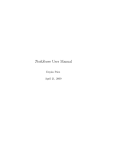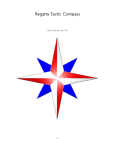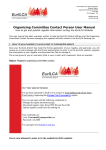Download Regatta Processor - nke marine electronics
Transcript
Regatta Processor USER MANUAL and INSTALLATION GUIDE 1 Regatta Processor 2 Regatta Processor Table of contents 1. INTRODUCTION 4 2. THE TOPLINE NETWORK 4 3. THE REGATTA PROCESSOR 4 4. ARCHITECTURE OF THE INSTALLATION 6 5. INSTALLATION OF THE REGATTA PROCESSOR 6 5.1 5.2 5.3 5.4 5.5 5.6 5.7 5.8 INITIAL SYSTEM INSTALLATION INTEGRATING THE PROCESSOR IN AN EXISTING INSTALLATION INTEGRATING THE R EGATTA PROCESSOR IN YOUR NKE BUS ETHERNET CONFIGURATION CONNECTING TO THE R EGATTA PROCESSOR: CONNECTION TO THE TOPLINE BUS NMEA 1 CONNECTOR OR 3D SENSOR NMEA 2 CONNECTOR 6. REGATTA PROCESSOR CONFIGURATION 6.1 6.2 6.3 CONFIGURATION OF THE INSTALLATION FILE CONFIGURATION OF THE CONSTANTS CALIBRATION FILE CONFIGURATION OF THE VARIABLE.CSV FILE 7. ALGORITHM OF THE CALCULATED VARIABLES 7.1 7.2 7.3 SPEED VARIABLES ATTITUDE VARIABLES W IND VARIABLE 8.1 INTRODUCTION 8.2 CALIBRATION ORDER 8.3 CALIBRATION OF THE COMPASS 8.4 CALIBRATION OF THE HEEL AND PITCH 8.5 CALIBRATION OF THE BOAT’S SPEED 8.5.1 Speedometer calibration method (simple calibration): 8.5.2 Description: 8.5.3 Linearisation of the surface speed according to the boat’s heel 8.6 CONFIGURATION OF THE DRIFT 8.6.1 With a drift calibration coefficient: 8.6.2 Using a correction table: 8.7 CALIBRATION OF TRUE WIND SPEED 8.8 CALIBRATION OF APPARENT WIND ANGLE 8.9 CALIBRATION OF TRUE WIND ANGLE 9. PERFORMANCE AND SPEED POLAR 10. 13 14 15 16 20 20 20 21 21 21 21 22 22 23 23 24 24 25 26 28 HOW TO READ A SPEED POLAR HOW TO READ A SPEED POLAR CURVE PERFORMANCE VARIABLES 28 29 30 APPENDIX A 34 10.1 CONFIGURATION OF MY COMPUTER FOR THE FIRST CONNECTION TO THE PROCESSOR 10.1.1 Connection of the Regatta Proc essor to your computer 10.1.2 Configuration of the net work connection under Windows XP 10.1.3 Configuration of the net work connection under Windows Seven 10.1.4 Testing the connection with the Regatta Processor 10.2 USE OF THE “V ERBOSE” MODE 11. 13 17 18 19 8. CALIBRATION OF YOUR ELECTRONICS 9.1 9.2 9.3 7 7 8 9 10 11 11 12 FREQUENTLY ASKED QUESTIONS 34 34 34 35 38 39 41 3 Regatta Processor 1. INTRODUCTION We thank you for showing your confidence in the nke brand by choosing the Regatta Processor. You have just acquired an onboard calculator at the heart of an architecture that provides the skipper, autopilot, onboard data processing system, analysts, with the most accurate, noiseless and responsive information required for performance. This user and installation manual includes the information that will allow you: - to install the Regatta Processor and initialise the system. - to setup the Regatta Processor and sensors. - to familiarise yourself with your Regatta Processor and master all of its functions, - to achieve optimum performances with your boat. 2. THE TOPLINE NETWORK The Topline network is made up of sensors and displays connected together by a 3-wire link (0V earth braid, +12V white wire, Data black wire). Data is emitted and received along the "DATA" wire. The displays have a variable address of between 1 and 20. The sensors have a fixed address of between 21 and 210. The network is managed by one of the displays, which is designated as "MASTER" when the installation is first started up and which takes the address "1". When the "MASTER" is switched on, it interrogates all of the possible addresses to find out where those displays and sensors that are effectively connected to the network (CREAT LISTE) are to be found and displays the variable addresses of those displays. When this listing phase is complete, the "MASTER" only continues to interrogate those channels that have responded to its interrogation. The "MASTER" also interrogates the address "0" (non-numbered display) at regular intervals. If a slave display gives a specific response to this interrogation, it will be allocated an address then dynamically inserted into the network. 3. THE REGATTA PROCESSOR The Regatta Processor meets the objectives in terms of: 1. Performance: Performs accurate and high speed (25Hz) measurements of wind (apparent, real), surface and bottom speed, attitude. Measures accelerations and the hull’s attitude (magnetic heading, angles, accelerations, gyration speeds, magnetometric vector) Accurately calculates the true wind by compensating the measurements from the wind sensor with the boat’s kinematics, and by using by correction tables. 4 Regatta Processor 2. Speed: Manages fast data flows (high responsiveness of the sensor measurements, autopilot actions and displays). Interfaces at high frequency with the onboard data processing system to the main navigation software (via the SailNet protocol over IP and various gateways). Compatible with Proteus systems. 3. Safety and reliability: Integrated safety: various levels of fail safe and fault modes possible which allow the availability of basic functions with no Regatta Processor. Use of the lightest possible Linux operating system, ensuring real time operation with no disruptive software task (nor virus), and with no moving mechanical parts (fan, hard drive…) Self-diagnostic log can allow to quick understanding of a possible malfunction. 4. Standardisation: Definition of simple and open formats and protocol for: the logs of variables variables exchange protocols via fast RS232/NMEA0183 or IP. the adjustment of linear calibrations, filters, alarms and nonlinear, polar calibration files. Use of the same variables definition basis at all levels: in the external Gyropilot Graphic display, Regatta Processor, logs of variables, compatible navigation software (Expedition), Network, post-processing software (Excel), diagnostic software (Toplink…). 5. Post-processing: Diagnostic and modelling via internal data logging. 6. Openness: Possible customisation/translation, partial or total, of the variables (and displays on the GyroPilot Graphic display, Deckman, Tools). Open “SailNet” variables exchange IP protocol (Linux/Windows library and examples provided, simultaneous use of several boats and/or navigation software possible). 7. Upgradability: Simple updating of the Regatta Processor software via Internet Use of Topline peripherals with Flash memory for onboard updating with the Toplink PC software. 8. Energy: Allows the onboard computer to be left on standby and the performance data to be shown on the nke displays. The wind data supplied to the pilot by the Regatta Processor are faster and less noisy. Thus this allows the pilot’s helm turns to be optimised, and consequently the pump motor’s consumption to be reduced. 5 Regatta Processor 4. ARCHITECTURE OF THE INSTALLATION The equipment shown in the following diagram is for information only, and does not represent the equipment of your installation. 5. INSTALLATION OF THE REGATTA PROCESSOR This chapter of the manual shows you how to install the Regatta Processor. It also explains how to initialise the processor associated to the Topline bus and all of its components. IMPORTANT: - Read this user guide entirely before starting the installation. - The electrical connection on the TOPLINE bus must be performed with terminal box 90-60-417. - Always swith off power before removing or adding components. 6 Regatta Processor 5.1 Initial system installation Install all the components of the nke bus without the Regatta Processor, referring to the manual of each nke sensor, display or interface. Make a Gyropilot Graphic display the bus master. Now refer to the paragraph “Integrating the Processor in the nke bus” 5.2 Integrating the processor in an existing installation The first step consists in updating all the elements of your Topline bus. In order to do this, you must either use the “Toplink2” software or return your equipment to nke’s After Sales Service. The up-to-date firmware and database are available on nke ftp server (ftp://83.206.237.67/cgi-bin/browse?share=prohr&path=/Toplink ). List of software versions compatible with the Regatta Processor: Element type Display Display Display Display Interface Interface Interface Interface Interface Sensor Sensor Sensor Sensor Sensor Sensor Sensor Sensor Sensor Sensor Sensor Sensor Element designation: Performance Gyropilot Graphic SL50 TL25 Wired remote control Radio receiver NMEA output interface NMEA input interface Diagnostic tool: Toplink 2 Single battery controller Double battery controller 3D Sensor Potentiometric mast angle HR 100 barometer Ultrasonic Speedo Starboard/Port/Centre Single depth-finder log interface Double depth-finder log interface Carbowind HR AG HR AG Flash Fluxgate compass Software version or above Limited V2.7 V1.3 V1.5 V2.1 V2.4 V1.2 N.A. Not compatible Not compatible N.A. V1.4 V1.0 V1.5 Limited * Not compatible V1.8 V1.8 V2.5 N.A. * Speed yes, Depth no. Once all the elements updated, switch on the bus and check that everything is in working order. Favour a Gyropilot Graphic display as Topline bus master. It will be easier to switch to the bus fitted with the Regatta Processor. 7 Regatta Processor 5.3 Integrating the Regatta Processor in your nke bus Now that all the sensors, displays and interfaces are updated and compatible with the Regatta processor, you must get your installation ready to receive the Regatta processor. Indeed the latter will act as master so there must be no other master on the current bus. In order to do this, you must reset the master Gyropilot Graphic for a new address to be assigned to it: Using the Page key on the Gyropilot Graphic, select the Main menu page, then using the browser 1 1 , select configuration then initialize address, press Ent, the following message appears “to force the address to 0, press Ent”, press Ent, the following message appears “Gyropilot address: 0” Switch off the bus, connect the Regatta processor with its 3D Sensor compass, if you use this sensor, to the bus and switch on the unit. Wait for the processor and bus to finish loading. (See LED state table) The message “the display has no address” appears on the Gyropilot Graphic. It is not initialised. One must wait until the whole system has started for an element of the bus to be able to request an address from the Processor. Wait until the data show up on the TL25 and wait 10 seconds. Using the Page key, select the Main menu page, then using the browser 1 1 , select configuration then initialize address, press Ent, the following message appears “to obtain an address, press Ent”, press Ent, the following message appears “list” and the Gyropilot takes an address. The new address of the Gyropilot is temporarily shown on the screen. exit this menu by pressing Page. 8 Regatta Processor LED state LED unlit LED blue 1 flash ▲ 1s period Operating state or corresponding fault - Processor power off or out of order. - Regatta Processor operating normally - the self-control internal to the application is correct Flashing, 0.5s - Regatta Processor starting period ▲▲▲▲▲▲▲ Flashing, 1s period - The operating system is starting ▲▲▲▲▲▲▲ - Problem, contact your distributor Continuous - Upon powering up: Ext3 formatting check 5.4 Ethernet configuration The way you will connect your Processor to your computer or Tablet PC will depend on your boat’s network installation and/or on the presence of the WiFi or Bluetooth option. Direct Ethernet connection: The network cable supplied with your Regatta Processor is a crossover cable that allows your computer to be directly connected to the Processor. RJ45 network crossover cable Ethernet connection via a network: The network cable supplied with your Regatta Processor is a crossover cable. It can be used with the most recent Ethernet Switches. Check that your Switch is compatible with the crossover cables, otherwise use a straight-through cable. 9 Regatta Processor 5.5 Connecting to the Regatta Processor: Before trying to connect, your computer must be correctly configured. This connection will enable you to communicate via ftp, http, and the Sailnet dll. Thus you will have access to the calibration tables, to the log files that allow faults to be diagnosed and to the software update. When you receive your Processor, it is configured at the address 192.168.0.232 by default and the connection settings are: Login : root Password : pass Make sure you check the following points before attempting a connection: That the Processor’s blue “control” light flashes On the PC’s RJ45 Ethernet connector: Yellow LED flashing if activity / Green LED lit if hardware connected On the Firewall, enable all ports at the address 192.168.0.232 If you use a proxy, in your Web browser, in the advanced connection settings, proxy settings, add “192.168.0.232” in “Do not use the proxy for addresses”. The HR processor does not integrate a DHCP server; also, if you use a point-topoint Ethernet connection and you do not have an IP address automatically assigned via DHCP, you must freeze the PC’s IP address with an address of the type 192.168.0.X, with X different from 232, because it is the Regatta Processor’s default address. (See appendix A Connection to the Regatta Processor) With the http protocol: Open your browser (Internet Explorer, Firefox etc.) and type the following command in the address bar: http://192.168.0.232 then validate by pressing “Enter” (validate on the connection button if the browser asks you). You are then directed to the Regatta Processor’s configuration page. With the FTP protocol: To connect to the FTP server from your computer, without the software asking you for a connection login and password, type the following address in an explorer window or in the network favourites: ftp://root:[email protected] You can access the internal USB key at the following address: ftp://root:[email protected]/var/usbdisk/ You can access the Regatta Processor’s configuration files at the following address: ftp://root:[email protected]/mnt/Flash/process/ 10 Regatta Processor With the Telnet protocol: Click on Start / Run. Type telnet 192.168.0.232 and validate. A DOS window appears, you are asked for a user name and password for safety purposes, so as to restrict access only to authorised users. Login : root Password : pass Ou Login : p (no to have to type in a password) If you have problems connecting to your Regatta processor, refer to the paragraph “Configuration of my computer for the first connection to the processor” 5.6 Connection to the Topline bus The Topline bus must be connected to the Processor’s Topline connector. This bus also supplies the processor with 12 volts. Cable: twisted pair with aviation-type braid. Connector: Binder brand, 5 pts series 620. Wire colour Potential Pin out Blue Topline data 3 & 5 together White +12V IN (OUT sur Topline 2) 4 Braid Ground 1 Not connected +5V OUT 5.7 2 NMEA 1 connector or 3D sensor This connector can feed and receive data as per the NMEA protocol or the data from the 3D Sensor. The inertial 3D sensor is prewired and supplied with 5V by the HR Processor. Cable: 3 wires + aviation-type braid Connector: Binder brand, 5 pts series 620. Wire colour Potential Pin out Blue TX processor 5 White RX processor 3 Orange +5V OUT 2 Braid Ground 1 Not connected +12V OUT 4 11 Regatta Processor 5.8 NMEA 2 connector This connector can feed and receive the data up to 115Kb, for example from a high frequency GPS, but it can have several uses (bidirectional, non opto -isolated NMEA connection with the navigation PC, bidirectional link with a WTP, calibration aerial, nmea0183 sensor…). To configure this port, see paragraph 5.1 Configuration of the installation file . Cable: 3 wires + aviation-type braid Connector: Binder brand, 5 pts series 620. Wire colour Potential 5pts pin out DB9pts pin out Blue TX processor = RX NMEA 5 2 White RX processor = TX NMEA 3 3 Braid Ground 1 5 Orange +12V OUT 4 Isolated 2 Not connected Not connected +5V OUT The NMEA input identifies the frames below. The process is thus able to create more than 40 NMEA channels on the Topline bus of your installation. These NMEA channels do not have sub-channels. The identification of the channels is automatic. The NMEA channels created by the gyrographic pilot maintain priority over the NMEA input of the Regatta Processor. Code Description of the NMEA frame Possible associated variables Latitude,LatDegMin,Longitude,LonDeg Min StatusGPS Latitude, LatDegMin, Longitude, LonDegMin StatusGPS GGA Latitude, longitude and time GLL Latitude, longitude, time and quality index ZDA Date and time UTC Date and Time RMC Latitude, longitude, date, time, bottom heading, bottom course and compass correction: as minimum data; UTC Date and Time VTG Ground speed and course SOG and COG HDG Magnetic heading, deviation and variation PilMagHdg, MagHdg HDM Magnetic heading, deviation and variation PilMagHdg, MagHdg HDT True heading TrueHdg KHV Attitude Heel, Trim, PilMagHdg, MagHdg SDT Protéus strain gauges (stresses) JaugeX SST Protéus strain gauges (calibration and status) CA_JaugeX, OF_JaugeX, ID_JaugeX, Frq_JaugeX, Qlt_JaugeX, Hrs_JaugeX 12 Regatta Processor 6. REGATTA PROCESSOR CONFIGURATION This chapter is designed to help you configure your Regatta Processor with your electronic installation and onboard data processing system. 6.1 Configuration of the installation file A text file can be found at the following address: http://192.168.0.232/ then click on “Configuration of the installation” This file allows you to configure the parameters of the Regatta processor. It is divided into sub-paragraphs. IMPORTANT By default, this file is properly configured. You can modify it to customize your installation. Do not forget to save the changes by pressing “Save File”. Once the file is saved, the Regatta processor must be restarted for the changes to be taken into account, using the “Restart” command, accessible from the home page. Damping PilBtSpdDamp : This filtering allows the speedometer speed to be filtered. The filtering then applied is that of the display filtering which can be adjusted from the Gyropilot Graphic. This option must not be validated with Ultrasonic Speedo units. It can be useful if you use vaned rotor speedometers, which are often noisy. AppWindCorDamp : This option validates, or not, the on-display filtering of apparent wind speed and angle (VVA_Cor and AVA_Cor) before application of the true wind tables. This filtering is useful for debugging but has no influence on the calculations of true wind. Language Language: Allows language selection for the labels, either in French or in English. You can replace English with another language, but in orde r to do this, you must open the file “variables.csv” and replace each name in the column “En10Name” with a new one. The new name must not be more than 10 letters long. 0 = French 1 = Secondary language, English by default. Compute Performance: This option allows the calculations to be validated, or not, and to display the performance variables. UseSOG : Use Speed Over Ground for wind calculation and autopilot algorithm. MotionWindComp : Calculation of the dynamic compensation that allows the gyrations in the data coming from the anemovane to be corrected. 0 = No dynamic compensation. 1 = Dynamic compensation with the raw data from the anemovane. (Mode to be used with AG HR > V1.7) 13 Regatta Processor 2 = Dynamic compensation with the filtered data from the anemovane. (Mode to be used with AG HR < V1.7 and AG Classic) GyroPiWindComp : Enable the kinematics compensed AWA in the horizontal plan. Datalog ValidDatalog : Enable data logging of all the data on the internal USB key. 3Dhull Valid3DH : Enable the use of the hull 3D Sensor. NmeaIn ValidNmeaIn : Enable the NMEA input on the NMEA/GPS port ValidUdpNmeaIn : Enable the UDP input between the onboard PC and the processor. For this mode to operate, ValidNmeaIn must be at “n”. UdpNmeaInPort : Incoming port number for the UDP li nk. NmeaOut ValidNmeaOut : Enable the NMEA output on the NMEA/GPS port NmeaOutBaudrate : NMEA/GPS port baud rate. This baud rate is also valid for the NMEA input. ValidUdpNmeaOut : Enable the UDP output between the onboard PC and the processor. For this mode to operate, ValidNmeaOut must be at “n”. UdpNmeaOutIP : IP address of the recipient PC. UdpNmeaOutPort = Outgoing port number for the UDP link. SailNet ValidSailNet : Enable the Sailnet dll which allows a PC to communicate with the Regatta processor. It is independent from the UDP connection. However, it is essential for the use of the calibration aid software. SailNetOutIP : IP address of the recipient PC. SailNetOutPort : Outgoing port number for the IP link. SailNetInPort : Incoming port number for the IP link. 6.2 Configuration of the constants calibration file A text file can be found at the following address: http://192.168.0.232/ then click on "Calibration of the constants ” This file allows you to set and adjust some constants that cannot be accessed from a Gyrographic Pilot. It is divided into sub-paragraphs. IMPORTANT By default, this file is properly configured. You can modify it to customize your installation. Do not forget to save the changes by pressing “Save File”. Once the file is saved, the Regatta processor must be restarted for the changes to be taken into account, using the “Restart” command, accessible from the home page. 14 Regatta Processor Dampings USspdDampStbd : Internal filtering of the starboard Ultrasonic Speedo. This filtering allows the speedometer’s responsiveness to be improved. A value of 31 allows you to return to the original filtering. If filtering is too low, the Ultrasonic Speedos can give in at high values. USspdDampPort : Internal filtering of the port Ultrasonic Speedo. SogCogDamp : Filtering of the display of bottom speed and heading provided by the processor’s NMEA input. TrueWindDamp : On-display filtering of true wind data. MastAngDamp : On-display filtering of mast angle. Constants HdgOff : Magnetic heading offset. It can be added to that which can be accessed from the Gyrographic pilot. It is useful when adding an offset to the nearest hundredth. MastRotOff : Mast angle offset. It can be added to that which can be accessed from the Gyrographic pilot. It is useful when adding an offset to the nearest hundredth. WindShear : This is an offset that allows the shear angle of true wind to be compensated. AWSOff : Offset of apparent wind speed in knots. FailSafeBS : Coefficient that allows the simulation of a backup surface speed in relation to the apparent wind speed. (Backup surface speed = Coef*VVA) MotionWindComp WindVaneHigh : Height of the anemovane in relation to the boat’s centre of rotation. 6.3 Configuration of the variable.csv file This file allows the customisation of the displa y and, at the NMEA output, of the Topline bus variables. A text file can be found at the following address: ftp://192.168.0.232/mnt/flash/processor/SailNet/ IMPORTANT It is recommended to backup this file before modifying it. Num: Variable number. Help : English description of the function of the variable. En10Name : English name of the variable. En3Unit : English unit of the variable. Aide : French description of the variable. Fr10Nom : French name of the variable. Fr3Unit : French unit of the variable. View : Displays, or not, the variable on a Gyrographic pilot. Group : Name of the group to which the variable belongs. ExpedName : Name of the variable in Expedition. Deckman : Name of the variable in Deckman. 15 Regatta Processor WTP : Interface with the WTP’s fastout output. A letter defines the variable at the input from the WTP. At the output, the frames are in “PNxxx” format. In order to do this, the WTP option must be enabled in the installation configuration file (See paragraph 5.1 Configuration of the installation), and the in and out NMEA option must be disabled. The frame’s identifier will have the number of the variable over 3 digits. And the frequency of the frames at the output is defined in the column. Exped : Corresponding variable under Expedition. Adrena : Corresponding variable under Adrena. ToplineDef : Name of the Topline variable. (Internal data, do not modify) IntFormat : Format of the variable on the Topline bus and in the data log files. (Internal data, do not modify) FloatForm : Format of the variable on the Topline bus and in the data log files. (Internal data, do not modify) Zoom: Multiplier coefficient that allows the visibility of data to be increased in the data log files. (This variable can be modified by the user) HzTopline : Definition of the frequencies of use of the Topline variables on the bus. (Internal data, do not modify) NmeaIN : Column of configuration of the standard NMEA priorities. The order of NMEA variables used on the Topline bus, which come from the NMEA/GPS input, can be modified. In order to do this, the identifier of the NMEA frame (3 letters), separated by a space, simply need to be placed in the desired order. Custom : Authorises, or not, the use of a custom variable from an NMEA input and an LUA file. 7. ALGORITHM OF THE CALCULATED VARIABLES This chapter describes the algorithms of the main variables used for the calculation of true wind and the data for the autopilot. These algorithms will help you understand the system. The logos used in the diagrams of this chapter are explained below. Sensor Mesurement Table of correction Or calculation Apparent wind speed (MW_speedHR) Variable to display Variable 16 Manual or Autom atic Selection Regatta Processor 7.1 Speed variables ECHOSPEED PORT ECHOSPEED TRIBORD CA_VitSuBa Port Surface Speed Linear Calibration SOG Coefficient x AWS CA_VitSuTr StarbordSurface Speed Linear Calibration OF_VitSuBa Surface Speed Offset Port OF_VitSuTr Surface Speed Offset Starbord PortUsBs StbdUsBs 2 Hz 2 Hz Heel tack selection AW A tac k selection Speed Calibration According to the heel BtSpdHeel.txt Backup Selection Boat Speed _FI_VitSurf Surface Speed Damping 8 Hz Surface Boat speed (Boatspeed) Surface Boat Speed pilot (BtSpdPil) 17 Regatta Processor 7.2 Attitude variables Magnetic Declination File GPS 3D SENSOR HULL Magnetic Compensation f 3DsensorMapper.exe Magn etic Declination (MagDecl) Heading Compensation Attitude calculation Hull Trim Offset Heel Offset (OF_Gite) Pil ot Magnetic Heading (Pi lMagHdg) 25Hz Heading Attitude, Heel, trim Damping (FI_Cap) Cap Magnetic Heading (MagHdg ) True Headin g Ge ograp hic North (TrueHdg Pil) Measure d Heel Angle (MeasHeel) 25Hz Heading Attitude, Heel, trim Damping (FI_Cap) True Headin g (TrueHdg ) (OF_Trim) 25Hz Heading Attitude, Heel, trim Damping, Tangag e (FI_Cap) Heel l (Heel) 18 Hull Attitude (3DH_Acc, 3DH_Gir, 3DH_Mag) Hull Pitch angle (3DH_Pitch) 25Hz Heading Attitude, Heel, trim Damping (FI_Cap) _ Trim (Trim) _ 25Hz Regatta Processor 7.3 Wind variable Apparent wind s peed Measured Mast Angle (MW_speedHR) (MesMastRot) 25Hz 25Hz Measured Heel Angle (MeasHeel) 25Hz Apparent Wind Angl e Hull Pitc h angl e (3DH_Pitc h) (MW_angl eHR) 25Hz 25Hz Attitude c oque (3DH_Acc, 3DH_Gir, 3DH_Mag) 25Hz Calculation of the dynamic compensation Calculation of the dynamic compensation Height of the MHU to the Apparent wind calculation Boat’s center of rotation To a horizontal referential Apparent wind calculation To a horizontal referential Corrected M easur ed Wind Speed (CMWS) Boat Speed pilot (BtSpdPil) 25Hz 8Hz Corrected M easur ed Wind Angle (CMWA) 25Hz True wind speed Calculation True wind angle calculation Leew ay Correcti on (Leeway) Unc orrected True Wind Speed (Orig_TWS) Course (Course) 12.5Hz Unc orrected True Wind Angl e (Orig_AVR) 12.5Hz 25Hz True Wind Speed Table (Adjv t.d) True Wind Angle True Wind Direction Calculation Unc orrected True Wind Direction (Orig_TWD) Apparent Wind Speed Retro Calculation 12.5Hz True Wind Speed Pilot (TWS_Pilot) PilotHR True Wind damping (TW_PilDamp) True Wind Speed (TW_Speed) 12.5Hz Table (Adj wa.d) WindShear correction (WindShear) Apparent Wind Angle Retro Calculation 12.5Hz Apparent Wind Speed pilote (VVA_Pilote) Apparent Wind Angle Damping (FI_AVA1/ FI_AVA2) Apparent Wind Speed (AW_speed) 12.5Hz True Wind Angle Table (Adj wa.d) WindShear correction (WindShear / Off_DVR) True Wind Direction (TW_Dirn) 19 Apparent Wind Angl e Pilot (PilotAWA) Apparent Wind Angle Damping (FI_AVA1/ FI_AVA2) Apparent Wind Angl e (AW_angle) 12.5Hz True Wind Angl e Pilote (TWA_Pilot) True Wind Angle Damping (TW_PilDamp) True Wind Angl e (TW_Angl e) Regatta Processor 8. CALIBRATION OF YOUR ELECTRONICS 8.1 Introduction The Regatta Processor integrates the boat’s polar in order to recalculate and display the performance data. In order to do this, you must have calibrated data for wind, boat speed and compass. Otherwise, you will not get accurate data for true wind direction, true wind speed, target speed, VMG… A bad calibration can lead to errors when making tactical decisions. 8.2 Calibration order Prior to entering values in the true wind angle tables, you must check and calibrate the primary sensors, which are: Compass (Inertial unit) Speedometer Anemometer Here is the recommended order for the calibration of primary sensors: 20 Regatta Processor 8.3 Calibration of the compass For this sensor, refer to the calibration chapter of the sensor’s manual. 8.4 Calibration of the heel and pitch These parameters can be calibrated using a digital or laser level. Place the reference level on the reference surface given by the architect and check that no large metal mass, such as a pontoon or a cargo ship, is withi n 20 metres of the 3D Sensor. The boat must be balanced, check that no heavy object such as sails, anchor… is on one side of the boat, thus leading it to heel. The best option is to perform this test empty, without sails, no victualling… For this test, the sea must be flat. Enter the calibration offsets in the menus of the Gyrographic: Page ► Configuration ► Calibration ►Heel ►Offset Page ► Configuration ► Calibration ►Trim angle ►Offset 8.5 Calibration of the boat’s speed The speed measured at the boundary layer is turbulent and depends on the type of boat and its shape. 60-foot type monohulls with flat bottom and bilges present the heel with a wet surface, the longitudinal axis of which is not the boat’s longitudinal axis (like a catamaran with non parallel hulls). The speedometer cannot have an alignment with the correct advancement axis both flat and heeled. Vaned rotor speedometers measure speed in an accelerated and disturbed flow. The measuring error can be increased according to the heel. The measurement is not linear. Ultrasonic speedometers measure a speed around ten centimetres from the hull. The flow is laminar and a lot less disturbed. The measurement is linear. However, the measurement can be 1 to 2% optimistic with strong heel in relation to a calibration carried out flat because of the accumulation of errors in the alignment and increasing thickness of the boundary layer. There are two levels of calibration: Simple calibration with a calibration coefficient that can be entered using the Gyrographic Pilot. In this case, the coefficient is entered in the sensor. Advanced calibration which uses calibration tables by speedometer and a calibration table for the boat speed according to the heel. The tables are kept and used by the Regatta Processor. 8.5.1 Speedometer calibration method (simple calibration): The most optimum method consists in making back and forth trips, ideally close to normal sailing speed and opposite heading so as to eliminate the current. The boat must move forward in a straight line and start its “run” with stabilised speed and heading. Both tacks must have approximately the same length. The reference is the bottom speed which is given by the GPS. The calibration is made according to the average of the bottom speed and the average of the surface speed. 21 Regatta Processor To calculate the calibration coefficient, you can use the data logged on the internal USB key by extracting the useful parts and using the formula below. Or by using a navigation software which has a calibration tool. 8.5.2 Description: You can enter a calibration coefficient in the Gyrographic Pilot and/or complete the linearization tables of surface speed and/or complete the table of surface speeds according to the heel. Simultaneously carry out the calibration of both speedometers flat and use the data log files on the internal USB key to calculate the coefficients of each speedometer. This calibration can be performed at 5, 10, 15kt, with an average coefficient deduced from it. If the boat is fitted with two Topline ultrasonic speedometers directly connected to the bus, you can: To enter the coefficient in the right sensor, you must force the heel with an offset higher than 3° on the side of the speedometer to be configured. The negative values of heel on the Gyrographic Pilot indicate that the boat is heeling to starboard. Page ► Configuration ► Calibration ►Surface speed ►Calibration The easiest consists in entering the coefficient in the right variable using the nke calibration aid software supplied with your processor. If the boat is fitted with two vaned rotor speedometers connected to the bus via the dual depth-finder log interface, you can: Force the speedometer you wish to configure using the switch on the dual depthfinder log interface. Enter the calibration coefficient in the Gyrographic: Page ► Configuration ► Calibration ►Surface speed ►Calibration 8.5.3 Linearisation of the surface speed according to the boat’s heel Some shapes of hulls of heeling boats disturb the hydrodynamic flow more profoundly. You may be forced to correct the surface speed according to the boat’s heel angle. In order to do this, you have the calibration table “BtSpdHeel.txt” at your disposal in the Regatta processor. 22 Regatta Processor Heel BsCal -40.0 -25.0 -10.0 0.0 10.0 25.0 40.0 0.960 0.980 0.990 1.000 0.990 0.980 0.960 Values are negative when the heel of mast is on starboard. The principle is the same as that for the calibration of the speedometers, back and forth trips must be made at constant speed and at different constant heel. The coefficient obtained must be entered in the calibration table. 8.6 Configuration of the drift The calibration of the drift angle is not easy to quantify, calculate or measure. It depends on the shape of the boat, on the presence or not of drift, foil, keel pendular or not… Its measurement can also be erroneous with the current. The drift angle is defined between the boat’s longitudinal axis and the advancement vector in relation to the surface. But the boat moves forward along the longitudinal axis of the wetted surface which, at the heel, forms an angle with the boat’s longitudinal axis. There are two ways to configure the drift of your boat: 8.6.1 With a drift calibration coefficient: This coefficient can be accessed on the Gyrographic pilot Page ► Configuration ► Calibration ►Drift angle ►Calibration The formula used to calculate the drift is: Drift in degrees, heel in degrees, surface speed in knots, drift coefficient in °/kt². The coefficient is a general value that will be applied to all navigation conditions. Thus you must apply an average value to this coefficient for all conditions or change the coefficient depending on the force of the wind. In the polars provided by the architect, you will find the drift angle according to the surface speed and the heel of your boat. Recalculate the coefficients using the formula below and calculate an average value. 23 Regatta Processor 8.6.2 Using a correction table: If you have the drift angles provided by the architect of your boat, you can directly enter the values in the drift polar which is in the Regatta processor. If you do not have data from the architect, you can try and measure it by performing a series of measurement using various methods: Measure the angle of the boat’s wake and the boat’s longitudinal axis using an bearing compass. In the data logs, compare bottom heading and true heading. Caution: for all of these measurements, there must be no current! Otherwise the measurements will be distorted. Link to the calibration table for true wind speed: http://192.168.0.232/ then click on "Correction of true wind speed" Below is an example of drift polar in the Regatta processor. The upper line shows the true wind speed in knots, the left-hand column includes the true wind angles in degrees and the drift coefficients are given in °/kt² in the body of the table. TWA 4 6 8 10 12 14 16 20 25 30 33 1.87 1.76 1.57 1.37 1.30 1.28 1.32 1.44 1.58 1.73 36 1.82 1.75 1.51 1.33 1.27 1.27 1.34 1.45 1.60 1.75 39 1.82 1.72 1.45 1.30 1.25 1.28 1.35 1.47 1.62 1.75 50 1.93 1.65 1.36 1.24 1.25 1.33 1.39 1.52 1.67 1.80 60 1.87 1.63 1.40 1.21 1.27 1.35 1.41 1.51 1.63 1.74 70 1.73 1.64 1.47 1.23 1.23 1.28 1.33 1.43 1.53 1.64 80 1.81 1.65 1.10 1.37 1.17 1.20 1.24 1.32 1.41 1.49 90 1.60 1.40 1.11 1.10 1.31 1.14 1.15 1.20 1.25 1.30 105 1.56 1.42 1.29 1.08 1.03 1.06 1.25 0.98 0.99 0.98 120 1.45 1.33 1.18 0.97 1.19 0.98 0.90 0.89 0.77 0.65 135 1.58 1.41 1.31 1.23 1.11 0.92 0.81 0.77 0.58 0.48 140 1.59 1.43 1.33 1.28 1.20 1.08 0.88 0.68 0.51 0.41 150 1.58 1.71 1.42 1.37 1.29 1.25 1.18 0.89 0.46 0.31 165 1.59 1.69 1.48 1.46 1.44 1.54 1.42 1.14 0.84 0.52 (Caution: this calibration table is not active in the of Feb 6, 2009) 8.7 Calibration of true wind speed The measurement from the anemometer at the mast head, even at the tip of a carbon pole one metre from the mast head, can be noisy. Before the wind, the mainsail, high and open, accelerates the wind. The heel also influences the measurement of wind speed. 24 Regatta Processor Deactivate the table of true wind speed during the calibration outputs so as to work on the original pre-table wind. Otherwise the corrections to be made will have to be added to the values already entered in the table. Link to the calibration table for true wind speed: http://192.168.0.232/ , then click on "Correction of true wind speed" Measuring procedure: The true wind speed must be averaged at a stop, upwind then before the wind under a number of wind force conditions distributed between 5kt and 30kt. Below is an example of correction table for true wind speed in the Regatta processor. The left-hand column shows the true wind speed in knots, the column named “v1” shows the correction to be made in knots, column “a1” shows the angle for which a correction is to be made. Similarly for “a2” and “v2” at crosswind points of sailing, and “a3” and “v3” at downwind points of sailing. 5.0 10.0 15.0 20.0 25.0 30.0 35.0 50.0 8.8 v1 0.0 0.0 0.0 0.0 0.0 0.0 0.0 0.0 a1 44 38 36 37 39 41 42 42 v2 -0.3 -0.6 -0.9 -1.2 -1.5 -1.8 -2.1 -3.0 a2 93 96 95 93 96 98 100 100 v3 -0.6 -1.2 -1.8 -2.4 -3.0 -3.6 -4.2 -6.0 a3 141 153 154 148 152 155 158 158 Calibration of apparent wind angle The calibration of the apparent wind angle allows all the rigging dissymmetries to be corrected. Thus in order to do this, it is imperative that during the calibration transfers, you have the same adjustment of sail, backstay on both tacks, stay tension… The helmsman must steer the boat using the dogvanes without looking at the data provided by the electronics, so as to avoid being influenced. One should try and have a symmetry in surface speed and heel between both tacks. The sails must be that of time. Do at least four tacks to compare and validate the offset of shift of apparent wind angle. Disable the table of true wind and reset wind shear to 0. The validation of true wind tables is described in paragraph 5.1 Configuration of the installation file. To measure the offset of apparent wind angle, you can either use the apparent wind angle calibration tool of performance software like “Tactique” for example, or do your own calculations by working on the data logged on the Regatta Processor’s USB key. That is to say to use the tool of the software nke of assistance to the calibration. Or you can use the tool of nke calibration aid software. Caution! If you work with software like “Tactique” from Adrena, the offset is calculated using the “apparent wind angle” variable. This variable is a back calculated datum of the 25 Regatta Processor true wind angle variable, filtered for display. Thus the table of true wind must be disabled and the wind shear reset to 0. And apply the offset obtained to the existing value if it is not null. On the other hand, nke calibration aid software works with the raw datum. Apply the offset in the Gyrographic: Page ► Configuration ► Calibration ►App. wind angle ►manual If port AWA is > starboard AWA: Add half the difference between port AWA and starboard AWA If port AWA is < starboard AWA: Subtract half the difference between port AWA and starboard AWA. 8.9 Calibration of true wind angle The table of true wind angle allows the true wind angle to be corrected without looking for the causes leading to angle errors, therefore it is a method that globally allows all the repeatable errors (torsion, flow acceleration before the wind, anemovane) to be corrected. To carry out the calibration of true wind, tacking manoeuvres must be performed and the difference in the angle of true wind direction noted. It is preferable to carry out calibrations with a wind that is relatively stable in direction. Over several navigations with true wind speed conditions uniformly distributed between 5kt and 30kt. 26 Regatta Processor Port TWD is > starboard TWD: Add half the difference between port TWD and starboard TWD Below is an example of correction tab le for true wind angle in the Regatta processor. The left-hand column shows the true wind speed in knots, the column named “v1” shows the correction to be made in degrees, column “a1” shows the angle for which a correction is to be made. Similarly for “a2” and “v2” at crosswind points of sailing, and “a3” and “v3” at downwind points of sailing. 0.0 5.0 10.0 15.0 20.0 25.0 30.0 35.0 50.0 v1 -7.0 -7.0 -3.0 -2.5 4.5 6.5 8.0 8.0 8.0 a1 44 44 38 36 37 39 41 42 42 v2 -2.0 -2.0 -1.0 0.0 1.0 1.0 1.5 1.5 1.5 a2 93 93 96 95 93 96 98 100 100 27 v3 4.0 4.0 3.0 1.0 -1.0 -1.0 -2.0 -2.0 -2.0 a3 141 141 153 154 148 152 155 158 158 Regatta Processor 9. PERFORMANCE AND SPEED POLAR The idea of performance consists in knowing, at each instant of navigation of your sail boat, the theoretical speed of the latter according to true wind force and angle. This can allow you to know if your boat is well set up or help you define the optimum angle to work to winward and to down wind. In order to do this, you use a speed polar. The latter is integrated into the processor via ftp or the nke calibration aid software. The speed polars are provided by the boat’s architect or manufacturer. If you do not have them, you can make them yourself by noting the boat’s surface speed for every force and angle of true wind. 9.1 How to read a speed polar Below is an example of speed polar in the Regatta processor. The upper line shows true wind speed in knots, the left-hand column shows the angles of true wind in degrees. The boat’s speeds are given in knots in the body of the table. TWA 4 6 8 10 12 14 16 20 25 30 33 1.87 1.76 1.57 1.37 1.30 1.28 1.32 1.44 1.58 1.73 36 1.82 1.75 1.51 1.33 1.27 1.27 1.34 1.45 1.60 1.75 39 1.82 1.72 1.45 1.30 1.25 1.28 1.35 1.47 1.62 1.75 50 1.93 1.65 1.36 1.24 1.25 1.33 1.39 1.52 1.67 1.80 60 1.87 1.63 1.40 1.21 1.27 1.35 1.41 1.51 1.63 1.74 70 1.73 1.64 1.47 1.23 1.23 1.28 1.33 1.43 1.53 1.64 80 1.81 1.65 1.10 1.37 1.17 1.20 1.24 1.32 1.41 1.49 90 1.60 1.40 1.11 1.10 1.31 1.14 1.15 1.20 1.25 1.30 105 1.56 1.42 1.29 1.08 1.03 1.06 1.25 0.98 0.99 0.98 120 1.45 1.33 1.18 0.97 1.19 0.98 0.90 0.89 0.77 0.65 135 1.58 1.41 1.31 1.23 1.11 0.92 0.81 0.77 0.58 0.48 140 1.59 1.43 1.33 1.28 1.20 1.08 0.88 0.68 0.51 0.41 150 1.58 1.71 1.42 1.37 1.29 1.25 1.18 0.89 0.46 0.31 165 1.59 1.69 1.48 1.46 1.44 1.54 1.42 1.14 0.84 0.52 The polar is a “.pol” file, it can only contain a maximum of 16 lines and 11 columns. The separator between the columns is only tabulations. The separator between the integer and decimal parts is the dot. If these conditions are not observed, an error message is shown in the log file. 28 Regatta Processor 9.2 How to read a speed polar curve Generally speaking, only the port tack part of the curve is represented, in general both parts are symmetrical. (The example below represents the two parts) The axis of the boat is vertical, the bow upward. The radii define the angles of true winds. The concentric circles show the boat’s surface speeds in knots. Each curve corresponds to a wind force. Thus for every wind speed and true wind angle, the theoretical speed of the boat is obtained by measuring the length of the speed vector. To find the target speed as shown in the diagram below, simply trace a line perpendicular with the axis of the boat’s surface speeds, and tangential to the polar at the strongest point. 29 Regatta Processor The speed polar is in the Regatta Processor at the following address: ftp://192.168.0.232/mnt/flash/processor/tables/ In order to be taken into account, each modification of the polar requires the Regatta Processor to be restarted. Every time the Regatta Processor starts, it recalculates all the useful data and integrates them in its performance calculations. These data are available on display. 9.3 Performance variables The Regatta processor creates performance variables from the polar of your boat. You can display them on the following nke displays: Gyrographic Pilot TL25 SL50 30 Regatta Processor These variables will help you set up your boat. Display these data in real time will provide you with information on the speed of your boat and the angle of true wind compared to the theoretical data. VMG : Which means Velocity Made Good. This is the best windward gain or the best heading/speed compromise, close-hauled and downwind, for a given wind force. In fact, it is the projection of the boat’s speed on the wind axis. It is a good indicator to sail a boat. The higher the VMG, the better your work to winward. Vent VMG = True speed * cosine (True wind angle) VMG 31 Regatta Processor CMG : Which means Course Made Good. It is the best gain to the marker. In fact, it is the projection of the boat’s speed on the direct course to the marker. Close-hauled and downwind, this datum has little importance, tho ugh it can prove useful at reach points of sailing. Heading Wind CMG = True speed * cosine (Boat heading Target heading) Tangential to the polar CMG Target speed: It is the theoretical true speed of the boat at VMG. This variable is useful closehauled and downwind. For reach points of sailing, it is preferable to use the polar speed. Target true wind angle: It is the optimum angle for the current wind conditions. This information allows the optimum angle, close-hauled or downwind, to be known at any time for the current wind conditions. It is the angle that provides the best VMG. Polar speed: This variable is calculated thanks to the boat’s speed polars according to the force of the wind and the boat’s true wind angle. This information allows the boat’s optimum speed to be known at any time for a given true wind angle and speed. Target speed %: It is the percentage between the boat’s current speed and the target speed. Polar speed %: It is the percentage between the boat’s current speed and the polar speed. VMG angle error: It is the angle error in degrees between the boat’s current angle and the VMG’s angle. CMG angle error: 32 Regatta Processor It is the angle error in degrees between the boat’s current angle and the CMG’s angle. Target VMG %: It is the percentage between the projection of the boat’s current speed on the wind axis and the target VMG. Target CMG %: It is the percentage between the projection of the boat’s current speed on the course to the marker and the target CMG. 33 Regatta Processor 10. APPENDIX A 10.1 Configuration of my computer for the first connection to the processor 10.1.1 Connection of the Regatta Processor to your computer Connect your Regatta Processor to your computer using the network crossover cable supplied with the processor. 10.1.2 Configuration of the network connection under Windows XP Here, the computer and Regatta processor are networked via an RJ-45 cable. They each have an IP address that allows them to communicate with one another. The IP address of the local area network may be fixed or dynamic. Since neither your computer, nor the processor have a DHCP server that allows dynamic addresses to be provided, your connection will use a fixed IP. Defining a fixed local IP on your computer: The first task consists in defining a fixed local IP address on the PC concerned. To begin, click on start / control panel. Double-click on the icon “Network connections". A new window appears. Right click on the icon Local Area Connection and select Properties. 34 Regatta Processor A new window appears, Double-click on Internet Protocol (TCP/IP). Tick Use the following IP address. Type 192.168.0.233 (you can replace 233 with any number comprised between 2 and 254, except 232) IP address and 255.255.255.0 in Subnet mask. Click OK to validate You now have a fixed local IP address and can connect to the processor. If you connect via a company network with a proxy, make sure you activate or deactivate it if you are online. Proxy configuration: With Internet Explorer, Internet Options, then Connection tab, then Network Settings. 10.1.3 Configuration of the network connection under Windows Seven Defining a fixed local IP on your computer: The first task consists in defining a fixed local IP address on the PC concerned. To begin, click on start / control panel. 35 Regatta Processor Click on the link “View network status and tasks” Click on the link “Local Area Connection” 36 Regatta Processor The Local Area Connection windows appear, click on “Properties”. Check “Internet Protocol Version4” and click on properties, as shown below: (The Internet Protocol version is not compatible with Processor Regatta) 37 Regatta Processor A new window appears. Tick Use the following IP address. Type 192.168.0.100 (you can replace 100 with any number comprised between 2 and 254, except 232) IP address and 255.255.255.0 in Subnet mask. Click “OK”. 10.1.4 Testing the connection with the Regatta Processor To validate the connection, you will check the accessibility of the Regatta Processor by sending a ping. Start / All Programs / Accessories / Command Prompt The following DOS window appears. Type ping 192.168.0.232 38 Regatta Processor Now you have the means to connect to the Processor Regatta. 10.2 Use of the “verbose” mode This mode is reserved for experts. It allows you to check various configurations on a Telnet console. In order to do this, the data you wish to control must be activated in the configuration file, see paragraph 5.1 Configuration of the installation file. Then follow the procedure described below: Under Windows XP: Start / Run / cmd / telnet 192.168.0.232 Under Windows Vista: Start / Programs / Accessories / Run / telnet 192.168.0.232 The following window appears: Type p and enter. You are now connected to the Regatta processor. 39 Regatta Processor Type killall processor | statusled flash. This instruction stops the Regatta process and the Watchdog. Type ./processor&. This command restarts the Regatta process. With this command, the processor restarts and you will see the data you wish to check scrolling in the console. 40 Regatta Processor 11. FREQUENTLY ASKED QUESTIONS 1. Message “Too many errors on the bus” on the Gyrographic pilot There probably is a conflict of address on the Topline bus. Disconnect the processor and check the addresses of every element so that no master remains on the bus. Before reintegrating the Processor, the displays must show the following error: “master absent”. 2. Message “Master absent” on the Gyrographic pilot There is no master, if the processor is connected to the Topline bus, check that the processor’s data wire is properly connected to the Topline bus. 3. No declination and/or the time does not match the UTC time The value of the declination is null. Check in the official documents that there is a declination in the location where you are and note the value. The declination is calculated with the GPS data, date and times. Check that the processor receives all the frames from the GPS and that the position status in the GPGLL frame is equal to A (valid data). 4. The control LED is in continuous mode The Processor is in error mode. Disconnect all the elements of the Topline bus, only leave the processor. If the LED remains lit continuously upon start-up, contact your distributor. 5. The speedometer datum indicates fault Check without processor that the datum is present and displays consistent data. The versions prior to versions 1.9 of the depth-finder log interface and dual depth-finder log interface are not compatible. It is preferable to remove these interfaces and put the speedometer(s) directly on the Topline bus. 6. No compass data This datum comes from your Topline compass or from the 3D Sensor inertial unit. Check its parameter setting, in order to do this, refer to the manual of the component. 7. No true wind data In degraded mode without processor, if the apparent wind data are correct but you no longer have data on true wind speed and angle, check that you have a consistent surface speed. If the surface speed is valid, check that the calibration coefficient for true wind is different from zero. 8. Message “Sensor fault 59 178” on the Gyrographic pilot The filtering of apparent wi nd exceeds the limit of 32. Reposition this filtering to a consistent value using the Gyrographic Pilot. 41 Regatta Processor 9. The Gyrographic Pilot refuses to take any address With the processor connected to the Topline bus, your Gyrographic Pilot, at address zero, refuses to be assigned an address by the Regatta Processor and automatically switches to master. There is a problem with the reading of the Topline bus in the Processor. Check that the log file of events for the processor does not comprise a Topline error. Otherwise, the mvn.cfg file is probably broken. 10. Is it possible to extract log files while the pilot is operating? It is certainly possible, though this operation requires all the resources of your Regatta processor. Thus in some cases, it may be that the operation of the processor is slowed down and consequently the operation of the pilot is likely to be affected. To avoid any risk, it is preferable that the pilot is not busy during this operation or transfer the files one by one. 11. Is it possible to remove and install the USB key during operation? (Only possible with the HR Processor) It is possible to remove or replace the USB key while the Regatta processor is operating; this manoeuvre will not affect the operation of the processor. But after installing the USB key, the system must be restarted so that it is taken into account once again. 12. Does the system operate without a USB key? Without a USB key, the system operates properly except for the communication between the Regatta processor and a computer. 13. Does the processor operate without a 3D Sensor? Without a 3D Sensor, the system operates, i.e. the processor will not crash, but several variables will no longer be calculated, such as true wind direction, true heading… 14. My target speed shows inconsistent values, 300% … The polar speed file is corrupted, check that the format is correct; in order to do this, refer to paragraph: 8.2 How to read a speed polar curve page 36 15. I cannot download a new firmware with Toplink To download a new firmware with toplink, the Regatta Processor must be removed from the Topline bus. 42 Regatta Processor 43