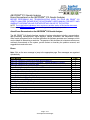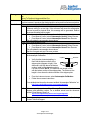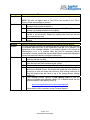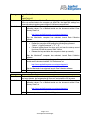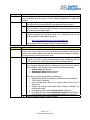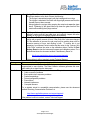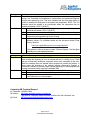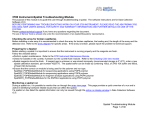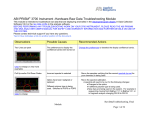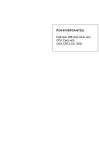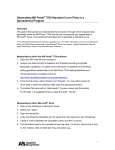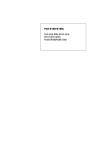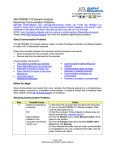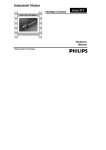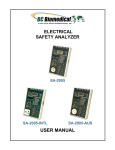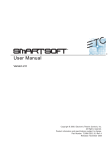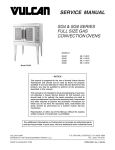Download ABI PRISM® 310 Genetic Analyzer Errors Encountered on the ABI
Transcript
To navigate within this document use the or keys ABI PRISM® 310 Genetic Analyzer Errors Encountered on the ABI PRISM® 310 Genetic Analyzer BEFORE PERFORMING ANY TROUBLESHOOTING WORK ON YOUR ABI PRISM® 310 GENETIC ANALYZER, PLEASE READ THE INSTRUMENT USER’S MANUAL FOR SAFETY AND WARRANTY INFORMATION AND FURTHER DETAILS ON USE OF THE SYSTEM. NOTE: Text in this fashion indicates a link to a picture or another section of this/another document. Please contact AB Technical Support if you have any questions regarding this procedure. About Errors Encountered on the ABI PRISM® 310 Genetic Analyzer The ABI PRISM® 310 Genetic Analyzer consists of various subsystems including: communication, data processing, electrophoresis, signal detection, sample movement, and temperature control. When certain subsystems fail or encounter difficulties, the software generates error messages, which may be helpful in determining a resolution. The purpose of this document is to introduce some errors commonly encountered on the system, provide context on how/why the problem occurred, and suggestions to resolve the error. Errors Note: Click on the error message to jump to the appropriate page. Error messages are organized alphabetically. Error Message “Alert from Instrument: Cannot Move Motor Beyond MaxPos” “Alert from Instrument: EP Current is Fluctuating – Possible Bubbles in Capillary” “Alert from Instrument: EP Current is Zero” “Alert from Instrument: Insufficient Gel Remaining to Complete the Next Injection” “AppleTalk Not Connected” or “AppleTalk is Off” “Autosampler Time Out” “Detected Error Related to Syringe Pump” “Incorrect Color Index” “Leak Detected in the Syringe Pump” “Move To Position is Bigger and Max Pos” “No Communication: Retrying Communication with Instrument” “SCIDRV Err: Line Buffer Overflow” “Step Time Too Short to Execute Function” “Type 1 Error” “Type 2 Error” “Unable to Reach Set Temperature” “-108: Out of Memory” Page 1 of 13 310 Analyzer Error Messages Page 2 3 4 4 5 5 6 6 7-9 2 9 10 10 11 11 12 12 Message Context Resolution Alert from Instrument: Cannot move motor beyond MaxPos or Move To Position is bigger and Max Pos The Data Collection software is unable to move the autosampler to the desired position because it perceives the desired position as beyond its maximum set points. If the error is received while in Manual Control If you are trying to move the autosampler up or down, verify that the 1 increment setting is not too high. If the command will cause the autosampler to move beyond its physical limits, this message will be generated. Reduce the increment setting and try again. If this does not resolve the problem, perform the following: 2 From Manual Control, select Autosampler Home X,Y then Execute. From Manual Control, select Autosampler Home Z then Execute. This will update the autosampler home values. If the error is received during a run Cancel the run then home the Autosampler: 1 From Manual Control, select Autosampler Home X,Y then Execute. From Manual Control, select Autosampler Home Z then Execute. This will update the autosampler home values. Start the run again and see if the error persists. If the error persists, verify the proper placement of the electrode then perform 2 the Autosampler Calibration: Capillary Electrode Verify that the electrode/capillary is flush with the bottom surface of the stripper plate (diagram at right). If the electrode is too high above the bottom surface, install a new electrode and trim it so that it is flush. NOTE: The maximum trim length is flush with the bottom surface of the stripper plate. The minimum trim length is 1mm above the bottom surface of the stripper plate. From the Instrument menu, select Autosampler Calibration. Follow the on-screen instructions. For a detailed tutorial see the document entitled “Autosampler Calibration” at: http://home.appliedbiosystems.com/support/apptech/ 3 If the error persists, perform a Clear Memory Reset to clear the instrument firmware and calibration values. For a detailed tutorial see the document entitled “Clear Memory Reset” at: http://home.appliedbiosystems.com/support/apptech/ 4 The autosampler motor and/or control system may be malfunctioning. Contact Technical Support. Page 2 of 13 310 Analyzer Error Messages Message Context Resolution Alert from Instrument: EP current is fluctuating – possible bubbles in capillary When the current fluctuates outside of the expected range the error is generated. Typical run current should hold fairly stable within the 4 - 8 µAmp range (depending upon POP-4™ or POP-6™ polymer and the capillary length). It is important to remedy all possible causes of the current fluctuation, as there may be more than one culprit. Make fresh 1x running buffer and ensure adequate volume/ionic strength in 1 the anode buffer jar and vial position 1. Ensure there is no liquid or condensation around the 2 junction of the septa/white cap/sides of the vial at position 1. If present, separate the components, dry them completely with a lab wipe, and reassemble the parts. NOTE: This is the most common site for arcing to occur. 3 4 From Manual Control or an Injection List, perform a SeqFillCapillary module to purge any possible bubbles from the capillary. It may be a good idea to perform this 2 – 3 times to ensure adequate purging. Also check for and remove any bubbles that may be in the polymer channel inside the pump block. Inspect the 310 Analyzer for any other visible signs of electrical arcing at: Autosampler Tray Carrier – this is the white carrier upon which the sample tray sits. Specifically, look at the exterior and interior of the tray carrier for carbon residue (black marks). Autosampler Arm – this is what holds up the tray carrier. Look for carbon residue on the outside surface of the arm. Electrode Thumbscrew – this is what holds the electrode in place. Carefully remove the thumbscrew and inspect the surface for damage, corrosion, or burning. Gel Block – the anode connection. Carefully inspect the gel block channel for a brownish haze or black particulates, which may indicate arcing residue. What to do if signs of arcing are present:: REPLACE all parts that show arcing damage. Cleaning typically is not enough and continued use of suspect parts will likely continue arcing (and leaking). ENSURE the vials, septa, trays, sample tubes, and other components are clean and dry. If possible, avoid a humid environment or utilize air conditioning to avoid environmental factors that increase the chances of arcing. 5 6 It is possible that the capillary may be compromised (persistent bubble, cracked, or non-conductive). Replace the capillary with a new one and test run to reproduce the error. If the error persists, obtain the instrument run log and contact Technical Support. Page 3 of 13 310 Analyzer Error Messages Message Context Resolution Message Context Resolution Alert from Instrument: EP current is zero The instrument has determined that there is no electrical current during a run. NOTE: This error will appear when a Test-CCD-4 Color module is run. This is normal. OK the error message to continue. Make fresh 1x running buffer and ensure adequate volume/ionic strength in 1 the anode buffer jar and vial position 1. From Manual Control or an Injection List, perform a SeqFillCapillary module 2 to purge any possible bubbles from the capillary. It is possible that the capillary may be compromised (persistent bubble, 3 cracked, or non-conductive). Replace the capillary with a new one and test run to reproduce the error. If the error persists, obtain the instrument run log and contact Technical 4 Support. Alert from Instrument: Insufficient gel remaining to complete the next injection The Data Collection software has determined that the syringe max travel value will be exceeded before the end of the injection/run and the run is paused. The appearance of the message indicates: 1) not enough polymer in the syringe to start/complete a run or 2) potential leaks that may be increasing polymer consumption. It is also possible that samples added after a run has been started did not take into account the amount of polymer in the syringe. Check for leaks and tighten fittings if necessary. Resolve leaks before 1 continuing with the next step. Add polymer to the syringe if it is low. Be sure to purge any bubbles in the gel 2 block that may have been introduced by the syringe. If the run was paused, resume the run. If it was cancelled, start the run again. 3 If the message persists, cancel the run, then perform the Syringe Home 4 function from Manual Control. This function will update the home position of the syringe in case the system has lost track. After homing, make sure to bring the syringe pump arm back on top of the syringe plunger. Attempt another run. If the message persists, perform a Clear Memory Reset to clear the 5 instrument firmware and calibration values. For a detailed tutorial see the document entitled “Clear Memory Reset” at: http://home.appliedbiosystems.com/support/apptech/ If the problem is still not resolved, contact Technical Support. Page 4 of 13 310 Analyzer Error Messages Message Context Resolution AppleTalk Not Connected or AppleTalk is Off AppleTalk® system is a Macintosh® networking protocol. While the 310 Analyzer does not communicate to the computer via AppleTalk, the AppleTalk settings can potentially disrupt regular communication if it becomes compromised. Perform a Clear Memory Reset to clear the instrument firmware and 1 calibration values. For a detailed tutorial see the document entitled “Clear Memory Reset” at: http://home.appliedbiosystems.com/support/apptech/ 2 3 After the Macintosh® computer has rebooted, launch Data Collection software. If the error persists, clear (or “zap”) the parameter RAM (pRAM): Restart the computer while keeping the following keys pressed: “Option” + “Apple/Command” + “P” + “ R” Continue holding these four keys until you hear the start-up sound four times OR see the screen “flash” 4 times. Release the keys and allow the computer to boot up normally. After the Macintosh® computer has rebooted, launch Data Collection software. If the error persists, trash the preferences file and reset it. For a detailed tutorial see the document entitled “310 Preferences” at: http://home.appliedbiosystems.com/support/apptech/ 4 Message Context Resolution After the Macintosh® has rebooted, launch Data Collection software. If the error persists, contact Technical Support. Autosampler Time Out Each axis (X, Y, and Z) has a home sensor. If the autosampler does not find one of the home sensors, the autosampler will “time out” and cause the 310 to pause. Perform a Clear Memory Reset to clear the instrument firmware and 1 calibration values. For a detailed tutorial see the document entitled “Clear Memory Reset” at: http://home.appliedbiosystems.com/support/apptech/ 2 If the error persists, contact Technical Support. Page 5 of 13 310 Analyzer Error Messages Message Context Resolution Detected Error Related to Syringe Pump When this error is seen, the run is usually paused. The broad nature of the message does not indicate what the cause is. Try the following suggestions to resolve the problem. From Manual Control, select Syringe Home then Execute. 1 This will send the syringe pump arm to its uppermost (home) position. From Manual Control select Syringe Down and enter a value in the value 2 box then Execute. Using decreasing increments, bring the syringe pump arm back on top of the syringe plunger. Start a run. If the error persists, perform a Clear Memory Reset to clear the 3 instrument firmware and calibration values. For a detailed tutorial see the document entitled “Clear Memory Reset” at: http://home.appliedbiosystems.com/support/apptech/ If the problem is still not resolved, contact Technical Support. Message Context Resolution Incorrect Color Index This error may occur after the service engineer performed a CCD calibration. Previous data in the CCD camera may not have been completely cleared from its memory, so the data is different from what the Data Collection software is expecting. This will cause an “Incorrect Color Index” error. Ensure that the serial communication cable from the computer to the 310 1 Analyzer is not near a strong electrical/magnetic field. Interference with the communication may compromise the data traveling between the two. From Manual Control, select Cold Boot Instrument then Execute. A dialog 2 box will appear indicating firmware is being sent to the instrument. Wait for this to complete. From Manual Control, send the following commands: Syringe Home then Execute Autosampler Home X,Y then Execute Autosampler Home Z then Execute 3 Alternatively, you can also perform the cold boot by: Quitting Data Collection software then shutting down the computer. Turn off the 310 Analyzer . Hold the Tray button down for 10 seconds while you turn the 310 Analyzer on. Restart the computer and launch Data Collection software. The firmware will reload. From Manual Control, select Syringe Home then Execute. From Manual Control, select Autosampler Home X,Y then Execute. From Manual Control, select Autosampler Home Z then Execute. If the error persists, contact Technical Support. Page 6 of 13 310 Analyzer Error Messages Message Context Resolution Leak detected in the syringe pump A leak is detected if the gel pump moves a greater distance than expected. Normal polymer usage is approximately 4-7µl per injection which is equivalent to 1-2 encoder counts for the 1.0 mL syringe or 5-10 encoder counts for the 250µL syringe (seen in the instrument run log). Actual leaks can occur at various locations on the system and should be carefully examined. The message may sometimes be generated by conditions on the system that mimic a leak – these also need to be considered. Verify and resolve the following conditions that mimic a leak Bubbles – Since the gel pump moves polymer by 1 compression, bubbles of sufficient size can also be compressed, causing the syringe to move faster than expected, which in turn causes a leak error. Isolate and remove any bubbles found in the syringe or within the polymer channel inside the pump block. Pump Arm – Ensure that the pump arm is positioned 2 properly above the syringe plunger. The pump arm may have been homed or moved, but never brought back on top of the syringe (picture at right). If a run is started in this condition, the pump arm will move down quickly, find little resistance, and generate a leak error. Verify and resolve potential leaks at the following locations Capillary Fitting – This is the most 1 common place for leaks to occur. Ensure the fitting is properly cleaned and is finger-tight. The fitting is secure if the capillary cannot be pulled out by hand. If the fitting cannot secure the capillary or leaks continue, replace the fitting as it may be cracked or warped, or the threads may be stripped. Ensure that the area of the block where the fitting resides is clean and free from residue. If build-up is present, soak and flush the block in warm water. Try installing another capillary to ensure the capillary is within spec. If this does not stop the leaking, replace the pump block as microscopic fractures/cracks may have formed. To prevent damage to the block, avoid over-tightening the capillary fitting, and do not subject the pump block to organic solvents or boiling water. Page 7 of 13 310 Analyzer Error Messages 2 Block Fittings – Inspect the upper and lower block fitting for leaks. Ensure the fittings are properly cleaned and fingertight. Verify the o-rings are intact and not compromised. If the fitting threads are stripped, the fittings will not secure properly. Replace the fittings as necessary. 3 Anode Buffer Jar / Pin Valve – Inspect the anode buffer jar and pin valve for leaks. The pin valve/pump block must be properly attached to the instrument. The pin valve has an upper and a lower head. The silver toggle arm of the 310 Analyzer must sit between the upper and lower heads to function properly. Check that the volume of the buffer jar does not change. If the volume increases dramatically, polymer may be leaking into the jar. To perform a leak test, remove the buffer jar from the pump block. Dry the pin valve area with a laboratory wipe. Run a SeqFillCapillary module then inspect the pin valve area for signs of polymer leakage. If polymer is present then a leak is occuring. To remedy the leak, the following options may work: Soak and flush the block in warm water. Remove and replace the pin valve. It is possible that the solenoid controlling the pressure of the silver toggle arm needs calibration. Lastly, damage to the block can prevent a proper seal. Replace the pump block as microscopic fractures/cracks may have formed. To prevent damage to the block, avoid over-tightening the capillary fitting, and do not subject the pump block to organic solvents or boiling water. 4 Syringe – The polymer syringe can also leak. Inspect the following areas: Syringe Plunger: The average syringe has a functional life of 3 months. Wear and tear on the plunger tip may cause polymer to leak around the tip and along the sides of the glass barrel (right). If this leak is severe enough, the error may be generated. Syringe Fitting: The syringe locks into the pump block via a metal neck. A bushing and TWO o-rings must be properly installed to prevent leakage. One oring goes around the bushing. The other o-ring sits behind the bushing. Page 8 of 13 310 Analyzer Error Messages 5 Syringe/Block Connection – Leaks can also occur at the connection where the syringe attaches to the block. Ensure the following: The syringe is assembled properly with the bushing and two o-rings. The syringe is attached to the block with finger-tight pressure and that the threads have not been crossed. Always tighten the syringe while grasping the metal neck never the glass barrel. Tightening by the glass barrel may shear the glass free from the metal neck rendering the syringe useless. 6 Capillary – If the capillary develops a crack, leakage can occur. Open the detection window and the heat plate door and carfefully inspect the entire capillary for any signs of breakage. Replace as necessary. Pump Force Calibration – The 310 Analyzer gel pump presses down on the syringe with a specific amount of force. If the pump force value was changed or if the calibration is incorrect, the gel pump may be pushing down with an excessive amount of force, and causing a leak. To ensure this is not happening, from Manual Control confirm that the value for the “Syringe (Gel) Pump Force” matches the value on the calibration sticker. Perform a Clear Memory Reset to clear the instrument firmware and calibration values. For a detailed tutorial see the document entitled “Clear Memory Reset” at: 7 http://home.appliedbiosystems.com/support/apptech/ If the problem is still not resolved, contact Technical Support. Message Context Resolution No communication: Retrying communication with instrument The communication between the 310 Analyzer and the computer has been compromised in some fashion. The Data Collection software generates this error while waiting for a signal from the instrument. There are a variety of possible causes for this error. They include: Cable connection problems Boot-up/shut-down sequence problems Preferences/settings Drivers/configuration problems Power failure Network interference Corrupted firmware For a detailed tutorial to re-establish communication, please see the document entitled “Resolving Communication Problems” at: http://home.appliedbiosystems.com/support/apptech/ If the problem is still not resolved, contact Technical Support. Page 9 of 13 310 Analyzer Error Messages Message Context Resolution Message Context Resolution SCIDRV Err: Line buffer overflow The common misconception is that this error is referring to a “liquid” buffer overflowing, when in reality, it is referring to a “memory” buffer. This error is generated by the 310 Analyzer firmware but its exact cause is unknown. However, there are some commonalities associated with the error: More frequently seen when running dye set F applications. Typically preceded by samples with very large primer peaks and/or extremely high signal strength. Seen regardless of a Macintosh® or Windows® controlled computer. Implementing the following resolutions should mitigate most incidences of the error. As a quick fix, try re-injecting the sample. If the cause was due to excessive 1 signal, the second injection should be reduced since a portion of the DNA has already been injected. Another quick fix would be to increase the dilution factor of the sample OR 2 decrease the injection time of the sample to reduce the excessive signal. It is also possible that the serial cable from the computer to the 310 Analyzer 3 is compromised. Try installing a different serial cable to remedy the problem. To address a more systemic problem, quantitate and confirm the appropriate 4 DNA quantity in the initial PCR reaction. Prevent overloading the reaction to prevent overloading the capillary. Clean up the samples (columns or other purification system). Remove 5 excess unincorporated dyes to reduce excessive signal. Step Time Too Short to Execute Function This error can occur as a result of the syringe trying to move beyond the syringe max travel value. The syringe drive will then pump with a higher force that can push all of the polymer out of the syringe and into the anode buffer jar even when the buffer valve is closed. From Manual Control, select Cold Boot Instrument then Execute. A dialog 1 box will appear indicating firmware is being sent to the instrument. Wait for this to complete. From Manual Control, send the following commands: Syringe Home then Execute Autosampler Home X,Y then Execute Autosampler Home Z then Execute 2 Alternatively, you can also perform the cold boot by: Quitting Data Collection software then shutting down the computer. Turn off the 310 Analyzer. Hold the Tray button down for 10 seconds while you turn the 310 Analyzer on. Restart the computer and launch Data Collection software. The firmware will reload. From Manual Control, select Syringe Home then Execute. From Manual Control, select Autosampler Home X,Y then Execute. From Manual Control, select Autosampler Home Z then Execute. If the problem is still not resolved, contact Technical Support. Page 10 of 13 310 Analyzer Error Messages Message Context Resolution Message Context Resolution Type 1 Error This is a Macintosh® OS only problem. It is known as a “bus error” (a “bus” is a subsystem that transfers data or power between computer components or between computers). This means the computer tried to access memory that doesn’t exist or isn’t available. Allocate more RAM memory to the program: From the hard drive, navigate to the program in question. Ensure that the 1 program is not running (you should not be able to see it from the Finder). Single-click on the program icon (Data Collection or Analysis program for 2 example) then click on File and choose Get Info. (If there is a Memory subselection choose that). Highlight the “Preferred Size” field and increase it by 20-30% more than the 3 “Suggested” Size. Set the “Minimum Size” to the same number in the step before. Close the window then monitor if the error is generated again. 4 Zap the parameter RAM: Restart the computer while keeping the following keys pressed: 1 “Option” + “Apple/Command” + “P” + “ R” Continue holding these four keys until you hear the start-up sound four times 2 OR see the screen “flash” 4 times. Release the keys and allow the computer to boot up normally. 3 Type 2 Error This is a Macintosh® OS only problem. It is known as an “address error”. Data was written to the wrong place in memory or the system is trying to access data at the wrong address. Allocate more RAM memory to the program: From the hard drive, navigate to the program in question. Ensure that the 1 program is not running (you should not be able to see it from the Finder). Single-click on the program icon (Data Collection or Analysis program for 2 example) then click on File and choose Get Info. (If there is a Memory subselection choose that). Highlight the “Preferred Size” field and increase it by 20-30% more than the 3 “Suggested” Size. Set the “Minimum Size” to the same number in the step before. Confirm CPU/Operating System compatibility: Confirm that the program generating the error is supported on the 1 CPU/Operating System in question. If the program is unsupported/untested, try installing the program on a 2 CPU/Operating System that is supported. Run Norton® Utilities Disk Doctor Run the appropriate version of Norton® Utilities Disk Doctor to scan the hard 1 drive for damaged or corrupted files. You may need to reinstall the program. Page 11 of 13 310 Analyzer Error Messages Message Context Resolution Unable to reach set temperature The 310 Analyzer utilizes a heat plate to control for consistent run temperatures during a run. Consistent run temperature is a critical factor for reproducible fragment analysis and sequencing runs. This error indicates that the heat plate system is unable to stabilize the heat plate at the desired set temperature. NOTE: The 310 Analyzer should be situated in an environment where the temperature can be maintained between 15-30°C (58-86°F). Verify that the instrument is situated in an environment where the temperature 1 is maintained between 15-30°C (58-86°F). Ensure that the instrument is not sitting in the direct pathway of a cooling vent. 2 If a custom run module is in use, perform a test run with a default run module, 3 to ensure the set temperature is not out of range. Perform a Clear Memory Reset to clear the instrument firmware and 4 calibration values. For a detailed tutorial see the document entitled “Clear Memory Reset” at: http://home.appliedbiosystems.com/support/apptech/ If the problem is still not resolved, contact Technical Support. The heat plate assembly may need repair/replacement. Message Context Resolution -108: Out of Memory This error indicates there is insufficient RAM memory to run a program. It is typically seen at either the beginning of a run or towards the end of a series of runs. Users who do not frequently restart their computers will be more susceptible to this error. While the message does not indicate which program has caused the problem, in many cases the launching of the analysis program (Sequencing Analysis or GeneScan® software) is the likely culprit. Another possibility is if other programs are running concurrently which uses up the available RAM. Restart the computer. This will clear up the available RAM memory. 1 As a preventative measure, restart the computer before every run. 2 An alternative is to increase the virtual memory on the computer and allocate 3 more RAM memory to each program. Contacting AB Technical Support By Telephone: 1-800-831-6844 http://www.appliedbiosystems.com/support/ By Internet: Then click on “Frequently Asked Questions” and then the “Ask a Question” tab. By E-mail: [email protected] Page 12 of 13 310 Analyzer Error Messages For Research Use Only. Not for use in diagnostic procedures. Applied Biosystems, ABI PRISM, and GeneScan are registered trademarks and AB (Design), POP-4, POP-6, and Applera are trademarks of Applera Corporation or its subsidiaries in the US and/or certain other countries. All other trademarks are the sole property of their respective owners. Page 13 of 13 310 Analyzer Error Messages