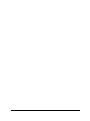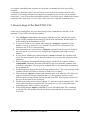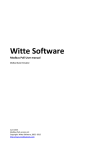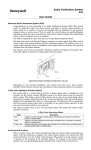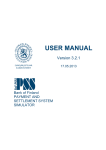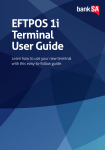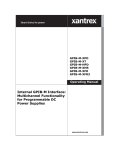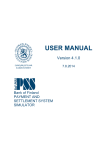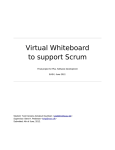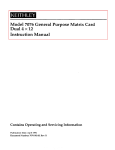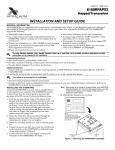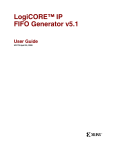Download command-line interface user manual
Transcript
COMMAND-LINE INTERFACE
USER MANUAL
Version 3.2.0
6.8.2012
Bank of Finland
PAYMENT AND SETTLEMENT
SYSTEM SIMULATOR
Contents
1.
2.
Introduction ........................................................................................................................ 2
Giving individual commands ............................................................................................. 3
2.1. Notation syntax ............................................................................................................ 3
2.2. Import input file ........................................................................................................... 3
2.3. Simulation configuration ............................................................................................. 4
2.4. Simulation execution ................................................................................................... 6
2.5. Export output file ......................................................................................................... 6
2.6. Exporting all simulation output ................................................................................... 7
2.7. ,Stopping an operation ................................................................................................. 7
3. Using a command file ........................................................................................................ 8
3.1. Example command file contents.................................................................................. 9
4. Error handling and return values ........................................................................................ 9
5. Known bugs of the BoF-PSS2 CLI .................................................................................. 10
BoF-PSS2 Command-Line Interface User Manual
1
1. Introduction
The command-line interface (CLI) of the simulator can be used to configure and run
simulations without starting the graphical user interface (GUI). It is useful when large number
of similar tasks needs to be performed. Example of such situation could be repetition of a
certain simulation for hundreds of times with different data sets. With the CLI it is also
possible to use the BoF-PSS2 via other software responsible for creating the simulated data or
commanding the execution.
CLI is designed to cover the most frequently used repetitive tasks. The graphical user
interface is still used in tasks which are considered to be typically one off actions. Examples
of these are creation of new projects, setting the data format defaults, definition of new
templates and also definition of system data set contents. The operations currently supported
by the CLI are importing datasets, configuration of simulations, executing simulations and
exporting results.
In the command mode the simulator software is divided in two parts. First, there is server
software, which is the actual simulator executing the given commands similarly as in the
graphical mode. This server is displayed as a console window. The server is started by
executing the Start-up-SERVER.bat file located in C:\BoF-PSS2\PROGRAM. The server
must be running before any commands to the simulator can be given with the script language.
The server is closed by executing the C:\BoF-PSS2\PROGRAM\PSS2_server_shutdown.bat
file.
Second part is the client program, C:\BoF-PSS2\PROGRAM\BoF-PSS2.bat, which is called
in the command prompt with the actual script command given in the argument. It passes on
the individual command parameters to the server and collects the feedback of the commands
submitted.
There are three general options for using the command interface:
a. Giving the individual commands directly in command prompt of the operating system,
i.e. opening up the command prompt and executing the command.
b. Using a program which forms the script commands and submits them to the operating
system to be executed in command prompt.
c. Writing a text file with a batch of sequential commands to be executed. The launch of
the execution is done again via the command prompt. The text file can be created with
Notepad, Excel or any other suitable program.
The commands for individual simulator tasks are the same in all options and are described in
section 2 which covers option a for command launching. Using batch files and additional
commands in this alternative, i.e. option c, are covered in section 3.
Calling the simulator CLI from a third party program, i.e. option b, is done by utilising either
one of the other two alternatives. It depends more on usage of the third party program or the
programming language that will be used for the task. Examples of programs to which the
simulator could be connected are Matlab, Mathematica or any user created program.
BoF-PSS2 Command-Line Interface User Manual
2
Error handling and return values of the simulator command-line interface are described in
section 4.
Note that you can use the graphical and command-line user interfaces in turns. Those tasks
which are not repetitive are often easier to do using the graphical interface and those that have
to be repeated several time with small changes in the parameters can be efficiently and rapidly
executed using the command-line interface. Using both interfaces simultaneously is
however impossible.
2. Giving individual commands
The simulator can execute individual commands which are entered one at a time with the
relevant parameters. Results of simulations executed through the CLI are written to the same
output database as those executed via GUI. The feedback related to interpretation and
execution of commands given to the simulator can be directed to a separate feedback text file.
The feedback file will contain any error messages due to errors in the command-line syntax or
data and any error messages from the simulations tasks that normally would be presented via
the graphical interface.
The individual commands can perform one of the following simulator tasks: import input
data, configure a simulation, execute a simulation or export output data.
2.1. Notation syntax
Parameters are given as a text string, where reserved keywords are preceded with whitespace
(space character) and a dash/minus sign (i.e. "-"). The command syntax is presented in this
manual so that the bold words represent reserved keywords, which must be stated as such,
and italic words represent variable user input such as names of templates or projects. Note
that the commands and variables are given in plain text in the command prompt. The bold and
italic style is just used for clarification in this manual.
Parameters, which are optional, are shown in this manual in square brackets []. The order of
parameters in an actual command is arbitrary. However, in these instructions the parameter
defining the main task is always stated in the beginning of each command.
Parameters can also be separated with comma or equal sign "=" instead of whitespace.
Therefore space, dash, comma or equal sign can only be used in the variable user input, i.e.
data set, template or file names, when placing the user input value in double quotes. For
example referring to template SYLS-ALL is written as -template:"SYLS-ALL".
2.2. Import input file
Data can be imported from a CSV file to the input database of a project by using the -import
command. When importing data from the command-line interface the data template defining
the format of the CSV-file has to be created first in the graphical user interface. Note also that
the CLI will use the same data format defaults (date, time, separators) as were last used in the
BoF-PSS2 Command-Line Interface User Manual
3
GUI. Possible errors in the input file are reported in error files in the ERRORLIST directory
in the project folder.
Import command syntax:
BoF-PSS2 -import -table:table name -project:project id -dataset:data set
-inputfile:file path -system:system id -template:template name [-update]
[-insert] [-feedbackfile: file path]
Parameter
code
-import
-table
-project
-dataset
-inputfile
-system
-template
-update
-insert
-feedbackfile
Parameter value
command for importing input data
the database table to import in (e.g. TRAN or PART)
project ID
data set to be created or updated
path to the CSV-file to input
system ID
name of the template to be used
When this parameter is given, the imported data is used to update existing
data set. The -update parameter does not allow the insertion of new rows.
This parameter is alternative to -insert. If none of these are given, default
action is to create a new data set by replacing the existing one. Optional.
When this parameter is used, the imported data is inserted as new rows in an
existing data set. This parameter is alternative to -update. If none of these are
given, default action is to create a new data set. Optional.
feedback file name and path for storing the result of the import operation.
Feedback is also displayed in the simulator server window. Optional
Example:
BoF-PSS2 -import -table:TRAN -project:Example -dataset:tr01
-inputfile:c:\temp\trans11.csv -system:rtgs -template:TRAN_ALL
This example command would import new transaction data to the TRAN table in the database
of the project "Example" and its system “rtgs” from the input file “trans11.csv” using
template “TRAN_ALL”. A new data set named “tr01” would be created.
2.3. Simulation configuration
Simulations can be configured using the command "-configure", which basically generates a
simulation ID and attaches the given data sets to the simulation ID.
Configure command syntax:
BoF-PSS2 -configure -project:project id -simulationID:simulation id
[-name:simulation name] [-description:simulation description]
[-feedbackfile:file path] [-skipcrosscheck] [-submission:algorithm name]
-system(ID:system id/sycd: data set/tran:data set/part:data set
[/iccl:data set][/dbal:data set][/blim:data set] )
BoF-PSS2 Command-Line Interface User Manual
4
Parameter
code
-configure
-project
-simulationID
-name
-description
-skipcrosscheck
-submission
-system()
-feedbackfile
Parameter value
command for configuring simulations
project ID
simulation ID to create or modify
simulation name (optional)
simulation description (optional)
The cross-check will be skipped if this parameter is given. Without it the
cross-check will be executed. (optional)
The name of the submission algorithm to use. If the parameter is not given,
default algorithm SUFIFOPR is used. (optional)
The data sets to be used in an individual system. Values of sub-parameters
are given as a list separated with slashes "/" within the parenthesis. This
parameter can be given multiple times if the simulation includes multiple
systems.
Sub-parameters:
ID
System ID
sycd
existing system data set to use
tran
existing transaction data set
part
existing participant data set
iccl
existing intraday credit limit data set (optional)
dbal
existing daily balances data set (optional)
blim
existing bilateral credit limit data set (optional)
feedback file name and path for storing the result of the configuration
operation. Feedback is also displayed in the simulator server window
(optional).
Note: If there are more systems belonging to the same simulation the system parameter and
its sub-parameters are stated multiple times.
Also note that the feedback file includes important information on how successful the crosscheck has been. In a situation in which the cross-check is unsuccessful the simulation ID will
not be created or modified and saved.
Example:
BoF-PSS2 -configure -project:Example -simulationID:sim1
-system(ID:rtgs/sycd:syset1/tran:tset2/part:banks)
This example command would create a new simulation ID “sim1” in the project “Example”.
The simulation has one system “rtgs” and uses system data set “syset1”, transaction data set
“tset2” and participant data set “banks”.
BoF-PSS2 Command-Line Interface User Manual
5
2.4. Simulation execution
Simulations can be executed using the "-execute" command. The simulation IDs executed
must be available in the input database.
Execute command syntax:
BoF-PSS2 -execute -simulationID:simulation id -project:project id
[–statistics(SYLS/ACST/TEST/NEST/AVST/BEST/UNST/SUST/QUST/BIST/QURE)]
[-skipcrosscheck][-feedbackfile:file path]
Parameter
code
-execute
-project
-simulationID
-skipcrosscheck
-statistics()
-feedbackfile
Parameter value
command for executing simulations
project ID
simulation ID to execute
The cross-check will be skipped if this parameter is given. Without it the
cross-check will be executed. (optional)
States which statistics are saved (optional).
Required output tables are given within parenthesis as a list of table names
in capital letters separated with slashes ("/").
feedback file name and path for storing the result of the execution
operation. Feedback is also displayed in the simulator server window
(optional).
Example:
BoF-PSS2 -execute -simulationID:sim1 -project:Example -statistics(ACST/TEST)
This example command would execute simulation ID “sim1” in the project “Example”.
Account level statistics and transaction event statistics would be written into the output
database.
2.5. Export output file
Data can be exported from the output database using the command "-export". (Another
advanced output option is to read directly the data from the database using the SQL-interface
of MySQL, see chapter on MySQL interfaces in the BoF-PSS2 User Manual).
The data templates to be used when creating the output CSV-files using the CLI have to be
first created using the graphical user interface as the CLI does not support template creation.
Note also that the CLI will use the same data format defaults (date, time, separators) as were
last used in the GUI.
Export command syntax:
BoF-PSS2 -export -table:table name -simulationID:simulation id -project:project id
-system:system id -template:template name -exportfile:file path
[-createnames][-feedbackfile:file path]
BoF-PSS2 Command-Line Interface User Manual
6
Parameter code
-export
-project
-simulationID
-system
-table
-exportfile
-template
-createnames
-feedbackfile
Parameter value
command for exporting output file
project ID
simulation ID
system ID of the relevant system
table to export
file path of the export output file to create
name of the data template to use
No value. When present, the names of the columns will be written in the
output file. If not present, the names will not be written. (optional)
feedback file name and path for storing information about the export
operation. Feedback is also displayed in the simulator server window
(optional).
Example:
BoF-PSS2 -export -table:SYLS -simulationID:sim1 -project:Example
-exportfile:c:\temp\syls.csv -template:st02 -createnames
This example command would export system level statistics from the simulation ID “sim1” in
the project “Example” into a file named “syls.csv”. Template used for export is “st02” and
names of columns are written into the file.
2.6. Exporting all simulation output
The "-writeresult" command exports the contents of all output databases to CSV files in the
folder path given with the -feedbackfile parameter.
Parameter code
-writeresult
-project
-simulationID
-feedbackfile
Parameter value
command for exporting all output databases into CSV-files
project ID
simulation ID
Path to the folder where the CSV files will be written (optional). If not
given, the files will be written into C:\ (i.e. drive root).
Example:
BoF-PSS2 -writeresult -project:valid1 -simulationID:sim1 -feedbackfile:C:\results
This example command would export all results from the simulation ID "sim1" in the project
"valid1". The CSV-files would be written into the directory "C:\results". Note that even the
statistics that have not been calculated will be written into files, resulting in empty files.
2.7. ,Stopping an operation
The "-stop" command can be used to stop a long-running operation or a sequence of
command given via a command file. This is analogous to pressing the "stop simulation" /
BoF-PSS2 Command-Line Interface User Manual
7
"stop import" / "stop export" etc. buttons in the graphical user interface. The response to this
command is not always immediate. It depends on the state of the currently performed task and
size of data.
If a task is stopped, the already finished results are saved. For example during a simulation,
results from those days, which were fully processed and written to the output database are not
affected, when the simulation is aborted.
3. Using a command file
The command-line interface can also be used with a command file as parameter. It is a text
file which contains individual commands separated by line breaks, i.e. each on its own line.
The commands are the same as described in chapter 2. Alternatively the separate commands
can be placed in an operating system batch file (e.g. .BAT). The command file offers some
advantages compared to the use of operating system's batch file.
The command file alternative gives the possibility to create a large batch of commands to be
executed by the simulator. The file can be created by using a text editor or any other program
capable of writing text files. Lines are executed one by one starting from top.
Execution of the command file is by default aborted if an erroneous line is encountered. By
using the -ignore parameter the simulator can be asked to ignore erroneous lines and only
skip to the next command in case of an error.
Command file execution syntax:
BoF-PSS2 –commandfile:file path [-feedbackfile:file path] [-ignore]
Parameter code
-commandfile
-ignore
-feedbackfile
Parameter value
command for executing a command file
If this parameter is used, the execution of the command file is continued
after encountering an erroneous command. (optional)
feedback file name and path for storing information about the execution
of the commands (optional). Feedback is also displayed in the simulator
server window.
The command file consists of a number of individual commands. These have to be separated
by line breaks. Each individual command must be on its own line.
If a feedback file is defined together with -commandfile argument, this setting will override
the possible definitions of feedback files in the individual command file commands. As a
result all feedback will be written into the one general feedback file.
The command file can also contain comment rows marked by double slashes ( // ) in the
beginning of the row. Comment rows can be placed between individual commands but not in
the middle of a single command.
BoF-PSS2 Command-Line Interface User Manual
8
3.1. Example command file contents
Please note that line breaks in the middle of a command are not allowed and are present here
only because of space constraints.
// import participant data, this is comment line.
bof-pss2 -import –table:PART –project:LVPS –dataset:banksA
–inputfile:C:\BoF-PSS2\input\part.csv –system:SYS1 –template:PTMP
// import transaction data
bof-pss2 -import –table:TRAN –project:LVPS –dataset:tranDat1
–inputfile:C:\BoF-PSS2\input\tran_sep04.csv –system:SYS1 –template:TTMP
// Configure two simulations from existing data sets with different system
// data sets
bof-pss2 –configure –project:LVPS –simulationID:sim1
–system(ID:rtgs/sycd:syst1/tran:tranDat1/part:banksA)
–configurate –project:LVPS –simulationID:sim2
–system(ID:rtgs,sycd:syst2,tran: tranDat1,part:banksA)
// execute first simulation. Ignore failures
-execute –simulationID:sim1 –project:LVPS –statistics(SYLS/ACST/TEST)
// execute another simulation. Skip cross-check and ignore failures
-execute -simulation:sim2 -project:LVPS -statistics(SYLS/ACST/TEST)
-skipcrosscheck
4. Error handling and return values
The CLI executes only those commands which have correct and faultless syntax. If the
command is erroneous, an error message is displayed in the BoF-PSS2 server console window
or in the feedback file, if such was defined.
The errors are displayed in following cases:
The command is missing a mandatory parameter.
The command has unknown parameters which cannot be parsed.
The parameter values used in the command are incorrect.
The first class of errors is encountered if the main parameter (e.g. import, configure) or the
parameters required by the main parameter (e.g. -project) are missing from the command. The
second class of errors is encountered e.g. with mistyped parameters. The third class of errors
is encountered if the command syntax is correct, but e.g. the project or template name is not
present in the database.
Most error messages are displayed only one by one, i.e. if a command contains multiple
errors, only the first one encountered is displayed.
All CLI commands return a binary value depending on the outcome of the command.
Successful commands return 1 and unsuccessful commands return 0. In case of unsuccessful
commands an error message is also displayed in the server window. These values can be used
BoF-PSS2 Command-Line Interface User Manual
9
for example with third-party programs to verify that a command has been successfully
executed.
Commands with return value 1 can still lead to errors in the actual task performed in the
simulator. For example simulation configuration command syntax can be correct and thus
return value 1 even if the defined simulation includes cross-check errors. Similarly the import
command will return value 1 even if some of the rows in the input file contained errors.
5. Known bugs of the BoF-PSS2 CLI
At the time of writing there are some known bugs in the command-line interface of the
simulator. These will be fixed in later updates.
The -configure command does not support multiple systems. Only the last system
defined in the command will actually be stored in the simulation. Workaround is to
define multisystem simulations via GUI.
If errors are found in cross-check when using the -configure command, only the
number of errors is reported. To see detailed cross-check error information, you
should use the GUI for cross-checking.
New simulations are created by the -configure command even if errors are found in
the cross-check. You can however configure the simulation again with corrected
datasets.
If cross-check founds errors when using the -execute command, the simulator will
crash. The workaround is to use datasets without errors or to use the -skipcrosscheck
parameter.
When executing a command file and specifying a feedback file together with the commandfile command, the main feedback file will not contain the feedback from
individual commands. You can specify feedback files for the individual commands in
the command file.
Feedback file may display the same message multiple times. The error messages in the
feedback file are not always as detailed as in the server window.
When using the -import command the simulator may crash when the CSV-files to be
imported contain incorrectly formatted data, e.g. the separator character used is
different than was last defined when importing in the GUI. This happens when all of
the rows in the input file are erroneous.
Double quote usage as described in chapter 2.1 does not work in command files. This
means that when using a command file you cannot use e.g. file or template names
containing space, dash, comma or equal sign.
When doing multiple import commands in a row with small input files containing
errors, the error file produced by the last import command may overwrite previous
error files.
BoF-PSS2 Command-Line Interface User Manual
10