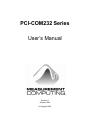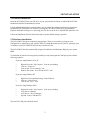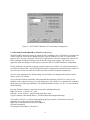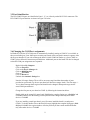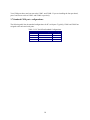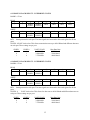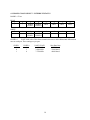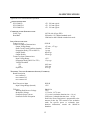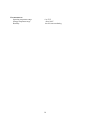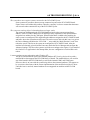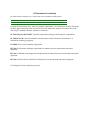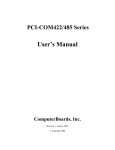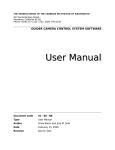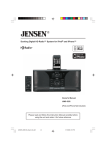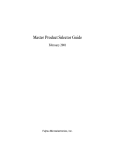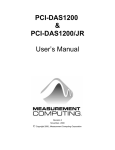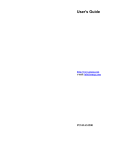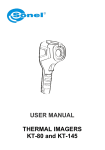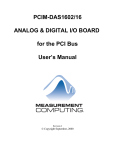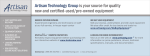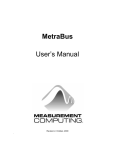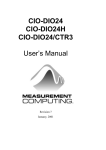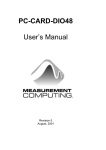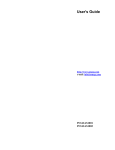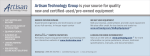Download PCI-COM232 Series User`s Manual
Transcript
PCI-COM232 Series User’s Manual Revision 2 October, 2000 © Copyright 2000 LIFETIME WARRANTY Every hardware product manufactured by Measurement Computing Corp. is warranted against defects in materials or workmanship for the life of the product, to the original purchaser. Any products found to be defective will be repaired or replaced promptly. LIFETIME HARSH ENVIRONMENT WARRANTYTM Any Measurement Computing Corp. product which is damaged due to misuse may be replaced for only 50% of the current price. I/O boards face some harsh environments, some harsher than the boards are designed to withstand. When that happens, just return the board with an order for its replacement at only 50% of the list price. Measurement Computing Corp. does not need to profit from your misfortune. By the way, we will honor this warranty for any other manufacture’s board that we have a replacement for! 30 DAY MONEY-BACK GUARANTEE Any Measurement Computing Corp. product may be returned within 30 days of purchase for a full refund of the price paid for the product being returned. If you are not satisfied, or chose the wrong product by mistake, you do not have to keep it. Please call for a RMA number first. No credits or returns accepted without a copy of the original invoice. Some software products are subject to a repackaging fee. These warranties are in lieu of all other warranties, expressed or implied, including any implied warranty of merchantability or fitness for a particular application. The remedies provided herein are the buyer’s sole and exclusive remedies. Neither Measurement Computing Corp., nor its employees shall be liable for any direct or indirect, special, incidental or consequential damage arising from the use of its products, even if Measurement Computing Corp. has been notified in advance of the possibility of such damages. MEGA-FIFO, the CIO prefix to data acquisition board model numbers, the PCM prefix to data acquisition board model numbers, PCM-DAS08, PCM-D24C3, PCM-DAC02, PCM-COM422, PCM-COM485, PCM-DMM, PCMDAS16D/12, PCM-DAS16S/12, PCM-DAS16D/16, PCM-DAS16S/16, PCI-DAS6402/16, Universal Library, InstaCal, Harsh Environment Warranty and Measurement Computing Corp. are registered trademarks of Measurement Computing Corp. IBM, PC, and PC/AT are trademarks of International Business Machines Corp. Windows is a trademark of Microsoft Corp. All other trademarks are the property of their respective owners. Information furnished by Measurement Computing Corp. is believed to be accurate and reliable. However, no responsibility is assumed by Measurement Computing Corp. neither for its use; nor for any infringements of patents or other rights of third parties, which may result from its use. No license is granted by implication or otherwise under any patent or copyrights of Measurement Computing Corp. All rights reserved. No part of this publication may be reproduced, stored in a retrieval system, or transmitted, in any form by any means, electronic, mechanical, by photocopying, recording or otherwise without the prior written permission of Measurement Computing Corp. Notice Measurement Computing Corp. does not authorize any Measurement Computing Corp. product for use in life support systems and/or devices without the written approval of the President of Measurement Computing Corp. Life support devices/systems are devices or systems which, a) are intended for surgical implantation into the body, or b) support or sustain life and whose failure to perform can be reasonably expected to result in injury. Measurement Computing Corp. products are not designed with the components required, and are not subject to the testing required to ensure a level of reliability suitable for the treatment and diagnosis of people. HM PCI-COM232.doc ii TABLE OF CONTENTS 1.0 INTRODUCTION ............................................................................................................................1 2.0 INSTALLATION..............................................................................................................................2 2.1 Software Installation .....................................................................................................2 2.2 Hardware Installation....................................................................................................2 2.3 Set up the COM port parameters ..................................................................................3 2.4 Test the COM ports for proper operation (ComApp.exe).............................................3 2.5 Extended Baud Rate Operation.....................................................................................4 2.5.1 Windows 95/98 Specific Configuration.............................................................5 2.5.2 Windows NT/2000 Specific Configuration ......................................................5 2.5.3 Resetting Extended Baud Rate Selection on Power Up.....................................6 3.0 HARDWARE CONNECTIONS......................................................................................................7 3.1 Introduction...................................................................................................................7 3.2 DB9M Connections ......................................................................................................7 3.3 DB25M Connections ....................................................................................................7 3.4 PCI-COM232/4 Main DB37M Connector....................................................................8 3.5 Port Identification .........................................................................................................9 3.6 Changing the COM Port assignments...........................................................................9 3.7 Standard COM port configurations: .............................................................................10 4.0 REGISTER MAP..............................................................................................................................11 4.1 Register Map Overview ................................................................................................11 4.2 Register Descriptions....................................................................................................12 4.2.1 INTERRUPT STATUS/CONTROL..................................................................12 4.2.2 PORT 1 CLOCK SELECT / INTERRUPT STATUS .......................................12 4.2.3 PORT 2 CLOCK SELECT / INTERRUPT STATUS .......................................13 4.2.4 PORT 3 CLOCK SELECT / INTERRUPT STATUS .......................................13 4.2.5 PORT4 CLOCK SELECT / INTERRUPT STATUS ........................................14 5.0 SPECIFICATIONS ..........................................................................................................................15 6.0 TROUBLESHOOTING Q & A:......................................................................................................17 iii This Page Intentionally Left Blank iv 1.0 INTRODUCTION The PCI-COM232 family consists of one, two and four port, RS-232 compatible, serial I/O boards designed to operate in computers with PCI bus accessory slots. The package includes complete software drivers for Windows 95, 98, NT and 2000 that allow the boards to be installed as standard “COM” ports in your computer. The boards are fully plug-and-play and provide an independent UART for each port. The boards provide data and all standard RS-232 handshaking signals. They operate up to a maximum baud rate of 460.8 kbaud. All connections in the one and two port boards are made through standard DB9M connectors while the four port board can be ordered with either DB9M or DB25M connectors. The available models are shown in the table below. Number of Ports 1 1 On-Board Surge Suppression No Yes FIFO Depth 16 bytes 16 bytes PCI-COM232/2 PCI-COM232/2/S 2 2 No Yes 16 bytes 16 bytes PCI-COM232/4 PCI-COM232/4/S 4 4 No Yes 16 bytes 16 bytes Board PCI-COM232 PCI-COM232/S 1 2.0 INSTALLATION 2.1 Software Installation Insert the PCI-COM CD into your CD drive. If your systems auto-run feature is enabled the PCI-COM Installation Wizard will automatically launch. If the Installation Wizard does not auto-launch, you can initiate the software installation by running the program SETUP.EXE on the CD. Do this by locating the CD’s SETUP.EXE file in your Windows Explorer and double clicking on it. Assuming your CD drive is the E: drive, SETUP.EXE should be in E:\ Follow the Installation Wizard’s instructions and accept the default settings if possible. 2.2 Hardware Installation The PCI-COM232 boards are completely plug-and-play. There are no switches or jumpers to set. Configuration is controlled by your systems’ BIOS. To install the board, turn off your PC, unplug it, open it, and insert your PCI-COM232 board into any available PCI slot. The PCI-COM232 board is automatically assigned I/O addresses and Interrupts (IRQs) by your system BIOS. To check that all ports have been properly installed you may interrogate the COM port system with the following sequence: If you are using Windows 95 or 98 • • • • Right click on the “My Computer” Icon on your desktop Click on “Properties” Click on the “Device Manager” tab Double click on the “Ports (COM & LPT)” Icon If you are using Windows NT • • • Right click Start and then Settings on the Task Bar Click on “Control Panel” Click on the “Ports” icon If you are using Windows 2000 • • • • Right click on the “My Computer” Icon on your desktop Left click on “Manage” Left click on “Device Manager” Expand “Ports (COM & LPT)” The new PCI-COM ports should be listed. 2 2.3 Set up the COM port p arameters If you are using Windows 95, 98 or 2000 To set the com port parameters (e.g. standard baud rates, parity) follow the sequence listed above for Windows 95, 98 and 2000, and then double click on the port you wish to configure. The Communications Port (COM#) Properties sheet will appear. Click on the “Port Settings” tab and change the port settings to match your applications requirements. If you are using Windows NT To set the com port parameters (e.g. standard baud rates, parity) use the Ports applet that can be found in the Control Panel. Select the port you wish to configure and change the port settings to match your applications requirements. 2.4 Test the COM ports for proper operation (ComApp.exe) An application is provided that allows you to test your installation by communicating with another RS-232 serial port. This test application is called ComApp.exe, and was installed during your driver installation procedure. ComApp is a simple ASCII terminal emulator that automatically sends whatever you type on the keyboard over the selected COM port, and automatically displays the data the COM port receives. You may use this application to test between two ports on the same PC, or install it on two PCs and test communication between them. If you are installing a multi-port board, or you have a free RS-232 port in addition to the one you are adding with the PCI–COM board, you can use the first method by running two instances of ComApp on the same PC. If your COM port is connected to a simple ASCII controlled device, use ComApp to test for proper operation simply by typing one or more commands, and watching how the external device responds. To launch ComApp.exe, you can find the file using your explorer and then double-click on it. Alternatively, starting with your Windows Start button, follow this procedure:. Start Î Programs Î Measurement Computing Î ComApp You can make a quick port communication test by connecting the PCI–COM board to another RS232 port, and sending/reading data between the two ports. You can use an RS-232 port on another PC or a free RS-232 port on the same PC to which you are adding the PCI–COM board. To do this test, install a null modem cable or adapter between the two ports. This serves to connect the transmit pins from one port to the receive pins of the other and vice versa. Null modems adapters are available at most computer stores or can be purchased from Measurement Computing Corp. (part # SADP-25FM-NM for 25-pin, SADP-9FM-NM for 9-pin). To perform the test, follow the instructions below: 1. Connect the two ports via a null modem cable/adapter 2. Launch the ComApp program (as described above) 3. Select the Settings menu block and configure the first port. 3 Figure 2-1. TTY Settings 4. Launch the ComApp again. You will get a second ComApp window. Go to the Settings menu and configure the second port. Note that you must use the same settings on both ports for this test to work properly. 5. On both open ComApp windows, go to the Action menu and select Connect. 6. Once connected, move the cursor to either ComApp window. Whatever is typed in that window should be immediately displayed in the other. You may also test port operations by selecting the Transfer menu and clicking on Send Data Block. A large block of ASCII characters will automatically be sent, and should appear on the other ComApp window. 2.5 Extended Baud Rate O peration Though it isn’t possible to set baud rates greater than 115.2 kbaud on the PCI-COM series using the standard Windows Communications Port Properties dialog, the board and operating system are actually capable of operating at transfer rates up to 460.8 kbaud. The PCI-COM series boards have a programmable divider between the on-board system clock and the UART. This divider can be set using the Advanced tab that was added to the Windows 95/98 Communications Port Properties dialog, or the PCIcom applet added to the NT/2000 Control Panel during the PCI-COM software installation. If the divider is set to divide-by-4 (the default setting) the board’s baud rate is exactly as Windows sets it. If the divider is set to divide by two, all the actual board baud rates become double what Windows has set them to, while if the divider is set to divide by one, the board’s baud rate is four times the baud rate set in Windows. These selections are summarized in the table below. We have only shown the values for the baud rates higher than normally supported by windows. UART Clock Rate 1.8432 MHz 3.6864 MHz 7.3728 MHz Divider 4 (default) 2 1 Windows baud rate setting 115.2 kbaud 115.2 kbaud 115.2 kbaud 4 Actual baud rate 115.2 kbaud 230.4 kbaud 460.8 kbaud Note: Please pay very close attention to your baud rate selections when using the extended baud rate operating modes. The baud rate you select in windows will not be the actual baud rate setting of the PCICOM board, and it is easy to get confused regarding the speed at which the system is actually running. 2.5.1 Windows 95/98 Specific Co nfiguration Extended baud rate operation is set on the COM port’s property page. To change to the enhanced baud rate operating modes follow this procedure. • • • • • • • Right click on the “My Computer” Icon on your desktop Click on “Properties” Click on the “Device Manager” tab Double click on the “Ports (COM & LPT)” Icon Double click on the port you wish to configure Click on the “Advanced” tab Select the desired UART clock rate from the radio buttons as shown in Figure 2-2: Figure 2-2. PCI-COM232 (Port1) (COM3) Properties Screen Display 2.5.2 Windows NT/2000 Specifi c Configuration Under Windows NT the extended baud rate operation is set by the Control Panel Applet PciCom.cpl. To change to the enhanced baud rate operating modes follow this procedure. • • • • Click on the “Start” button on the left hand side of the task bar Move the mouse to the “Settings” option and then click on “Control Panel” Double click on the “PciCom” Icon Select the desired UART clock rate from the radio buttons as shown in Figure 2-3: 5 Figure 2-3. PCI-COM232 Windows NT Control Panel Configuration 2.5.3 Resetting Extended Baud R ate Selection on Power Up The PCI-COM232 board will power up with the UART Clock Rate set to 1.8432 MHz. If you change the UART Clock Rate via the Device Manager Property Page (in Windows 95 or 98) or via the PCIcom applet (in NT), you must execute the ComSet32.exe application to restore the settings after a reboot. The Device Manager configuration dialog writes the chosen settings to the registry. The ComSet32.exe application reads the settings from the registry and restores the PCI-COM232 hardware configuration. During installation, the user has the option to install a shortcut to ComSet32.exe in the Startup folder. If you select this option (YES), your PCI-COM232 hardware configuration is maintained across reboots. If you select NO, at each reboot the PCI-COM232 board is restored to its default configuration. Note: For most applications, the default settings for the hardware are adequate and allow the board to operate at up to 115.2 kbaud. If you selected NO during installation, when prompted about installing ComSet32.exe, then you can manually create a shortcut and copy it to your Startup menu. The ComSet32.exe application is installed in the directory specified during installation. The default installation directory is C:\cb. To create a shortcut, do the following: Start the “Windows Explorer” application and open the installation directory. Right click on the “ComSet32.exe” entry. Select the “Create Shortcut” option from the drop down menu. Copy the shortcut to the Startup folder (C:\Windows\Start Menu\Programs\Startup). To keep the ComSet32.exe window from popping up during execution, set the shortcut to execute minimized. To set this option, do the following: Right click on the shortcut icon and select Properties. Select the shortcut tab. Set the option labeled Run to “Minimized”. 6 3.0 HARDWARE CONN ECTIONS 3.1 Introduction The PCI-COM232 and PCI-COM232/2 provide 9-pin male “D” (DB9M) connectors that extend through the backplate of the board. There are two options for the PCI-COM232/4. The C37F-4X9M-1M is a cable that splits the ports into separate DB9M connectors, while the C37F-4X25M-1M splits the 37-pin connector into four ports with DB25M connectors. 3.2 DB9M Connections The connectors on the PCI-COM232, PCI-COM232/2 boards and C37F-4X9M-1M cable all provide the pin-out shown in Figure 3-1 below. The view shown is looking into the connector. Figure 3-1. PCI-COM232 Board Connector Pinout 3.3 DB25M Connections Cable C37F-4X25M-1M pinout is shown in Figure 3-2. The view is looking into the cable connector 13 25 12 24 11 23 10 22 RI 9 21 DCD 8 GND 7 DSR 6 CTS 5 RTS 4 RX 3 TX 2 20 DTR 19 18 17 16 15 14 1 Figure 3-2. Cable C37F-4X25M-1M Pinout 7 3.4 PCI-COM232/4 Main DB37M Connector Although the PCI-COM232/4 boards provide a cable that brings the four ports out to standard 9- or 25pin serial connectors, customers wishing to wire directly to the board can refer to Figure 3-3. The view shown is looking into the actual connector from outside the computer. Figure 3-3. PCI-COM232/4 37-Pin Board-Connector Pinout 8 3.5 Port Identification The PCI-COM232/4 ports are identified as Ports 1, 2, 3 or 4 directly on the RS-232 I/O connectors. The PCI-COM232/2 port identities are shown in Figure 3-4 below: Figure 3-4. PCI-COM232 Board Port Locations 3.6 Changing the COM Po rt assignments In Windows 95/98, the PCI-COM ports are automatically installed, starting at COM5 if it is available, or the next available port, if not. Other ports on multi-port boards will be assigned in numeric sequence after the first port installed. If you wish to change the board’s initial COM Port number (e.g. from COM5: to COM3), please follow the instruction provided below. Additional ports on the board will also be changed so that the COM port assignments are sequential. Right click on My Computer Click on Properties Click on the Device Manager tab Click on MultiFunction. Click on PCI-COM. Click on Resources Uncheck the Automatic Settings box Note the I/O ranges listings. There will be one more range listed than the number of ports provided on your board (e.g. the two port board will have three ranges listed). The first range +/10 is a shared interrupt status register and should not be changed. Subsequent ranges are the actual COM port addresses. Change the first port on your board to COM3: by following the instructions below. Double click on the second I/O range listed. Highlight the complete listing type; 03e8-03ef and click OK. Windows will then notify you that you have made changes that may affect other devices. Click OK. If you are installing a multi-port board, you will want to install the board’s second port as COM4:. To do this double click on the third I/O range, highlight the complete listing type; 02e802ef and click OK. Once again windows will alert you that you have made modifications that may affect other devices. Click OK. 9 Your COM ports have now been moved to COM3: and COM4:. If you are installing the four port board, ports 3 and 4 now reside at COM5: and COM6: respectively. 3.7 Standard COM port c onfigurations: The following table lists the standard configurations for PC serial ports. Typically, COM1 and COM2 are assigned to the on-board serial ports. Table 3-1. PC Serial Port Standard Configurations Port Name COM1 COM2 COM3 COM4 Address Range 0x3F8 – 0x3FF 0x2F8 – 0x2FF 0x3E8 – 0x3EF 0x2E8 – 0x2EF 10 Interrupt 4 3 4 3 4.0 REGISTER MAP Although most users will take advantage of the COM driver supplied with the PCI-COM232 boards, the following register map (Table 4-1) has information for users that may require it. 4.1 Register Map Overview Table 4-1 Register Map REGISTER BADR1+4C h READ FUNCTION Interrupt Status WRITE FUNCTION Interrupt Control Operations 32-bit dbl word BADR2 + 0 BADR2 + 1 BADR2 + 2 BADR2 + 3 BADR2 + 4 BADR2 + 5 BADR2 + 6 BADR2 + 7 Port 1 UART Port 1 UART Port 1 UART Port 1 UART Port 1 UART Port 1 UART Port 1 UART Port 1 Clock Sel Register Port 1 UART Port 1 UART Port 1 UART Port 1 UART Port 1 UART Port 1 UART Port 1 UART Interrupt Status Register 8-bit byte 8-bit byte 8-bit byte 8-bit byte 8-bit byte 8-bit byte 8-bit byte 8-bit byte BADR3 + 0 BADR3 + 1 BADR3 + 2 BADR3 + 3 BADR3 + 4 BADR3 + 5 BADR3 + 6 BADR3 + 7 Port 2 UART Port 2 UART Port 2 UART Port 2 UART Port 2 UART Port 2 UART Port 2 UART Port 2 Clock Sel Register Port 2 UART Port 2 UART Port 2 UART Port 2 UART Port 2 UART Port 2 UART Port 2 UART Interrupt Status Register 8-bit byte 8-bit byte 8-bit byte 8-bit byte 8-bit byte 8-bit byte 8-bit byte 8-bit byte BADR4 + 0 BADR4 + 1 BADR4 + 2 BADR4 + 3 BADR4 + 4 BADR4 + 5 BADR4 + 6 BADR4 + 7 Port 3 UART Port 3 UART Port 3 UART Port 3 UART Port 3 UART Port 3 UART Port 3 UART Port 3 Clock Sel Register Port 3 UART Port 3 UART Port 3 UART Port 3 UART Port 3 UART Port 3 UART Port 3 UART Interrupt Status Register 8-bit byte 8-bit byte 8-bit byte 8-bit byte 8-bit byte 8-bit byte 8-bit byte 8-bit byte BADR5 + 0 BADR5 + 1 BADR5 + 2 BADR5 + 3 BADR5 + 4 BADR5 + 5 BADR5 + 6 BADR5 + 7 Port 4 UART Port 4 UART Port 4 UART Port 4 UART Port 4 UART Port 4 UART Port 4 UART Port 4 Clock Sel Register Port 4 UART Port 4 UART Port 4 UART Port 4 UART Port 4 UART Port 4 UART Port 4 UART Interrupt Status Register 8-bit byte 8-bit byte 8-bit byte 8-bit byte 8-bit byte 8-bit byte 8-bit byte 8-bit byte The single port PCI-COM232 board utilizes only Address range 1 and 2. The PCI-COM232/2 uses Address range 1, 2 and 3 while the PCI-COM232/4 uses Address range 1 through 5. 11 4.2 Register Descriptions 4.2.1 INTERRUPT STATUS/CO NTROL BADR1 + 4C hex This register, and all 9052 registers, is 32 bits long. Since the rest of the register has specific control functions, mask them off to access the interrupt control functions. INTE is the Interrupt Enable: 0 = disabled, 1 = enabled (default). INTPOL is the Interrupt Polarity: 0 = active low (default), 1 = active high. INT is the Interrupt Status: 0 = interrupt is not active, 1 = interrupt is active. READ/WRITE 31:8 7 x x 6 x 5 x 4 x 3 x 2 INT 1 INTPOL 0 INTE The UART ports are 16C550 compatible. See any 16C550 data sheet for register functions. AVAILABLE PORTS: PCI-COM232: PCI-COM232/2: PCI-COM232/4: PORT 1 PORTS 1-2 PORTS 1-4 4.2.2 PORT 1 CLOCK SELECT / INTERRUPT STATUS BADR2 + 07 hex READ 7 - 6 - 5 PORT1 CKSEL1 4 PORT1 CKSEL0 3 INT4 2 INT3 1 INT2 0 INT1 WRITE 7 - 6 - 5 PORT1 CKSEL1 4 PORT1 CKSEL0 3 - 2 - 1 - 0 - INTx: Interrupt status for each port: the same signals are connected to this read register for all four ports. CKSEL1:0 UART clock select. This allows transmission rates to 460.8 Kbaud and different rates on each port. These settings are per port: CKSEL1 0 0 1 CKSEL0 0 1 0 UART CLOCK 1.8432 MHz 3.6864 MHz 7.3728 MHz 12 Max Data Rate 115.2 kbaud 230.4 kbaud 460.8 kbaud 4.2.3 PORT 2 CLOCK SELECT / INTERRUPT STATUS BADR3 + 07 hex READ 7 - 6 - 5 PORT2 CKSEL1 4 PORT2 CKSEL0 3 INT4 2 INT3 1 INT2 0 INT1 WRITE 7 - 6 - 5 PORT2 CKSEL1 4 PORT2 CKSEL0 3 - 2 - 1 - 0 - INTx Interrupt status for each port. The same signals are connected to this read register for all four ports. CKSEL1:0 UART clock select. This allows transmission rates up to 460.8 Kbaud and different data rates on each port. These settings are per port: CKSEL1 0 0 1 CKSEL0 0 1 0 UART CLOCK 1.8432 MHz 3.6864 MHz 7.3728 MHz Max Data Rate 115.2 kbaud 230.4 kbaud 460.8 kbaud 4.2.4 PORT 3 CLOCK SELECT / INTERRUPT STATUS BADR4 + 07 hex READ 7 - 6 - 5 PORT3 CKSEL1 4 PORT3 CKSEL0 3 INT4 2 INT3 1 INT2 0 INT1 WRITE 7 - 6 - 5 PORT3 CKSEL1 4 PORT3 CKSEL0 3 - 2 - 1 - 0 - INTx Interrupt status for each port. The same signals are connected to this read register for all four ports. CKSEL1:0 UART clock select. This allows for data rates to 460.8 Kbaud and different data rates on each port. These settings are per port: CKSEL1 0 0 1 CKSEL0 0 1 0 UART CLOCK 1.8432 MHz 3.6864 MHz 7.3728 MHz 13 Max Data Rate 115.2 kbaud 230.4 kbaud 460.8 kbaud 4.2.5 PORT4 CLOCK SELECT / INTERRUPT STATUS BADR5 + 07 hex READ 7 - 6 - 5 PORT4 CKSEL1 4 PORT4 CKSEL0 3 INT4 2 INT3 1 INT2 0 INT1 WRITE 7 - 6 - 5 PORT4 CKSEL1 4 PORT4 CKSEL0 3 - 2 - 1 - 0 - CKSEL1:0 UART clock select. This allows transmission rates to 460.8 Kbaud and different data rates on each port. These settings are per port: CKSEL1 0 0 1 CKSEL0 0 1 0 UART CLOCK 1.8432 MHz 3.6864 MHz 7.3728 MHz 14 Max Data Rate 115.2 kbaud 230.4 kbaud 460.8 kbaud 5.0 SPECIFICATIONS Typical for 25°C unless otherwise specified. POWER CONSUMPTION PCI-COM232 PCI-COM232/2 PCI-COM232/4 COMMUNICATIONS SPECIFICATIONS UART Type Baud Rate INPUT/OUTPUT SECTION Transceiver type Transceiver Output Characteristics Output Voltage Range Short Circuit Current (infinite duration) Propagation Delay (TTL to RS-232) Output Enable Output Disable Transceiver Input Characteristics Input Voltage Range Propagation Delay (RS-232 to TTL) Voltage Threshold Vil Vih Hysteresis +5V: 220 mA typical +5V: 225 mA typical +5V: 230 mA typical 16C550 with 16 byte FIFO 300 baud to 115.2 Kbaud standard mode 1200 baud to 460.8 Kbaud extended rate mode SP211H ±5V min., ±7V typ ±25 mA 1 µs typ. 400 ns typ. 250 ns typ. ±15V 1.5 µs typ. 0.8V max 2.4V min 0.5V typ. TRANSIENT VOLTAGE SUPPRESION OPTION (/S VERSION) Board Description PCI-COM232/S PCI-COM232/2/S PCI-COM232/4/S Data Transceiver Input Input Voltage Range (derated) SP211H ±12V TVS type Working Peak Reverse Voltage Breakdown Voltage Peak Pulse Surge Current Peak Pulse Power Dissipation SMAJ12A ±12V 13.3V min., 14.7V max. 15.1 A max. (avalanche duration time = 10 µs) 300W max. (avalanche duration time = 10 µs) Peak Pulse Power Dissipation is proportional to the amount of time the TVS remains in the avalanche mode. For specific power vs. avalanche timeduration information, consult the SMAJ12A datasheet. 15 ENVIRONMENTAL Operating temperature range Storage temperature range Humidity 0 to 70°C −40 to 100°C 0 to 90% non-condensing 16 6.0 TROUBLESHOOTI NG Q & A: The system does not recognize a mouse connected to the PCI-COM232 ports. Some systems are not able to detect a mouse connected to ports on the PCI-COM232 board. Future releases will address this problem. Therefore, currently it is best to assume that the mouse will not work when connected to any of the PCI-COM232 ports. The system was working before I rebooted and now no longer works. The main issue with detecting the PCI-COM hardware involves the system-assigned base address. The PCI-COM232 board relies on the Plug-n-Play capabilities of the system BIOS to assign the base address for the COM ports. When new hardware is added to the machine, the entire system is reconfigured. This might affect the addresses assigned to the PCI-COM232 board and hence where the system detects the board. The easiest way to deal with this issue is to go into the Device Manager and delete the “PCI-COM…” entry under the “Multi-Function” node. Now reboot the system. This forces the system to reconfigure the PCI-COM232 board. After the machine has rebooted, go back into the Ports entry under the Device Manager and configure the Advanced settings. This forces the system to write the new settings to the registry. If you installed the ComSet32.exe application in the Startup folder, the new configuration is restored after each reboot. I cannot configure an internal modem under Windows NT. The PCI-COM installation replaces the standard Windows NT Serial.sys device driver with a modified driver that supports the PCI-COM family of boards. The modified driver will work for any of the boards in the PCI-COM family as well as the internal COM1 and COM2 ports. However, there is an issue with the system being able to detect internal modems. This appears to be a resource-related issue with the current implementation of the modified serial device driver. Until this issue is resolved, internal modems are not supported on machines with PCI-COM boards. 17 For your notes. EC Declaration of Conformity We, Measurement Computing Corp., declare under sole responsibility that the product: PCI-COM232 series Part Number RS-232 interface for the PCI bus Description to which this declaration relates, meets the essential requirements, is in conformity with, and CE marking has been applied according to the relevant EC Directives listed below using the relevant section of the following EC standards and other informative documents: EU EMC Directive 89/336/EEC: Essential requirements relating to electromagnetic compatibility. EU 55022 Class B: Limits and methods of measurements of radio interference characteristics of information technology equipment. EN 50082-1: EC generic immunity requirements. IEC 801-2: Electrostatic discharge requirements for industrial process measurement and control equipment. IEC 801-3: Radiated electromagnetic field requirements for industrial process measurements and control equipment. IEC 801-4: Electrically fast transients for industrial process measurement and control equipment. Carl Haapaoja, Director of Quality Assurance Measurement Computing Corporation 16 Commerce Boulevard, Middleboro, Massachusetts 02346 (508) 946-5100 Fax: (508) 946-9500 E-mail: [email protected] www. measurementcomputing.com