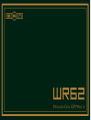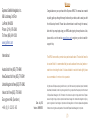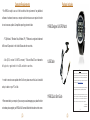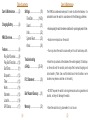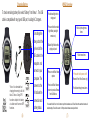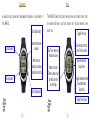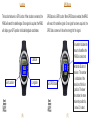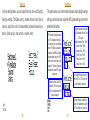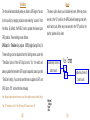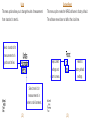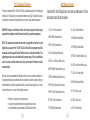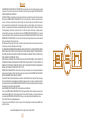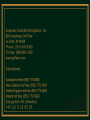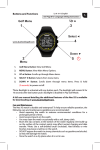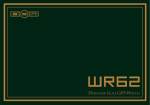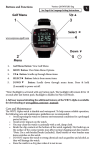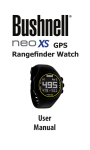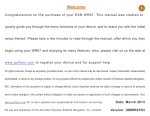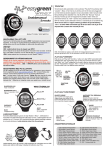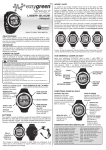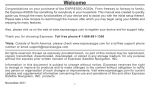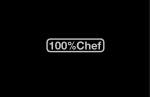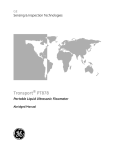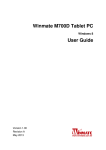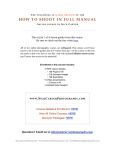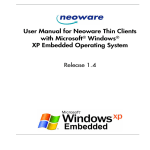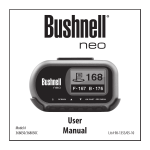Download WR62 User Manual
Transcript
Welcome Expresso Satellite Navigation, Inc. 824 Lincolnway, 3rd Floor La Porte, IN 46350 Phone: (219) 476-3360 Toll free: (866) 691-1350 www.golfesn.com Congratulations on your purchase of the Expresso WR62. This manual was created to quickly guide you through the many functions of your device, and to assist you with the initial setup thereof. Please take a few minutes to read through the manual, after which you may begin using your WR62 and enjoying its many features. Also, p l e a s e v i s i t u s o n t h e w e b a t w w w. g o l f e s n . c o m t o r e g i s t e r y o u r d e v i c e a n d f o r support help. International: The WR62 comes with a premium clasp and resizable band. The ba n d w i l l need to be custom fitted. It is recommended that you seek assistance from a local jeweler or Australia toll free (855) 770-5990 watch store in resizing the band. It is also advisable to resize the band slightly loose New Zealand toll free (855) 770-5991 to accommodate for minor wrist expansion. United Kingdom toll free (855) 770-5992 Ireland toll free (855) 770-5993 Easygreen AB (Sweden) +46 (0) 8 22 65 65 Date: July 2012 Version: UMWR62R5 All rights reserved. Except as expressly provided herein, no part of this manual may be reproduced, copied, transmitted, disseminated, downloaded, or stored in any storage medium, for any purpose without the express prior written consent of Expresso Satellite Navigation, INC. Information in this document is subject to change without notice. Expresso reserves the right to change or improve its products and to make changes in the content without obligation to notify any person or organization of such changes or improvements. Visit www.golfesn.com for current updates and supplemental information concerning the use and operations of this and other Expresso Satellite Navigation, Inc. products. (1) Computer Requirements Package Includes • The WR62 is ready to use out of the box without the requirement of any additional software or hardware; however, a computer and internet access are required in order to receive course updates. Compatible operating systems include: 1 WR62 Designer Golf GPS Watch - PC (Windows 7, Windows Vista, Windows XP) **Windows is a registered trademark of Microsoft Corporation in the United States and other countries. - Mac (OS X, version 10.6 INTEL or newer) **Mac and Mac OS are trademarks of Apple Inc, registered in the USA and other countries. 1 USB Cable Welcome Congratulations on your purchase of the Expresso WR62. This Quick Start Guide was created to quickly guide you through the many functions of your device, and to assist you with the initial setup thereof. Please take a few minutes to read through the Quick Start Guide, after • In order to receive course updates from iGolf.com, please ensure that Java is installed which you may begin using your WR62 and enjoying its many features. A full user manual is available for download here: http://www.golfesn.com/manuals and up to date on your PC or Mac. If you normally do not wear a watch, ESN recommends practicing your swing at a driving range while wearing the WR62 to grow accustomed to golfing while wearing a wristwatch. • When connected to your computer, if you see any unusual messages pop-up about the driver The WR62 comes with a premium clasp and resizable band. The band will 1 WR62 Quick Start Guide need to be custom fitted. It is recommended that you seek professional assisitance in resizing the band. It is also advisable to resize the band a little bit on the loose side to accomodate for minor wrist expansion. Date: 03.19.2012 or hardware, please register your WR62 at iGolf.com and follow the instructions on the screen. (2) Version: QSGWR62R1 (1) (3) Table of contents Care & Maintenance..........(5) Settings............................(18) Time/Date................(19-20) Sound...........................(21) Units.............................(22) System Reset..............(23) About...........................(24) Charging Battery...............(6) WR62 Overview..................(7) Features..............................(8) Play Golf Overview.........(9) Play Golf Functions......(10) Golf Demo.....................(11) Stopwatch....................(12) Timer.............................(13) Alarm...........................(14) Odometer.....................(15) Location........................(16) GPS Status...................(17) (4) Care & Maintenance The WR62 is durable and waterproof. In order to utilize the features, it is advisable to use the watch in accordance with the following guidelines: • Avoid exposing the watch to extreme conditions for a prolonged period of time. • Avoi d severe i mpacts on the w atch. • Yo u m a y c l e a n t h e w a t c h o c c a s i o n a l l y w i t h a s o f t a n d d a m p c l o t h . Troubleshooting & FAQs.......................(25-29) FCC Statement................(30) • Brush the clip contacts at the bottom of the watch regularly. Dirt build-up on the surface of the contact poi nts may affect normal chargi ng and data transfer. (*Note: Use a soft-bristled brush. Hard bristles or wire brushes may leave scratches on the watch). iGolf Hazard Glossary......(31) • DO NOT expose the watch to strong chemicals such as gasoline and alcohol, as they will damage the watch. Warranty...........................(32) • Store the watch in a dry place when it is not in use. (5) Charging Battery WR62 Overview To check remaining battery life, select “Battery” from Menu 1. The USB cable is compatible with any type of USB port, including A/C chargers. To recharge the battery, attach the 4-pin end of the • Enable backlight with a single push • Press and hold to enable Night Mode (backlight remains on). • Disable Night Mode with a single quick push • Scroll up through menu items * * USB cable to the • Select menu items receptors and connect to your computer. The *Note: It is estimated that charging from empty to full will take 2-3 hours. Using GPS functions deplete the battery at a faster rate than non-GPS functions. (6) screens to the left indicate the connection and battery status. * * • Press once for Main Menu options • Press and hold to power on/off (Powers off from Time Screen only) • Press to exit Main Menu or to return to previous Menus from Sub-Menus • Scroll down through menu items Press and hold all four “corner” buttons to perform a hardware reset. This will reboot the watch and restore all *default settings. Time will be reset to 12:00 pm when a hardware reset is performed. (7) Features Play Golf Overview The WR62 is preloaded with many great applications. To access these, After selecting “Play Golf” from menu 1, the WR62 will search for satellite signal. Once signal has been acquired, the WR62 will display a list of local courses. Scroll the list using the “Back” and “Front” buttons, and select your course using the “Hazard/Select” button. When you select your course, Hole 1 will display the main screen showing Front, power the watch on and select the “Menu” button. Scroll through the menu options using the “Front” and “Back” buttons. Select the feature you wish to use by pushing the “Hazard/Select” Button. Center, and Back of the Green distances, as well as par information. Play Golf * Golf Demo Hole Number: The hole # will automatically advance as you play the course Stopwatch Timer Alarm Center of the Green Distance Odometer* Location* GPS Status* Par Information * GPS Feature – These features require satellite signal. To ensure reception, make sure you are outdoors away from tall buildings and trees, with a clear view of the sky. (8) Back of the Green Distance Front of the Green Distance (9) Play Golf Functions Track Shot Distance Pressing the Shot Dist. button will set Point A (where you are standing) to 0. After walking to your ball (Point B), the WR62 will display the distance between Point A and Point B in a straight line. Press Select, Front, or Back to exit Shot Distance. Golf Demo Distance to Back of Green Pressing this button will display the distance to the back of the green for 10 seconds. The Golf Demo provides an overview of the functionality of Play Golf mode without acquiring satellite signal. It will display sample screens of the main Front, Center, Back (FCB) screen, Shot Distance, Hazard Distances, Back of the Green, and Front of the Green Screen. Bring up the Golf Menu and select “Exit Hazard Distances Pressing this button will display the distances to key hazards for 10 seconds. View Golf Menu Options The Golf Menu allows you to view the time, manually change holes, change the units of measurement (yards or meters), exit the game, or select Men’s or Women’s tees (for Par purposes only). Game” to exit the Golf Demo. *Note: “Change Hole” and “Yds/Mtrs” are non-functional in the Golf Demo. See page 11 for overview of button functionality for the Golf Demo. Distance to Front of Green Pressing this button will display the distance to the front of the green for 10 seconds. (10) (11) Stopwatch Timer A useful and convenient stopwatch feature is included in T h e W R 6 2 t i m e r f u n c t i o n w o r k s l i k e a k i t c h e n t i m e r. S e t the WR62. the desired time, and an alarm will sound when time Start Stopwatch Restart time when paused Exit Stopwatch When time is stopped, pressing restarts time from 0 Exit Stopwatch expires. Toggle Time Up Activate timer from main Timer screen Exit Timer when no fields are active Activate fields to adjust time Return to main Timer screen once all fields are set accordingly Toggle between fields (Hours/Minutes/ Seconds) Stop Stopwatch Toggle Time Down (12) (13) Alarm Odometer The WR62 features a standard alarm clock function. The odometer is a GPS function. When odometer is selected, the WR62 Toggle time up on Hours/ Minutes Enable/Disable saved Alarm Cycle between AM/PM Activate fields to adjust time and AM/PM Exit Alarm when no fields are active Toggle between fields (Hours/Minutes/AM/PM) Enable Alarm once all fields are set accordingly Toggle time down on Hours/Minutes will search for satellite signal. Once signal has been acquired, the odometer allows you to track distance, speed, and total activity time. Total distance traveled Start time / Pause time Total time elapsed Speed Reset Time and Distance to zero (these settings will only reset when time is paused) Exit Odometer Cycle between AM/PM (14) (15) Location GPS Status The location feature is a GPS function. When location is selected, the GPS Status is a GPS function. When GPS Status is selected, the WR62 WR62 will search for satellite signal. Once signal is acquired, the WR62 will search for satellite signal. Once signal has been acquired, the will display your GPS position in latitude/longitude coordinates. GPS Status screen will show the strength of the signal. This number indicates the amount of satellites the WR62 is locked onto Latitude Exit Location Longitude (16) Horizontal Dilution of Precision. This number is indicative of the precision of the fix on position. The lower the number, the more precise the position fix, below 2.0 is best. Exit GPS Status (17) Settings Time/Date From the settings menu, you can adjust the time, date, and Daylight This option allows you to set the time and date, adjust daylight savings Savings settings (TimeDate option), disable the key tones (Sound settings, set the time zone, adjust the GPS update settings, and set the options), adjust the units of measurement between standard and preferred time format. metric (Units option), and perform a system reset. Time Zone selections are based upon Coordinated Univeral Time (UTC) values. •Eastern Standard Time: -05:00 •Central Time: -06:00 Mountain Time: -07:00 Pacific Time: -08:00 Alaska Time: -09:00 Hawaii Time: -10:00 GPS Update: Setting this option to “On” will update the time to the time zone you have selected when GPS Signal is acquired. In order for the WR62 to update the time based upon your GPS position, set the time zone to “By Longitude.” The time will then set automatically when GPS signal is acquired Turn Daylight Savings Time on or off. When “On,” DST will set the clock forward by one hour. Manually set time. Set GPS Update to “Off” to ensure the time is not changed when GPS signal is acquired. (18) Set time format to standard or military. For standard time, select 12h. For military time, select 24h. (19) Sound Time/Date The time will set automatically when you obtain a GPS signal. You can This menu option allows you to disable key tones. When key tones do this quickly by stepping outdoors and selecting “Location” from are set to the “On” position, the WR62 will emit beeping tones with the Menu. By default, the WR62 is set to update time based upon GPS position. These settings are as follows: GPS Upd: On TimeZone: By Longitude each button push. When key tones are set to the “Off” position, the buktton pushes will be silent. DST (Daylight Savings Time): On These settings can be adjusted from the Settings menu under the “TimeDate” option. When GPS Upd is set to “On,” the watch will Enable key tones on always update the time when GPS signal is acquired, based upon the button push. Disable key tones on button push. “TimeZone” setting. If you do not want the time to update via GPS, set GPS Upd to “Off,” and set the time manually. Note: Daylight savings time varies from year to year. When daylight savings is in effect (SpringFall), DST should be set to “On.” From Fall-Spring, DST should be set to “Off.” (20) (21) Units System Reset This menu option allows you to change the units of measurement This menu option resets the WR62 software to factory default. from standard to metric. The software reset does not affect the clock time. Select standard for m e a s u r e m e n t s in yards and miles. Keep current Reset to settings and factory default return to menu settings Select metric for measurements in meters and kilometers. (22) (23) The about screen displays the software version that is running About Troubleshooting & FAQs For any issue that you may experience with the WR62, first try on your device. performing a software reset by selecting “Sys Res” from the “Settings” menu. If you still have trouble after the software reset, perform a hardware reset by pressing and holding the 4 “corner” buttons (Front, Back, Shot, & Menu) simultaneously until the screen goes blank. The device will automatically reboot. If this Troubleshooting & FAQs guide doesn’t resolve your issue, please contact ESN support. How do I power ON/OFF the WR62? • Turning ON- Hold the “front” button until the WR62 powers ON. • Turning OFF- From the main screen (Day and Time) hold the “front” button until the WR62 powers OFF. (24) (25) Troubleshooting & FAQs Are there any fees for using the WR62? Troubleshooting & FAQs How do I adjust the watch band? • There are no fees for using the WR62 or downloading courses. • For best results, it is recommended that you seek professional You also receive a free membership to iGolf.com when you register the WR62. This allows you access to their worldwide database of GPS courses, a handicap tracker and many more great features. assistance to custom fit the watch band. How loose should I have the WR62 band sized? • You want to make sure that the WR62 fits comfortably. It is recommended that you do not size it too small because your wrist may expand slightly during golf or exercise. You also do not want Where can I find the WR62 serial number/product identification number? • The serial number/product identification number is located at the bottom of the WR62 box and starts with “WR62SR”. (26) to size it too loose that it will affect your golf swing. Please note that you can always resize smaller, but you cannot resize larger without a new band. If for some reason you find that your band has been resized too small, please contact ESN and we will ship you a replacement band promptly. (27) Troubleshooting & FAQs Will the WR62 have any effect on my golf swing? Troubleshooting & FAQs the United Kingdom, Ireland, Germany, France, Spain, Portugal, • The WR62 is designed to be comfortable and light; however, we Italy, the Netherlands, Denmark, Finland, Norway, the United Arab advise wearing the watch to a driving range to practice your swing Emirates, Australia, New Zealand, and South Africa. in order to grow accustomed to golfing with a watch on your wrist. How long will the battery last on and off the course? If my golf course is not accurate what can I do? • You should expect about 12 hours of battery life on the course. If • Please contact ESN directly to report course mapping issues. you are using the WR62 as an everyday (time only) watch you can get a full year on a single charge. What courses are preloaded on the WR62? • There are two versions of the WR62. The North American version Can I replace the battery? is preloaded with courses for the United States and Canada. The • No, you cannot replace the battery. If you experience issues International version is preloaded with courses for Canada, Sweden, (28) with WR62 battery please contact ESN support. (29) FCC Compliance Statement iGolf Hazard Glossary This device complies with Part 15 of the FCC Rules. Operation is subject to the following two conditions: (1) This device may not cause harmful interference, and (2) This device must accept any interference received, including interference that may cause undesired operation. Hazards within the iGolf application are shown as abbreviations. These abbreviations are defined as follows: WARNING: Changes or modifications to this unit not expressly approved by the party responsible for compliance could void the user’s authority to operate the equipment. NOTE: This equipment has been tested and found to comply with the limits for a class B digital device, pursuant to Part 15 of the FCC Rules. These limits are designed to provide reasonable protection against harmful interference inn a residential installation. This equipment generates, uses and radiates radio frequency energy. If it is not installed and used in accordance with the instructions, it may cause harmful interference to radio communications. 1. LFB- Left Fairway Bunker 12. LGB- Left Green Bunker 2. MFB- Middle Fairway Bunker 13. BGB-Back Green Bunker 3. RFB- Right Fairway Bunker 14. RGW- Right Green Water 4. LFW- Left Fairway Water Layup 15. FGWC- Front Green Water Carry 5. LFWC- Left Fairway Water Carry 16. FGW- Front Green Water Layup 6. MFW- Middle Fairway Water Layup 17. LGW- Left Green Water However, there is no guarantee that interference will not occur in a particular installation. If this equipment does cause harmful interference to radio or television reception, which can be determined by turning the equipment off and on, the user is encouraged to try to correct the interference by one or more of the following measures: 7. MFWC- Middle Fairway Water Carry 9. RFWC- Right Fairway Water Carry 19. CRK- Creek Layup 10. FGB- Front Green Bunker 20. CRKC- Creek Carry • Reorient or relocate the receiving antenna. • Increase the seperation between the equipment and receiver. • Consult the dealer or an experienced radio/TV technician for help. (30) 18. BGW- Back Green Water 8. RFW- Right Fairway Water Layup 11. RGB- Right Green Bunker 21. EOF- End of Fairway (31) Warranty All EXPRESSO SATELLITE NAVIGATION, INC. SYSTEMS (GPS) are navigation aids, and are not intended to replace other methods of navigation. The purchaser is advised to perform careful position charting and use good judgment. READ THE USER GUIDE CAREFULLY BEFORE USING THE PRODUCT. The WR62 Golf GPS Watch is warranted to be free from defects in materials or workmanship for two years from the date of purchase. Within this period, EXPRESSO SATELLITE NAVIGATION, INC. will, at its sole option, repair or replace any components that fail in normal use. Such repairs or replacement will be made at no charge to the customer for parts or labor, provided that the customer shall be responsible for any transportation cost. This warranty does not apply to: (i) cosmetic damage, such as scratches, nicks, and dents. (ii) consumable parts, such as batteries, unless product damage has occurred due to a defect in materials or workmanship. (iii) damage caused by accident, abuse, misuse, water, flood, fire, or other acts of nature or external cause. (iv) damage caused by service performed by anyone who is not an authorized service provider of EXPRESSO SATELLITE NAVIGATION, INC.; or (v) damage to a product that has been modified or altered without the written permission of EXPRESSO SATELLITE NAVIGATION, INC. In addition, EXPRESSO SATELLITE NAVIGATION, INC. reserves the right to refuse warranty claims against products or services that are obtained and/or used in contravention of the laws of any country. Note: Repairs have a 90 day warranty. If the unit sent in is still under its original warranty, then the new warranty is 90 days or to the end of the original one year warranty, depending upon which is longer. THE WARRANTIES AND REMEDIES CONTAINED HEREIN ARE EXCLUSIVE AND IN LIEU OF ALL OTHER WARRANTIES, WHETHER EXPRESS, IMPLIED, OR STATUTORY, INCLUDING ANY LIABILITY ARISING UNDER ANY WARRANTY OF MERCHANTABILITY OR FITNESS FOR A PARTICULAR PURPOSE, STATUTORY OR OTHERWISE. THIS WARRANTY GIVES YOU SPECIFIC LEGAL RIGHTS, WHICH MAY VARY FROM STATE TO STATE. IN NO EVENT SHALL EXPRESSO SATELLITE NAVIGATION, INC. BE LIABLE FOR ANY INCIDENTAL, SPECIAL, INDIRECT OR CONSEQUENTIAL DAMAGES, WHETHER RESULTING FROM THE USE, MISUSE, OR INABILITY TO USE THE PRODUCT OR FROM DEFECTS IN THE PRODUCT. SOME STATES DO NOT ALLOW THE EXCLUSION OF INCIDENTAL OR CONSEQUENTIAL DAMAGES, SO THE ABOVE LIMITATIONS MAY NOT APPLY TO YOU. EXPRESSO SATELLITE NAVIGATION, INC. retains the exclusive right to repair or replace (with a new or a newly-overhauled replacement product) the product or software or offer a full refund of the purchase price at its sole discretion. SUCH REMEDY SHALL BE YOUR SOLE AND EXCLUSIVE REMEDY FOR ANY BREACH OF WARRANTY. Online Auction Purchases: Products purchased through online auctions or unauthorized third parties are not eligible for warranty coverage. Online auction confirmations are not accepted for warranty verification. To obtain warranty service, an original or copy of the sales receipt from the original authorized retailer is required. EXPRESSO SATELLITE NAVIGATION, INC. will not replace missing components from any package purchased through an online auction or unauthorized third party. Contact EXPRESSO SATELLITE NAVIGATION, INC. Technical support to receive an RMA number. Call or email an EXPRESSO SATELLITE NAVIGATION, INC. Technical Support Specialist to describe the problem and request a return material authorization (RMA) number. You will need to provide the unit’s serial number (if applicable), your original receipt of purchase from an authorized EXPRESSO SATELLITE NAVIGATION, INC. dealer, your return shipping address, and a daytime phone number. Phone: 1-866-691-1350 E-mail: [email protected] Once you have received the RMA number, ship the unit (insured) to the following address and include the assigned RMA number and proof of purchase: • Expresso Satellite Navigation, INC. • 824 Lincolnway, 3rd floor • La Porte, IN 46350 • (32) e s n