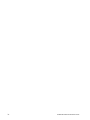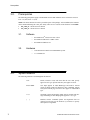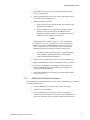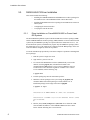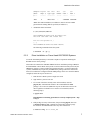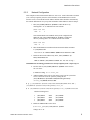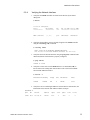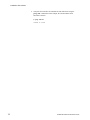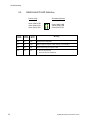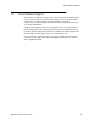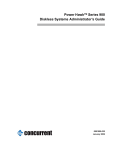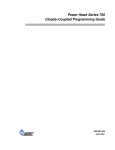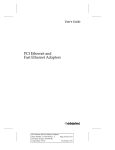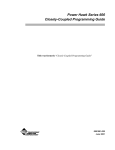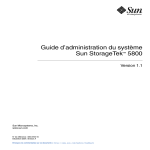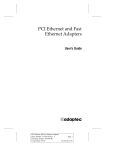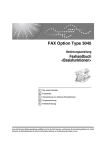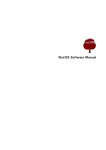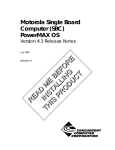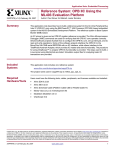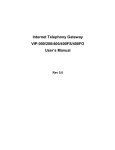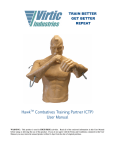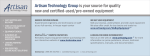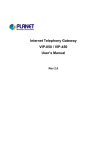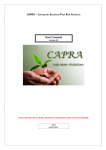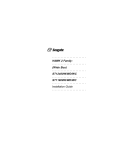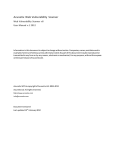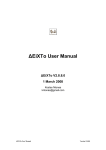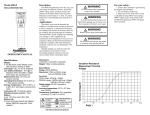Download READ ME BEFORE INSTALLING THIS PRODUCT READ ME
Transcript
RAMiX PMC Ethernet Installation Guide January 2006 R EA D TH INS M IS TA E B PR LL EF O IN OR D G E U CT 0890531-240 Disclaimer The information contained in this document is subject to change without notice. Concurrent Computer Corporation has taken efforts to remove errors from this document, however, Concurrent Computer Corporation’s only liability regarding errors that may still exist is to correct said errors upon their being made known to Concurrent Computer Corporation. License Duplication of this manual without the written consent of Concurrent Computer Corporation is prohibited. Any copy of this manual reproduced with permission must include the Concurrent Computer Corporation copyright notice. Trademark Acknowledgments Ethernet is a trademark of the Xerox Corporation. Power Hawk, PowerMAXION and PowerMAX OS are trademarks of Concurrent Computer Corporation. All other trademarks are the property of the respective owners. © 2006 Concurrent Computer Corporation – Al l Rights Reserved Concurrent Computer Corporation 2881 Gateway Drive Pompano Beach, FL 33069 Note: Information subject to change without notice. Chapter 0 Contents 1.0. Introduction . . . . . . . . . . . . . . . . . . . . . . . . . . . . . . . . . . . . . . . 1 2.0. Documentation . . . . . . . . . . . . . . . . . . . . . . . . . . . . . . . . . . . 1 2.1. Concurrent Documentation . . . . . . . . . . . . . . . . . . . . . 1 2.2. Vendor Documentation . . . . . . . . . . . . . . . . . . . . . . . . . 1 3.0. Prerequisites . . . . . . . . . . . . . . . . . . . . . . . . . . . . . . . . . . . . . . . 2 3.1. Software . . . . . . . . . . . . . . . . . . . . . . . . . . . . . . . . . . . . . . . . 2 3.2. Hardware . . . . . . . . . . . . . . . . . . . . . . . . . . . . . . . . . . . . . . 2 4.0. Syntax Notation . . . . . . . . . . . . . . . . . . . . . . . . . . . . . . . . . . . 2 5.0. Installation Procedures . . . . . . . . . . . . . . . . . . . . . . . . . . . . 3 5.1. RAMiX 665/675 Device Controller Installation . . . . . . 3 5.1.1. RAMiX 665/675 PMC Ethernet Controller Installation on Power Hawk 600/700/900 Systems . . . . . . . . . . . . . 5.1.2. VMETRO MIDAS 20 Hardware Configuration in a PowerMAXION 6400 or Power Hawk 600 . . . . . . . 5.1.3. RAMiX 665/675 PMC Ethernet Controller Installation on VMETRO MIDAS 20 in a PowerMAXION 6400 . . . . . 5.1.4. RAMiX 665/675 Network Connection . . . . . . . . . . . . . 6.0. 7.0. RAMiX PMC Ethernet Installation Guide 3 4 4 5 5.2. RAMiX 665/675 Driver Installation . . . . . . . . . . . . . . . . . 6 5.2.1. Driver Installation on PowerMAXION 6400 or Power Hawk 600 Systems . . . . . . . . . . . . . . . . . . . . . . . 6 5.2.2. Driver Installation on Power Hawk 600/700/900 Systems . . . . . . . . . . . . . . . . . . . . . . . . . . . . . . . . . . . . . 7 5.2.3. Network Configuration . . . . . . . . . . . . . . . . . . . . . . . . 9 5.2.4. Verifying the Network Interface . . . . . . . . . . . . . . . . 11 Troubleshooting . . . . . . . . . . . . . . . . . . . . . . . . . . . . . . . . . . 13 6.1. Applications . . . . . . . . . . . . . . . . . . . . . . . . . . . . . . . . . . . 13 6.2. Controller . . . . . . . . . . . . . . . . . . . . . . . . . . . . . . . . . . . . . . 13 6.3. RAMiX 665/675 LED Definition . . . . . . . . . . . . . . . . . . . 14 Direct Software Support . . . . . . . . . . . . . . . . . . . . . . . . . . 15 iii iv RAMiX PMC Ethernet Installation Guide 1.0. Introduction This document provides instructions for installing and configuring the RAMiX 665 or 675 PMC Ethernet device on both the Power HawkTM and PowerMAXIONTM systems. The RAMiX 665/675 is an intelligent dual 100BaseFX PMC EthernetTM device for high performance data exchange. Features include embedded TCP/IP, embedded firmware allowing user addition of application specific functionality, and failover firmware. It contains an onboard RISC co-processor and dual Ethernet access. 2.0. Documentation 2.1. Concurrent Documentation The RAMiX PMC Ethernet Installation Guide is provided by Concurrent Computer Corporation with this product. 2.2. Vendor Documentation Vendor documentation for the VMETRO MIDAS 20 PMC Carrier board may accompany this product. Contact the vendor if you have questions regarding this documentation. RAMiX PMC Ethernet Installation Guide 1 Prerequisites 3.0. Prerequisites The following prerequisites apply to the RAMiX 665/675 PMC Ethernet device at firmware revision level 5.17 (665) and 2.1.1 (675). NOTE: The latest firmware for rmxf is provided as part of the package. After installation, the firmware can be downloaded using the "rmxf_util" utility. There are two versions of the firmware in /var/sadm: • • 665_rmxf_fw - the latest for 665 boards 675_rmxf_fw - the latest for 675 boards 3.1. 3.2. 4.0. Software • PowerMAX OSTM Revision 4.3P11 or later • PowerMAX OS Revision 5.1SR6 or later • PowerMAX OS Release 6.3 Hardware • Concurrent Power Hawk or PowerMAXION system • 3.3 volt PMC slot Syntax Notation The following notation is used throughout this manual: 2 italic Books, reference cards, and items that the user must specify appear in italic type. Special terms may also appear in italics. list bold User input appears in list bold type and must be entered exactly as shown. Names of directories, files, commands, options and system manual page references also appear in list bold type. list Operating system and program output such as prompts and messages and listings of files and programs appear in list type. [ Brackets enclose command options and arguments that are optional. You do not type the brackets if you choose to specify such options or arguments ] RAMiX PMC Ethernet Installation Guide Installation Procedures 5.0. Installation Procedures 5.1. RAMiX 665/675 Device Controller Installation This section includes the following: 5.1.1. • Installing the controller into a PMC slot on a Power Hawk system. • Configuring the VMETRO MIDAS 20 and installing the controller on a PowerMAXION 6400 system or a Power Hawk 600 system. • Connecting the controller to the network. RAMiX 665/675 PMC Ethernet Controller Installation on Power Hawk 600/700/900 Systems 1. With power disconnected and the cpu board faceplate screws unfastened, remove the SBC from the chassis. 2. Remove the spring metal clip covering the mezzanine aperture on the faceplate of the SBC. 3. If the target slot is dusty, remove any dust from the connector ports with dry, compressed air. 4. Attach a grounding strap to your wrist or ankle, and carefully remove the controller from its anti-static bag. 5. Install the controller as follows: a. Remove the four screws from the bottom of the standoff of the RAMiX 665/675 controller. b. Hold the RAMiX 665/675 controller at an angle and insert it through the rear of the faceplate of the SBC while aligning the dual mating connectors on the SBC with the dual connectors (P1 and P2) on the controller. c. Carefully press the controller into place. A metal standoff post on the SBC and an alignment hole on the RAMiX 665/675 controller facilitate alignment. 6. Fasten the cards together with the four screws removed during step a. 7. Replace the assembly in the system chassis. 8. Connect the RAMiX 665/675 controller to the network following the steps in section 5.1.4. RAMiX PMC Ethernet Installation Guide 3 Installation Procedures 5.1.2. VMETRO MIDAS 20 Hardware Configuration in a PowerMAXION 6400 or Power Hawk 600 Note The VMETRO MIDAS 20 is not supported on Power Hawk 700 and 900 systems. The MIDAS 20 has one DIP switch and five jumpers used for VMEbus configuration. Locations and functionality of all jumpers and switches are provided in the MIDAS 20/20R User's Manual. The page number in this manual for each jumper/switch setting is referenced after each step. 1. Enable the VME Register Access Image (VRAI) by setting the jumper in the “UP” position. (page 11) 2. Set the VME Register Access Image (address size) to allow A32 access by setting both jumpers in the “DOWN/DOWN” positions. (page. 12) 3. Disable the VME64 Auto-Slot ID function by setting the jumper in the “DOWN” position. (page 13) 4. Disable the SYSFAIL Assertion by setting the jumper in the “UP” position. (page 13) 5. The DIP switch is used to define the A32 base address for the VME Register Access Image. (page 12-13) Board 1: Board 2: 0xE1000000 0xE2000000 To reflect a VMEbus address of 0xE1000000, the DIP switch on the device should be set to reflect the MSB of the address (0xE1). The following DIP switch setting will configure the device to respond to 0xE1000000: E 1 5.1.3. 2 3 1 4 5 6 ON 7 8 OFF RAMiX 665/675 PMC Ethernet Controller Installation on VMETRO MIDAS 20 in a PowerMAXION 6400 1. With power disconnected and the VMETRO MIDAS 20 board faceplate screws unfastened, remove the MIDAS 20 board from the chassis. 2. Remove the spring metal clip covering the mezzanine aperture on the faceplate of the MIDAS 20 for the PMC position required. 4 RAMiX PMC Ethernet Installation Guide Installation Procedures 3. If the target slot is dusty, remove any dust from the connector ports with dry, compressed air. 4. Attach a grounding strap to your wrist or ankle, and carefully remove the controller from its anti-static bag. 5. Install the controller as follows: a. Remove the four screws from the bottom of the standoff of the RAMiX 665/675 controller. b. Hold the RAMiX 665/675 controller at an angle and insert it through the rear of the faceplate of the MIDAS 20 while aligning the dual mating connectors on the MIDAS 20 with the dual connectors (P1 and P2) on the controller. Note The RAMiX 665/675 controller requires 3.3 volts, and thus must be installed in the first (top) PMC slot of a factory modified MIDAS 20 card (the standard MIDAS 20 does not provide 3.3 volts at either PMC slot). This modified card is available from VMETRO, and is not provided by Concurrent Computer Corp. c. Carefully press the controller into place. A metal standoff post on the MIDAS 20 and an alignment hole on the RAMiX 665/675 controller facilitate alignment. 6. Fasten the cards together with the four screws removed during step a. 7. Replace the MIDAS 20 assembly in system chassis in the slot desired. 8. Ensure proper configuration of the backplane by checking that the interrupt acknowledge jumper and the bus grant level jumpers are removed where the board resides. 9. Connect the RAMiX 665/675 controller to the network following the steps in section 5.1.4. 5.1.4. RAMiX 665/675 Network Connection Once the controller card has been installed onto the system, the RAMiX 665/675 can then be connected to the network. 1. Attach the RAMiX 665/675 Dual SC Fiber Cables to each port. 2. Turn power on to the computer. 3. Check the RAMiX 665/675 controller’s LEDs to verify that the controller is operating correctly. (A yellow LED will be illuminated for each port to indicate the device is properly connected to the network.) RAMiX PMC Ethernet Installation Guide 5 Installation Procedures 5.2. RAMiX 665/675 Driver Installation This section includes the following: 5.2.1. • Installing the VMETRO MIDAS 20 and RAMiX 665/675 driver packages for PowerMAX OS on a PowerMAXION 6400 or Power Hawk 600. • Installing the RAMiX 665/675 driver package for PowerMAX OS on a Power Hawk system. • Configuring the network interface. • Verifying the network interface. Driver Installation on PowerMAXION 6400 or Power Hawk 600 Systems The PowerMAXION platform requires both the RAMiX 665/675 driver package (rmxf) and the VMETRO MIDAS 20 driver package (vmet) installed. For Power Hawk 700/900 systems only the rmxf driver package is required (follow the instructions in 5.2.2.). For Power Hawk 600 systems, installation may require only the rmxf driver package (follow the instructions in 5.2.2.) but could also be configured with the vmet package. In the case where the vmet is configured, follow the steps below. Locate the 4mm DAT tape provided by Concurrent Computer Corporation containing both driver packages. 1. Boot the system to single-user mode. 2. Sign onto the system as root user. 3. If a version of the RAMiX 665/675 driver (rmxf) already exists on this machine, issue the pkgrm(1m) command and confirm to the command that the rmxf package is to be removed. (Note: this step can be followed to remove the driver regardless of whether a new version is to be installed.) Do the following step: # pkgrm rmxf 4. Load the package tape into the 4mm DAT tape drive. 5. Install the software packages to the system using the pkgadd(1m) command. When asked which packages to install, indicate ‘all’ to install both packages with a single invocation of pkgadd. # pkgadd -d tape1 . . . Installation of VMETRO MIDAS 20 (vmet) was successful. . . Installation of RAMiX 665/675 Dual Ethernet Driver (rmxf) was successful. # 6. Edit the /etc/conf/sadapters.d/kernel file to define the VME start and VME end address* of the VMETRO MIDAS 20 device in the kernel. Add the following line to end of the file: 6 RAMiX PMC Ethernet Installation Guide Installation Procedures #Adapter Logical #Name Adptr # #---------- Bus Intr Type Type --------- vmet vme0 intr 0 Slot Number ------ I/O Addr 1 ------ I/O Addr 2 ------ e1000000 e13fffff * Note: The VME end address (I/O Address 2) must be at least 128KB greater than the starting address specified (I/O Address 1). 7. Rebuild the kernel and reboot. # /etc/conf/bin/idbuild The PowerMAX OS kernel will be rebuilt now. This will take some time. Please wait. Root for this process is / [...] The PowerMAX OS kernel has been rebuilt. The following command reboots the system: # shutdown -i6 -g0 -y 5.2.2. Driver Installation on Power Hawk 600/700/900 Systems Locate the CD-ROM provided by Concurrent Computer Corporation containing the RAMiX 665/675 driver package. This media also contains the VMETRO MIDAS 20 driver installation package (vmet) for PowerMAXION or Power Hawk 600 systems. For Power Hawk 700/900 systems only the rmxf driver package is required (follow the instructions below). For Power Hawk 600 systems, installation may require only the rmxf driver package (follow the instructions below) but could also be configured with the vmet package. In the case where the vmet is configured, follow the steps in section 5.2.1. 1. Boot the Power Hawk system to single-user mode. 2. Sign onto the system as root user. 3. If a version of the driver already exists on this machine, issue the pkgrm(1m) command and confirm to the command that the rmxf package is to be removed. (Note: this step can be followed to remove the driver regardless of whether a new version is to be installed.) Do the following step(s): # pkgrm rmxf If installation is NOT being performed on a closely-coupled system – skip to step 7. 4. If the package is on any of the clients, after performing pkgrm, also issue a vmebootconfig(1m) command for each of these clients to purge the old driver files and find and remove any other related files: # vmebootconfig -U -v client_vme RAMiX PMC Ethernet Installation Guide 7 Installation Procedures and # find vroot_path -name ‘*rmxf*’ -print | xargs rm -rf 5. If the RAMiX card will be used on a VMETRO card, follow the same steps used in #6 on page 6 for the PowerMAXION. 6. If you plan to rebuild the kernel before installing the package, perform further cleanup: # vi /etc/diskless.d/custom.conf/client.private/client_vme/memfs.files.add and delete the following lines: c c c c /dev/rmxf0 /dev/rmxf1 /dev/rmxf2 /dev/rmxf3 0644 0644 0644 0644 /dev/rmxf0 /dev/rmxf1 /dev/rmxf2 /dev/rmxf3 7. Rebuild the kernel and reboot. # /etc/conf/bin/idbuild The PowerMAX OS kernel will be rebuilt now. This will take some time. Please wait. Root for this process is / . . . The PowerMAX OS kernel has been rebuilt. The following command will reboot the system: # shutdown -i6 -g0 -y 8. Load the CD-ROM into the CD-ROM drive and mount the file system as shown below. In this example, the CD-ROM device is /dev/cd/0 and the CD-ROM disc is mounted under /mnt/cdrom. # mkdir /mnt/cdrom # mount -F cdfs -r /dev/cd/0 /mnt/cdrom 9. Install the rmxf package: # pkgadd -d /mnt/cdrom/pkgs.dstream rmxf . . . Installation of RAMiX 665/675 Dual Ethernet Driver (rmxf) was successful. # 8 RAMiX PMC Ethernet Installation Guide Installation Procedures 5.2.3. Network Configuration This example assumes an IP network address of 129.134.71.10 and a host name of ramix0 (if on a closely-coupled system, this is the IP address of the RAMiX 665/675 on the boot/file server). The actual IP network address and host name should be determined by the network administrator for your system. Hostnames and IP addresses must be unique. 1. Edit /etc/conf/sdevice.d/rmxf to enable the driver by ensuring that a “Y” is indicated in the conf column: #name conf unit rmxf Y 0 On PowerMAXION or PowerHawk 600 systems configured with vmet, also edit /etc/conf/sdevice.d/vmet to enable that driver by ensuring that a “Y” is indicated in the conf column. #name conf unit vmet Y 0 2. Insert the RAMiX 665/675 Ethernet host IP network address and name to /etc/hosts file: 129.134.71.10 ramix0 RAMIX0 #RAMiX Dual Ethernet PMC 3. Define the IP network address entry in the /etc/confnet.d/ inet/interface file: rmxf:0:ramix0:/dev/rmxf0:netmask 255.255.255.0 arp:: If installation is NOT being performed on a closely-coupled system – skip to step 11. 4. Put files such as /etc/conf/sdevice.d/rmxf in the root tree for each client: # vmebootconfig -U -v client_vme 5. Add the RAMiX 665/675 device files to the memfs root file system that serves as the client’s root file system by editing the file /etc/diskless.d/custom.conf/client.private/ client_vme/memfs.files.add # cp -p /etc/diskless.d/custom.conf/client.shared/nfs/memfs.files.add \ /etc/diskless.d/custom.conf/client.private/client_vme # vi /etc/diskless.d/custom.conf/client.private/client_vme/memfs.files.add Add the following lines: c c c c /dev/rmxf0 /dev/rmxf1 /dev/rmxf2 /dev/rmxf3 0644 0644 0644 0644 /dev/rmxf0 /dev/rmxf1 /dev/rmxf2 /dev/rmxf3 6. Enable the rmxf module on the client: # vi vroot_path/etc/conf/sdevice.d/rmxf Change ‘N’ to ‘Y’. RAMiX PMC Ethernet Installation Guide 9 Installation Procedures 7. Insert the “client_ramix0” Ethernet host IP network address and name to /etc/hosts file: 129.134.45.11 client_ramix0 #RAMIX 665/675 PMC on client_vme hostname 8. Define the IP network address entry in the vroot_path/etc/ confnet.d/inet/interface file: rmxf:0:client_ramix0:/dev/rmxf0:netmask 255.255.255.0 arp:: Note: client_ramix0 is the hostname for the 129.134.71.11 IP address of the RAMiX 665/675 that resides on the diskless client in a closely-coupled configuration. 9. Regenerate the memfs.cpio file system image: # mkvmebstrap -B -r all client_vme 10. Perform steps 4-9 for each client. 11. Rebuild the kernel and reboot: # /etc/conf/bin/idbuild The PowerMAX OS kernel will be rebuilt now. This will take some time. Please wait. Root for this process is / . . . The PowerMAX OS kernel has been rebuilt. The following command reboots the system: # shutdown -i6 -g0 -y During reboot, observe console messages to ensure the RAMiX 665/675 PMC Ethernet controller has not failed boot diagnostics: Power Hawk: During reboot, observe that the RAMiX 665/675 (rmxf) driver is recognized by observing the following message (this message may not be displayed if the system is built with a dynamic kernel.): rmxf0: on SYS.PCI0.PCI1 PowerMAXION: During reboot, observe console messages to ensure the VMETRO MIDAS 20 vmet driver has not failed boot diagnostics. Also observe during boot that the RAMiX 665/675 rmxf driver is recognized on the VMETRO MIDAS 20. The following message indicates PCI bus on the vmet: Initialize I/O level 1 interface: SYS.VME0.PCI12 The following message indicates RAMiX 665/675 on the MIDAS 20: rmxf0: on SYS.PCI0.VME0.PCI12 10 RAMiX PMC Ethernet Installation Guide Installation Procedures 5.2.4. Verifying the Network Interface 1. Verify that the rmxf0 controller was found on the PCI bus by the kernel during boot. # hwstat . . 11 Devices Configured: Device Major/Minor Bus Bus I/O Addr Std I/O Addr ============= ============ ==== ============ ============ ( 7, 70 ) pci0 0xE13FF000 . . RMXF 0 Ethernet 0x00003000 . . 2. Verify that the IP address was successfully assigned to the rmxf0 controller using the ifconfig(1M) command. # ifconfig rmxf0 rmxf0: flags=c43<UP,BROADCAST,RUNNING,MULTICAST> inet 129.134.71.10 netmask ffffff00 broadcast 129.134.71.255 3. Verify that the local network functions using the ping(1M) command. This determines that the local network is properly configured. # ping ramix0 ramix0 is alive 4. Verify that a route exists for the rmxf0 interface. Use netstat(1M) to list all routes in the routing table. Ensure that a route exists for the RAMiX 665/675 PMC Ethernet interface. # netstat -r Destination Gateway . ramix0 ramix0 Flags Use Interface Pmtu UH 0 rmxf0 8232 . 5. Verify there are no conflicting IP addresses. Ensure that for each interface, the information in the Network and Address columns is unique. # netstat -i Name Mtu . rmxf0 4352 . RAMiX PMC Ethernet Installation Guide Network Address Ipkts Ierrs Opkts Oerrs Collis 129.134.52 ramix0 4327 0 2886 0 0 11 Installation Procedures 6. Verify that the controller can communicate with other hosts using the ping(1M) command. For this example, the remote Ethernet node host name is ramix0. # ping ramix0 ramix0 is alive 12 RAMiX PMC Ethernet Installation Guide Troubleshooting 6.0. Troubleshooting This section provides possible solutions for common problems encountered while installing and operating the RAMiX 665/675 PMC Ethernet controller. 6.1. Applications Problem A network application no longer works 6.2. Possible Solution(s) If the application worked prior to the installation of the RAMiX 665/675 PMC Ethernet controller, there is probably a hardware conflict. Controller Problem RAMiX 665/675 controller not found during boot Possible Solution(s) During kernel boot, the RAMiX controller should be automatically located on the PCI bus and assigned a PCI bus address. If the driver is correctly installed, a driver message should appear on the system console during the boot process. 1. Make sure the controller is seated correctly in the bus expansion slot. Try another controller known to operate correctly. 2. Check for correct configurations of the Ethernet cable into the controller. Verify the cable is properly connected at both ends. Ping the failed system from another host on the network. 3. Inspect the LEDs on the controller’s faceplate (see section 6.3. for LED definitions). Re-seat the card. The card cannot communicate with other hosts on the network 1. Check the Ethernet cables. Make sure the Ethernet media is correctly installed. 2. Try to ping other hosts on the network from your host computer. If this is not successful, check the LEDs on the controller’s faceplate (see section 6.3. for LED definitions). 3. Check the interface configuration. Cannot connect to Network 1. Check Primary and Secondary Fiber Cables to verify that they are in the appropriate ports. 2. Check the interface software configuration. 3. Check the Ethernet cable. Make sure the Ethernet media is correctly installed. RAMiX PMC Ethernet Installation Guide 13 Troubleshooting 6.3. 14 RAMiX 665/675 LED Definition Primary (Top) Secondary (Bottom) Green (XMIT) LED Yellow (LINK) LED Green (RCV) LED Green (XMIT) LED Yellow (LINK) LED Green (RCV) LED Green (XMIT) Yellow (LINK) Green (RCV) Off On Off Network link established On On Off Device Xmit on respective link (Primary or Secondary) Off On On Device Receiving on respective link Off Off Off • Device not powered • Network link not established Meaning RAMiX PMC Ethernet Installation Guide Direct Software Support 7.0. Direct Software Support Software support is available from a central source. If you need assistance or information about your system, please contact the Concurrent Software Support Center at our toll free number 1-800-245-6453. For calls outside the continental United States, the number is 1-954-283-1822. The Software Support Center operates Monday through Friday from 8 a.m. to 5 p.m., Eastern Standard Time. Calling the Software Support Center gives you immediate access to a broad range of skilled personnel and guarantees you a prompt response from the person most qualified to assist you. If you have a question requiring on-site assistance or consultation, the Software Support Center staff will arrange for a field analyst to return your call and schedule a visit. You may also submit a request for assistance at any time by using the Concurrent Computer Corporation web site at http:// www.ccur.com/isd_support_contact.asp or by sending an email to [email protected]. RAMiX PMC Ethernet Installation Guide 15 Direct Software Support 16 RAMiX PMC Ethernet Installation Guide