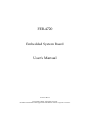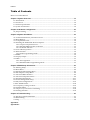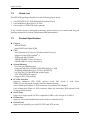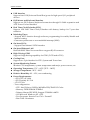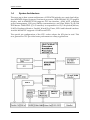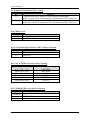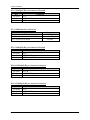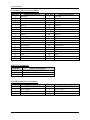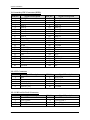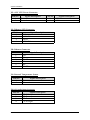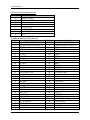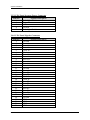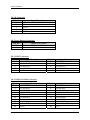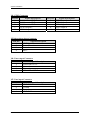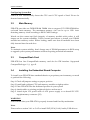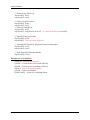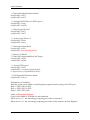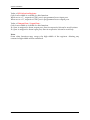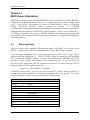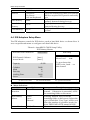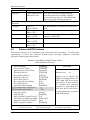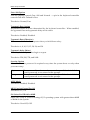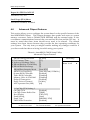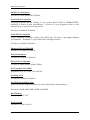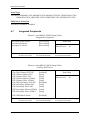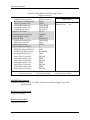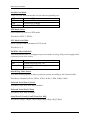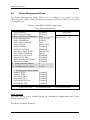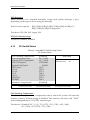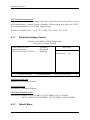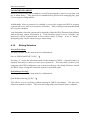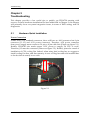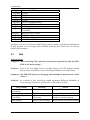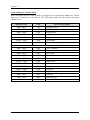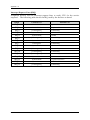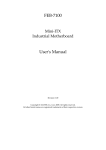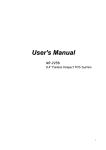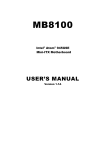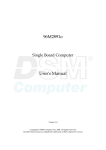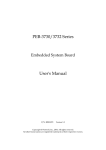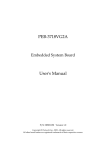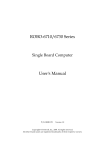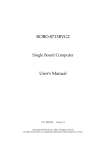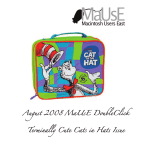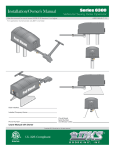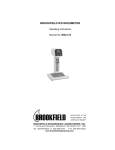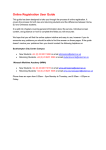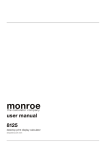Download FEB-4720 User`s Manual
Transcript
FEB-4720 Embedded System Board User's Manual Version: R1.11 Copyright © 2007. All rights reserved. All other brand names are registered trademarks of their respective owners. Preface Table of Contents How to Use This Manual Chapter 1 System Overview.......................................................................................................1-1 1.1 Introduction.................................................................................................................................. 1-1 1.2 Check List ..................................................................................................................................... 1-2 1.3 Product Specification .................................................................................................................. 1-2 1.4 System Architecture .................................................................................................................... 1-4 Chapter 2 Hardware Configuration ...........................................................................................2-1 2.1 Jumper Setting ............................................................................................................................. 2-1 Chapter 3 System Installation....................................................................................................3-1 3.1 Socket 478 Pentium 4/Celeron Processor ................................................................................ 3-1 3.2 Main Memory .............................................................................................................................. 3-2 3.3 CompactFlash Card..................................................................................................................... 3-2 3.4 Installing the Embedded Board Computer.............................................................................. 3-2 3.4.1 Chipset Component Driver.............................................................................................. 3-3 3.4.2 Intel 852 GME Graphics Controller ................................................................................ 3-3 3.4.3 On-Board USB 2.0.............................................................................................................. 3-3 3.5 Clear CMOS Operation............................................................................................................... 3-3 3.6 WDT Function.............................................................................................................................. 3-4 3.6.1 WDT Programming Guide............................................................................................... 3-4 3.7 SMBus ........................................................................................................................................... 3-6 3.8 Display Output ............................................................................................................................ 3-6 3.9 GPIO .............................................................................................................................................. 3-7 3.9.1 Pin assignment................................................................................................................... 3-7 3.9.2 FEB-4720 GPIO Programming Guide............................................................................. 3-7 Chapter 4 BIOS Setup Information............................................................................................4-1 4.1 Entering Setup.............................................................................................................................. 4-1 4.2 Main Menu ................................................................................................................................... 4-2 4.3 Standard CMOS Setup Menu .................................................................................................... 4-3 4.4 IDE Adaptors Setup Menu......................................................................................................... 4-4 4.5 Advanced BIOS Features............................................................................................................ 4-5 4.6 Advanced Chipset Features ....................................................................................................... 4-8 4.7 Integrated Peripherals .............................................................................................................. 4-11 4.8 Power Management Setup ....................................................................................................... 4-17 4.9 PnP/PCI Configurations .......................................................................................................... 4-21 4.10 PC Health Status...................................................................................................................... 4-22 4.11 Frequency/Voltage Control................................................................................................... 4-23 4.12 Default Menu ........................................................................................................................... 4-23 4.13 Supervisor/User Password Setting ...................................................................................... 4-24 4.14 Exiting Selection ...................................................................................................................... 4-25 Chapter 5 Troubleshooting ........................................................................................................5-1 5.1 Hardware Quick Installation ..................................................................................................... 5-1 5.2 BIOS Setting.................................................................................................................................. 5-2 5.3 FAQ ............................................................................................................................................... 5-4 Appendix A Appendix B+- Preface How to Use This Manual The manual describes how to configure your FEB-4720 series system to meet various operating requirements. It is divided into five chapters, with each chapter addressing a basic concept and operation of Single Board Computer. Chapter 1 : System Overview. Presents what you have in the box and give you an overview of the product specifications and basic system architecture for this series model of single board computer. Chapter 2 : Hardware Configuration. Shows the definitions and locations of Jumpers and Connectors that you can easily configure your system. Chapter 3 : System Installation. Describes how to properly mount the CPU, main memory and Compact Flash to get a safe installation and provides a programming guide of Watch Dog Timer function. Chapter 4 : BIOS Setup Information. Specifies the meaning of each setup parameters, how to get advanced BIOS performance and update new BIOS. In addition, POST checkpoint list will give users some guidelines of trouble-shooting. Chapter 5 : Troubleshooting. Provides various useful tips to quickly get FEB-4720 series running with success. As basic hardware installation has been addressed in Chapter 3, this chapter will basically focus on system integration issues, in terms of backplane/riser card setup, BIOS setting, and OS diagnostics. The content of this manual and EC declaration document is subject to change without prior notice. These changes will be incorporated in new editions of the document. System Overview Chapter 1 System Overview 1.1 Introduction FEB-4720 is newly designed supporting Intel® 852GME with high performance and high integration computing platform. It is positioned at innovation, high integration and high quality Embedded System Board in the embedded computing market. The board is based on Intel 852GME chipset and latest high performance processor, Intel® Pentium® 4/Celeron® Processor, Process system bus that built on Intel® 0.13 micron processor technology, especially the cost effective Intel Celeron processor up to 2.8Ghz with 256KB L2 cache. With Intel 852GME chipset that support high speed ECC DDR SDRAM, high-performance 2nd generation AGP 4X graphic controller with dual display/Panel and fast Ethernet connection. The on-board Super I/O Chipset integrates six serial ports, one keyboard controller, hardware monitoring, one IrDA port and one parallel port. Besides, four USB (Universal Serial Bus) ports provide high-speed data communication between peripherals and PC. FEB-4720 series can provide most versatile Embedded System Board (ESB) functionality in the market. All in all, FEB-4720 series are designed to meet all kinds of embedded computing application. With Intel most advance mainstream chipset for mobile computing 852GME, FEB-4720 is aiming the most wide range of multimedia and networking applications in the market. Its compact design with industry 5.25” ESB standard form factor makes it the most favorable solution for high-density server. High reliability, compact size and easy-touse features fulfill the demand for critical embedded application including ATM, Kiosk, POS, gaming and medical equipment. Key Features: z Compact 5.25” ESB form factor to fit in most wide range of system architecture z Intel new generation chipset Intel® 852GME powered by Pentium®4; Cost effective option with Celeron® z Dual independent on-board display support CRT, LVDS z On-board standard I/O, dual display, panel option, network and audio to meet the requirements of communication and multimedia platforms z On-board 10/100BASE-TX Ethernet z Up to 1GB high performance 184-pin DIMM DDR SDRAM allows to run versatile embedded programs FEB-4720 User’s Manual 1-1 System Overview 1.2 Check List The FEB-4720 package should cover the following basic items: 9 One FEB-4720 5.25” ESB (Embedded System Board) 9 One Installation Resources CD-Title 9 One booklet of FEB-4720 series manual If any of these items is damaged or missing, please contact your vendor and keep all packing materials for future replacement and maintenance. 1.3 Product Specification z Chipset - Intel 852GME - Intel GMCH and Intel ICH4 z CPU - Intel Pentium®4/Celeron® (Northwood & Prescott) - Support socket 478 Pentium® 4 - PSB speed 400/533MHz - 128KB/256KB L2 cache (Celeron) - 512KB/1MB L2 cache (Pentium 4) z System Memory - One 184-pin DIMM socket - Supports 200/266/333MHz DDR SDRAM up to 1GB - Available bandwidth up to 2.1GB/s (DDR333) - 64/128/256/512 Mb SDRAM technologies - 2.5V DDR SDRAM support - Support ECC functionality z PCI IDE Interface Support enhanced IDE HDD devices with PIO mode 4 and Ultra DMA/33/66/100 mode transfer and Bus Master feature. One 2.54mm pitch 20pin x2 IDE connector for primary IDE channel One 2.0mm pitch 22pin x2 IDE connector share the secondary IDE channel with Compact Flash socket. z Serial Ports Support six high-speed 16C550 compatible UARTs with 16-byte T/R FIFOs z IR Interface Support one serial Standard Infrared wireless communication z Parallel Port Support one parallel port with SPP, EPP and ECP modes FEB-4720 User’s Manual 1-2 System Overview z USB Interface Support four USB (Universal Serial Bus) ports for high-speed I/O peripheral devices z PS/2 Mouse and Keyboard Interface Support one PS/2 mouse/keyboard connection through IO Cable separation and ATX Power Control Interface z Real Time Clock/Calendar (RTC) Support Y2K Real Time Clock/Calendar with battery backup for 7-year data retention z Watchdog Timer - Support WDT function through software programming for enable/disable and interval setting. - Generate system reset or non-maskable interrupt (NMI) z On-board VGA - Support Dual channel LVDS interface z On-board Ethernet LAN RealTek 8100C Ether Net controller to support RJ-45 connector. z High Driving GPIO Support 8 high driving capability for GPIO (5 GPI and 6 GPO) z Cooling Fans Support two 2-pin headers for CPU, System and Power fans z System Monitoring Feature Monitor CPU temperature, system temperature and major power sources, etc. z Operating Temperature: -5°C ~ 60°C (23°F ~ 140°F) z Storage Temperature: -20°C ~ 80°C z Relative Humidity: 0% ~ 95%, non-condensing z Power Requirements: - +12V (CPU) @ 3.44A - +12V (System) @ 1.76A - +5V @ 1.56A - Test configuration: ‧CPU: Intel Celeron 2.0GHz/400MHz FSB/256KB L2 Cache ‧Memory: DDR SDRAM 512MBx1 ‧Primary Master IDE HDD: Seagate ST340014A 40GB ‧OS: Microsoft Windows XP + SP2 ‧Test Programs: Burn-in Test V3.0 + Preme95 ‧Run Time: 10 minutes FEB-4720 User’s Manual 1-3 System Overview 1.4 System Architecture The most up-to-date system architecture of FEB-4720 includes two main Intel chips, Intel 852GME chipset supports Pentium-4 processor, DDR-SDRAM, 2D/3D graphic display, and its 82801DB ICH4 supports PCI bus interface, APM, ACPI compliant power management, USB port, SMBus communication, and Ultra DMA/33/66/100 IDE Master. W83627HF (I/O Controller) is responsible for PS/2 Keyboard/Mouse, UARTs, Hardware Monitor, Parallel, Watch Dog Timer, GPIO and Infrared interface. And the W83697UF supports 4 UARTs and GPIO. The special pin configuration of the CPU socket adopts the 478 pins in total. This new generation CPU provides better performance to many applications. FEB-4720 User’s Manual 1-4 System Installation Chapter 2 Hardware Configuration This chapter gives the definitions and shows the positions of jumpers, headers and connector. All of the configuration jumpers on FEB-4720 in the proper position. The default settings shipped from factory are marked with a star (Ì). 2.1Jumper Setting For users to customize FEB-4720’s features. In the following sections, Short means covering a jumper cap over jumper pins; Open or N/C (Not Connected) means removing a jumper cap from jumper pins. User can refer to Figure 2-1 for the Jumper locations. Figure 2-1 FEB-4720 User’s Manual FEB-4720 Jumper Location 2-1 System Installation P1: Compact Flash Master/Slave setting JP1 1-2 2-3 Function Compact Flash set to master on IDE secondary channel Ì (share secondary IDE channel with J9 2.0mm 44 pin IDE connector). Compact Flash set to slave on IDE secondary channel (share secondary IDE channel with J9 2.0mm 44 pin IDE connector). JP2: CMOS Clear JP2 1-2 2-3 Function Normal Operation Ì Clear CMOS Contents JP3: LVDS Panel(J38) Interface VDD Voltage Selection JP3 1-2 2-3 Function VDD=+3.3VÌ VDD=+5V JP4: CPU & DDR Frequency Jumper Setting JP4: 1-2 3-4 5-6 Open-open- open Short-open-open Short-short-short Open-open-short Open-short-short Function CPU/DDR 400/266Ì 400/200 400/333 533/266 533/333 JP5: COM4(J43) RI pin function Selection JP5 1-2 short 3-4 short 5-6 short FEB-4720 Function +5V MODEM Ring In Ì +12V User’s Manual 2-2 System Installation JP6: COM5(J43) RI pin function Selection JP6 1-2 short 3-4 short 5-6 short Function +5V MODEM Ring In Ì +12V JP7: COM2 Interface Selection JP7 5-6,9-11,10-12,15-17,16-18 Short 3-4,7-9,8-10,13-15,14-16,21-22 Short 1-2,7-9,8-10,19-20 Short Function RS-232 Ì RS-422 RS-485 JP9: COM1(J34) RI pin function Selection JP9 1-2 short 3-4 short 5-6 short Function +5V MODEM Ring In Ì +12V JP10: COM3(J42) RI pin function Selection JP10 1-2 short 3-4 short 5-6 short Function +5V Ì MODEM Ring In +12V JP11: COM2(J34) RI pin function Selection JP11 1-2 short 3-4 short 5-6 short FEB-4720 Function +5V MODEM Ring In Ì +12V User’s Manual 2-3 System Installation 1. Pin Assignments of Connectors I/O peripheral devices and flash disk are connected to the interface connectors and CF socket on this board computer (Figure 2-2). Figure 2-2 FEB-4720 User’s Manual FEB-4720 Connector Location 2-4 System Installation Connector Function List Connector J2 J3 J4 J8 J9 J10 J12 J13 J19 J20 J21 J26 J31 J33 J34 J35 J36 J37 J38 J39 J40 J42 J43 J44 J45 J46 J47 Function +5V, +12V Power Connector 2.54mm 40pin IDE connector CPU Fan Connector USB port0 & port1 connector 2.0mm 44 pin IDE connector CRT connector USB port 2 & port 3 connector 12V CPU Power Connector Ethernet Speed & ACT & Link LED connector 10/100 Ethernet Port External Temperature Sensor CD Audio Input connector Internal keyboard connectors System Fan connector Miscellaneous IO Connector Front Panel Connector Compact Flash socket LVDS Inverter Power Connector LVDS signals connector IR connector Power Button connector COM3 connector COM5 & COM4 connector GPIO connector Microphone Input connector Speaker output connector Line input connector Remark J2: Power Connector PIN No. 1, 2 3 4 5 6,7,8 FEB-4720 Signal Description +5V +5V Standby +12V Power Supply On (PS-ON#) Ground User’s Manual 2-5 System Installation J3: Primary IDE Connector (IDE1) PIN No. 1 3 5 7 9 11 13 15 17 19 21 23 25 27 29 31 33 35 37 39 Signal Description RESET# Data 7 Data 6 Data 5 Data 4 Data 3 Data 2 Data 1 Data 0 Ground DMA REQ IOW# IOR# IOCHRDY DMA ACK# INT REQ SA1 SA0 HDC CS0# HDD Active# PIN No. 2 4 6 8 10 12 14 16 18 20 22 24 26 28 30 32 34 36 38 40 Signal Description Ground Data 8 Data 9 Data 10 Data 11 Data 12 Data 13 Data 14 Data 15 N/C Ground Ground Ground Pull-down Ground N/C CBLID# SA2 HDC CS1# Ground PIN No. 2 4 6 8 Signal Description Port 1 Ground Port 1 Data + Port 1 DataPort 1 +5V J4/J33: Fan Connector PIN No. 1 2 3 Signal Description Ground Fan Power (+12V) Speed Pulse Output J8: USB Port0 & Port1 Connector PIN No. 1 3 5 7 FEB-4720 Signal Description Port 0 +5V Port 0 DataPort 0 Data+ Port 0 Ground User’s Manual 2-6 System Installation J9: Secondary IDE Connector (IDE2) PIN No. 1 3 5 7 9 11 13 15 17 19 21 23 25 27 29 31 33 35 37 39 41 43 Signal Description RESET# Data 7 Data 6 Data 5 Data 4 Data 3 Data 2 Data 1 Data 0 Ground DMA REQ IOW# IOR# IOCHRDY DMA ACK# INT REQ SA1 SA0 HDC CS0# HDD Active# +5V Ground PIN No. 2 4 6 8 10 12 14 16 18 20 22 24 26 28 30 32 34 36 38 40 42 44 Signal Description Ground Data 8 Data 9 Data 10 Data 11 Data 12 Data 13 Data 14 Data 15 N/C Ground Ground Ground Pull-down Ground N/C N/C SA2 HDC CS1# Ground +5V NC PIN No. 6 7 8 9 10 Signal Description DDC Data DDC Clock Ground Ground Ground PIN No. 2 4 6 8 Signal Description Port 3 Ground Port 3 Data + Port 3 DataPort 3 +5V J10: CRT Connector PIN No. 1 2 3 4 5 Signal Description Red Green Blue HSYNC (5V) VSYNC (5V) J12: USB Port2 & Port3 Connector PIN No. 1 3 5 7 FEB-4720 Signal Description Port 2 +5V Port 2 DataPort 2 Data+ Port 2 Ground User’s Manual 2-7 System Installation J13: +12V CPU Power Connector PIN No. 1 2 Signal Description Ground Ground PIN No. 3 4 Signal Description +12V +12V J19: Ethernet LED Connector PIN No. 1 2 3 4 Signal Description Link +3.3V PU Speed +3.3V PU J20: Ethernet Connector PIN No. 1 2 3 4 5 6 Signal Description TX+ TXTX-CT RX+ RXRX-CT J21: External Temperature Sensor PIN No. 1 2 Signal Description Sensor Ground J26: CD Audio Input Connector PIN No. 1 2 3 4 FEB-4720 Signal Description CD-IN Left CD-Ground CD-Ground CD-IN Right User’s Manual 2-8 System Installation J31: Internal Keyboard Connector PIN No. 1 2 3 4 5 6 7 8 Signal Description MDAT_PSMS MCLK_PSMS Ground KDAT_KBC KDAT_CON KCLK_KBC KCLK_CON +V5 J34: Miscellaneous IO Connector PIN No. Signal Description 1 Speaker Out Left 3 General Purpose Output 1 5 DTR#4 7 RTS#4 9 Speaker Out Right 11 CTS#2 13 DSR#2 15 TXD#2 17 DCD#2 19 CTS#1 21 DSR#1 23 TXD#1 25 DCD#1 27 Keyboard Clock 29 Mouse Clock 31 USB Port 5 Data+ 33 USB Port 4 Data+ 35 RXD#4 37 LPT Data 0 39 LPT Data 2 41 LPT Data 4 43 LPT Data 6 45 LPT ACK 47 LPT Busy 49 LPT AFD 51 LPT INIT 53 LAN Pin7&8 55 LAN Pin4&5 57 LAN RX59 LAN TXFEB-4720 User’s Manual PIN No. 2 4 6 8 10 12 14 16 18 20 22 24 26 28 30 32 34 36 38 40 42 44 46 48 50 52 54 56 58 60 Signal Description General Purpose Input General Purpose Output 0 DSR#4 CTS#4 TXD#4 RI#2 RTS#2 DTR#2 RXD#2 RI#1 RTS#1 DTR#1 RXD#1 Keyboard Data Mouse Data USB Port 5 DataUSB Port 4 DataLPT Strobe LPT Data 1 LPT Data 3 LPT Data 5 LPT Data 7 LPT PE LPT SLCT LPR ERR LPT SLIN LAN Pin7&8 LAN Pin4&5 LAN RX+ LAN TX+ 2-9 System Installation J35: Front Panel Connector PIN No. 1-2 3-4 5-6 7-8 9-10 Signal Description Power LED indicate 5Vsb ON Power LED indicate +5V ON IDE Active LED Connector Reset Button Connector Keyboard Lock Connector J36: Compact Flash Connector PIN No. 1 2 3 4 5 6 7 8 9 10 11 12 13 14 15 16 17 18 19 20 21 22 23 24 25 FEB-4720 Signal Description Ground Data 3 Data 4 Data 5 Data 6 Data 7 Select 0 Ground Ground Ground Ground Ground +5V Ground Ground Ground Ground SA2 SA1 SA0 Data 0 Data 1 Data 2 Pull Up to +5V Ground User’s Manual PIN No. 26 27 28 29 30 31 32 33 34 35 36 37 38 39 40 41 42 43 44 45 46 47 48 49 50 Signal Description Ground Data 11 Data 12 Data 13 Data 14 Data 15 Select 1 N/C IO Read IO Write Pull Up to +5V IRQ 15 +5V Slave/Master# Select N/C Reset IORDY DMA REQ DMA ACK# IDE Active Pull Up to +5V Data 8 Data 9 Data 10 Ground 2-10 System Installation J37: LVDS Panel Inverter Power Connector PIN No. 1 2 3 4 5 Signal Description Back Light Enable Ground +12V Ground Back Light Enable J38: LVDS Panel Signals Connector PIN No. 1 2 3 4 5 6 7 8 9 10 11 12 13 14 15 16 17 18 19 20 21 22 23 24 25 26 27 28 29 30 FEB-4720 Signal Description Ground Ground Data A3+ Data A3Clock A+ Clock AData A2+ Data A2Data A1+ Data A1Data A0+ Data A0Ground Ground Data B3+ Data B3Clock B+ Clock BData B2+ Data B2Data B1+ Data B1Data B0+ Data B0Ground Ground VDD VDD VDD VDD User’s Manual 2-11 System Installation J39: IR Connector PIN No. 1 2 3 4 5 Signal Description +5V NC IR-RX Ground IR-TX J40: Power Button Connector PIN No. 1 2 Signal Description Power on signal Ground J42: COM3 Connector PIN No. 1 3 5 7 9 Signal Description COM3 DCD COM3 RXD COM3 TXD COM3 DTR GND PIN No. 2 4 6 8 10 Signal Description COM3 DSR COM3 RTS COM3 CTS COM3 RI/+5V/+12V N/C PIN No. 2 4 6 8 10 12 14 16 18 20 Signal Description COM5 DSR COM5 RTS COM5 CTS COM5 RI/+5V/+12V N/C COM4 DSR COM4 RTS COM4 CTS COM4 RI/+5V/+12V N/C J43: COM5 & COM4 Connector PIN No. 1 3 5 7 9 11 13 15 17 19 FEB-4720 Signal Description COM5 DCD COM5 RXD COM5 TXD COM5 DTR GND COM4 DCD COM4 RXD COM4 TXD COM4 DTR GND User’s Manual 2-12 System Installation J44: GPIO Connector PIN No. 1 3 5 7 9 Signal Description Pull-down to GND Pull-down to GND Pull-down to GND GPIO Output 1 GPIO Output 0 PIN No. 2 4 6 8 10 Signal Description GPIO Input 3 GPIO Input 2 GPIO Input 1 GPIO Input 0 NC J45: Microphone Input Connector PIN No. 1 2 3 4 Signal Description MIC2 (option) Ground Ground MIC1 J46: Line output Connector PIN No. 1 2 3 4 Signal Description SPEAKER-OUT-L Ground Ground SPEAKER -OUT-R J47: Line input Connector PIN No. 1 2 3 4 FEB-4720 Signal Description LINE-IN-L Ground Ground LINE-IN-R User’s Manual 2-13 System Installation Chapter 3 System Installation This chapter provides you with instructions to set up your system. The additional information is enclosed to help you set up onboard PCI device and handle WDT operation in software programming. 3.1 Socket 478 Pentium 4/Celeron Processor Installing Socket 478 CPU 1) Lift the handling lever of CPU socket outwards and upwards to the other end. 2) Align the processor pins with pinholes on the socket. Make sure that the notched corner or dot mark (pin 1) of the CPU corresponds to the socket’s bevel end. Then press the CPU gently until it fits into place. If this operation is not easy or smooth, don’t do it forcibly. You need to check and rebuild the CPU pin uniformly. 3) Push down the lever to lock processor chip into the socket once CPU fits. 4) Follow the installation guide of cooling fan or heat sink to mount it on CPU surface and lock it on the socket 478. Removing CPU 1) Unlock the cooling fan first. 2) Lift the lever of CPU socket outwards and upwards to the other end. 3) Carefully lifts up the existing CPU to remove it from the socket. 4) Follow the steps of installing a CPU to change to another one or place handling bar to close the opened socket. FEB-4720 User’s Manual 3-1 System Installation Configuring System Bus FEB-4720 will automatically detect the CPU used. CPU speed of Intel P4 can be detected automatically. 3.2 Main Memory FEB-4720 provides one DDR-SDRAM DIMM slots to support 2.5V DDR-SDRAM as on-board main memory. The maximum memory size can be up to 1GB. Auto detecting memory clock according to BIOS CMOS settings. Watch out the contact and lock integrity of memory module with socket, it will impact on the system reliability. Follow normal procedures to install your DRAM module into memory socket. Before locking, make sure that all modules have been fully inserted into the card slots. Note: To maintain system stability, don’t change any of DRAM parameters in BIOS setup to upgrade your system performance without acquiring technical information. 3.3 CompactFlash Card FEB–4720 has One CompactFlash memory card slot for IDE interface. Supported CompactFlash type I & type II. 3.4 Installing the Embedded Board Computer To install your FEB-4720 into standard chassis or proprietary environment, you need to perform the following: Step 1: Check all jumpers setting on proper position Step 2: Install and configure CPU and memory module on right position Step 3: Place FEB-4720 into the dedicated position in your system Step 4: Attach cables to existing peripheral devices and secure it Step 5: Attach 4-pin 12V power cable of ATX power supply to on board 12V CPU supplementary connector (J13) WARNING Please ensure that your FEB-4720 is properly inserted and fixed by mechanism. Note: Please refer to section 3-4-1 to 3-4-5 to install INF/VGA/LAN/Audio/USB drivers. FEB-4720 User’s Manual 3-2 System Installation 3.4.1 Chipset Component Driver Intel 852 GME chipset is a new chipset that a few old operating systems might not be able to recognize. To overcome this compatibility issue, for Windows Operating Systems such as Windows-95/98/98SE/2000, please install INF Chipset Component driver before any of other Drivers are installed. 3.4.2 Intel 852 GME Graphics Controller Intel 852 GME chipset is the result of new design approach to optimize the shared memory architecture while maintaining the cost benefits of integration through Direct AGP and Dynamic Video Memory Technology. With no additional video adaptor, this onboard video will be the system display output. There is no way to disable this onboard video function. 3.4.3 On-Board USB 2.0 Includes two UHCI host controllers that support four external ports. Includes highspeed USB 2.0 Host Controller that supports all ports. 3.5 Clear CMOS Operation The Clear CMOS operation is implemented if the system fails to start at least one time. The following table indicates how to enable/disable CMOS Clear Function hardware circuit by putting jumpers at proper position. J40 1-2 Short 2-3 Short Function Normal Operation ★ Clear CMOS Contents To correctly operate CMOS Clear function, users must turn off the system, move JP2 jumper to short pin 2 and 3. To clear CMOS, please turn the power back on and turn it off again for AT system, or press the toggle switch a few times for ATX system. Move the JP2 back to 1-2 position (Normal Operation) and start the system. System will then produce a “CMOS Check Sum Error” message and hold up. Users may then follow the displayed message to load BIOS default setting. FEB-4720 User’s Manual 3-3 System Installation 3.6 WDT Function The working algorithm of the WDT function can be simply described as a counting process. The Time-Out Interval can be set through software programming. The availability of the time-out interval settings by software or hardware varies from boards to boards. FEB-4720 allows users control WDT through dynamic software programming. The WDT starts counting when it is activated. It sends out a signal to system reset or to non-maskable interrupt (NMI), when time-out interval ends. To prevent the time-out interval from running out, a re-trigger signal will need to be sent before the counting reaches its end. This action will restart the counting process. A well-written WDT program should keep the counting process running under normal condition. WDT should never generate a system reset or NMI signal unless the system runs into troubles. The related Control Registers of WDT are all included in the following sample program that is written in C language. User can fill a non-zero value into the Timeout Value Register to enable/refresh WDT. System will be reset after the Time-out Value to be counted down to zero. Or user can directly fill a zero value into Time-out Value Register to disable WDT immediately. To ensure a successful accessing to the content of desired Control Register, the sequence of following program codes should be step-by-step run again when each register is accessed. Additionally, there are maximum 2 seconds of counting tolerance that should be considered into user’ application program. For more information about WDT, please refer to Winbond W83627HF data sheet. 3.6.1 WDT Programming Guide There are two PNP I/O port addresses that can be used to configure WDT, 1) 0x2E:EFIR (Extended Function Index Register, for identifying CR index number) 2) 0x2F:EFDR (Extended Function Data Register, for accessing desired CR) Below are some example codes, which demonstrate the use of WDT. // Enter Extended Function Mode outp(0x002E, 0x87); outp(0x002E, 0x87); // Assign Pin 89 to be a WDTO outp(0x002E, 0x2B); outp(0x002F, inp(0x002F) & 0xEF); FEB-4720 User’s Manual 3-4 System Installation // Select Logic Device 8 outp(0x002E, 0x07); outp(0x002F, 0x08); // Active Logic Device 8 outp(0x002E, 0x30); outp(0x002F, 0x01); // Select Count Mode outp(0x002E, 0xF5); outp(0x002F, (inp(0x002F) & 0xF7) | ( Count-mode Register & 0x08)); // Specify Time-out Value outp(0x002E, 0xF6); outp(0x002F, Time-out Value Register ); // Disable WDT reset by keyboard/mouse interrupts outp(0x002E, 0xF7); outp(0x002F, 0x00); // Exit Extended Function Mode outp(0x002E, 0xAA); Definitions of Variables: Value of Count-mode Register : 1) 0x00 -- Count down in seconds (Bit3=0) 2) 0x08 -- Count down in minutes (Bit3=1) Value of Time-out Value Register : 1) 0x00 -- Time-out Disable 2) 0x01~0xFF -- Value for counting down FEB-4720 User’s Manual 3-5 System Installation 3.7 SMBus The ICH4 provides an SMBus 2.0 compliant Host controller as well as an SMBus Slave Interface. The Host controller provides a mechanism for the processor to initiate communications with SMBus peripherals (slaves). The ICH4 is also capable of operating in a mode in which it can communicate with I2C compatible devices. The ICH4 can perform SMBus messages with either packet error checking (PEC) enabled or disabled. The actual PEC calculation and checking is performed in hardware by the ICH4. The System Management Bus is a two-wire interface through which simple powerrelated chips can communicate with rest of the system. It uses I2C as its backbone. A system using SMBus passes messages to and from devices instead of tripping individual control lines. With the SMBus, a device can provide manufacturer information, tell the system what its model/part number is, save its state for a suspend event, report different types of errors, accept control parameters, and return its status The SMBus may share the same host device and physical bus as ACCESS bus components provided that an appropriate electrical bridge is provided between the interal SMB devices and external ACCESS bus devices 3.8 Display Output Intel 852 GME chipset is the result of new design approach to optimize the shared memory architecture while maintaining the cost benefits of integration through Direct AGP and Dynamic Video Memory Technology. With no additional video adaptor, this onboard video will be the system display output. However, system will automatically switch to off-board video adaptor if there is any. In this case, onboard 852 GME graphic features will be disabled. There is no way to disable this onboard video function, unless one off-board PCI video card is applied onto the backplane. n this case, the off-board video card shall be picked up first based on the default BIOS setup (Initial Display First) in “Integrated Peripheral” Setup Menu. FEB-4720 User’s Manual 3-6 System Installation 3.9 GPIO The FEB-4720 provides 1 input and 2 output ports that can be individually configured to perform a simple basic I/O function. Users can configure each individual port to become an input or output port by programming register bit of I/O Selection. To invert port value, the setting of Inversion Register has to be made. Port values can be set to read or write through Data Register. 3.9.1 Pin assignment J34: Miscellaneous IO Connector PIN No. 2 4 3 3.9.2 Signal Description DIO_IN0 DIO_OUT0 DIO_OUT1 FEB-4720 GPIO Programming Guide Access J34 GPIO port There are two PNP I/O port addresses that can be used to configure GPIO ports, 1) 0x2E - EFER (Extended Function Enable Register, for entering Extended Function Mode) - EFIR (Extended Function Index Register, for identifying CR index number) 2) 0x2F - EFDR (Extended Function Data Register, for accessing desired CR) Below are some example codes, which demonstrate the use of GPIOs. FEB-4720 User’s Manual 3-7 System Installation // Enter Extended Function Mode outp(0x002E, 0x87); outp(0x002E, 0x87); // Assign Pin121-128 to be GPIO port 1 outp(0x002E, 0x2A); outp(0x002F, 0x0FF); // Select Logic Device 7 outp(0x002E, 0x07); outp(0x002F, 0x07); // Active Logic Device 7 outp(0x002E, 0x30); outp(0x002F, 0x01); // Select Inversion Mode outp(0x002E, 0xF2); outp(0x002F, Inversion Register); // Select I/O Mode // Bit0~bit3 output and bit4~bit7 input outp(0x002E, 0xF0); outp(0x002F, 0xF0)); // Access GPIO ports outp(0x002E, 0xF1); outp(0x002F, ( Output Data & 0x03)); or Input Data =( inp(0x002F)& 0x10); // Exit Extended Function Mode outp(0x002E, 0xAA); Definitions of Variables: Each bit in the lower nibble of each Register represents the setting of a GPIO port. Bit0 vs. GPIO DIO_OUT0 Bit1 vs. GPIO DIO_OUT0 Bit4 vs. GPIO DIO_IN0 Value of Inversion Register : Only lower nibble is available for this function. When set to a ‘1’, the incoming/outgoing port value is inverted. When set to a ‘0’, the incoming/outgoing port value is the same as in Data Register. FEB-4720 User’s Manual 3-8 System Installation Value of I/O Selection Register : Only lower nibble is available for this function. When set to a ‘1’, respective GPIO port is programmed as an input port. When set to a ‘0’, respective GPIO port is programmed as an output port. Value of Output Data / Input Data : Only lower nibble is available for this function. If a port is assigned to be an output port, then its respective bit can be read/written. If a port is assigned to be an input port, then its respective bit can be read only. Note: Some other functions may occupy the high nibble of the registers. Altering any content in high nibble will be undesired. FEB-4720 User’s Manual 3-9 BIOS Setup Information Chapter 4 BIOS Setup Information FEB-4720 is equipped with the AWARD BIOS stored in Flash ROM. These BIOS has a built-in Setup program that allows users to modify the basic system configuration easily. This type of information is stored in CMOS RAM so that it is retained during power-off periods. When system is turned on, FEB-4720 communicates with peripheral devices and checks its hardware resources against the configuration information stored in the CMOS memory. If any error is detected, or the CMOS parameters need to be initially defined, the diagnostic program will prompt the user to enter the SETUP program. Some errors are significant enough to abort the start-up. 4.1 Entering Setup Turn on or reboot the computer. When the message “Hit <DEL> if you want to run SETUP” appears, press <Del> key immediately to enter BIOS setup program. If the message disappears before you respond, but you still wish to enter Setup, please restart the system to try “COLD START” again by turning it OFF and then ON, or touch the "RESET" button. You may also restart from “WARM START” by pressing <Ctrl>, <Alt>, and <Delete> keys simultaneously. If you do not press the keys at the right time and the system will not boot, an error message will be displayed and you will again be asked to, Press <F1> to Run SETUP or Resume In HIFLEX BIOS setup, you can use the keyboard to choose among options or modify the system parameters to match the options with your system. The table below will show you all of keystroke functions in BIOS setup. ↑↓→ ← Enter + / - /PU /PD ESC F1 F2 F5 F6 F7 F9 F10 FEB-4720 General Help : Move : Select : Value : Exit : General Help : Item Help : Previous Values : Fail-Safe Defaults : Optimized Defaults : Menu in BIOS : Save User’s Manual 4-1 BIOS Setup Information 4.2 Main Menu Once you enter FEB-4720 AWARD BIOS CMOS Setup Utility, you should start with the Main Menu. The Main Menu allows you to select from eleven setup functions and two exit choices. Use arrow keys to switch among items and press <Enter> key to accept or bring up the sub-menu. Phoenix- AwardBIOS CMOS Setup Utility f Standard CMOS Features f Advanced BIOS Features f Advanced Chipset Features f Integrated Peripherals f Power Management Setup f PnP/PCI Configurations f PC Health Status fFrequency/Voltage Control Load Fail-Safe Defaults Load Optimized Defaults Set Supervisor Password Set User Password Save & Exit Setup Exit Without Saving ↑ ↓ → ← : Select Item ESC : Quit F10 : Save & Exit Setup Time, Date, Hard Disk Type … Note: It is strongly recommended to reload Optimal Setting if CMOS is lost or BIOS is updated. FEB-4720 User’s Manual 4-2 BIOS Setup Information 4.3 Standard CMOS Setup Menu This setup page includes all the items in a standard compatible BIOS. Use the arrow keys to highlight the item and then use the <PgUp>/<PgDn> or <+>/<-> keys to select the value or number you want in each item and press <Enter> key to certify it. Follow command keys in CMOS Setup table to change Date, Time, Drive type, and Boot Sector Virus Protection Status. Phoenix- AwardBIOS CMOS Setup Utility Standard CMOS Features Date (mm:dd:yy) Time (hh:mm:ss) f IDE Primary Master f IDE Primary Slave f IDE Secondary Master f IDE Secondary Slave Thu, Jul 6 2007 21 : 29 : 50 [HDS728080PLAT20] [None] [None] [None] Video Halt On [EVG/VGA] [All, But Keyboard] Base Memory Extended Memory Total Memory 640K 490496K 491520K ↑↓→←: Move Enter: Select F5: Previous Values User’s Manual Menu Level f Change the day, month, year and century +/-/PU/PD: Value F10: Save ESC: Exit F1: General Help F6: Fail-Safe Defaults F7: Optimized Defaults Menu Selections Item Options Date mm:dd:yy Time hh:mm:ss IDE Primary Options are in its sub Master menu IDE Primary Options are in its sub Slave menu IDE Secondary Options are in its sub Master menu IDE Secondary Options are in its sub Slave menu Video EGA/VGA CGA 40 CGA 80 FEB-4720 Item Help Description Change the day, month, year and century Change the internal clock Press <Enter> to enter the sub menu of detailed options Press <Enter> to enter the next page for detail hard drive settings Press <Enter> to enter the next page for detail hard drive settings Press <Enter> to enter the next page for detail hard drive settings Select the default video device 4-3 BIOS Setup Information Halt On MONO All Errors No Errors All, but Keyboard Base Memory 640K Extended Memory N/A Total Memory N/A Select the situation in which you want the BIOS to stop the POST process and notify you Displays the amount of conventional memory detected during boot up Displays the amount of extended memory detected during boot up Displays the total memory available in the system 4.4 IDE Adaptors Setup Menu The IDE adapters control the IDE devices, such as hard disk drive or cdrom drive. It uses a separate sub menu to configure each hard disk drive. Phoenix- AwardBIOS CMOS Setup Utility IDE Primary Master IDE HDD Auto-Detection [Press Enter] IDE Channel 0 Master Access Mode [Auto] [Auto] Capacity 39420 16 0 39419 255 ↑↓→←: Move Enter: Select F5: Previous Values IDE Primary Master None Auto Manual Access Mode CHS, LBA User’s Manual ff To atuo-detect the HDD’s size, head … on this channel +/-/PU/PD: Value F10: Save ESC: Exit F1: General Help F6: Fail-Safe Defaults F7: Optimized Defaults Menu Selections Item Options IDE HDD Auto- Press Enter detection FEB-4720 Menu Level 82 GB Cylinder Head Precomp Landing Zone Sector Item Help Description Press Enter to auto-detect the HDD on this channel. If detection is successful, it fills the remaining fields on this menu. Selecting ‘manual’ lets you set the remaining fields on this screen. Selects the type of fixed disk. "User Type" will let you select the number of cylinders, heads, etc. Note: PRECOMP=65535 means NONE ! Choose the access mode for this hard disk 4-4 BIOS Setup Information Large, Auto Capacity Auto Display your Disk drive capacity (Approximated). disk drive size Note that this size is usually slightly greater than the size of a formatted disk given by a disk checking program. The following options are selectable only if the ‘IDE Primary Master’ item is set to ‘Manual’ Cylinder Min = 0 Set the number of cylinders for this hard Max = 65535 disk Head Min = 0 Set the number of read/write heads Max = 255 Precomp Min = 0 **** Warning: Setting a value of 65535 Max = 65535 means no hard disk Landing zone Min = 0 **** Max = 65535 Sector Min = 0 Number of sectors per track Max = 255 4.5 Advanced BIOS Features This section allows you to configure your system for basic operation. You have the opportunity to select the system’s default speed, boot-up sequence, keyboard operation, shadowing and security. Phoenix- AwardBIOS CMOS Setup Utility Advanced BIOS Features Virus Warning CPU L1 & L2 Cache Quick Power On Self Test First Boot Device Second Boot Device Third Boot Device Boot Other Device Boot up NumLock Status Gate A20 Option Typematic Rate Setting X Typematic Rate (Chars/sec) X Typematic delay (Msec) Security Option APIC Mode MPS Version Control For OS OS Select For DRAM > 64MB Report No FDD For WIN 95 Small Logo(EPA) Show ↑↓→←: Move Enter: Select F5: Previous Values FEB-4720 User’s Manual [Disabled] [Enabled] [Enabled] [CDROM] [HDD-0] [USB-FDD] [Enabled] [On] [Fast] [Disabled] 6 250 [Setup] [Enabled] [1.4] [Non-OS2] [No] [Disabled] Item Help Menu Level f Allow you to choose the VIRUS warning feature for IDE Hard Disk boot sector protection. If this function is enabled and someone attempt to write data into this area, BIOS will show a warning message on screen and alarm beep. +/-/PU/PD: Value F10: Save ESC: Exit F1: General Help F6: Fail-Safe Defaults F7: Optimized Defaults 4-5 BIOS Setup Information Virus Warning It allows you to choose the VIRUS warning feature for IDE Hard Disk boot sector protection. If this function is enabled and someone attempt to write data into this area, BIOS will show a warning message on screen and alarm beep. Enabled Disabled Activates automatically when the system boots up causing a warning message to appear when anything attempts to access the boot sector or hard disk partition table. No warning message will appear when anything attempts to access the boot sector or hard disk partition table. CPU L1 Cache/L2 Cache These two categories speed up memory access. CPU/chipset design. Enabled Disabled However, it depends on Enable cache Disable cache Quick Power On Self Test Allows the system to skip certain tests while booting. This will decrease the time needed to boot the system. Enabled Disabled Enable quick POST Normal POST First/Second/Third Boot Device Select your Boot Device Priority. The choice: LS120, HDD-0, SCSI, CDROM, HDD-1, HDD-2, HDD-3, ZIP 100, USBFDD, USB-ZIP, USB-CDROM, USB-HDD and Disabled. Boot Other Device Select Your Boot Device Priority. The choice: Enabled, Disabled. Boot Up NumLock Status Select power on state for NumLock. The choice: Off, On. FEB-4720 User’s Manual 4-6 BIOS Setup Information Gate A20 Option Fast-lets chipsets control Gate A20 and Normal – a pin in the keyboard controller controls Gate A20. Default is Fast. The choice: Normal, Fast. Typematic Rate Setting Keystrokes repeat at a rate determined by the keyboard controller – When enabled, the typematic rate and typematic delay can be select. The choice: Enabled, Disabled. Typematic Rate (Chars/sec) The rate at which character repeats when you hold down a key. The choice: 6, 8, 10, 12, 15, 20, 24, and 30. Typematic delay (Msec) The delay before key strokes begin to repeat. The choice: 250, 500, 750, and 1000. Security Option Select whether the password is required every time the system boots or only when you enter setup. System Setup The system will not boot and access to Setup will be denied if the correct password is not entered at the prompt. The system will boot, but access to Setup will be denied if the correct password is not entered at the prompt. APIC Mode The choice: Enabled, Disabled. MPS Version Control For OS The choice: 1.1, 1.4. OS Select For DRAM > 64MB Select OS/2 only if you are running OS/2 operating system with greater than 64MB of RAM on the system. The choice: Non-OS2, OS2. FEB-4720 User’s Manual 4-7 BIOS Setup Information Report No FDD For WIN 95 The choice: No, Yes. Small Logo (EPA) Show The choice: Enabled, Disabled. 4.6 Advanced Chipset Features This section allows you to configure the system based on the specific features of the Intel 82852GME Chipset. This Chipset manages bus speeds and access to system memory resources, such as DRAM (DDR SDRAM) and the external cache. It also coordinates communications between the conventional ISA bus and the PCI bus. It must be stated that these items should never need to be altered. The default settings have been chosen because they provide the best operating conditions for your system. The only time you might consider making any changes would be if you discovered that data was being lost while using your system. Phoenix- AwardBIOS CMOS Setup Utility Advanced Chipset Features DRAM Timing Selectable [By SPD] X CAS Latency Time [2.5] X Active to Precharge Delay [7] X DRAM RAS# to CAS# Delay [3] X DRAM RAS# Precharge [3] DRAM Data Integrity Mode [Non-ECC] MGM Core Frequency [Auto Max 400/333MHz] System BIOS Cacheable [Enabled] Video BIOS Cacheable [Disabled] Memory Hole At 15M-16M [Disabled] Delayed Transaction [Enabled] Delay Prior to Thermal [16 Min] AGP Aperture Size (MB) [64] ** On-Chip VGA Setting ** On-Chip VGA On-Chip Frame Buffer Size Boot Display Panel Scaling Panel Type FWH Write Protection ↑↓→←: Move Enter: Select F5: Previous Values FEB-4720 User’s Manual Item Help Menu Level f [Enabled] [32MB] [CRT+LFP] [Auto] [800X600 LVDS] [Enabled] +/-/PU/PD: Value F10: Save ESC: Exit F1: General Help F6: Fail-Safe Defaults F7: Optimized Defaults 4-8 BIOS Setup Information This chipset settings deal with CPU access to dynamic random access memory (DRAM). The default timings have been carefully chosen and should only be altered if data is being lost. Such a scenario might well occur if your system had mixed speed DRAM chips installed so that greater delays may be required to preserve the integrity of the data held in the slower memory chips. DRAM Timing Selectable This option provides DIMM plug-and-play support by serial presence detect (SPD) mechanism via the system management bus (SMBUS) interface. The choice: Manual, By SPD. CAS Latency Time This option controls the number of SCLKs between the time a read command is sampled by the SDRAMs and the time the GMCH samples correspondent data from the SDRAMs. The choice: 2, 2.5. Active to Precharge Delay This is to DDR standard accordingly. The choice: 5, 6, 7. DRAM RAS# to CAS# Delay This option controls the number of SCLKs (SDRAM Clock) from a row activate command to a read or write command. If your system installs good quality of SDRAM, you can set this option to “3 SCLKs” to obtain better memory performance. Normally, the option will be set to Auto. The choice: 2, 3. DRAM RAS# Precharge This option controls the number of SCLKs for RAS# precharge. If your system installs good quality of SDRAM, you can set this option to “3 SCLKs” to obtain better memory performance. It is set to auto normally. The choice: 2, 3. DRAM Data Integrity Mode There are two options available. The parity algorithm will implement the DRAM integrity mode when this option is set to “Non-ECC”. The choice: Non ECC, ECC. FEB-4720 User’s Manual 4-9 BIOS Setup Information MGM Core Frequency The choice: Auto MAX 400/333MHz. System BIOS Cacheable Selecting Enabled allows caching of the system BIOS ROM at F0000h-FFFFFh, resulting in better system performance. However, if any program writes to this memory area, a system error may result. The choice: Enabled, Disabled. Video BIOS Cacheable Select “Enabled” to enable caching VGA BIOS into L2 cache to get higher display performance. “Disabled” to ignore this BIOS caching function. The choice: Enabled, Disabled. Memory Hole At 15M-16M The choice: Disabled, Enabled. Delay Transaction The choice: Disabled , Enabled. Delay Prior to Thermal The choice: 4Min, 8Min, 16Min, 32Min. AGP Aperture Size (MB) The choice: 4, 8, 16, 32, 64, 128, and 256. On-Chip VGA The choice: Enabled, Disabled. On-Chip Frame Buffer Size Users can set the display memory size that shared from main memory. The choice: 1MB, 4MB, 8MB, 16MB, and 32MB. Boot Display The choice: CRT, LFP, Panel Scaling The choice: Auto, On, Off. FEB-4720 User’s Manual 4-10 BIOS Setup Information Panel Type The choice: 640X480 LVDS, 800X600 LVDS, 800X600 LVDS-24, 1024X768-24 LVDS, 1280X1024 LVDS, 1400X1050 LVDS, 1600X1200 LVDS, 1024X768-18 LVDS. FWH Write Protection The choice: Enabled, Disabled. 4.7 Integrated Peripherals Phoenix- AwardBIOS CMOS Setup Utility Integrated Peripherals f OnChip IDE Device f Onboard Device f Super IO Device ↑↓→←: Move Enter: Select F5: Previous Values [Press Enter] [Press Enter] [Press Enter] Item Help Menu Level f +/-/PU/PD: Value F10: Save ESC: Exit F1: General Help F6: Fail-Safe Defaults F7: Optimized Defaults Phoenix- AwardBIOS CMOS Setup Utility OnChip IDE Device On-Chip Primary PCI IDE IDE Primary Master PIO IDE Primary Slave PIO IDE Primary Master UDMA IDE Primary Slave UDMA On-Chip Secondary PCI IDE IDE Secondary Master PIO IDE Secondary Slave PIO IDE Secondary Master UDMA IDE Secondary Slave UDMA [Enabled] [Auto] [Auto] [Auto] [Auto] [Enabled] [Auto] [Auto] [Auto] [Auto] IDE HDD Block Mode [Enabled] ↑↓→←: Move Enter: Select F5: Previous Values FEB-4720 User’s Manual Item Help Menu Level f +/-/PU/PD: Value F10: Save ESC: Exit F1: General Help F6: Fail-Safe Defaults F7: Optimized Defaults 4-11 BIOS Setup Information OnChip Primary/Secondary PCI IDE The chipset contains a PCI IDE interface with support for two IDE channels. Select Enabled to activate the primary IDE interface. Select Disabled to deactivate this interface. The choice: Enabled, Disabled. IDE Primary/Secondary Master/Slave PIO The four IDE PIO (Programmed Input/Output) fields let you set a PIO mode (0-4) for each of the four IDE devices that the onboard IDE interface supports. Modes 0 through 4 provide successively increased performance. In Auto mode, the system automatically determines the best mode for each device. The choice: Auto, Mode 0, Mode 1, Mode 2, Mode 3, and Mode 4. IDE Primary/Secondary Master/Slave UDMA Ultra DMA/33/66/100 implementation is possible only if your IDE hard drive supports it and the operating environment includes a DMA driver (Windows 95 OSR2 or a third-party IDE bus master driver). If your hard drive and your system software both support Ultra DMA/33/66/100, select Auto to enable BIOS support. The choice: Auto, Disabled. IDE HDD Block Mode If your IDE hard drive supports block mode select Enabled for automatic detection of the optimal number of block read/writes per sector the drive can support. The choice: Enabled, Disabled. Phoenix- AwardBIOS CMOS Setup Utility Onboard Device USB Controller USB 2.0 Controller USB Keyboard Support USB Mouse Support AC97 Audio Init Display First Onboard LAN Control : Onboard Audio Control : ↑↓→←: Move Enter: Select F5: Previous Values FEB-4720 User’s Manual [Enabled] [Enabled] [Enabled] [Enabled] [Auto] [Onboard/AGP] [Enabled] [Enabled] Item Help Menu Level f +/-/PU/PD: Value F10: Save ESC: Exit F1: General Help F6: Fail-Safe Defaults F7: Optimized Defaults 4-12 BIOS Setup Information USB Controller This item allows you to enable/disable USB (Universal Serial Bus) function. The choice: Enabled, Disabled. USB 2.0 Controller This entry is for disable/enable EHCI controller only. This BIOS itself may/may not have high speed USB support built in, the support will be automatically turn on when high speed device were attached. The choice: Enabled, Disabled. USB Keyboard Support This item allows you to enable USB keyboard function under POST, BIOS setup menu, DOS, or Windows-NT with no USB driver loaded. The choice: Enabled, Disabled. USB Mouse Support This item allows you to enabled USB Mouse function under POST, BIOS Setup menu, DOS, or Window-NT with no USB driver loaded. The choice: Enabled, Disabled. AC97 Audio This item allows you to enable AC97 Audio function. The choice: Disabled, Auto. Init Display First The choice: PCI Slot, Onboard/AGP. Onboard LAN Control The choice: Disabled, Enabled. Onboard Audio Control The choice: Disabled, Enabled. FEB-4720 User’s Manual 4-13 BIOS Setup Information Phoenix- AwardBIOS CMOS Setup Utility Super IO Device POWER ON Function KB Power ON Password Hot Key Power ON Onboard Serial Port 1 Onboard Serial Port 2 UART Mode Select X RxD, TxD Active X IR Transmission Delay X UR2 Duplex Mode X Use IR Pins Onboard Parallel Port Parallel Port Mode X EPP Mode Select X ECP Mode Use DMA PWRON After PWR-Fail Watch Dog Timer Select Onboard Serial Port 3 Serial Port 3 Use IRQ Onboard Serial Port 4 Serial Port 4 Use IRQ Onboard Serial Port 5 Serial Port 5 Use IRQ Onboard Serial Port 6 Serial Port 6 Use IRQ ↑↓→←: Move Enter: Select F5: Previous Values [Button ONLY] Enter Ctrl-F1 [3F8/IRQ4] [2F8/IRQ3] [Normal] Hi, Lo Enabled Half IR-Rx2Tx2 [378/IRQ7] [SPP] EPP1.7 3 Item Help Menu Level f [Off] [Disabled] [3E8] [IRQ10] [2E8] [IRQ11] [4F8] [IRQ10] [4E8] [IRQ11] +/-/PU/PD: Value F10: Save ESC: Exit F1: General Help F6: Fail-Safe Defaults F7: Optimized Defaults POWER ON Function The choice: Button ONLY, Hot KEY, Mouse Left, Mouse Right, Any KEY, Keyboard 98. KB Power ON Password The choice: Enter. Hot Key Power ON The choice: Ctrl-F1. FEB-4720 User’s Manual 4-14 BIOS Setup Information Onboard Serial Port 1/Port 2 Select an address and corresponding interrupt for the first and second serial ports. The choice: 3F8/IRQ4, 2E8/IRQ3, 3E8/IRQ4, 2F8/IRQ3, Disabled, Auto. UART Mode Select This item allows users to select Infrared transmission mode. Normal IrDA ASKIR Disable Infrared function Select IrDA mode transmission Select ASKIR mode transmission RxD, TxD Active This item is to configure Infrared transmission rate. Four options are available : Hi, Hi Hi, Lo Lo, Hi Lo, Lo High rate for receiving / High rate for transmitting High rate for receiving / Low rate for transmitting Low rate for receiving / High rate for transmitting Low rate for receiving / Low rate for transmitting IR Transmission Delay This option will be available when IR is enabled. The choice: Enabled, Disabled. UR2 Duplex Mode The available choices are full duplex mode and half duplex mode The choice: Full, Half. Use IR Pins The available choices are IR-Rx2Tx2/ RxD2, TxD2. The choice: IR-Rx2Tx2 / RxD2, TxD2. Onboard Parallel Port This item allows you to configure I/O address of the onboard parallel port. The choice: Disabled, 378/IRQ7, 278/IRQ5, 3BC/IRQ7. FEB-4720 User’s Manual 4-15 BIOS Setup Information Parallel Port Mode There are four different modes for the onboard parallel port : SPP EPP ECP ECP + EPP Switch to SPP mode Switch to EPP mode Switch to ECP mode Switch to ECP + EPP mode EPP Mode Select Select different version of EPP mode. The choice: EPP1.7, EPP1.9. ECP Mode Use DMA Select a proper DMA channel for ECP mode. The choice: 3, 1. PWRON After PWR-Fail This item allows user to configure the power status of using ATX power supply after a serious power loss occurs. On Off Former-Sts System automatically restores power back System stays at power –off System restores back to previous status (On or Off) Watch Dog Timer Select This BIOS testing option is able to reset the system according to the selected table. The choice: Disabled, 10 Sec, 20 Sec, 30 Sec, 40 Sec, 1 Min, 2 Min, 4 Min. Onboard Serial Port 3 / Port 4 The choice: 3F8, 2F8, 3E8, 2E8, Disabled. Onboard Serial Port5 / Port6 The choice: 4F8, 4E8, Disabled. Serial Port 3 / Port 4 / Port5 / Port6 Use IRQ The choice: IRQ11, IRQ10, IRQ3, IRQ4, IRQ5, IRQ6, IRQ7, IRQ9. FEB-4720 User’s Manual 4-16 BIOS Setup Information 4.8 Power Management Setup The Power Management Setup allows you to configure you system to most effectively save energy while operating in a manner consistent with your own style of computer use. Phoenix- AwardBIOS CMOS Setup Utility Power Management Setup ACPI Function ACPI Suspend Type X Run VGABIOS if S3 Resume Power Management Video Off Method Video Off In Suspend Suspend Type Suspend Mode HDD Power Down Soft-Off by PWR-BTTN CPU THRM-Throttling Wake-Up by PCI card Power On by Ring USB KB Wake-Up From S3 Resume by Alarm X Date(of Month) Alarm X Time(hh:mm:ss) Alarm [Enabled] [S1(POS)] Auto [User Define] [DPMS] [Yes] [Stop Grant] [Disabled] [Disabled] [Instant-Off] [50.0%] [Disabled] [Disabled] [Disabled] [Disabled] 0 0 : 0 :0 Item Help Menu Level f ** Reload Global Timer Events ** Primary IDE 0 [Disabled] Primary IDE 1 [Disabled] Secondary IDE 0 [Disabled] Secondary IDE 1 [Disabled] FDD,COM,LPT Port [Disabled] PCI PIRQ[A-D]# [Disabled] ↑↓→←: Move Enter: Select F5: Previous Values +/-/PU/PD: Value F10: Save ESC: Exit F1: General Help F6: Fail-Safe Defaults F7: Optimized Defaults ACPI Function This item allows you to enable/disable the Advanced Configuration and Power Management (ACPI). The choice: Enabled, Disabled. FEB-4720 User’s Manual 4-17 BIOS Setup Information ACPI Suspend Type To decide which ACPI suspend mode to use. The choice: S1(POS), S3(STR). Run VGA BIOS if S3 Resume The choice: Auto, Yes, No. Power Management This category allows you to select the type (or degree) of power saving and is directly related to “HDD Power Down”, “Suspend Mode”. There are three selections for Power Management, three of which have fixed mode settings. Min. Power Saving Max. Power Saving User Defined Minimum power management. Suspend Mode = 1 Hour, and HDD Power Down = 15 Min. Maximum power management. Suspend Mode = 1 Min., and HDD Power Down = 1 Min. Allows you to set each mode individually. When not disabled, Suspend Mode ranges from 1 min. to 1 Hour and HDD Power Down ranges from 1 Min. to 15 Min. Video Off Method This determines the manner in which the monitor is blanked. V/H SYNC+Blank Blank Screen DPMS This selection will cause the system to turn off the vertical and horizontal synchronization ports and write blanks to the video buffer. This option only writes blanks to the video buffer. Initial display power management signaling. Video Off In Suspend This allows user to enable/disable video off in Suspend Mode. The choice: Yes, No. Suspend Type Two options are available: Stop Grant and PwrOn Suspend. The choice: Stop Grant, PwrOn Suspend. FEB-4720 User’s Manual 4-18 BIOS Setup Information Suspend Mode When enabled and after the set time of system inactivity, all devices except the CPU will be shut off. The choice: Disabled, 1 Min, 2 Min, 4 Min, 8 Min, 12 Min, 20 Min, 30 Min, 40 Min, and 1 Hour. HDD Power Down When enabled and after the set time of system inactivity, the hard disk drive will be powered down while all other devices remain active. The choice: Disabled, 1 Min, 2 Min, 3 Min, 4 Min, 5 Min, 6 Min, 7 Min, 8 Min, 9 Min, 10 Min, 11 Min, 12 Min, 13 Min, 14 Min, 15 Min. Soft-Off by PWR-BTTN This item allows users to set the time to remove the power after the power button is pressed. The choice: Instant-Off, Delay 4 Sec. CPU THRM-Throttling The choice: 87.5%, 75.0%, 62.5%, 50%, 37.5%, 25.0%, 12.5%. Wake-Up by PCI card The choice: Disabled, Enabled. Power On by Ring When select “Enabled”, a system that is at soft-off mode will be alert to Wake-OnModem. The choice: Enabled, Disabled. USB KB Wake-Up From S3 The choice: Disabled, Enabled. Resume by Alarm This item allows users to enable/disable the resume by alarm function. When “Enabled” is selected, system using ATX power supply could be powered on if a customized time and day is approached. The choice: Enabled, Disabled. FEB-4720 User’s Manual 4-19 BIOS Setup Information Date(of Month) Alarm When “Resume by Alarm” is enabled, this item could allow users to configure the date parameter of the timing dateline on which to power on the system. The choice: 0 ~ 31. Time(hh:mm:ss) Alarm When “Resume by Alarm” is enabled, this item could allow users to configure the time parameter of the timing dateline on which to power on the system. The choice: hh (0~23), mm (0~59), ss (0 ~59). Primary/Secondary IDE 0/1 This item is to configure IDE devices being monitored by system so as to keep system out of suspend mode if the associated device is busy. The choice: Enabled, Disabled. FDD, COM, LPT Port This item is to configure floppy device, COM ports, and parallel port being monitored by system so as to keep system out of suspend mode if the associated device is busy. The choice: Enabled, Disabled. PCI PIRQ[A-D]# This option can be used to detect PCI device activities. If they are activities, the system will go into sleep mode. The choice: Enabled, Disabled. FEB-4720 User’s Manual 4-20 BIOS Setup Information 4.9 PnP/PCI Configurations This section describes configuring the PCI bus system. PCI, or Personal Computer Interconnect, is a system that allows I/O devices to operate at speeds nearing the speed the CPU itself uses when communicating with its own special components. This section covers some very technical items and it is strongly recommended that only experienced users should make any changes to the default settings. Phoenix- AwardBIOS CMOS Setup Utility PnP/PCI Configurations Reset Configuration Data Resources Controlled By X IRQ Resources [Auto(ESCD)] Press Enter PCI/VGA Palette Snoop ↑↓→←: Move Enter: Select F5: Previous Values [Disabled] [Disabled] Item Help Menu Level f Default is Disabled. Select Enabled to reset Extended System Configuration Data (ESCD) when you exit Setup if you have installed a new add-on and the system reconfiguration has caused such a serious conflict that the OS cannot boot. +/-/PU/PD: Value F10: Save ESC: Exit F1: General Help F6: Fail-Safe Defaults F7: Optimized Defaults Reset Configuration Data Default is disabled. Select Enabled to reset Extended System Configuration Data (ESCD) when you exit Setup if you have installed a new add-on and the system reconfiguration has caused such a serious conflict that the OS cannot boot. The choice: Enabled, Disabled. Resource Controlled By BIOS can automatically configure all the boot and plug and play compatible devices. If you choose Auto, you cannot select IRQ DMA and memory base address fields, since BIOS automatically assigns them. The choice: Auto (ESCD), Manual. FEB-4720 User’s Manual 4-21 BIOS Setup Information IRQ Resources When resources are controlled manually, assign each system interrupt a type, depending on the type of device using the interrupt. Enter for more options IRQ-3/IRQ-4/IRQ-5/IRQ-7/IRQ-9/IRQ-10/IRQ-11/ IRQ-12/IRQ-14/IRQ-15 assigned to. The choice: PCI/ISA PnP, Legacy ISA. PCI/VGA Palette Snoop The choice: Enabled, Disabled. 4.10 PC Health Status Phoenix- AwardBIOS CMOS Setup Utility PC Health Status CPU Warning Temperature Current System Temp. Current CPU Temperature CPU FAN Speed System FAN Speed CPU Vcore +1.5 V +3.3 V +5 V +12 V VBAT(V) 5VSB(V) Shutdown Temperature ↑↓→←: Move Enter: Select F5: Previous Values [Disabled] 39℃/102℉ 51℃/123℉ 5721 RPM 0 RPM 1.51 V 1.55 V 3.37 V 5.08 V 11.85 V 3.07 V 5.04 V [Disabled] Item Help Menu Level f +/-/PU/PD: Value F10: Save ESC: Exit F1: General Help F6: Fail-Safe Defaults F7: Optimized Defaults CPU Warning Temperature This item allows you to set a temperature above which the system will start the beeping warning. Default setting is disabled. This function will only with “ACPI” power management and “S3 (STR)” suspend type. The choices : Disabled, 50℃/122℉, 53℃/127℉, 56℃/133℉, 60℃/140℉, 63℃/145℉, 66℃/151℉, 70℃/158℉. FEB-4720 User’s Manual 4-22 BIOS Setup Information CPU Throttle Temperature This item allows you to set a temperature above that the system will operate in lower speed immediately. Default setting is disabled. This function will only with “ACPI” power management and “S3 (STR)” suspend type. The choice: Disabled, 60℃/140℉, 65℃/149℉, 70℃/158℉, 75℃/167℉. 4.11 Frequency/Voltage Control Phoenix- AwardBIOS CMOS Setup Utility Frequency/Voltage Control Auto Detect PCI Clk Spread Spectrum CPU Host/3V66/PCI Clock ↑↓→←: Move Enter: Select F5: Previous Values [Enabled] [Disabled] [Default] Item Help Menu Level f +/-/PU/PD: Value F10: Save ESC: Exit F1: General Help F6: Fail-Safe Defaults F7: Optimized Defaults Auto Detect PCI Clk The choices : Disabled, Enabled, Spread Spectrum The choices : Disabled, Enabled, CPU Host/3V66/PCI Clock The choices : Default ,133/67/33MHz ,137/69/34MHz ,141/71/35MHz 145/73/36MHz, 150/75/38MHz ,155/78/39MHz , 160/80/40MHz 4.12 FEB-4720 Default Menu User’s Manual 4-23 BIOS Setup Information Selecting “Defaults” from the main menu shows you two options, which are described below, Load Fail-Safe Defaults When you press <Enter> on this item you get a confirmation dialog box with a message similar to: Load Fail-Safe Defaults (Y/N) ? N Pressing ‘Y’ loads the BIOS default values for the most stable, minimal-performance system operations. Load Optimized Defaults When you press <Enter> on this item you get a confirmation dialog box with a message similar to: Load Optimized Defaults (Y/N) ? N Pressing ‘Y’ loads the default values that are factory settings for optimal performance system operations. 4.13 Supervisor/User Password Setting You can set either supervisor or user password, or both of then. between are: The differences Set Supervisor Password: can enter and change the options of the setup menus. Set User Password: just can only enter but do not have the right to change the options of the setup menus. When you select this function, the following message will appear at the center of the screen to assist you in creating a password. ENTER PASSWORD Type the password, up to eight characters in length, and press <Enter>. The password typed now will clear any previously entered password from CMOS memory. You will be asked to confirm the password. Type the password again and press <Enter>. You may also press <Esc> to abort the selection and not enter a password. To disable a password, just press <Enter> when you are prompted to enter the password. A message will confirm the password will be disabled. Once the password is disabled, the system will boot and you can enter Setup freely. FEB-4720 User’s Manual 4-24 BIOS Setup Information PASSWORD DISABLED When a password has been enabled, you will be prompted to enter it every time you try to enter Setup. This prevents an unauthorized person from changing any part of your system configuration. Additionally, when a password is enabled, you can also require the BIOS to request a password every time your system is rebooted. This would prevent unauthorized use of your computer. You determine when the password is required within the BIOS Features Setup Menu and its Security option (see Section 3). If the Security option is set to “System”, the password will be required both at boot and at entry to Setup. If set to “Setup”, prompting only occurs when trying to enter Setup. 4.14 Exiting Selection Save & Exit Setup Pressing <Enter> on this item asks for confirmation: Save to CMOS and EXIT (Y/N)? Y Pressing “Y” stores the selections made in the menus in CMOS – a special section of memory that stays on after you turn your system off. The next time you boot your computer, the BIOS configures your system according to the Setup selections stored in CMOS. After saving the values the system is restarted again. Exit Without Saving7 Pressing <Enter> on this item asks for confirmation: Quit Without Saving (Y/N)? N This allows you to exit Setup without storing in CMOS any change. The previous selections remain in effect. This exits the Setup utility and restarts your computer. FEB-4720 User’s Manual 4-25 Troubleshooting Chapter 5 Troubleshooting This chapter provides a few useful tips to quickly get FEB-4720 running with success. As basic hardware installation has been addressed in Chapter 2, this chapter will primarily focus on system integration issues, in terms of BIOS setting, and OS diagnostics. 5.1 Hardware Quick Installation Power Connection Unlike most ATX standard connectors, there will have no 10x2 connector but 8 pin connector (J2 +5V and +12V power connector). Therefore, ATX power connector from power supply must connect to 20 pin to 8 pin cable first (Please see figure 5-1). Besides, FEB-4720 also needs extract +12V power to supply P4 CPU to work. Therefore, J13 must be connected (Please see figure 5-2). Besides, please be award of installation of CPU cooling Fan. Indeed, when using Intel cooling fan, we suggest to install cooling Fan first, and then memory in case cooling fan cannot be installed due to the fact that its steady is too wide. Figure 5-1 FEB-4720 User’s Manual 5-1 Troubleshooting Figure 5-2 CPU Jumper Setting Although CPU Jumper setting table is on Chapter 2, it is still possible that this setting will be neglected. Therefore, please double check this setting before powering on system. Otherwise, FEB-4720 won’t be able to boot up properly. CPU & DDR Frequency Jumper Setting (JP4: 1-2-3) JP4: 1-2-3 Open-open- open Short-open-open Short-short-short Open-open-short Open-short-short 5.2 Function CPU/DDR 400/266Ì 400/200 400/333 533/266 533/333 BIOS Setting It is assumed that users have correctly adopted modules and connected all the device cables required before turning on AT power. CPU, CPU fan, CPU fan power cable, 184-pin DDR SDRAM, keyboard, mouse, floppy drive, IDE hard disk, printer, VGA connector, device power cables, ATX accessories or 12V 4-pin power cable are good examples that deserve attention. With no assurance of properly and correctly accommodating these modules and devices, it is very possible to encounter system failures that result in malfunction of any device. To make sure that you have a successful start with FEB-4720 , it is recommended, when going with the boot-up sequence, to hit “DEL” key and enter the BIOS setup menu to tune up a stable BIOS configuration so that you can wake up your system far well. FEB-4720 User’s Manual 5-2 Troubleshooting Loading the Default Optimal Setting When prompted with the main setup menu, please scroll down to “Load Optimal Defaults”, press “Enter” and “Y” to load in default optimal BIOS setup. This will force your BIOS setting back to the initial factory configuration. It is recommended to do this so you can be sure the system is running with the BIOS setting that has highly endorsed. As a matter of fact, users can load the default BIOS setting any time when system appears to be unstable in boot up sequence. Auto Detect Hard Disks In the BIOS => Standard CMOS setup menu, pick up any one from Primary/Secondary Master/Slave IDE ports, and press “Enter”. Setup the selected IDE port and its access mode to “Auto”. This will force system to automatically pick up the IDE devices that are being connected each time system boots up. Improper Disable Operation There are too many occasions where users disable a certain device/feature in one application through BIOS setting. These variables may not be set back to the original values when needed. These devices/features will certainly fail to be detected. When the above conditions happen, it is strongly recommended to check the BIOS settings. Make sure certain items are set as they should be. These include the floppy drive, COM1/COM2 ports, parallel port, USB ports, external cache, on-board VGA and Ethernet. It is also very common that users would like to disable a certain device/port to release IRQ resource. A few good examples are Disable COM1 serial port to release IRQ #4 Disable COM2 serial port to release IRQ #3 Disable COM3 serial port to release IRQ #10 Disable COM4 serial port to release IRQ #11 Disable parallel port to release IRQ #7 Disable PS/2 mouse to release IRQ #12 ,…, etc. A quick review of the basic IRQ mapping is given below for your reference. IRQ# IRQ #0 IRQ #1 IRQ #3 IRQ #4 IRQ #6 IRQ #7 IRQ #8 FEB-4720 Description System Counter Keyboard COM2 COM1 Floppy Disk Controller Printer Port (Parallel Port) System CMOS / Real time Clock User’s Manual 5-3 Troubleshooting IRQ #9 IRQ #10 IRQ #10 IRQ #11 IRQ #11 IRQ #12 IRQ #15 IRQ #16 IRQ #16 IRQ #17 IRQ #18 IRQ #19 IRQ #23 Microsoft ACPI-Compliant System COM3 COM6 COM4 COM5 PS/2 Compatible Mouse Secondary IDE Controller USB Controller Intel® 82852/82855 GM/GME Graphics Controller Real Tek AC’97 Audio USB Controller USB Controller Intel PCI to USB Enhanced Host Controller It is then very easy to find out which IRQ resource is ready for additional peripherals. If IRQ resource is not enough, please disable some devices listed above to release further IRQ numbers. 5.3 FAQ Unboot Issues Symptom : After installing CPU and cable to all power required, but why my FEB4720 is still not working ? Solution : First of all, you might want to double check your CPU Jumper setting first because it could be a cause resulting in failure boot of the board. Symptom : My FEB-4720 just keeps beeping, and nothing has been shown on the screen ? Solution : As a matter of fact, each beep sound represents different definition of error message. Therefore, please refer to the table as follow, Beep sounds One long beep with one short beeps One long beep constantly One long beep with two short beeps Beep rapidly FEB-4720 Meaning DRAM error Action Change DRAM or reinstall it DRAM error Monitor or Display Card error Power error warning Change DRAM or reinstall it Please check Monitor connector whether it inserts properly Please check Power mode setting User’s Manual 5-4 Troubleshooting Information & Support Q: I am using an ATA-66 (or 100) hard drive, how can I know that ATA-66 function is started ? A: First of all, you need to use the 80-pin ATA-66 IDE flat cable to have this function ready. During POST, you can see ATA-66 (or 100) message while hard drive is being detected. Besides, after Microsoft series OS installation successfully, you must install ATA-66/100 driver, then the function can be active. Q: How can I connect my FEB-4720 to LVDS panel ? A: First of all, you need to get the pin assignments of LVDS and Inverter, and then match the pin assignment of J38 and J37 on FEB-4720 in order to make a cable to connect to LVDS and FEB-4720 . Q: After setting up my serial port from RS-232 to RS-485, why my serial port still cannot work. A: Unlike RS-232, RS-485’s signal is differential signal. Therefore, its data must connect to same definition of pins. For example, there are only two pins in RS485, which are DATA – and DATA +. Its connection must be “DATA – connects to DATA –“, and “DATA + connects to DATA +”. Otherwise, RS-485 won’t be able to transfer its data. Q: After installing Compact Flash, why the device on Secondary has been missing ? A: As a matter of fact, the default setting for Compact Flash at secondary channel is salve. Therefore, you might want to check if your missing device is set to the same as our default setting of Compact Flash. If it is, please either set up Compact flash as master device or your missing device as master device. The jumper to adjust slave or master for compact flash is JP1. Q: I am building the embedded system, but I cannot find embedded driver on website. Where can I get them ? A: Indeed, for Intel Chipset, It is available on Intel website; here is hyperlink of Intel website: http://www.intel.com/design/intarch/software/driver/index.htm . For other devices, please visit their website to download those embedded drivers. However, we will put those drivers on our website in future, and CD. FEB-4720 User’s Manual 5-5 Appendix A System Memory Address Map Each On-board device in the system is assigned a set of memory addresses, which also can be identical of the device. The following table lists the system memory address used. Memory Area Size Device Description 0000 – 003F 1K Interrupt Area 0040 – 004F 0.3K BIOS Data Area 0050 – 006F 0.5K System Data 0070 – 04E1 17K DOS 04E2 – 0CB9 31K Program Area 0CBA – 9FFE 589K [Available] 9FFF – 9FFF 0.1K Unused == Conventional memory ends at 640K == A000 - AFFF 64K VGA Graphics B000 - B7FF 32K Unused B800 - BFFF 32K VGA Text C000 - CC9F 50K Video ROM CCA0 – CE49 6.7K Unused CE4A – CFFE 6.8K High RAM CFFF – D7FF 32K Unused D800 – E7FF 64K Page Frame D800 – D800 0.1K Unused E801 – EAFF 11K High RAM EB00 – EFFF 20K Unused F000 - FFFF 64K System ROM HMA 64K First 64K Extended FEB-4720 User’s Manual Appendix B Interrupt Request Lines (IRQ) Peripheral devices can use interrupt request lines to notify CPU for the service required. The following table shows the IRQ used by the devices on board. IRQ# Current Use IRQ 0 SMARTDRV System Timer IRQ 1 SMARTDRV Keyboard Event IRQ 2 [ Unassigned ] Usable IRQ IRQ 3 System ROM COM2 IRQ 4 System ROM COM1 IRQ 5 [ Unassigned ] Usable IRQ IRQ 6 System ROM Diskette Event IRQ 7 Unassigned IRQ 8 System ROM Real-time Clock IRQ 9 [ Unassigned ] Usable IRQ IRQ 10 [ Unassigned ] Usable IRQ IRQ 11 [ Unassigned ] Usable IRQ IRQ 12 System ROM IBM Mouse Event IRQ 13 System ROM Coprocessor Error IRQ 14 System ROM Hard Disk Event IRQ 15 [ Unassigned ] Usable IRQ FEB-4720 User’s Manual Default Use Usable IRQ