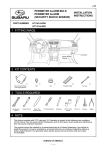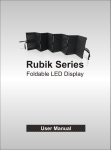Download User Manual VSF10
Transcript
V:LED VSF 10 Manual Summary 1. Safety Notes S.2 2. Viewing Distance S.3 3. LED Binning S.4 4. Pixel Failure Rate S.4 5. Product Description S.5 6. Specification S.6 7. Aspect Ratio S.8 8. System Diagram S.9 9. Harting PushPull S.10 10. Rental S.13 11. Hanging Bar S.15 12. Installation S.16 13. Software S.17 14. VSC LED Controller S.24 15. Flight Cases S.25 16. Trouble Shooting S.26 1 Thank you for purchasing this V:LED product. For your own safety, please read the instruction manual carefully before turn on the product for the first time. SAFETY NOTES Each person which is responsible for the installation, the use or service of this unit must be: - qualified - has to follow the instructions in this manual. WARNING! Be careful when using the device. You risk an electrical shock from high voltage, if you touch the wires! The device has left our company in manufacturer proofed state. To maintain this status and to ensure a permanent safe operation, it is absolutely necessary to follow the safety instructions and warnings in this manual. IMPORTANT: Errors, caused by not following these instructions are not covered by the warranty. The manufacturer will not accept liability for any resulting defects or problems. Keep the unit away from radiators or other heat sources! If the unit has been exposed to tremendous temperature changes (e.g. after transportation), do not turn it on immediately. The resulting condensation could damage the unit. Don`t switch unit on until the device reaches room temperature. This device belongs to protection class I. Therefore, it is imperative that the green/yellow wire is connected to the earth contact of the plug. The electrical connection must be made by a qualified person. Make sure that the cable has never been squeezed or damaged by sharp objects. Check the device and the cables regularly. If the cable is damaged, it must be replaced immediately by the manufacturer, its service agent or a qualified person in order to avoid danger. Ensure that wires never come in contact with other wires! Handle the power cord and all connections with caution! Make sure that the line voltage is not higher than the voltage specified in this manual. Disconnect the unit from the AC mains when it is not in use or when cleaning it. Disconnect the connection only by pulling the cable plug. Defects caused by modifications of the device by unqualified handling or an unqualified person are not covered by the warranty. Keep the product away from children and unskilled people. There are no wear parts in the device. Maintenance and service must be performed only by an authorized service partner. Note: If a earth leakage circuit breaker will be used for a fixed installation, you have to check the leakage current of the used power supplies. Inside the VSF Panel are AcBel power supplies, whose leakage current is <3,5mA. The VSF Panel has 2x power supplies and the max. leakage current can be 7mA. If you use a 30mA earth leakage circuit breaker you can connect 4x VSF Panel with the breaker. The LED-Panel has an inrush current of 120 Ampere per Panel. A safety fuse must have the specification „dull“. Cooling: If the sun is shinning a LED-Wall of black Panel will be heating-up pretty fast. In the case of sunshine or high ambient temperature there must be a circulation of air behind the LED Wall. Otherwise the power supplies shut down automatically at +65°. LMP advise to use a cooling system for fixed installations of LED Walls. 2 Viewing Distance Like the min. distance you must have if you are watching TV you must have a min. viewing distance if you use a VLED LED-Wall, that the viewer will have a good picture. Minimum Viewing Distance: The Minimum Viewing Distance (in Meter) of a VLED LED-Wall is the space between the Pixels measured in mm: For example: 10mm Pixel Pitch = 10 Meter min. Viewing Distance. Maximum Viewing Distance: To calculate the right LED wall size you need the length of the diagonal of the Event hall for example. The length of the diagonal will be calculated with the sentence of Phytagora. Diagonal / 10 = VLED-Wall – min. LED Wall size in sqm Diagonal / 5 = VLED-Wall – recommended LED Wall size in sqm Diagonal / 3,5 = VLED-Wall – ideal LED Wall size in sqm Example for a Screen with an area of 120m x 60m = 18000sqm => The length of the Diagonal is ca. 135 m. > The min. VLED Wall size is 13,5qm > The recommended VLED Wall size is 27 sqm. > The ideal VLED Wall size is 38 sqm. 3 LED Binning If the Production of LED’s will be at different points of time the LED’s have tolerances. For Example: Rot Grün Blau 620 nm +/- 2,5 nm 520 nm +/- 2,5 nm 470 nm +/- 2,5 nm If a client likes to buy the same LED Panel like he bought before he will see a LED Binning tolerance. The tolerance can be adjusted manually in the software. Pixel Failure Rate The Pixel Failure Rate or Blind Spot Rate is written in the VSF data sheet. The Pixel Failure Rate tells you how many can be defective until the company LMP will do a warranty repair. If the client wish the repair of the defective LED’s without the case of warranty he has to pay for these repairs. 4 Product Description VSF Outdoor LED video walls are mainly intended for external use. The high-quality equipment is ideally qualified for such applications thanks to its IP 65 (front) and IP 43 (back) implementation and brightness level, which is sufficient for daylight viewing. The 'F' in the product designation 'VSF' stands for 'flexibility'. VSF LED video walls commend themselves not only for installations in the architectural field, such as information boards or outdoor advertising hoardings in malls and shopping centres, but also for live relays in stadiums (e.g. giant screen viewing events), and can also be stand-mounted for LED perimeter displays. VSF LED video walls are available with a pixel pitch of 10mm, making viewing distances of as little as 8 metres possible. Due to the SMD LEDs, wide viewing angles are supported not only in the horizontal but also the vertical plane. This means that even large numbers of spectators can be plied with attractive images and information. To permit rapid assembly and dismantling, a special locking system is used that allows the wall to be suspended from rigging gear. VSF Outdoor LED video walls come with numerous intelligent solutions that guarantee simplicity of use. These include waterproof HARTING push/pull connectors. 5 TECHNICAL SPECIFICATIONS - VSF10 OPTICAL SYSTEMS Optics Fixed Optics Beam Angle 120° horizontal/vertical LED-SOURCE LEDs 4.608 SMD LEDs Colours 4.608x red, 4.608x green, 4.608x blue Diffusor No LED-Pixel Pitch 10 mm Brightness >5.000 nits Colour Mixing RGB LED-Lifetime > 50.000 Hours Blind Spot Rate 3/10.000 LED-Wavelength red 617,5-622,5 nm, green 517,5-522,5 nm, blue 467,5-472,5 nm TEMPERATURE RANGE Ambient Temperature -20°/+50° C Operating Temperature Max. 60° C Cooling Fan CONTROL & PROGRAMMING Protocol DVI Control Software Dbstar LED Data Cable Harting PushPull Data RJ45 Data Refresh Rate 800 Hz 6 Grey Lavel > 12 Bit TECHNICAL SPECIFICATIONS Mains Voltage 110-240 V 50-60 Hz Power Consumption max. 2,6 A at 230 V Power Consumption avg. 0,87 A at 230 V HOUSING Material Aluminium Colour Black IP Class (Housing) Front IP65 / Back IP54 MEASUREMENTS/WEIGHT Measurements (L x W x H) 64 x 72 x 11,7 cm Weight 19,5 kg Assembling Adjustable Hanging Bar Certificates CE, EMC class A EN55022, RoHs SPECIAL FEATURES Panel Contains All Electronic Parts No Ethernet-Switch/PSU Necessary Short-Circuit Protection Harting PushPull Data- & Power Plugs Grapical User Interface Camera Suitable Refresh Rate 800 Hz DVI Display Grabbing Compatible To Standard Mediaserver 7 Aspect Ratio VSF10 The VLED VSC Video Scaler can scale the available video signal that the size will fit exactly to the LED wall. But hasn’t the LED wall an aspect ratio of 4:3 or 16:9 soccer balls will look like eggs. Here an example how the aspect ratio will calculated. Aspect Ratio 4:3 - The VLED Panel is 640x720mm The setup is 6x4 Panel The screen area is 3840 x 2880mm Calculation: 4/X = 3840mm/2880mm X = 4 x 2880mm/3840mm X=3 Aspect Ratio 16:9 - The VLED Panel is 640x720mm The setup is 8x4 Panel The screen area is 5120 x 2880mm Calculation: 16/X = 5120mm/2880mm X = 16 x 2880mm/5120mm X=9 8 System Diagram 9 Harting Push Pull System 10 11 Harting Push Pull RJ45 CAT PIN-Out Standard 568B Note! The connectors in the manual can’t be hot plugged under 230VAC voltage. 12 V:LED VSF Panel 13 14 V:LED VSF Hanging Bar 15 V:LED VSF Installation 16 VSF Software Manual Software XM Player Step 1: After the installation of the Software XM Player and WinCap you can start the software with a double click. If you start the Software and none message window with „Data send" appears before the Main Page will be shown, then you don’t have an USB connection between the Software and the VSC Controller. Please install the USB Driver of the Software CD. To do the first settings you have to go to the menu point "Control" and choose the sub point "LED Controller Configure". The following window will appear. Now click on "Parasetting". 17 The Password you have to type is: dbstarled (It’s the name of the Producer of the Software – the current XM Player version you can find under: www.dbstarled.com) Again will be showed the message window "Data send" for a short time. If the window don’t appear you have none USB connection from the Software to the VSC LED Controller. In this case you have to check the Hardware-Settings of your PC/Laptop, if the USB / Com-Port is working. Is there an exclamation mark, you have to install the USB driver from the Software CD. If everything is working the following window will appear where you can do all important settings for the LED wall. 18 The setting window has three areas. The "Control list" area at the top shows you the connected VSC LED Controller. The Controller must be green. Then you have a connection between the Software and the Controller. The left side with “screen display”, “position of picture” and “screen rotation” are the settings for the Sending Card inside the VSC LED Controller. In these areas you can change the colors, the brightness or the Position of Picture which is the Position for the first grabbed Pixel at X and Y. Also you can rotate the grabbed Video signal with screen rotation. The right side with “screen options” and “receiving card array” are the settings for the Receiving Card which is placed inside the LED Video Panels. The “Screen Options” show the base values of the receiving card and the “receiving card array” will be used to address the LED wall. Schritt 2: - If you use the software for the first time you have to click on the button „import“ in the „control list“ area and then you choose the rsps-file on the software CD. - If you want to save your programming you have to click on the „export“ button and you can save your own rsps-file. - Programming without Controller: Unclick „display unactive controller” Note! 19 If you click the „refresh“ Button the software will shut down. - After choosing the right rsps-file all Parameter will be imported to the „screen options” area and an entry will appear in the “Receiving Card Array” area. In the Screen Shot above named "output 1: basic data...". - You start this entry with a double click or if you press the button "modify". 20 Im Array Options (LED Screen) area you can type in a setup 2x2 LED Panel: - Receiving Card in line 2 - Receiving Card in row 2 - You have to click on the first Panel which is connected to the data line of the VSC LED Controller (The 4x Panel have the view from the front side) and then you have to type in the resolution of one Panel 64x72 Pixel in the Receiving Card Options area. - Line 64, row 72 for a VSF10 Panel - If you put in the Pixel values you have to click on the Button „Apply Other” - Then click „Update all“ and press ok - To give every single LED Panel an address, you have to click on the LED Panels like they are wired. If you made an failure with the addressing you can change the address manually if you change the Index entry. - Finally you have to press the „OK“ Button - If you want to use the second output of the VSC LED Controller, you have to do the adressing like 21 above but you have to choose Output 2 in the area “Position of Receiving Card”. Step 4: - If you want to change the position where the sending card grabs the Video content you have to change the X and Y position under „Position of Picture“. In the picture above is the Position X=200 and Y=200. - In the end you have to press the „Apply“ Button in the area “Position of Picture”. Step 5: - You finished the programming fort he VSF LED Panel and the 4x VSF Panel in our example are grabbing a Picture of 128x144 Pixel at the Position X=200 / Y=200. Now you can leave the Setting window with the “exit” button. 22 Note! You can find more special settings for the LED Wall or the Receiving card in the area „screen options“ if you press the Button "other para". But before you change the settings in this area you have to read the DBstarLED Manual carefully. 23 V:LED VSC LED Controller The V:LED VSC LED controller offers a wide variety of video inputs to allow the connection of cameras, media servers, DVD players or other video sources. If you wish to use the LED controller as more than as a drive unit for a LED wall, it can also serve for the conversion of a video signal, in which case the maximum latency or processing time is 1 frame. The output section of the controller offers three video outputs. The VGA output can be used to drive a preview monitor for the control of the input signal, whilst the DVI output signal is converted into a digital signal format and routed via a DVI bridge to controller‘s integrated Sending Card. The Sending Card integrated offers two CAT5 outputs that serve for the connection of the VSO/VSP/VIA LED wall. The cable run to the first LED wall module in this case can be up to 100 metres in length. If cable runs in excess of 100 metres are required, a CAT-LWL converter can be used; this is capable of spanning a distance of 1 km. The controller can be driven via an RJ11/USB interface or else integrated into an existing network via its TCP/IP interface and remote-controlled through the network. By this means the controller is able to scale pixels with precision, so that every input signal can be adjusted to the size of the LED wall connected. The Sending Card integrated establishes the connection to the VSO/VSP/VIA LED wall by means of a USB interface and the software LED Studio. This software is in worldwide use and offers additional functions e.g. time-related brightness control. If you want to scale an incoming Video signal for the size of the LED wall, you can set the scaling with the Display Menu of the VSC LED Controller or per software. For Example: You did the addressing and settings for your LED Wall with the Software LED Studio and you connect a DVD-Player or a Camera to the VSC LED Controller. At the front side of the Controller you will find the Button „Scale“. Please push that Button two times until you see the writing Scale in the Display Menu of the Controller. If push the Buttons „UP“ or „Down“ the display will show five menu points: „H-Size“, V-Size“, „H-Pos“, „V-Pos“ and „Step“ . If you have a 10mm VSF Outdoor LED Wall, which has a size of 3,84x2,88m means that you have a resolution of 384x288 Pixel. Choose now the Menu point „H-Size“ and confirm the Entry with the „OK“ Button. A little star will appear next to the Entry „H-Size“. Now you can change the value with the Buttons „UP“ and „Down“, until you have the value 384. Confirm the Entry with the „OK“ Button. The star will disappear. That you can change the values faster you can go to the menu point „Step“. Here you can set the value to 1, 10 or 100. In that effect you can jump in bigger steps with „UP“ or „Down“. You have to do the same Steps for the menu point „V-Size“, until you reach the value 288 and confirm it with the „OK“ Button. Finally you can change the Offset with „H-Pos“ and „V-Pos“ that the scaled picture starts at another position. To save the scaling you have to press the „Save“ Button at the Controller then the „Save 1” or “Save 2” and at last the “OK” Button. Advice: At the backside of the Controller you will find a VGA and DVI output. If you connect there a Preview Monitor you can check the scaling. Further Informations about the VSC LED Controller you will find in the VSP618 Manual. 24 V:LED VSO Flight Cases For 6x VSF10 Panel 25 VSF10 Trouble Shooting PC Not cloned Adapter COM Port Resolution Use a Preview Monitor, connect to VGA output of the controller VGA to DVI Adapter didn’t work. Only digital signals Difficulties with MAC Book, virtual Windows USB Driver not installed Wrong VGA resolution, check data sheet of Controller USB Connection No Function, Check at "unactive controller" Schedule Table Receiving Card Power Data Line LED Controller Sending Card Timing Entry which switch the screen to black Wrong RSPS-Datei Timing Entry which shut down Power defective Check Video signal with Preview Monitor Hang up, Check LED’s at CAT outputs Power Supply for Sending Card defective Internal CAT cable loose USB Input defective DBstarLED Screen black 1. Receiving Card Sending Card Screen Pixel Failure/Stripes Controller DVI cable Output Sending Card Save Didn’t Boot up Display dead Old Scaling Analog vs. Digital DVI Bridge LED Wall LED module black Panel black 2 LED's vertical Red Stripe Stripes Circuit Breaker Change DVI or HDMI cable Wrong output programmed Save Button -> Save 1 Button -> OK Button Backside Controller: DIP switches down not up Check of internal data cable to display Press Output Button to take it out If you change the incoming signal from a digital to an analog Signal you will have a black frame Check connection Loose data cable In or Output of module defect Loose CAT cable Soldering between Driver and LED Board defective Heat Problem Send again RSPS file Hub Board of Receiving Card hasn’t the right seat Flat data cable Connector turned 180° at the Hub Board Defective Power Disconnect one by one Panel from Power to see which Supply Power Supply is defective 26

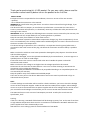
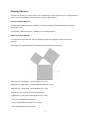
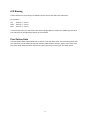

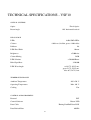
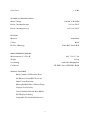

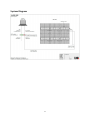
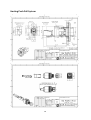

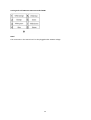

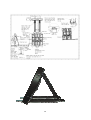


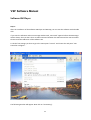
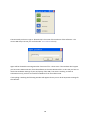
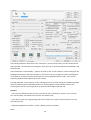
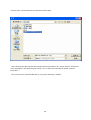
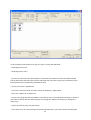
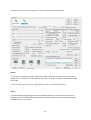



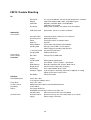
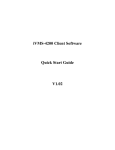
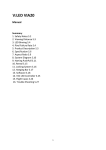
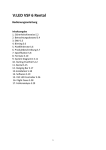
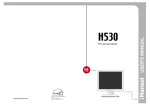
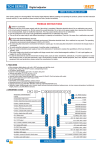

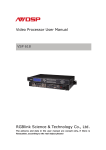
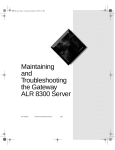
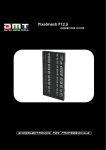
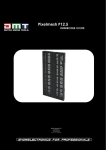

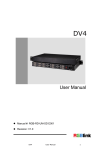
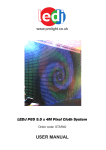
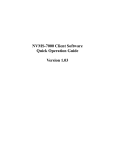
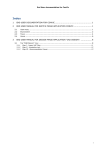
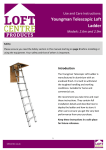
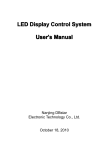


![English-T series-NOVA-User manual-F [兼容模式]](http://vs1.manualzilla.com/store/data/005791006_1-acba31ea472695c25db426bea2198a0f-150x150.png)