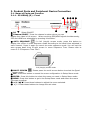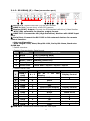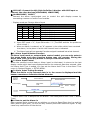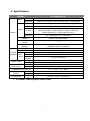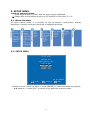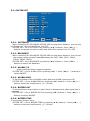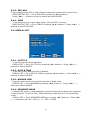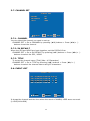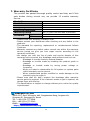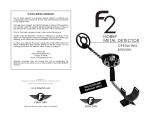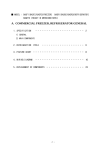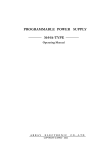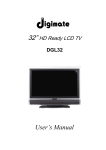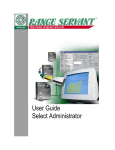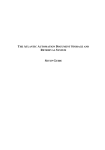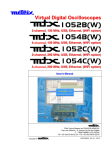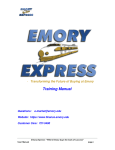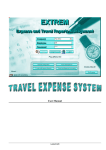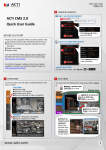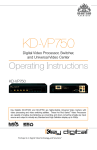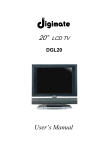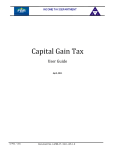Download User`s Manual
Transcript
Released version 2.0 DIGITAL FULL HD QUAD SPLITTER SC-HD04Q (D) User's Manual SC-HD04Q(D) Precaution and Safety Guidelines Please read this user’s manual thoroughly prior to use the unit for its easy and convenient use. • Do not install the product in the following places: extremely low or high temperature conditions; places exposed to rain, snow, or high humidity; places containing or exposed to oil and gas; places exposed to vibration and shock; places under direct sunlight or exposed to outdoor weather conditions; places exposed to radio waves (RF) or near to power lines. It may cause low performance or malfunction of the unit. • Do not disassemble the product or insert foreign objects. • The unit is subject to electric shock hazard. Be careful not to get an electric shock while using the device. • Do not use and/or connect any devices inappropriate to the unit. It may cause malfunction of the unit or fire. • Use this product under temperature conditions only between 0°C and +50°C. • Should use the DC 12V / 1.5A adaptor certified for electromagnetic wave and for safety. • Should be careful not to have the lines changed when connecting them. • Prior to turn on the device, check the cable insulation condition of the data cable, connected with external devices. • Before installing the product, check its voltage rate and then turn on the power. • Make sure to turn off the product prior to installation. • Do not subject the product to physical shock or exert excessive force to operate the product. • Do not use the device when any smoke or smell is produced from the unit. It may be subject to fire or electric shock. If any smoke or smell is produced, please turn off the unit and remove the power cable immediately, and contact your distributor to check the device properly. • If the power does not turn ON, please check whether the power cable is connected correctly or not. • If the device does not work properly, please contact your distributor. 1 1. Introduction 1-1. Overview SC-HD04Q, Full HD Digital Splitter, offers a high resolution display for video signals received from 4 of SDI / HDMI / HD with 1920*1080 pixel. And it splits the screen in various formats from full screen to 4 screens display mode, without deterioration. Also, it displays the video clearly in a Full HD monitor with 1920*1080P high resolution. A remote control operation is available through the RS-232C / RS-485 port. It displays the date and time, the name of channel on the monitor, as well as when it occurs any channel loss. 1-2. Features • • • • Supporting 4 of HD-SDI and HDMI Inputs (Selectable) Displaying in quad; four HD-SDI /HDMI signals at real time. Auto sequence mode Supporting Various output mode(1920x1080, 1680x1050, 1600x1200, 1440x900, 1280x1024, 1360x768, 1024x768, 1280x720). • Displaying date, time, channel name and the current status. (OSD) • RS-232C/RS-485 communication port for external devices 1-3 Applications • Where a centralized supervisory and control system is needed such as the control center at Subway, Airport, Port and etc, • At a control center of large buildings and express way and etc. 2. Components Rack mount bracket SC-HD04Q (D) 2 Power Adapter User’s Manual 3. Product Parts and Peripheral Device Connection 3-1. Name of Parts and Function 3-1-1. SC-HD04Q (D) - Front ③ ④ ⑤ ⑧ ⑥ ② ① ⑦ ⑨ ① POWER: Select ON/OFF ② CAMERA SELECT: Press the channel number which you want to watch to display the video in full screen. When receiving SDI/HDMI signal simultaneously, SDI and HDMI are selectable by pressing this button. ③ AUTO SEQUENCE : In full (single) screen mode, press this button to display the screen in auto sequence mode according to the dwell time adjusted in each channel. Press it again to cancel the auto sequence mode. You can set the auto screen dwell time of split screen in menu Sequence Time. Please refer to menu 5-5-5 Sequence Time [Sec]. Full (Single) screen mode ④ MULTI SCREEN : Please press the multi-screen button to select the Quad screen mode. ⑤ ESC: Press this button to cancel the menu configuration in Setup Menu mode. ⑥ ENTER: Press this button to select the menu you want in Setup Menu mode. ⑦ MENU: Press this button to go to the Setup Menu mode and select the menu you want to adjust. ⑧ ▲/▼/◀/▶: Press these buttons to adjust the menu selected. ⑨ +/- : Press these buttons to change the set value. 3 3-1-2. SC-HD04Q (D) - Rear(connection port) ① ② ③ ④ ⑤ ⑥ ⑦ ⑧ ⑨ ⑩ ① SDI in X 4: Connect with the 4 of HD-SDI camera. ② HDMI in X 4: Connect the 4 of HD-SDI camera. ③ Monitor(SPOT) Output: Connect the SD(standard definition) Video Monitor. - NTSC/PAL selectable for Monitor output format. ④ HDMI OUT: Connect the HD (High Definition) Monitor with HDMI input port. ⑤ Serial Port: Connect the RS-232C to link external devices for remote control function. • Data configuration - Data Length: 8 Bit, Start/Stop Bit: 1Bit, Parity Bit: None, Baud rate: 9,600 bps - Packet structure - Control Communication Data format Byte Value Function 1 0xA0 STX (Launching Data) 2 0x00 ~ 0xFF 0x16 (Device Code) 3 0x00 ~ 0xFF Address (Device ID) 4 Data byte Control Data 5 Check Sum Check Sum = Byte2 + Byte3 + Byte4 - Control DATA Code NO Hex ASCII Function 2 3 0x30 ~ 0x33 0x47 0x48 4 0x49 I Enter 5 0x4A J ESC 6 7 8 9 10 11 0x50 0x5A 0x64 0x6C 0x72 0x75 P Z d l r u Quad screen Display Auto Sequence Down Left Right Up Display Control 12 0x6D m Minus Set Value change 〃 1 0~3 G H CH 01 ~ 04 Full Display Multi Screen Menu Remarks 13 0x70 p Plus ⑥ VGA OUT: Connect the Monitor with the VGA input 4 Display Control 〃 Menu move 〃 〃 〃 ⑦ SDI OUT: Connect the HD (High Definition) Monitor with SDI input or Connect the other devices[1920x1080, 1280x720P] ⑧ ALARM INPUT/ OUPUT Connect the alarm input/output port to control the split display screen by connecting a sensor or switch from outside. - Display mode per Foreign Alarm External input IN1 IN2 IN3 IN4 0 0 0 0 1 0 0 0 0 1 0 0 0 0 1 0 0 0 0 1 More than 2 channels Input Display mode Normal Mode CH 1 Full Display CH 2 Full Display CH 3 Full Display CH 4 Full Display 4 Splitter Display ※ Input OFF mode =“0”, Input ON mode =“1” (The GND and the Inx produce a short circuit ) ※ When an Alarm is entered, an “A” appears in the video which have received the alarm, in the place in which the channel loss is indicated. ※ The Alarm input will not operate if an alarm signal is entered into a lost channel. ⑧-1. Alarm Input & Button Function In Alarm input mode or external data control model, you can only enter to the menu mode and other function button may not operate. During the Alarm Hold Time, press any button to escape from Alarm mode. ⑧-2. Alarm Input Cancel When the external control data or Alarm input is eliminated, it returns to the last display mode which has been displayed before the external data has entered, after the Alarm Hold Time is ended. You can set the Alarm Hold Time in the Alarm Time menu in System/Display < SETUP MENU. ⑧-3. Alarm Input Timing Structure When the Alarm or the external data is in, the screen is displayed and the buzzer operates as following timing diagram. External Data IN Screen Display External Data IN External Data OFF Alarm INPUT mode Last Screen mode Display ※ Alarm Hold Time is delayed as the Buzzer Time does(Alarm Hold Time = Buzzer Time) ⑧-4. How to put the Alarm in Use a contact point signal such as switches or relay to Open/Short the Inx and the GND (Alarm Input port). Do not use any contact point with electrical signal. It may cause any malfunction of the device. 5 ⑧-5. Alarm Output The Alarm output provides the connect point to activate a warning lamp or alarm bell when an alarm is entered. ⑧-6. Alarm Output Contact Point The Alarm output contact point is under Normal Open relay of 1A/24VDC, 0.5A /125 VAC. ※ The relay may not activate properly when an overrated power is applied in the alarm output contact point. ⑧-7. Function The relay maintains closed when any external input is ON, that is, when the Alarm Input port is produced a short circuit. The relay maintains open when any external data is off or the alarm input is off after the alarm time is ended. ⑨ Port : for upgrading Firmware ⑩ Power Input ※ SC-HD04Q(D): DC 12V input model (Rear side) 6 4. Specification MODEL INPUT OUTPUT SC-HD04Q/(D) SDI(4ch) 1920x1080(24p,25p,30p,60i),1280x720p(24,25,30,50,60) HDMI(4ch) 1920x1080(30p,60i),1280x720(30p,60p), 1024x768p60 SDI 1920*1080i/p(50,60),1280*720(50p,60p) HDM1 1920x1080(30p,60i),1280x720(30p,60p) D-SUB 1024x768p(60), 1280x1024p(60), 1360x768p(60), 1600x1200p(60), 1440x900p(60), 1680x1050p(60), 1280x720p(50,60), 1920x1080i/p(50,60), BNCF(Monitor) 720 x 480/60Hz, 720 x 576/50Hz, VIDEO FORMAT NTSC / PAL Selectable Screen splitting mode 1,4 OSD(On Screen Display) MINI DIN(8PIN) RS-232C External ALARM Interface 14P RS-485 T. Block Power Output HD04Q(D) POWER INPUT HD04Q HD04Q(D) Power HD04Q Consumption Inserting up to 16 characters (alphabet and/or numbers) Firmware upgrade Connection port for external devices Input: 4(8P), Output: 1(2P) Connection port for external devices DC 12V 300mA(2P) 2P Terminal Block, DC 12V 2A 이상 AC 100~240V, 50/60Hz 12V/1A 16W Temperature/Humidity HD04Q Case body / HD04Q(D) Weight Dimensions ※ 0℃ ~ +50℃ / 0 ~ 80% Steel/ 3.5Kg Steel/ 3.4Kg HD04Q / (D) 430(W) X 44(H) X 350(D)mm 4 of HDMI input supports Audio input 7 5. SETUP MENU • How to setup the Menu - Press Menu button on front, and the menu will be displayed. ※ Please refer to the button function of SC-04HDS in front side (3-1-1). 5-1. Menu Structure In menu setting mode, it is possible to set up system, input/output, display, Date/time, channel and menu structure is displayed as below. 5-2. SETUP MENU SSEETTUUPP MMEENNUU SSYYSSTTEEMM SSEETT IINNPPUUTT//OOUUTTPPUUTT SSEETT DDIISSPPLLAAYY SSEETT DDAATTEE//TTIIMMEE SSEETT CCHHAANNNNEELL SSEETT EEVVEENNTT LLIISSTT ▲ ▲▼ ▼::MMOOVVEE :: SSEELLEECCTT VV00..2200..111100552277 ::EEXXIITT Button on front: Press the Menu > Press [ENTER] to select the mode by pressing ▲▼ buttons. > Press [ESC] to cancel or go back the previous menu. 8 5-3. SYSTEM SET SSYYSSTTEEMM SSEETT SSYYSSTTEEMM IIDD BBAAUUDDRRAATTEE AALLAARRMM II//OO AALLAARRMM HHOOLLDD BBUUZZZZEERR OOUUTT BBUUZZZZEERR TTIIMMEE LLOOSSSS EEVVEENNTT SSAAVVEE EEVVEENNTT CCLLEEAARR DDEEFFAAUULLTT AALLLL ▲ ▲▼ ▼::MMOOVVEE 000011 99660000 OONN 0033[[SSEECC]] OONN 0055[[SSEECC]] OONN OONN OOFFFF OOFFFF :: SSEELLEECCTT ::EEXXIITT 5-3-1. SYSTEM ID When controlling SC-HD04Q(RS-232/RS-485) at long/short distance, you can use the System Id. You can insert from 1 to 255. SYSTEM SET> Go to SYSTEM ID by pressing (▲▼) buttons> Press (◀▶/+ -) buttons to change the set-up value and select the number from 1 to 255. 5-3-2. BAUDRATE When controlling SC-HD04Q(RS-232/RS-485) at long/short distance, you can set the system communication speed(Baudrate) as 2400, 4800, 9600, 14400, 19200, 28800, 38400. SYSTEM SET> Go to BAUDRATE by pressing (▲▼) buttons > Press (◀▶/+ -) buttons to select the baudrate. 5-3-3. ALARM I/O Alarm input and Alarm output selectable. SYSTEM SET > Go to ALARM I/O by pressing (▲▼) > Press (◀▶/+ -) buttons to select ON/OFF. 5-3-4. ALARM HOLD To set the duration time of ALARM screen after the ALARM signal turns off. SYSTEM SET > Go to ALARM HOLD by pressing (▲▼) buttons > Press (◀▶/+ -) buttons to set the time(Second). (1 ~ 99 sec) 5-3-5. BUZZER OUT To set the Buzzer when button is used, Alarm is detected and video signal loss is detected. SYSTEM SET > Go to BUZZER OUT by pressing (▲▼) buttons > Press (◀▶/+ -) buttons to select ON/OFF. 5-3-6. BUZZER TIME To set buzzer duration time. SYSTEM SET > Go to BUZZER TIME by pressing (▲▼) buttons > Press (◀▶/+ -) buttons to set the time(Second). (1 ~ 99 sec) 9 5-3-7. LOSS To set the detection of Video LOSS. SYSTEM SET > Go to LOSS by pressing (▲▼) buttons > Press (◀▶/+ -) buttons to select ON/OFF. 5-3-8. EVENT SAVE To save the event time in the EVENT LIST when ALARM/LOSS occurred SYSTEM SET > Go to EVENT SAVE by pressing (▲▼) buttons > Press (◀▶/+ -) buttons to select ON/OFF. 5-3-9. EVENT CLEAR To delete all the history of event in EVENT LIST. SYSTEM SET > Go to EVENT CLEAR by pressing (▲▼) buttons > Press (◀▶/+ -) buttons to select ON/OFF. 5-3-10. DEFAULT ALL To initialize the value, and the menu will be set to default mode. SYSTEM SET > Go to DEFAULT ALL by pressing (▲▼) buttons > Press (◀▶/+ -) buttons to select ON/OFF. 5-4. INPUT/OUTPUT SET IINNPPUUTT//OOUUTTPPUUTT SSEETT IINNPPUUTT OOUUTTPPUUTT SSDDII//VVGGAA CCVVBBSS ▲ ▲▼ ▼::MMOOVVEE 11992200xx11008800ii 6600HHzz 11992200xx11008800pp 6600HHzz SSDDII NNTTSSCC :: SSEELLEECCTT ::EEXXIITT 5-4-1. INPUT To set the display input format. INPUT/OUTPUT SET > Go to INPUT by pressing (▲▼) buttons > Press (◀▶/+ -) buttons to set the input resolution out of 1024x768p60/1280x720p(24,25,30,50, 60Hz) /1920x1080 (50i,60i,24p,25p,30p) 5-4-2. OUTPUT To set the video resolution outputted from HDMI/SDI/VGA. When you connect SC-HD04Q with the monitor, set the resolution as the monitor supports. INPUT/OUTPUT SET > Go to OUTPUT by pressing (▲▼) buttons > Press(◀▶/+ -) buttons to set the output resolution 10 5-4-3. SDI/VGA To set output port as SDI or VGA (Cannot output two signals at the same time) INPUT/OUTPUT SET > Go to SDI/VGA by pressing (▲▼) buttons > Press (◀▶/+ -) buttons to set the output port as VGA/SDI 5-4-4. CVBS To set the format of output video signal. (Set as NTSC in Korea) INPUT/OUTPUT SET > Go to CVBS by pressing (▲▼) buttons > Press (◀▶/+ -) buttons to select NTSC/PAL 5-5. DISPLAY SET DDIISSPPLLAAYY SSEETT CCHH TTIITTLLEE DDAATTEE && TTIIMMEE BBOORRDDEERR LLIINNEE SSEEQQUUEENNCCEE MMOODDEE SSEEQQUUEENNCCEE TTIIMMEE OONN OONN OONN CCHH 11>>22>>33>>44>> 0033[[SSEECC]] ▲ ▲▼ ▼::MMOOVVEE :: SSEELLEECCTT ::EEXXIITT 5-5-1. CH TITLE To set the channel name indication. DISPLAY SET > Go to CH TITLE by pressing (▲▼) buttons > Press (◀▶/+ -) buttons to select ON/OFF. 5-5-2. DATE & TIME To set the current date and time indication. DISPLAY SET > Go to DATE & TIME by pressing (▲▼) buttons > Press (◀▶/+ -) buttons to select ON/OFF. 5-5-3. BORDER LINE To set the outer border line of each channels in Quad mode. DISPLAY SET > Go to BORDER by pressing (▲▼) buttons > Press (◀▶/+ -) buttons to select ON/OFF. 5-5-4. SEQUENCE MODE To display the screen in auto sequence mode according to the dwell time adjusted in each channel. To set the SDI / HDMI switching mode and CH1~CH4 switching mode. DISPLAY SET > Go to SEQUENCE MODE by pressing (▲▼) buttons > Press (◀▶ /+ -) buttons to set CH1>2>3>4> or SDI<->HDMI 11 5-5-5. SEQUENCE TIME To set display switching time by second (1~99) when selecting Auto Sequence mode. SYSTEM SET > Go to SEQUENCE TIME by pressing (▲▼)buttons > Press(◀▶/+ -) buttons to set the time(Second). (1 ~ 99 sec) 5-6. DATE/TIME SET DDAATTEE//TTIIMMEE SSEETT DDAATTEE FFOORRMMAATT LLOOCCAATTIIOONN DDAATTEE SSEETT TTIIMMEE SSEETT ▲ ▲▼ ▼::MMOOVVEE YYYY//MMMM//DDDD LLEEFFTT 1111//0066//2233 1155::3300::3300 :: SSEELLEECCTT ::EEXXIITT 5-6-1. DATE FORMAT To set the date display format. DISPLAY SET > Go to DATE FORMAT by pressing (▲▼) buttons > Press (◀▶/+ -) buttons to set the FORMAT. 5-6-2. LOCATION To set the location of the date and time. DISPLAY SET > Go to LOCATION by pressing (▲▼) buttons > Press (◀▶/+ -) buttons to set location of the date and time out of RIGHT, CENTER, LEFT. 5-6-3. DATE SET To set the date. DISPLAY SET > Go to DATE SET by pressing (▲▼) buttons > Press (◀▶/+ -) buttons to set the date. 5-6-4. TIME SET To set the time. DISPLAY SET > Go to TIME SET by pressing (▲▼) buttons > Press (◀▶/+ -) buttons to set the time. 12 5-7. CHANNEL SET CCHHAANNNNEELL SSEETT CCHHAANNNNEELL IINN DDEEFFAAUULLTT TTIITTLLEE 0011 SSDDII CCHH0011 ▲ ▲▼ ▼::MMOOVVEE :: SSEELLEECCTT ::EEXXIITT 5-7-1. CHANNEL You can select the channel you want to set up. CHANNEL SET > Go to CHANNEL by pressing (▲▼) buttons > Press (◀▶/+ -) buttons to set the channel 5-7-2. IN DEFAULT When the SDI and HDMI are input together, set the DISPLAY first. CHANNEL SET > Go to IN DEFAULT by pressing (▲▼) buttons > Press (◀▶/+ -) buttons to select the SDI / HDMI. 5-7-3. TITLE To revise the channel name (Title)(Max. 16 Characters) CHANNEL SET > Go to TITLE by pressing (▲▼) buttons > Press (◀▶/+ -) buttons to select the channel name using 63 characters. 5-8. EVENT LIST EEVVEENNTT LLIISSTT NNOO.. 000011 000011 000011 YYYY//MMMM//DDDD 1111//0044//2299 1111//0044//2299 1111//0055//0033 ▲ ▲▼ ▼::MMOOVVEE HHHH::MMMM::SSSS EEVVTT 1155::3388::2200 LL 1177::0000::3300 AA 1122::0088::4400 LL ::SSEELLEECCTT CCHH 0022 0033 0044 ::EEXXIITT It shows the channel and the time when the event of ALARM, LOSS were occurred. (L:LOSS/A:ALARM) 13 6. Connection Diagram ※HD-SDI/HDMI input resolution supports only 1024x768p60/ 1280x720p(24,25,30,50,60Hz)/ 1920x1080(50i,60i,24p,25p,30p). 14 7. Warranty Certificate This product has passed thorough quality control and test, and if this gets broken during normal use, we provide 12 months warranty service. Model No. Serial No. Distributor Date you purchased Place you purchased Warranty Period Name Purchaser Address One (1) year from the date of purchase • Please check this warranty indication first. • Please contact your distributor after checking out any defect in the products. • The standard for repairing, replacement or reimbursement follows Customer. • Warranty content any defect under normal use within the warranty service period we give you free repair service according to the warranty certificate. • We charge you with the fee of parts and service despite of free warranty service period. Any breakage made without care such as: - Breakage or trouble made by natural disaster. - Breakage or trouble made by breaking the product guide or manual. - Breakage or trouble made by wrong power voltage or frequency. - When you want to reassemble for full system or replace parts within warranty service period. - When unauthorized person modified or made damage on the product trying to repair it. • Please note that we don’t support the breakage after warranty service period is expired. If the customer wants to get it repaired, we charge them with the fee. • The specification is subject to change without prior notice for quality improvement. SeeEyes Co.,Ltd #503~507, Sunil Technopia, 440, Sangdaewon-Dong, Jungwon-Gu, Sungnam-Si, Gyeonggi-Do, Korea TEL : +82-(0)31-777-3508 FAX : +82-(0)31-777-3512 EMAIL : [email protected] http://www.sscctv.com/eng 15