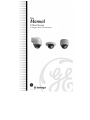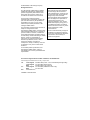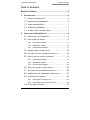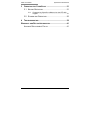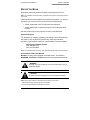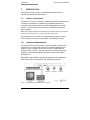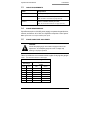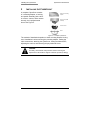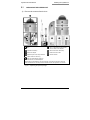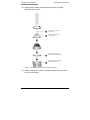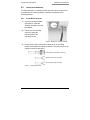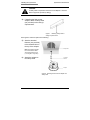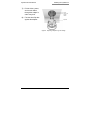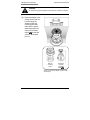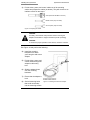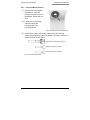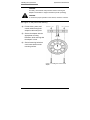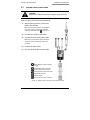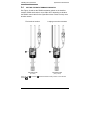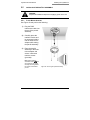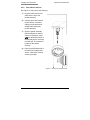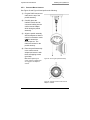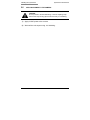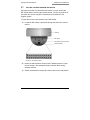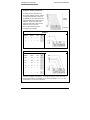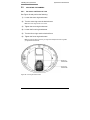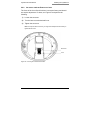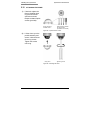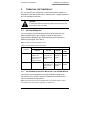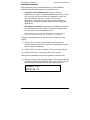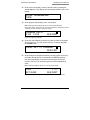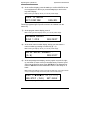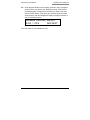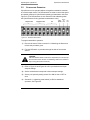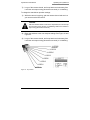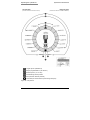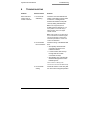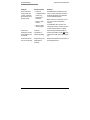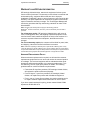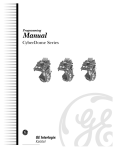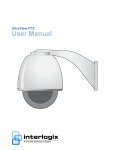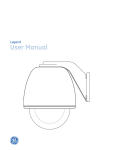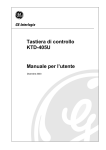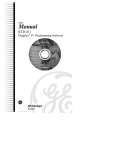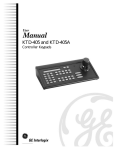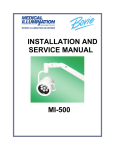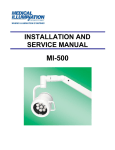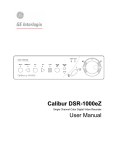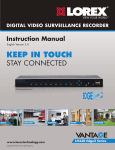Download Cyberscout User Manual - Fitch Security Integration
Transcript
CyberScout Compact Pan/Tilt Cameras © 2002 Kalatel, a GE Interlogix company All Rights Reserved. Any GE Interlogix, Kalatel division, software supplied with GE Interlogix, Kalatel division, products is proprietary and furnished under license and can be used or copied only in accordance with the terms of such license. This document contains proprietary information that is protected by copyright. No part of this document may be reproduced or transmitted in any form or by any means without the prior written permission of GE Interlogix, Kalatel division. The information contained in this document is subject to change without notice. GE Interlogix, Kalatel division, in keeping pace with technological advances, is a company of product innovation. Therefore, it is difficult to ensure that all information provided is entirely accurate and up-to-date. GE Interlogix, Kalatel division, accepts no responsibility for inaccuracies or omissions and specifically disclaims any liabilities, losses, or risks, personal or otherwise, incurred as a consequence, directly or indirectly, of the use or application of any of the contents of this document. This equipment has been tested and found to comply with the limits for a Class A digital device, pursuant to part 15 of the FCC Rules. These limits are designed to provide reasonable protection against harmful interference when the equipment is operated in a commercial environment. This equipment generates, uses, and can radiate radio frequency energy and, if not installed and used in accordance with the instruction manual, may cause harmful interference to radio communications. You are cautioned that any changes or modifications not expressly approved by the party responsible for compliance could void the user's authority to operate the equipment. For the latest product specifications, visit GE Interlogix, Kalatel division, online at www.kalatel.com or contact your Kalatel sales representative. For technical support before and after installation, call 800-469-1676. Technical support is available 24 hours a day, 7 days a week. Call: Fax: Web: Tech Support Tech Support Main Tech Support Main www.kalatel.com 800-469-1676 (6 A.M. – 5 P.M. PST Monday through Friday) 541-740-3589 (all other times) 800-343-3358 or 541-754-9133 541-752-9096 (available 24 hours a day) 541-754-7162 1038864A / December 2002 CyberScout User Manual Table of Contents TABLE OF CONTENTS BEFORE YOU BEGIN ................................................................5 1 2 INTRODUCTION ..................................................................6 1.1 PRODUCT DESCRIPTION ..............................................6 1.2 OPERATION REQUIREMENTS ........................................6 1.3 CABLE REQUIREMENTS ...............................................7 1.4 POWER REQUIREMENTS ..............................................7 1.5 POWER CABLE SIZE AND LENGTH .................................7 INSTALLING THE CYBERSCOUT...........................................8 2.1 UNPACKING THE CYBERSCOUT ....................................9 2.2 INSTALLING THE MOUNT ............................................11 2.2.1 Flush-Mount Adapter ..................................................11 2.2.2 Wall-Mount Adapter....................................................15 2.2.3 Surface-Mount Adapter ..............................................17 2.3 MAKING CABLE CONNECTIONS ...................................19 2.4 SETTING THE DATA TERMINATION SWITCH ...................20 2.5 INSTALLING THE PAN/TILT ASSEMBLY .........................21 2.5.1 Flush-Mount Adapter ..................................................21 2.5.2 Wall-Mount Adapter....................................................22 2.5.3 Surface-Mount Adapter ..............................................23 2.6 APPLYING POWER TO THE CAMERA ............................24 2.7 SETTING THE SITE ADDRESS DIP SWITCH ....................25 2.8 CONNECTING THE TEMPORARY VIDEO OUTPUT ............27 2.9 ADJUSTING THE CAMERA...........................................28 2.9.1 Adjusting the Varifocal Lens .......................................28 2.9.2 Adjusting the 4 mm Fixed-focal Lens .........................29 2.10 ATTACHING THE DOME ..............................................30 1038864A / December 2002 3 Table of Contents 3 CyberScout User Manual OPERATING THE CYBERSCOUT ........................................31 3.1 KEYPAD OPERATION ................................................31 3.1.1 Programming CyberScout Macros into the KTD-404 Keypad .......................................................................31 3.2 STANDALONE OPERATION ........................................36 4 TROUBLESHOOTING.........................................................39 WARRANTY AND RETURN INFORMATION ..................................41 ADVANCE REPLACEMENT POLICY .....................................41 4 1038864A / December 2002 CyberScout User Manual Before You Begin BEFORE YOU BEGIN Read these instructions before installing or operating this product. Note: This installation should be made by a qualified service person and should conform to local codes. This manual provides installation and operation information. To use this document, you must have the following minimum qualifications: • A basic knowledge of CCTV systems and components • A basic knowledge of electrical wiring and low-voltage electrical hookups Use this product only for the purpose for which it was designed. Customer Support For assistance in installing, operating, maintaining, and troubleshooting this product, refer to this document and any other documentation provided. If you still have questions, contact Kalatel Technical Support: GE Interlogix, Kalatel division Call: 800-469-1676 Fax: 541-752-9096 Note: You should be at the equipment, ready with details before calling Technical Support. Conventions Used in this Manual Boldface or button icons highlight command entries. The following WARNING, CAUTION, and Note statements identify potential hazards: * WARNING: Improper use of this equipment can cause severe bodily injury or equipment damage. ** CAUTION: Improper use of this equipment can cause equipment damage. Note: Notes contain important information about a product or procedure. * This symbol indicates electrical warnings and cautions. ** This symbol indicates general warnings and cautions. 1038864A / December 2002 5 Introduction 1 CyberScout User Manual INTRODUCTION This manual provides step-by-step installation instructions for all CyberScout cameras and accessories. 1.1 PRODUCT DESCRIPTION CyberScout™ is a line of compact, variable speed, pan/tilt cameras used for discreet surveillance. A CyberScout’s operational features are customized and stored within its on-board programmable nonvolatile memory. You can program and operate your CyberScouts with your Kalatel keypad. Note: Not all CyberScout features are accessible from all keypads. Refer to your keypad’s programming manual and section 3.1 Keypad Operation in this manual. CyberScouts come in a variety of camera and dome options. Please refer to the product brochure, specification, and catalog for details. 1.2 OPERATION REQUIREMENTS CyberScouts can be operated with or without a keypad. CyberScouts contain a built-in receiver that decodes commands originating from a keypad. From the keypad, an operator can pan a CyberScout 360° (noncontinuous), tilt it 90°, control its digital zoom, set and find preset positions, set and initiate autopan movements, and set and initiate a ShadowTour™. No keypad is required when operating a CyberScout as a standalone fixed autopan camera. See section 3.2 Standalone Operation. Figure 1. Typical operation application with one keypad 6 1038864A / December 2002 CyberScout User Manual 1.3 Introduction CABLE REQUIREMENTS Cable Requirement Video Coaxial (75 ohm) Power 24 VAC unshielded twisted-pair Note: See Table 1 to determine the gauge and length. Control RS422 unshielded twisted-pair cable Note: The recommended cable size is 22 gauge (0.64 mm). 1.4 POWER REQUIREMENTS CyberScouts require a 24 VAC power supply to operate the pan/tilt drive, camera, and blower. At 24 VAC, the CyberScout requires 6 VA of power. Note: CyberScouts do not require isolated power inputs. 1.5 POWER CABLE SIZE AND LENGTH CAUTION: Choose the proper gauge of the cable to supply 24 volts to the CyberScout. An inadequate gauge will cause a voltage drop resulting in improper operation. Table 1 provides the recommended cable lengths of varying wire gauges. Table 1. Recommended maximum cable lengths Maximum Cable Length CyberScout (6 VA) Wire Gauge (awg) (mm2) Feet Meters 10 2.60 7500 2288 12 2.05 4750 1450 14 1.62 3000 913 16 1.29 1875 575 18 1.02 1163 355 20 0.81 725 225 22 0.64 463 140 1038864A / December 2002 7 Installing the CyberScout 2 CyberScout User Manual INSTALLING THE CYBERSCOUT A complete CyberScout consists of a mounting adapter, a housing and pan/tilt assembly (with a builtin receiver, camera, and a camera shroud), and a polycarbonate dome. See Figure 2. Wall-mount mounting adapter Housing and pan/tilt assembly Camera shroud Dome Figure 2. A complete CyberScout The method of installation depends on which mounting adapter is being used. Installation involves securing the mounting adapter, making the cable connections, attaching the CyberScout, setting the address DIP, adjusting the camera, and fastening the polycarbonate dome. CAUTION: For safety, the hardware and procedure used for securing the CyberScout must be able to support at least 35 pounds (15.88 kg). 8 1038864A / December 2002 CyberScout User Manual 2.1 1) Installing the CyberScout UNPACKING THE CYBERSCOUT Remove the contents from the box. Box* 8-32 x 1 3/4 machine screws for wallmount or flush-mount adapters CyberScout assembly Video interconnect cables (two) Wall-mount adapter RJ45 interconnect cable Optional torque-head, tamper-resistant captive screws for dome ring Interface module 8-18 Type B self-tapping screws for surface-mount or conduit adapters *Includes all mounting adapters, one dome assembly, and internal components. Does not include the fasteners or secondary brackets needed to attach the CyberScout to a surface. Figure 3. Unpacking the product package 1038864A / December 2002 9 Installing the CyberScout 2) CyberScout User Manual Separate the mounting adapters and dome from the pan/tilt assembly. See Figure 4. Loosen, but do not remove, the captive screws. Separate the dome from the pan/tilt assembly. Separate the surface-mount adapter from the pan/tilt assembly. Separate the flush-mount adapter from the pan/tilt assembly. Figure 4. Separating the CyberScout assembly components 3) 10 Set the parts aside in a safe, accessible location where the dome will not get scratched. 1038864A / December 2002 CyberScout User Manual 2.2 Installing the CyberScout INSTALLING THE MOUNT The CyberScout line of miniature pan/tilt cameras can be mounted with an assortment of mounting adapters. Specifics are detailed in the following sections. 2.2.1 FLUSH-MOUNT ADAPTER 1) Use the mounting template (provided) to create the opening necessary to mount the adapter. 2) Follow your local building codes for cutting the mounting hole in the mounting surface. Figure 5. Marking the mounting template 3) Pull the video, power, and control cables out of the mounting surface and prepare the cables (as shown). They will connect to an interface module in later steps. Video (terminate with BNC connector) RS422 control (strip wire ends) 24 VAC power (strip wire ends) Figure 6. Preparing the cables 1038864A / December 2002 11 Installing the CyberScout CyberScout User Manual CAUTION: A safety cable is required for the flush-mount adapter. It must be able to support 35 pounds (15.88 kg). 4) If installing the flush-mount adapter, attach a safety cable (not provided) to the ceiling’s superstructure. Figure 7. Attaching safety cable to ceiling’s superstructure See Figures 8 and 9 and perform the following: 5) Attach a threaded fastener (not provided) to the threaded hole in the top of the adapter. Note: The fastener should be an 8-32 UNC at least 3/8 inch (9.525 mm) long (1.5 inch [38.1 mm] max.). 6) Attach the adapter to the safety cable. Safety cable Threaded fastener Adapter Figure 8. Attaching the flush-mount adapter to a safety cable 12 1038864A / December 2002 CyberScout User Manual 7) 8) Pull the video, power, and control cables through the adapter’s cable entry hole. Fold the three flip tabs against the adapter. Installing the CyberScout Video, power, and control cables Flip tabs Figure 9. Preparing adapter to go into ceiling 1038864A / December 2002 13 Installing the CyberScout CyberScout User Manual CAUTION: To ensure the proper operation of the camera, mount the unit level. 9) Place the adapter in the ceiling. Ensure that it is level and align the adapter so that the mounting holes that mate with the pan/tilt assembly position the camera’s orientation marks ( ) toward the center of the desired pan arc. Align the mounting holes. Position the camera’s orientation marks ( ). Figure 10. Placing the adapter into the ceiling and leveling it 14 1038864A / December 2002 CyberScout User Manual 10) Installing the CyberScout Secure the adapter by tightening the screws that are attached to the flip tabs. Keep tightening the screws until the tabs open fully and the adapter sits flush against the ceiling. Figure 11. Securing the flush-mount adapter 2.2.2 WALL-MOUNT ADAPTER 1) Use the mounting template (provided) to create the opening necessary to mount the adapter. Ensure that it is level. 2) Follow your local building codes for cutting the mounting hole in the mounting surface. Figure 12. Marking the mounting template 1038864A / December 2002 15 Installing the CyberScout 3) CyberScout User Manual Pull the video, power, and control cables out of the mounting surface and prepare the cables (as shown). They will connect to an interface module in later steps. Video (terminate with BNC connector) RS422 control (strip wire ends) 24 VAC power (strip wire ends) Figure 13. Preparing the cables CAUTION: For safety, the hardware and procedure used for securing the adapter must enable it to support at least 35 pounds (15.88 kg). CAUTION: To ensure the proper operation of the camera, mount the unit level. See Figure 14 and perform the following: 4) Install the mounting hardware from which you’ll hang the wall-mount adapter. 5) Pull the video, power, and control cables through the adapter’s cable entry hole. 6) Slide the adapter down onto the mounting hardware. 7) Ensure that the adapter is level. 8) Seal all mounting holes that could cause leaks into the mounting surface. 16 Figure 14. Installing the wall-mount adapter 1038864A / December 2002 CyberScout User Manual 2.2.3 Installing the CyberScout SURFACE-MOUNT ADAPTER 1) Use the mounting template (provided) to create the opening necessary to mount the adapter. Ensure that it is level. 2) Follow your local building codes for cutting the mounting hole in the mounting surface. Figure 15. Marking the mounting template 3) Pull the video, power, and control cables out of the mounting surface and prepare the cables (as shown). They will connect to an interface module in later steps. Video (terminate with BNC connector) RS422 control (strip wire ends) 24 VAC power (strip wire ends) Figure 16. Preparing the cables 1038864A / December 2002 17 Installing the CyberScout CyberScout User Manual CAUTION: For safety, the hardware and procedure used for securing the adapter must enable it to support at least 35 pounds (15.88 kg). CAUTION: To ensure the proper operation of the camera, mount the unit level. See Figure 17 and perform the following: 4) Pull the video, power, and control cables through the adapter’s cable entry hole. 5) Secure the adapter with the appropriate mounting hardware, while ensuring that the adapter is level. 6) Seal all mounting holes that could cause leaks into the mounting surface. Figure 17. Installing the surface-mount adapter 18 1038864A / December 2002 CyberScout User Manual 2.3 Installing the CyberScout MAKING CABLE CONNECTIONS CAUTION: Complete all installation steps before supplying power to the unit. Refer to Figure 18 and perform the following: 1) While observing polarity, connect the RS422 data IN cable. Note: If the data line continues on to additional units, also connect a loop-through data OUT in Figure 18). cable. See the shaded cable ( 2) Connect the 24 VAC power cable. 3) Connect the video interconnect cable. Note: The 2-pin plug and receptacle are keyed. The plug must be completely pushed into the receptacle. 4) Connect the video cable. 5) Connect the RJ45 interconnect cable. RS422 data OUT cable connection (if used) RS422 data IN cable connection 24 VAC power cable connection Video interconnect cable connection Video cable connection Interface module RJ45 interconnect cable connection Figure 18. Making cable connections to the interface module 1038864A / December 2002 19 Installing the CyberScout 2.4 CyberScout User Manual SETTING THE DATA TERMINATION SWITCH See Figure 19 and set the RS422 termination switch on the interface module. RS422 termination is set to ON or OFF depending on whether the RS422 control cable for the CyberScout does or does not loop out to another camera. Final receiver location Looping out to other cameras Termination ON Termination OFF (set in field) (factory default) Figure 19. ON ( module ( ) 20 ) and OFF ( ) RS422 termination switch positions on the interface 1038864A / December 2002 CyberScout User Manual 2.5 Installing the CyberScout INSTALLING THE PAN/TILT ASSEMBLY CAUTION: Complete all installation steps before supplying power to the unit. 2.5.1 FLUSH-MOUNT ADAPTER See Figure 20 and perform the following: 1) Plug the RJ45 interconnect cable into the top of the pan/tilt assembly. 2) Carefully place the interface module and its connected cabling into the flush-mount adapter while raising the pan/tilt assembly. 3) Place the pan/tilt assembly in the flushmount adapter and secure it with three machine screws (provided). Note: Ensure that the orientation marks ( ) that are located on the pan/tilt raceway are facing toward the center of the desired pan arc. 1038864A / December 2002 Figure 20. Securing the pan/tilt assembly 21 Installing the CyberScout 2.5.2 CyberScout User Manual WALL-MOUNT ADAPTER See Figure 21 and perform the following: 1) Plug the RJ45 interconnect cable into the top of the pan/tilt assembly. 2) Carefully place the interface module and its connected cabling into the wall-mount adapter while raising the pan/tilt assembly. 3) Align the pan/tilt assembly with the adapter so that the camera’s orientation marks ( ) face toward the center of the desired pan arc and away from the wall. The marks are located on the pan/tilt raceway. 4) Place the pan/tilt assembly in the wall-mount adapter and secure it with three machine screws (provided). Figure 21. Securing the pan/tilt assembly 22 1038864A / December 2002 CyberScout User Manual 2.5.3 Installing the CyberScout SURFACE-MOUNT ADAPTER See Figure 22 and Figure 23 and perform the following: 1) Plug the RJ45 interconnect cable into the top of the pan/tilt assembly. 2) Carefully place the interface module and its connected cabling into the surface-mount adapter while raising the pan/tilt assembly. 3) Align the pan/tilt assembly with the adapter so that the camera’s orientation marks ( ) face toward the desired pan arc. The marks are located on the pan/tilt raceway. 4) Place the pan/tilt assembly in the surface-mount adapter and secure it with three self-tapping screws (provided). Note: Before tightening the screws, make sure that all three are engaged in the adapter’s channel. Figure 22. Securing the pan/tilt assembly Figure 23. Engage all three screws into the adapter’s channels 1038864A / December 2002 23 Installing the CyberScout 2.6 CyberScout User Manual APPLYING POWER TO THE CAMERA CAUTION: Do not proceed to the site addressing or camera adjusting steps until the unit stops moving (about three seconds). It is initializing. 1) Apply 24 VAC power to the camera. 2) Wait until the unit stops moving. It is initializing. 24 1038864A / December 2002 CyberScout User Manual 2.7 Installing the CyberScout SETTING THE SITE ADDRESS DIP SWITCH CyberScout contains a multi-position DIP switch. You can access the DIP switch without removing the camera shroud. The first 10 positions of the switch are used to assign the CyberScout a site address in the Digiplex system. To enter the receiver’s site address on the DIP switch: 1) Locate the DIP switch. It protrudes through the side of the camera shroud. Housing DIP switch Test video output connector Camera shroud Figure 24. DIP switch location 2) Determine which position values must be added together to equal the site number. See examples below for details about setting address switches. 3) Set the switches that correspond to those values in the ON position. 1038864A / December 2002 25 Installing the CyberScout CyberScout User Manual Setting Site Address DIP Switches To determine which switches to use when setting address switches, subtract the highest possible switch value from the address you want, then subtract the highest possible switch value from that difference. Continue to subtract the highest possible switch value from the difference until you have zero. Switch Values See the switch values (right) and examples 1 and 2 (below). Switches Example 1 Site Address Differ- Switch ON ence Switch Value 9 – 8 = 1 4 1 – 1 = 0 1 Example 2 Site Address Differ- Switch ON ence Switch Value 723 – 512 = 211 10 211 – 128 = 83 8 83 – 64 = 19 7 19 – 16 = 3 5 3 – 2 = 1 2 1 – 1 = 0 1 Therefore, for address 9 (example 1), you would use switches 1 and 4 (with values 1 and 8), and for address 723 (example 2), you would use switches 1, 2, 5, 7, 8, and 10 (with values 1, 2, 16, 64, 128, and 512). 26 1038864A / December 2002 CyberScout User Manual 2.8 Installing the CyberScout CONNECTING THE TEMPORARY VIDEO OUTPUT The video output connector ( in Figure 25) provides a temporary video output connection for a pocket (or other) monitor. Use this connection during installation to adjust the camera. 1) Locate the video output connector ( in Figure 25) that protrudes through the side of the camera shroud ( in Figure 25). 2) Insert the 2-pin plug of the video output cable ( the video output connector. in Figure 25) into Note: The 2-pin plug and receptacle are keyed. The plug must be completely pushed into the receptacle to transmit video. 3) Attach the video output cable to a monitor. 4) Proceed to section 2.13 Adjusting the Camera. 5) After the camera is adjusted, remove the video output cable. Camera shroud Video output cable Video output connector Figure 25. Connecting the temporary video output 1038864A / December 2002 27 Installing the CyberScout 2.9 ADJUSTING THE CAMERA 2.9.1 ADJUSTING THE VARIFOCAL LENS CyberScout User Manual See Figure 26 and perform the following: 1) Loosen the zoom ring thumbscrew. 2) Turn the zoom ring to set the desired zoom. Note: The zoom range is from 3.5 to 8 mm. 3) Tighten the zoom ring thumbscrew. 4) Loosen the focus ring thumbscrew. 5) Turn the focus ring to set the desired focus. 6) Tighten the focus ring thumbscrew. Note: To keep the camera in focus, you might have to adjust the focus ring while you tighten the thumbscrew. Zoom ring thumbscrew Focus ring thumbscrew Figure 26. Focusing the varifocal lens 28 1038864A / December 2002 CyberScout User Manual 2.9.2 Installing the CyberScout ADJUSTING THE 4 MM FIXED-FOCAL LENS The focus of the 4 mm fixed-focal lens is set at the factory and should not require adjustment. If it does, see Figure 27 and perform the following: 1) Loosen the set screw. 2) Turn the lens to set the desired focus. 3) Tighten the set screw. Note: To keep the camera in focus, you might have to adjust the lens while you tighten the set screw. Set screw Lens Figure 27. Focusing the 4 mm fixed-focal lens 1038864A / December 2002 29 Installing the CyberScout 2.10 1) CyberScout User Manual ATTACHING THE DOME If desired, replace the factory-installed dome ring screws with the optional torx-head, tamper-resistant captive screws (provided). Dome with factoryinstalled screws Optional tamper-resistant torx-head screws (screwdriver bit included) Figure 28. Optional dome screws 2) Lift the dome up to the pan/tilt assembly and secure it with the three dome ring screws. Tighten the screws until snug. Lifting dome Tightening screws Figure 29. Attaching the dome 30 1038864A / December 2002 CyberScout User Manual 3 Operating the CyberScout OPERATING THE CYBERSCOUT You can operate your CyberScout in normal mode with a keypad or in standalone mode with its DIP switch. See sections 3.1 Keypad Operation and 3.2 Standalone Operation. CAUTION: To ensure that units are operating properly, test the pan, tilt, and lens functions once each week. 3.1 KEYPAD OPERATION You can program and operate autopan limits and presets from any Kalatel keypad. Refer to your keypad’s manual for instructions. Programming of ShadowTours and recalibrating are accomplished differently per keypad. See Table 2. Note: The CyberScout has 64 presets (0 – 63). Table 2. Keypad-specific CyberScout functions Keypad Function KTD-400 KTD-404 KTD-405 CBRKB3/J ShadowTour Programming not available, but operation available. Refer to your keypad’s manual. Requires a macro. See section 3.1.1 Programming a Macro. Request new Not firmware for available keypad. Recalibration Not available Requires a macro. See section 3.1.1 Programming a Macro. Request new Not firmware for available keypad. 3.1.1 PROGRAMMING CYBERSCOUT M ACROS INTO THE KTD-404 KEYPAD Two macros must be programmed into the KTD-404 keypad for the CyberScout. One is used to program a ShadowTour and the other is used to recalibrate the CyberScout. Note: CyberScouts should not be recalibrated unless it is necessary. Refer to section 4 Troubleshooting to learn when to recalibrate your CyberScout. 1038864A / December 2002 31 Operating the CyberScout CyberScout User Manual After programming the CyberScout ShadowTour and recalibration macros into the KTD-404 keypad, the keypad will let you: • Program a 4-minute ShadowTour: Program a 4-minute ShadowTour by using the assigned ShadowTour macro key. Press the macro key once to start recording a ShadowTour. Begin the manual operation sequence you want to record as your ShadowTour. Press the macro key again to stop recording the ShadowTour. Follow your keypad’s instructions for activating the ShadowTour. • Recalibrate a CyberScout: Recalibrate a CyberScout by pressing the recalibration macro once. Refer to section 4 Troubleshooting for the proper use of the recalibration macro. Note: CyberScouts should not be recalibrated unless it is necessary. Refer to section 4 Troubleshooting to learn when to recalibrate your CyberScout. To program CyberScout macros, first, add macro functionality to the keypad: 1) Remove the four screws from the bottom of the keypad and carefully open the keypad. Do not pull on the cabling that connects the two internal circuit boards. 2) Set DIP switch 7 to ON. If necessary, refer to the keypad manual. 3) Reattach the bottom of the keypad with the four screws. Continue by programming a key on the keypad to be the macro key: 1) Beginning at the normal operating display, enter programming mode by pressing and holding the set key. Quickly move to the next step after the keypad beeps and the code entry display appears. CAMERA 000 MONITOR 01 Figure 30. Normal operating display 32 1038864A / December 2002 CyberScout User Manual 2) Operating the CyberScout At the code entry display, enter the access code by pressing the 3–6–9–seq keys. The display will automatically advance to the next display. ENTER PROGRAMMING CODE: Figure 31. Code entry display 3) At the program keys display, press 1 to continue. Note: Pressing the 0 or seq keys will take you to the restore default key assignments display. Press the 0 key at the restore default key assignments and the change access code displays to change no settings. PROGRAM KEYS? 0=NO 1=YES . SEQ=NEXT Figure 32. Program keys display 4) At the key select display, press the key that you want to reprogram as the macro key. You can choose any key, except the seq, set, and number keys. PRESS KEY TO PROGRAM: . SEQ=EXIT Figure 33. Key select display 5) At the change key assignment display, use the joystick to scroll up and down through the list of commands until MACRO appears, then press the set key to save that command type as the new name for the key. The command types are listed in alphabetical order. Note: Pressing the seq key returns you to the key select display. TALK SET=SAVE () SEQ=NEXT Figure 34. Change key assignment display (with the talk key as an example) 1038864A / December 2002 33 Operating the CyberScout 6) CyberScout User Manual At the confirm display, press the set key to confirm MACRO as the new assignment for the key or press the seq key to return to the key select display. Note: Pressing the seq key returns you to the key select display. TALK TO MACRO SET=CONFIRM SEQ=NO! Figure 35. Confirm display Finish by programming the specific macros to be initiated from the macro key: 7) At the program macro display, press 1. Note: Pressing the 0 or seq keys returns you to the key select display. PROGRAM MACRO? 0=NO 1=YES SEQ=NEXT Figure 36. Program macro display 8) At the enter macro number display, assign your new macro a macro number by pressing a number key (0 – 9). Note: Pressing the seq key returns you to the key select display. ENTER MACRO NUMBER: . (0-9) SEQ=EXIT Figure 37. Enter macro number display 9) At the step assignment display, use the joystick to scroll left, right, up, and down to enter a macro’s command string. Enter the same string into the first five steps. Enter SS 7D 12 for the ShadowTour macro or SS 7D 13 for the recalibration macro. Leave steps 6 – 8 blank. Note: Pressing the seq key scrolls you through the eight steps. (The joystick arrows scroll you through the steps and the three parts of the command string.) STEP 1:XSSW7D 12 () SEQ=STEP (CLR) SET=SAVE Figure 38. Step assignment display 34 1038864A / December 2002 CyberScout User Manual 10) Operating the CyberScout At the program another macro display, press the 1 key to program another macro or press the 0 or seq keys to return to the normal operating display. Pressing the 1 key takes you back to the enter macro number display. From there you can enter another number and proceed to the step assignment display to program another of your 10 available macros. PROGRAM ANOTHER MACRO? 0=NO 1=YES SEQ=NEXT Figure 39. Program another macro display Your new macro is now available for use. 1038864A / December 2002 35 Operating the CyberScout 3.2 CyberScout User Manual STANDALONE OPERATION CyberScouts can be operated without a keypad as standalone cameras in a fixed autopan mode. The DIP switches are used to control the speed and pan/tilt positions of CyberScouts operating as standalone units. See Figure 40. (The DIP switches are not needed for site addressing when the CyberScouts are being operated as standalone units.) Left pan limit Right pan limit Tilt Pan speed Operating mode Not used Figure 40. Standalone DIP switches To program standalone operation: 1) Remove the dome. Refer to section 2.9.2 Attaching the Dome and reverse the procedure given. 2) Find the DIP switch. It protrudes through the side of the camera shroud. CAUTION: After the last DIP switch is reset in the steps below, do not interrupt the movement of the camera. It is initializing. Wait for the camera to stop moving (about three seconds). 3) Refer to Figure 41 and Figure 42 to find your desired tilt and pan autopan settings. 4) Set the switches that correspond to those autopan settings. 5) Set the pan speed by setting switch 10 to ON for fast or OFF for slow. 6) Set switch 11 (operating mode switch) to ON for standalone operation. See Figure 40. 36 1038864A / December 2002 CyberScout User Manual 7) Operating the CyberScout Let go of the camera shroud, and keep hands and tools away from it until the unit stops moving (about three seconds). It is initializing. To change the standalone operation settings: 1) While the camera is moving, grab the camera shroud and turn it so you can access the DIP switch. CAUTION: After the last DIP switch is reset in the steps below, do not interrupt the movement of the camera. It is initializing. Wait for the camera to stop moving (about three seconds). 2) Reset the switches to the new autopan settings. See Figure 41 and Figure 42. 3) Let go of the camera shroud, and keep hands and tools away from it until the unit stops moving (about three seconds). It is initializing. Horizontal Near vertical Figure 41. Tilt positions 1038864A / December 2002 37 Operating the CyberScout CyberScout User Manual Left pan limits (First three switches on the DIP: LLLxxxxxx) Right pan limits (Second three switches on the DIP: xxxRRRxxx) Longest pan arc (000000TTT) Sample programmable arc (011010TTT) Shortest pan arc (111111TTT) Forward-facing camera position OFF (camera’s rearmost positions) Travel limit (the camera does not pass through this point) Figure 42. Pan positions 38 1038864A / December 2002 CyberScout User Manual 4 Troubleshooting TROUBLESHOOTING Problem Possible Cause Solution Have video from camera, but no control of camera. 1. Incorrect site addressing Check the unit’s site address DIP switch. Is the setting correct? Refer to section 2.7 Setting the Site Address DIP Switch for help with correctly setting site addresses. Note: Some equipment (like the DVMRs) offset site addresses by one. If the problem occurs while using a digital recorder, refer to the digital recorder manual. Note: If the problem occurs while using zone control with the KTD-405 keypad, refer to the appendix in the keypad’s manual that provides the correct zone receiver site addresses. 2. Incorrect data line connections Check the wiring of the RS422 data lines. • Was polarity observed while connecting the wires to the interface module*? • If it was needed, was the loopthrough data OUT cable* connected correctly? • Was polarity (A to A and B to B) observed throughout the entire Kalatel system? *Refer to section 2.3 Making Cable Connections in this manual for additional help. 3. Incorrect DIP setting 1038864A / December 2002 Check DIP switch 11 and verify that it is set to OFF for keypad operation. 39 Troubleshooting CyberScout User Manual Problem Possible Cause Solution Have video from camera and had control of camera, but have lost all or partial control. • Partial or complete loss of power (e.g., brownout or blackout) Recalibrate the CyberScout if you have a macro programmed for the KTD-404 keypad or new firmware for the KTD-405 keypad. • Wire or cable broken Note: There is no recalibration function from the KTD-400 or CBR-KB3/J keypads. • Wire or cable disconnected If recalibrating the unit does not restore full control, check for broken or disconnected wires or cables. Camera not viewing the center of the desired pan movement. Incorrect orientation of pan/tilt assembly Reorient the pan/tilt assembly so that the orientation marks ( ) point toward the center of the desired pan arc. Presets and tours are not functioning. Programming not programmed correctly Review and follow the instructions in the keypad manual. 40 1038864A / December 2002 CyberScout User Manual Warranty WARRANTY AND RETURN INFORMATION GE Interlogix, Kalatel division, warrants its equipment for three years from the date of purchase. This warranty covers defects in materials and workmanship only; equipment failures that are due to improper installation, modification, abuse, or acts of nature are not covered by this warranty. The repair department will evaluate all equipment returned for repair to determine warranty coverage. The Tech Support Manager will resolve any questions that may arise during evaluation to make a final determination. Note: The three-year warranty does not apply to the following products: ® MobileView and the monitor CRT, which carry a 12-month warranty from the date of purchase. For all warranty repairs, GE Interlogix, Kalatel division, will cover all costs, including parts, labor, and shipping. Repaired equipment will be returned via the same method of shipment in which it was received. If a customer requests a faster return shipment, the difference will be charged. For all non-warranty repairs, the customer will be billed for parts, labor, and shipping. Labor will be billed in half-hour increments. Note: Customers requesting an estimate prior to repair will be notified by phone. If they cannot be reached, they will be notified by fax. If we are unable to reach the contact person for repair authorization after one phone attempt and two fax attempts, the equipment will be returned without being repaired. We will hold equipment no longer than two weeks. ADVANCE REPLACEMENT POLICY When an advance replacement is required, we will send the customer replacement equipment from our stock and receive the returned product in exchange. The received equipment will be evaluated and the repair department will determine whether it is a warranty replacement. If it is non-warranty, see our repair policy above for details. The following guidelines will be used for all advance replacements: • Fewer than 45 days from purchase, GE Interlogix, Kalatel division, will replace the product with new equipment. • From 45 days to 1 year from purchase, GE Interlogix, Kalatel division, will replace the product with refurbished equipment. • From 1 year to 3 years from purchase, the product must be sent in for repair. Advance replacements will be sent for a fee of $100. If you have questions about this policy, please contact Kalatel’s RMA department at 800-469-1676. 1038864A / December 2002 41